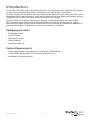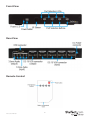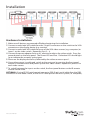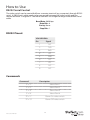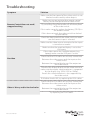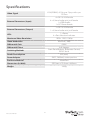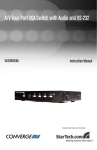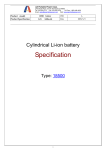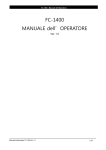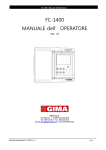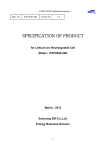Download StarTech.com 4 Port VGA Video Audio Switch with RS232 control
Transcript
4 Port VGA Video Audio Switch with RS232 control VS410RVGAA *actual product may vary from photos DE: Bedienungsanleitung - de.startech.com FR: Guide de l'utilisateur - fr.startech.com ES: Guía del usuario - es.startech.com IT: Guida per l'uso - it.startech.com NL: Gebruiksaanwijzing - nl.startech.com PT: Guia do usuário - pt.startech.com For the most up-to-date information, please visit: www.startech.com Manual Revision: 04/11/2012 FCC Compliance Statement This equipment has been tested and found to comply with the limits for a Class B digital device, pursuant to part 15 of the FCC Rules. These limits are designed to provide reasonable protection against harmful interference in a residential installation. This equipment generates, uses and can radiate radio frequency energy and, if not installed and used in accordance with the instructions, may cause harmful interference to radio communications. However, there is no guarantee that interference will not occur in a particular installation. If this equipment does cause harmful interference to radio or television reception, which can be determined by turning the equipment off and on, the user is encouraged to try to correct the interference by one or more of the following measures: • Reorient or relocate the receiving antenna. • Increase the separation between the equipment and receiver. • Connect the equipment into an outlet on a circuit different from that to which the receiver is connected. • Consult the dealer or an experienced radio/TV technician for help. Use of Trademarks, Registered Trademarks, and other Protected Names and Symbols This manual may make reference to trademarks, registered trademarks, and other protected names and/or symbols of third-party companies not related in any way to StarTech.com. Where they occur these references are for illustrative purposes only and do not represent an endorsement of a product or service by StarTech.com, or an endorsement of the product(s) to which this manual applies by the third-party company in question. Regardless of any direct acknowledgement elsewhere in the body of this document, StarTech.com hereby acknowledges that all trademarks, registered trademarks, service marks, and other protected names and/or symbols contained in this manual and related documents are the property of their respective holders. Instruction Manual Table of Contents Introduction...............................................................................................1 Packaging Contents..............................................................................................................................1 System Requirements..........................................................................................................................1 Front View................................................................................................................................................2 Rear View..................................................................................................................................................2 Remote Control......................................................................................................................................2 Installation.................................................................................................3 Hardware Installation...........................................................................................................................3 How to Use.................................................................................................4 RS232 Serial Control.............................................................................................................................4 RS232 Pinout...........................................................................................................................................4 Commands...............................................................................................................................................4 Troubleshooting........................................................................................5 Specifications.............................................................................................7 Technical Support.....................................................................................8 Warranty Information...............................................................................8 Instruction Manual i Introduction This 4 Port VGA Video and Audio Switch lets you switch between four separate VGA signals, as well as the corresponding audio, for output to a single display or projector. An ideal solution for situations where VGA and audio input ports are scarce, the VGA switch eliminates the hassle of having to swap out connections to your display and audio receiver, while letting you select the video source at the push of a button. The VGA switch also features convenient remote switching capability, through either RS232 serial remote control or the included IR remote control - allowing you to switch between VGA input signals from a distance and in turn providing a convenient addition to presentation displays, trade shows, security environments and more. Packaging Contents • • • • • VGA Video Switch 3ft VGA Cable IR Remote Control Power Adapter Instruction Manual System Requirements • VGA enabled video source device (i.e. computer, DVR/PVR, etc.) • VGA enabled display device (i.e. monitor, projector, etc.) • Available AC electrical outlet Instruction Manual 1 Front View Rear View Remote Control Instruction Manual 2 Installation Hardware Installation 1.Make sure all devices are powered off before beginning the installation. 2.Connect a male/male VGA cable from the “Output” connector on the switch to the VGA connector on the display device (e.g. monitor). 3.Connect a male/male VGA cable from one of the VGA video sources (e.g. computer) to input 1 on the video switch. Repeat for Port 2 ~ 4. 4.Connect the power adapter from an AC electrical outlet to the video switch. Press the power button on the front panel. The Power LED and Port 1 Selection LED should light up to indicate the currently active input. 5.Power on the display device first, followed by the video source on port 1. 6.Once video output is confirmed, switch to the next port by pressing the front panel button or remote control and power up the next video source. Repeat this process for each video source. 7.To switch between the inputs on the switch, the front panel buttons or the IR remote control can be used. OPTIONAL: If using RS232 serial control, connect a DB9 (9-pin) serial cable from the DB9 connector on the video switch, to the RS232 serial port on the host system (i.e. computer). Instruction Manual 3 How to Use RS232 Serial Control The video switch can be controlled from a remote terminal (e.g. computer) through RS232 serial. A DB9 (9-pin) cable needs to be connected between the video switch and the remote terminal. A regular PC should be connect via straight-through male/female serial cable. Baud Rate: 9600 bps Data Bits: 8 Parity: None Stop Bits: 1 RS232 Pinout VS410RVGAA Pin Signal 1 NC 2 TxD 3 RxD 4 NC 5 GND 6 NC 7 NC 8 NC 9 NC Commands Command Instruction Manual Description “I” + “1” Select Port 1 “I” + “2” Select Port 2 “I” + “3” Select Port 3 “I” + “4” Select Port 4 “P” +”1” Power On video switch “P” + “0” Power Off video switch 4 Troubleshooting Symptom Solution Make sure the front panel of the video switch is not blocked or obscured by other objects. Make sure you are pointing the remote control directly at the front panel of the video switch. Remote Control does not work/ stopped working Try switching using the buttons on the front panel of the video switch: If this works correctly, replace the battery (CR-23) in the remote control. If this does not work, the video switch has locked up (see below). Check the front panel of the video switch to make sure the correct input is selected. Make sure the video source connected to the input is turned on or awake. Make sure that the monitor/display is set to the VGA input. If the video source has multiple outputs (e.g. laptop), make sure the VGA port is active. No video Check that the VGA cables are securely connected: Between the video source and the input on the video switch. Between the monitor/display and the output on the video switch. Connect the display directly to the video source to make sure the output video resolution is supported by the display (e.g. 1920x1200 or 1080p). Ensure this video resolution is also supported by the video switch. If all other checks fail, try replacing the VGA cables. Video is blurry and/or has bad color Check that the VGA cables are securely connected: Between the video source and the input on the video switch. Between the monitor/display and the output on the video switch. Try replacing the VGA cables. Instruction Manual 5 Symptom Solution Turn the display off, then back on. Look for an auto adjust button or setting on the display. Image is not centered properly on the monitor/display Make sure the video source is outputting a standard video resolution that is supported by the video switch and the display. Manually adjust the vertical and/or horizontal positioning from the display’s on screen menu. Try replacing the VGA cables. No audio Check that the audio cables are securely connected: Between the audio source and the input on the video switch. Between the speakers and the output on the video switch. Check that the audio source is outputting sound by plugging in speakers or headphones directly to the audio source Try replacing the audio cables. The video switch is locked up Instruction Manual Unplug the power adapter from the video switch or electrical outlet, wait 20 seconds, then plug the power adapter back in. 6 Specifications VGA (RGBHV): 0.7Vp-p or 1Vp-p with sync 75 Ohm Video Signal External Connectors (Input) 4 x DE-15 VGA female 4 x 3.5mm Audio mini-jack female 1 x DB9 female 1 x DC Power female External Connectors (Output) 1 x DE-15 VGA female 1 x 3.5mm Audio mini-jack female 1 x Power 4 x Port Selection Indicator LEDs Maximum Video Resolution 1920 x 1200 / 1080p Video Bandwidth 650 MHz (-3dB) Differential Gain 0.05% Differential Phase 0.05 degrees Switching Methods Front Panel Buttons, IR Remote Control, RS232 Serial Power Consumption 5W (max) Power Adapter 5VDC, 2600mA, center positive Enclosure Material Aluminum Dimensions (LxWxH) 292.0mm x 73.0mm x 44.0mm Weight Instruction Manual 1500g 7 Technical Support StarTech.com’s lifetime technical support is an integral part of our commitment to provide industry-leading solutions. If you ever need help with your product, visit www.startech.com/support and access our comprehensive selection of online tools, documentation, and downloads. For the latest drivers/software, please visit www.startech.com/downloads Warranty Information This product is backed by a two year warranty. In addition, StarTech.com warrants its products against defects in materials and workmanship for the periods noted, following the initial date of purchase. During this period, the products may be returned for repair, or replacement with equivalent products at our discretion. The warranty covers parts and labor costs only. StarTech.com does not warrant its products from defects or damages arising from misuse, abuse, alteration, or normal wear and tear. Limitation of Liability In no event shall the liability of StarTech.com Ltd. and StarTech.com USA LLP (or their officers, directors, employees or agents) for any damages (whether direct or indirect, special, punitive, incidental, consequential, or otherwise), loss of profits, loss of business, or any pecuniary loss, arising out of or related to the use of the product exceed the actual price paid for the product. Some states do not allow the exclusion or limitation of incidental or consequential damages. If such laws apply, the limitations or exclusions contained in this statement may not apply to you. Instruction Manual 8 Hard-to-find made easy. At StarTech.com, that isn’t a slogan. It’s a promise. StarTech.com is your one-stop source for every connectivity part you need. From the latest technology to legacy products — and all the parts that bridge the old and new — we can help you find the parts that connect your solutions. We make it easy to locate the parts, and we quickly deliver them wherever they need to go. Just talk to one of our tech advisors or visit our website. You’ll be connected to the products you need in no time. Visit www.startech.com for complete information on all StarTech.com products and to access exclusive resources and time-saving tools. StarTech.com is an ISO 9001 Registered manufacturer of connectivity and technology parts. StarTech.com was founded in 1985 and has operations in the United States, Canada, the United Kingdom and Taiwan servicing a worldwide market.