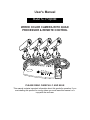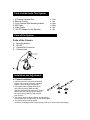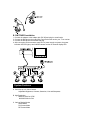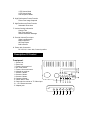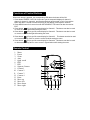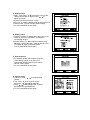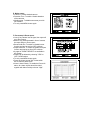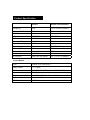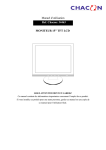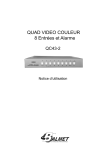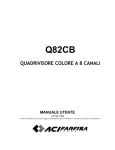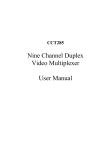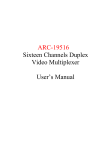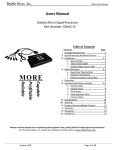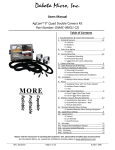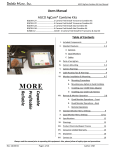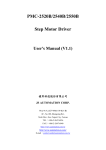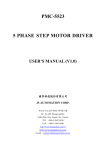Download Svat Color Quad Security System
Transcript
User's Manual Model No. CVQ1000 WIRED COLOR CAMERA WITH QUAD PROCESSOR & REMOTE CONTROL PLEASE READ CAREFULLY AND SAVE This manual contains important information about this product's operation. If you are installing this product for use by others you must leave this manual -or a copy-with the end user. Important! Please read this booklet carefully before installing or using these units. WARNING-These units should ONLY be opened by an authorized technician if service is required. Safety Precautions For correct and safe operation of this system, it is essential that installers, end-users and service technicians should follow all safety procedures outlined in this manual. Specific Warning and Caution statements (and/or symbols) are marked on the units where needed. Warning and Caution Statements "WARNING" indicates a situation where failure to follow proper procedures can cause personal injury. "CAUTION" indicates a situation where failure to follow proper procedures can cause damage to the equipment. Parts Included with This System 1. 4 Channel Switcher Box 2. Remote Control 3. Color Camera With Mounting bracket 4. 60ft Cable 5. Video Cable 6. 12V DC Adaptor for the Switcher x 1 set x 1 pc x 4 pcs x 4 pcs x 1 pc x 1 pc Parts of the System Parts of the Camera A. B. C. D. Mounting bracket IR LED Camera Din Connector Camera Lens Installation and Adjustment A. Camera Installation 1. Install or mount the camera at the desired location. Do not place camera in a location subject to direct sunlight or bright light. 2. The coaxial cable supplied has one end with a DIN connector (Male) and the opposite end with a DIN connector (Female). Slowly insert the DIN plug into the back of the camera being careful to align the DIN plug correctly. 3. The camera body could be adjusted up and down by loosening screw A and tightening up at desired angle B. 4. The camera body could be rotated around the mounting bracket D. by adjusting screw C for any direction (360 degree). B. SWITCHER Installation 1. Connect the adaptor to the adaptor jack [DC IN] and plug it to a wall outlet. 2. Connect the DIN plug to the output jack, connect the other end to your TV or monitor. 3. Connect the DIN jack to the camera DIN plug. 4. After connecting all the cameras; apply DC12V power supply to system, the power indication LED will light up and indicate camera number on channel display LED. System Features A. Connects up to 4 Video Camera Adjustable Brightness, Contrast, Saturation, Hue and Sharpness B. High Resolution 860X525 60Hz for NTSC 860X625 50Hz for PAL C. Various Display Modes QUAD Mode Full Screen Mode PIP Screen Mode 1 PIP Screen Mode 2 PIP Screen Mode Auto Sequence Mode D. High Performance Freeze Function Flicker Free Image Captured E. High Performance Zoom Function Selectable Zoom Area F. Various Overlay Information Camera Title Real Time and Date Alarm/Loss/Motion Message G. Provide Various Event Input Video Loss Detection Motion Detection 60 Event Report Built-in Buzzer H. Power Jack Connection DC 12V/1A, 2.1mm Jack, Center is positive. Description Of Control Front panel. 1. Power Led. 2. Zoom Led. 3. Freeze / Auto scan Led. 4. Ok / Enter button. 5. Freeze / Auto scan button. 6. Infrared ray receiver. 7. Camera 1 button. 8. Camera 2 button. 9. Camera 3 button. 10. Camera 4 button. 11. Quad / Menu / ESC 12. Output jack to monitor or TV Video input 13. - 16. Camera connector 17. Adapter jack Functions of Control Buttons When each button is pressed, the corresponding LED above the button will be ON. 1. Press button FREEZE / AUTO for 3 second to get the sequential displays of channel 1, channel 2, channel 3, channel 4, and Quad respectively and proceed in cycle. Or press the button less than 1 second to freeze the picture on the display, press again to unfreeze. 2. Press MENU button for 3 second to enter SETUP MENU. This button can also be used as EXIT. 3. Press button (C1) to get full screen display for Channel 1. This button can also be used to move the cursor up/left while setting the menu. 4. Press button (C2) to get full screen display for Channel 2. This button can also be used to move the cursor down/right while setting the menu. 5. Press button (C3) to get full screen display for Channel 3. This button can also be used to increase the setup value or move the cursor left while setting the menu. 6. Press button (C4) to get full screen display for Channel 4. This button can also be used to decrease the setup value or move cursor in right direction while setting the menu. Remote Control 1. 2. 3. 4. 5. 6. 7. 8. 9. 10. 11. 12. 13. 14. 15. 16. 17. Menu Freeze Zoom Auto Quad. mode PIP 2 PIP 1 Separate Camera Camera 1 Camera 2 Camera 3 Camera 4 Enter Move up Move left Move down Move right Remote Control Functions: 1. MENU button: Please see menu setup section. 2. FREEZE button: Press any channel to get full screen display, and then press FREEZE to freeze the picture. Press FREEZE again to unfreeze. 3. ZOOM button: Press ZOOM button to achieve zoom in display. Press buttons to choose zoom area. Press Zoom button again to achieve zoom in display. Press buttons to get full area display or press ZOOM to re-choose zoom area 4. AUTO button: Press AUTO to get the sequential displays of channel 1, channel 2, channel 3, channel 4, and Quad respectively and proceed in cycle. Make sure that each channel is in a state of ON while setting auto sequence in the menu. 5. QUAD. button: Press QUAD button while in full screen mode display to display pictures in quad. 6/7. PIP button: Press PIP button to get PIP (picture in picture display). Channel 1 is the default for Full screen, and Channel 2 is the default for Sub-screen. 8. Separate cameras button: Press to view 2 cameras at same time 9. Camera 1 button: Press to view full screen of camera 1 10. Camera 2 button: Press to view full screen of camera 2 11. Camera 3 button: Press to view full screen of camera 3 12. Camera 4 button: Press to view full screen of camera 4 Menu Setup Press MENU to setup the menu at any mode. 1. How to set the menu: y Press MENU to enter main menu. y Press buttons to move the highlight section and choose the desired section. Press OK to enter the desired section. To exit, press MENU button again. A. System setup: y Date / Time: Press to move the cursor to the desired section wish to adjust. Press to adjust the section. y System Format: Choose PAL / NTSC y Key lock: To enable / disable button on the system box. y Factory reset: To reset to factory default setting. y To exit, press MENU button again. B. Display setup: y Display on screen: To display title / date / time on the screen by check the box beside. To disable by un-checking the box. y Screen position: To adjust camera viewing area by adjusting X (horizontal) and Y (vertical). Border color: To change the color or camera's border. To exit, press MENU button again. C. Auto sequence: y To enable or disable auto sequence function. Each channel can be set to ON or OFF respectively. And the switching time can be set from 1sec to 99sec.. y To exit, press MENU button again. D. Camera setup: y Camera 1: Press to switch desired camera. y Title: Press to move the cursor, and press to adjust character. y Press to adjust Brightness, Contrast, Saturation, Hue and Sharpness. y To exit, press MENU button again. E. Motion setup: y Camera 1: Choose desired camera. y Detection Time: To enable / disable detection of the cameras. y Masking area: To disable some area you wish not to detect. y To exit, press MENU button again. F. Event setup & Event report: y Loss: If any camera loss its signal, the report will go to Event report. y Motion: Any motion detected in front of camera, the report will go to Event report. y Buzzer hold time: To enable or disable buzzer function and can be set from OFF to 99 sec.. y Report hold time: To enable or disable the report function and can be set from OFF to 99 sec. y 6 pages of "EVENT REPORT" are available in this system. y Report can be deleted by choosing "YES" on LIST CLEAR section. y To exit, press MENU button again. y Press any button except "OK" on the switch box to clear the alarm noise. y Alarm / Alarm Polarity: To enable the Power-On alarm, all 4 alarm checks should be ticked together with Alarm Polarity to be set "High". Product Specification Camera Remote Control/Switcher Frequency N/A 310/434 MHz (switcher) Channel Scan Period IR LED Video Format H Resolution Operation Temp Power Consumption Power Supply Video Input Video Output Size (mm) Accessories N/A 11 NTSC/PAL 330 TV Lines -10~50oC 0.22W From Switcher N/A 1 Vp-p/75 ohm 105x55x86 mm 60ft Cable for camera 1-99sec (adjustable) N/A NTSC/PAL N/A N/A 100mA DC 12V /1A Adapter DIN x 4 DIN x 1 218x202x44 mm DC 12V DC/1A Adapter Camera Module Lens 6.0mm/ F2.0 Fixed Focus Image Sensor 1/3'' CMOS Pixel Resolution Illumination E Shutter Speed S/N Ratio 860x525 60Hz (NTSC), 860x625 50Hz (PAL) 330 TV Lines < 0 LUX w/ F2.0 Fixed Focus (30 feet) 1/60 to 1/15,000 second >48db