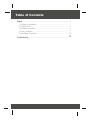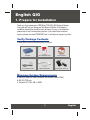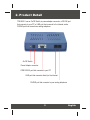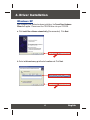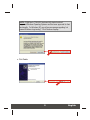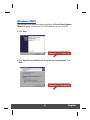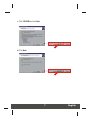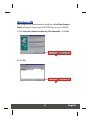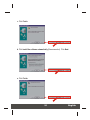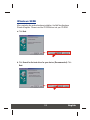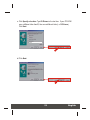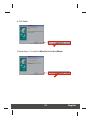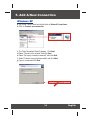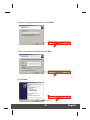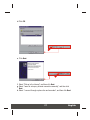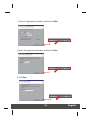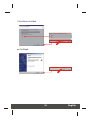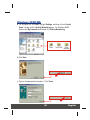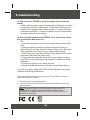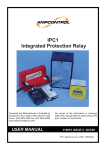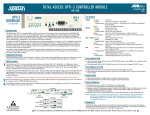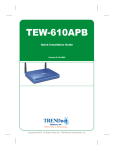Download Trendnet TFM-560X modems
Transcript
TFM-560X 56K External Modem Quick Installation Guide Modem externe 56K Guide d'installation rapide Externes 56K-Modem Kurzanleitung zur Installation Guía de instalación rápida del módem externo de 56K Внешний модем 56K Руководство по быстрой установке Version 04.06.2005 TRENDnet TRENDware, USA What's Next in Networking Copyright ©2005. All Rights Reserved. TRENDware International, Inc. Table of Contents English ...................................................................................................... 1. Prepare for Installation ...................................................................... 2. Product Detail .................................................................................... 3. Hardware Installation ......................................................................... 4. Driver Installation ............................................................................... 5. Add A New Connection ...................................................................... 1 1 2 3 4 14 Troubleshooting ......................................................................................... 22 English QIG 1. Prepare for Installation Thank you for purchasing the TRENDnet TFM-560X 56K External Modem. This guide will help you setup your 56K External Modem. Following the installation instructions should be quick and easy. If you run into problems, please refer to the Troubleshooting section. If you need further technical support, please visit www.TRENDNET.com or call technical support by phone. Verify Package Contents Please make sure you have everything in the box: TFM-560X 56K External Modem Quick Installation Guide Modem externe 56K Guide d'installation rapide Externes 56K-Modem Kurzanleitung zur Installation Guía de instalación rápida del módem externo de 56K Внешний модем 56K Руководство по быстрой установке Version 04.06.2005 TRENDnet TRENDware, USA What's Next in Networking Copyright ©2005. All Rights Reserved. TRENDware International, Inc. TFM-560X Quick Installation Guide Driver CD-ROM RJ-11 Telephone Cable RS-232 Serial Cable Power Adapter (9VAC, 1A) Minimum System Requirements a. Pentium 166Mhz or faster processor with at least 16MB of RAM b. RS-232 COM port c. Windows XP, 2000, ME, or 98SE 1 English 2. Product Detail TFM-560X has an On/Off Switch, a power adapter connector, a RS-232 port that connects to your PC, a LINE port that connects to the Internet, and a PHONE port that connects an analog telephone. On/Off Switch Power Adapter connector COM RS-232 port that connects to your PC LINE port that connects directly to the Internet PHONE port that connects to your analog telephone 2 English 3. Hardware Installation a. Plug the female end of the RS-232 cable into your PC's COM port. Plug the male end of the RS-232 cable into the RS-232 port of the TFM-560X. b. Plug one end of the telephone cord into the LINE port of the TFM-560X. Plug the other end of telephone cord into a telephone wall jack. c. Plug the power adapter connector to the TFM-560X's AC9V port. Plug the power adapter to a power outlet or surge protector. d. Turn on the TFM-560X. e. (Optional) Plug one end of the telephone cord into the PHONE port of the TFM-560X. Plug the other end of telephone cord into an analog telephone. d b c a 3 English 4. Driver Installation Windows XP After completing the modem hardware installation, the Found New Hardware Wizard will appear. Please insert the CD-ROM driver into your CD-ROM. a. Click Install the software automatically (Recommended). Click Next. b. Select e:\drivers\ocms_xp.inf under Location and Click Next. 4 English NOTE: TRENDnet's TFM-560X has been fully tested under all supported Windows Operating Systems and has been approved for their functionality. For Windows XP, you will see a message regarding “not passed Windows Logo testing”. Click Continue Anyway. c. Click Finish. 5 English Windows 2000 After completing the modem hardware installation, the Found New Hardware Wizard will appear. Please insert the CD-ROM driver into your CD-ROM. a. Click Next. b. Click Search for a suitable driver for my device (recommended). Click Next. 6 English c. Click CD-ROM and click Next. d. Click Next. 7 English NOTE: TRENDnet's TFM-560X has been fully tested under all supported Windows Operating Systems and has been approved for their functionality. For Windows 2000, you will see a message regarding “not passed Windows Logo testing”. Click Yes. e. Click Finish. 8 English Windows ME After completing the modem hardware installation, the Add New Hardware Wizard will appear. Please insert the CD-ROM driver into your CD-ROM. a. Click Install the software automatically (Recommended). Click Next. b. Click OK. 9 English c. Click Finish. d. Click Install the software automatically (Recommended). Click Next. e. Click Finish. 10 English Windows 98SE After completing the modem hardware installation, the Add New Hardware Wizard will appear. Please insert the CD-ROM driver into your CD-ROM. a. Click Next. b. Click Search for the best driver for your device. (Recommended). Click Next. 11 English c. Click Specify a location: Type E:\Drivers in the text box. If your CD-ROM uses a different letter than E, then use a different letter (i.e. D:\Drivers). Click Next. d. Click Next. 12 English e. Click Finish. f. Repeat steps 1-5 to install the Wave Device for Voice Modem. 13 English 5. Add A New Connection Windows XP a. Go to your Control Panel and double click on Network Connections. b. Click on Create a new connection. c. The “New Connection Wizard” appears. Click Next. d. Select “Connect to the Internet” and click Next. e. Select “Set up my connection manually” and click Next. f. Select “Connect using a dial-up modem” and click Next. g. Type in a name and click Next. 14 English h. Type in the appropriate information and click Next. i. Type in the required information and click Next. j. Click Finish. 15 English Windows 2000 a. Go to your Control Panel and double click on Network and Dial-up Connections. b. Double click on Make New Connection. c. Type in the appropriate information and click OK. 16 English d. Click OK. e. Click Next. f. Select “Dial-up to the Internet”, and then click Next. g. Select “I want to set up my Internet connection manually”, and then click Next. h. Select “I connect through a phone line and a modem”, and then click Next. 17 English i. Type in the appropriate information, and then click Next. j. Type in the appropriate information, and then click Next. k. Click Next. 18 English l. Select No and click Next. m. Click Finish. 19 English Windows 98SE/ME a. For Windows Me, click Start, highlight Settings, and then click on Control Panel. Double click the Dial-Up Networking icon. For Windows 98SE, double click My Computer and Double click Dial-Up Networking. b. Click Next. c. Type in the appropriate information. Click Close. 20 English d. Click Next. e. Type in the appropriate information, and click Next. f. Click Finish. 21 English Troubleshooting Q1. After I connect the TFM-560X to my PC, the computer does not detect the modem? A1.Make sure the computer meets the minimum system requirements as shown at the beginning of this quick installation guide. You also need to wait for about 2-4 minutes for your operating system to detect the modem. If you meet the system requirements mentioned in (1. Prepare for Installation) and you still cannot detect the modem, please reboot your computer. Q2. After successful installation of the TFM-560X, I try to connect to the internet but I get no dial tone. What should I do? A2. 1. Ensure that the telephone cord is securely connected at both modem and wall outlet. 2. Unplug the telephone cord from the computer and connect it directly to a telephone from the wall outlet. Check for a dial tone. If there is none, the problem is in the telephone cord or system. Call your telephone service provider. 3. Double-check your country setting. Different country settings will affect modem performance. Please select the correct country. 4. Check modem performance with a direct line from your telephone company. Some PBXs may cause the telephone line changes and can affect your modem performance. 5. Make sure the phone line is an “analog” phone line. 6. Make sure the IRQ settings match your modem's communication software. If you have any questions regarding the TFM-560X External Modem, please contact Trendware Technical Support Department. This equipment has been tested and found to comply with FCC and CE Rules. Operation is subject to the following two conditions: (1) This device may not cause harmful interference. (2) This device must accept any interference received including interference that may cause undesired operation. NOTE: THE MANUFACTURER IS NOT RESPONSIBLE FOR ANY RADIO OR TV INTERFERENCE CAUSED BY UNAUTHORIZED MODIFICATIONS TO THIS EQUIPMENT. SUCH MODIFICATIONS COULD VOID THE USER’S AUTHORITY TO OPERATE THE EQUIPMENT. 22 TRENDnet TRENDware, USA What's Next in Networking @ Product Warranty Registration Please take a moment to register your product online. Go to TRENDware’s website at http://www.TRENDNET.com TRENDnet Technical Support US/Canada Support Center Contact Telephone: 1(310) 626-6252 Fax: 1(310) 626-6267 Email: [email protected] Tech Support Hours 7:30am - 6:00pm Pacific Standard Time Monday - Friday European Support Center Contact Telephone Deutsch : +49 (0) 6331 / 268-460 Français : +49 (0) 6331 / 268-461 Español : +49 (0) 6331 / 268-462 English : +49 (0) 6331 / 268-463 Italiano : +49 (0) 6331 / 268-464 Dutch : +49 (0) 6331 / 268-465 Fax: +49 (0) 6331 / 268-466 Tech Support Hours 8:00am - 6:00pm Middle European Time Monday - Friday TRENDware International, Inc. 3135 Kashiwa Street. Torrance, CA 90505 http://www.TRENDNET.com Copyright ©2005. All Rights Reserved. TRENDware International, Inc.