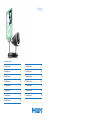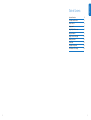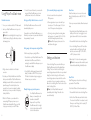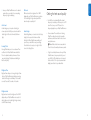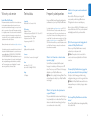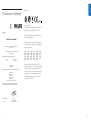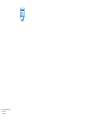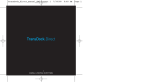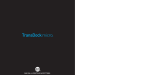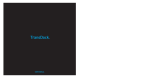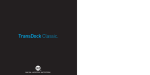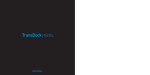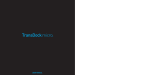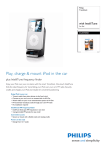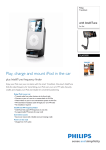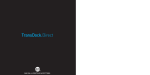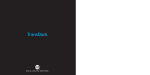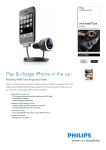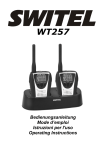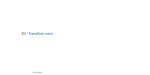Download Philips TransDock micro DLA97878
Transcript
TransDock micro DLA97878/10 www.philips.com/support EN TransDock micro 3 EL TransDock micro 115 FR TransDock micro 17 PL TransDock micro 129 DE TransDock micro 31 RU TransDock micro 143 ES TransDock micro 45 CS TransDock micro 157 NL TransDock micro 59 HU TransDock micro 171 IT TransDock micro 73 TR TransDock micro 185 PT TransDock micro 87 FN TransDock micro 199 SV TransDock micro 101 Important information 4 Your Philips TransDock micro 5 Getting started 7 What’s in the box Using Philips TransDock micro Settings and features Getting the best sound quality Warranty and service Technical data Frequently asked questions EC Declaration of Conformity 2 ENGLISH Table of Contents 6 8 9 11 12 12 13 14 3 Take time to read this manual before you use your Philips TransDock micro (DLA97878/10). It contains important information about operating your Philips TransDock micro DLA97878/10. © 2008 Koninklijke Philips Electronics N.V. All rights reserved. Reproduction in whole or in part is prohibited without the written consent of the copyright owner. Trademarks are the property of Koninklijke Philips N.V. or their respective owners. Hereby, Philips, BG P&A, declares that this DLA97878/10 is in compliance with the essential requirements and other relevant provisions of Directive 1999/5/EC. D Note Audio input limiting threshold is maximum 180 mVSS Disposal of your old product: Your product is designed and manufactured with high quality materials and components, which can be recycled and reused. WEEE logo: When this crossed-out wheeled bin symbol is attached to a product it means the product is covered by the European Directive 2002/96/EC. Please inform yourself about the local separate collection system for electrical and electronic products. B Warnings • Do not expose the product to rain or water. • Keep way from sunlight to prevent heat build-up. • Do not disassemble or repair. • Keep away from high voltage devices. Take the package to your local recycling center. 4 Your Philips TransDock micro Congratulations on your purchase and welcome to Philips! To fully benefit from the support that Philips offers, register your product at www.philips.com/welcome. Product overview Your Philips TransDock micro (DLA97878/10) is an FM transmitter that broadcasts your iPod audio to the FM radio in your car, while simultaneously charging your iPod.This FM transmitter features IntelliTune™ technology, which scans the airwaves and automatically finds the best stations for transmitting. Your Philips TransDock micro also features a unique dial-based interface that provides a simple and intuitive way to adjust your FM transmitter’s settings and frequencies.Your Philips TransDock micro also comes with the ability to set preset stations for the frequencies you use most. Philips offers an entire line of products to enhance your iPod experience. Product highlights • Plays iPod audio over your car stereo • Charges iPod • IntelliTune technology finds the best station for transmitting iPod audio • Simple and intuitive dial based interface • Controllable OLED display • Four programmable presets • Monaural and stereo listening modes 5 ENGLISH Important information Getting started Included 1. TransDock micro DLA97878/10 3 2. CD-ROM Manual 3. Press the dial on your TransDock micro to activate Intellitune. IntelliTune will automatically find the optimal frequency to broadcast your iPod over your car’s FM stereo. 1. Plug your Philips TransDock micro into your auto power outlet 3. Quick Start Guide CD-ROM 1 Note: Your iPod will automatically pause playback when your Philips TransDock micro is powered off. D C Important: Read the safety precautions on page 4 carefully before connecting your Philips TransDock micro. This section helps you with the first time installation of your Philips TransDock micro. 2 ENGLISH What’s in the box 4. Tune your car’s FM radio to the frequency displayed on your Philips TransDock micro. 2. Connect your iPod to your Philips TransDock micro by inserting the Connector Cable into the iPod dock connector. Your iPod will now begin charging if your car is on. 5. Click Play on your iPod to enjoy your music over your car’s FM radio. 4 What you will also need 1. iPod 2. FM car stereo 1 2 3. 12V auto power outlet 5 2 6 1 3 7 6. To control the overall volume of your music while using your Philips TransDock micro, use the car radio’s volume control, not the iPod volume. 1. Turn on your car radio and set it to FM radio mode. Your Philips TransDock micro will turn on and off automatically with your car. Detailed instructions 2. Insert your Philips TransDock micro into your car’s power outlet. D Note: You can also slightly alter the angle of your TransDock micro by tilting the dial head up or down. See drawing below. Turning your Philips TransDock micro on and off To manually turn your Philips TransDock micro on or off while your car power is on, press and hold the dial for approximately 5 seconds. Finding empty radio frequencies using IntelliTune To find an empty frequency using IntelliTune: 3. Plug the Connector Cable into the iPod dock connector. 4. To activate your Philips TransDock micro’s IntelliTune feature, press the dial.Your Philips TransDock micro will display the word IntelliTune as it searches for the optimal frequency.This should only take a few seconds. Once the search is complete, the display will instruct you to tune your radio to the frequency found by IntelliTune. 5. Match the FM station on your radio with the corresponding FM frequency shown on your TransDock micro’s display. Click Play on your iPod to enjoy your music over your car’s FM radio. 8 1. Press the dial on your Philips TransDock micro.This will activate the IntelliTune search.While it is searching, the word IntelliTune will appear on your TransDock micro’s display. 2. Once IntelliTune finds an empty frequency, it will display “Tune Radio to XXX.X”.Then, tune your FM radio to that station and begin enjoying your iPod music over your car stereo. Manually finding empty radio frequencies Your Philips TransDock micro also allows you to manually tune the transmitter to desired FM frequencies.Turn your Philips TransDock micro dial to the right to tune to higher stations and left to tune to lower stations. Tips for manually finding an empty station: Preset Store • When using scan/seek on your car’s radio, if your tuner stops on 101 and then jumps to 103, look in the 102 frequencies for empty stations. To store your own preset stations, follow these simple steps: • Be sure to search the entire spectrum of FM frequencies. • Try tuning to a strong station, then backing down two frequencies - for example 103.5 to 103.1.You can often find empty frequencies this way. D Note: If that frequency is taken, scan to the next station and try again. Settings and features To enter the Settings Menu press and hold the your Philips TransDock micro dial until the display flashes “Settings”.Then, turn the dial to scroll through the various Settings, and press the dial to enter your desired Setting.Turn the dial to the right or left to view the chosen Settings options, and press the dial to confirm your selection. Once you’ve made your selection, you will return to the Settings Menu. Press the center button to exit the Settings Menu. D Note: Your Philips TransDock micro will automatically exit the Settings Menu after a few seconds of inactivity. ENGLISH Using Philips TransDock micro Preset Store allows you to save up to four preset stations.The default presets are 88.1, 94.9, 100.9, and 107.9. 1. Using the dial, tune Philips TransDock micro to the station you’d like to set – turning right to tune to higher stations and left to tune to lower stations. 2. Press and hold the dial to enter the Settings Menu. 3. Once in the Settings Menu, scroll to Preset Store and press the dial to select. Next, scroll to and select the preset number (SET 1, SET 2, SET 3, or SET 4) and press to select. 4. Repeat steps 1-3 to store the remaining presets. D Note: Your new preset will override the preset that was last saved, including the default presets. Preset Mode Preset Mode gives you the option to scroll through your presets in Manual Mode. To turn Preset Mode on, follow these simple steps: 1. Press and hold the dial to enter the Settings Menu. 2. Scroll to Preset Mode and press the dial to select. Then choose Preset Mode On and press to select. Now you can scroll through the four presets (P1, P2, P3, P4) in Manual Mode. 9 Audio Level Audio Level gives you the option of selecting the volume output level that fits your particular audio.Turn the dial right or left to select from: Low, Medium or High. Listening Mode Listening Mode allows you to choose between Mono and Stereo.Your Philips TransDock micro defaults to Mono for optimal transmitter performance.To learn more about Listening Mode please read Getting the Best Sound Quality. Brightness Time Dim Level Dim Level controls the brightness of the OLED display while your Philips TransDock micro is inactive. Turn the dial right for higher intensity and left for lower intensity or completely off. Reset Settings Reset Settings allows you to revert back to the factory settings.To do so, press the dial when on Reset Settings.Your Philips TransDock micro will ask you if you are sure you would like to reset your settings. Press the dial once to accept, or turn right or left to return to the Settings Menu. ENGLISH 3. Leave your Philips TransDock micro on the desired preset and tune your radio to the corresponding frequency to begin broadcasting. Getting the best sound quality • Use IntelliTune to automatically find the optimal frequency to broadcast your iPod over your car’s FM stereo.Then, tune your car’s FM stereo to the frequency displayed on your Philips TransDock micro. • Choose between Mono and Stereo in Listening Mode: Mono allows for much better transmitter performance, while Stereo allows for the best sonic musical performance. D Note: If static or distortion increases, switch to Mono for the best transmitter performance possible. • To get the best initial performance from your Philips TransDock micro, it is very important that you set your iPod EQ to Off and adjust your car’s bass and treble controls to 0.Then you can experiment with adding bass and treble to your desired level. Brightness Time allows you to change the length of time that your Philips TransDock micro’s display screen stays active. Scroll through to select: Always On, 2 seconds, 5 seconds, 10 seconds, 15 seconds, or 20 seconds Brightness Level Brightness Level controls the brightness of the OLED display while your Philips TransDock micro is active.To adjust brightness, turn the dial right for higher intensity and left for lower intensity. 10 11 Limited One-Year Warranty Philips warrants that this product shall be free from defects in material, workmanship and assembly, under normal use, in accordance with the specifications and warnings, for one year from the date of your purchase of this product.This warranty extends only to the original purchaser of the product, and is not transferable.To exercise your rights under this warranty, you must provide proof of purchase in the form of an original sales receipt that shows the product name and the date of purchase. Warranty information can be found at: www.philips.com/welcome. For technical support, send us an email with the model number of the product and a detailed description of your problem to: [email protected]. THERE ARE NO OTHER EXPRESS OR IMPLIED WARRANTIES. Philips’ liability is limited to repair or, at its sole option, replacement of the product. Incidental, special and consequential damages are disclaimed where permitted by law. This warranty gives you specific legal rights. You may also have other rights that vary from state to state. Technical data Compatiblity All iPods with Dock Connector for iPod FM Transmitter Modulation: FM Stereo Default preset frequencies (MHz): 88.1, 94.9, 100.9, and 107.9 Frequency adjustment: 0.1 MHz per step Frequency response: 20Hz ~ 15KHz Frequency range: from 88.1 – 107.9 Tuning Digitally controlled crystal oscillator Connector 30-Pin iPod Dock Connector Cable: Length 48” Power Input voltage: 12 – 16 VDC Input current: <300mA @ DC12V~16V Display OLED display Frequently asked questions Here you will find the most frequently asked questions and answers about you’re your Philips TransDock micro. For further help, visit www.philips.com/support or call 919-5737854 in North America.To keep the warranty valid, never try to repair the system yourself. If you encounter problems when you use your TransDock micro, check the following points before you contact Philips. If the problem remains unsolved, go to the Philips website www.philips.com/support or contact Philips at 919-5737854 in North America.When you contact Philips, make sure that your Philips TransDock micro is nearby and the model number and serial number are available. What do I do if I hear static or distortion when my music is playing? Use IntelliTune to automatically find the optimal frequency to broadcast your iPod over your car’s FM stereo.Then, tune your car’s FM stereo to the frequency displayed on your Philips TransDock micro. D Note: Also try setting the Listening Mode to Mono, which will improve the clarity of your Philips TransDock micro’s signal. What do I do if my radio will only scan/seek to occupied FM stations? Many car radios default to scan/seek mode for tuning, so they automatically tune to a radio station. Most of these radios can be switched to manual tuning (consult your car or radio manual on how to do this). 12 ENGLISH Warranty and service What do I do if my music sounds overdriven and distorted? Be sure that the FM station you’re using is still unoccupied as you drive through different areas. FM signals can intrude on an unused frequency. Be sure to set your iPod EQ to Off and adjust your car’s bass and treble controls to 0.Then you can experiment with adding bass and treble to your desired level. My iPod does not appear to be charging when it’s connected to Philips TransDock micro? Make sure your Philips TransDock micro is securely positioned in your car’s power outlet. D Note: You may also check to ensure that the connector cable is securely attached to the iPod dock connector. If I leave my Philips TransDock micro plugged into my car’s power outlet, will it drain my car battery? Probably not, but it’s always a good idea to unplug anything when leaving your car for a long period of time. D Note: Your Philips TransDock micro will continue to draw power from your car’s battery as long as a device is attached. Can I use my Philips TransDock micro with other devices? No, your Philips TransDock micro is designed specifically for use with an iPod. 13 ENGLISH EC Declaration of Conformity Made in China CE0359 European regulations: This product has been designed, tested and manufactured according the European R&TTE directive 1999/5/EC AQ95-56F-1042 (report No.) EC DECLARATION OF CONFORMITY We , Philips Consumer lifestyle, BU P&A: Building SFF6 (manufacturer's name) P.O.Box 80002, 5600 JB Eindhoven, The Netherlands (manufacturer's address) declare under our responsibility that the electrical product: Philips (name) DLA97878 -/10 (type or model) TransDock Micro II (product description) to which this declaration relates is in conformity with the following standards: EN301 489-1 v1.5.1 EN301 489-9 v1.3.1 EN301 357-1 v1.3.1 EN301 357-2 v1.3.1 EN60065 ed 7.1 (title and/or number and date of issue of the standards) Following this directive, this product can be brought into service in the following states: This equipment may be operated in the following checked countries under license exemption, For usage details please consult your local authority ✔ ✔ ✔ ✔ ✔ ✔ AT BE BG CH CY CZ ✔ ✔ ✔ ✔ ✔ ✔ DE DK EE ES FI FR ✔ ✔ ❑ ✔ ✔ ✔ GB GR HR HU IE IS ❑ ✔ ✔ ✔ ✔ ❑ IT LI LT LU LV MK ✔ ✔ ✔ ✔ ✔ ✔ MT NL NO PL PT RO ✔ ✔ ✔ ✔ ❑ RU SE SI SK TR Warning! This is a Class II Radio Frequency Device.The frequency range 87.5-108.5 is reserved for other applications in France, Cyprus, Greece, Hungary, Ireland, Italy, Latvia and Poland.This device cannot cause harmful interference while in use. If interferences occur, please disable its transmitter immediately.The operating frequencies of this device is configured as 88.1-107.9MHz. following the provisions of annex IV of the R&TTE directive 1999/5/EC and is produced by a manufacturing organisation on ISO 9000 level. Eindhoven, 12/06/2008 (place, date) 14 K.Rysman Approbation manager (signature, name and function) 15 © 2008 Koninklijke Philips Electronics N.V. All rights reserved. M-DLA97878/10-080605-D