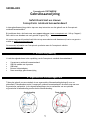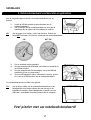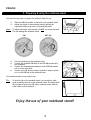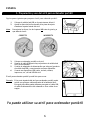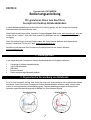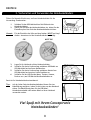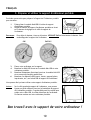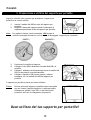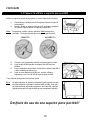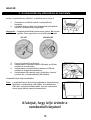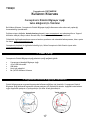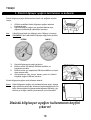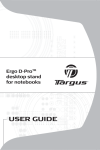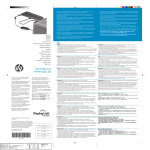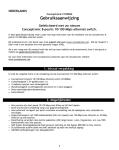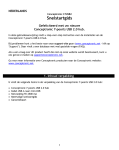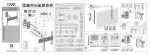Download Conceptronic Notebook stand with powered 4 ports USB hub
Transcript
NEDERLANDS Conceptronic CNSTANDDSK Gebruiksaanwijzing Gefeliciteerd met uw nieuwe Conceptronic notebook bureaustandaard In deze gebruiksaanwijzing vindt u stap-voor-stap instructies voor het gebruik van de Conceptronic notebook buraustandaard. Bij problemen kunt u het beste naar onze support-site gaan (www.conceptronic.net - klik op ‘Support’). Daar vindt u een database met veel gestelde vragen (FAQ). Als u een vraag over dit product heeft die niet op onze website wordt beantwoord, kunt u ons gerust emailen op [email protected]. Ga voor meer informatie over Conceptronic producten naar de Conceptronic website: www.conceptronic.net. 1. Inhoud verpakking U vindt de volgende items in de verpakking van de Conceptronic notebook buraustandaard: • • • • • Conceptronic notebook bureaustandaard USB-hub module met 4 poorten USB-kabel Externe lichtnetadapter Deze meertalige gebruiksaanwijzing 2. Ergonomisch notebookgebruik Tijdens het gebruik van een notebook is een ergonomische lichaamshouding belangrijk voor uw gezondheid. Gebruikmaken van de Conceptronic notebook buraustandaard is de eerste stap naar een ergonomische werkpositie. In de volgende afbeeldingen ziet u voorbeelden van een optimale ergonomische lichaamshouding en een slechte lichaamshouding. Goede houding Foute houding 1 NEDERLANDS 3. Notebookstandaard voorbereiden en gebruiken Met de volgende stappen bereidt u de notebookstandaard voor op gebruik. 1. 2. NB: Schuif de USB-hub module op de achterkant van de notebookstandaard. Stel de hoogte van de notebookstandaard in door aan de instelknop aan de zijkant van de standaard te trekken. Om de hoogte in te stellen, trekt u aan de knop. Probeer de knop NIET te draaien. Dit leidt tot schade aan de notebookstandaard. OK! 3. 4. 5. 6. NIET OK! Zet uw notebook op de standaard. Sluit de meegeleverde USB-kabel aan tussen uw notebook en de USB-hub module. Sluit de meegeleverde lichtnetadapter aan op de USB-hub module en op een vrij stopcontact. Sluit uw USB-apparaten (muis, toetsenbord, camera, printer, etc.) aan op de USB-poorten van de notebookstandaard. Uw notebookstandaard is nu klaar voor gebruik. Tip: Aan de linker zijkant van de notebookstandaard kunt u een kabelgeleider naar buiten trekken door aan de strip in de standaard te trekken. Deze kabelgeleider is geschikt voor de USB-kabel, stroomkabel en andere kabels naar uw computer. Veel plezier met uw notebookstandaard! 2 ENGLISH Conceptronic CNSTANDDSK User Guide Congratulations on the purchase of your Conceptronic Desktop Notebook Stand. This User Guide gives you a step-by-step explanation of how to use the Conceptronic Desktop Notebook Stand. When problems occur, we advise you to go to our support-site (go to www.conceptronic.net and click ‘Support’. Here you will find the Frequently Asked Questions Database. When you have other questions about your product and you cannot find it at our website, then contact us by e-mail: [email protected] For more information about Conceptronic products, please visit the Conceptronic Web Site: www.conceptronic.net 1. Package contents The following items are present in the package of the Conceptronic Desktop Notebook Stand: • • • • • Conceptronic Desktop Notebook Stand 4 Ports USB Hub module USB Cable External power adapter This Multilanguage User Guide 2. Ergonomic notebook usage Using your notebook in an ergonomic position is important for your health. Using the Conceptronic Desktop Notebook Stand is the first step to an ergonomic working position. The images below show an example of an optimal ergonomic position and a bad position. Correct position Incorrect position 3 ENGLISH 3. Preparing & using the notebook stand Use the following steps to prepare the Notebook Stand for use. 1. 2. Slide the USB Hub module on the back o the notebook stand. Adjust the height of the notebook stand by pulling the adjustment knob on the side of the notebook stand. Note : To adjust the height, pull the knob. Do NOT try to turn the knob. This will damage the notebook stand. OK ! 3. 4. 5. 6. NOT OK ! Put your notebook on the notebook stand. Connect the included USB cable to the USB Hub module and your notebook. Connect the included power adapter to the USB Hub module and to a free wall outlet. Connect your USB devices (mouse, keyboard, camera, printer, etc.) to the USB hub of the notebook stand. Your notebook stand is now ready to use. Tip : On the left side of the notebook stand, you can eject a cable guide by pulling the strip in the notebook stand. This cable guide can be used to guide your USB cable, notebook power cable or other cables to your notebook. Enjoy the use of your notebook stand! 4 ESPAÑOL CNSTANDDSK de Conceptronic Guía del usuario Felicidades por la compra de su Atril para ordenador portátil de Conceptronic. Esta guía del usuario le indica detalladamente cómo utilizar el Atril para ordenador portátil de Conceptronic. Si se producen problemas, le aconsejamos que consulte a nuestro servicio técnico (en www.conceptronic.net y haga clic en “Support”). Aquí encontrará la base de datos de las preguntas más frecuentes o FAQ. Si tiene otras preguntas sobre su producto y no las encuentra en nuestro sitio web, póngase en contacto con nosotros por correo electrónico: [email protected]. Si desea información adicional sobre los productos de Conceptronic, visite nuestro sitio web: www.conceptronic.net. 1. Contenido del paquete El paquete del Atril para ordenador portátil de Conceptronic incluye los elementos siguientes: • • • • • Atril para ordenador portátil de Conceptronic Módulo hub USB de 4 puertos Cable USB Adaptador de alimentación externa Esta guía del usuario multilingüe 2. Uso ergonómico del ordenador portátil Utilizar el ordenador portátil en una postura correcta es importante para su salud. El uso del Atril para ordenador portátil de Conceptronic es el primer paso para lograr una postura de trabajo ergonómica. Las imágenes siguientes muestran ejemplos de la postura óptima y una postura incorrecta. Postura correcta Postura incorrecta 5 ESPAÑOL 3. Preparación y uso del atril para ordenador portátil Siga los pasos siguientes para preparar el atril para ordenador portátil: 1. 2. Nota: Coloque el módulo hub USB en la parte trasera del atril. Ajuste la altura del atril estirando de la pieza de ajuste situada en la parte lateral del atril. Para ajustar la altura, tire de la pieza. NO trate de girarla, ya que dañaría el atril. CORRECTO 3. 4. 5. 6. INCORRECTO Coloque su ordenador portátil en el atril. Conecte el cable USB que incluye el producto al módulo hub USB y a su ordenador. Conecte el adaptador de alimentación que incluye el producto al módulo hub USB y a una toma de corriente disponible. Conecte sus dispositivos USB (ratón, teclado, cámara, impresora, etc.) al hub USB del atril. El atril para ordenador portátil ya está listo para su uso. Consejo: En la parte izquierda del atril para ordenador portátil puede retirar una guía para cable estirando de la banda del atril. Esta guía para cable puede utilizarse para guiar el cable USB, el cable de alimentación del ordenador u otros cables de su equipo. Ya puede utilizar su atril para ordenador portátil 6 DEUTSCH Conceptronic CNSTANDDSK Bedienungsanleitung Wir gratulieren Ihnen zum Kauf Ihres Conceptronic Desktop-Notebookständers. In dieser Bedienungsanleitung wird Ihnen Schritt für Schritt gezeigt, wie der Conceptronic DesktopNotebookständer verwendet werden muss. Wenn Probleme auftreten sollten, besuchen Sie unsere Support-Seite (unter www.conceptronic.net) und klicken Sie auf ‚Support’. Dort steht Ihnen unsere FAQ-Datenbank mit den häufig gestellten Fragen zur Verfügung. Wenn Sie weitere Fragen zu Ihrem Produkt haben, die Sie auf unserer Webseite nicht beantworten können, kontaktieren Sie uns per E-Mail: [email protected]. Detaillierte Informationen über Conceptronic Produkte finden Sie auf unserer Webseite: www.conceptronic.net 1. Packungsinhalt In der Verpackung des Conceptronic Desktop-Notebookständers ist Folgendes enthalten: • • • • • Conceptronic Desktop-Notebookständer 4-Port-USB-Hub-Modul USB-Kabel Externes Netzteil Dieses mehrsprachige Benutzerhandbuch 2. Ergonomische Verwendung von Notebooks Es ist für Ihre Gesundheit wichtig, dass Sie bei der Arbeit mit Ihrem Notebook eine ergonomische Haltung einnehmen. Wenn Sie mit dem Conceptronic Desktop-Notebookständer arbeiten, haben Sie den ersten Schritt für eine ergonomische Arbeitshaltung getan. Folgende Abbildungen zeigen ein Beispiel einer optimalen ergonomischen Haltung und ein Beispiel für eine schlechte Haltung. Korrekte Haltung Falsche Haltung 7 DEUTSCH 3. Vorbereiten und Verwenden des Notebookständers Führen Sie folgende Schritte aus, um Ihren Notebookständer für die Verwendung vorzubereiten. 1. Schieben Sie das USB-Hub-Modul auf die Rückseite des Notebookständers. Stellen Sie die Höhe des Notebookständers ein, indem Sie den Einstellknopf auf der Seite des Notebookständers drücken. 2. Hinweis: Für das Einstellen der Höhe am Knopf ziehen. NICHT am Knopf drehen. Ansonsten wird der Notebookständer beschädigt. OK! 3. 4. 5. 6. NICHT OK! Legen Sie Ihr Notebook auf den Notebookständer. Schließen Sie das im Lieferumfang enthaltene USB-Kabel am USB-Hub-Modul und an Ihrem Notebook an. Schließen Sie das im Lieferumfang enthaltene Netzteil am USB-Hub-Modul und an einer freien Steckdose an. Schließen Sie Ihre USB-Geräte (Maus, Tastatur, Kamera, Drucker usw.) am USB-Hub des Notebookständers an. Damit ist Ihr Notebookständer einsatzbereit. Tipp: Auf der linken Seite des Notebookständers können Sie eine Kabelführung ausfahren, indem Sie die Leiste aus dem Notebook ziehen. Die Kabelführung kann für das USB-Kabel, Notebookstromkabel oder andere Kabel zu Ihrem Notebook verwendet werden. Viel Spaß mit Ihrem Conceptronic Notebookständer! 8 FRANÇAIS CNSTANDDSK de Conceptronic Guide d'Utilisation Nous vous félicitons d'avoir acheté votre Support d'Ordinateur Portable pour Bureau de Conceptronic Vous trouverez dans ce Manuel d'Utilisateur une explication détaillée de l'installation du Support d'Ordinateur Portable pour Bureau de Conceptronic. En cas de problème, nous vous conseillons de vous rendre sur notre site de support technique (rendezvous sur le site de www.conceptronic.net et cliquez sur « Support ». Vous y trouverez la Base de données de la Foire aux Questions). En cas de questions concernant votre produit et si vous n’obtenez pas de réponse sur notre site web, n’hésitez pas à nous contacter par e-mail : [email protected] Pour plus d'informations concernant les produits Conceptronic, veuillez consulter notre site Web : www.conceptronic.net 1. Contenu du Coffret Les éléments suivants sont fournis dans le paquet avec le Support d'Ordinateur Portable pour Bureau de Conceptronic. • • • • • Support d'Ordinateur Portable pour Bureau de Conceptronic Module Hub USB à 4 Ports Câble USB Adaptateur électrique externe Ce Guide d'Utilisateur en Plusieurs Langues 2. Utilisation ergonomique de l'ordinateur portable Il est important pour votre santé d'utiliser votre ordinateur portable dans une position ergonomique. Utiliser le Support d'Ordinateur Portable pour Bureau de Conceptronic est la première étape pour obtenir une position de travail ergonomique. Les images ci-après illustrent ce qu'est une position ergonomique optimale et une mauvaise position. Position correcte Position incorrecte 9 FRANÇAIS 3. Préparer et utiliser le support d'ordinateur portable Procédez comme suite pour préparer le Support de l'Ordinateur portable pour travailler. 1. 2. Faites glisser le module Hub USB à l'arrière du support d'ordinateur portable. Réglez la hauteur du support d'ordinateur portable en tirant sur le bouton de réglage sur le côté du support de l'ordinateur. Remarque : Pour régler la hauteur, tirez sur le bouton. N'ESSAYEZ PAS de faire tourner le bouton. Vous endommageriez le support de l'ordinateur OK ! 3. 4. 5. 6. PAS OK ! Placez votre ordinateur sur le support. Branchez le câble USB fourni sur le module Hub USB et votre ordinateur portable. Branchez l'adaptateur électrique fourni sur le module Hub USB et sur une prise (femelle) murale libre. Branchez vos dispositifs USB (souris, clavier, appareil photo, imprimante, etc.) sur le hub USB du support de l'ordinateur. Vous pouvez dès à présent utiliser votre support d'ordinateur portable. Astuce : Sur le côté gauche du support de l'ordinateur, vous pouvez éjecter un guide-câble en tirant sur la bandelette du support de l'ordinateur portable. Ce guide-câble peut être utilisé pour guider votre câble USB, le cordon électrique de l'ordinateur ou d'autres cordons sur votre ordinateur portable. Bon travail avec le support de votre ordinateur ! 10 ITALIANO Conceptronic CNSTANDDSK Manuale d’Uso Complimenti per aver acquistato il supporto da scrivania per portatile Conceptronic. Questo manuale d’uso spiega passo per passo come utilizzare il supporto da scrivania per portatile Conceptronic. Per la risoluzione di eventuali problemi, si rimanda al sito di assistenza (andare all’indirizzo www.conceptronic.net e cliccare su ‘Support’). È disponibile in questa pagina un archivio delle risposte alle domande più frequenti. Se non è possibile trovare la risposta alle domande sul prodotto acquistato nel sito Web, inviare un’e-mail al seguente indirizzo: [email protected] Per maggiori informazioni sui prodotti Conceptronic, si visiti il sito Web di Conceptronic: www.conceptronic.net 1. Contenuto della confezione La confezione del supporto da scriviania per portatile Conceptronic include le seguenti unità: • • • • • Supporto da scrivania per portatile Conceptronic Modulo Hub USB a 4 porte Cavo USB Adattatore di alimentazione esterno Il presente manuale d’uso multilingue 2. Utilizzo ergonomico del portatile È importante per la salute utilizzare il portatile adottando una postura corretta. Utilizzare il supporto da scrivania per portatile Conceptronic è il primo passo per l'adozione di una postura ergonomica sul posto di lavoro. Le immagini sottostanti ripostano un esempio di postura ergonomica ottimale e uno di postura sbagliata. Postura corretta Postura sbagliata 11 ITALIANO 3. Preparazione e utilizzo del supporto per portatile Seguire le istruzioni sotto riportate per predisporre il supporto per portatile a un corretto utilizzo. 1. 2. Nota : Inserire il modulo Hub USB sul retro del supporto per portatile. Regolare l’altezza del supporto tirando la manopola di regolazione posizionata a lato del supporto per portatile. Per regolare l'altezza, tirare la manopola. NON tentare di ruotare la manopola altrimenti si corre il rischio di danneggiare il supporto per il portatile. GIUSTO ! 3. 4. 5. 6. SBAGLIATO ! Posizionare il portatile sul supporto. Collegare il cavo USB in dotazione al modulo Hub USB e al portatile. Collegare l’adattatore di alimentazione fornito al modulo Hub USB e a una presa di corrente disponibile. Collegare i dispositivi USB (mouse, tastiera, webcam, stampante, etc.) al modulo Hub USB del supporto per portatile. Il supporto per portatile è pronto per essere utilizzato. Trucco: Dal lato sinistro del supporto è possibile estrarre una guida per cavi tirando l’apposita linguetta. La guida può essere utilizzata per guidare il cavo USB, il cavo elettrico del portatile o altri cavi di collegamento del portatile. Buon utilizzo del tuo supporto per portatile! 12 PORTUGUÊS Conceptronic CNSTANDDSK Manual do Utilizador Parabéns pela aquisição do seu Suporte de Mesa para Portátil Conceptronic. Este Manual do Utilizador oferece-lhe uma explicação detalhada sobre o modo de utilização do Suporte de Mesa para Portátil da Conceptronic. Quando ocorrem problemas, aconselhamo-lo a visitar o nosso site de apoio (aceder ao site www.conceptronic.net e clique em “Apoio”. Aqui encontrará a Base de Dados das Perguntas Frequentes. Quando possuir outras questões sobre o seu produto e não conseguir encontrar a resposta no nosso site, contacte-nos via e-mail: [email protected] Para mais informações sobre os produtos Conceptronic, por favor visite o site da Conceptronic: www.conceptronic.net 1. Conteúdo da embalagem Os seguintes itens integram a embalagem do Suporte de Mesa para Portátil da Conceptronic: • • • • • Suporte de Mesa para Portátil Conceptronic Módulo Hub de 4 entradas USB Cabo USB Adaptador de potência externa Este Manual do Utilizador Multilingue 2. Uso ergonómico do portátil A utilização do seu portátil numa posição ergonómica é importante para a sua saúde. A utilização do Suporte de Mesa para Portátil Conceptronic é o primeiro passo para alcançar uma posição de trabalho ergonómica. As imagens abaixo indicam um exemplo de uma posição ergonómica optimizada e uma posição incorrecta. Posição correcta Posição incorrecta 13 PORTUGUÊS 3. Preparar & utilizar o suporte para portátil Utilize os seguintes passos para preparar o uso do Suporte para Portátil. 1. 2. Nota: Faça deslizar o módulo Hub USB na parte traseira do suporte para portátil. Ajuste a altura do suporte para portátil, puxando o manípulo de ajuste na parte lateral do suporte para portátil. Para ajustar a altura, puxe o manípulo. NÃO tente girar o manípulo. Tal acção causará danos no suporte para portátil. CORRECTO ! 3. 4. 5. 6. INCORRECTO ! Coloque o seu computador portátil no suporte para portátil. Ligue o cabo USB fornecido ao módulo Hub USB e ao seu portátil. Ligue o adaptador de potência fornecido ao módulo Hub USB e a uma tomada que esteja livre. Ligue os seus dispositivos USB (rato, teclado, câmara, impressora, etc.) ao hub USB do suporte para portátil. O seu suporte para portátil está pronto a usar. Dica: No lado esquerdo do suporte para portátil pode ejectar um guia de cabos puxando a fita para o suporte para portátil. Este guia de cabos pode ser utilizado para guiar o seu cabo USB, cabo de ligação do portátil ou outros cabos ao seu computador portátil. Desfrute do uso do seu suporte para portátil! 14 MAGYAR Conceptronic CNSTANDDSK Használati utasítás Köszönjük, hogy a Conceptronic asztali notebookállványát választotta Ez a használati utasítás lépésről lépésre elmagyarázza, miként kell a Conceptronic asztali notebookállványát használni. Ha probléma jelentkezne, azt tanácsoljuk, hogy keresse fel terméktámogatást nyújtó webhelyünket (látogasson el a www.conceptronic.net honlapra, majd kattintson a „Support”-ra). Ott található ugyanis a gyakran ismétlődő kérdések (GYIK) adatbázisa. Ha a termékkel kapcsolatban további kérdése volna, és arra választ webhelyünkön nem talál, fordulhat hozzánk e-mailben is: [email protected] A Conceptronic termékekkel kapcsolatos további tájékozódás végett keresse fel a Conceptronic webhelyét: www.conceptronic.net 1. A csomag tartalma A Conceptronic asztali notebookállványt tartalmazó csomagban az alábbiak találhatók: • • • • • Conceptronic asztali notebookállvány 4 portos USB-hub modul USB-kábel Külső hálózati adapter Ez a többnyelvű használati utasítás 2. A notebook ergonómikus használata Egészsége szempontjából fontos, hogy a notebookot ergonómiai szempontból megfelelő testhelyzetben használja. A Conceptronic asztali notebookállvány használata az első lépés a munka közbeni ergonómikus testhelyzet kialakításában. Az alább látható képek egy-egy példát mutatnak be az ergonómiai szempontból optimális testhelyzetre, illetve a rossz testhelyzetre. Megfelelő testhelyzet Nem megfelelő testhelyet 15 MAGYAR 3. A notebookállvány előkészítése és használata Amikor a notebookállványt előkészíti, az alábbiak szerint járjon el. 1. 2. Csúsztassa rá az USB-hub modult a notebookállvány hátlapjára. A notebookállvány oldalán lévő állítógombnak a kihúzásával állítsa be a notebookállvány magasságát. Megjegyzés: A magasság beállításához húzza meg a gombot. NE forgassa a gombot. Ezzel ugyanis kárt tesz a notebookállványban. HELYES! 3. 4. 5. 6. NEM HELYES! Tegye rá notebookját az állványra. Csatlakoztassa a tartozékot képező USB-kábelt az USB-hub modulhoz és a notebookhoz. Csatlakoztassa a tartozék hálózati adaptert az USB-hub modulhoz és szabad falicsatlakozóhoz. Csatlakoztassa USB-eszközeit (egér, billentyűzet, kamera, nyomtató stb.) a notebookállvány USB-hubjához. Notebookállványa ezzel használatkész. Ötlet: A notebookállványon lévő zsineg meghúzásával előugratható egy kábeltartó a notebookállvány bal oldalán. Ez a kábeltartó az USB-kábel, a notebook hálózati kábele, illetve a notebookhoz tartozó egyéb kábelek vezetésére használható. Kívánjuk, hogy lelje örömét a notebookállványban! 16 TÜRKÇE Conceptronic CNSTANDDSK Kullanıcı Kılavuzu Conceptronic Dizüstü Bilgisayar Ayağı Satın Aldığınız İçin Tebrikler Bu Kullanıcı Kılavuzu, Conceptronic Dizüstü Bilgisayar Ayağı kullanımının adım adım nasıl yapılacağı konusunda bilgi içermektedir. Problem ortaya çıktığında, destek sitemize gitmenizi (www.conceptronic.net adresine gidin ve ‘Support’ bölümüne tıklayın) tavsiye ederiz. Burada Sıkça Sorulan Sorular Veritabanını bulacaksınız. Ürününüzle ilgili başka sorularınız varsa ve bunların yanıtlarını web sitemizde bulamıyorsanız, bize e-posta ile ulaşın: [email protected] Conceptronic ürünleri ile ilgili daha fazla bilgi için, lütfen Conceptronic Web Sitesini ziyaret edin: www.conceptronic.net 1. Paket içeriği Conceptronic Dizüstü Bilgisayar Ayağı paketinin içeriği aşağıdaki gibidir: • • • • • Conceptronic Masaüstü Bilgisayar Ayağı 4 Port USB Hub modül USB Kablo Harici güç adaptörü Bu Çok Dilli Kullanıcı Kılavuzu 2. Ergonomik dizüstü bilgisayar kullanımı Dizüstü bilgisayarınızın ergonomik pozisyonda kullanımı sağlığınız için önemlidir. Conceptronic Dizüstü Bilgisayar Ayağı kullanmak ergonomik çalışma pozisyonu için atılacak ilk adımdır. Aşağıdaki resimlerde en uygun ergonomik pozisyon ve yanlış pozisyon için birer örnek gösterilmiştir. Doğru pozisyon Yanlış pozisyon 17 TÜRKÇE 3. Dizüstü bilgisayar ayağının hazırlanması ve kullanımı Dizüstü bilgisayar ayağını kullanıma hazırlamak için aşağıdaki adımları izleyin. 1. 2. Not: USB Hub modülünü dizüstü bilgisayar ayağının arkasına kaydırarak takın. Dizüstü bilgisayar ayağının yan tarafında bulunan ayar düğmesini çekerek ayak yüksekliğini ayarlayın. Yüksekliği ayarlamak için düğmeyi çekin. Düğmeyi çevirmeye ÇALIŞMAYIN. Aksi halde dizüstü bilgisayar ayağı zarar görebilir. DOĞRU ! 3. 4. 5. 6. YANLIŞ ! Dizüstü bilgisayarınızı ayağa yerleştirin. Birlikte verilen USB kabloyu USB Hub modülüne ve bilgisayarınıza takın. Birlikte verilen güç adaptörünü USB Hub modülüne ve boş bir duvar prizine takın. USB aygıtlarınızı (fare, klavye, kamera, yazıcı vb.) dizüstü bilgisayar ayağının USB hub’ına takın. Disüztü bilgisayar ayağınız artık kullanıma hazırdır. İpucu: Dizüstü bilgisayar ayağının sol tarafında bulunan şeridi, dışarıya doğru çektikten sonra kablo kılavuzu olarak kullanabilirsiniz. Bu kablo kılavuzu dizüstü bilgisayarınızda bağlanan USB kablo, güç kablosu ya da diğer kabloları yönlendirmek için kullanılabilir. Dizüstü bilgisayar ayağını kullanmanın keyfini çıkarın! 18
This document in other languages
- français: Conceptronic CNSTANDDSK
- español: Conceptronic CNSTANDDSK
- Deutsch: Conceptronic CNSTANDDSK
- Nederlands: Conceptronic CNSTANDDSK
- italiano: Conceptronic CNSTANDDSK
- português: Conceptronic CNSTANDDSK
- Türkçe: Conceptronic CNSTANDDSK