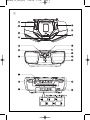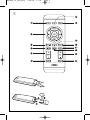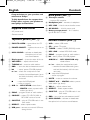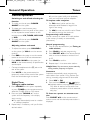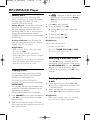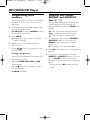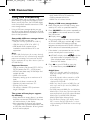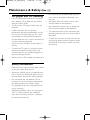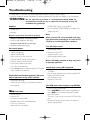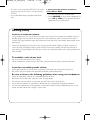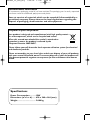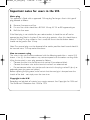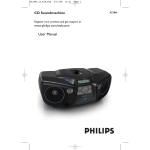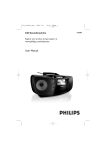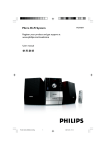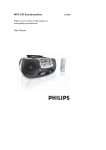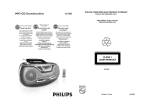Download Philips AZ1840 MP3 CD Soundmachine
Transcript
AZ1840_12_CCR_Eng 7/24/08 17:46 Page 1 CD Soundmachine Register your product and get support at www.philips.com/welcome User Manual AZ1840 AZ1840_12_CCR_Eng 1 7/24/08 17:46 Page 2 AZ1840_12_CCR_Eng 2 7/24/08 17:46 Page 3 AZ1840_12_CCR_Eng 7/24/08 3 17:46 MP3 Page 4 7 MP3 TRK 4 TRK MP3 8 TRK 5 MP3 PROG 6 MP3 TRK MP3 ALL TRK X AZ1840_12_CCR_Eng 7/24/08 17:46 Page 5 English Controls Congratulations on your purchase and welcome to Philips! To fully benefit from the support that Philips offers, register your product at www.philips.com/welcome. Back panel (See 1) % Telescopic antenna – improves FM reception. ^ Headphone jack – connects a headphone. & MP3 LINK – inlet for external audio source. Supplied Accessories * AC MAINS~ – inlet for power cord. ( Battery compartment – for 6 batteries, type R-20/ UM-1/ D-cells. – AC power cord – Remote control Top/front panels (See 1) 1 PUSH TO OPEN – opens/closes the CD door. 2 POWER ON/OFF – switches the set on or off. 3 MAX SOUND – activates or deactivates the optimal mix of various sound features. 4 Display panel – shows the status of the set. 5 VOLUME+/- – adjusts volume level. 6 TUNING +/- – tunes to radio stations. 7 DBB – turns the bass enhancement on/off. 8 2; – starts/ pauses CD/USB playback § / ∞ – selects the next/previous track. – searches forwards/backwards (press and hold the button) within the current track. 9 – stops disc/USB playback. – erases a program. 9 ALB -/+ – MP3-CD/USB: select albums. – MW/FM: selects a preset radio station (up, down). 0 PROG – programs tracks or radio stations. ! SOURCE – selects CD, USB, FM, MW or MP3 LINK source of sound. @ SHUFFLE – plays all CD/USB tracks in random order. # REPEAT – selects repeat modes. $ USB port – connects an external USB mass storage device. Remote control (See 2) – selects USB mode. CD – selects CD mode. TUNER – selects TUNER (FM/MW) mode. MP3 LINK – selects MP3 LINK mode. PROG – programs tracks or radio stations. 2; – starts/ pauses CD/USB playback ALBUM +/- – MP3 /WMA/USB only: 1 USB 2 3 4 5 6 selects albums §/∞ – selects the next/previous track. – searches forwards/backwards (press and hold the button) within the current track. 7 9 – stops disc/USB playback. – erases a program. 8 MUTE – mutes or restores the volume. 9 PRESET 3/4 – MW/FM: selects a preset radio station (up, down). – adjusts volume level. – selects repeat modes. SHUFFLE – plays all CD/USB tracks in ran- 0 VOL+/- ! REPEAT @ dom order. – turns the bass enhancement on/off. MAX SOUND – activates or deactivates # DBB $ the optimal mix of various sound features. AZ1840_12_CCR_Eng 7/24/08 17:46 Page 6 Power Supply Using AC power WARNING: Always check you have completely switched off the set, before you change or disconnect power supply. Power Supply Whenever convenient, use the power supply cord if you want to conserve battery life. Make sure you remove the plug from the set and wall outlet before inserting batteries. 1 2 • • • • • • 1 2 • • • Batteries (not included) Open the battery door and insert 6 batteries, type R-20, UM-1 or D-cells, (preferably alkaline) with the correct polarity as indicated by the "+" and "–" symbols inside the compartment. Close the battery door, making sure the batteries are firmly and correctly in place.The set is now ready to operate. Batteries contain chemical substances, so they should be disposed of properly. Incorrect use of batteries can cause electrolyte leakage and will corrode the compartment or cause the batteries to burst: Do not mix battery types: e.g. alkaline with carbon zinc. Only use batteries of the same type for the set. When inserting new batteries, do not try to mix old batteries with the new ones. Remove the batteries if the set is not to be used for a long time. Remote control (See 2) Important! Before using the remote control, remove the insulation plastic tab as shown in figure 2. If the remote control does not function correctly or the operating range is reduced, replace the battery with a new (CR2025) type battery. Pull the battery tray out as shown in figure 2. Replace a new battery according to polarity indication, and fully insert the battery tray back to the original position. Incorrect use of batteries can cause electrolyte leakage and will corrode the compartment or cause the batteries to burst. Remove the batteries if the set is not to be used for a long time. Batteries contain chemical substances, so they should be disposed of properly. 1 Check if the power voltage, as shown on the type plate located on the bottom of the set, corresponds to your local power supply. If it does not, consult your dealer or service center. 2 Connect the power cord to the AC~MAINS inlet and the wall socket.The set is now connected and ready for use. 3 To switch the set off completely, withdraw the power cord from the wall socket. 4 Install the unit near the AC outlet and where the AC power plug can be easily reached. • Disconnect the power cord from the wall socket to protect your set during heavy thunderstorms. Children could seriously injure themselves as the free end of the cable may still be live if only the connector is removed from the MAINS socket at the back of the unit. The type plate is located on the bottom of the set. AZ1840_12_CCR_Eng 7/24/08 17:46 Page 7 General Operation General operation 1 2 3 Switching on and off and selecting the function To switch on the set, press POWER ON/OFF on the system. To select your sound source, press SOURCE on the front panel of the system or the respective source buttons on the remote control: CD,TUNER, MP3 LINK or USB. To switch off the set, press POWER ON/OFF on the system. Adjusting volume and sound • • • • • To adjust the volume, press VOLUME+/on the system (or VOL+/- on the remote control). Press DBB on the system or on the remote control to turn on or off bass enhancement. Press MAX SOUND on the system (or MAX on the remote control) to optimize the sound output. Connect a headphone to the ; jack on the rear of the system. Press MUTE on the remote control to temporarily switch off the sound of the system. Press the same button again to resume. Tuner • To improve radio reception: • For FM, extend, incline and turn the telescopic aerial. Reduce its length if the signal is too strong. • 1 Press SOURCE on the system repeatedly or press TUNER on the remote control to select the TUNER (MW or FM) source. 2 Press and hold TUNING +/ - on the system until the frequency in the display starts running. ➜ The radio automatically tunes to a station of sufficient reception. 3 Repeat step 2 if necessary until you find the desired station. For MW, the set uses a built-in aerial. Direct this aerial by turning the whole set. Programming radio stations You can store up to a total of 25 radio stations in the memory, manually or automatically (Autostore). Manual programming 1 Tune to your desired station (see Tuning to radio stations). 2 Press PROG to activate programming. 3 Press PRESET 3/4 on the remote control once or more to allocate a number from 1 to 25. 4 Press PROG to confirm. 5 Repeat steps 1-4 to store other stations. Helpful hints: You can erase a preset station by storing another frequency in its place. Autostore Autostore automatically starts programming radio stations from preset 1. Any previous presets e.g. manually programmed will be erased. 1 Digital Tuner Tuning to radio stations To tune to a weak station, press TUNING +/ - on the system briefly and repeatedly until you have found optimal reception. 2 Select MW or FM. Press and hold PROG until displays. ➜ Available stations are programmed (MW or FM). After all stations are stored, the last autostore preset station will then automatically play. To listen to a preset or autostore station Press PRESET 3/4 on the remote control once or more until the desired preset station is displayed. AZ1840_12_CCR_Eng 7/24/08 17:46 Page 8 MP3/WMA/CD Player ➜ About MP3 The music compression technology MP3 (MPEG1 Audio Layer 3) significantly reduce the digital data of an audio CD while maintaining CD quality sound. • Getting MP3 files: you can either download legal music files from the internet to your computer hard disc, or create such files by converting audio CD files in your computer through appropriate encoder software. (128kbps bit rate or higher is recommended for MP3 files.) • Creating an MP3 CD: burn the music files from your computer hard disc on a CDR or CDRW using your CD burner. Helpful Hints: – Make sure that the file names of the MP3 files end with .mp3 . – Total number of music files and albums: around 400 (with a typical file name length of 20 characters) – The length of file names affects the number of tracks for playback. With shorter file names, more files can be burned on a disc. Playing a disc 3 4 • 1 2 Press SOURCE on the system repeatedly or press CD on the remote control to select the CD source. Open the CD door, and insert a CD with the printed side facing up, then press the CD door gently to close. To pause playback, press 2;. 5 To resume, press 2; again. 6 To stop playback, press 9. Helpful hints: CD play will also stop when: – you open the CD door; – you select TUNER, MP3 LINK or USB; – the CD has reached the end. Selecting a different track • • Press ∞ / § once or repeatedly until the desired track number appears in the display. For MP3/WMA-CD: First press ALBUM +/- once or more to select your album. In the pause/stop position, press 2; to start playback. Finding a passage within a track CD-ROM, CD-I, CDV,VCD, DVD or computer CDs are not possible for playback. • Press 2; to start playback. ➜ Display : 2 and the track number flash. (See 4) This CD player plays Audio Discs including CD-Recordables (CD-R), CD-Rewritables (CD-RW) and MP3/WMA CD. IMPORTANT! CDs encoded with copyright protection technologies by some record companies may be unplayable by this product. DRM-protected WMA disc is not support. is displayed as the CD player scans the contents of a disc and then Audio CD: the total number of tracks appears. (See 3). 1 2 During playback, press and hold ∞ or §. ➜ The CD is played at high speed and with reduced volume. When you recognize the passage you want, release ∞ or § to resume normal playback. Helpful hints: – When your searching reaches the end of the last track, the CD goes to stop mode. AZ1840_12_CCR_Eng 7/24/08 17:46 Page 9 MP3/WMA/CD Player Programming track numbers Different play modes: REPEAT. and SHUFFLE (See 6, 7) You may store up to 20 tracks in the desired sequence. If you like, store any track more than once. 1 2 You can select and change the various play modes before or during playback, and combine REPEAT modes with PROG (PROGRAM). In the stop position, press ∞ or § to select your desired track number. For MP3-CD: first press ALBUM +/- once or more to find your album. – plays the current track continuously. – repeats the entire CD/program. – plays all tracks in random order. Press PROG. ➜ Display shows the number for program location. (See 5). 1 To select play mode, press the REPEAT or SHUFFLE buttons on the system (or MODE on the remote control once or more). ➜ The display shows the related icon. 3 Repeat steps 1-2 to select and store all desired tracks. • Display: if you try to program more than 20 tracks. 2 Press 2; to start playback if in the stop/pause position. Erasing a programme 3 To return to normal playback, press the REPEAT or SHUFFLE buttons on the system (or MODE on the remote control) repeatedly until the modes are no longer displayed. – You can also press 9 to cancel your play mode. You can erase the contents of the memory by : • opening the CD door; • selecting TUNER, MP3 LINK or USB sound sources; • pressing 9 twice during playback or once in the stop position. ➜ PROG disappears. AZ1840_12_CCR_Eng 7/24/08 17:46 Page 10 USB Connection • AAC, WAV, PCM. NTFS audio files • DRM protected WMA files • WMA files in Lossless format Using USB connectivity • • AZ1840 is fitted with a USB port in the front panel, offering a plug and play feature which allows you to play, from your AZ1840, digital music and spoken contents stored on a USB mass storage device. Using a USB mass storage device, you can also enjoy all the features offered by AZ1840 which are explained and instructed in the sections of disc operation. Compatible USB mass storage devices With the AZ1840, you can use – USB flash memory (USB 2.0 or USB 1.1) – USB flash player (USB 2.0 or USB 1.1) • USB device which requires driver installation under Windows XP is not supported. 1 2 Press SOURCE on the system repeatedly or press USB on the remote control to select the USB source. ➜ Display shows . 3 Plug a compatible USB mass storage device to AZ1840’s USB port marked . If needed, use a suitable USB cable to connect between the device and AZ1840’s USB port. ➜ The device will automatically power on. If the device is not powered on, turn on the power manually, then re-connnect it. • Note: In some USB flash players (or memory devices), the stored contents are recorded using copyright protection technology. Such protected contents will be unplayable on any other devices (such as AZ1840 device). ➜ AZ1840’s display shows and then the total number of playable audio files (Max. displayed track number is 511) stored on the device. 4 Supported formats: – USB or memory file format FAT12, FAT16, FAT32 (sector size: 512 - 65,536 bytes) – MP3 bit rate (data rate): 32-320 kbps and variable bit rate – WMA v9 or earlier – Directory nesting up to a maximum of 8 levels – Number of albums: maximum 99 – Number of tracks: maximum 511 – ID3 tag v2.0 or later – File name in Uicode UTF8 (maximum length: 128 bytes The system will not play or support the following: • Empty albums: an empty album is an album that does not contain MP3/WMA files, and will not be shown in the display. • Non-supported file formats are skipped. This means that e.g.: Word documents .doc or MP3 files with extension. dlf are ignored and will not be played. Playing a USB mass storage device Make sure that your AZ1840 is being powered by AC mains or specified batteries. Press 2; on your AZ1840 to start play. • To select album, press ALBUM +/-. Helpful hints: – Up to 511 playable audio files stored on a USB mass storage device can be played on AZ1840. – Up to 99 playable albums stored on a USB mass storage device can be selected and displayed on AZ1840. – Make sure that file names of MP3 files end with .mp3. and the file names of WMA files end with .wma. – For DRM protected WMA files, use Windows Media Player 10 (or later) for conversion. Visit www.microsoft.com for details about Windows Media Player and WM DRM (Windows Media Digital Rights Management). – For USB device playing, if the display shows "OL", it means that the USB device is electrically overloading AZ1840.You need to change a USB device. AZ1840_12_CCR_Eng 7/24/08 17:46 Maintenance & Safety Page 11 (See 8) • If the CD player cannot read CDs correctly, use a cleaning CD to clean the lens before taking the set to repair. Do not cover the ventilation openings with items such as newspapers, table-cloths, curtains, etc. • No objects filled with liquids, such as vases, shall be placed on the apparatus. • The lens of the CD player should never be touched! • No naked flame sources, such as lighted candles, should be placed on the apparatus. • Sudden changes in the surrounding temperature can cause condensation on the lens of your CD player. Playing a CD is then not possible. Do not attempt to clean the lens but leave the set in a warm environment until the moisture evaporates. • The mechanical parts of the set contain selflubricating bearings and must not be oiled or lubricated. • To clean the set, use a dry cloth. Do not use any cleaning agents containing alcohol, ammonia, benzene or abrasives as these may harm the housing. CD player and CD handling • • Always close the CD door to avoid dust on the lens. • To clean the CD, wipe in a straight line from the center towards the edge using a soft, lint-free cloth. Do not use cleaning agents as they may damage the disc. • Never write on a CD or attach any stickers to it. Safety information • Place the set on a flat, hard and stable surface so that the system does not tilt. • Where the MAINS plug or an appliance coupler is used as the disconnect device, the disconnect device shall remain readily operable. • Do not expose the set, batteries, CDs to humidity, rain, sand or excessive heat caused by heating equipment or direct sunlight. • The apparatus shall not be exposed to dripping or splashing. • Adequate ventilation with a minimum gap of 15cm (6 inches) between the ventilation holes and surrounding surfaces is necessary to prevent heat build-up. AZ1840_12_CCR_Eng 7/24/08 17:46 Page 12 Troubleshooting If a fault occurs, first check the points listed below before taking the set for repair. If you are unable to remedy a problem by following these hints, consult your dealer or service centre. WARNING: Do not open the set as there is a risk of electric shock. Under no circumstances should you try to repair the set yourself, as this will invalidate the guarantee. Problem – Possible cause • Remedy Remote control does not function properly – • – • Batteries exhausted/ incorrectly inserted Insert (fresh) batteries correctly Distance/ angle with the set too large Reduce the distance/ angle No sound /power – • – • – • – • Volume not adjusted Adjust the VOLUME Power cord not securely connected Connect the AC power cord properly Batteries dead/ incorrectly inserted Insert (fresh) batteries correctly CD contains non-audio files Press ∞ , § once or more to skip to a CD audio track, instead of the data file. Display does not function properly / No reaction to operation of any of the controls – Electrostatic discharge • Switch off and unplug the set. Reconnect after a few seconds indication – • – • – • No CD inserted Insert a CD CD badly scratched or dirty Replace/ clean CD, see Maintenance Laser lens steamed up Wait until lens has cleared – CD-R/CD-RW is blank or not finalized • Use a finalized CD-R/CD-RW or suitable CD Audio disc only Note: Make sure the CD is not encoded with copyright protection technologies, as some do not conform to the Compact Disc standard. The CD skips tracks – • – • CD damaged or dirty Replace or clean CD Program/shuffle is active Quit program/shuffle mode Note: A CD badly scratched or dirty may result in improper operation. Sound skips during MP3 playback – MP3 file made at compression level exceeding 320kbps • Use a lower compression level to record CD tracks into MP3 format – Disc damaged or dirty • Replace or clean disc The USB device doesn’t play on my AZ1840 – It is not set in the USB mode. • Press SOURCE on the system repeatedly or press USB on the remote control to select the USB source. – The device is not securely connected to AZ1840 USB port. • Re-connect the device, and make sure that the device is powered on. AZ1840_12_CCR_Eng 7/24/08 17:46 – The device is not supported by AZ1840, or the audio file format stored on the device is not supported by AZ1840. • Use a compatible device/ playable audio file format. Page 13 I cannot use the remote control to select CD or USB. – The main unit is not set in CD/USB mode • Press SOURCE on the system repeatedly or press CD or USB on the remote control to select the CD or USB source. Hearing Safety Listen at a moderate volume: • • Using headphones at a high volume can impair your hearing.This product can produce sounds in decibel ranges that may cause hearing loss for a normal person, even for exposure less than a minute.The higher decibel ranges are offered for those that may have already experienced some hearing loss. Sound can be deceiving. Over time your hearing "comfort level" adapts to higher volumes of sound. So after prolonged listening, what sounds "normal" can actually be loud and harmful to your hearing.To guard against this, set your volume to a safe level before your hearing adapts and leave it there. To establish a safe volume level: • • Set your volume control at a low setting. Slowly increase the sound until you can hear it comfortably and clearly, without distortion. Listen for reasonable periods of time: • • Prolonged exposure to sound, even at normally "safe" levels, can also cause hearing loss. Be sure to use your equipment reasonably and take appropriate breaks. Be sure to observe the following guidelines when using your headphones: • • • • • Listen at reasonable volumes for reasonable periods of time. Be careful not to adjust the volume as your hearing adapts. Do not turn up the volume so high that you can't hear what's around you. You should use caution or temporarily discontinue use in potentially hazardous situations. Do not use headphones while operating a motorized vehicle, cycling, skateboarding, etc.; it may create a traffic hazard and is illegal in many areas. AZ1840_12_CCR_Eng 7/24/08 17:46 Page 14 Environmental information All unnecessary packaging material has been omitted.The packaging can be easily separated into three materials: cardboard, polystyrene and plastic. Your set consists of materials which can be recycled if disassembled by a specialized company. Please observe the local regulations regarding the disposal of packaging, dead batteries and old equipment. Disposal of your old product Your product is designed and manufactured with high quality materials and components, which can be recycled and reused. When this crossed-out wheeled bin symbol is attached to a product it means the product is covered by the European Directive 2002/96/EC. Please inform yourself about the local separate collection system for electrical and electronic products. Please act according to your local rules and do not dispose of your old products with your normal household waste.The correct disposal of your old product will help prevent potential negative consequences for the environment and human health. Specifications Power Consumption............15W Dimensions (w x h x d)....... 420 x 240 x 168 (mm) Weight.................................. 2.808 kg AZ1840_12_CCR_Eng 7/24/08 17:46 Page 15 Important notes for users in the U.K. Mains plug This apparatus is fitted with an approved 13 Amp plug.To change a fuse in this type of plug proceed as follows: 1. 2. 3. Remove fuse cover and fuse. Fix new fuse which should be a BS1362 3 Amp, A.S.T.A. or BSI approved type. Refit the fuse cover. If the fitted plug is not suitable for your socket outlets, it should be cut off and an appropriate plug fitted in its place. If the mains plug contains a fuse, this should have a value of 3 Amp. If a plug without a fuse is used, the fuse at the distribution board should not be greater than 3 Amp. Note:The severed plug must be disposed of to avoid a possible shock hazard should it be inserted into a 13 Amp socket elsewhere. How to connect a plug The wires in the mains lead are coloured with the following code: blue = neutral (N), brown = live (L). As these colours may not correspond with the colour markings identifying the terminals in your plug, proceed as follows: • Connect the blue wire to the terminal marked N or coloured black. • Connect the brown wire to the terminal marked L or coloured red. • Do not connect either wire to the earth terminal in the plug, marked E (or e) or coloured green (or green and yellow). Before replacing the plug cover, make certain that the cord grip is clamped over the sheath of the lead - not simply over the two wires. Copyright in the U.K. Recording and playback of material may require consent. See Copyright Act 1956 and The Performer’s Protection Acts 1958 to 1972. AZ1840_12_CCR_Eng 7/24/08 17:46 Page 16 Meet Philips at the Internet http://www.philips.com W AZ1840 CLASS 1 LASER PRODUCT Printed in China PDCC-PXP-0813