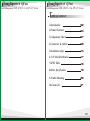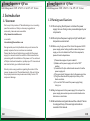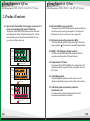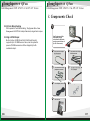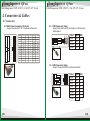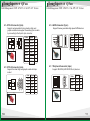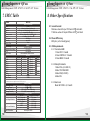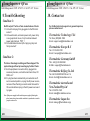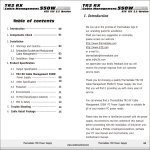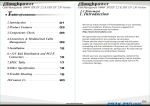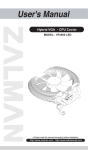Download Thermaltake ToughPower 650W
Transcript
Toughpower QFan CableManagement 650W ATX12V 2.2 & EPS 12V Version Toughpower QFan CableManagement 650W ATX12V 2.2 & EPS 12V Version TM Toughpower QFan CableManagement Patented Design www.thermaltake.com C ATX 12V 2.2 & EPS 12V [email protected] 2007 Thermaltake Technology Co.,Ltd. All Rights Reserved. ~Toughpower with QFan Technology~ E161451 650W Toughpower QFan CableManagement 650W ATX12V 2.2 & EPS 12V Version Toughpower QFan CableManagement 650W ATX12V 2.2 & EPS 12V Version T able of contents 1.Introduction 02 2.Product Features 04 3.Components Check 07 4.Connectors & Cables 08 5.Installation Steps 14 6.+12V Rail Distribution 17 7.SPEC Table 18 8.Other Specification 19 9.Trouble Shooting 20 10.Contact Us 21 01 Toughpower QFan CableManagement 650W ATX12V 2.2 & EPS 12V Version Toughpower QFan CableManagement 650W ATX12V 2.2 & EPS 12V Version 1. Introduction 1.1 Statement We live up to the promise of Thermaltake logo in our unending quest for excellence. Shall you have any suggestion or comments, please access our website: Http://www.thermaltake.com or e-mail to: [email protected] We appreciate your kindly feedback and you will receive the prompt response from our customer service team. Please take the time in familiarizing yourself with the power supply, its connectors and the contents of this manual before proceeding with the installation of the power unit. You will need a Philips crosshead screwdriver, perhaps your PC case manual and most certainly your motherboard manual. Should you have any questions regarding the content of the manual, please contact Thermaltake directly. Failure to follow the proper procedures may cause severe bodily harm or PC component damage. 1.2 Warnings and Cautions 1.2.1 Do not unplug the AC power cord when the power supply is in use. Doing so may cause damages to your components. 1.2.2 Do not place the power supply in a high humidity and temperature environment. 1.2.3 When using Toughpower QFan Cable Management 650W power supply under testing conditions where the power supply unit is not installed in a PC with its components, please follow the steps below: 1) Please take a paper clip and untwist it. 2) Make sure the power supply unit is in the "OFF" position. 3) Locate the 20+4 pin motherboard connector from the power supply unit. 4) Plug one side of the paper clip into the green wire hole. 5) Plug the other side of the paper clip into any of the black wire holes. 6) Turn on the PSU to see if the power supply fan(s) turn(s) on. 1.2.4 High voltages exist in the power supply. Do not open the power supply case unless you are an authorized service technician or electrician. 1.2.5 All warrantees and guarantees will be voided, if failure to comply with any of the warnings and cautions covered in this manual. 02 03 Toughpower QFan CableManagement 650W ATX12V 2.2 & EPS 12V Version Toughpower QFan CableManagement 650W ATX12V 2.2 & EPS 12V Version 2. Product Features 2.1 Special non-frame QFan Technology: decreases 17% noise level compare with regular 140mm fan Toughpower QFan 500W/650W power supplies come with our latest special design 140mm ball-bearing fan. This fan has outstanding acoustic performance that will not drive you crazy with high noise level. 2.2 Excellent Efficiency (up to 85%) Toughpower QFan 500W / 650W provide excellent efficiency and hence reducing energy consumption. The higher the Efficiency the more you will save on your energy bill. 2.3 Extremely good voltage regulation ( 3%) This feature allows tighter load regulation ( 3%) than other power supplies ( 5%) and increase system voltage stability. QFan Fan dB(A) Standard Fan dB(A) 120,000 hours of MTBF (Mean Time between Failures) goes above and beyond all ATX specifications. 20.7 0 5 QFan Fan dB(A) 10 15 20 25 4.75V(20~50% Load) dB(A) 25.6 0 QFan Fan dB(A) 5 10 15 20 6V(60% Load) 2.6 Cable Management 25 30 dB(A) All components are specially designed for industrial environment and extreme conditions. 40.1 30 32 Cable Management enables users to remove unused cables and significantly improves the airflow in the chassis. 2.7 Industrial grade components (capacitor, transformer, etc) 34.1 Standard Fan dB(A) 2.5 Independent +12V rails Toughpower QFan 500W & 650W built in independent +12V rails are provided to support the high-end graphic card and PC system. 20.7 Standard Fan dB(A) 04 2.4 MTBF > 120,000 hours (Highly reliable) 17.1 34 36 38 12V(60% Load) 40 42 dB(A) 05 Toughpower QFan CableManagement 650W ATX12V 2.2 & EPS 12V Version Toughpower QFan CableManagement 650W ATX12V 2.2 & EPS 12V Version 3. Components Check 2.8 Hi-Tech Black Coating With special Hi-Tech Black coating, Toughpower QFan Cable Management 650W PSUs looks professional, elegant and unique. 1 One Toughpower QFan 650W power supply unit(w/one 20+4pin main power connector & one 8pin PCI-E connector) 2.9 High +5VSB Output Built-in higher +5VSB (from 3A to 3.5A(Peak Current)) supports up to 12 USB devices. Also, even the system is power off, USB devices can still be charged by the 3A sustained output. 2 4 06 Two sets of wire w/ 6pin PCI-E connector Two sets of wire w/ 4pin peripheral connector 6 One AC Input power cord 8 User manual 3 5 7 Two sets of wires w/ 5pin SATA connector One set of 8-pin to 6-pin PCI-E adapter 4 mounting screws 07 Toughpower QFan Toughpower QFan CableManagement 650W ATX12V 2.2 & EPS 12V Version CableManagement 650W ATX12V 2.2 & EPS 12V Version 4. Connectors & Cables 4.1 Connectors 4.1.1Main Power Connector (20+4 pin) 4.1.2 CPU Connector (4 pin) Support both dual core CPU and single core CPU systems motherboard Support the latest ATX 12V 2.2 system motherboard 24 23 22 21 20 19 18 17 16 15 14 13 12 11 10 9 8 7 6 5 4 3 2 1 Voltage Color PIN PIN Color Voltage +3.3V Orange 1 13 Orange +3.3 V +3.3V Orange 2 14 Blue GND Black 3 15 Black GND +5V Red 4 16 Green PS_ON GND Black 5 17 Black GND +5V Red 6 18 Black GND GND Black 7 19 Black GND 4 2 -12 V PG Gray 8 20 N/C N/C +5Vsb Purple 9 21 Red +5 V +12V3 Yellow 10 22 Red +5 V +12V3 Yellow 11 23 Red +5 V +3.3 V Orange 12 24 Black GND 3 1 Color Signal Pin Black Black Yellow Yellow GND 1 2 3 4 GND +12V1 +12V1 4.1.3 CPU Connector (8 pin) Support the 8-pin EPS 12V system motherboard 08 Color Signal Pin Black Black Black Black Yellow Yellow Yellow Yellow GND 1 2 3 4 5 6 7 8 GND GND GND +12V1 +12V1 +12V2 +12V2 09 Toughpower QFan Toughpower QFan CableManagement 650W ATX12V 2.2 & EPS 12V Version 4.1.4 PCI-E Connector (8 pin) 4.1.6 SATA Connector (5 pin) Support next generation 8 pin sockets on high-end graphic cards and can support the existing 6 pin sockets by connecting to the 8 pin to 6 pin converter. Color Signal Yellow/Blue +12V3 Yellow/Blue +12V3 Yellow/Blue +12V3 Black Black Black Black Black GND GND GND GND GND Support the new generation high-speed SATA devices Color Pin Signal Pin Yellow +12V4 Black GND +5V Red GND Black Orange 3.3V 1 2 3 4 5 6 7 8 1 2 3 4 5 4.1.7 Peripheral Connector (4 pin) 4.1.5 PCI-E Connector (6 pin) Support the latest high-end graphic cards with 6 pin socket Color 10 CableManagement 650W ATX12V 2.2 & EPS 12V Version Signal Pin Yellow 12V2 1 Yellow 12V2 2 Yellow 12V2 3 Black GND 4 Black GND 5 Black GND 6 Support IDE/SCSI (HDD/CD/DVD..etc) devices 1 4 Color Signal Pin Yellow +12V4 1 Black GND 2 Black GND 3 Red +5V 4 11 Toughpower QFan Toughpower QFan CableManagement 650W ATX12V 2.2 & EPS 12V Version CableManagement 650W ATX12V 2.2 & EPS 12V Version 4.2 Cables 4.1.8 Floppy Disk Connector (4 pin) Support Floppy Disk and some other additional devices Color Signal Pin Red +5V 1 Black GND 2 Black GND 3 Yellow +12V4 4 Users can optimize the cables arrangement within the chassis by using only what users need. This feather increases the airflow and reduces the overall ambient temperature within the chassis, also improves the overall look and tidiness of the system. Embedded Socket and Modularized Cable Management Design: 4.1.9 8-pin PCI-E to 6-pin PCI-E adapter Connector 8-pin PCI-E connector is able to use for 6-pin PCI-E connector graphic card by the adapter. 4.2.1 Toughpower QFan 650W unit: On the power supply, you will find sockets to connect with those cables. Users can choose which wire set they want to use for devices, graphic card, fans, etc. Inside the package, you will find the following wire set: 12 1 x 24/20-pin motherboard connector 500mm 1 x 8/4-pin EPS12V connector 500mm 2 x 6-pin PCI-E connector, 1 x 8-pin PCI-E connector 500mm 2 x triple SATA power connectors 500mm+150mm+150mm 1 x quad 4-pin IDE & single floppy power connectors 500mm+150mm+150mm+150mm+150mm 1 x triple 4-pin IDE & single floppy power connectors 500mm+150mm+150mm+150mm 13 Toughpower QFan CableManagement 650W ATX12V 2.2 & EPS 12V Version Toughpower QFan CableManagement 650W ATX12V 2.2 & EPS 12V Version 5. Installation Steps To prevent electrical shocks, please disconnect the power cord from your existing power supply unit. Toughpower QFan 650W Power Supply has automatic voltage selector which will automatically change to 100V-240V PSU. The 8-pin PCI-Express connector is able to use for 6-pin PCIExpress graphic card by the 8-pin to 6-pin PCI-E adapter. Step 1 After install the power supply unit into the chassis and then connect the 20+4-pin main power cable to motherboard 20pin or 24 pin socket. 1 The 8-pin PCI-Express connectors comes out directly from the power supply unit, the other two 6-pin PCI-Express connectors are modularized design. 2 For the below SLI and CrossFire dual graphic card mode, you have to use one PCI-Express connector which comes out from the power supply unit and one modularized PCI-Express connector for best performance and stability. NVIDIA SLI Card Step 2 Connect the 4-pin / 8-pin +12V power connector to motherboard (User can use either 4-pin or 8-pin to connect motherboard socket, please check your motherboard user manual for detail information) ATI CrossFire Card GeForce 7900 GTX Randeon X1950 series GeForce 7800 GTX Randeon X1900 series GeForce 6800 Ultra Randeon X1800 series GeForce 6800 GT GeForce 6800 GeForce 6800 * Note: If you are intend to buy the latest NVIDIA or AMD Graphic Card, please check our website to ensure the compatibility. For other entry level SLI or CrossFire graphic cards, you can use two 6-pin modularized PCI-Express connectors. Step 3 Note: Please check the below information before install your Dual PCI-Express graphic cards. The Toughpower QFan 650W Cable Management Power Supply has three PCI-Express connectors. 14 First, high-level SLI or CrossFire dual graphic card mode installation: Connect the PCI-Express connector which comes out from power supply unit and one 6-pin modularized PCI-Express connector to your dual graphic cards. 15 Toughpower QFan CableManagement 650W ATX12V 2.2 & EPS 12V Version Toughpower QFan CableManagement 650W ATX12V 2.2 & EPS 12V Version 6. +12V Rail Distribution W0151 650W Second, entry-level SLI or CrossFire dual graphic card mode installation: Connect the two 6-pin modularized PCI-Express connector to your dual graphic cards. W0163 650W 24 pin +12V 12V3 12V3 4 pin +12V 12V1 12V1 8 pin +12V 12V1 12V1,12V2 Peripheral & Floppy 12V3 12V4 S-ATA 12V3 12V4 6 pin Modular PCI-E 12V2 12V2 6 pin Modular PCI-E 12V2 12V2 N/A 12V3 8 pin Native PCI-E Step 4 Connect the 4 pin power connector to peripheral devices such as DVD-Burner, hard drive, and etc. In addition, user can connect the 4-pin floppy power connector to connect the floppy drive. 2 3 For the Toughpower QFan 650W model, please follow below connector s operation instruction. 1. If you are using 8pin CPU +12V connector and only one graphic card w/ one PCI-E connector, please use native PCI-E connector to your card. 2. If you are using 4pin CPU +12V connector and only one graphic card w/ one PCI-E connector, please use modular PCI-E connector to your card. If your devices are S-ATA interface, there are also S-ATA connectors available. 3. If you are using 8pin CPU +12V connector and two graphic cards, please use one Modular PCI-E connector and one native PCI-E connector to your cards. Note: If you are intend to buy the latest NVIDIA or AMD Graphic Card, please check our website to ensure the compatibility. 16 17 Toughpower QFan Toughpower QFan CableManagement 650W ATX12V 2.2 & EPS 12V Version 8. Other Specification 7. SPEC Table Model W0163 SPECIFICATION Power Dimension Switches PFC Cooling System Noise P. G. Signal Efficiency Hold-up Time 650W 160mm(L)x150mm(W)x86mm(H) ATX Logic on-off additional power rocker switch Active PFC (PF > 0.9) 3D Flow 140mm Fan, 1900RPM 10% 17.1 dBA at 20%~50% Load 100-500 ms up to 85% 16ms INPUT Input Voltage Input Frequency Range MTBF Input Current +3.3V +5V +12V1 +12V2 +12V3 +12V4 -12V +5Vsb Total Power Peak Power 115 VAC ~ 230 VAC 47 ~ 63 H z > 120,000 hrs 100Vac/8A Max. 200Vac/4A Max. OUTPUT *1 *2 Max/Min Regulation Ripple & Noise 50mV 30A/0.5A +3,-3% 50mV 30A/2.0A +3,-3% 120mV 18A/1.0A +3,-3% 18A/1.0A 120mV +3,-3% 120mV 18A/1.0A +3,-3% 120mV 18A/1.0A +3,-3% 120mV +9,-5% 0.8A/0.0A 50mV 3.0A/0.0A +5,-3% 650W 750W Output 99W 140W 624W 9.6W 15W *1. With 5Vsb from 3A to 3.5A(Peak Current), Toughpower QFan 650W could support up to 10~12 USB devices. *2. USB devices can be charged even when the PC is power off. Operating Temp. Storage Temp. Operating Humidity Storage Humidity Over Voltage Protection Over Current Protection Short Protection 18 CableManagement 650W ATX12V 2.2 & EPS 12V Version ENVIRONMENT 10 to 50 -20 to 70 20% to 90%, non-condensing 5% to 95%, non-condensing PROTECTION Trigger Point/Range DC rail 7.0 Vmax +3.3V trip point +5.0V trip point 4.5 Vmax +12.0V trip point 15.6 Vmax +3.3V 35A ~ 45A 33A ~ 45A +5.0V +12V1 & +12V2 & +12V3 & +12V4 21A ~ 29A All output to GND 8.1 Inrush Current: 55A max. when AC input 115Vac at 25 cold start. 110A max. when AC input 230Vac at 25 cold start. 8.2 Power Efficiency 80%(min.) at full load(typical) 8.3 CE Requirements 8.3.1 Conducted EMI 1. Meet FCC: ClassB 2. Meet CISPR 2 2: ClassB 3. Meet BSM I: ClassB 8.3.2 Safety Standards 1.Meet CUL (U L 6095 0 ) 2.Meet TUV EN60950 3.Meet CB (IE C 950) 4.Meet CE 8.3.3 Harmonic Meet IEC1000-3- 2, Class D 19 Toughpower QFan CableManagement 650W ATX12V 2.2 & EPS 12V Version 9.Trouble Shooting Toughpower QFan CableManagement 650W ATX12V 2.2 & EPS 12V Version 10. Contact us Condition 1: No DC output. The fan or fans are motionless. Check: 1-1 Is the AC inlet plug firmly plugged into the PSU inlet socket? 1-2 Is the wall socket, extension power cord, power strip or surge protector in use, fully functional and wall power switch turned ON ? 1-3 Is the Main Board socket (20+4 pin) plug fully and firmly inserted? For further technical supports or general inquiries, please contact us at: Thermaltake Technology USA Toll Free: (800)988-1088 Email: [email protected] Thermaltake Europe B.V. Tel:+31-10-409-0150 Email: [email protected] Condition 2: The fan or fans began rotating and then stopped. The system hangs without proceeding any further Check: 2-1 Are the peripheral connectors firmly plugged into accessory devices, such as the main hard drive, CD ROM, etc? 2-2 If a plug has been inadvertently connected in an offset or reversed position, unplug the AC power source, reconnect the offending connectors and then wait for 30 seconds before replug in the AC power source and try again. Note: If the power supply is still unable to power up after following the above instruction, please send the unit back to your dealer or retailer for after sales service. 20 Thermaltake Germany GmbH TEL: +49 (0) 40-308-5860 E-MAIL: [email protected] Thermaltake Beijing Co.Ltd. Tel:+86-10-82883159/3189 ext.16 Email: [email protected] Thermaltake Australia and New Zealand Pty Ltd Tel:+613-9763-1622 Email: [email protected] Thermaltake Japan Inc. Email: [email protected] 21