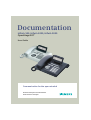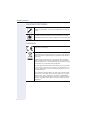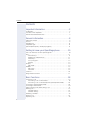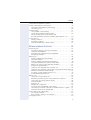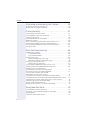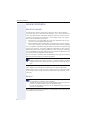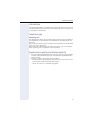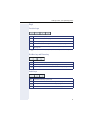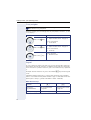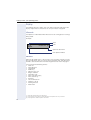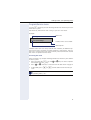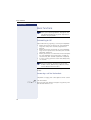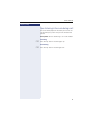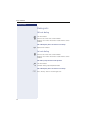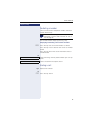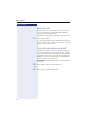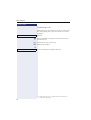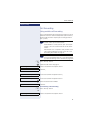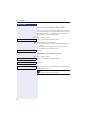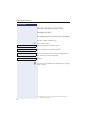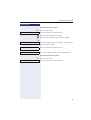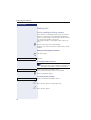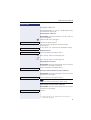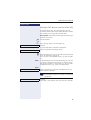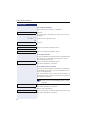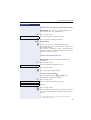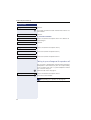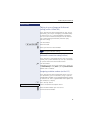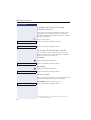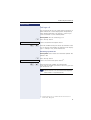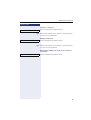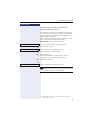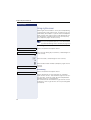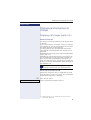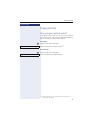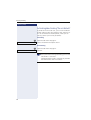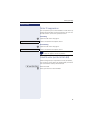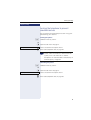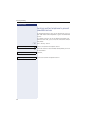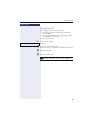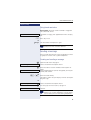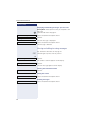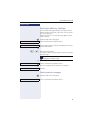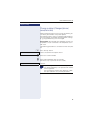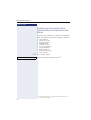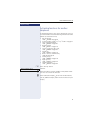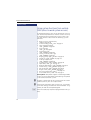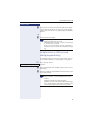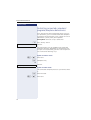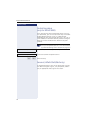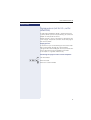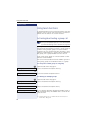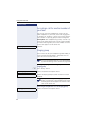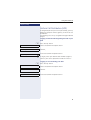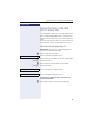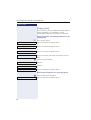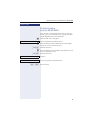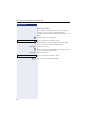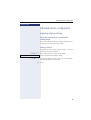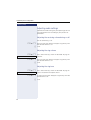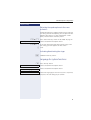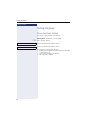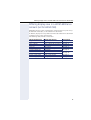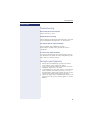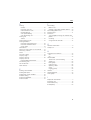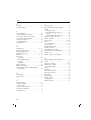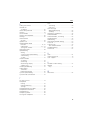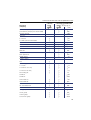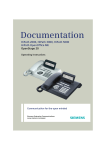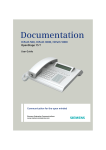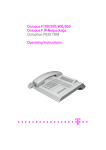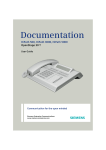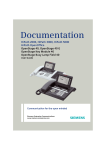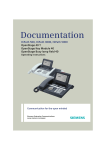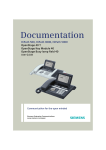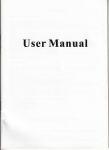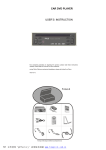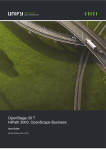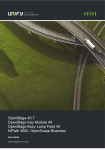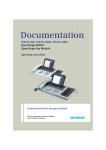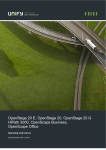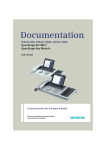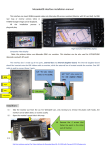Download Unify OpenStage 20 T
Transcript
Documentation
HiPath 500, HiPath 3000, HiPath 5000
OpenStage 20 T
User Guide
Communication for the open minded
Siemens Enterprise Communications
www.siemens.com/open
Important information
Important information
Never open the telephone or a key module. Should you encounter any problems, contact the responsible service personnel.
Use only original Siemens accessories. The use of other accessories may be hazardous and will render the warranty,
extended manufacturer’s liability and the CE marking invalid.
Trademarks
The device conforms to the EU directive 1999/5/EC as attested by the CE marking.
All electrical and electronic products should be disposed of
separately from the municipal waste stream via designated
collection facilities appointed by the government or the local
authorities.
Proper disposal and separate collection of your old appliance will help prevent potential damage to the environment
and human health. It is a prerequisite for reuse and recycling
of used electrical and electronic equipment.
For more detailed information about disposal of your old appliance, please contact your city office, waste disposal service, the shop where you purchased the product or your sales representative.
The statements quoted above are only fully valid for equipment which is installed and sold in the countries of the European Union and is covered by the directive 2002/96/EC.
Countries outside the European Union may impose other regulations regarding the disposal of electrical and electronic
equipment.
2
Important information
Location of the telephone
•
•
•
•
•
The telephone should be operated in a controlled environment with an
ambient temperature between 5°C and 40°C.
To ensure good speakerphone quality, the area in front of the microphone (front right) should be kept clear. The optimum speakerphone distance is 50 cm.
Do not install the telephone in a room where large quantities of dust
accumulate; this can considerably reduce the service life of the telephone.
Do not expose the telephone to direct sunlight or any other source of
heat, as this is liable to damage the electronic components and the
plastic casing.
Do not operate the telephone in damp environments such as
bathrooms.
Internet-based documentation
This and other documentation can be found on the Internet at:
http://www.enterprise-communications.siemens.com
> Products > Phones & Clients > (select product) > Downloads.
To view and print documentation in PDF format, you require
Acrobat Reader (free software):
http://www.adobe.com
Technical notes, current information about firmware updates, frequently
asked questions and lots more can be found on the web at:
http://wiki.siemens-enterprise.com/
3
Contents
Contents
Important information . . . . . . . . . . . . . . . . . . . . . . . . . .2
Trademarks . . . . . . . . . . . . . . . . . . . . . . . . . . . . . . . . . . . . . . . . . . . . . . . 2
Location of the telephone . . . . . . . . . . . . . . . . . . . . . . . . . . . . . . . . . . . . 3
Internet-based documentation . . . . . . . . . . . . . . . . . . . . . . . . . . . . . . . . 3
General information. . . . . . . . . . . . . . . . . . . . . . . . . . . .8
About this manual . . . . . . . . . . . . . . . . . . . . . . . . . . . . . . . . . . . . . . . . . .
Service. . . . . . . . . . . . . . . . . . . . . . . . . . . . . . . . . . . . . . . . . . . . . . . . . . .
Intended use . . . . . . . . . . . . . . . . . . . . . . . . . . . . . . . . . . . . . . . . . . . . . .
Telephone type . . . . . . . . . . . . . . . . . . . . . . . . . . . . . . . . . . . . . . . . . . . .
Speakerphone quality and display legibility . . . . . . . . . . . . . . . . . . . . . . .
8
8
9
9
9
Getting to know your OpenStage phone . . . . . . . . .10
The User Interface of Your OpenStage 20 T . . . . . . . . . . . . . . . . . . . . .
Keys. . . . . . . . . . . . . . . . . . . . . . . . . . . . . . . . . . . . . . . . . . . . . . . . . . . .
Function keys. . . . . . . . . . . . . . . . . . . . . . . . . . . . . . . . . . . . . . . . . .
Mailbox key and Menu key . . . . . . . . . . . . . . . . . . . . . . . . . . . . . . .
Audio keys . . . . . . . . . . . . . . . . . . . . . . . . . . . . . . . . . . . . . . . . . . . .
3-way navigator . . . . . . . . . . . . . . . . . . . . . . . . . . . . . . . . . . . . . . . .
Keypad . . . . . . . . . . . . . . . . . . . . . . . . . . . . . . . . . . . . . . . . . . . . . . .
Display . . . . . . . . . . . . . . . . . . . . . . . . . . . . . . . . . . . . . . . . . . . . . . . . . .
Idle mode. . . . . . . . . . . . . . . . . . . . . . . . . . . . . . . . . . . . . . . . . . . . .
Mailbox . . . . . . . . . . . . . . . . . . . . . . . . . . . . . . . . . . . . . . . . . . . . . . . . .
Messages . . . . . . . . . . . . . . . . . . . . . . . . . . . . . . . . . . . . . . . . . . . .
Voicemail . . . . . . . . . . . . . . . . . . . . . . . . . . . . . . . . . . . . . . . . . . . . .
Caller list . . . . . . . . . . . . . . . . . . . . . . . . . . . . . . . . . . . . . . . . . . . . . . . .
Program/Service menu . . . . . . . . . . . . . . . . . . . . . . . . . . . . . . . . . . . .
10
11
11
11
11
12
12
14
14
15
15
15
16
17
Basic functions. . . . . . . . . . . . . . . . . . . . . . . . . . . . . . .18
Answering a call . . . . . . . . . . . . . . . . . . . . . . . . . . . . . . . . . . . . . . . . . .
Answering a call via the handset . . . . . . . . . . . . . . . . . . . . . . . . . . .
Answering a call via the loudspeaker (speakerphone mode) . . . . . .
Switching to speakerphone mode. . . . . . . . . . . . . . . . . . . . . . . . . . . . .
Switching to the handset. . . . . . . . . . . . . . . . . . . . . . . . . . . . . . . . . . . .
Open listening in the room during a call . . . . . . . . . . . . . . . . . . . . . . . .
Making calls. . . . . . . . . . . . . . . . . . . . . . . . . . . . . . . . . . . . . . . . . . . . . .
Off-hook dialing . . . . . . . . . . . . . . . . . . . . . . . . . . . . . . . . . . . . . . . .
On-hook dialing . . . . . . . . . . . . . . . . . . . . . . . . . . . . . . . . . . . . . . . .
Redialing a number . . . . . . . . . . . . . . . . . . . . . . . . . . . . . . . . . . . . . . . .
Ending a call. . . . . . . . . . . . . . . . . . . . . . . . . . . . . . . . . . . . . . . . . . . . . .
Rejecting calls . . . . . . . . . . . . . . . . . . . . . . . . . . . . . . . . . . . . . . . . . . . .
4
18
18
19
20
20
21
22
22
22
23
23
24
Contents
Turning the microphone on and off . . . . . . . . . . . . . . . . . . . . . . . . . . . .
Calling a second party (consultation) . . . . . . . . . . . . . . . . . . . . . . . . . . .
Switching to the held party (alternating) . . . . . . . . . . . . . . . . . . . . .
Transferring a call. . . . . . . . . . . . . . . . . . . . . . . . . . . . . . . . . . . . . . .
Call forwarding. . . . . . . . . . . . . . . . . . . . . . . . . . . . . . . . . . . . . . . . . . . .
Using variable call forwarding . . . . . . . . . . . . . . . . . . . . . . . . . . . . .
Using call forwarding no reply (CFNR) . . . . . . . . . . . . . . . . . . . . . . .
Call forwarding in the carrier network and
forwarding multiple subscriber numbers (MSN) (not for U.S.). . . . .
Using callback . . . . . . . . . . . . . . . . . . . . . . . . . . . . . . . . . . . . . . . . . . . .
Storing a callback . . . . . . . . . . . . . . . . . . . . . . . . . . . . . . . . . . . . . . .
Accepting a callback. . . . . . . . . . . . . . . . . . . . . . . . . . . . . . . . . . . . .
Viewing and deleting a stored callback . . . . . . . . . . . . . . . . . . . . . .
24
25
25
26
27
27
28
29
30
30
30
31
Enhanced phone functions . . . . . . . . . . . . . . . . . . . . 32
Answering calls . . . . . . . . . . . . . . . . . . . . . . . . . . . . . . . . . . . . . . . . . . .
Accepting a specific call for your colleague . . . . . . . . . . . . . . . . . . .
Using the speakerphone . . . . . . . . . . . . . . . . . . . . . . . . . . . . . . . . .
Answering calls from the entrance telephone
and opening the door. . . . . . . . . . . . . . . . . . . . . . . . . . . . . . . . . . . .
Making calls. . . . . . . . . . . . . . . . . . . . . . . . . . . . . . . . . . . . . . . . . . . . . .
En-bloc sending/correcting numbers . . . . . . . . . . . . . . . . . . . . . . . .
Using the caller list. . . . . . . . . . . . . . . . . . . . . . . . . . . . . . . . . . . . . .
Dialing a number from the internal directory . . . . . . . . . . . . . . . . . .
Using the LDAP directory (not for HiPath 500) . . . . . . . . . . . . . . . .
Making calls using system speed-dial numbers . . . . . . . . . . . . . . .
Dialing with speed-dial keys . . . . . . . . . . . . . . . . . . . . . . . . . . . . . .
Talking to your colleague with a speaker call. . . . . . . . . . . . . . . . . .
Talking to your colleague with discreet calling (not for HiPath 500).
Automatic connection setup (hotline) . . . . . . . . . . . . . . . . . . . . . . .
Assigning a station number (not for U.S.) . . . . . . . . . . . . . . . . . . . .
Associated dialing/dialing aid . . . . . . . . . . . . . . . . . . . . . . . . . . . . . .
During a call . . . . . . . . . . . . . . . . . . . . . . . . . . . . . . . . . . . . . . . . . . . . . .
Using call waiting (second call) . . . . . . . . . . . . . . . . . . . . . . . . . . . .
Preventing and allowing call waiting (automatic camp-on) . . . . . . .
Turning the call waiting tone on and off. . . . . . . . . . . . . . . . . . . . . .
Saving a number . . . . . . . . . . . . . . . . . . . . . . . . . . . . . . . . . . . . . . .
Parking a call . . . . . . . . . . . . . . . . . . . . . . . . . . . . . . . . . . . . . . . . . .
Conducting a conference . . . . . . . . . . . . . . . . . . . . . . . . . . . . . . . . .
Activating tone dialing/DTMF suffix-dialing . . . . . . . . . . . . . . . . . . .
Transferring a call after a speaker call announcement in a group . .
Send trunk flash (not for HiPath 500). . . . . . . . . . . . . . . . . . . . . . . .
If you cannot reach a destination. . . . . . . . . . . . . . . . . . . . . . . . . . . . . .
Call waiting (camp-on) . . . . . . . . . . . . . . . . . . . . . . . . . . . . . . . . . . .
Busy override – joining a call in progress . . . . . . . . . . . . . . . . . . . . .
Using night answer . . . . . . . . . . . . . . . . . . . . . . . . . . . . . . . . . . . . . . . .
32
32
33
34
36
36
37
38
39
41
41
42
43
43
43
44
45
45
46
46
46
47
48
50
51
52
53
53
53
54
5
Contents
Displaying and assigning call charges . . . . . . . . . .55
Displaying call charges (not for U.S.) . . . . . . . . . . . . . . . . . . . . . . . . . . . 55
Dialing with call charge assignment . . . . . . . . . . . . . . . . . . . . . . . . . . . 56
Privacy/security . . . . . . . . . . . . . . . . . . . . . . . . . . . . . .57
Turning ringer cutoff on and off. . . . . . . . . . . . . . . . . . . . . . . . . . . . . . .
Activating/deactivating "Do not disturb". . . . . . . . . . . . . . . . . . . . . . . . .
Caller ID suppression. . . . . . . . . . . . . . . . . . . . . . . . . . . . . . . . . . . . . . .
Silent Monitor (not for HiPath 500) . . . . . . . . . . . . . . . . . . . . . . . . . . . .
Monitoring a room . . . . . . . . . . . . . . . . . . . . . . . . . . . . . . . . . . . . . . . . .
Trace call: identifying anonymous callers (not for U.S.) . . . . . . . . . . . . .
Locking the telephone to prevent unauthorized use . . . . . . . . . . . . . . .
Locking another telephone to prevent unauthorized use . . . . . . . . . . .
Saving your PIN . . . . . . . . . . . . . . . . . . . . . . . . . . . . . . . . . . . . . . . . . . .
57
58
59
59
60
60
61
62
63
More functions/services. . . . . . . . . . . . . . . . . . . . . . .64
Appointments function . . . . . . . . . . . . . . . . . . . . . . . . . . . . . . . . . . . . .
Saving appointments . . . . . . . . . . . . . . . . . . . . . . . . . . . . . . . . . . . .
Using timed reminders . . . . . . . . . . . . . . . . . . . . . . . . . . . . . . . . . .
Sending a message . . . . . . . . . . . . . . . . . . . . . . . . . . . . . . . . . . . . . . . .
Creating and sending a message. . . . . . . . . . . . . . . . . . . . . . . . . . .
Viewing and editing incoming messages. . . . . . . . . . . . . . . . . . . . .
Leaving an advisory message . . . . . . . . . . . . . . . . . . . . . . . . . . . . . . . .
Deleting advisory messages . . . . . . . . . . . . . . . . . . . . . . . . . . . . . .
Using another telephone like your own for a call . . . . . . . . . . . . . . . . .
Change number (Changed phone/move/relocate) . . . . . . . . . . . . . . . . .
Resetting services and functions
(system-wide cancellation for a telephone) . . . . . . . . . . . . . . . . . . . . . .
Activating functions for another telephone . . . . . . . . . . . . . . . . . . . . . .
Using system functions from outside
DISA (direct inward system access) . . . . . . . . . . . . . . . . . . . . . . . . . . .
Using functions in ISDN via code dialing (keypad dialing) . . . . . . . . . . .
Controlling connected computers/programs/telephone data service . .
Communicating with PC applications over a CSTA interface . . . . . . . .
Controlling relays (only for HiPath 3000) . . . . . . . . . . . . . . . . . . . . . . . .
Sensors (HiPath 33x0/35x0 only). . . . . . . . . . . . . . . . . . . . . . . . . . . . . .
Paging persons (not for U.S., not for HiPath 500) . . . . . . . . . . . . . . . . .
64
64
65
65
65
66
67
67
68
69
70
71
72
73
74
75
76
76
77
Using team functions. . . . . . . . . . . . . . . . . . . . . . . . . .78
Activating/deactivating a group call . . . . . . . . . . . . . . . . . . . . . . . . . . . .
Accepting a call for another member of your team . . . . . . . . . . . . . . . .
Ringing group . . . . . . . . . . . . . . . . . . . . . . . . . . . . . . . . . . . . . . . . . . . .
Uniform Call Distribution (UCD). . . . . . . . . . . . . . . . . . . . . . . . . . . . . . .
6
78
80
80
81
Contents
Special functions in the LAN
(not for HiPath 500) . . . . . . . . . . . . . . . . . . . . . . . . . . . 83
Leaving hunt group/group call . . . . . . . . . . . . . . . . . . . . . . . . . . . . . . . .
Setting up "follow me" call forwarding. . . . . . . . . . . . . . . . . . . . . . . . . .
Using night answer . . . . . . . . . . . . . . . . . . . . . . . . . . . . . . . . . . . . . . . .
Ringing group . . . . . . . . . . . . . . . . . . . . . . . . . . . . . . . . . . . . . . . . . . . .
Controlling relays (only for HiPath 3000) . . . . . . . . . . . . . . . . . . . . . . . .
Opening a door . . . . . . . . . . . . . . . . . . . . . . . . . . . . . . . . . . . . . . . . . . .
83
84
85
86
87
88
Individual phone configuration . . . . . . . . . . . . . . . . 89
Adjusting display settings . . . . . . . . . . . . . . . . . . . . . . . . . . . . . . . . . . .
Adjusting the display to a comfortable reading angle . . . . . . . . . . .
Setting contrast . . . . . . . . . . . . . . . . . . . . . . . . . . . . . . . . . . . . . . . .
Adjusting audio settings . . . . . . . . . . . . . . . . . . . . . . . . . . . . . . . . . . . .
Adjusting the receiving volume during a call . . . . . . . . . . . . . . . . . .
Adjusting the ring volume . . . . . . . . . . . . . . . . . . . . . . . . . . . . . . . .
Adjusting the ring tone. . . . . . . . . . . . . . . . . . . . . . . . . . . . . . . . . . .
Adjusting the speakerphone to the room acoustics . . . . . . . . . . . .
Activating/deactivating the ringer. . . . . . . . . . . . . . . . . . . . . . . . . . .
Language for system functions . . . . . . . . . . . . . . . . . . . . . . . . . . . .
89
89
89
90
90
90
90
91
91
91
Testing the phone . . . . . . . . . . . . . . . . . . . . . . . . . . . . 92
Phone functions, testing . . . . . . . . . . . . . . . . . . . . . . . . . . . . . . . . . . . . 92
Differing display view in a HiPath 4000 environment
(not for HiPath 500) . . . . . . . . . . . . . . . . . . . . . . . . . . . 93
Fixing problems . . . . . . . . . . . . . . . . . . . . . . . . . . . . . . 94
Responding to error messages . . . . . . . . . . . . . . . . . . . . . . . . . . . . . . .
Contact partner in the case of problems . . . . . . . . . . . . . . . . . . . . . . . .
Troubleshooting. . . . . . . . . . . . . . . . . . . . . . . . . . . . . . . . . . . . . . . . . . .
Caring for your telephone . . . . . . . . . . . . . . . . . . . . . . . . . . . . . . . . . . .
94
94
95
95
Index . . . . . . . . . . . . . . . . . . . . . . . . . . . . . . . . . . . . . . . 96
Overview of functions and codes
(in alphabetical order) . . . . . . . . . . . . . . . . . . . . . . . 100
7
General information
General information
About this manual
This document contains general descriptions of the technical options,
which may not always be available in individual cases. The respective features must therefore be individually defined in the terms of the contract.
If a particular function on your phone is not available to you, this may be
due to one of the following reasons:
• The function is not configured for you or your telephone. Please contact your system support representative.
• Your communications platform does not feature this function. Please
contact your Siemens sales partner for information on how to upgrade.
This user guide is intended to help you familiarize yourself with OpenStage
and all of its functions. It contains important information on the safe and
proper operation of your OpenStage phone. These instructions should be
strictly complied with to avoid operating errors and ensure optimum use of
your multifunctional telephone in the network.
These instructions should be read and followed by every person installing,
operating or programming an OpenStage phone.
For your own protection, please read the section dealing with safety
in detail. Follow the safety instructions carefully in order to avoid endangering yourself or other persons and to prevent damage to the
unit.
This user guide is designed to be simple and easy to understand, providing
clear step-by-step instructions for operating your OpenStage phone.
Administrative tasks are dealt with in a separate manual. The Quick Reference Guide contains quick and reliable explanations of frequently used
functions.
Service
The Siemens service department can only help you if you experience problems or defects with the phone.
Should you have any questions regarding operation, your specialist
retailer or network administrator will gladly help you.
For queries regarding connection of the telephone, please contact
your network provider.
If you experience problems or defects with the phone, please dial the service number for your country.
8
General information
Intended use
The OpenStage phone was developed as a device for speech transmission
and should be placed on the desk or mounted on the wall. Any other use
is regarded as unauthorized.
Telephone type
OpenStage 20 T
The identification details (exact product designation and serial number) of
your telephone can be found on the nameplate on the underside of the
base unit.
Specific details concerning your communications platform can be obtained
from your service technician.
Please have this information ready when you contact our service department regarding faults or problems with the product.
Speakerphone quality and display legibility
•
•
To ensure good speakerphone quality, the area in front of the microphone (front right) should be kept clear. The optimum speakerphone distance is 50 cm.
Proceed as follows to optimize display legibility:
– Turn the phone to tilt the display. This ensures you have a frontal view
of the display while eliminating light reflexes.
– Adjust the contrast as required Æ page 89.
9
Getting to know your OpenStage phone
Getting to know your OpenStage phone
The following sections describe the most frequently used operating elements and the displays on your OpenStage phone.
The User Interface of Your OpenStage 20 T
1
2
3
4
6
5
7
1 You can make and receive calls as normal using the handset.
2 The display permits intuitive operation of the phone Æ page 14.
3 The function keys allow you to call up the most frequently used functions during a call (e.g. Disconnect) .
4
O mailbox key and N menu key.
5 Audio keys are also available, allowing you to optimally configure the
audio features on your telephone .
6 The 3-way navigator is a convenient navigation tool .
7 The keypad is provided for input of phone numbers/codes.
Properties of your OpenStage 20 T
Display type
Full-duplex speakerphone function
Wall mounting
10
LCD, 24 x 2 characters
;
;
Getting to know your OpenStage phone
Keys
Function keys
Key
Function when key is pressed
s End (disconnect) call Æ page 23.
, Redialing Æ page 23.
r Button for call forwarding (with red LED key)[1] Æ page 27.
p Activate/deactivate microphone (also for speakerphone mode)
Æ page 24.
[1] If the LED key flashes on the phone, your phone was configured as a forwarding destination.
Mailbox key and Menu key
Key
Function when key is pressed
O Open mailbox (with red LED key) Æ page 15.
N Open Program/Service menu (with red LED key) Æ page 17.
Audio keys
Key
Function when key is pressed
- Reduce volume and set contrast brighter Æ page 89.
n Turn speaker on/off (with red LED key) Æ page 20.
+ Increase volume and set contrast darker Æ page 89.
11
Getting to know your OpenStage phone
3-way navigator
Remove the protective film from the ring around the 3-way navigator before using the phone.
With this control, you can manage most of your phone’s functions, as well
as its displays.
Operation
Functions when key is pressed
Press the $ key.
Press the % key.
Press the i key.
In idle mode:
• Open the idle menu Æ page 14
In lists and menus:
• Scroll down
In idle mode:
• Open the idle menu Æ page 14
In lists and menus:
• Scroll up
Entry selected:
• Perform action
Keypad
In cases where text input is possible, you can use the keypad to input text,
punctuation and special characters in addition to the digits 0 to 9 and the
hash and asterisk symbols. To do this, press the numerical keys repeatedly.
Example: To enter the letter "h", press the number 4 key on the keypad
twice.
Alphabetic labeling of dial keys is useful when entering vanity numbers
(letters associated with the phone number’s digits as indicated on the telephone spell a name; e.g. 0700 - PATTERN = 0700 - 7288376).
Multi-function keys
Function
Long press
(key held down)
)
Turn ringtone on/off
Æ page 91.
(
Turn phone lock on/off
Æ page 61.
Text input Æ page 13 Next letter in upper case. Delete character.
12
Getting to know your OpenStage phone
Character overview
Key
1x
2x
1
[1]
1
a
2
3
4
5
6
7
8
9
0
)
(
3x
4x
b
c
2
d
e
f
3
g
h
i
4
j
k
l
5
m
n
o
6
p
q
r
s
t
u
v
8
w
x
y
z
+
.
-
0
5x
7
9
[2]
[3]
[1] Space
[2] Next letter in upper case
[3] Delete character
Text input
Enter the required characters via the keypad.
Select the functions using the keys % and $.
Confirm your entry with i.
13
Getting to know your OpenStage phone
Display
Your OpenStage 20 T comes with a tilt-and-swivel black-and-white LCD
display. Adjust the tilt and contrast to suit your needs Æ page 89.
Idle mode
Your phone is in idle mode when there are no calls taking place or settings
being made.
Example:
Time
13:15
220870
Mo 02. Mar. 07
f
Date
Open the idle menu
Own phone number
Idle menu
When in idle mode, press a key on the 3-way navigator Æ page 12 to display the idle menu. You can call up various functions here. The idle menu
includes selected functions from the Program/Service menu Æ page 17.
It may contain the following entries:
• Caller list
• Forwarding on
• Lock phone
• DND on[1]
• Advisory msg. on
• Ringer cutoff on
• Send message
• View sent message[2]
• View callbacks[3]
• Directory
• HF answerback on
• Suppress call ID
• Waiting tone off
• DISA intern
[1] Must be activated by service personnel.
[2] Only appears when there are messages that the recipient has not yet viewed
[3] Only appears if callback requests are saved
14
Getting to know your OpenStage phone
Mailbox
Depending on the type and configuration of your communications platform
(contact the relevant service personnel), messages from services, such as
HiPath Xpressions are displayed in this application in addition to messages
received.
Messages
You can send short text messages to individual internal stations or groups.
In idle mode (Æ page 14) the following signals alert you to the presence of
new messages:
•
•
O key LED lights up
Displays "Messages received".
Press the mailbox key O.
Example:
Caller ID
Msg. from: Coco, Chanel
Message sent?
f
Function menu
Display message
For a description of how to edit the entries Æ page 66.
Voicemail
If your telephone is connected to a voicemail system (such as Entry Voice
Mail), the Mailbox key will also light up to alert you to any messages that
have arrived.
An appropriate message also appears on the display (for instance, in Entry
Voice Mail: "<x> new messages").
To play back your voicemail, follow the instructions on the display.
15
Getting to know your OpenStage phone
Caller list
If you are unable to accept an external or internal call, the call attempt is
stored in the caller list.
You can also store external calls that you have answered in the caller list
(contact your service personnel).
Your telephone stores up to ten calls in chronological order. Each call is assigned a time stamp. The most recent entry not yet answered in the list is
displayed first. Multiple calls from the same caller do not automatically
generate new entries in the caller list. Instead, only the most recent time
stamp for this caller is updated and its number incremented.
The caller list is automatically displayed Æ page 14 in the idle menu
Æ page 37.
Callers with suppressed numbers cannot be saved in the call log.
Information is displayed regarding the caller and the time at which the call
was placed.
Example:
Caller ID
10168 PETER
Busy
21.Feb.
16:25 f
Function menu
Time
Date
Telephone status during
a call attempt
For a description of how to edit the call logs Æ page 37.
16
Getting to know your OpenStage phone
Program/Service menu
Use the N menu key to reach the Program/Service menu for your communication system.
The menu key LED remains red as long as you are in this menu.
Example:
Menu title
Program/Service:
*7=Use speed dialing?
f
Further entries are available
Menu option
A double arrow next to an entry indicates the availability of additional options for this entry. The menu structure comprises several levels. The first
line in this structure shows the menu currently selected while the second
line shows an option from this menu.
Accessing the menu
There are three ways to open the Program/Service menu on your communication system:
1. Press the menu key N. Use the $ or % keys to select an option
and confirm with the i key.
2. Press $ or % and select a function from the idle menu Æ page 14.
3. In idle mode, press ( or ) and the code for the function you
want.
For an overview of the maximum functions available, with corresponding codes, see .
17
Basic functions
Step by Step
Basic functions
Please read the introductory chapter "Getting to
know your OpenStage phone" Æ page 10 carefully before performing any of the steps described here on your phone.
Answering a call
Special default ring signaling is set for your telephone:
•
•
•
•
When you receive an internal call, your telephone
rings once every four seconds (single-tone sequence).
When you receive an external call, your telephone
rings twice in rapid succession every four seconds
(dual-tone sequence).
When you receive a call from the entrance telephone, your telephone rings three times in rapid succession every four seconds (triple-tone sequence).
If a call is waiting, you hear a short tone (beep) every
six seconds.
Your service personnel can adjust the ring cadence for external and internal calls for you.
In other words, different ring cadences can be
set for different internal callers.
The number or the name of the caller appears on the
display.
Answering a call via the handset
The phone is ringing. The caller appears on the screen.
^ Lift the handset.
+ or - Raise or lower the volume. Keep pressing the key until
the desired volume is set.
18
Basic functions
Step by Step
Answering a call via the loudspeaker
(speakerphone mode)
Suggestions for using speakerphone mode
• Tell the other party that you are using speakerphone
mode.
• The speakerphone works bests at a low receiving
volume.
• The ideal distance between the user and the telephone set in speakerphone mode is about 50 cm
(approx. 20 inches).
The phone is ringing. The caller appears on the screen.
n Press the key shown. The LED lights up.
if nec. + or - Raise or lower the volume. Keep pressing the key until
the desired volume is set.
Ending a call
n Press the key shown. The LED goes out.
or
s Press the key shown.
19
Basic functions
Step by Step
Switching to speakerphone mode
Prerequisite: You are conducting a call via the handset.
n \ Hold down the key and replace the handset. Then release the key.
if nec. + or - Set the call volume. Keep pressing the key until the
desired volume is set.
U.S. mode
If the country setting is set to U.S. (ask the service personnel), you do not have to hold down the loudspeaker
key when replacing the handset to switch to speakerphone mode.
n Press the key shown.
] Replace the handset. Proceed with your call.
if nec. + or - Set the call volume. Keep pressing the key until the
desired volume is set.
Switching to the handset
Prerequisite: You are engaged in a call in speakerphone
mode.
^ and [ Lift the handset. Proceed with your call.
20
Basic functions
Step by Step
Open listening in the room during a call
You can let other people in the room join in on the call.
Let the other party know that you have turned on the
speaker.
Prerequisite: You are conducting a call via the handset.
Activating
n Press the key shown. The LED lights up.
Deactivating
n Press the key shown. The LED goes out.
21
Basic functions
Step by Step
Making calls
Off-hook dialing
^ Lift the handset.
j Internal calls: Enter the station number.
External calls: Enter the external code and the station
number.
The called party does not answer or is busy:
\ Replace the handset.
On-hook dialing
j Internal calls: Enter the station number.
External calls: Enter the external code and the station
number.
The other party answers with speaker:
^ Lift the handset.
or On-hook dialing: Speakerphone mode.
The called party does not answer or is busy:
n Press the key shown. The LED goes out.
22
Basic functions
Step by Step
Redialing a number
The last three external telephone numbers dialed are
stored automatically.
If this feature is configured (contact your service
personnel), account codes entered are also saved Æ page 56.
You can redial them simply by pressing a key.
Displaying and dialing saved station numbers
, Press the key once to dial the number last dialed.
Press the key twice to dial the next to the last number
dialed.
Press the key three times to dial the third-to-the-last
number dialed.
or
Next?
Keep confirming until the phone number you want appears.
Call?
Select and confirm the option shown.
Ending a call
\ Replace the handset.
or
s Press the key shown.
23
Basic functions
Step by Step
Rejecting calls
You can reject calls which you do not wish to take. The
call is then signaled at another definable telephone
(contact your service personnel).
The phone is ringing. The caller appears on the screen.
s Press the key shown.
If a call cannot be rejected, your telephone will continue
to ring. The message "Currently not possible" is displayed (e.g. in the case of recalls).
Turning the microphone on and off
To prevent the other party from listening in while you
consult with someone in your office, you can temporarily switch off the handset microphone or the handsfree
microphone. You can also switch on the handsfree microphone to answer an announcement via the telephone
speaker (speaker call, Æ page 33).
Prerequisite: A connection is set up, the microphone is
activated.
p Press the key shown. The LED lights up.
or
p Press the lit key. The LED goes out.
24
Basic functions
Step by Step
Calling a second party (consultation)
You can call a second party while a call is in progress.
The first party is placed on hold.
Consultation?
Confirm.
j Call the second party.
Return to the first party:
Return to held call?
Confirm,
or
Quit and return?
select and confirm the option shown.
Switching to the held party (alternating)
Toggle/Connect?
Select and confirm the option shown.
Combine the calling parties into a three-party conference
Conference?
Select and confirm the option shown.
Allowing call partners to continue a conference after you exit
Leave conference?
Select and confirm the option shown.
For more information on conferences, see
Æ page 48.
25
Basic functions
Step by Step
Transferring a call
If the person you are speaking to wants to talk to another colleague of yours, you can transfer the call that
colleague.
Consultation?
Confirm.
j Enter the number of the party to which you want to
transfer the call.
[ Announce the call, if necessary.
\ Replace the handset.
or
Transfer?
Select and confirm the option shown[1].
[1] "Differing display view in a HiPath 4000 environment (not for
HiPath 500)“ Æ page 93
26
Basic functions
Step by Step
Call forwarding
Using variable call forwarding
You can immediately forward internal or external calls to
different internal or external telephones (destinations).
(External destinations require special configuration in
the system.)
When call forwarding is active, a special dial tone
sounds when you lift the handset.
If DID DTMF is active (contact your service personnel), you can also forward calls to this destination.
Destinations: fax = 870, DID = 871, fax DID = 872.
The call forwarding key flashes if you are a call
forwarding destination Æ page 11.
Special features must be taken into consideration if your telephone operates with HiPath 5000
(system networking via PC network) Æ page 84!
r Press the key shown.
or
$ Open the idle menu Æ page 14.
Forwarding on?
Select and confirm the option shown.
1=all calls?
Confirm,
or
2=external calls only?
select and confirm the option shown,
or
3=internal calls only?
select and confirm the option shown.
j Enter the destination number.
Save?
Confirm.
Deactivating call forwarding
r Press the key shown.
or
Forwarding off
Select and confirm the option shown.
27
Basic functions
Step by Step
Using call forwarding no reply (CFNR)
Calls that are not answered after three rings (=default,
can be adjusted by service personnel) or that are received while another call is ongoing can be automatically
forwarded to a specified telephone.
N Press the key shown.
*495=CFNR on?
Select and confirm the option shown.
j Enter the destination number.
•
•
Save?
Enter the internal station number for internal destinations
Enter the external code and the external station
number for external destinations
Confirm.
Deactivating call forwarding no reply
N Press the key shown.
#495=CFNR off?
Select and confirm the option shown.
Delete?
Confirm.
or
Exit
Select and confirm to deactivate but not delete the forwarding destination.
If CFNR is activated, when you hang up, "CFNR:"
appears briefly on the display.
28
Basic functions
Step by Step
Call forwarding in the carrier network and
forwarding multiple subscriber numbers
(MSN) (not for U.S.)
If this function has been configured (contact your service personnel), you can forward calls to your assigned
multiple subscriber number (MSN) (DID number) directly within the carrier network.
For example, you can forward your phone line to your
home phone after business hours.
N Press the key shown.
Trunk FWD on?
Select and confirm the option shown.
1=immediate?
Select and confirm the required type of call forwarding
or
2=on no answer?
select and confirm the option shown.
or
3=on busy?
select and confirm the option shown.
j Enter your DID number.
j Enter the destination number (without the external code).
Save?
Confirm.
Deactivating call forwarding
Trunk FWD off?
Select and confirm the option shown.
Confirm the displayed call forwarding type.
j Enter your DID number.
29
Basic functions
Step by Step
Using callback
You can request a callback if the internal station called is
busy or if nobody answers. This also applies for external
calls via ISDN exchanges. This feature saves you from
having to make repeated attempts to reach the user.
You receive a callback
• When the other party is no longer busy,
• When the user who did not answer has conducted
another call.
When configured (contact your service personnel), all callback requests are automatically deleted over night.
Storing a callback
Prerequisite: You have reached a busy line or no one
answers.
Callback?
Confirm.
Accepting a callback
Prerequisite: A callback was saved. Your telephone
rings. "Callback: ..." appears on the display.
^ Lift the handset.
or
n Press the key shown. The LED lights up.
or
Answer?
Select and confirm the option shown.
You hear a ring tone.
30
Basic functions
Step by Step
Viewing and deleting a stored callback
$ Open the idle menu Æ page 14.
View callbacks?
Select and confirm the option shown[1].
Next callback?
Select and confirm to display additional entries.
Deleting a displayed entry
Delete?
Confirm.
Ending retrieval
Exit?
Select and confirm the option shown.
or
N Press the key shown. The LED goes out.
or
n Press the key shown. The LED goes out.
[1] "Differing display view in a HiPath 4000 environment (not for
HiPath 500)“ Æ page 93
31
Enhanced phone functions
Step by Step
Enhanced phone functions
Answering calls
Accepting a specific call for your colleague
You hear another telephone ring.
N Press the key shown.
More features?
f
Select and confirm the option shown.
Select and confirm the option shown[1].
*59=Pickup - directed?
if nec.
Next?
Select and confirm, until the phone number/name of
the desired subscriber is displayed.
Accept call?
Confirm.
or
j If you know the number of the telephone that is ringing,
enter it directly.
[1] "Differing display view in a HiPath 4000 environment (not for
HiPath 500)“ Æ page 93
32
Enhanced phone functions
Step by Step
Using the speakerphone
A colleague addresses you directly over the speaker
with a speaker call. You hear a tone before the announcement. The other party’s name or station number
appears on the screen.
You can conduct the call with the handset or in speakerphone mode.
^ Lift the handset and answer the call.
or
Mute off?
Press the "OK" key to confirm your selection and answer
the call.
or
p Press the key and answer the call.
If handsfree answerback is enabled (see below),
you do not need to switch on the microphone you can answer directly. You can answer immediately in speakerphone mode.
If handsfree answerback is disabled (default setting), follow the procedure described above.
Placing a speaker call to a colleague Æ page 42.
Enabling and disabling handsfree answerback
$ Open the idle menu Æ page 14.
HF answerback on?
Select and confirm the option shown,
or
HF answerback off?
select and confirm the option shown.
33
Enhanced phone functions
Step by Step
Answering calls from the entrance telephone
and opening the door
If an entrance telephone has been programmed, you
can use your telephone to speak to someone at the entrance telephone and to activate a door opener.
If you have the proper authorization (contact your service personnel), you can activate the door opener, enabling visitors to open the door themselves by entering
a 5-digit code (using a DTMF transmitter or installed
keypad).
Speaking to visitors via the entrance telephone
Prerequisite: Your telephone rings.
^ Lift the handset within thirty seconds. You are connecor
ted to the entrance telephone immediately.
^ Lift the handset after more than thirty seconds.
j Dial the entrance telephone number.
Opening the door from your telephone during a call
from the entrance telephone
Open door?
Confirm.
Opening the door from your telephone without calling the entrance telephone
N Press the key shown.
*61=Open door?
Select and confirm the option shown.
j Dial the entrance telephone number.
Special features must be taken into consideration if your telephone operates with HiPath 5000
(system networking via PC network) Æ page 88!
Opening the door with a code (at the door)
j After ringing the bell, enter the five-digit code (using the
keypad or a DTMF transmitter). Depending on how the
door opener has been programmed, a doorbell call signal may or may not be forwarded.
34
Enhanced phone functions
Step by Step
Activating the door opener
N Press the key shown.
*89=Door opener on?
Select and confirm the option shown.
j Dial the entrance telephone number.
j Enter the five-digit code. Default code = "00000".
or
3=change password?
Select the displayed function and press the "OK" dialog
key to change the code.
1=enable with ring?
Select and confirm the option shown.
or
2=enable w/o ring?
You can also open the door without a doorbell ring.
Deactivating the door opener
N Press the key shown.
#89=Door opener off?
Select and confirm the option shown.
35
Enhanced phone functions
Step by Step
Making calls
En-bloc sending/correcting numbers
If this feature is configured (contact your service personnel), a connection is not attempted immediately
when a station number is entered. This means that you
can correct the number if necessary.
The station number is only dialed at your specific request.
j Internal calls: Enter the station number.
External calls: Enter the external code and the station
number.
Dialing entered/displayed numbers
^ Lift the handset.
or
Please dial?
Confirm.
Correcting numbers entered
A station number can only be corrected as it is
being entered. Station numbers stored for number redial, for example, cannot be corrected.
Delete number?
Select and confirm the option shown.
The last digit entered in each case is deleted.
j Enter the required digit(s).
Canceling en-bloc sending
Cancel?
Select and confirm the option shown.
or
n Press the key shown. The LED goes out.
or
s Press the key shown.
36
Enhanced phone functions
Step by Step
Using the caller list
Detailed information, as well as a sample display entry
are provided on Æ page 16.
Retrieving the caller list
Prerequisite: Service personnel has set up a caller list
for your telephone.
$ Open the idle menu Æ page 14.
Confirm the option shown[1].
Caller list?
The latest entry is displayed, see the example
on Æ page 16.
Next?
To view other calls, confirm each subsequent display.
Previous menu?
Ending retrieval
Select and confirm the option shown.
or
N Press the key shown. The LED goes out.
or
n Press the key shown. The LED goes out.
Displaying the call time
Prerequisite: You have retrieved the caller list and the
selected call is displayed Æ page 16.
Time/date sent?
Select and confirm the option shown.
Dialing a station number from the caller list
Prerequisite: You have retrieved the caller list and the
selected call is displayed.
Call?
Select and confirm the option shown.
The caller is automatically deleted from the caller
list when a connection is finally set up.
Removing an entry from the caller list
Prerequisite: You have retrieved the caller list and the
selected call is displayed.
Delete?
Confirm.
[1] "Differing display view in a HiPath 4000 environment (not for
HiPath 500)“ Æ page 93
37
Enhanced phone functions
Step by Step
Dialing a number from the internal directory
The internal directory contains all station numbers and
system speed-dial numbers assigned to a name. Contact your service personnel to find out if one was configured for your system.
Prerequisite: Names have been assigned to the station
numbers stored in the system.
^ Lift the handset.
or
n Press the key shown. The LED lights up.
Directory?
Confirm.
if nec. If several directories have been configured (not for
HiPath 500):
1=internal?
Confirm.
The first entry is displayed on the screen.
+ or - Scroll to next or previous entry.
or
Scroll Next?
select and confirm the option shown,
or
Scroll Previous?
select and confirm the option shown.
or
j Enter the name you want to find, or just the first few letif nec.
Delete Character?
if nec.
Delete Line?
ters, using the alphanumeric keypadÆ page 12.
Select and confirm each letter to be deleted. The last
letter entered is deleted. If all letters are deleted, the
first entry in the directory will be displayed again.
Select and confirm the option shown. All entered letters
are deleted, and the first entry in the internal directory
is displayed again.
The entry you wish to dial appears on the screen
Call?
38
Select and confirm the option shown.
Enhanced phone functions
Step by Step
Using the LDAP directory (not for HiPath 500)
If configured (ask your service personnel), you can
search for directory data in the LDAP database and dial
the number of any subscriber you find there.
Prerequisite: The LDAP search feature has been configured in the system.
^ Lift the handset.
or
n Press the key shown. The LED lights up.
Directory
Confirm.
if nec. If several directories have been configured:
2=LDAP?
Select and confirm the option shown.
j Enter the name you wish to search for using the keypad
(max. 16 characters) Æ page 12.
You can enter an incomplete name, e.g. "mei" for "Meier".
if nec. If configured (ask your service personnel), you can also
search for surname and first name. To separate surname and first name by a space, enter "0". You can enter
incomplete names, e.g. "mei p" for "Meier Peter".
if nec.
Delete Character?
Select and confirm each letter to be deleted. The last
letter entered is deleted.
In large databases, the results of the search may
be incomplete if too few characters are entered
Æ page 40.
Search?
Confirm.
The name is searched for. This may take a few seconds.
39
Enhanced phone functions
Step by Step
The result is displayed
If only one name is found, it is displayed.
Call?
Confirm.
If several names are found (max. 50), the first name is
displayed.
+ or - Scroll to next or previous entry,
or
Scroll Next?
confirm,
or
Scroll Previous?
select and confirm the option shown.
Call?
Select and confirm the option shown.
If no name is found
If your search does not yield any name corresponding to
your query, you can extend the range of the search,
e.g. by deleting characters.
Modify search?
Select and confirm the option shown.
For further procedure, see above.
If too many names are found
If more than the maximum of 50 names are found corresponding to your query, only an incomplete list of results can be displayed.
You can view these results, select any of the names, or
change the search string (e.g. narrow the search by entering more characters).
In this case it is advisable to narrow down the
search so that all corresponding names can be
displayed.
Show matches?
Confirm, to view the incomplete list.
For further procedure, see above.
or Narrow the search down.
Modify search?
40
Select and confirm, in order to change the search string.
For further procedure, see above.
Enhanced phone functions
Step by Step
Making calls using system speed-dial numbers
Prerequisite: You know the system speed-dial numbers (consult your service personnel).
N Press the key shown.
*7=Use speed dialing?
Select and confirm the option shown[1].
j Enter a three-digit speed-dial number.
if nec. Suffix-dialing
j If necessary, you can suffix-dial additional digits
(for example, the user’s extension) at the end of the saved station number.
If this feature is configured, a suffix is automatically dialed (for example, "0" for the exchange) if no entries are
made within 4 or 5 seconds.
Dialing with speed-dial keys
Prerequisite: You have configured speed-dial keys
Æ page 41.
N Press the key shown.
*7=Use speed dialing?
Select and confirm the option shown[1].
) Press the key shown.
j Press the required speed-dial key.
Configure a speed-dial key
You can program the keys 0 to 9 with
ten frequently used phone numbers.
N Press the key shown.
*92=Change Speed Dial?
Select and confirm the option shown[1].
Change?
Confirm.
) Press the key shown.
j Press the required speed-dial key. If the key is already in
use, the programmed phone number appears on the
screen.
[1] "Differing display view in a HiPath 4000 environment (not for
HiPath 500)“ Æ page 93
41
Enhanced phone functions
Step by Step
Change
Confirm.
j First enter the external code and then the external station number.
Save
Confirm.
or If you make a mistake:
Previous?
Select and confirm the option shown. This deletes all
entered digits.
Next?
Confirm.
or
Change?
Select and confirm the option shown,
or
Delete?
select and confirm the option shown,
or
Exit?
select and confirm the option shown.
Talking to your colleague with a speaker call
You can make a loudspeaker announcement through a
loudspeaker if connected (ask your service personnel),
or to an internal user with a system telephone without
any action on their part.
$ Open the idle menu Æ page 14.
*80=Speaker call?
Select and confirm the option shown.
j Enter the station number.
Responding to a speaker call Æ page 33.
42
Enhanced phone functions
Step by Step
Talking to your colleague with discreet
calling (not for HiPath 500)
If this function has been configured (ask your service
personnel), you can join an ongoing call conducted by
an internal user at a system telephone with display.
You can listen in unnoticed and speak to the internal
user without being overheard by the other party
(discreet calling).
^ Lift the handset.
)945 Enter the code.
j Enter your internal station number.
Your service personnel can protect your telephone against discreet calling.
Automatic connection setup (hotline)
If this function is configured (contact your service personnel), the system automatically sets up a connection
to a preset internal or external destination.
^ Lift the handset.
Depending on the setting, the connection is either set
up immediately or only after a preset period of time
(hotline after a timeout).
Assigning a station number (not for U.S.)
If this function has been configured (contact your service personnel), you can selectively assign a specific
number (DID number) to your telephone before making
an external call. The assigned number then appears on
the called party’s display.
N Press the key shown.
*41=Temporary MSN?
Select and confirm the option shown.
j Enter the DID number you wish to use.
j Dial the external number.
43
Enhanced phone functions
Step by Step
Associated dialing/dialing aid
If this function has been configured (contact your service personnel), you can use a dialing aid to dial numbers and set up calls for your telephone.
The operating procedure depends on whether the dialing aid is connected to the S0 bus or the a/b (T/R) port.
You can also use your system telephone as a dialing aid
for other telephones.
Dialing aid on the S0 bus
On the PC, select a destination and start dialing.
^ The speaker on your telephone is switched on. Lift the
handset when the other party answers.
Dialing aid at the a/b (T/R) port
On the PC, select a destination and start dialing.
"Lift the handset" appears on the PC screen.
^ Lift the handset.
Dialing aid from your telephone for another telephone:
N Press the key shown.
*67=Associated dial?
Select and confirm the option shown.
j Enter the internal station number ("Dial for:").
j Enter the number you wish to dial.
44
Enhanced phone functions
Step by Step
During a call
Using call waiting (second call)
Callers can still reach you while you are engaged in another call. A signal alerts you to the waiting call.
You can ignore or accept the second call.
When you accept the waiting call, you can either end
the first call or place it on hold and resume the call later
on.
You can block the second call or the signal tone
(Æ page 46).
Prerequisite: You are engaged in a phone call and hear
a tone (every six seconds).
Ending the first call and answering the waiting call:
\ Replace the handset. Your telephone rings.
^ Answer the second call. Lift the handset.
Placing the first call on hold and answering the second call:
Call waiting?
Select and confirm the option shown.
You are immediately connected to the second caller.
The first party is placed on hold.
Ending the second call and resuming the first one
Quit and return?
Confirm.
or
\ Replace the handset. "Recall" appears on the display.
^ Lift the handset.
45
Enhanced phone functions
Step by Step
Preventing and allowing call waiting
(automatic camp-on)
If this function has been configured (ask your service
personnel), you can prevent or allow a second call
Æ page 45 from being signaled by automatic camp-on
during an ongoing call.
N Press the key shown.
Select and confirm the option shown[1],
#490=Call wait.trm.off?
or
*490=Call wait.term.on?
select and confirm the option shown.
Turning the call waiting tone on and off
You can suppress the call waiting tone (every six seconds) for external calls. A one-time special dial tone
then alerts you to the waiting call.
Activating
$ Open the idle menu Æ page 14.
Waiting tone off?
Select and confirm the option shown.
Deactivating
$ Open the idle menu Æ page 14.
Waiting tone on?
Select and confirm the option shown.
Saving a number
You can save your call partner’s station number for subsequent redialing from the caller list Æ page 37.
Prerequisite: You are conducting a call.
Save number?
Select and confirm the option shown.
[1] "Differing display view in a HiPath 4000 environment (not for
HiPath 500)“ Æ page 93
46
Enhanced phone functions
Step by Step
Parking a call
You can park up to ten calls, either internal, external, or
both. Parked calls can be displayed on and picked up
from another telephone. This feature is useful if you
want to continue a call at another phone.
Prerequisite: You are conducting a call.
N Press the key shown.
*56=Park a call?
Select and confirm the option shown.
0 ... 9 Enter the number of the park slot (0 - 9) and make a note
of it. If the park slot number you entered is not displayed, it is already in use; enter another one.
Retrieving a parked call
Prerequisite: One or more calls have been parked. The
phone is idle.
N Press the key shown.
Retrieve call?
Select and confirm the option shown[1].
0 ... 9 Enter the park slot number you noted earlier.
If the park slot number you enter is not in use, you cannot retrieve the call.
If a parked call is not picked up, after a specific period of time the call is returned to the telephone
from where it was parked (recall).
[1] "Differing display view in a HiPath 4000 environment (not for
HiPath 500)“ Æ page 93
47
Enhanced phone functions
Step by Step
Conducting a conference
In a conference call, you can talk to as many as four
other parties at the same time. These may be internal
or external users.
You can only add parties to or remove them from
a conference if you initiated the conference.
j Call the first party.
Start conference?
Select and confirm the option shown.
j Call the second party. Announce the conference.
Conference?
Select and confirm the option shown.
A tone sounds every 30 seconds to indicate that a conference is in progress.
If the second party does not answer
Return to held call?
Confirm.
Adding up to five parties to a conference
Add party?
Confirm.
j Call the new party. Announce the conference.
Conference?
Select and confirm the option shown.
Viewing the conference parties
View conf parties?
Select and confirm the option shown. The first party is
displayed.
Next?
To display other parties, confirm each subsequent display.
Exit list?
To exit the list: Select and confirm the option shown.
Removing parties from the conference
View conf parties?
Select and confirm the option shown. The first party is
displayed.
Next?
Confirm as often as required until the desired party appears.
Remove party?
Select and confirm the option shown.
48
Enhanced phone functions
Step by Step
Leaving a conference
Leave conference?
Select and confirm the option shown.
or
\ Replace the handset, if this feature is configured (contact your service personnel).
Ending a conference
End conference?
Select and confirm the option shown.
or
\ Replace the handset, if this feature is configured (contact your service personnel).
Removing the ISDN central office party from the
conference
Drop last conf. party?
Select and confirm the option shown.
49
Enhanced phone functions
Step by Step
Activating tone dialing/DTMF suffix-dialing
You can transmit dual-tone multifrequency (DTMF) signals to control devices such as an answering machine
or automatic information system.
N Press the key shown.
*53=DTMF dialing?
Select and confirm the option shown.
j You can use the keys 0 through 9, ) and
( to transmit DTMF signals.
Ending the call also deactivates DTMF suffix dialing.
Your system may be configured so that you can
start DTMF suffix-dialing immediately after setting up a connection.
50
Enhanced phone functions
Step by Step
Transferring a call after a speaker call
announcement in a group
If this function has been configured (contact your service personnel), you can use a speaker call (announcement, Æ page 78) to announce a call in progress to a
group of users Æ page 42.
After a member of the group has accepted the call request, you can transfer the waiting party.
Prerequisite: You are conducting a call.
Consultation?
Confirm. The other party is placed on hold.
$ Press the key shown.
*80=Speaker call?
Select and confirm the option shown.
j Enter the group’s station number.
[ Announce the call.
When a member of the group accepts the call
Æ page 33, you are connected to this party.
\ Replace the handset.
or
Transfer?
Select and confirm the option shown[1].
If the connection between the two other parties is
not established within 45 seconds, the call from
the first part returns to you (recall).
[1] "Differing display view in a HiPath 4000 environment (not for
HiPath 500)“ Æ page 93
51
Enhanced phone functions
Step by Step
Send trunk flash (not for HiPath 500)
To activate ISDN-type services and features through the
network carrier’s analog trunks or those of other communications platforms (such as "consultation hold"), you
must send a signal to the trunks before dialing the service code or telephone number.
Prerequisite: You have set up an external connection.
N Press the key shown.
*51=Trunk flash?
Select and confirm the option shown.
j Enter the service code and/or telephone number.
52
Enhanced phone functions
Step by Step
If you cannot reach a destination
Call waiting (camp-on)
Prerequisite: You have dialed an internal number and
hear a busy signal. It is important that you reach the
called party.
Camp-on
Wait (approx. 5 seconds) until "Camp-on" appears on the
display and the busy tone is followed by the ring tone.
The called party can then respond Æ page 45.
The called party can prevent automatic call waiting Æ page 46.
If this feature is configured (contact your service
personnel), you will hear the ring tone and the
message "Camp-on" is immediately displayed.
Busy override – joining a call in progress
This function is only available if it has been configured
by the service technician (contact your service personnel).
Prerequisite: You have dialed an internal number and
hear a busy signal. It is important that you reach the
called party.
Override?
Select and confirm the option shown.
The called party and person to whom this party is talking hear an alerting tone every two seconds.
If the called party has a system telephone with display,
the following appears on the screen: "Override: (Number or name)".
You can now start talking.
53
Enhanced phone functions
Step by Step
Using night answer
When night answer mode is active, for example during
a lunch break or after office hours, all external calls are
immediately forwarded to a specific internal telephone
(night station). The night station can be defined by service personnel ( standard night answer service) or by
you ( temporary night answer service).
Special features must be taken into consideration if your telephone operates with HiPath 5000
(system networking via PC network) Æ page 85!
Activating
Night answer on?
Select and confirm the option shown.
*=default?
Press the "OK" dialog key to confirm ( standard night answer service).
or
) Enter the code ( standard night answer service).
or
j Enter the destination number ( temporary night answer
Save?
service).
Confirm.
Deactivating
Night answer off?
Select and confirm the option shown.
Service personnel can also configure an "automatic
night answer service". The automatic night answer service activates at specific times for your telephone depending on how it is programmed.
You can deactivate the automatic night answer service
or replace it with a night answer service you configured
(see above).
54
Displaying and assigning call charges
Step by Step
Displaying and assigning call
charges
Displaying call charges (not for U.S.)
For the current call:
Call charges are shown by default on the display when
a call ends.
If you want to display call charges as they occur during
a chargeable call, your service personnel must request
this option from the network operator.
Call charge display must be requested from the network operator and configured by the relevant service
personnel.
Depending on the setting, call charges are displayed during or after a call.
Depending on the network operator, free external calls
are also displayed. The message "Free of Charge" appears on the screen either before or during the call.
If the cost indication facility has not been installed, the
display will show the dialed number and/or the length of
the telephone call.
If a call is forwarded, call charges are assigned to
the destination of the call transfer operation.
For all calls and for the last call
Connection charges for the last chargeable call made
are displayed first. After five seconds, the accumulated
connection charge (total) is displayed.
N Press the key shown.
*65=Show call charges?
Select and confirm the option shown[1].
[1] "Differing display view in a HiPath 4000 environment (not for
HiPath 500)“ Æ page 93
55
Displaying and assigning call charges
Step by Step
Dialing with call charge assignment
You can assign external calls to certain projects.
Prerequisite: Your service personnel have defined account codes for you.
N Press the key shown.
*60=Account code?
Select and confirm the option shown.
j Enter the account code.
if nec. ( Press this key.
or
#=Save?
Confirm.
May be necessary, depending on configuration; contact
your service personnel.
j Enter the external phone number.
You can also enter the account code during a call.
56
Privacy/security
Step by Step
Privacy/security
Turning ringer cutoff on and off
If you do not wish to take calls, you can activate the ringer cutoff function. Calls are only identified by one ring
signal, and they are shown on the display.
Activating
$ Open the idle menu Æ page 14.
Ringer cutoff on?
Select and confirm the option shown[1],
Deactivating
$ Open the idle menu Æ page 14.
Ringer cutoff off?
Select and confirm the option shown.
[1] "Differing display view in a HiPath 4000 environment (not for
HiPath 500)“ Æ page 93
57
Privacy/security
Step by Step
Activating/deactivating "Do not disturb"
If you do not wish to take calls, you can activate do not
disturb. Internal callers hear the busy tone, external callers are connected to another phone, which you can
specify (contact your service personnel).
Activating
$ Open the idle menu Æ page 14.
DND on?
Select and confirm the option shown.
Deactivating
$ Open the idle menu Æ page 14.
DND off?
Confirm.
When you lift the handset, you will hear a special
tone (continuous buzzing) reminding you that "Do
not disturb" is activated.
Authorized internal callers automatically override
the DND feature after five seconds.
58
Privacy/security
Step by Step
Caller ID suppression
You can prevent your station number or name from appearing on the displays of external parties you call. The
feature remains active until you deactivate it.
Activating
$ Open the idle menu Æ page 14.
Suppress call ID?
Select and confirm the option shown.
Deactivating
$ Open the idle menu Æ page 14.
Restore caller ID?
Select and confirm the option shown.
Your service personnel can activate/deactivate
caller ID suppression for all phones.
Silent Monitor (not for HiPath 500)
When configured (ask responsible service personnel),
you can join in an on-going call conducted by an internal
user and monitor silently and unnoticed.
)944 Enter the code.
j Enter your internal station number.
59
Privacy/security
Step by Step
Monitoring a room
You can use a phone to monitor a room. This function
must be enabled on the monitoring phone.
When you call this phone, you can immediately hear
what is happening in that room.
Activating the telephone to be monitored
N Press the key shown.
*88=Room monitor?
Select and confirm the option shown.
You can either leave the telephone in speakerphone
mode or lift the handset and leave it directed towards
the noise source.
Deactivating the telephone to be monitored
N Press the lit key. The LED goes out.
or
\ Replace the handset.
Monitoring the room
j Enter the internal station number of the phone located
in the room that you wish to monitor.
Trace call: identifying anonymous
callers (not for U.S.)
You can identify malicious external callers. You can record the caller’s phone number during a call or up to 30
seconds after a call. In this case, you should not hang
up.
N Press the key shown.
*84=Trace call?
Select and confirm the option shown.
If the trace is successful, the transmitted data is
stored by your network operator. Contact your
service personnel.
60
Privacy/security
Step by Step
Locking the telephone to prevent
unauthorized use
You can prevent unauthorized parties from using your
phone during your absence.
Locking the phone
( Hold down the key shown.
or
c Open the idle menu Æ page 14.
Lock phone?
Select and confirm the option shown.
j Enter code (telephone lock) Æ page 63.
When the phone is locked, a special dial tone
sounds when the handset is lifted. Within the
system, users can make calls as normal.
Your phone can also be locked or unlocked by an
authorized party Æ page 62.
Unlocking the phone
( Hold down the key shown.
or
c Open the idle menu Æ page 14.
Unlock phone
Select and confirm the option shown.
j Enter code (telephone lock) Æ page 63.
61
Privacy/security
Step by Step
Locking another telephone to prevent
unauthorized use
If configured (contact your service personnel), you can
lock and unlock other telephones against unauthorized
access.
If a phone user locks his or her phone and forgets the
personal lock code, you can use this function to unlock
the phone.
N Press the key shown.
*943=Lock all phones?
Select and confirm the option shown.
j Enter the internal station number of the phone you wish
to lock/unlock.
*=lock phone?
Confirm,
or
#=unlock phone?
62
select and confirm the option shown.
Privacy/security
Step by Step
Saving your PIN
Enter the lock code to use the functions
• Locking the telephone to prevent unauthorized
useÆ page 61
• Use another telephone like your own Æ page 68
• Change number Æ page 69
You can save this code.
N Press the key shown.
*93=Change PIN?
Confirm.
j Enter the current five-digit PIN.
If you have not yet set a PIN, use "00000" the first time.
j Enter the new PIN.
j Re-enter the new PIN.
If you forget your code, contact your service personnel. Your code can be reset to "00000".
63
More functions/services
Step by Step
More functions/services
Appointments function
You can configure your phone to call you to remind you
about appointmentsÆ page 65.
You must save the required call times. You can enter a
single appointment that will take place in the next twenty-four hours or you can enter a daily recurring appointment.
Saving appointments
N Press the key shown.
*46=Timed reminder on?
Confirm.
j Enter a 4-digit time, such as 0905 for 9.05 (= 9.05 a.m.)
or 1430 for 14.30 (= 2.30 p.m.).
if nec. 2 or 7 If the selected language is "US English" (configure
Æ page 91) you can enter the code 2 for "am" or 7 for
"pm" (default = "am").
One time only?
Confirm.
or
Daily?
Select and confirm the option shown.
Save?
Confirm.
Deleting and checking a saved appointment
N Press the key shown.
#46=Timed reminder off?
Confirm.
Delete?
Confirm.
or
Exit?
64
Select and confirm the option shown.
More functions/services
Step by Step
Using timed reminders
Prerequisite: You have saved a reminder Æ page 64.
The saved time arrives.
Reminder at 1200
The phone is ringing. The appointment time is displayed.
n Press key twice.
or
^ \ Lift the handset and replace it again.
If you do not answer the timed reminder, it is repeated five times and then deleted.
Sending a message
You can send short text messages to individual stations
or groups of stations with system telephones.
Creating and sending a message
$ Open the idle menu Æ page 14.
Send message?
Select and confirm the option shown.
j Enter the internal station number of the recipient or
group.
Select predefined text (can be changed by service personnel) and confirm.
0=Please callback?
or
0 ... 9 Enter the code directly.
The code is shown on your display with the corresponding message.
or
Enter message text?
Select and confirm the option shown.
j Text entry (up to 24 characters) Æ page 12.
Send?
Confirm.
Transmitted text messages are saved as callback
requests on system telephones with no display
and on ISDN, pulse or tone dialing telephones.
65
More functions/services
Step by Step
Displaying and deleting messages you have sent
$
Prerequisite: The recipient has not yet accepted a sent
message.
Open the idle menu Æ page 14.
View sent message?
Select and confirm the option shown.
Message sent?
Confirm.
The text message is displayed.
Delete?
Select and confirm the option shown.
The message is deleted.
Viewing and editing incoming messages
Pay attention to the notes on Æ page 15.
O The LED lights up. Press the key shown.
or
View messages?
f
Confirm.
The sender’s caller ID appears on the display.
Message sent?
Confirm.
The text message appears on the display.
Viewing the transmission time
Time/date sent?
Confirm.
Calling the sender
Call sender?
Select and confirm the option shown.
Deleting messages
Delete?
66
Select and confirm the option shown.
More functions/services
Step by Step
Leaving an advisory message
You can leave messages/advisory messages on your
phone’s display for internal callers that wish to contact
you in your absence.
When you receive a call, the message appears on the
caller’s display.
$ Open the idle menu Æ page 14.
Advisory msg. on
Select and confirm the option shown.
0=Will return at:
Select predefined text (can be changed by service personnel) and confirm.
or
0 ... 9 Enter the code directly.
The code is shown on your display with the corresponding message.
Predefined messages with a colon can be completed by entering a digit.
or
Enter message text?
Select and confirm the option shown.
j Enter message (up to 24 characters) Æ page 12.
Save?
Confirm.
Deleting advisory messages
$ Open the idle menu Æ page 14.
Advisory msg. off?
Select and confirm the option shown.
67
More functions/services
Step by Step
Using another telephone like your own
for a call
Other parties can temporarily use your phone like their
own for an outgoing call.
N Press the key shown.
PIN and Authorization
f
Select and confirm the option shown.
Select and confirm the option shown[1].
*508=Temporary Phone?
j Enter the number of the other user.
j Enter the other user’s lock code Æ page 63.
if nec.
Change PIN?
If the other user has not set a PIN, he or she is prompted to do so on his or her phone.
j Dial the external number.
This state is canceled as soon as the call is ended.
[1] "Differing display view in a HiPath 4000 environment (not for
HiPath 500)“ Æ page 93
68
More functions/services
Step by Step
Change number (Changed phone/
move/relocate)
When configured (consult your service personnel),you
can move your number to any other phone.
Your phone to date is then assigned the old number of
your new phone; the number including phone settings
(e. g. programmed keys) are exchanged.
Prerequisite: Your old and new telephone are the first
telephones at each connection. The telephones are in
idle state.
The following procedure is carried out on the new phone.
N Press the key shown.
Relocate?
Select and confirm the option shown.
j Enter own station number.
j Enter code (telephone lock) Æ page 63.
(Not necessary if you have not set a code.)
Complete relocate?
Confirm.
If you change numbers of different system phones, programmed keys are replaced with the default assignment.
You can however connect your phone to a different port and then carry out the procedure.
69
More functions/services
Step by Step
Resetting services and functions
(system-wide cancellation for a telephone)
A general reset procedure is available for initiated functions. The following functions are deleted, if enabled:
•
•
•
•
•
•
•
•
•
•
Forwarding on
Advisory msg. on
Ringing group on
Hunt group off
Suppress call ID
Call waiting tone off
Do not disturb on
Ringer cutoff on
Received messages:
View callbacks
N Press the key shown.
#0=Reset services?
Select and confirm the option shown[1].
[1] "Differing display view in a HiPath 4000 environment (not for
HiPath 500)“ Æ page 93
70
More functions/services
Step by Step
Activating functions for another
telephone
If configured (contact your service personnel), you can
activate and deactivate the following functions for other
phones (associated service):
•
•
•
•
•
•
•
•
•
•
Do not disturb,
code: *97/#97 Æ page 58
Call forwarding, code *11, *12, *13/#1 Æ page 27
Lock and unlock phone,
code *66/#66 Æ page 61
Ringing group
code *81/#81 Æ page 78
Leave an advisory message,
code *69/#69 Æ page 67
Group call,
code *85/#85 Æ page 78
Reset services and functions,
code #0 Æ page 70
Control relays,
code *90/#90 Æ page 76
Night answer,
code *44/#44 Æ page 54
Timed reminders,
code *46/#46 Æ page 64
N Press the key shown.
*83=Associated serv?
Confirm.
j Enter the internal station number of the phone where
you wish to activate the function.
j Enter code (for example, *97 for "Do not disturb on").
For any additional input, follow the instructions on your
display.
71
More functions/services
Step by Step
Using system functions from outside
DISA (direct inward system access)
If configured (contact your service personnel), you can
use an external phone like an internal station to set up
an outgoing external connection via the system. You
can also activate or deactivate the following system
functions:
•
•
•
•
•
•
•
•
•
•
•
•
•
•
•
•
•
Reset services and functions,
code #0 Æ page 70
Call forwarding, code *1/#1 Æ page 27
Lock and unlock phone,
code *66/#66 Æ page 61
Save your PIN,
code *93 Æ page 63
Send a message,
code *68/#68 Æ page 65
Leave an advisory message,
code *69/#69 Æ page 67
Ringing group, code *81/#81 Æ page 78
Group call, code *85/#85 Æ page 78
Caller ID suppression,
code *86/#86 Æ page 59
Camp-on tone, code *87/#87 Æ page 46
Open door, code *61 Æ page 34
Release door opener, code *89/#89 Æ page 35
Control relays, code *90/#90 Æ page 76
Do not disturb, code *97/#97 Æ page 58
Ringer cutoff, code *98/#98 Æ page 57
Dial using speed dial, code *7 Æ page 41
Associated service, code *83 Æ page 71
Prerequisite: Your phone supports tone dialing (DTMF)
or you can switch your phone to tone dialing. The phone
is not connected to the system.
j Establish a connection to the system. Enter the station
number (contact your service personnel).
j Wait for the continuous tone (if necessary, switch pho-
ne to tone dialing) and enter the internal number assigned to you and the corresponding PIN.
( Enter the code (only required if programmed in the system).
72
More functions/services
Step by Step
j Wait for the dial tone and enter the code for example,
*97 for Do not disturb on. If necessary, make further
entries; refer also to the user guide for dial pulse/DTMF
phones.
or
j Dial the external number.
You can only perform one function/establish one
outgoing connection at a time.
The connection is cleared as soon as the function
is successfully activated.
In the case of an external call, the connection is
cleared as soon as one of the call partners hangs
up.
Using functions in ISDN via code
dialing (keypad dialing)
If authorized (contact your service personnel), you can
access ISDN functions in some regions using codes.
N Press the key shown.
*503=Keypad dialing?
Confirm.
j Enter the required trunk number (contact your service
personnel).
j Entering a code for required ISDN function (contact your
service personnel).
Contact your network provider to find out which
ISDN functions can be code-operated in your
country.
Siemens Enterprise Communications
GmbH & Co. KG shall not be liable for damages/
costs which may be incurred by fraudulent activities or remote operation (such as toll fraud).
73
More functions/services
Step by Step
Controlling connected computers/
programs/telephone data service
If this function has been configured (contact your service personnel), you can control connected computers
or programs running on them, such as hotel services or
information systems, from your telephone.
Prerequisite: You have set up a connection.
N Press the key shown.
*42=Tel. data service?
Confirm.
For entering data, you are guided by the connected
computer. However, depending on configuration (contact your service personnel), you must activate your entries in one of the following ways:
Inputs in en-bloc mode:
0 ... 9 Enter data.
( Complete entry.
or
Entry complete?
Confirm.
or Inputs in online mode:
The connected computer processes your entries directly.
( Enter the code.
0 ... 9 Enter data.
74
More functions/services
Step by Step
Communicating with PC applications
over a CSTA interface
If configured (contact your service personnel), you can
use your phone to communicate with PC applications
(CSTA = Computer Supported Telecommunications Applications). You send information to the application and
receive information from the application, for example,
via your phone display.
)494 Enter the code.
j Enter the three-digit ID for the application you wish to
control.
+- 0 ... 9 e Use the relevant keys to communicate with the application.
Ending communication with the application
Select and confirm the relevant CSTA message.
or
^ \ Lift the handset and replace it again.
75
More functions/services
Step by Step
Controlling relays
(only for HiPath 3000)
If this function has been configured (contact your service personnel), you can use up to four relays to enable/
disable different devices (such as a door opener).
Depending on how you program the relays, you can activate and deactivate them manually them or configure
them to activate and deactivate automatically (after
timeout).
Special features must be taken into consideration if your telephone operates with HiPath 5000
(system networking via PC network) Æ page 87!
*90=Control Relay On?
Select and confirm the option shown,
or
#90=Control Relay Off?
select and confirm the option shown.
1 ... 4 Enter the relay.
Sensors (HiPath 33x0/35x0 only)
If configured (contact your service personnel), sensors
are able to recognize signals, call your phone, and display an appropriate message on the screen.
76
More functions/services
Step by Step
Paging persons (not for U.S., not for
HiPath 500)
If radio paging equipment (PSE) is connected to your
system (contact your service personnel), you can locate
people via their pocket receivers.
Pocket receivers signal a call request to the person you
want to page. This person can then answer the page at
the nearest phone.
Paging persons
To ensure that you can be found, you must have enabled a ringing group Æ page 80, call forwarding
Æ page 27 or call forwarding-no answer (service technician) to the internal station number of your PSE.
A call request is signaled automatically.
Answering the page from the nearest telephone
^ Lift the handset.
)59 Enter the code.
j Enter own station number.
77
Using team functions
Step by Step
Using team functions
If configured (consult your service personnel), your telephone is part of a team. The team consists of internal
phones that are able to use certain functions.
Activating/deactivating a group call
Special features must be taken into consideration if your telephone operates with HiPath 5000
(system networking via PC network) Æ page 83!
If configured (consult your service personnel), you belong to one or more groups of stations, which can be reached via hunt group or group call station numbers.
Incoming calls are signaled one after the other (= hunt
group) or simultaneously (= group call) on all phones in
the group, until a group member answers the call.
Each station in the group can still be reached via their
personal station number.
You can activate and deactivate the audible signal for a
hunt group, group call or individual trunks in a group.
You are part of a hunt group or call group
$ Open the idle menu Æ page 14.
Select and confirm the option shown[1],
Leave group?
or
Join group?
select and confirm the option shown.
You belong to multiple groups
$ Open the idle menu Æ page 14.
Select and confirm the option shown[1],
Leave group?
or
Join group?
Select and confirm the option shown,
301 X Group name
If an "X" appears between group/trunk number (such as
301) and group name, the audible tone is active for this
group or trunk.
[1] "Differing display view in a HiPath 4000 environment (not for
HiPath 500)“ Æ page 93
78
Using team functions
Step by Step
or
301
Group name
No "X" means that the audible tone is deactivated.
Next?
Confirm. The next group/trunk number is displayed with
a group name.
or
Select and confirm the option shown[1].
The audible tone for the group/trunk displayed is deactivated.
Leave group?
or
Select and confirm the option shown[1].
The audible tone for the group/trunk displayed is activated.
Join group?
or
#=Out of hunt group?
Select and confirm the option shown.
The audible tone for all groups and trunks is deactivated.
or
*=In hunt group?
Select and confirm the option shown.
The audible tone for all groups and trunks is activated.
If you have activated the audible tone for another
group/trunk or deactivated the audible tone for all
groups/trunks you belong to, you will hear a special dial tone when you lift the handset.
[1] "Differing display view in a HiPath 4000 environment (not for
HiPath 500)“ Æ page 93
79
Using team functions
Step by Step
Accepting a call for another member of
your team
You can use your own telephone to accept calls for
other telephones in your team, even while engaged in
an ongoing call. To do this, contact your service personnel to find out if a pickup group has been configured.
Prerequisite: Your telephone rings briefly. "Call for:" appears on the upper display line with the station number
or name of the originator; the station number or name
of the caller appears on the lower line.
Pickup - group?
Confirm.
Ringing group
You can have calls for your telephone signaled audibly at
up to five other internal phones. The phone that answers the call first receives the call.
Special features must be taken into consideration if your telephone operates with HiPath 5000
(system networking via PC network) Æ page 86!
Saving, displaying, and deleting telephones for the
ringing group
N Press the key shown.
*81=Ringing group on?
Select and confirm the option shown.
Follow the display prompts (enter the internal station
number).
If your phone belongs to a ringing group, your
display will show the station number or the name
of the originator on the upper line and that of the
caller on the lower line.
Removing all telephones in a call ringing group
Ringing group off?
80
Select and confirm the option shown.
Using team functions
Step by Step
Uniform Call Distribution (UCD)
If configured (consult your service personnel), you may
belong to a group of stations (agents), to which calls are
distributed.
An incoming call is always assigned to the agent idle the
longest.
Logging on and off at the beginning and end of your
shift
N Press the key shown.
UCD?
Select and confirm the option shown.
*401=Log on?
Confirm,
or
#401=Log off?
select and confirm the option shown.
j To log on, enter your identification number ("Agent:").
Contact your service personnel to find out what it is.
Logging on and off during your shift
N Press the key shown.
UCD?
f
#402=Not available?
Select and confirm the option shown.
Confirm.
or
*402=Available?
select and confirm the option shown.
81
Using team functions
Step by Step
Requesting and activating a work time
You can request/activate work time to ensure you have
enough time to wrap up the last call. Your phone is excluded from call distribution for a set period or until you
log back on.
N Press the key shown.
UCD?
Select and confirm the option shown.
*403=Work on?
Confirm.
or
#403=Work off?
select and confirm the option shown.
Turning the night service on and off for UCD
N Press the key shown.
UCD?
Select and confirm the option shown.
*404=UCD night on?
Confirm.
or
#404=UCD night off?
select and confirm the option shown.
Display the number of waiting calls
N Press the key shown.
UCD?
Select and confirm the option shown.
*405=Calls in queue?
Confirm.
82
Special functions in the LAN (not for HiPath 500)
Step by Step
Special functions in the LAN
(not for HiPath 500)
If your telephone is operating in a HiPath 5000 environment, multiple HiPath 3000 systems are interconnected via a LAN (Local Area Network, e. g. proprietary PC
network). You are conducting a call via the LAN (PC network).
In this instance, you must note certain particularities for
some functions. These are described in this section.
Leaving hunt group/group call
Prerequisite: You are part of a hunt group/group call
Æ page 78 in another HiPath 3000:
$ Open the idle menu Æ page 14.
DISA intern?
Select and confirm the option shown.
j Enter the (DISA) call number of the other HiPath 3000.
i or ( Confirm your entry.
j Enter the (DISA) station number of your phone.
i or ( Confirm your entry.
Leave group?
Select and confirm the option shown,
or
Join group?
select and confirm the option shown.
You belong to multiple groups associated with
another HiPath 3000
j Enter group number for "directed joining/leaving".
83
Special functions in the LAN (not for HiPath 500)
Step by Step
Setting up "follow me" call forwarding
You can activate/deactivate call forwarding HiPath 5000
for your phone from other phones in the Æ page 27 environment.
$ Open the idle menu Æ page 14.
DISA intern?
Select and confirm the option shown.
j (DISA) station number of the HiPath 3000.
i or ( Confirm your entry.
j Enter the (DISA) station number of your phone.
i or ( Confirm your entry.
Activating
$ Open the idle menu Æ page 14.
Forwarding on?
Select and confirm the option shown.
1=all calls?
Confirm,
or
2=external calls only?
select and confirm the option shown,
or
3=internal calls only?
select and confirm the option shown.
j Enter the destination phone number.
Save?
Confirm.
Deactivating
$ Open the idle menu Æ page 14.
Forwarding off?
84
Select and confirm the option shown.
Special functions in the LAN (not for HiPath 500)
Step by Step
Using night answer
If authorized (contact your service personnel), you can
define telephones in other HiPath 3000 communications platforms as the night answer Æ page 54.
$ Open the idle menu Æ page 14.
DISA intern?
Select and confirm the option shown.
j Enter the (DISA) call number of the other HiPath 3000.
i or ( Confirm your entry.
j Enter the (DISA) station number of your phone.
i or ( Confirm your entry.
Activating
$ Open the idle menu Æ page 14.
Night answer on?
Select and confirm the option shown.
j Enter the destination number (= temporary night answer service).
Save?
Confirm.
Deactivating
$ Open the idle menu Æ page 14.
Night answer off?
Select and confirm the option shown.
85
Special functions in the LAN (not for HiPath 500)
Step by Step
Ringing group
You can have calls for your telephone signaled audibly at
external telephones or at telephones in other
HiPath 3000 communications platforms Æ page 80.
Saving, displaying, and deleting telephones for the
ringing group
N Press the key shown.
*81=Ringing group on?
Select and confirm the option shown.
Add to ringing group?
Select and confirm the option shown,
or
Add another station?
select and confirm the option shown,
or
Display/remove?
select and confirm, then follow the operating instructions.
j Enter the station number.
#=Entry complete?
Confirm.
Save?
Confirm.
Exit?
Select and confirm the option shown.
Removing all telephones in a call ringing group
$ Open the idle menu Æ page 14.
Ringing group off?
86
Select and confirm the option shown.
Special functions in the LAN (not for HiPath 500)
Step by Step
Controlling relays
(only for HiPath 3000)
If this feature is configured (contact your service personnel), you can also control relays Æ page 76 in other
HiPath 3000 communications platforms.
$ Open the idle menu Æ page 14.
DISA intern?
Select and confirm the option shown.
j Enter the (DISA) station number of the HiPath 3000,
where you wish to control the relay.
i or ( Confirm your entry.
j Enter the (DISA) station number of the phone you wish
to use to control the relay.
i or ( Confirm your entry.
*90=Control Relay On?
Confirm,
or
#90=Control Relay Off?
select and confirm the option shown.
1 ... 4 Enter the relay.
87
Special functions in the LAN (not for HiPath 500)
Step by Step
Opening a door
If this feature is configured (contact your service personnel), you can also activate the door opener
Æ page 34 in other HiPath 3000 communications platforms.
$ Open the idle menu Æ page 14.
DISA intern?
Select and confirm the option shown.
j Enter the (DISA) station number of the HiPath 3000
where you wish to control the door opener.
i or ( Confirm your entry.
j Enter the (DISA) station number of the phone you wish
to use to control the door opener.
i or ( Confirm your entry.
Open door?
Select and confirm the option shown.
j Z Dial the entrance telephone number.
88
Individual phone configuration
Step by Step
Individual phone configuration
Adjusting display settings
Adjusting the display to a comfortable
reading angle
You can swivel the display unit. Adjust the display unit
so that you can clearly read the screen.
Setting contrast
The display has four contrast levels that you can set according to your light conditions.
+ or - Press one of the keys shown in idle mode.
Display contrast?
Select and confirm the option shown.
+ or - Change the display contrast. Press the key repeatedly
until the desired level is obtained.
i Save.
89
Individual phone configuration
Step by Step
Adjusting audio settings
Optimize the audio settings on your OpenStage 20 T for
your environment and according to your personal requirements.
Adjusting the receiving volume during a call
You are conducting a call.
+ or - Raise or lower the volume. Keep pressing the key until
the desired volume is set.
i Save.
Adjusting the ring volume
+ or - Press one of the keys shown in idle mode Æ page 14.
Ring volume?
Confirm.
+ or - Raise or lower the volume. Keep pressing the key until
the desired volume is set.
i Save.
Adjusting the ring tone
+ or - Press one of the keys shown in idle mode Æ page 14.
Ring tone?
Select and confirm the option shown.
+ or - To adjust the ring tone: Keep pressing the keys until the
desired tone is set.
i Save.
90
Individual phone configuration
Step by Step
Adjusting the speakerphone to the room
acoustics
To help the other party understand you clearly while you
are talking into the microphone, you can adjust the telephone to the acoustics in your environment: "Quiet
room", "Normal room" and "Noisy room".
+ or - Press one of the keys shown in idle mode Æ page 14.
Speakerphone mode?
Select and confirm the option shown.
+ or - To set the room type: Keep pressing these keys until
the setting you want appears on the screen.
i Save.
Activating/deactivating the ringer
) Hold down the key shown.
Language for system functions
N Press the key shown.
More features?
f
Select and confirm the option shown.
*48= Select language?
Select and confirm the option shown.
15=Spanish?
Select the language you wish to use (such as "Spanish")
and press the "OK" dialog key to confirm.
91
Testing the phone
Step by Step
Testing the phone
Phone functions, testing
You can test your phone’s functionality.
Prerequisite: The phone is in idle mode.
N Press the key shown.
More features?
*940=Phone test?
f
Select and confirm the option shown.
Select and confirm the option shown.
If everything is functioning correctly:
• all LEDs on the phone flash (only the menu key LED
is continuously lit)
• your station number is displayed
• the ring tone is audible
92
Differing display view in a HiPath 4000 environment (not for HiPath 500)
Differing display view in a HiPath 4000 environment (not for HiPath 500)
Depending on the system configuration, some functions may not always
be offered in the display as described in this document.
In addition, display texts may differ from those described in this document
according to the system configuration.
The following table provides an overview:
HiPath 3000 display
Program/Service
Transfer
View callbacks
Pickup - directed
Caller list
Use speed dialing
Change Speed Dial
Call wait.term.
Call wait.trm.off
Ringer cutoff on/off
Join/leave group
HiPath 4000 display
Service menu?
Transfer?
Show callback destinations?
Pickup - directed
Call list/log?
Use speed dialing?
Speed dial?
Second call release?
Second call on/off
Ringer cutoff on/off?
Hunt group on/off?
Description
Æ page 17
Æ page 26
Æ page 31
Æ page 32
Æ page 37
Æ page 41
Æ page 46
Æ page 57
Æ page 78
93
Fixing problems
Step by Step
Fixing problems
Responding to error messages
Invalid entry
Possible cause:
Station number is incorrect.
Possible reaction:
Enter correct station number.
Not authorized
Possible cause:
Locked function selected.
Possible reaction:
Apply to service personnel for authorization for relevant
function.
Currently not possible
Possible causes:
Dialed a non-existent station number. Called phone is
unplugged.
Possible reactions:
Enter correct station number. Call this station again later.
Invalid station number
Possible cause:
Dialed your own station number.
Possible reactions:
Enter correct station number.
Contact partner in the case of
problems
Contact your service personnel if a fault persists for
more than five minutes, for example.
94
Fixing problems
Step by Step
Troubleshooting
Pressed key does not respond:
Check if the key is stuck.
Telephone does not ring:
Check whether the "Do not disturb" function is activated
on your telephone (Æ page 58). If so, deactivate it.
You cannot dial an external number:
Check whether your telephone is locked.
If the phone is locked, enter your PIN to unlock it
Æ page 61.
To correct any other problems:
First contact the relevant service personnel. If the service personnel are unable to correct the problem, they
must contact Customer Service.
Caring for your telephone
•
•
•
•
Never allow the telephone to come into contact
with coloring, oily or aggressive agents.
Always use a damp or antistatic cloth to clean the
telephone. Never use a dry cloth.
If the telephone is very dirty, clean it with a diluted
neutral cleaner containing surfactants, such as a
dish detergent. Afterwards remove all traces of the
cleaner with a damp cloth (using water only).
Never use aggressive or alcohol-based cleansers on
plastic parts. The use of scouring agents is also forbidden.
95
Index
Index
Numerics
3-way navigator .......................................... 12
A
Activating door opener .............................. 34
Advisory message ..................................... 67
deleting .................................................... 67
Agents .......................................................... 81
Announcement ........................................... 42
Assigning a DID number ........................... 43
Associated dialing/dialing aid ................... 44
Associated service ..................................... 71
Audio keys ................................................... 11
Automatic camp-on
preventing and allowing ........................ 46
Automatic connection setup .................... 43
B
Busy override ........................................ 53, 59
C
Call
accepting ................................................. 18
accepting, group ..................................... 80
answering ................................................ 18
distributing .............................................. 81
entrance phone ...................................... 34
forwarding ............................................... 27
parking ..................................................... 47
pickup, directed ...................................... 32
rejecting ................................................... 24
retrieving from park ............................... 47
transfer after announcement ............... 51
transferring .............................................. 26
Call charge assignment ............................. 56
Call charges
for another telephone ............................ 55
for your telephone ................................. 55
96
Call duration ................................................ 55
Call forwarding ........................................... 27
MSN in CO .............................................. 29
Call log ......................................................... 16
Call request ................................................. 16
Call signal .................................................... 18
Call volume ............................................ 18, 90
Call waiting .................................................. 53
accepting ................................................. 45
allowing .................................................... 46
preventing ............................................... 46
Call waiting (camp-on)
tone off .................................................... 46
Call waiting on/off ...................................... 46
Call waiting tone on/off ............................. 46
Callback ........................................................ 30
Caller ID suppression ................................ 59
Caller list, using .......................................... 37
Calling a second party ............................... 25
Calls in queue ............................................. 81
CE marking .................................................... 2
Central telephone lock .............................. 62
CFNR ............................................................ 28
Change number .......................................... 69
Changed phone .......................................... 69
Charges
for another telephone ............................ 55
for your telephone .................................. 55
Code dialing in ISDN .................................. 73
Conference .................................................. 25
Connection setup
automatic ................................................. 43
Connection setup, automatic ................... 43
Consultation ................................................ 25
Control relays .............................................. 76
CSTA ............................................................ 75
Index
D
F
Dialing
en-bloc ...................................................... 36
from the caller list .................................. 37
internal/external calls ............................. 22
on-hook dialing ........................................ 22
with speed dialing .................................. 41
with the dialing aid ................................. 44
Dialing aid
S0 bus ...................................................... 44
Dialing internal calls ................................... 22
Dialing numbers
from the internal directory .................... 38
from the LDAP database ...................... 39
using redial .............................................. 23
Differences .................................................... 9
Direct inward system access (DISA) ...... 72
Directory, internal ....................................... 38
DISA ............................................................. 72
Discreet calling ........................................... 43
Display angle ............................................... 89
Display contrast .......................................... 89
Display view for
HiPath 4000 environment ..................... 93
Distributing calls ......................................... 81
Do not disturb ............................................. 58
Door release ................................................ 35
Forwarding
MSN in CO .............................................. 29
multiple subscriber number (MSN) ..... 29
Forwarding MSN in CO ............................. 29
Function keys .............................................. 11
Functions
activating/deactivating for another telephone ....................................................... 71
resetting ................................................... 70
using from the outside .......................... 72
E
Editing a dial number ................................. 36
Editing dial inputs ....................................... 36
Editing the station number ....................... 36
En-bloc dialing ............................................. 36
Entrance telephone ................................... 34
External code .............................................. 22
G
General information ..................................... 8
Group call ..................................................... 78
H
Handsfree answerback ............................. 33
off .............................................................. 33
on .............................................................. 33
HiPath 5000
"follow me" call forwarding ................... 84
group call ................................................. 83
hunt group ............................................... 83
night answer ........................................... 85
opening a door ........................................ 88
relays ........................................................ 87
ringing group ........................................... 86
Hotline .......................................................... 43
Hotline delayed ........................................... 43
Hunt group .................................................. 78
I
Important information .................................. 3
Incoming calls ............................................. 16
Internal directory ........................................ 38
IP telephony ................................................ 83
97
Index
K
P
Keypad ......................................................... 12
Keypad dialing ............................................ 73
Parking a call ............................................... 47
Personal identification number ................ 63
Phone
locking another ....................................... 62
locking/unlocking centrally .................... 62
testing ...................................................... 92
using another like your own ................. 68
Phone functions, testing ........................... 92
Phone settings ............................................ 89
Pickup (call) ........................................... 32, 80
PIN ................................................................ 63
for a telephone ....................................... 61
PIN, saving .................................................. 63
Product designation ..................................... 9
Product variants ........................................... 9
Program/Service menu ............................. 17
Programming your telephone .................. 89
Project calls ................................................. 56
Project code, account code ...................... 56
L
LAN telephony ............................................ 83
LDAP telephone database ........................ 39
Leaving an advisory message .................. 67
Location of the telephone .......................... 3
Locking all phones ..................................... 62
Locking/unlocking ...................................... 61
Loudspeaker ............................................... 19
M
Mailbox key ........................................... 10, 11
Making external calls ................................. 22
Making mobile calls ................................... 68
Making trunk calls ...................................... 22
Menu key .............................................. 10, 11
Message
answering ................................................ 66
deleting/displaying ................................. 65
receiving .................................................. 66
sending .................................................... 65
Move function ............................................ 69
Move with phone ....................................... 69
Multiple subscriber number (MSN)
forwarding ............................................... 29
N
Nameplate ..................................................... 9
Night answer .............................................. 54
O
Open listening ............................................ 21
Opening a door ........................................... 34
with a code .............................................. 34
Operating instructions ................................. 2
Operational elements ................................ 10
Outgoing calls ............................................. 16
98
R
Radio paging equipment (PSE) ................ 77
Recall ............................................................ 51
Receiving volume ................................. 18, 90
Redialing a number .................................... 23
from the caller list .................................. 37
Relays ........................................................... 76
Relocate ....................................................... 69
Resetting functions ................................... 70
Resetting services ..................................... 70
Ring tone ..................................................... 90
Ring volume ................................................ 90
Ringer cutoff ............................................... 57
Ringing group ............................................. 80
Room monitor ............................................. 60
Index
S
Safety precautions ....................................... 2
Second call
accepting ................................................. 45
Secret busy override ................................. 59
Sensors ........................................................ 76
Serial number ............................................... 9
Setting your telephone .............................. 89
Settings ........................................................ 89
Silent monitor
no tone ..................................................... 59
Speaker call ................................................. 42
Speakerphone mode
function .............................................. 19, 20
information ...................................... 3, 9, 19
setting the volume ................................. 91
Special dial tone ......................................... 58
Speed-dialing
dialing ....................................................... 41
saving station speed-dialing ................. 41
suffix-dialing ............................................ 41
system ..................................................... 41
Station number
assigning .................................................. 43
correcting ................................................. 36
deactivating display ............................... 59
suppressing ............................................. 59
Station speed-dialing ................................. 41
Suffix-dialing
automatic ................................................. 41
DTMF tone dialing ................................. 50
System speed-dialing ................................ 41
System-wide cancellation ......................... 70
Text
answering ................................................ 66
receiving ................................................... 66
Text message
deleting/displaying ................................. 65
sending ..................................................... 65
Three-party conference ............................. 25
Timed reminder .......................................... 64
Timed reminder, answering ..................... 65
Toggle/Connect .......................................... 25
Tone dialing ................................................. 50
Tone dialing (DTMF dialing) ...................... 50
Trace call ...................................................... 60
Transfer (call) .............................................. 26
after announcement .............................. 51
Troubleshooting .......................................... 95
Trunk flash ................................................... 52
U
UCD .............................................................. 81
Unanswered calls ....................................... 16
User support ................................................. 8
V
Variable call forwarding ............................. 27
Volume
keys .......................................................... 11
W
Work time .................................................... 82
T
Tel. data service ......................................... 74
Telephone
locking ...................................................... 61
locking/unlocking .................................... 61
settings .................................................... 89
Telephone database LDAP ....................... 39
Telephone maintenance ........................... 95
Telephone test ........................................... 92
Temporary phone ....................................... 68
Testing the telephone ............................... 92
99
Overview of functions and codes (in alphabetical order)
Overview of functions and codes
(in alphabetical order)
The following table lists all available functions, as shown on the display. If configured (contact your service personnel), functions can be activated interactively (select and confirm)
via the Program/Service menu (select and confirm or enter a code).
Functions
(=display)
Account code
Advisory msg. on
Advisory msg. off
... Interactively
$%
;
;
Associated dial
Associated serv.
Call waiting
Waiting tone off
Waiting tone on
;
;
;
Call wait.term.on
Call wait.trm.off
Callback
View callbacks/Delete
Caller list
Save number
Conference
Start conference
Add party
End conference
View conf parties
Remove party
Drop last conf. party
Consultation
Return to held call
Quit and return
Transfer/Accept call
100
;
;
;
;
;
;
;
;
;
;
;
;
;
;
... Via the Program/Service
menu NÆ page 17
$%
;
;
;
;
;
;
;
;
;
;
;
;
;
;
;
;
;
;
Code
*60
*69
#69
*67
*83
*55
*87
#87
*490
#490
*58
#58
#82
*82
*3
#3
*491
;
;
*0
*0
Overview of functions and codes (in alphabetical order)
Functions
(=display)
... Interactively
$%
Control Relay On (only for HiPath 3000)
Control Relay Off (only for HiPath 3000)
... Via the Program/Service
menu NÆ page 17
$%
;
;
Data I/O Service
Code
*90
#90
*494
Directory
1=internal
2=LDAP (not for HiPath 500)
DISA
DISA intern (not for HiPath 500)
Discreet Call (not for HiPath 500)
DND on
DND off
;
;
*54
*54
;
;
;
;
;
;
;
;
;
Door opener on
Door opener off
DTMF dialing
*47
*945
*97
#97
*89
#89
*53
En-bloc dialing
Dial
Forwarding on
1=all calls
2=external calls only
3=internal calls only
Forwarding off
;
;
;
;
;
;
;
;
;
;
;
;
;
;
;
;
;
;
;
;
;
;
;
;
;
;
;
;
;
CFNR on
CFNR off
Trunk FWD on
Trunk FWD off
HF answerback on
HF answerback off
Hotline
Join group
Leave group
In hunt group
Out of hunt group
*1
*11
*12
*13
#1
*495
#495
*64
#64
*96
#96
*85
#85
*85*
#85#
101
Overview of functions and codes (in alphabetical order)
Functions
(=display)
... Interactively
$%
Keypad dialing
Lock all phones
Lock phone
Unlock phone
;
;
Change PIN
Mute on
Mute off
Night answer on
Night answer off
Open door
Override
;
;
;
... Via the Program/Service
menu NÆ page 17
$%
;
;
;
;
;
;
;
;
;
;
;
Code
*503
*943
*66
#66
*93
*52
#52
*44
#44
*61
*62
Page (not for HiPath 500)
Answer page (not for U.S.)
Park a call
Retrieve call
Phone test
Pickup - directed
Pickup - group
Accept call
Redial
Rejecting calls
Release
Relocate
Complete relocate
Reset services
Ringer cutoff on
Ringer cutoff off
Ringing group on
Ringing group off
Room monitor
Select language
102
;
;
;
;
;
;
;
;
;
;
;
;
;
;
;
;
;
;
;
;
;
;
;
*59
*56
#56
*940
*59
*57
*9419
#9419
#0
*98
#98
*81
#81
*88
*48
Overview of functions and codes (in alphabetical order)
Functions
(=display)
Send message
View sent message
View messages
... Interactively
$%
;
;
;
... Via the Program/Service
menu NÆ page 17
$%
;
;
;
Code
*68
#68
#68
Mailbox
Show call charges (own phone)
Silent monitor (not for HiPath 500)
Speaker call
Suppress call ID
Restore caller ID
Tel. data service
Temporary MSN (not for U.S.)
;
;
;
;
Temporary Phone
Timed reminder on
Timed reminder off
Toggle/Connect
Trace call
Transfer
Trunk flash
(not for HiPath 500)
;
;
;
;
;
;
;
;
;
;
;
;
;
;
*65
*944
*80
*86
#86
*42
*41
*508
*46
#46
*2
*84
*51
UCD
Log on
Log off
Available
Not available
Work on
Work off
UCD night on
UCD night off
Calls in queue
Use speed dialing
Change Speed Dial? (station)
;
;
;
;
;
;
;
;
;
;
;
*401
#401
*402
#402
*403
#403
*404
#404
*405
*7
*92
103
Copyright © Siemens Enterprise
Communications GmbH & Co. KG
Hofmannstr. 51
80200 München
Deutschland
Siemens Enterprise
Communications GmbH & Co. KG
is a Trademark Licensee of Siemens AG
Reference No:
A31003-S2000-U103-4-7619
Communication for the open minded
Siemens Enterprise Communications
www.siemens.com/open
The information provided in this document
contains merely general descriptions or characteristics of performance which in case of
actual use do not always apply as described
or which may change as a result of further
development of the products.
An obligation to provide the respective characteristics shall only exist if expressly agreed
in the terms of contract. Availability and
technical specifications are subject to
change without notice. OpenScape,
OpenStage and HiPath are registered trademarks of Siemens Enterprise
Communications GmbH & Co. KG.
All other company, brand, product and service names are trademarks or registered
trademarks of their respective holders.