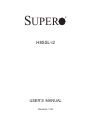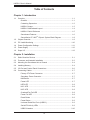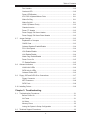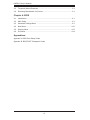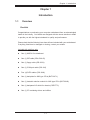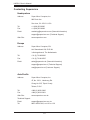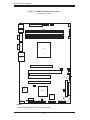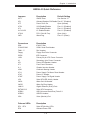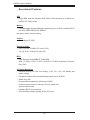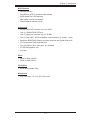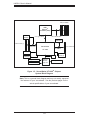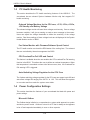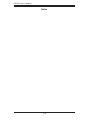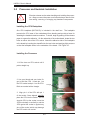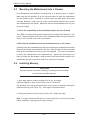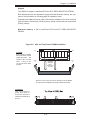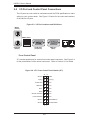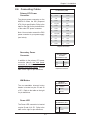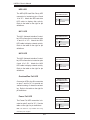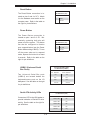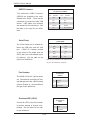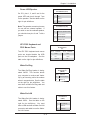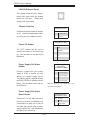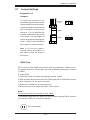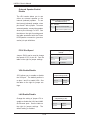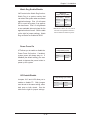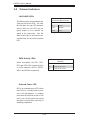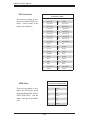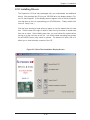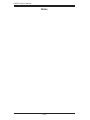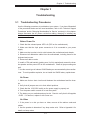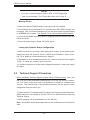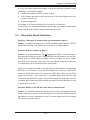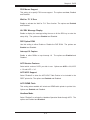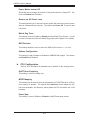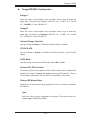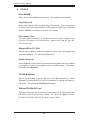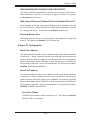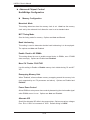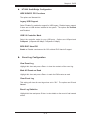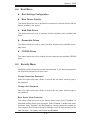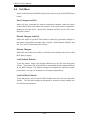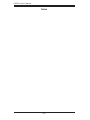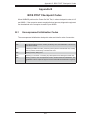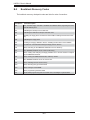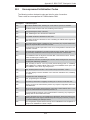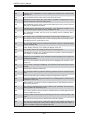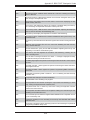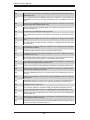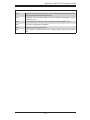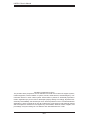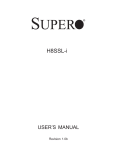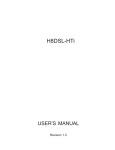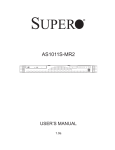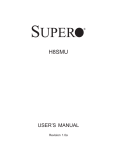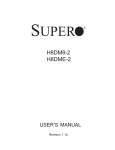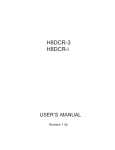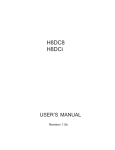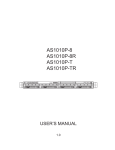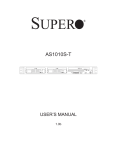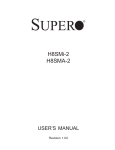Download Supermicro H8SSL-i2
Transcript
SUPER
H8SSL-i2
USER’S MANUAL
Revision 1.0d
®
The information in this User’s Manual has been carefully reviewed and is believed to be accurate.
The vendor assumes no responsibility for any inaccuracies that may be contained in this document,
makes no commitment to update or to keep current the information in this manual, or to notify any
person or organization of the updates. Please Note: For the most up-to-date version of this
manual, please see our web site at www.supermicro.com.
Super Micro Computer, Inc. ("Supermicro") reserves the right to make changes to the product
described in this manual at any time and without notice. This product, including software, if any,
and documentation may not, in whole or in part, be copied, photocopied, reproduced, translated or
reduced to any medium or machine without prior written consent.
IN NO EVENT WILL SUPERMICRO BE LIABLE FOR DIRECT, INDIRECT, SPECIAL, INCIDENTAL,
SPECULATIVE OR CONSEQUENTIAL DAMAGES ARISING FROM THE USE OR INABILITY TO
USE THIS PRODUCT OR DOCUMENTATION, EVEN IF ADVISED OF THE POSSIBILITY OF
SUCH DAMAGES. IN PARTICULAR, SUPERMICRO SHALL NOT HAVE LIABILITY FOR ANY
HARDWARE, SOFTWARE, OR DATA STORED OR USED WITH THE PRODUCT, INCLUDING THE
COSTS OF REPAIRING, REPLACING, INTEGRATING, INSTALLING OR RECOVERING SUCH
HARDWARE, SOFTWARE, OR DATA.
Any disputes arising between manufacturer and customer shall be governed by the laws of Santa
Clara County in the State of California, USA. The State of California, County of Santa Clara shall
be the exclusive venue for the resolution of any such disputes. Super Micro's total liability for
all claims will not exceed the price paid for the hardware product.
FCC Statement: This equipment has been tested and found to comply with the limits for a Class
A digital device pursuant to Part 15 of the FCC Rules. These limits are designed to provide
reasonable protection against harmful interference when the equipment is operated in a commercial
environment. This equipment generates, uses, and can radiate radio frequency energy and, if not
installed and used in accordance with the manufacturer’s instruction manual, may cause harmful
interference with radio communications. Operation of this equipment in a residential area is likely
to cause harmful interference, in which case you will be required to correct the interference at your
own expense.
California Best Management Practices Regulations for Perchlorate Materials: This Perchlorate
warning applies only to products containing CR (Manganese Dioxide) Lithium coin cells. “Perchlorate
Material-special handling may apply. See www.dtsc.ca.gov/hazardouswaste/perchlorate”
WARNING: Handling of lead solder materials used in this
product may expose you to lead, a chemical known to
the State of California to cause birth defects and other
reproductive harm.
Manual Revision 1.0d
Release Date: October 10, 2008
Unless you request and receive written permission from Super Micro Computer, Inc., you may not
copy any part of this document.
Information in this document is subject to change without notice. Other products and companies
referred to herein are trademarks or registered trademarks of their respective companies or mark
holders.
Copyright © 2008 by Super Micro Computer, Inc.
All rights reserved.
Printed in the United States of America
Preface
Preface
About This Manual
This manual is written for system integrators, PC technicians and
knowledgeable PC users. It provides information for the installation and use of
the H8SSL-i2 motherboard. The H8SSL-i2 is based on the ServerWorks HT-1000
chipset and supports a single dual-core AMD OpteronTM 1000 series processor in an
AM2 type socket and up to 8 GB of unbuffered ECC/non-ECC DDR2-800/667/533
SDRAM.
Please refer to the serverboard specifications pages on our web site for updates
on supported processors. This product is intended to be professionally installed.
Manual Organization
Chapter 1 includes a checklist of what should be included in your motherboard
box, describes the features, specifications and performance of the motherboard
and provides detailed information about the chipset.
Chapter 2 begins with instructions on handling static-sensitive devices. Read this
chapter when installing the processor and memory modules and when installing the
motherboard in a chassis. Also refer to this chapter to connect the floppy and hard
disk drives, the serial ports, the mouse and keyboard and the twisted wires for the
power and reset buttons and the system LEDs.
If you encounter any problems, see Chapter 3, which describes troubleshooting
procedures for the video, the memory and the setup configuration stored in CMOS.
For quick reference, a general FAQ (Frequently Asked Questions) section is provided. Instructions are also included for contacting technical support. In addition,
you can visit our web site for more detailed information.
Chapter 4 includes an introduction to BIOS and provides detailed information on
running the CMOS Setup utility.
Appendix A provides BIOS Error Beep Code Messages.
Appendix B lists BIOS POST Checkpoint Codes.
iii
H8SSL-i2 User’s Manual
Table of Contents
Chapter 1: Introduction
1-1
Overview ......................................................................................................... 1-1
Checklist .................................................................................................... 1-1
Contacting Supermicro .............................................................................. 1-2
H8SSL-i2 Image ....................................................................................... 1-3
H8SSL-i2 Motherboard Layout ................................................................. 1-4
H8SSL-i2 Quick Reference ....................................................................... 1-5
Serverboard Features .............................................................................. 1-6
ServerWorks HT-1000TM Chipset: System Block Diagram ....................... 1-8
1-2
Chipset Overview ........................................................................................... 1-9
1-3
PC Health Monitoring ................................................................................... 1-10
1-4
Power Configuration Settings ....................................................................... 1-11
1-5
Power Supply ............................................................................................... 1-12
1-6
Super I/O ....................................................................................................... 1-13
Chapter 2: Installation
2-1
Static-Sensitive Devices ................................................................................. 2-1
2-2
Processor and Heatsink Installation ............................................................... 2-2
2-3
Mounting the Serverboard into a Chassis ...................................................... 2-4
2-4
Installing Memory ........................................................................................... 2-4
2-5
I/O Port and Control Panel Connections ........................................................ 2-6
2-6
Connecting Cables ......................................................................................... 2-7
Primary ATX Power Connector ............................................................... 2-7
Secondary Power Connector .................................................................... 2-7
NMI Button ................................................................................................ 2-7
Power LED ............................................................................................... 2-7
HDD LED ................................................................................................. 2-8
NIC1 LED ................................................................................................. 2-8
NIC2 LED ................................................................................................. 2-8
Overheat/Fan Fail LED ............................................................................ 2-8
Power Fail LED ........................................................................................ 2-8
Reset Button ............................................................................................ 2-9
Power Button ............................................................................................ 2-9
Universal Serial Bus Ports (USB0/1) ........................................................ 2-9
Serial ATA Activity LEDs ........................................................................... 2-9
USB2/3 Headers .................................................................................... 2-10
iv
Table of Contents
Fan Headers .......................................................................................... 2-10
Overheat LED ........................................................................................ 2-10
Power LED/Speaker ............................................................................... 2-11
ATX PS/2 Keyboard/Mouse Ports .......................................................... 2-11
Wake-On-Ring ........................................................................................ 2-11
Wake-On-LAN ........................................................................................ 2-11
LAN1/2 (Ethernet Ports) ......................................................................... 2-12
Chassis Intrusion .................................................................................... 2-12
Power I2C Header .................................................................................. 2-12
Power Supply Fail Alarm Header ........................................................... 2-12
Power Supply Fail Alarm Reset Header ................................................ 2-12
2-7
Jumper Settings ............................................................................................ 2-13
Explanation of Jumpers ......................................................................... 2-13
CMOS Clear ........................................................................................... 2-13
Onboard Speaker Enable/Disable .......................................................... 2-14
PCI-X Slot Speed ................................................................................... 2-14
VGA Enable/Disable ............................................................................... 2-14
LAN Enable/Disable ............................................................................... 2-14
Watch Dog Enable/Disable .................................................................... 2-15
Power Force On ..................................................................................... 2-15
I2C Enable/Disable ................................................................................. 2-15
2-8
Onboard Indicators ....................................................................................... 2-16
LAN1/LAN2 LEDs .................................................................................. 2-16
SATA Activity LEDs ................................................................................ 2-16
Onboard Power LED .............................................................................. 2-16
2-9
Floppy, IDE and SATA Drive Connections ................................................... 2-17
Floppy Connector ................................................................................... 2-17
IDE Connectors ...................................................................................... 2-18
SATA Ports ............................................................................................. 2-18
2-10 Installing Drivers ........................................................................................... 2-19
Chapter 3: Troubleshooting
3-1
Troubleshooting Procedures ........................................................................... 3-1
Before Power On ..................................................................................... 3-1
No Power ................................................................................................. 3-1
No Video .................................................................................................. 3-1
Memory Errors ......................................................................................... 3-2
Losing the System’s Setup Configuration ................................................ 3-2
3-2
Technical Support Procedures ........................................................................ 3-2
v
H8SSL-i2 User’s Manual
3-3
Frequently Asked Questions ........................................................................... 3-3
3-4
Returning Merchandise for Service ................................................................. 3-4
Chapter 4: BIOS
4-1
Introduction ...................................................................................................... 4-1
4-2
Main Setup ..................................................................................................... 4-2
4-3
Advanced Settings Menu ............................................................................... 4-2
4-4
Boot Menu ..................................................................................................... 4-13
4-5
Security Menu ............................................................................................... 4-13
4-6
Exit Menu ...................................................................................................... 4-14
Appendices:
Appendix A: BIOS Error Beep Codes
Appendix B: BIOS POST Checkpoint Codes
vi
Chapter 1: Introduction
Chapter 1
Introduction
1-1
Overview
Checklist
Congratulations on purchasing your computer motherboard from an acknowledged
leader in the industry. Our boards are designed with the utmost attention to detail
to provide you with the highest standards in quality and performance.
Please check that the following items have all been included with your motherboard.
If anything listed here is damaged or missing, contact your retailer.
Included with retail box only
One (1) H8SSL-i2 motherboard
One (1) IDE cable (CBL-036L-02)
One (1) floppy cable (CBL-022L)
One (1) COM port cable (CBL-010)
Four (4) SATA cables (CBL-044L)
One (1) backplate for AM2 type CPUs (BKT-0017L)
One (1) heatsink retention module for AM2 type CPUs (BKT-0018L)
One (1) backpanel I/O shield for chassis (CSE-PT7L)
One (1) CD containing drivers and utilities
1-1
H8SSL-i2 User’s Manual
Contacting Supermicro
Headquarters
Address:
Super Micro Computer, Inc.
980 Rock Ave.
San Jose, CA 95131 U.S.A.
Tel:
+1 (408) 503-8000
Fax:
+1 (408) 503-8008
Email:
[email protected] (General Information)
[email protected] (Technical Support)
Web Site:
www.supermicro.com
Europe
Address:
Super Micro Computer, B.V.
Het Sterrenbeeld 28, 5215 ML
's-Hertogenbosch, The Netherlands
Tel:
+31 (0) 73-6400390
Fax:
+31 (0) 73-6416525
Email:
[email protected] (General Information)
[email protected] (Technical Support)
[email protected] (Customer Support)
Asia-Pacific
Address:
Super Micro Computer, Inc.
4F, No. 232-1, Liancheng Rd.
Chung-Ho 235, Taipei County
Taiwan, R.O.C.
Tel:
+886-(2) 8226-3990
Fax:
+886-(2) 8226-3991
Web Site:
www.supermicro.com.tw
Technical Support:
Email:
[email protected]
Tel:
886-2-8228-1366, ext.132 or 139
1-2
Chapter 1: Introduction
Figure 1-1. H8SSL-i2 Image
1-3
H8SSL-i2 User’s Manual
Figure 1-2. H8SSL-i2 Motherboard Layout
(not drawn to scale)
JPI2C
J1B4
J1
USB0/1
JPWF
FAN5
J6
DIMM 2B
JF1
DIMM 2A
COM1
DIMM 1B
FAN1
VGA
DIMM 1A
CPU
LAN1
LAN2
IPMI
JI2C2
JI2C1
FAN2
JPF
JP11
Slot #6: 133 MHz PCI-X
FAN3
JPL
JOH1
Slot #5: 33 MHz PCI
Speaker
JD1
Slot #4: 33 MHz PCI
Rage
XL
JWD
HT-1000
BIOS
JPG1
Battery
JWOR
COM2
SATA3
JBT1
DP1/2/3/4
JS9
SATA2
SATA1
SATA0
USB2/3
JWOL
FAN4
JL1
Notes:
Jumpers not indicated are for test purposes only.
1-4
Floppy
IDE#1
JPX1A
Chapter 1: Introduction
H8SSL-i2 Quick Reference
Jumpers
Description
Default Setting
JBT1
CMOS Clear
See Section 2-7
JD1
Onboard Speaker En/Disable Pins 6-7 (Enabled)
JPF
JPG1
Power Force On
VGA Enable/Disable
Open (Normal)
Pins 1-2 (Enabled)
JPL
JI2C1/JI2C2
LAN Enable/Disable
I2C Enable/Disable
Pins 1-2 (Enabled)
Pins 1-2 (Enabled)
JPX1A
PCI-X Slot #6 Freq.
Open (Auto)
JWD
Watch Dog
Pins 1-2 (Reset)
Connectors
Description
IPMI
COM1/COM2
FAN1 - 5
Floppy
IDE#1
J1B4
J6
JD1
JF1
JL1
JOH1
JP11
JPI2C
IPMI 2.0 Slot
COM1 Serial Port/Header
Fan Headers
Floppy Disk Drive Connector
IDE Connector
Primary 24-pin ATX Power Connector
Secondary 4-pin Power Connector
Power LED/Speaker Header
Front Panel Connector
Chassis Intrusion Header
Overheat Warning Header
Power Supply Fail Alarm Reset Header
JPWF
JS9
JWOL
JWOR
LAN1/2
SATA0/1/2/3
USB0/1
USB2/3
VGA
Power I2C Header
Power Supply Fail Signal Header
Serial ATA LED Activity Header
Wake-On-LAN Header
Wake-On-Ring Header
Gigabit Ethernet (RJ45) Ports
Serial ATA Connectors
USB (Universal Serial Bus) Ports 0/1
USB2/3 Headers
Video (Monitor) Port
Onboard LEDs
Description
DP1 - DP4
DP6
Serial ATA Activity LEDs
Onboard Power LED
1-5
H8SSL-i2 User’s Manual
Serverboard Features
CPU
•
Single AMD dual-core Opteron 1000 Series 64-bit processor in a 940-pin microPGA ZIF (AM2) socket
Memory
•
Four dual/single channel DIMM slots supporting up to 8 GB of unbuffered ECC/
non-ECC DDR2-800/667/533 SDRAM
Note: Refer to Section 2-4 before installing.
Chipset
•
ServerWorks HT-1000
Expansion Slots
•
One (1) 64-bit, 133 MHz PCI-X slot (3.3V)
•
Two (2) 32-bit, 33 MHz PCI slots (5V)
BIOS
•
4 Mb Firmware Hub AMIBIOS® Flash ROM
•
APM 1.2, DMI 2.3, PCI 2.2, ACPI 1.0 (ACPI 2.0 is BIOS supported), Plug and
Play (PnP)
PC Health Monitoring
•
Onboard monitors for CPU core voltage, +3.3V, +5V, +12V, +5V standby and
battery voltage
•
Fan status monitor with firmware/software speed control in BIOS
•
Watch Dog, NMI
•
Environmental temperature monitoring via BIOS
•
Power-up mode control for recovery from AC power loss
•
System resource alert
•
Hardware BIOS virus protection
•
Auto-switching voltage regulator for the CPU core
1-6
Chapter 1: Introduction
ACPI Features
•
Microsoft OnNow
•
Slow blinking LED for suspend state indicator
•
BIOS support for USB keyboard
•
Main switch override mechanism
•
Internal/external modem ring-on
Onboard I/O
•
On-chip Serial ATA controller for 4-port SATA
•
One (1) UDMA/ATA100 IDE port
•
One (1) floppy port interface (up to 2.88 MB)
•
Two (2) Fast UART 16550 compatible serial connectors (1 header, 1 port)
• Broadcom BCM5704C Ethernet controller supports two Gigabit LAN ports
• PS/2 mouse and PS/2 keyboard ports
• Four (4) USB 2.0 ports (two ports, two headers)
• ATI ES1000 graphics chip
• VGA port
Other
• Wake-on-Ring (JWOR)
• Wake-on-LAN (JWOL)
CD Utilities
• BIOS flash upgrade utility
Dimensions
•
ATX form factor: 12" x 8" (305 x 203 mm)
1-7
H8SSL-i2 User’s Manual
240 -pin DIMMs
AMD
OpteronTM
Processor (AM2)
ATI
ES 1000
8x HT @ 1.6 GB/sec
144-bit, 200 -400 MT/s
BCM5704 C
33 MHz PCI Slots (2)
33 MHz Bus
ServerWorks
PCI-X 133 MHz Slot
133 MHz Bus
HT-1000
USB 2.0
LPC Link
UDMA/100
Floppy Disk Drive
Serial Ports
Winbond
83793 G
Super I/O
BIOS
SATA
Ports ( 4)
PS/2 Kybd/Mouse
Figure 1-5. ServerWorks HT-1000TM Chipset:
System Block Diagram
Note: This is a general block diagram and may not exactly represent
the features on your serverboard. See the previous pages for the
actual specifications of your serverboard.
1-8
Chapter 1: Introduction
1-2
Chipset Overview
The H8SSL-i2 serverboard is based on Serverworks' HT-1000 chipset, which functions as a HyperTransportTM SystemI/OTM Hub. The HT-1000 chipset provides high
performance, scalability and reliability. Its HyperTransport architecture reduces IO
bottlenecks to improve overall system performance. System memory controllers
not part of the chipset but instead are integrated into the processors to decrease
latency.
HT-1000 HyperTransport I/O Hub
The HT-1000 I/O hub interconnects the CPU/host bridge with the I/O bridge via a
HyperTransport bus to provide an interface to the various subsystems including the
Super I/O functions, the onboard graphics, the IDE controller and the USB ports.
HyperTransport Technology
HyperTransport technology is a high-speed, low latency point to point link that was
designed to increase the communication speed by a factor of up to 48x between
integrated circuits. This is done partly by reducing the number of buses in the
chipset to reduce bottlenecks and by enabling a more efficient use of memory in
multi-processor systems. The end result is a significant increase in bandwidth
within the chipset.
1-9
H8SSL-i2 User’s Manual
1-3
PC Health Monitoring
This section describes the PC health monitoring features of the H8SSL-i2. The
serverboard has an onboard System Hardware Monitor chip that supports PC
health monitoring.
Onboard Voltage Monitors for the CPU core, +3.3V, +5Vin, +12Vin,
+5V Standby and Battery Voltage
The onboard voltage monitor will scan these voltages continuously. Once a voltage
becomes unstable, it will give a warning or send an error message to the screen.
Users can adjust the voltage thresholds to define the sensitivity of the voltage
monitor. Real time readings of these voltage levels are all displayed in the System
Health Monitor section of BIOS.
Fan Status Monitor with Firmware/Software Speed Control
The PC health monitor can check the RPM status of the cooling fans. The onboard
fans are controlled by thermal management via BIOS.
CPU Overheat/Fan Fail LED and Control
This feature is available when the user enables the CPU overheat/Fan Fail warning
function in the BIOS. This allows the user to define an overheat temperature. When
this temperature is exceeded or when a fan failure occurs, then, the Overheat/Fan
Fail warning LED is triggered.
Auto-Switching Voltage Regulator for the CPU Core
The 3-phase-switching voltage regulator for the CPU core can support up to 80A and
auto-sense voltage IDs ranging from 0.875 V to 1.6V. This will allow the regulator
to run cooler and thus make the system more stable.
1-4
Power Configuration Settings
This section describes the features of your serverboard that deal with power and
power settings.
Microsoft OnNow
The OnNow design initiative is a comprehensive, system-wide approach to system
and device power control. OnNow is a term for a PC that is always on but appears
to be off and responds immediately to user or other requests.
1-10
Chapter 1: Introduction
Slow Blinking LED for Suspend-State Indicator
When the CPU goes into a suspend state, the chassis power LED will start blinking
to indicate that the CPU is in suspend mode. When the user presses any key, the
CPU will wake-up and the LED will automatically stop blinking and remain on.
BIOS Support for USB Keyboard
If a USB keyboard is the only keyboard in the system, it will function like a normal
keyboard during system boot-up.
Main Switch Override Mechanism
When an ATX power supply is used, the power button can function as a system
suspend button. When the user depresses the power button, the system will enter
a SoftOff state. The monitor will be suspended and the hard drive will spin down.
Depressing the power button again will cause the whole system to wake-up. During the SoftOff state, the ATX power supply provides power to keep the required
circuitry in the system alive. In case the system malfunctions and you want to turn
off the power, just depress and hold the power button for 4 seconds. The power
will turn off and no power will be provided to the serverboard.
Wake-On-Ring Header (JWOR)
Wake-up events can be triggered by a device such as the external modem ringing
when the system is in the SoftOff state. Note that external modem ring-on can only
be used with an ATX 2.01 (or above) compliant power supply.
Wake-On-LAN (JWOL)
Wake-On-LAN is defined as the ability of a management application to remotely
power up a computer that is powered off. Remote PC setup, up-dates and access
tracking can occur after hours and on weekends so that daily LAN traffic is kept
to a minimum and users are not interrupted. The serverboard has a 3-pin header
(JWOL) to connect to the 3-pin header on a Network Interface Card (NIC) that has
WOL capability. Wake-On-LAN must be enabled in BIOS. Note that Wake-On-LAN
can only be used with an ATX 2.01 (or above) compliant power supply.
1-11
H8SSL-i2 User’s Manual
1-5
Power Supply
As with all computer products, a stable power source is necessary for proper and
reliable operation. It is even more important for processors that have high CPU
clock rates of 1 GHz and faster.
The H8SSL-i2 accommodates 12V ATX power supplies. Although most power supplies generally meet the specifications required by the CPU, some are inadequate.
A 2 amp current supply on a 5V Standby rail is strongly recommended.
It is strongly recommended that you use a high quality power supply that meets
12V ATX power supply Specification 1.1 or above. Additionally, in areas where
noisy power transmission is present, you may choose to install a line filter to shield
the computer from noise. It is recommended that you also install a power surge
protector to help avoid problems caused by power surges.
Warning: To prevent the possibility of explosion, do not use the wrong type of
onboard CMOS battery or install it upside down.
1-12
Chapter 1: Introduction
1-6
Super I/O
The disk drive adapter functions of the Super I/O chip include a floppy disk drive
controller that is compatible with industry standard 82077/765, a data separator,
write pre-compensation circuitry, decode logic, data rate selection, a clock generator, drive interface control logic and interrupt and DMA logic. The wide range of
functions integrated onto the Super I/O greatly reduces the number of components
required for interfacing with floppy disk drives. The Super I/O supports two 360
K, 720 K, 1.2 M, 1.44 M or 2.88 M disk drives and data transfer rates of 250 Kb/s,
500 Kb/s or 1 Mb/s.
It also provides two high-speed, 16550 compatible serial communication ports
(UARTs), one of which supports serial infrared communication. Each UART includes a 16-byte send/receive FIFO, a programmable baud rate generator, complete
modem control capability and a processor interrupt system. Both UARTs provide
legacy speed with baud rate of up to 115.2 Kbps as well as an advanced speed
with baud rates of 250 K, 500 K, or 1 Mb/s, which support higher speed modems.
The Super I/O provides functions that comply with ACPI (Advanced Configuration
and Power Interface), which includes support of legacy and ACPI power management through a SMI or SCI function pin. It also features auto power management
to reduce power consumption.
The IRQs, DMAs and I/O space resources of the Super I/O can be flexibly adjusted
to meet ISA PnP requirements, which support ACPI and APM (Advanced Power
Management).
1-13
H8SSL-i2 User’s Manual
Notes
1-14
Chapter 2: Installation
Chapter 2
Installation
2-1
Static-Sensitive Devices
Electrostatic Discharge (ESD) can damage electronic components. To prevent damage to your motherboard, it is important to handle it very carefully. The following
measures are generally sufficient to protect your equipment from ESD.
Precautions
•
Use a grounded wrist strap designed to prevent static discharge.
•
Touch a grounded metal object before removing the board from the antistatic
bag.
•
Handle the board by its edges only; do not touch its components, peripheral
chips, memory modules or gold contacts.
•
When handling chips or modules, avoid touching their pins.
•
Put the motherboard and peripherals back into their antistatic bags when not in
use.
•
For grounding purposes, make sure your computer chassis provides excellent
conductivity between the power supply, the case, the mounting fasteners and
the motherboard.
•
Use only the correct type of CMOS onboard battery as specified by the manufacturer. Do not install the CMOS onboard battery upside down, which may result
in a possible explosion.
Unpacking
The motherboard is shipped in antistatic packaging to avoid static damage. When
unpacking the board, make sure the person handling it is static protected.
Installation Procedures
Follow the procedures as listed below to install the motherboard into a chassis:
1.
2.
3.
4.
Install the processor(s) and the heatsink(s).
Install the motherboard in the chassis.
Install the memory and add-on cards.
Finally, connect the cables and install the drivers.
2-1
H8SSL-i2 User's Manual
2-2
Processor and Heatsink Installation
Exercise extreme caution when handling and installing the proces-
!
sor. Always connect the power cord last and always remove it before adding, removing or changing any hardware components.
Installing the CPU Backplates
One CPU backplate (BKT-0017L) is included in the retail box. The backplate
prevents the CPU area of the motherboard from bending and provide a base for
attaching the heatsink retention modules. To install, begin by peeling off the release
paper to expose the adhesive. On the underside of the motherboard, locate the two
holes on either side of the CPU socket. Attach the adhesive side of the backplate
to the board by inserting the standoffs into the two holes and applying light pressure
so that the backplate sticks to the underside of the board. See Figure 2-1.
Installing the Processor
1. Lift the lever on CPU socket until it
points straight up.
2. Use your thumb and your index finger to hold the CPU. Locate pin 1 on
the CPU socket and pin 1 on the CPU.
Both are marked with a triangle.
3. Align pin 1 of the CPU with pin 1
of the socket. Once aligned, carefully
place the CPU into the socket. Do not
drop the CPU on the socket, move the
CPU horizontally or vertically or rub the
CPU against the socket or against any
pins of the socket, which may damage
the CPU and/or the socket.
2-2
Triangles
Chapter 2: Installation
4. With the CPU inserted into the
socket, inspect the four corners of the
CPU to make sure that it is properly
installed and flush with the socket.
5. Gently press the CPU socket lever
down until it locks in the plastic tab.
Installing the Heatsink Retention Modules
One heatsink retention module (BKT-0018L) and two screws are included in the
retail box. Once installed, these are used to help attach the heatsink to the CPU.
To install, position the module so that the CPU backplate standoffs insert through
the holes on the heatsink retention module and the four feet on the module contact
the motherboard. Secure the retention module to the backplate with the two screws
provided. See Figure 2-1. Note: BKT-0018L is included for use with non-proprietary
heatsinks only. When installing proprietary heatsinks, only BKT-0017L (the CPU
backplate) is needed. The BKT-0018L retention module was designed to provide
compatibility with clip-and-cam type heatsinks from third parties.
Figure 2-1. CPU Backplate/Heatsink Retention Module Installation
Installing the Heatsink
We recommend the use of active type heatsinks (except for 1U systems). Connect
the heatsink fans to a fan header near the CPU. To install the heatsinks, please
follow the instructions included with your heatsink package (not included).
2-3
H8SSL-i2 User's Manual
2-3
Mounting the Motherboard into a Chassis
All motherboards have standard mounting holes to fit different types of chassis.
Make sure that the locations of all the mounting holes for both the motherboard
and the chassis match. Although a chassis may have both plastic and metal
mounting fasteners, metal ones are highly recommended because they ground
the motherboard to the chassis. Make sure that the metal standoffs click in or are
screwed in tightly.
1. Check the compatibility of the motherboard ports and the I/O shield
The H8SSL-i2 motherboard requires a chassis that can support ATX boards 12" x 8"
in size. Make sure that the I/O ports on the motherboard align with their respective
holes in the I/O shield at the rear of the chassis.
2. Mounting the motherboard onto the motherboard tray in the chassis
Carefully mount the motherboard onto the tray by aligning the motherboard mounting
holes with the raised metal standoffs in the tray. Insert screws into all the mounting
holes in the motherboard that line up with the standoffs. Then use a screwdriver
to secure the motherboard to the mainboard tray - tighten until just snug (if too
tight you might strip the threads). Metal screws provide an electrical contact to the
motherboard ground to provide a continuous ground for the system.
2-4
Installing Memory
CAUTION
Exercise extreme care when installing or removing memory modules
to prevent any possible damage.
1. Insert each memory module vertically into its slot, as follows:
Install two DIMMs to slots 1A and 2A first, then to 1B and 2B.
Pay attention to the notch along the bottom of the module to prevent inserting the
module incorrectly (see Figure 2-2). See support information below.
2. Gently press down on the memory module until it snaps into place.
Note: It is highly recommended that you remove the power cord from the system
before installing or changing any memory modules.
2-4
Chapter 2: Installation
Support
The H8SSL-i2 supports unbuffered ECC/non-ECC DDR2-800/667/533 SDRAM.
Both interleaved and non-interleaved (single and dual-channel) memory are supported. See procedure on following page for installation order.
Populating two adjacent slots at a time with memory modules of the same size and
type will result in interleaved (128-bit) memory, which is faster than non-interleaved
(64-bit) memory.
Maximum memory: 8 GB of unbuffered ECC/non-ECC DDR2-800/667/533
SDRAM.
Figure 2-2. Side and Top Views of DIMM Installation
Notch
To Install:
Insert module vertically
and press down until it
snaps into place. The
release tabs should
close - if they do not
you should close them
yourself.
Notch
Release
Tab
Note: Notch
should align
with its
receptive point
on the slot
Release
Tab
Note the notch in the slot and on the bottom of the DIMM.
This prevents the DIMM from being installed incorrectly.
To Remove:
Use your thumbs to
gently push each release tab outward to
release the DIMM from
the slot.
2-5
H8SSL-i2 User's Manual
2-5
I/O Port and Control Panel Connections
The I/O ports are color coded in conformance with the PC99 specification to make
setting up your system easier. See Figure 2-3 below for the colors and locations
of the various I/O ports.
Figure 2-3. I/O Port Locations and Definitions
Mouse
(Green)
USB0/1 Ports
Keyboard
(Purple)
COM1 Port
(Turquoise)
VGA Port
(Blue)
LAN1
LAN2
Front Control Panel
JF1 contains header pins for various front control panel connectors. See Figure 2-4
for the pin definitions of the various connectors. Refer to Section 2-6 for details.
Figure 2-4. JF1: Front Control Panel Header (JF1)
20
19
Ground
NMI
x (key)
x (key)
Power LED
Vcc
HDD LED
Vcc
NIC1
Vcc
NIC2
Vcc
OH/Fan Fail LED
Vcc
Power Fail LED
Vcc
Ground
Reset Button
Ground
Power Button
2
2-6
1
Chapter 2: Installation
2-6
Connecting Cables
ATX Power 24-pin Connector
Pin Definitions (J1B4)
Primary ATX Power
Connector
Pin#
Definition
13
+3.3V
1
+3.3V
The primary power connector on the
14
-12V
2
+3.3V
H8SSL-i2 meets the SSI (Superset
15
COM
3
COM
ATX) 24-pin specification. Refer to the
table on the right for the pin definitions
16
PS_ON
4
+5V
17
COM
5
COM
of the main ATX power connector.
18
COM
6
+5V
19
COM
7
COM
20
Res (NC)
8
PWR_OK
21
+5V
9
5VSB
22
+5V
10
+12V
23
+5V
11
+12V
24
COM
12
+3.3V
Note: You must also connect the PW2
power connector to your power supply
(see below).
Pin #
Definition
Required Connection
Secondary Power
Connector
Secondary Power
Connector
Pin Definitions (J6)
In addition to the primary ATX power
connector (above), the 4-pin power
connector at J6 must also be connected to your power supply. See the
table on the right for pin definitions.
Pins
Definition
1&2
Ground
3&4
+12V
Required Connection
NMI Button
NMI Button
Pin Definitions (JF1)
The non-maskable interrupt button
header is located on pins 19 and 20
of JF1. Refer to the table on the right
for pin definitions.
Power LED
Pin#
Definition
19
Control
20
Ground
Power LED
Pin Definitions (JF1)
The Power LED connection is located
on pins 15 and 16 of JF1. Refer to the
table on the right for pin definitions.
2-7
Pin#
Definition
15
Vcc
16
Control
H8SSL-i2 User's Manual
HDD LED
The HDD (IDE Hard Disk Drive) LED
connection is located on pins 13 and
14 of JF1. Attach the IDE hard drive
LED cable to display disk activity.
HDD LED
Pin Definitions (JF1)
Pin#
Definition
13
Vcc
14
HD Active
Refer to the table on the right for pin
definitions.
NIC1 LED
The NIC1 (Network Interface Controller) LED connection is located on pins
11 and 12 of JF1. Attach the NIC1
LED cable to display network activity.
Refer to the table on the right for pin
definitions.
NIC1 LED
Pin Definitions (JF1)
Pin#
Definition
11
Vcc
12
NIC1 Active
NIC2 LED
The NIC2 (Network Interface Controller) LED connection is located on pins
9 and 10 of JF1. Attach the NIC2
LED cable to display network activity.
Refer to the table on the right for pin
definitions.
NIC2 LED
Pin Definitions (JF1)
Pin#
Definition
9
Vcc
10
NIC2 Active
Overheat/Fan Fail LED
Connect an LED to the OH connection
on pins 7 and 8 of JF1 to provide advanced warning of chassis overheating. Refer to the table on the right for
pin definitions.
OH/Fan Fail LED
Pin Definitions (JF1)
Pin#
Definition
7
Vcc
8
Control
Power Fail LED
Power Fail LED
Pin Definitions (JF1)
The Power Fail LED connection is located on pins 5 and 6 of JF1. See the
table on the right for pin definitions.
Note: This feature is only available when using
redundant power supplies.
2-8
Pin#
Definition
5
Vcc
6
Control
Chapter 2: Installation
Reset Button
Reset Button
Pin Definitions (JF1)
The Reset Button connection is located on pins 3 and 4 of JF1. Attach
Pin#
Definition
it to the hardware reset switch on the
computer case. Refer to the table on
3
Reset
4
Ground
the right for pin definitions.
Power Button
The Power Button connection is
located on pins 1 and 2 of JF1. Momentarily contacting both pins will
power on/off the system. This button
can also be configured to function
as a suspend button (see the Power
Button Mode setting in BIOS). To turn
off the power when set to suspend
mode, depress the button for at least
4 seconds. Refer to the table on the
right for pin definitions.
Power Button
Pin Definitions (JF1)
Pin#
Definition
1
PW_ON
2
Ground
Universal Serial Bus Ports
Pin Definitions (USB0/1)
USB0/1 (Universal Serial
Bus Ports)
USB0
Pin # Definition
Two Universal Serial Bus ports
(USB2.0) are located beside the
keyboard/mouse ports on the I/O
backpanel. See the table on the right
for pin definitions.
USB1
Pin # Definition
1
+5V
1
+5V
2
PO-
2
PO-
3
PO+
3
PO+
4
Ground
4
Ground
Serial ATA Activity LEDs
Pin Definitions (JS9)
Serial ATA Activity LEDs
Pin #
Connect an LED to the JS9 header to
provide indication of Serial ATA drive
activity. See the table on the right for
pin definitions.
Definition
Pin #
Definition
1
SATA0 LED
6
NC
2
SATA1 LED
7
NC
3
SATA2 LED
8
NC
4
SATA3 LED
9
NC
5
Ground
10
Key
Note: NC indicates no connection.
2-9
H8SSL-i2 User's Manual
USB2/3 Headers
Extra Universal Serial Bus Headers
Pin Definitions (USB2/3)
Two additional USB2.0 headers
(USB2/3) are included on the moth-
USB2
Pin #
Definition
USB3/4
Pin #
Definition
1
+5V
1
+5V
2
PO-
2
PO-
USB cables (not included)
3
PO+
3
PO+
are needed for the connections. See
4
Ground
4
Ground
the table on the right for pin definitions.
5
Key
5
No connection
erboard near JWOR. These may be
connected to provide front side USB
access.
Serial Port Pin Definitions
(COM1/COM2)
Serial Ports
The COM1 serial port is located between the USB ports and the VGA
port. COM2 is a header located
on the corner of the board near the
SATA3 port (see motherboard layout
for location). See the table on the
right for pin definitions.
Pin #
Definition
Pin #
Definition
1
DCD
6
DSR
2
RXD
7
RTS
3
TXD
8
CTS
4
DTR
9
RI
5
Ground
10
NC
Note: Pin 10 is included on the header but not on
the port. NC indicates no connection.
Fan Headers
Fan Header
Pin Definitions
(FAN1-5)
The H8SSL-i2 has five 3-pin fan headers. Fan speed is controlled via Thermal Management with a BIOS setting
(refer to Chapter 4). See the table on
the right for pin definitions.
Pin#
Definition
1
Ground
2
+12V
3
Tachometer
Overheat LED (JOH1)
Connect an LED to the JOH1 header
to provide warning of chassis overheating. See the table on the right
for pin definitions.
2-10
Overheat LED
Pin Definitions
(JOH1)
Pin#
Definition
1
+5V
2
OH Active
Chapter 2: Installation
Power LED/Speaker
PWR LED Connector
Pin Definitions (JD1)
On JD1, pins 1, 2, and 3 are for the
Pin#
Definition
power LED and pins 4 through 7 are
1
+Vcc
for the speaker. See the tables on the
right for pin definitions.
2
Control
3
Control
Speaker Connector
Pin Definitions (JD1)
Note: The speaker connector pins are
for use with an external speaker. If
you wish to use the onboard speaker,
you should close pins 6 and 7 with a
jumper.
ATX PS/2 Keyboard and
PS/2 Mouse Ports
Pin#
Definition
4
Red wire, Speaker data
5
No connection
6
Buzzer signal
7
Speaker data
PS/2 Keyboard and Mouse Port
Pin Definitions
(J1)
The ATX PS/2 keyboard and mouse
ports are located beside the USB
ports on the IO backplane. See the
table on the right for pin definitions.
Pin #
Definition
Pin #
Definition
1
Data
4
VCC
2
NC
5
Clock
3
Ground
6
NC
Wake-On-Ring
The Wake-On-Ring header is designated JWOR. This function allows
your computer to receive and "wakeup" by an incoming call to the modem
when in suspend state. See the table
on the right for pin definitions. You
must have a Wake-On-Ring card and
cable to use this feature.
Wake-On-Ring
Pin Definitions
(JWOR)
Pin#
Definition
1
Ground (Black)
2
Wake-up
Wake-On-LAN
The Wake-On-LAN header is designated JWOL. See the table on the
right for pin definitions. You must
have a LAN card with a Wake-On-LAN
connector and cable to use the WakeOn-LAN feature.
2-11
Wake-On-LAN
Pin Definitions
(JWOL)
Pin#
Definition
1
+5V Standby
2
Ground
3
Wake-up
H8SSL-i2 User's Manual
LAN1/2 (Ethernet Ports)
Two Gigabit Ethernet ports (designated LAN1 and LAN2) are located
beside the VGA port. These ports
accept RJ45 type cables.
Chassis Intrusion
Chassis Intrusion
Pin Definitions (JL1)
A Chassis Intrusion header is located
Pin#
Definition
at JL1. Attach the appropriate cable
1
Intrusion Input
to inform you of a chassis intrusion.
2
Ground
Power I2C Header
Pin Definitions (JPI2C)
Power I2C Header
The JPI 2C header can be used to
monitor the status of the power supply. See the table on the right for pin
definitions.
Power Supply Fail Alarm
Header
Pin#
Definition
1
Clock
2
SMB Data
3
N/A
4
N/A
5
N/A
Power Supply Fail
Alarm Header
Pin Definitions (JPWF)
Connect a cable from your power
supply to JPWF to provide you with
warning of a power supply failure.
Pin#
Definition
1
P/S 1 Fail Signal
2
P/S 2 Fail Signal
The warning signal is passed through
the PWR_LED pin to indicate a power
failure. See the table on the right for
pin definitions.
3
NC
4
Reset (from MB)
Note: This feature is only available when using
redundant power supplies.
Power Supply Fail Alarm
Reset Header
Alarm Reset Header
Pin Definitions (JP11)
Connect JP11 to the alarm reset button on your chassis (if available) or to
a microswitch to allow you to turn off
the alarm that sounds when a power
supply module fails. See the table on
the right for pin definitions.
2-12
Pin#
Definition
1
Ground
2
Reset Signal
Chapter 2: Installation
2-7
Jumper Settings
Explanation of
Jumpers
To modify the operation of the
serverboard, jumpers can be used to
3
2
1
3
2
1
Connector
Pins
choose between optional settings.
Jumpers create shorts between two
pins to change the function of the
Jumper
connector. Pin 1 is identified with
a square solder pad on the printed
circuit board. See the diagram at
right for an example of jumping pins
1 and 2. Refer to the serverboard
layout page for jumper locations.
Setting
Note 1: On t wo - pin jumpers,
"Closed" means the jumper is on
and "Open" means the jumper is
off the pins.
CMOS Clear
JBT1 is used to clear CMOS and will also clear any passwords. Instead of pins,
this jumper consists of contact pads to prevent accidentally clearing the contents
of CMOS.
To clear CMOS,
1) First power down the system and unplug the power cord(s).
2) With the power disconnected, short the CMOS pads with a metal object such as
a small screwdriver for at least four seconds.
3) Remove the screwdriver (or shorting device).
4) Reconnect the power cord(s) and power on the system.
Notes:
Do not use the PW_ON connector to clear CMOS.
The onboard battery does not need to be removed when clearing CMOS, however
you must short JBT1 for at least four seconds.
JBT1 contact pads
2-13
H8SSL-i2 User's Manual
Onboard Speaker Enable/
Disable
The JD1 header allows you to use
either an external speaker or the
internal (onboard) speaker. To use
the internal (onboard) speaker, close
pins 6 and 7 with a jumper. To use an
external speaker, connect the speaker
Onboard Speaker Enable/Disable
Pin Definitions (JD1)
Pins
Definition
6-7
Jump for onboard speaker
4-7
Attach external speaker wires
wires to pins 4 through 7 of JD1. See
the table on the right for settings and
the table associated with the Power
LED/Speaker connection (previous
section) for pin definitions.
PCI-X Slot Speed
PCI-X Slot Speed Jumper Settings
(JPX1A)
Jumper JPX1A can be used to change
the speed of PCI-X slot #6. See the
table on the right for jumper settings.
Jumper Setting
Definition
Open
Auto
Pins 1-2
PCI-X 66 MHz
Pins 2-3
PCI 66 MHz
VGA Enable/Disable
JPG1 allows you to enable or disable
the VGA port. The default position is
on pins 1 and 2 to enable VGA. See
the table on the right for jumper settings.
VGA Enable/Disable
Jumper Settings (JPG1)
Jumper Setting
Definition
Pins 1-2
Enabled
Pins 2-3
Disabled
LAN Enable/Disable
Change the setting of jumper JPL to
enable or disable the LAN1 and LAN2
Gb Ethernet ports. See the table on
the right for jumper settings. The
default setting is enabled.
2-14
JLAN1/2 Enable/Disable
Jumper Settings (JPL)
Jumper Setting
Definition
Pins 1-2
Enabled
Pins 2-3
Disabled
Chapter 2: Installation
Watch Dog Enable/Disable
JWD controls the Watch Dog function.
Watch Dog is a system monitor that
can reboot the system when a software
application hangs. Pins 1-2 will cause
WD to reset the system if an application has frozen. Pins 2-3 will generate
Watch Dog
Jumper Settings (JWD)
Jumper Setting
Definition
Pins 1-2
Reset
Pins 2-3
NMI
Open
Disabled
a non-maskable interrupt signal for the
application that is frozen. See the table
Note: When enabled, the user needs to
on the right for jumper settings. Watch
order to disable the Watch Dog Timer.
write their own application software in
Dog must also be enabled in BIOS.
Power Force On
JPF allows you to enable or disable the
Power Force On function. If enabled,
system power will always stay on. If
disabled (the default setting), the user
needs to depress the power button to
power up the system.
Power Force On
Jumper Settings (JPF)
Jumper Setting
Definition
Closed
Force On
Open
Disabled
I2C Enable/Disable
I2C Enable/Disable
Jumper Settings (JI2C1/JI2C2)
Jumpers JI2C1 and JI2C2 allow you to
enable or disable I2C. Both jumpers
must be set to the same setting, either
both open or both closed. See the
table on the right for jumper settings.
2-15
Jumper Setting
Definition
Pins 1-2
Enabled
Pins 2-3
Disabled
H8SSL-i2 User's Manual
2-8
Onboard Indicators
LAN1/LAN2 LEDs
LAN Right LED
(Connection Speed Indicator)
The Ethernet ports (located beside the
VGA port) have two LEDs. On each
LED Color
Definition
Gb LAN port, the right LED indicates
activity while the left LED may be
Off
10 MHz
Green
100 MHz
green, amber or off to indicate the
Amber
1 GHz
speed of the connection.
See the
table on the right for the functions associated with the left (activity speed)
LED.
SATA Activity LEDs
SATA Activity LEDs
(DP1-DP3)
When illuminated, the DP1, DP2,
DP3 and DP4 LEDs indicate activity
on SATA channels SATA3, SATA2,
SATA1 and SATA0, respectively
Onboard Power LED
DP6 is an onboard power LED. When
this LED is lit, it means power is present on the serverboard. In suspend
mode this LED will blink on and off. Be
sure to turn off the system and unplug
the power cord(s) before removing or
installing components.
2-16
State
System Status
On
SATA channel active
Off
SATA channel inactive
Chapter 2: Installation
2-9
Floppy, IDE and SATA Drive Connections
Use the following information to connect the floppy and hard disk drive cables.
The floppy disk drive cable has seven twisted wires.
A red mark on a wire typically designates the location of pin 1.
A single floppy disk drive ribbon cable has 34 wires and two connectors to provide
for two floppy disk drives. The connector with twisted wires always connects to
drive A, and the connector that does not have twisted wires always connects to
drive B.
Floppy Connector
The floppy connector is located
beside the IDE#1 connector.
See the table on the right for
pin definitions.
Floppy Drive Connector
Pin Definitions (Floppy)
Pin#
Definition
1
GND
2
FDHDIN
3
GND
4
Reserved
5
Key
6
FDEDIN
7
GND
8
Index-
9
GND
10
Motor Enable
11
GND
12
Drive Select B-
13
GND
14
Drive Select A-
15
GND
16
Motor Enable
17
GND
18
DIR-
19
GND
20
STEP-
21
GND
22
Write Data-
23
GND
24
Write Gate-
25
GND
26
Track 00-
27
GND
28
Write Protect-
29
GND
30
Read Data-
31
GND
32
Side 1 Select-
33
GND
34
Diskette
2-17
Pin #
Definition
H8SSL-i2 User's Manual
IDE Connectors
IDE Drive Connectors
Pin Definitions (IDE#1)
There are no jumpers to con-
Pin#
Definition
Pin #
Definition
figure the onboard IDE#1 con-
1
Reset IDE
2
Ground
nector. See the table on the
right for pin definitions.
3
Host Data 7
4
Host Data 8
5
Host Data 6
6
Host Data 9
7
Host Data 5
8
Host Data 10
9
Host Data 4
10
Host Data 11
11
Host Data 3
12
Host Data 12
13
Host Data 2
14
Host Data 13
15
Host Data 1
16
Host Data 14
17
Host Data 0
18
Host Data 15
19
Ground
20
Key
21
DRQ3
22
Ground
23
I/O Write
24
Ground
25
I/O Read
26
Ground
27
IOCHRDY
28
BALE
29
DACK3
30
Ground
31
IRQ14
32
IOCS16
33
Addr1
34
Ground
35
Addr0
36
Addr2
37
Chip Select 0
38
Chip Select 1
39
Activity
40
Ground
SATA Ports
Pin Definitions (SATA0-SATA3)
SATA Ports
Pin #
There are no jumpers to configure the SATA ports, which
are designated SATA0, SATA1,
SATA2 and SATA3. See the
table on the right for pin definitions.
2-18
Definition
1
Ground
2
TXP
3
TXN
4
Ground
5
RXN
6
RXP
7
Ground
Chapter 2: Installation
2-10 Installing Drivers
The Supermicro CD that came packaged with your motherboard has additional
drivers. After inserting this CD into your CD-ROM drive, the display shown in Figure 2-5 should appear. (If this display does not appear, click on the My Computer
icon and then on the icon representing your CD-ROM drive. Finally, double click
on the S “Setup” icon.)
Click the icons showing a hand writing on paper to view the readme files for each
item. Click the tabs to the right of these in order from top to bottom to install each
item one at a time. After installing each item, you must reboot the system before
moving on to the next item on the list. You should install everything here except
for the SUPER Doctor utility, which is optional. The bottom icon with a CD on it
allows you to view the entire contents of the CD.
Figure 2-5. Driver/Tool Installation Display Screen
2-19
H8SSL-i2 User's Manual
Notes
2-20
Chapter 3: Troubleshooting
Chapter 3
Troubleshooting
3-1
Troubleshooting Procedures
Use the following procedures to troubleshoot your system. If you have followed all
of the procedures below and still need assistance, refer to the ‘Technical Support
Procedures’ and/or ‘Returning Merchandise for Service’ section(s) in this chapter.
Always disconnect the AC power cord before adding, changing or installing any
hardware components.
Before Power On
1. Check that the onboard power LED is lit (DP6 on the motherboard).
2. Make sure that the 4-pin power connector at J6 is connected to your power
supply.
3. Make sure that no short circuits exist between the motherboard and chassis.
4. Disconnect all ribbon/wire cables from the motherboard, including those for the
keyboard and mouse.
5. Remove all add-on cards.
6. Install a CPU and heatsink (making sure it is fully seated) and connect the chassis speaker and the power LED to the motherboard. Check all jumper settings as
well.
7. Use the correct type of onboard CMOS battery as recommended by the manufacturer. To avoid possible explosion, do not install the CMOS battery upside down.
No Power
1. Make sure that no short circuits exist between the motherboard and the chassis.
2. Verify that all jumpers are set to their default positions.
3. Check that the 115V/230V switch on the power supply is properly set.
4. Turn the power switch on and off to test the system.
5. The battery on your motherboard may be old. Check to verify that it still supplies
~3VDC. If it does not, replace it with a new one.
No Video
1. If the power is on but you have no video, remove all the add-on cards and
cables.
2. Use the speaker to determine if any beep codes exist. Refer to Appendix A for
details on beep codes.
3-1
H8SSL-i2 User's Manual
NOTE
If you are a system integrator, VAR or OEM, a POST diagnostics
card is recommended. For I/O port 80h codes, refer to App. B.
Memory Errors
1. Make sure that the DIMM modules are properly and fully installed.
2. You should be using unbuffered ECC or unbuffered non-ECC DDR2 memory (see
next page). Also, it is recommended that you use the same memory type and speed
for all DIMMs in the system. See Section 2-4 for memory details and limitations.
3. Check for bad DIMM modules or slots by swapping modules between slots and
noting the results.
4. Check the power supply voltage 115V/230V switch.
Losing the System’s Setup Configuration
1. Make sure that you are using a high quality power supply. A poor quality power
supply may cause the system to lose the CMOS setup information. Refer to Section 1-6 for details on recommended power supplies.
2. The battery on your motherboard may be old. Check to verify that it still supplies
~3VDC. If it does not, replace it with a new one.
3. If the above steps do not fix the setup configuration problem, contact your vendor
for repairs.
3-2
Technical Support Procedures
Before contacting Technical Support, please take the following steps. Also, note
that as a server and motherboard manufacturer, we do not sell directly to end-users, so it is best to first check with your distributor or reseller for troubleshooting
services. They should know of any possible problem(s) with the specific system
configuration that was sold to you.
1. Please review the ‘Troubleshooting Procedures’ and 'Frequently Asked Questions'
(FAQs) sections in this chapter or see the FAQs on our web site before contacting
Technical Support.
2. BIOS upgrades can be downloaded from our web site.
Note: Not all BIOS can be flashed depending on the modifications to the boot block
code.
3-2
Chapter 3: Troubleshooting
3. If you still cannot resolve the problem, include the following information when
contacting us for technical support:
Motherboard model and PCB revision number
BIOS release date/version (this can be seen on the initial display when your
system first boots up)
System configuration
An example of a Technical Support form is posted on our web site.
4. Distributors: For immediate assistance, please have your account number ready
when contacting our technical support department by e-mail.
3-3
Frequently Asked Questions
Question: What type of memory does my motherboard support?
Answer: The H8SSL-i2 supports up to 8 GB of unbuffered ECC/non-ECC DDR2800/667/533 SDRAM. See Section 2-4 for details on installing memory.
Question: How do I update my BIOS?
Answer: It is recommended that you not upgrade your BIOS if you are not experiencing problems with your system. Updated BIOS files are located on our web site.
Please check our BIOS warning message and the information on how to update
your BIOS on our web site. Also, check the current BIOS revision and make sure
it is newer than your current BIOS before downloading.
Select your motherboard model on the web page and download the corresponding
BIOS file to your computer. Unzip the BIOS update file, in which you will find the
readme.txt (flash instructions), the afudos.exe (BIOS flash utility) and the BIOS
image (xxx.rom) files. Copy these files to a bootable floppy disk, insert the disk
into drive A and reboot the system. At the DOS prompt after rebooting, enter the
command "flash" (without quotation marks) then type in the BIOS file that you want
to update with (xxxx.rom).
Question: What's on the CD that came with my motherboard?
Answer: The supplied compact disc has quite a few drivers and programs that will
greatly enhance your system. We recommend that you review the CD and install the
applications you need. Applications on the CD include chipset drivers for Windows
and security and audio drivers.
3-3
H8SSL-i2 User's Manual
Question: Why can't I turn off the power using the momentary power on/off
switch?
Answer: The instant power off function is controlled in BIOS by the Power Button Mode setting. When the On/Off feature is enabled, the motherboard will have
instant off capabilities as long as the BIOS has control of the system. When the
Standby or Suspend feature is enabled or when the BIOS is not in control such
as during memory count (the first screen that appears when the system is turned
on), the momentary on/off switch must be held for more than four seconds to shut
down the system. This feature is required to implement the ACPI features on the
motherboard.
Also, check that the Power Force On jumper (JP2) has been disabled on the
motherboard. If enabled, you cannot remove system power by depressing the
on/off switch.
3-4
Returning Merchandise for Service
A receipt or copy of your invoice marked with the date of purchase is required before any warranty service will be rendered. You can obtain service by calling your
vendor for a Returned Merchandise Authorization (RMA) number. When returning
to the manufacturer, the RMA number should be prominently displayed on the
outside of the shipping carton, and mailed prepaid or hand-carried. Shipping and
handling charges will be applied for all orders that must be mailed when service
is complete.
For faster service, RMA authorizations may be requested online (http://www.
supermicro.com/support/rma/).
This warranty only covers normal consumer use and does not cover damages incurred in shipping or from failure due to the alteration, misuse, abuse or improper
maintenance of products.
During the warranty period, contact your distributor first for any product problems.
3-4
Chapter 4: BIOS
Chapter 4
BIOS
4-1
Introduction
This chapter describes the AMIBIOS™ Setup utility for the H8SSL-i2. The AMI
ROM BIOS is stored in a flash chip and can be easily upgraded using a floppy
disk-based program.
Note: Due to periodic changes to the BIOS, some settings may have been added or
deleted and might not yet be recorded in this manual. Please refer to the Manual
Download area of our web site for any changes to BIOS that may not be reflected
in this manual.
Starting the Setup Utility
To enter the BIOS Setup Utility, hit the <Delete> key while the system is booting-up.
(In most cases, the <Delete> key is used to invoke the BIOS setup screen. There are
a few cases when other keys are used, such as <F1>, <F2>, etc.) Each main BIOS
menu option is described in this manual.
The Main BIOS screen has two main frames. The left frame displays all the options
that can be configured. “Grayed-out” options cannot be configured. The right frame
displays the key legend. Above the key legend is an area reserved for a text message. When an option is selected in the left frame, it is highlighted in white. Often a
text message will accompany it. (Note that BIOS has default text messages built in.
We retain the option to include, omit, or change any of these text messages.) Settings printed in Bold are the default values.
A " " indicates a submenu. Highlighting such an item and pressing the <Enter>
key will open the list of settings within that submenu.
The BIOS setup utility uses a key-based navigation system called hot keys. Most of
these hot keys (<F1>, <F10>, <Enter>, <ESC>, <Arrow> keys, etc.) can be used at
any time during the setup navigation process.
4-1
H8SSL-i2 User's Manual
4-2
Main Menu
When you first enter AMI BIOS Setup Utility, you will see the Main setup screen.
You can always return to the Main setup screen by selecting the Main tab on the
top of the screen.
The Main Setup screen provides you with a system overview, which includes the
version, built date and ID of the AMIBIOS, the type, speed and number of the
processors in the system and the amount of memory installed in the system.
System Time/System Date
You can edit this field to change the system time and date. Highlight System Time
or System Date using the <Arrow> keys. Enter new values through the keyboard.
Press the <Tab> key or the <Arrow> keys to move between fields. The date must
be entered in DAY/MM/DD/YYYY format. The time is entered in HH:MM:SS format.
Please note that time is in a 24-hour format. For example, 5:30 A.M. appears as
05:30:00 and 5:30 P.M. as 17:30:00.
4-3
Advanced Settings Menu
Boot Features
Quick Boot
If Enabled, this option will skip certain tests during POST to reduce the time
needed for the system to boot up. The options are Enabled and Disabled.
Quiet Boot
If Disabled, normal POST messages will be displayed on boot-up. If Enabled,
this display the OEM logo instead of POST messages.
Add-On ROM Display Mode
This setting controls the display of add-on ROM (read-only memory) messages.
Select "Force BIOS" to allow the computer system to force a third party BIOS to
display during system boot. Select "Keep Current" to allow the computer system
to display the BIOS information during system boot.
Boot up Num-Lock
Set this to "On" to allow the Number Lock setting to be modified during boot up.
The options are On and Off.
4-2
Chapter 4: BIOS
PS/2 Mouse Support
This setting is to specify PS/2 mouse support. The options are Auto, Enabled
and Disabled.
Wait for ‘F1’ If Error
Enable to activate the Wait for F1 if Error function. The options are Enabled
and Disabled.
Hit ‘DEL’ Message Display
Enable to display the message telling the user to hit the DEL key to enter the
setup utility. The options are Enabled and Disabled.
PXE Option ROM
Use this setting to either Enable or Disable the PXE ROM. The options are
Enabled and Disabled.
Interrupt 19 Capture
Enable to allow ROMs to trap Interrupt 19. The options are Enabled and
Disabled.
ACPI Version Features
Select which version of ACPI you wish to use. Options are ACPI v. 1.0, ACPI
v. 2.0 and ACPI v. 3.0.
ACPI APIC Support
Select "Enabled" to allow the ACPI APIC Table Pointer to be included in the
RSDT pointer list. The options are Enabled and Disabled.
ACPI OEMB Table
This setting when enabled will include an OEMB table pointer to pointer lists.
Options are Enabled and Disabled.
Headless Mode
Select "Enabled" to activate the Headless Operation Mode through ACPI. The
options are Enabled and Disabled.
4-3
H8SSL-i2 User's Manual
Power Button Instant Off
Allows the user to change the function of the power button to "Instant Off". Options are Enabled and Disabled.
Restore on AC Power Loss
This setting allows you to choose how the system will react when power returns
after an unexpected loss of power. The options are Power Off, Power On and
Last State.
Watch Dog Timer
This setting is used to Enable or Disable the Watch Dog Timer function. It must
be used in conjunction with the Watch Dog jumper (see Chapter 2 for details).
MPS Revision
This setting allows the user to select the MPS revision level to 1.1 or 1.4.
Smbios Configuration
This setting is used to Enable or Disable the SMBIOS SMI support. The options
are Enabled and Disabled.
CPU Configuration
Various CPU information is displated here in addition to the settings below.
GART Error Reporting
This setting is used for testing only.
MTRR Mapping
This determines the method used for programming CPU MTRRs when 4 GB or
more memory is present. The options are Continuous, which makes the PCI
hole non-cacheable, and Discrete, which places the PCI hole below the 4 GB
boundary.
Power Now
This setting is used to Enable or Disable the AMD Power Now feature.
4-4
Chapter 4: BIOS
Floppy/IDE/SATA Configuration
Floppy A
Move the cursor to these fields via up and down <arrow> keys to select the
floppy type. The options are Disabled, 360 KB 5 1/4", 1.2 MB 5 1/4", 720 KB
3½", 1.44 MB 3½”, and 2.88 MB 3½".
Floppy B
Move the cursor to these fields via up and down <arrow> keys to select the
floppy type. The options are Disabled, 360 KB 5 1/4", 1.2 MB 5 1/4", 720 KB
3½", 1.44 MB 3½”, and 2.88 MB 3½".
Onboard Floppy Controller
Use this setting to Enable or Disable the onboard floppy controller.
HT1000 S-ATA
Use this setting to Enable or Disable the SATA controller in the HT1000
chipset.
S-ATA Mode
Use this setting to specify the SATA mode: either IDE or MMIO.
Onboard PCI IDE Controller
The following options are available to set the IDE controller status: Disabled will
disable the controller. Primary will enable the primary IDE controller. There is
no Secondary option since only one IDE slot is provided on the board.
Primary IDE Master/Slave
Highlight one of the two items above and press <Enter> to access the submenu
for that item.
Type
Select the type of device connected to the system. The options are Not Installed, Auto, CDROM and ARMD.
4-5
H8SSL-i2 User's Manual
LBA/Large Mode
LBA (Logical Block Addressing) is a method of addressing data on a disk
drive. In the LBA mode, the maximum drive capacity is 137 GB. For drive
capacities of over 137 GB, your system must be equipped with 48-bit LBA
mode addressing. If not, contact your manufacturer or install an ATA/133
IDE controller card that supports 48-bit LBA mode. The options are Disabled
and Auto.
Block (Multi-Sector Transfer)
Block mode boosts IDE drive performance by increasing the amount of data
transferred. Only 512 bytes of data can be transferred per interrupt if block
mode is not used. Block mode allows transfers of up to 64 KB per interrupt.
Select "Disabled" to allow the data to be transferred from and to the device
one sector at a time. Select "Auto" to allows the data transfer from and to the
device occur multiple sectors at a time if the device supports it. The options
are Auto and Disabled.
PIO Mode
PIO (Programmable I/O) mode programs timing cycles between the IDE drive
and the programmable IDE controller. As the PIO mode increases, the cycle
time decreases. The options are Auto, 0, 1, 2, 3, and 4. Select Auto to allow
AMI BIOS to auto detect the PIO mode. Use this value if the IDE disk drive
support cannot be determined. Select 0 to allow AMI BIOS to use PIO mode
0. It has a data transfer rate of 3.3 MBs. Select 1 to allow AMI BIOS to use
PIO mode 1. It has a data transfer rate of 5.2 MBs. Select 2 to allow AMI
BIOS to use PIO mode 2. It has a data transfer rate of 8.3 MBs. Select 3 to
allow AMI BIOS to use PIO mode 3. It has a data transfer rate of 11.1 MBs.
Select 4 to allow AMI BIOS to use PIO mode 4. It has a data transfer rate of
16.6 MBs. This setting generally works with all hard disk drives manufactured
after 1999. For other disk drives, such as IDE CD-ROM drives, check the
specifications of the drive.
DMA Mode
Select the DMA mode of the drive. Options are Auto, SWDMA0, SWDMA1, SWDMA2, MWDMA0, MWDMA1, MWDMA2, UDMA0, UDMA1 and
UDMA2.
4-6
Chapter 4: BIOS
S.M.A.R.T.
Self-Monitoring Analysis and Reporting Technology (SMART) can help predict
impending drive failures. Select "Auto" to allow BIOS to auto detect hard
disk drive support. Select "Disabled" to prevent AMI BIOS from using the
S.M.A.R.T. Select "Enabled" to allow AMI BIOS to use the S.M.A.R.T. to support hard drive disk. The options are Disabled, Enabled, and Auto.
32-Bit Data Transfer
Select "Enabled" to activate the function of 32-Bit data transfer. Select "Disabled" to deactivate the function. The options are Enabled and Disabled.
Hard Disk Write Protect
Select Enabled to enable the function of Hard Disk Write Protect to prevent data
from being written to HDD. The options are Enabled or Disabled.
IDE Detect Time Out (Sec)
This feature allows the user to set the time-out value for detecting ATA, ATA PI
devices installed in the system. The options are 0 (sec), 5, 10, 15, 20, 25, 30
and 35.
ATA(PI) 80Pin Cable Detection
This setting allows AMI BIOS to auto-detect the 80-Pin ATA(PI) cable. The options are Host & Device, Host and Device.
4-7
H8SSL-i2 User's Manual
PCI/PnP
Clear NVRAM
Select Yes to clear NVRAM during boot-up. The options are Yes and No.
Plug & Play OS
Select Yes to allow the OS to configure Plug & Play devices. (This is not required
for system boot if your system has an OS that supports Plug & Play.) Select No
to allow AMIBIOS to configure all devices in the system.
PCI Latency Timer
This option sets the latency of all PCI devices on the PCI bus. Select a value
to set the PCI latency in PCI clock cycles. Options are 32, 64, 96, 128, 160,
192, 224 and 248.
Allocate IRQ to PCI VGA
Set this value to allow or restrict the system from giving the VGA adapter card
an interrupt address. The options are Yes and No.
Palette Snooping
Select "Enabled" to inform the PCI devices that an ISA graphics device is installed
in the system in order for the graphics card to function properly. The options
are Enabled and Disabled.
PCI IDE BusMaster
Set this value to allow or prevent the use of PCI IDE busmastering. Select
"Enabled" to allow AMI BIOS to use PCI busmaster for reading and writing to
IDE drives. The options are Disabled and Enabled.
Offboard PCI/ISA IDE Card
This option allows the user to assign a PCI slot number to an Off-board PCI/ISA
IDE card in order for it to function properly. The options are Auto, PCI Slot1,
PCI Slot2, PCI Slot3, PCI Slot4, PCI Slot5, and PCI Slot6.
4-8
Chapter 4: BIOS
IRQ3/IRQ4/IRQ5/IRQ7/IRQ9/IRQ10/IRQ11/IRQ14/IRQ15
This feature specifies the availability of an IRQ to be used by a PCI/PnP device.
Select Reserved for the IRQ to be used by a Legacy ISA device. The options
are Available and Reserved.
DMA Channel0/Channel1/Channel3/Channel5/Channel6/Channel7
Select Available to indicate that a specific DMA channel is available to be used
by a PCI/PnP device. Select Reserved if the DMA channel specified is reserved
for a Legacy ISA device. The options are Available and Reserved.
Reserved Memory Size
This feature specifies the size of memory block to be reserved for Legacy ISA
devices. The options are Disabled, 16K, 32K and 64K.
Super IO Configuration
Serial Port1 Address
This option specifies the base I/O port address and Interrupt Request address
of serial port 1. Select "Disabled" to prevent the serial port from accessing any
system resources. When this option is set to Disabled, the serial port physically
becomes unavailable. Select "3F8/IRQ4" to allow the serial port to use 3F8 as its
I/O port address and IRQ 4 for the interrupt address. The options are Disabled,
3F8/IRQ4, 3E8/IRQ4 and 2E8/IRQ3.
Serial Port2 Address
This option specifies the base I/O port address and Interrupt Request address
of serial port 2. Select "Disabled" to prevent the serial port from accessing any
system resources. When this option is set to "Disabled", the serial port physically
becomes unavailable. Select "2F8/IRQ3" to allow the serial port to use 2F8 as its
I/O port address and IRQ 3 for the interrupt address. The options are Disabled,
2F8/IRQ3, 3E8/IRQ4 and 2E8/IRQ3.
Serial Port 2 Mode
Tells BIOS which mode to select for serial port 2. The options are Normal,
Sharp-IR, SIR and Consumer.
4-9
H8SSL-i2 User's Manual
Advanced Chipset Control
NorthBridge Configuration
Memory Configuration
Memclock Mode
This setting determines how the memory clock is set. Auto has the memory
clock set by the code and Limit allows the user to set a standard value.
MCT Timing Mode
Sets the timing mode for memory. Options are Auto and Manual.
Bank Interleaving
This setting is used to determine whether bank interleaving is to be employed.
The options are Auto and Disabled.
Enable Clock to All DIMMs
This setting allows the user to enable unused clocks to DIMMs, even if DIMM
slots are empty. Options are Enabled and Disabled.
Mem Clk Tristate C3/ALTVID
Use this setting to Enable or Disable memory clock tristate during C3 and ALT
VID.
Remapping Memory Hole
When "Enabled", allows software memory remapping around the memory hole
(only supported by rev. E0 processors and above). Options are Enabled and
Disabled.
Power Down Control
Allows DIMMs to enter power down mode by deasserting the clock enable signal
when DIMMs are not in use. Options are Auto and Disabled.
Alternate VID
Specify the alternate VID while in low power states. Options are various voltages
from .8V to 1.050V in increments of .025V. Default setting is 0.850V.
4-10
Chapter 4: BIOS
HT1000 SouthBridge Configuration
HIDE XIOAPIC PCI Functions
The options are Yes and No.
Legacy USB Support
Select "Enabled" to enable the support for USB Legacy. Disable Legacy support
if there are no USB devices installed in the system. The options are Enabled
and Disabled.
USB 2.0 Controller Mode
Select the controller mode for your USB ports. Options are HiSpeed and
FullSpeed. (HiSpeed=480 Mbps, FullSpeed=12 Mbps).
BIOS EHCI Hand-Off
Enable or Disable a workaround for OS's without EHCI hand-off support.
Event Log Configuration
View Event Log
Highlight this item and press <Enter> to view the contents of the event log.
Mark All Events as Read
Highlight this item and press <Enter> to mark the DMI events as read.
Clear Event Log
This setting will clear all event logs when set to "OK". The options are OK and
Cancel.
Event Log Statistics
Highlight this item and press <Enter> to view details on the count of total unread
events.
4-11
H8SSL-i2 User's Manual
Remote Access Configuration
Remote Access
Use this setting to Enable or Disable remote access. If Enabled is selected,
you can select a Remote Access type.
System Health Monitor
CPU Overheat Temperature
Use the "+" and "-" keys to set the CPU temperature threshold to between 65o
and 90o C. When this threshold is exceeded, the overheat LED on the chassis will light up and an alarm will sound. The LED and alarm will turn off once
the CPU temperature has dropped to 5 degrees below the threshold set. The
default setting is 72o C.
The other items in the submenu are all systems monitor displays for the following information:
CPU Temperature, System Temperature, CPU Vcore, +3.3V, +5 Vin, +12Vin,
+5V standby and battery voltage.
Fan Speed Control Modes
This feature allows the user to determine how the system will control the speed of
the onboard fans. Select "Workstation" if your system is used as a Workstation.
Select "Server" if your system is used as a Server. Select "Disable" to disable
the fan speed control function to allow the onboard fans to continuously run at
full speed (12V). The options are 1) Disable, Full Speed 2) Server Mode and
3) Workstation Mode.
FAN1 Speed through FAN5 Speed
The speeds of the onboard fans (in rpm) are displayed here.
4-12
Chapter 4: BIOS
4-4
Boot Menu
Boot Settings Configuration
Boot Device Priority
This feature allows the user to prioritize the sequence for the Boot Device with the
devices installed in the system.
Hard Disk Drives
This feature allows the user to prioritize the Boot sequence from available hard
drives.
Removable Drives
This feature allows the user to specify the Boot sequence from available removable drives.
CD/DVD Drives
This feature allows the user to specify the boot sequence from available CDROM
drives.
4-5
Security Menu
AMI BIOS provides a Supervisor and a User password. If you use both passwords,
the Supervisor password must be set first.
Change Supervisor Password
Select this option and press <Enter> to access the sub menu, and then type in
the password.
Change User Password
Select this option and press <Enter> to access the sub menu, and then type in
the password.
Boot Sector Virus Protection
This option is near the bottom of the Security Setup screen. Select "Disabled" to
deactivate the Boot Sector Virus Protection. Select "Enabled" to enable boot sector
protection. When "Enabled", AMI BIOS displays a warning when any program (or
virus) issues a Disk Format command or attempts to write to the boot sector of the
hard disk drive. The options are Enabled and Disabled.
4-13
H8SSL-i2 User's Manual
4-6
Exit Menu
Select the Exit tab from AMI BIOS Setup Utility screen to enter the Exit BIOS Setup
screen.
Save Changes and Exit
When you have completed the system configuration changes, select this option
to leave BIOS Setup and reboot the computer, so the new system configuration
parameters can take effect. Select Save Changes and Exit from the Exit menu
and press <Enter>.
Discard Changes and Exit
Select this option to quit BIOS Setup without making any permanent changes to
the system configuration and reboot the computer. Select Discard Changes and
Exit from the Exit menu and press <Enter>.
Discard Changes
Select this option and press <Enter> to discard all the changes and return to AMI
BIOS Utility Program.
Load Optimal Defaults
To set this feature, select Load Optimal Defaults from the Exit menu and press
<Enter>. Then Select "OK" to allow BIOS to automatically load the Optimal Defaults
as the BIOS Settings. The Optimal settings are designed for maximum system
performance, but may not work best for all computer applications.
Load Fail-Safe Defaults
To set this feature, select Load Fail-Safe Defaults from the Exit menu and press
<Enter>. The Fail-Safe settings are designed for maximum system stability, but
not maximum performance.
4-14
Appendix A: BIOS Error Beep Codes
Appendix A
BIOS Error Beep Codes
During the POST (Power-On Self-Test) routines, which are performed each time
the system is powered on, errors may occur.
Non-fatal errors are those which, in most cases, allow the system to continue the
boot-up process. The error messages normally appear on the screen.
Fatal errors are those which will not allow the system to continue the boot-up procedure. If a fatal error occurs, you should consult with your system manufacturer
for possible repairs.
These fatal errors are usually communicated through a series of audible beeps.
The numbers on the fatal error list, on the following page, correspond to the number
of beeps for the corresponding error. All errors listed, with the exception of Beep
Code 8, are fatal errors.
POST codes may be read on the LEDs located beside the LAN port on the
serverboard backplane. See the description of the POST code LEDs in Chapter
5.
A-1
AMIBIOS Error Beep Codes
Beep Code
Error Message
Description
1 beep
Refresh
Circuits have been reset.
(Ready to power up.)
1 long, 5 short
Memory error
No memory detected in
system
1 long, 8 short
Video error
Video adapter disabled or
missing
A-1
H8SSL-i2 User's Manual
Notes
A-2
Appendix B: BIOS POST Checkpoint Codes
Appendix B
BIOS POST Checkpoint Codes
When AMIBIOS performs the Power On Self Test, it writes checkpoint codes to I/O
port 0080h. If the computer cannot complete the boot process, diagnostic equipment
can be attached to the computer to read I/O port 0080h.
B-1
Uncompressed Initialization Codes
The uncompressed initialization checkpoint codes are listed in order of execution:
Checkpoint
Code Description
D0h
The NMI is disabled. Power on delay is starting. Next, the initialization code checksum will be verified.
D1h
Initializing the DMA controller, performing the keyboard controller BAT test, starting
memory refresh and entering 4 GB flat mode next.
D3h
Starting memory sizing next.
D4h
Returning to real mode. Executing any OEM patches and setting the Stack next.
D5h
Passing control to the uncompressed code in shadow RAM at E000:0000h. The
initialization code is copied to segment 0 and control will be transferred to segment
0.
B-1
H8SSL-i2 User's Manual
B-2
Bootblock Recovery Codes
The bootblock recovery checkpoint codes are listed in order of execution:
Checkpoint
Code Description
E0h
The onboard floppy controller if available is initialized. Next, beginning the base
512 KB memory test.
E1h
Initializing the interrupt vector table next.
E2h
Initializing the DMA and Interrupt controllers next.
E6h
Enabling the floppy drive controller and Timer IRQs. Enabling internal cache memory.
Edh
Initializing the floppy drive.
Eeh
Looking for a floppy diskette in drive A:. Reading the first sector of the diskette.
Efh
A read error occurred while reading the floppy drive in drive A:.
F0h
Next, searching for the AMIBOOT.ROM file in the root directory.
F1h
The AMIBOOT.ROM file is not in the root directory.
F2h
Next, reading and analyzing the floppy diskette FAT to find the clusters occupied
by the AMIBOOT.ROM file.
F3h
Next, reading the AMIBOOT.ROM file, cluster by cluster.
F4h
The AMIBOOT.ROM file is not the correct size.
F5h
Next, disabling internal cache memory.
FBh
Next, detecting the type of flash ROM.
FCh
Next, erasing the flash ROM.
FDh
Next, programming the flash ROM.
FFh
Flash ROM programming was successful. Next, restarting the system BIOS.
B-2
Appendix B: BIOS POST Checkpoint Codes
B-3
Uncompressed Initialization Codes
The following runtime checkpoint codes are listed in order of execution.
These codes are uncompressed in F0000h shadow RAM.
Checkpoint
Code Description
03h
The NMI is disabled. Next, checking for a soft reset or a power on condition.
05h
The BIOS stack has been built. Next, disabling cache memory.
06h
Uncompressing the POST code next.
07h
Next, initializing the CPU and the CPU data area.
08h
The CMOS checksum calculation is done next.
0Ah
The CMOS checksum calculation is done. Initializing the CMOS status register for
date and time next.
0Bh
The CMOS status register is initialized. Next, performing any required initialization
before the keyboard BAT command is issued.
0Ch
The keyboard controller input buffer is free. Next, issuing the BAT command to the
keyboard controller.
0Eh
The keyboard controller BAT command result has been verified. Next, performing
any necessary initialization after the keyboard controller BAT command test.
0Fh
The initialization after the keyboard controller BAT command test is done. The keyboard command byte is written next.
10h
The keyboard controller command byte is written. Next, issuing the Pin 23 and 24
blocking and unblocking command.
11h
Next, checking if <End or <Ins> keys were pressed during power on. Initializing
CMOS RAM if the Initialize CMOS RAM in every boot AMIBIOS POST option was
set in AMIBCP or the <End> key was pressed.
12h
Next, disabling DMA controllers 1 and 2 and interrupt controllers 1 and 2.
13h
The video display has been disabled. Port B has been initialized. Next, initializing
the chipset.
14h
The 8254 timer test will begin next.
19h
Next, programming the flash ROM.
1Ah
The memory refresh line is toggling. Checking the 15 second on/off time next.
2Bh
Passing control to the video ROM to perform any required configuration before the
video ROM test.
2Ch
All necessary processing before passing control to the video ROM is done. Looking for the video ROM next and passing control to it.
2Dh
The video ROM has returned control to BIOS POST. Performing any required processing after the video ROM had control
23h
Reading the 8042 input port and disabling the MEGAKEY Green PC feature next.
Making the BIOS code segment writable and performing any necessary configuration before initializing the interrupt vectors.
24h
The configuration required before interrupt vector initialization has completed. Interrupt vector initialization is about to begin.
B-3
H8SSL-i2 User's Manual
Checkpoint
Code Description
25h
Interrupt vector initialization is done. Clearing the password if the POST DIAG
switch is on.
27h
Any initialization before setting video mode will be done next.
28h
Initialization before setting the video mode is complete. Configuring the monochrome mode and color mode settings next.
2Ah
Bus initialization system, static, output devices will be done next, if present. See the
last page for additional information.
2Eh
Completed post-video ROM test processing. If the EGA/VGA controller is not
found, performing the display memory read/write test next.
2Fh
The EGA/VGA controller was not found. The display memory read/write test is
about to begin.
30h
The display memory read/write test passed. Look for retrace checking next.
31h
The display memory read/write test or retrace checking failed. Performing the alternate display memory read/write test next.
32h
The alternate display memory read/write test passed. Looking for alternate display
retrace checking next.
34h
Video display checking is over. Setting the display mode next.
37h
The display mode is set. Displaying the power on message next.
38h
Initializing the bus input, IPL, general devices next, if present. See the last page of
this chapter for additional information.
39h
Displaying bus initialization error messages. See the last page of this chapter for
additional information.
3Ah
The new cursor position has been read and saved. Displaying the Hit <DEL> message next.
3Bh
The Hit <DEL> message is displayed. The protected mode memory test is about
to start.
40h
Preparing the descriptor tables next.
42h
The descriptor tables are prepared. Entering protected mode for the memory test
next.
43h
Entered protected mode. Enabling interrupts for diagnostics mode next.
44h
Interrupts enabled if the diagnostics switch is on. Initializing data to check memory
wraparound at 0:0 next.
45h
Data initialized. Checking for memory wraparound at 0:0 and finding the total system memory size next.
46h
The memory wraparound test is done. Memory size calculation has been done.
Writing patterns to test memory next.
47h
The memory pattern has been written to extended memory. Writing patterns to the
base 640 KB memory next.
48h
Patterns written in base memory. Determining the amount of memory below 1 MB
next.
49h
The amount of memory below 1 MB has been found and verified.
4Bh
The amount of memory above 1 MB has been found and verified. Checking for a
soft reset and clearing the memory below 1 MB for the soft reset next. If this is a
power on situation, going to checkpoint 4Eh next.
B-4
Appendix B: BIOS POST Checkpoint Codes
Checkpoint
Code Description
4Ch
The memory below 1 MB has been cleared via a soft reset. Clearing the memory
above 1 MB next.
4Dh
The memory above 1 MB has been cleared via a soft reset. Saving the memory size
next. Going to checkpoint 52h next.
4Eh
The memory test started, but not as the result of a soft reset. Displaying the first
64 KB memory size next.
4Fh
The memory size display has started. The display is updated during the memory
test. Performing the sequential and random memory test next.
50h
The memory below 1 MB has been tested and initialized. Adjusting the displayed
memory size for relocation and shadowing next.
51h
The memory size display was adjusted for relocation and shadowing.
52h
The memory above 1 MB has been tested and initialized. Saving the memory size
information next.
53h
The memory size information and the CPU registers are saved. Entering real mode
next.
54h
Shutdown was successful. The CPU is in real mode. Disabling the Gate A20 line,
parity, and the NMI next.
57h
The A20 address line, parity, and the NMI are disabled. Adjusting the memory size
depending on relocation and shadowing next.
58h
The memory size was adjusted for relocation and shadowing. Clearing the Hit
<DEL> message next.
59h
The Hit <DEL> message is cleared. The <WAIT...> message is displayed. Starting
the DMA and interrupt controller test next.
60h
The DMA page register test passed. Performing the DMA Controller 1 base register
test next.
62h
The DMA controller 1 base register test passed. Performing the DMA controller 2
base register test next.
65h
The DMA controller 2 base register test passed. Programming DMA controllers 1
and 2 next.
66h
Completed programming DMA controllers 1 and 2. Initializing the 8259 interrupt
controller next.
67h
Completed 8259 interrupt controller initialization.
7Fh
Extended NMI source enabling is in progress.
80h
The keyboard test has started. Clearing the output buffer and checking for stuck
keys. Issuing the keyboard reset command next.
81h
A keyboard reset error or stuck key was found. Issuing the keyboard controller
interface test command next.
82h
The keyboard controller interface test completed. Writing the command byte and
initializing the circular buffer next.
83h
The command byte was written and global data initialization has completed. Checking for a locked key next.
84h
Locked key checking is over. Checking for a memory size mismatch with CMOS
RAM data next.
85h
The memory size check is done. Displaying a soft error and checking for a password
or bypassing WINBIOS Setup next.
B-5
H8SSL-i2 User's Manual
Checkpoint
Code Description
86h
The password was checked. Performing any required programming before WINBIOS Setup next.
87h
The programming before WINBIOS Setup has completed. Uncompressing the
WINBIOS Setup code and executing the AMIBIOS Setup or WINBIOS Setup utility
next.
88h
Returned from WINBIOS Setup and cleared the screen. Performing any necessary
programming after WINBIOS Setup next.
89h
The programming after WINBIOS Setup has completed. Displaying the power on
screen message next.
8Ch
Programming the WINBIOS Setup options next.
8Dh
The WINBIOS Setup options are programmed. Resetting the hard disk controller
next.
8Fh
The hard disk controller has been reset. Configuring the floppy drive controller
next.
91h
The floppy drive controller has been configured. Configuring the hard disk drive
controller next.
95h
Initializing the bus option ROMs from C800 next. See the last page of this chapter
for additional information.
96h
Initializing before passing control to the adaptor ROM at C800.
97h
Initialization before the C800 adaptor ROM gains control has completed. The adaptor ROM check is next.
98h
The adaptor ROM had control and has now returned control to BIOS POST. Performing any required processing after the option ROM returned control.
99h
Any initialization required after the option ROM test has completed. Configuring the
timer data area and printer base address next.
9Ah
Set the timer and printer base addresses. Setting the RS-232 base address next.
9Bh
Returned after setting the RS-232 base address. Performing any required initialization before the Coprocessor test next.
9Ch
Required initialization before the Coprocessor test is over. Initializing the Coprocessor next.
9Dh
Coprocessor initialized. Performing any required initialization after the Coprocessor test next.
9Eh
Initialization after the Coprocessor test is complete. Checking the extended keyboard,
keyboard ID, and Num Lock key next. Issuing the keyboard ID command next.
A2h
Displaying any soft errors next.
A3h
The soft error display has completed. Setting the keyboard typematic rate next.
A4h
The keyboard typematic rate is set. Programming the memory wait states next.
A5h
Memory wait state programming is over. Clearing the screen and enabling parity
and the NMI next.
A7h
NMI and parity enabled. Performing any initialization required before passing control
to the adaptor ROM at E000 next.
A8h
Initialization before passing control to the adaptor ROM at E000h completed. Passing
control to the adaptor ROM at E000h next.
B-6
Appendix B: BIOS POST Checkpoint Codes
Checkpoint
Code Description
A9h
Returned from adaptor ROM at E000h control. Performing any initialization required
after the E000 option ROM had control next.
Aah
Initialization after E000 option ROM control has completed. Displaying the system
configuration next.
Abh
Uncompressing the DMI data and executing DMI POST initialization next.
B0h
The system configuration is displayed.
B1h
Copying any code to specific areas.
00h
Code copying to specific areas is done. Passing control to INT 19h boot loader
next.
B-7
H8SSL-i2 User's Manual
Disclaimer (continued from front)
The products sold by Supermicro are not intended for and will not be used in life support systems,
medical equipment, nuclear facilities or systems, aircraft, aircraft devices, aircraft/emergency communication devices or other critical systems whose failure to perform be reasonably expected to
result in significant injury or loss of life or catastrophic property damage. Accordingly, Supermicro disclaims any and all liability, and should buyer use or sell such products for use in such ultra-hazardous
applications, it does so entirely at its own risk. Furthermore, buyer agrees to fully indemnify, defend
and hold Supermicro harmless for and against any and all claims, demands, actions, litigation, and
proceedings of any kind arising out of or related to such ultra-hazardous use or sale.
B-8