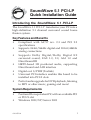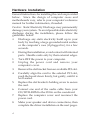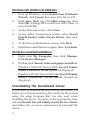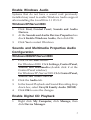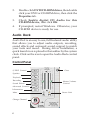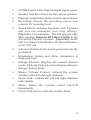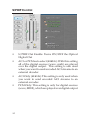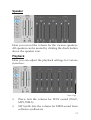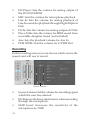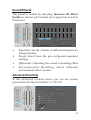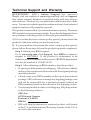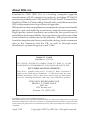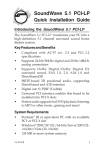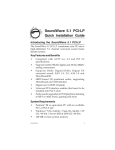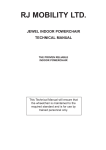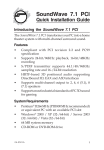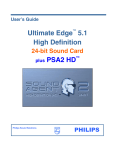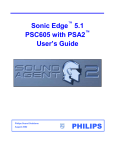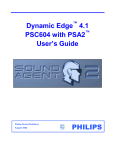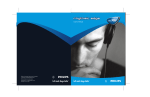Download Sigma LP-000022-S1 audio card
Transcript
SoundWave 5.1 PCI-LP Quick Installation Guide Introducing the SoundWave 5.1 PCI-LP The SoundWave 5.1 PCI-LP transforms your PC into a high-definition 5.1 channel surround sound home theater system. Key Features and Benefits • • • • • • • Compliant with AC'97 rev. 2.3 and PCI 2.2 specifications Supports 24-bit/96kHz digital and 20-bit/48kHz analog connections Supports Dolby Digital/Dolby Digital EX surround sound, EAX 1.0, 2.0, A3d 1.0 and DirectSound3D HRTF-based 3D positional audio, supporting DirectSound and A3D interface Digital out: S/PDIF (Toslink) Universal PCI interface enables this board to be installed into PCI-X slots Perfect audio upgrade for DVD playback, listening to MP3 or other music, gaming and more! System Requirements • • Pentium III or equivalent PC with an available PCI or PCI-X slot Windows 2000/XP/Server 2003 04-0456A 1 Package Contents • • • • SoundWave 5.1 PCI-LP G9 DIN cable Spare standard height bracket Software CD and Quick Installation Guide Layout Mic CD-In Line-In Aux-In G9 DIN Digital Out (Toslink) S/PDIF Out Figure 1: Layout Headphones (green) Rear (white) Center/Subwoofer (yellow) Front (red) Figure 2: G9 DIN Cable Connection 2 Audio Connectors MIC This connector provides microphone-in function. LINE In This connector provides analog line-in function. Optical Digital Out (Toslink) Optical Digital (S/PDIF) output via Toslink to Digital 5.1 surround sound speakers. CD-In (internal) This connector can be used to attach a CD-ROM or DVD-ROM audio cable (cable not included). Aux-In (internal) This connector can be used to connect a second CD-ROM or DVD-ROM or other audio output devices. Audio cable not included. S/PDIF Out (internal) Digital output 2-pin connector for connecting to audio input devices. Audio cable not included. Front Out (red) This connector provides front source output, or you can connect one set of stereo speakers. Rear Out (white) This connector provides rear surround sound output. Center/Subwoofer Out (yellow) This connector provides center and subwoofer (LFE) sound source output. Headphone (green) This connector can be used to connect stereo headphones. 3 Hardware Installation General instructions for installing the card are provided below. Since the design of computer cases and motherboards vary, refer to your computer’s reference manual for further information, if needed. Caution: Static Electricity Discharge may permanently damage your system. To avoid possible static electricity discharge during the installation, please follow the guidelines below: • • 1. 2. 3. 4. 5. 6. 7. 8. 4 Discharge any static electricity build up in your body by touching a large grounded metal surface or the computer’s case (if plugged in), for a few seconds. During the installation, avoid contact with internal parts. Handle cards only by their external edges. Turn OFF the power to your computer. Unplug the power cord and remove your computer's cover. Remove the slot bracket from an available PCI slot. Carefully align the card to the selected PCI slot, push the board down firmly, but gently, until it is well seated. Replace the slot bracket's holding screw to secure the card. Connect one end of the audio cable from your CD/DVD-ROM to the CD-In on the soundcard. Replace the computer cover and reconnect the power cord. Make your speaker and device connections, then complete the driver installation on the next pages. Driver Installation Windows 2000 1. 2. 3. 4. 5. 6. Boot up Windows, at the Add New Hardware Wizard, click Cancel, then insert the driver CD. Click Start, Run, type D:\32bit\setup.exe, then click OK. (Change D: to match the drive letter of your CD-ROM) At the Welcome screen, click Next. At the Select Components screen, select Install Envy24 Family Audio Device Driver, then click Next. At the Choose Destination screen, click Next. Select the restart Windows option, then click Finish. Windows XP/Server 2003 1. 2. 3. 4. 5. 6. 7. Boot up Windows, at the Found New Hardware Wizard, click Cancel, then insert the driver CD. Click Start, Run, type D:\32bit\setup.exe, then click OK. (Change D: to match the drive letter of your CD-ROM) At the Welcome screen, click Next. At the Select Components screen, select Install Envy24 Family Audio Device Driver, then click Next. At the Choose Destination screen, click Next. If prompted, at the Hardware Installation box, click Continue Anyway, otherwise go directly to step 7. Select the restart Windows option, then click Finish. 5 Windows XP x64/Server 2003 x64 1. 2. 3. 4. 5. 6. Boot up Windows, at the Found New Hardware Wizard, click Cancel, then insert the driver CD. Click Start, Run, type D:\64bit\setup.exe, then click OK. (Change D: to match the drive letter of your CD-ROM) At the Welcome screen, click Next. At the Select Components screen, select Install Envy24 Family Audio Device Driver, then click Next. At the Choose Destination screen, click Next. Select the restart Windows option, then click Finish. Verify Successful Installation 1. 2. Right click My Computer, then click Manage. Click Device Manager. Double-click Sound, video and game controllers: Windows 2000/XP/Server 2003: Envy24 Family Audio Controller WDM should be displayed. Windows XP x64/Server 2003 x64: Envy24 Family Audio Controller WDM 64bits should be displayed. Uninstalling the Soundcard Driver If you want to uninstall the driver from the system, it's best to do so before removing the card from the system using the setup program that you also used when installing the driver, however, at the appropriate time select Uninstall Envy24 Family Audio Device Driver and follow the on-screen instructions to uninstall the driver. 6 Enable Windows Audio Systems that do not have a sound card previously installed may need to enable Windows Audio support after installing the SoundWave 5.1 PCI-LP. Windows XP/Server 2003 1. 2. 3. Click Start, Control Panel, Sounds and Audio Devices. At the Sounds and Audio Devices Properties box check Enable Windows Audio, then click OK. Click Yes to restart Windows. Sounds and Multimedia Properties Audio Configuration Windows 2000/XP/Server 2003 1. 2. 3. 4. Click on the Start button: For Windows 2000: Click Settings, Control Panel, Sounds and Multimedia (double click if at the Control Panel window). For Windows XP/Server 2003: Click Control Panel, Sounds and Audio Devices. Click the Audio tab. In the Sound Playback and Sound Recording drop down box, select Envy24 Family Audio (WDM). Click OK to save the changes. Enable Digital CD Playback 1. Right click My Computer, click Manage, then click Device Manager. 7 2. 3. 4. Double-click DVD/CD-ROM drives, then double click your DVD or CD-ROM drive, then click the Properties tab. Check Enable digital CD Audio for this CD-ROM device, then click OK. If prompted, restart Windows. Otherwise, your CD-ROM device is ready for use. Audio Deck Audio Deck is an easy to use, full featured audio utility that allows you to adjust audio outputs, recording, sound effects and surround sound support to match your taste and mood. During driver installation, a quick launch icon is placed in the taskbar by the system clock. Click on the icon to open the Audio Deck control panel. Control Panel S/PDIF Control Close Speaker Playback Recording Sound Effects Master Volume Control Advanced Controls Information Mute Change Channel 8 Stereo Link • • • • • • • • • • • • S/PDIF Control: Sets Digital output signal source Speaker: Sets the volume for the various speakers Playback: Adjusts the volume of each output device Recording: Selects the recording source and controls it's recording level Sound Effects: Includes Equalizer with 4 presets and you can customize your own settings, QXpander, Environments. This tab appears only after selecting Immezio 3D Effects Enable in the Advanced Controls window. Important: Sound Effects not supported in Windows XP x64 and Windows Server 2003 x64 Advanced Controls: Sets sound parameters for the soundcard Information: System and driver information is displayed here Change Channel: Displays the current channel mode. Click any button to access Channel Setup to change channel mode Master Volume Control: Adjusts the system volume of the left and right channels Stereo Link: Adjusts the left and right channels individually Mute: Turns the system sound On/Off immediately Close: Click here to close the Control Panel 9 S/PDIF Control • • • • 10 S/PDIF Out Enable: Turns ON/OFF the Optical Digital Out AC3 or PCM auto select (48kHz): With this setting all of the digital sources (wave, midi) are played over the digital output. This setting is also used when you want to send encoded AC3 streams to an external decoder AC3 Only (48 kHz): This setting is only used when you want to send encoded AC3 streams to an external encoder. PCM Only: This setting is only for digital sources (wave, MIDI), which are played over digital output Speaker Here you can set the volume for the various speakers. All speakers can be muted by clicking the check button above the speaker icon. Playback Here you can adjust the playback settings for various resources. Next Page • • Wave: Sets the volume for WAV sound (WAV, MP3, WMA) SW Synth: Sets the volume for MIDI sound from software synthesizer 11 • • • • • • • CD Player: Sets the volume for analog output of the CD/DVD-ROM MIC: Sets the volume for microphone playback Line In: Sets the volume for analog playback of Line In sound (no playback through Digital Optical Out) CD In: Sets the volume for analog output of CD In Wave Table: Sets the volume for MIDI sound from wavetable daughter board (not included) Aux: Sets the playback volume for Aux In PCM SPDIF: Sets the volume for S/PDIF Out Recording In the recording menu you can choose which source the sound card will use to record. Source Column • • • 12 Source Column: Set the volume for recording signal which the user has selected DC Remove: Reduces interference when recording through the microphone. 20dB boost: Increases the sensitivity of the microphone by 20dB Sound Effects This panel is enable by selecting Immezio 3D Effect Enable in Advanced Controls (not supported in 64-bit Windows). • • • • Equalizer: Set the volume of different frequencies independently Preset: Select from the pre-configured equalizer settings QXpander: Adjusting the sound expanding effect Environmental Modeling: Select different environment effect models Advanced Controls In the advanced controls menu you can set system parameters for the SoundWave 5.1 PCI-LP. 13 • • • • Language: Select Auto, English or Chinese Center/LFE Swap: Swap center speaker and subwoofer speaker outputs Stereo Expander: This setting duplicates the front channel stereo sound to the other surround sound channels Emmezio 3D Effects Enable: Offers 3D audio for computer games or musical playback in multi-channel mode. Important: Immezio 3D Effects not supported in Windows XP x64 and Windows Server 2003 x64 Speaker Test Channel Setup • • 14 Speaker Test Speaker Test: Tests the position of your 2, 4 or 6 channel speaker system. Click on a speaker icon and you will hear a short note. Speaker test works with speakers connected into the G9 DIN audio connector only. Speaker Test not intended for Optical S/PDIF or surround sound speakers operating through a digital decoder box Channel Setup: Click on the desired icon to change the speaker mode. The active mode will display to the left of the menu. Technical Support and Warranty QUESTIONS? SIIG’s Online Support has answers! Simply visit our website at www.siig.com and click on Support. Our online support database is updated daily with new drivers and solutions. Answers to your questions could be just a few clicks away. You can also submit questions online and one of our technical support analysts will promptly respond. This product comes with a 5-year manufacturer warranty. Please see SIIG website for more warranty details. If you should happen to have any problems with this product, follow the procedures below. A) If it is within the store's return policy period, please return the product to the store where you purchased from. B) If your purchase has passed the store's return policy period, please follow these steps to have the product repaired or replaced. Step 1: Submit your RMA request. Go to www.siig.com, click Support, then RMA to submit a request to SIIG RMA. If the product is determined to be defective, an RMA number will be issued. SIIG RMA department can also be reached at (510)413-5333. Step 2: After obtaining an RMA number, ship the product. • Properly pack the product for shipping. All software, cable(s) and any other accessories that came with the original package must be included. • Clearly write your RMA number on the top of the returned • package. SIIG will refuse to accept any shipping package, and will not be responsible for a product returned without an RMA number posted on the outside of the shipping carton. You are responsible for the cost of shipping. Ship the product to the following address: SIIG, Inc. 6078 Stewart Avenue Fremont, CA 94538 RMA #: • SIIG will ship the repaired or replaced product via Ground in the U.S. and International Economy outside of the U.S. at no cost to the customer. About SIIG, Inc. Founded in 1985, SIIG, Inc. is a leading computer upgrade manufacturer of I/O connectivity products, including PCI & ISA serial and parallel ports, USB, Serial ATA & UltraATA controllers, FireWire (1394a/b), Networking, Sound Cards, and other accessories. SIIG is the premier one-stop source of upgrades. SIIG products offer comprehensive user manuals, many user-friendly features, and are backed by an extensive manufacturer warranty. High-quality control standards are evident by the overall ease of installation and compatibility of our products, as well as one of the lowest defective return rates in the industry. SIIG products can be found in computer retail stores, mail order catalogs, and e-commerce sites in the Americas and the UK, as well as through major distributors, system integrators, and VARs. PRODUCT NAME SoundWave 5.1 PCI-LP FCC RULES: TESTED TO COMPLY WITH FCC PART 15, CLASS B OPERATING ENVIRONMENT: FOR HOME OR OFFICE USE FCC COMPLIANCE STATEMENT: This device complies with part 15 of the FCC Rules. Operation is subject to the following two conditions: (1) This device may not cause harmful interference, and (2) this device must accept any interference received, including interference that may cause undesired operation. THE PARTY RESPONSIBLE FOR PRODUCT COMPLIANCE SIIG, Inc. 6078 Stewart Ave. Fremont, CA 94538-3152 SoundWave 5.1 PCI-LP is a trademark of SIIG, Inc. SIIG and the SIIG logo are registered trademarks of SIIG, Inc. Microsoft and Windows are registered trademarks of Microsoft Corporation. Pentium is a registered trademark of Intel Corporation. Other names used in this publication are for identification only and may be trademarks of their respective companies. April, 2007 Copyright ©2007 by SIIG, Inc. All rights reserved.