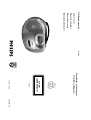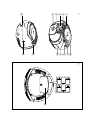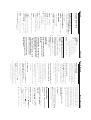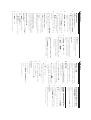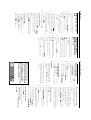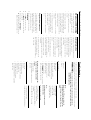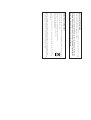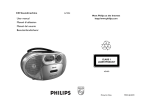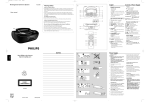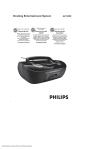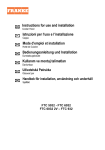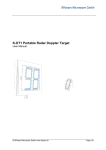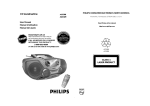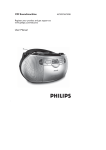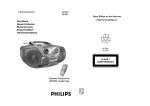Download Philips AZ1053 CD Soundmachine
Transcript
CD Soundmachine User manual Manuel d’utilisation Manual del usuario Benutzerhandücherer AZ1053 Meet Philips at the Internet http://www.philips.com W CLASS 1 LASER PRODUCT AZ1053 Printed in China PDCC-JH-0551 1 1 2 3 4 5 # 6 7 8 9 0 ! @ 2 6 x R14 • UM-2 • C-CELLS $ Important notes for users in the U.K. Remove fuse cover and fuse. Fix new fuse which should be a BS1362 3 Amp, A.S.T.A. or BSI approved type. Refit the fuse cover. Mains plug This apparatus is fitted with an approved 13 Amp plug.To change a fuse in this type of plug proceed as follows: 1. 2. 3. If the fitted plug is not suitable for your socket outlets, it should be cut off and an appropriate plug fitted in its place. If the mains plug contains a fuse, this should have a value of 3 Amp. If a plug without a fuse is used, the fuse at the distribution board should not be greater than 3 Amp. Note:The severed plug must be disposed of to avoid a possible shock hazard should it be inserted into a 13 Amp socket elsewhere. How to connect a plug The wires in the mains lead are coloured with the following code: blue = neutral (N), brown = live (L). As these colours may not correspond with the colour markings identifying the terminals in your plug, proceed as follows: • Connect the blue wire to the terminal marked N or coloured black. • Connect the brown wire to the terminal marked L or coloured red. • Do not connect either wire to the earth terminal in the plug, marked E (or e) or coloured green (or green and yellow). Before replacing the plug cover, make certain that the cord grip is clamped over the sheath of the lead - not simply over the two wires. Copyright in the U.K. Recording and playback of material may require consent. See Copyright Act 1956 and The Performer’s Protection Acts 1958 to 1972. 3 4 5 6 7 8 PRESET DBB CD DBB CD PROG CD PROG CD REP ALL CD TUNER TRK TRK TRK SHUF TRK FM MHz 9 X C B A A English Supplied Accessories – AC power cord Top/front panels (See 1) 1 Source selector: CD,TUNER,TAPE/OFF – selects CD, radio or tape source of sound – power off switch 2 CASSETTE RECORDER keys: PAUSE 8 – pauses playback or recording STOP•OPEN 9/ – stops the tape or recording; – opens the cassette holder. F.FWD 5 / REW 6 – fast winds/ rewinds tape PLAY 1 – starts playback REC 0 – starts recording. 3 Display – shows the status of the set 4 9 – stops CD playback; – erases a CD program 5 2 ; – starts or pauses CD playback MODE – selects different play modes: e.g. REPEAT or SHUFFLE (random order) PROG CD: – programs tracks and reviews the program TUNER: – programs preset radio stations PRESET +/- – selects a preset radion station 6 LIFT TO OPEN – opens/ closes the CD door. 7 DBB – turns the bass enhancement on/off. 8 Telescopic antenna - improves FM reception. 9 TUNING § ∞ Controls TUNER: – tunes to radio stations CD: – selects the next/previous track – fast searches forwards/backwards (press and hold the button) within the current track 0 BAND – selects waveband: FM or MW Back/bottom panels (See 2) ! VOLUME – adjusts volume level. @ p – 3.5 mm stereo headphone socket Helpful hints: The speakers will be muted when headphones are connected to the set. # AC MAINS~ – inlet for power cord. $ Battery door – open to insert 6 x 1.5V R-14/ UM-2/ C-cells CAUTION - Visible and invisible laser radiation. If the cover is open, do not look at the beam. - High voltage! Do not open.You run the risk of getting an electric shock. The machine does not contain any user-serviceable parts. - Modification of the product could result in hazardous radiation of EMC or other unsafe operation. This set complies with the radio interference requirements of the European Union. Power Supply Power Supply Whenever convenient, use the power supply cord if you want to conserve battery life. Make sure you remove the plug from the set and wall outlet before inserting batteries. 1 Open the battery door and insert 6 batteries, type R-14, UM-2 or C-cells, (preferably alkaline) with the correct polarity as indicated by the "+" and "–" symbols inside the compartment. (See 2) Batteries (not included) 2 Replace the battery door, making sure the batteries are firmly and correctly in place.The set is now ready to operate. • • • When inserting new batteries, do not try to mix old batteries with the new ones. Do not mix battery types: e.g. alkaline with carbon zinc. Only use batteries of the same type for the set. Incorrect use of batteries can cause electrolyte leakage and will corrode the compartment or cause the batteries to burst: Batteries contain chemical substances, so they should be disposed of properly. • Remove the batteries if the set is not to be used for a long time. 2 1 To switch the set off completely, withdraw the power cord from the wall socket. Connect the power cord to the AC MAINS~ inlet and the wall socket.The set is now connected and ready for use. Check if the power voltage, as shown on the type plate located on the bottom of the set, corresponds to your local power supply. If it does not, consult your dealer or service center. Using AC power 3 4 Install the unit near the AC outlet and where the AC power plug can be easily reached. Basic Operation • Helpful hints: The type plate is located on the bottom of the set. Disconnect the power cord from the wall socket to protect your set during heavy thunderstorms. Children could seriously injure themselves as the free end of the cable may still be live if only the connector is removed from the MAINS socket at the back of the unit. – To avoid unnecessary energy consumption, always adjust the Source selector to TAPE/ OFF after using the set and check that the tape deck keys are released. Basic operation 1 To select your sound source, adjust the Source selector to: CD, TUNER or TAPE/ OFF. Switching on and off and selecting the function 2 To switch off the set, adjust the Source selector to TAPE/ OFF position and check the cassette keys are released. 1 Adjust the volume with the VOLUME 3, 4 controls. ➜ Display briefly shows UoLand the volume level in number from 00-32. Adjusting volume and sound 2 Adjust DBB to select dynamic bass boost on or off. ➜ Display shows “DBB” when activated. Digital Tuner Digital tuner 4 3 2 1 Repeat step 3 if necessary until you find the desired station. Press and hold TUNING ∞ or § until the frequency in the display starts running. ➜ The radio automatically tunes to a station of sufficient reception. Display shows Srch during automatic tuning. Push BAND to FM or MW to select desired waveband. Push the source selector to TUNER. ➜ tu is displayed briefly, then the radio station frequency, waveband and, if programmed, a preset number are shown. (See 3) Tuning to radio stations • To tune to a weak station, press TUNING ∞ or § briefly and repeatedly until you have found optimal reception. • For FM, extend, incline and turn the telescopic aerial. Reduce its length if the signal is too strong. To improve radio reception: • For MW, the set uses a built-in aerial. Direct this aerial by turning the whole set. Programming radio stations You can store up to a total of 20 radio stations in the memory (10 FM and 10 MW), manually or automatically (Auto store). 4 3 2 1 Repeat steps 1-4 to store other stations. Press PROG to confirm. Press PRESET +/- once or more to allocate a number from 1 to 10. Press PROG to activate programming. ➜ Display: PROG flashes. Tune to your desired station (see Tuning to radio stations). Manual programming 5 – Helpful hints: You can erase a preset station by storing another frequency in its place. 1 Push BAND to FM or MW to select desired waveband. Autostore Autostore automatically starts programming radio stations from preset 1. Any previous presets e.g. manually programmed will be erased. 2 Press PROG until AutO flashes. ➜ Available stations are programmed (MW or FM). After all stations are stored, the first autostore preset station will then automatically play. To listen to a preset or autostore station Press the PRESET+/- buttons once or more until the desired preset station is displayed. CD Player • MP3, CD-ROM, CD-I, CDV,VCD, DVD or computer CDs are not possible for playback. This CD player plays Audio Discs including CD-Recordables (CD-R) and CD-Rewritables (CD-RW). Playing a CD • IMPORTANT! Adjust the Source selector to CD. CDs encoded with copyright protection technologies by some record companies may be unplayable by this product. 2 1 Press 2; to start playback. ➜ Display shows flashing rEAd indicating the disc reading, then the total track number and playing time. “CD” is also display. (See 4) Open the CD door, and insert a CD with the printed side facing up, then press the CD door gently to close. 3 ➜ Display shows current track number and the elapsed time of the track. To pause playback, press 2;. To stop CD playback, press 9. To resume, press 2; again. ➜ Display:The elapsed playing time flashes. 5 4 6 Helpful hints: you open the CD door; CD play will also stop when: – source; – you select TUNER or TAPE/ OFF sound – the CD has reached the end. Selecting a different track Finding a passage within a track • Press TUNING ∞/ § once or repeatedly until the desired track number appears in the display. • In the pause/stop position, press 2; to start playback. 1 2 During playback, press and hold TUNING ∞/ §. ➜ The CD is played at high speed and with reduced volume. When you recognize the passage you want, release TUNING ∞/ § to resume normal playback. Helpful hints: last track, the CD goes to stop mode. – When your searching reaches the end of the CD Player Programming track numbers 1 In the stop position, press TUNING ∞ or § to select your desired track number. You may store up to 20 tracks in the desired sequence. If you like, store any track more than once. 2 Press PROG to store the desired track number. ➜ “PROG” is displayed, and display briefly shows current program sequence, then the currently stored track number. (see 5 6) 3 To play your program, press 2;. Repeat steps 1 to 2 to select and store all desired tracks in this way. ➜ If you attempt to store more than 20 tracks, no track can be stored and the display shows FuLL. • If you attempt to program without first selectig a track, display will show NOSEbriefly, then the total track number and playing time. 4 To review your program In the stop position, press PROG to view the first program information, then press PROG again to view the next program information. Repeat the above to view all the program stored. ➜ Each time the display shows the program PrOg X) briefly, then the program sequence (P track number. To erase a program You can erase a program by: – pressing 9 (twice during playback or once in the stop position); – selecting TUNER or OFF position; – opening the disc door. ➜ Display: PROG disappears. Different play modes: REPEAT and SHUFFLE (See 7 8) You can play the current track or the whole disc repeatedly, and combine REPEAT modes with PROGRAM. REP – plays the current track continuously. REP ALL – repeats the entire CD/program • Selection of shuffle play is not available in the program mode. SHUF – plays all the tracks in random order 1 3 2 To select play mode, press MODE once or more. ➜ The display shows selected play mode. Press 2; to start playback if in the stop/pause position. ➜ The disc will play automatically around few seconds later when SHUF mode is selected. To return to normal playback, press MODE repeatedly until the modes are no longer displayed. – You can also press 9 to cancel your play mode. Cassette Recorder 2 Press PLAY 1 to start playback. Press STOP•OPEN 9/ to open the cassette holder and insert a cassette, and close the deck. Adjust the Source selector to TAPE. Cassette playback 3 To pause playback, press PAUSE 8. To resume, press the key again. 1 4 To stop the tape, press STOP•OPEN 9/. Fast forwarding/rewinding Press F.FWD 5/ REW 6 until you reach your desired passage. Press 9/ to stop rewinding/fast forwarding. 5 1 2 Helpful hints: – During playback, the keys are automatically released at the end of a tape and the set is switched off (unless PAUSE 8 mode has been activated.) – During fast forwarding/rewinding, the keys will not be released at the end of a tape. To switch off the set, make sure the cassette keys are also released. The making of unauthorized copies of copy-protected material, including computer programmes, files, broadcasts and sound recordings, may be an infringement of copyrights and constitute a criminal offence.This equipment should not be used for such purposes. • • • The best recording level is set automatically. Altering the VOLUME or DBB will not affect the recording. For recording, use only NORMAL type cassettes (IEC type I) on which the tabs have not yet been broken.This deck is not suited for recording on CHROME (IEC II) or METAL (IEC IV) type cassettes. Recording is permissible insofar as copyright or. other rights of third parties are not infringed. General information on recording • To protect a tape from accidental erasure, break out the tabs. If you wish to record again, cover the tabs with a piece of adhesive tape. 5 • 4 3 2 1 To stop recording, press STOP•OPEN 9/. For brief interruptions press PAUSE 8. To resume recording, press PAUSE 8 again. Playing of the disc/ programme starts automatically from the beginning.You don’t need to start the player separately. Press REC 0 to start recording. Press STOP•OPEN 9/ to open the cassette holder. Insert a blank tape and close the deck. Insert a CD, or if desired, program track numbers. Select CD source. CD synchro start recording 6 2 1 Follows steps 3-6 under CD synchro start recording. Tune to the desired radio station (see Tuning to radio station). Select TUNER source. Recording from the Radio 3 • • • • Always close the CD-tape door to avoid dust on the lens. Sudden changes in the surrounding temperature can cause condensation on the lens of your CD player. Playing a CD is then not possible. Do not attempt to clean the lens but leave the set in a warm environment until the moisture evaporates. The lens of the CD player should never be touched! If the CD player cannot read CDs correctly, use a cleaning CD to clean the lens before taking the set to repair. Press PLAY and clean the roller C. • • • • • • • • The mechanical parts of the set contain self-lubricating bearings and must not be oiled or lubricated. No naked flame sources, such as lighted candles, should be placed on the apparatus. No objects filled with liquids, such as vases, shall be placed on the apparatus. Do not cover the ventilation openings with items such as newspapers, table-cloths, curtains, etc. Adequate ventilation with a minimum gap of 15cm (6 inches) between the ventilation holes and surrounding surfaces is necessary to prevent heat build-up. The apparatus shall not be exposed to dripping or splashing. Do not expose the set, batteries, CDs to humidity, rain, sand or excessive heat caused by heating equipment or direct sunlight. Place the set on a flat, hard and stable surface so that the system does not tilt. Safety information • To clean the set, use a dry cloth. Do not use any cleaning agents containing alcohol, ammonia, benzene or abrasives as these may harm the housing. Maintenance & safety (See 9) • To clean the CD, wipe in a straight line from the center towards the edge using a soft, lint-free cloth. Do not use cleaning agents as they may damage the disc. CD player and CD handling • Never write on a CD or attach any stickers to it. Tape deck maintenance To ensure quality recording and playback of the tape deck, clean parts A, B and C as shown, once a month. Use a cotton bud slightly moistened with alcohol or a special head cleaning fluid to clean the deck. 2 Press PAUSE and clean the heads A, and the capstan B. Open the cassette holder by pressing STOP•EJECT. 3 1 4 After cleaning, press STOP•EJECT. ➜ Cleaning of the heads can also be done by playing a cleaning cassette through once. Troubleshooting CD damaged or dirty Replace or clean CD Program/Shuffle is active Quit program/shuffle mode – Cassette tab(s) may be broken • Apply adhesive tape over the missing tab space Recording does not work – Dust and dirt on the heads, etc. • Clean deck parts, see Maintenance – Use of incompatible cassette types (METAL or CHROME) • Only use NORMAL (IEC I) for recording Poor cassette sound quality A CD badly scratch or dirty may result in improper operation. Note: – • – • The CD skips tracks Note: Make sure the CD is not encoded with Copyright protection technologies, as some do not conform to the Compact Disc standard. Do not open the set as there is a risk of electric shock. Under no circumstances should you try to repair the set yourself, as this will invalidate the guarantee. If a fault occurs, first check the points listed below before taking the set for repair. If you are unable to remedy a problem by following these hints, consult your dealer or service centre. WARNING: Problem – Possible cause • Remedy No sound /power – • – • – • – • – • Volume not adjusted Adjust the VOL Power cord not securely connected Connect the AC power cord properly Batteries dead/ incorrectly inserted Insert (fresh) batteries correctly Headphones connected to the set Disconnect headphones. CD contains non-audio files Press TUNING ∞ , § once or more to skip to a CD audio track, instead of the data file. Display does not function properly / No reaction to operation of any of the controls – Electrostatic discharge • Switch off and unplug the set. Reconnect after a few seconds No CD inserted Insert a CD CD badly scratched or dirty Replace/ clean CD, see Maintenance Laser lens steamed up Wait until lens has cleared CD-R/CD-RW is blank or not finalized Use a finalized CD-R/CD-RW or suitable CD Audio disc only Nocd indication – • – • – • – • Environmental information All unnecessary packaging material has been omitted.The packaging can be easily separated into three materials: cardboard, polystyrene and plastic. Your set consists of materials which can be recycled if disassembled by a specialized company. Please observe the local regulations regarding the disposal of packaging, dead batteries and old equipment. Disposal of your old product Your product is designed and manufactured with high quality materials and components, which can be recycled and reused. When this crossed-out wheeled bin symbol is attached to a product it means the product is covered by the European Directive 2002/96/EC. Please inform yourself about the local separate collection system for electrical and electronic products. Please act according to your local rules and do not dispose of your old products with your normal household waste.The correct disposal of your old product will help prevent potential negative consequences for the environment and human health.