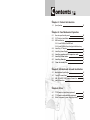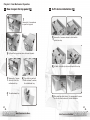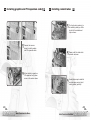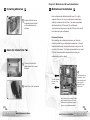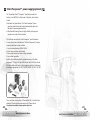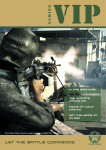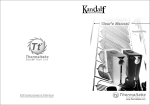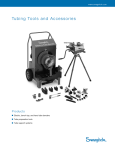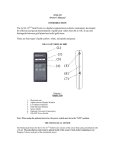Download Thermaltake Lanbox Black
Transcript
VF1000 Series User's Manual C 2006 Thermaltake Technology Co., Ltd. All Rights Reserved. 2006.09 All other registered trademarks belong to their respective companies. www.thermaltake.com TM Tested To Comply With FCC Standards TM FOR HOME OR OFFICE USE Mini Chassis on the Move Mini Chassis on the Move C ontents Chapter 1. Product Introduction 1-1 Specification 01 Chapter 2. Case Mechaniacl Operation 2-1 2-2 2-3 2-4 2-5 2-6 2-7 2-8 2-9 How to open the side panel 5.25" device installation HDD installation 2-3-1 Install HDD on the HDD rack 2-3-2 Install HDD on the side of optical drive tray Installing 3.5" device Installing Power Supply Installing graphics and PCI expansion cards Installing Coolant tubes Installing 60mm fan Clean the intake filter Chapter3 3-1 3-2 3-3 3-4 4-1 4-2 4-3 14 15 16 18 Other 7"LCD monitor installation (optional) 7"LCD monitor uninstallation (optional) Silent PurepowerTM power supply(optional) TM Mini Chassis on the Move 09 10 11 12 13 13 Motherboard & Leads Installation Motherboard Installation Case LED connections USB 2.0 & IEEE 1394 Firewire Connection Audio Connection Chapter4 03 04 07 19 21 23 TM Mini Chassis on the Move Chapter 1. Product Introduction S pecification VF1000BWS Model Case Type VF1000BNS Dimension (W*D*H) 300 x 430 x 280 mm 11.8 X 16.9 X 11.0 inch 300 x 430 x 230 mm 11.8 X 16.9 X 9.05 inch Carrying Handle Yes Window Window side panel VF1000SWA Model Case Type Gaming Cube VF1000SNA Gaming Cube Dimension (W*D*H) 300 x 430 x 280 mm 11.8 X 16.9 X 11.0 inch 300 x 430 x 230 mm 11.8 X 16.9 X 9.05 inch N/A Carrying Handle Yes N/A N/A Window side panel Window N/A Front Panel Material Aluminum Front Panel Material Aluminum Chassis Material SECC Chassis Material Aluminum Black Color Color - Front : 90mm fan with blue LED x 1, 1500rpm - Rear : 60mm fan x 2, 1800rpm (up to 60mm fan x 3) Cooling System - Front : 90mm fan x 1, 1500rpm - Rear : 60mm fan x 2, 1800rpm (up to 60mm fan x 3) Silver Cooling System - Front : 90mm fan with blue LED x 1, 1500rpm - Rear : 60mm fan x 2, 1800rpm (up to 60mm fan x 3) - Front : 90mm fan x 1, 1500rpm - Rear : 60mm fan x 2, 1800rpm (up to 60mm fan x 3) Motherboard Micro ATX form factor & mini ITX form factor Motherboard Micro ATX form factor & mini ITX form factor Drive Bays - 7" x 1 (could be converted to 5.25" drive bay) - 5.25" x 1 - 3.5" x 3 (Exposed x 1, Hidden x 2) Drive Bays - 7" x 1 (could be converted to 5.25" drive bay) - 5.25" x 1 - 3.5" x 3 (Exposed x 1, Hidden x 2) Front I/O USB 2.0 x 2, IEEE 1394 Firewire, HD-Audio Front I/O USB 2.0 x 2, IEEE 1394 Firewire, HD-Audio Expansion Slots 4 Expansion Slots 4 Weights 7.5 kg / 16.53 lb TM Upgraded Kit (optional) 6.7 kg / 14.77 lb 7" Bay LCD monitor (P/N: 2413-01) Mini Chassis on the Move Weights 4.2 kg / 9.25 lb Upgraded Kit (optional) 3.4 kg / 7.50 lb 7" Bay LCD monitor (P/N: 2413-01) Mini Chassis on the Move TM Chapter 2. Case Mechaniacl Operation 2-1 How to open the top panel 2-2 5.25" device installation 1 Unscrew the 3 screws shown to open the top panel. 2 -3 1 Unscrew the 2 screws as shown to slide back the optical drive tray. 2 Pull back, then pull up to remove the optical drive tray. 3 When installing optical drives, it is recommended to screw into the 2nd hole as shown for a flush installation. Pull back the top panel as shown to loosen the panel. 3 Unscrew the 7 screws shown to unlock the motherboard tray. 5 The motherboard tray 4 Tug on the ring and pull back as shown to remove the motherboard tray. -3 4TM Mini Chassis on the Move 4TM Mini Chassis on the Move 4 Screw in the optical drive on the opposing side. 5 When installing an optical drive on the top bay, please install the metal adaptor first as shown. 6 -5 7 Secure the optical drive on the opposing side as well. 8 Secure the top optical drive bay as shown. Slide in the optical drive from the front. -5 6TM Mini Chassis on the Move 6TM Mini Chassis on the Move 2-3 -7 HDD installation 2-3-1 Install HDD on the HDD rack 2-3-2 Install HDD on the side of optical drive tray 1 Unscrew the screw shown to remove the HDD rack. 1 Unscrew the 2 screws as shown to slide back the optical drive tray. 2 Slide over the HDD rack as shown to remove. 2 Pull back, then pull up to remove the optical drive tray. 4 Secure HDDs using screws when installing in the HDD rack. 3 A HDD can be installed on the side by securing 4 screws. 3 The HDD rack. 4 Screw in both sides of the HDD. -7 8TM Mini Chassis on the Move 8TM Mini Chassis on the Move 2-4 Installing 3.5" device 1 -9 2-5 If a floppy drive is to be installed, please remove the bay cover first. 2 Secure the floppy drive on the opposing side as shown. 3 Please make sure the floppy drive is flush with the front panel. 4 Secure the floppy drive using screws as shown. Installing power supply 1 4 Unscrew the 6 screws holding in the top power supply tray. 2 Lift out the power supply tray as shown. 3 The power supply tray. Install the power supply unit onto the power supply tray as shown. If using a power supply with a 120mm fan, please make sure the fan is exposed on the top side. -9 10TM Mini Chassis on the Move 10TM Mini Chassis on the Move 2-6 Installing graphics and PCI expansion cards 1 2 Remove the screw as shown to install graphics and PCI expansion cards. When installing a graphic or PCI expansion card, please screw on the card as shown. 2-7 Installing coolant tubes 1 If a liquid cooling system is to be installed, please pry off the top tab of the motherboard tray as shown. 2 Please install the rubber tube protector as shown. 3 Coolant tubes may be installed as shown when using a liquid cooling system (optional). -11 12- -11 12TM Mini Chassis on the Move TM Mini Chassis on the Move Chapter3 Motherboard & Leads Installation 2-8 Installing 60mm fan 3-1 Motherboard Installation Each motherboard has different standoff layout. It is highly 1 An optional 60mm fan can be purchased and installed on the motherboard tray as shown. suggested that you refer to your motherboard's manual when installing motherboard into the Case. The cases are applicable with Standard Micro ATX and mini ITX motherboards. Your motherboard may require a special I/O Panel, which should be included with your motherboard. Placement Direction: When installing the motherboard, make sure you follow the direction provided by your motherboard manufacturer. On most standard motherboards, the edge with external ports goes to the 2-9 Clean the intake filter rear part of the chassis. It is highly recommended that you install CPU, heat sink and modular components before fixing the motherboard inside the chassis. 1 To clean the intake filter, please remove the 4 screws as shown. The locations of the screw holes. Note these locations and place included standoffs on the chassis first. This side towards the rear of the chassis 2 Intake filter in the front panel. Above illustration is a sample of what the motherboard's layout. For more detail screw hole placement, please refer to your motherboard manual. -13 14TM Mini Chassis on the Move -13 14TM Mini Chassis on the Move 3-2 Case LED connections 3-3 USB 2.0 & IEEE 1394 Firewire Connection On the front of the case, you can find some LEDs and switch leads USB connection (POWER SW*1, POWER LED*1, H.D.D. LED*1, RESET SW*1) Please consult your motherboard manual to find Please consult user manual of your motherboard manufacturer, then out the section of "USB connection". connect these leads to the panel header on the motherboard. These USB2.0 leads are usually labeled; if not, please trace them back to the case front to find out their source. - POWER LED connects to your M/B at the PLED ( Blank ) - POWER SW connects to the PWR connector on the motherboard. - H.D.D LED connects to the eSATA connector shown as picture(3.5) - RESET SW connects to the RSW connector on the motherboard GND1 GND2 - SPEAKER connector: find out the 4-pin labeled SPEAKER on the M/B then connect it. Data+1 Data+2 Data-1 Data-2 Vcc1 -15 16- Vcc2 -15 16TM Mini Chassis on the Move TM Mini Chassis on the Move 3-4 IEEE1394 Firewire connection Please consult your motherboard manual to find out the section of "IEEE1394 Firewire connection". IEEE 1394 Audio Connection Please check your motherboard ,does it support AC'97 or HD-Audio(AZALIA) , choose one of them to connect. HD AUDIO(AZALIA) Splout L Return L ( Blank ) SHIELD Spekout R VP VP MIC BIAS MIC IN TPB+ Return R SHIELD GND TPB- AC'97 VG VG TPA+ TPA- Splout L Return L ( Blank ) Spekout R MIC BIAS MIC IN -17 18- Return R ( Blank ) GND -17 18TM Mini Chassis on the Move TM Mini Chassis on the Move Chapter4 Other 4-1 7"LCD monitor installation (optional) 1 Please remove the 4 screws as shown. 5 Install the 7" cage onto the 7" drive bay 2 Unscrew the 7" drive bay cover screws as shown. 6 Push all the metal clips to fix the cage. 3 Remove optical drive tray then secure front panel with 4 screws as shown 7 Insert the 7"device. 4 Install back the optical drive tray. 8 Install the frame. -19 20- -19 20TM Mini Chassis on the Move TM Mini Chassis on the Move 4-2 7"LCD monitor uninstallation (optional) 1 Remove the frame as shown. 4 Pull back all the metal clips for removing the cage. 2 Insert the device removing tool as shown. 5 Pull out the Cage. 3 Pull out the 7"drive bay as shown. 6 Finish uninstallation. -21 22- -21 22TM Mini Chassis on the Move TM Mini Chassis on the Move 4-3 Silent PurepowerTM power supply(optional) The Thermaltake SilentTM Purepower TM specification meets Intel Pentium 4 and AMD K8; it offers plenty of functions, which mainly include: 1.Automatic Fan Speed Control: The Silent PurepowerTM power supply can detect the inside heat and automatically adjust the fan speed to provide adequate airflow. 2.Ultra Silent:Ball bearing fans with high reliability and super low acoustic noise under all load condition. The functions can assure the Silent PurepowerTM meet the balance in noise control and heat exhausted. The Silent PurepowerTM provides complete protection function as follow: 1.Over thermal protection at 100oC-105oC 2.Short circuit protection on all output. 3.Over voltage protection / Under voltage protection. 4.Over current protection. Besides, Thermaltake enables the quality assurance of the Silent Purepower TM: 100% Hi-POT and ATE Function Test, 100% Burn-In and AC Input cycled on/off under high temperature condition. Furthermore, it has been approved by UL, CSA, TUV, VDE, NODIC, CB, FCC, CE, CNS. There are three main products of Thermaltake PSU, it is divided into standard, VR and specialty power supply unit. Please refer to http://www.thermaltake.com/purepower/main.htm -23 24- -23 24- TM Mini Chassis on the Move TM Mini Chassis on the Move