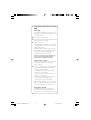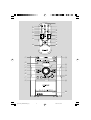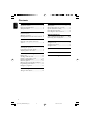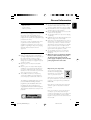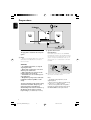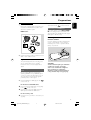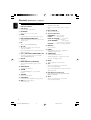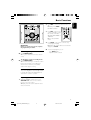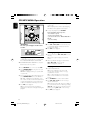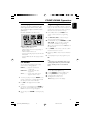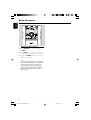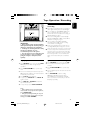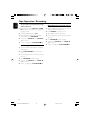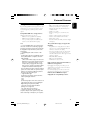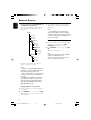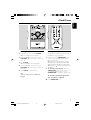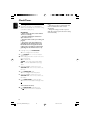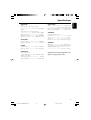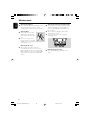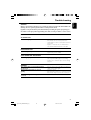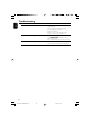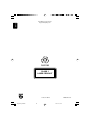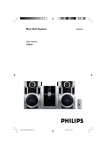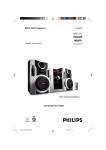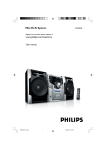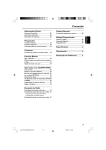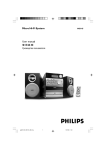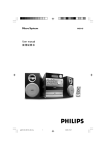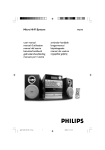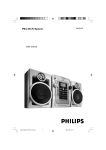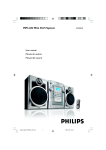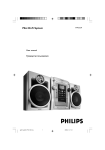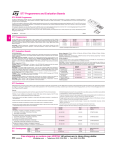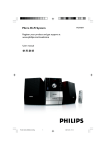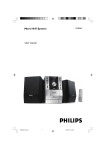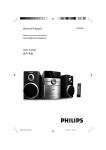Download Philips Mini Hi-Fi System FWM185
Transcript
Mini Hi-Fi System pg 001-022_FWM185-05_Eng 1 FWM185 2007.3.12, 9:31 Important notes for users in the U.K. Mains plug This apparatus is fitted with an approved 13 Amp plug. To change a fuse in this type of plug proceed as follows: 1 2 Remove fuse cover and fuse. 3 Refit the fuse cover. Fix new fuse which should be a BS1362 3 Amp, A.S.T.A. or BSI approved type. If the fitted plug is not suitable for your socket outlets, it should be cut off and an appropriate plug fitted in its place. If the mains plug contains a fuse, this should have a value of 3 Amp. If a plug without a fuse is used, the fuse at the distribution board should not be greater than 3 Amp. Note: The severed plug must be disposed of to avoid a possible shock hazard should it be inserted into a 13 Amp socket elsewhere. How to connect a plug The wires in the mains lead are coloured with the following code: blue = neutral (N), brown = live (L). ¶ As these colours may not correspond with the colour markings identifying the terminals in your plug, proceed as follows: – Connect the blue wire to the terminal marked N or coloured black. – Connect the brown wire to the terminal marked L or coloured red. – Do not connect either wire to the earth terminal in the plug, marked E (or e) or coloured green (or green and yellow). Before replacing the plug cover, make certain that the cord grip is clamped over the sheath of the lead - not simply over the two wires. Copyright in the U.K. Recording and playback of material may require consent. See Copyright Act 1956 and The Performer’s Protection Acts 1958 to 1972. pg 001-022_FWM185-05_Eng 2 2007.3.12, 9:31 7 2 4 ( 3 ¡ £ ) 8 $ * % ≤ ! ≤ 5 ™ ™ 0 4 2 1 5 % ! * 6 9 @ 7 ^ # & 3 pg 001-022_FWM185-05_Eng 3 2007.3.12, 9:31 Contents English General Information Tape Operation/Recording Supplied accessories ............................................ 5 Environmental Information ................................ 5 Safety information ................................................ 5 Tape playback ...................................................... 13 General information on recording ................. 13 Synchro start CD recording ............................ 13 Recording from the radio ................................. 14 Recording from external sources ................... 14 Preparation Rear connections ................................................. 6 Optional connection ........................................... 7 Inserting batteries into the remote control ... 7 External Sources Using a USB mass storage device ............. 15-16 Connecting external equipment ..................... 16 Controls Controls on the system and remote control .................................................................... 8 Basic Functions Switching the system on ..................................... 9 Power-saving automatic standby ....................... 9 Adjusting volume and sound .............................. 9 Clock/Timer Setting the clock ................................................. 17 Setting the sleep timer ...................................... 17 Setting the timer ................................................. 18 Specifications ........................................... 19 Maintenance .............................................. 20 CD/MP3/WMA Operation Playing a disc ........................................................ 10 Selecting a different track ................................. 10 Finding a passage within a track ...................... 10 Playing an MP3/WMA disc ......................... 10-11 Discs for playback .............................................. 11 Different play modes: Shuffle and Repeat ..... 11 Programming track numbers ........................... 11 Erasing the programme ..................................... 11 Troubleshooting .............................. 21-22 Radio Reception Tuning to radio stations .................................... 12 4 pg 001-022_FWM185-05_Eng 4 2007.3.12, 9:31 Supplied accessories – 2 speaker boxes – remote control – MW loop antenna Environmental Information All unnecessary packaging has been omitted. We have tried to make the packaging easy to separate into three materials: cardboard (box), polystyrene foam (buffer) and polyethylene (bags, protective foam sheet). Your system consists of materials which can be recycled and reused if disassembled by a specialized company. Please observe the local regulations regarding the disposal of packaging materials, exhausted batteries and old equipment. Safety Information ● Before operating the system, check that the operating voltage indicated on the typeplate (or the voltage indication beside the voltage selector) of your system is identical with the voltage of your local power supply. If not, please consult your dealer. ● Place the system on a flat, hard and stable surface. ● Place the system in a location with adequate ventilation to prevent internal heat build-up in your system. Allow at least 10 cm (4 inches) clearance from the rear and the top of the unit and 5 cm (2 inches) from each side. ● The ventilation should not be impeded by covering the ventilation openings with items, such as newspapers, table-cloths, curtains, etc. The making of unauthorized copies of copyprotected material, including computer programmes, files, broadcasts and sound recordings, may be an infringement of copyrights and constitute a criminal offence. This equipment should not be used for such purposes. ● Do not expose the system, batteries or discs to excessive moisture, rain, sand or heat sources caused by heating equipment or direct sunlight. ● No naked flame sources, such as lighted candles, should be placed on the apparatus. ● No objects filled with liquids, such as vases, shall be placed on the apparatus. ● The apparatus shall not be exposed to dripping or splashing. ● Install this unit near the AC outlet and where the AC power plug can be reached easily. ● If the system is brought directly from a cold to a warm location, or is placed in a very damp room, moisture may condense on the lens of the disc unit inside the system. Should this occur, the CD player would not operate normally. Leave the power on for about one hour with no disc in the system until normal playback is possible. ● The mechanical parts of the set contain selflubricating bearings and must not be oiled or lubricated. ● When the system is switched to Standby mode, it is still consuming some power. To disconnect the system from the power supply completely, remove the AC power plug from the wall socket. Disposal of your old product Your product is designed and manufactured with high quality materials and components, which can be recycled and reused. When this crossed-out wheeled bin symbol is attached to a product it means the product is covered by the European Directive 2002/96/EC Please inform yourself about the local separate collection system for electrical and electronic products. Please act according to your local rules and do not dispose of your old products with your normal household waste. The correct disposal of your old product will help prevent potential negative consequences for the environment and human health. 5 pg 001-022_FWM185-05_Eng 5 2007.3.12, 9:31 English General Information Preparations English FM ANT LOOP ANT LOW CH – + L R L R HIGH CH 8 B Speakers Connection Rear connections The type plate is located at the rear of the system. A Power – Before connecting the AC power cord to the wall outlet, ensure that all other connections have been made. WARNING! – For optimal performance, use only the original power cable. – Never make or change any connections with the power switched on. – High voltage! Do not open.You run the risk of getting an electric shock. – The machine does not contain any userserviceable parts. – Modification of the product could result in hazardous radiation of EMC or other unsafe. To avoid overheating of the system, a safety circuit has been built in. Therefore, your system may switch to Standby mode automatically under extreme conditions. If this happens, let the system cool down before reusing it (not available for all versions). Front Speakers Connect the speaker wires to the SPEAKERS terminals, right speaker to "R" and left speaker to "L", red wires to "+" and black wires to "-" of the woofer connection terminals, blue wires to "+" and grey wires to "-" of the tweeter connection terminals. ● Fully insert the stripped portion of the speaker wire into the terminal as shown. Notes: – For optimal sound performance, use the supplied speakers. – Do not connect more than one speaker to any one pair of +/- speaker terminals. – Do not connect speakers with an impedance lower than the speakers supplied. Please refer to the SPECIFICATIONS section of this manual. 6 pg 001-022_FWM185-05_Eng 6 2007.3.12, 9:31 2 C Antenna Connection Connect the supplied MW loop antenna to the respective terminal. Adjust the position of the antenna for optimal reception. English Preparations Use a USB cable (not supplied) to connect the socket on the set. card reader into the Connecting a non-USB device Use a cinch cable to connect MP3 PLAYER IN to the analogue audio out terminals of an external equipment (TV, VCR, Laser Disc player, DVD player or CD Recorder). MW Antenna Inserting batteries into the remote control Insert two batteries type R03 or AAA into the remote control with the correct polarity as indicated by the “+”and“-” symbols inside the battery compartment. ● Position the antenna as far as possible from a TV, VCR or other radiation source. Optional connection The optional equipment and connecting cords are not supplied. Refer to the operating instructions of the connected equipment for details. Connecting a USB device or memory card By connecting a USB mass storage device (including USB flash memory, USB flash players or memory cards) to the Hi-Fi system, you can enjoy the device's stored music through the powerful speakers of Hi-Fi system. CAUTION! – Remove batteries if they are exhausted or will not be used for a long time. – Do not use old and new or different types of batteries in combination. – Batteries contain chemical substances, so they should be disposed of properly. ● Insert the USB device's USB plug into the socket on the set. For the devices with USB cables: 1 Insert one plug of the USB cable (not supplied) to the socket on the set. 2 Insert the other plug of the USB cable to the USB output terminal of the USB device. 1 For the memory card: Insert the memory card into a card reader (not supplied). 7 pg 001-022_FWM185-05_Eng 7 2007.3.12, 9:31 Controls (illustrations on page 3) English Controls on the system and remote control 1 LCD Display – shows the status of the system. infrared sensor for remote control. 3 PROG – – adjusts the volume level. – sets the hours and minutes for the clock and timer. ^ MP3 PLAYER IN 2 iR SENSOR – % VOLUME 3/4 – RECORD 0 ....... starts recording. PLAY 2 ................. starts playback. REW à /F.FWD á fast rewinds/ forwards the tape. STOP•OPEN 9/ stops the tape; opens the tape compartment. PAUSEÅ ............ pauses recording or playback. programs CD tracks and reviews the program. 4 ECO POWER/STANDBY ON y – switches the system on or to Eco power/normal standby mode. 5 2; – starts or pauses CD/USB playback. / 2™ skips to the beginning of a current track/ previous/ next track. * ALBUM +/- (press and hold) fast searches back and forward within a track/disc. – 6 ¡1 – – 7 Source (CD/ TAPE/TUNER/USB/MP3 IN) – 3.5mm audio input jack. & Tape Deck Operation selects the respective sound source for CD/ TAPE/ TUNER/USB/MP3 IN. – selects an album. ( MODE – selects different play modes: e.g. REPEAT or SHUFFLE (random order) TIMER/SLEEP activates/deactivates the timer ) – activates/deactivates or selects the sleep time. 8 CLOCK – views the remaining sleep time. – ¡ MUTE sets the clock. 9 BAND (MW/FM ST/FM MONO) – – ™ 5/6 selects waveband: MW, FM (stereo) or FM (mono). – skips to the beginning of a current track/ previous/ next track (title). – (press and hold) fast searches back and forward within a track/disc 0 OPEN/CLOSE – open/close the CD door. ! STOP 9 – stops CD/USB playback or erases a CD program. @ TUNING – tunes to a radio station. connects an external USB mass storage device. $ DBB (Dynamic Bass Boost) – £ DSC (Digital Sound Control) – selects sound characteristics: OPTIMAL, JAZZ, ROCK or TECHNO. ≤ í/ë # USB DIRECT – switches playback sound off and on. – skips to the beginning of a current track/ previous/next track (title). enhances the bass. 8 pg 001-022_FWM185-05_Eng 8 2007.3.12, 9:31 IMPORTANT: Before you operate the system, complete the preparation procedures. Switching the system on ● Press STANDBY-ON y. ➜ The system will switch to the last selected source. English Basic Functions 2 Press DBB to switch bass enhancement on or off. ➜ Display shows: DBB if the DBB is activated. 3 Press DSC on the remote control repeatedly to select the desired sound effect: OPTIMAL, JAZZ, ROCK or TECHNO. ➜ The selected DSC is shown. 4 Press MUTE on the remote control to stop sound playback instantly. ➜ Playback will continue without sound and the display shows MUTE. ● To start sound playback you can: – press MUTE again; – adjust the volume controls. To switch the system to standby mode ● Press STANDBY-ON y. ➜ The volume level (up to a maximum volume level of 15), interactive sound settings, last selected source and tuner presets will be retained in the player's memory. Power-saving automatic standby The power-saving feature automatically switches to standby 30 minutes after CD playback has ended and no control is operated. Adjusting volume and sound 1 Adjust the VOLUME control knob or press VOLUME 3/4 on the remote control to increase or decrease volume. ➜ Display shows the volume level UOL and a number from 0-40. 9 pg 001-022_FWM185-05_Eng 9 2007.3.12, 9:31 CD/MP3/WMA Operation English 5 To pause playback press 2;. Press 2; again to resume play. ➜ The display freezes and the elapsed playing time flashes when playback is interrupted. 6 To stop disc playback, press STOP 9. Note: CD playback will also stop when; – the CD door is opened. – the disc has reached the end. – you select another source: TAPE, TUNER, USB or MP3 IN. – you select standby. Selecting a different track IMPORTANT: The lens of the CD player should never be touched. ● Press ¡1 or 2™ (í/ë on the remote) once or repeatedly until the desired track number appears in the display. ● Press 2; to start playback. Finding a passage within a track 1 Press and hold down ¡1 or 2™ (5/6 on the remote). ➜ The disc is played at high speed and low volume. 2 When you find the passage you want, release ¡1 or 2™ (5/6 on the remote). ➜ Normal playback continues. Playing a disc This CD player plays Audio Discs including CDRecordables, CD-Rewritables and MP3 CD. ¶ CD-ROM, CD-I, CDV, VCD, DVD or computer CDs, however, are not possible. 1 2 Press SOURCE once or more to select CD. 3 Insert a disc with the printed side facing up and press OPEN/CLOSE to close the CD door. ➜ rEAd is displayed as the CD player scans the contents of a disc, and then the total number of tracks and playing time (or the total number of albums and tracks for MP3 disc) are shown. 4 Press OPEN/CLOSE on the system to open the CD compartment. ➜ OPEN is displayed when you open the CD compartment. Press 2; to start playback. ➜ The current track number and elapsed playing time of the track are displayed during disc playback. Playing an MP3/WMA disc 1 2 3 4 Load an MP3/WMA disc. ➜ The disc reading time may exceed 10 seconds due to the large number of songs compiled into one disc. ➜ "XX YYY" is displayed. XX is the current album number and YYY is the current track number. Press ALBUM+/- to select a desired album. Press ¡1 / 2™ (í/ë on the remote) to select a desired track. ➜ The album number will change accordingly as you reach the first track of an album by pressing 4 (í on the remote) or the last track of an album by pressing ¢ (ë on the remote). Press 2; to start playback. 10 pg 001-022_FWM185-05_Eng 10 2007.3.12, 9:31 Discs for playback Programming track numbers This system can playback all digital audio CD, finalised digital audio CD-Recordable (CDR) discs and finalised digital audio CD-Rewritable (CDRW)discs. MP3-CDs (CD-ROMs with MP3 tracks) Programme in the STOP position to select and store your disc tracks in the desired sequence. If you like, store any track more than once. Up to 20 tracks can be stored in the memory. 1 In the STOP position, press PROG on the remote control to enter the programming mode. Use ¡1 / 2™ (í/ë on the remote) to select your desired track number. ● For MP3/WMA disc, press ALBUM+/- and ¡1 / 2™ (í/ë on the remote) to select the desired album and title for programming. ➜ The selected track number and PROG flash on the display panel. 2 Supported MP3 disc formats: – ISO9660, Joliet, UDF 1.5 – Maximum title number: 511 (depending on filename length) – Maximum album number: 99 – Supported sampling frequencies: 32 kHz, 44.1 kHz, 48 kHz – Supported Bit-rates: 32~256 (kbps), variable bitrates 3 Press PROG on the remote control to confirm the track number to be stored. 4 Repeat steps 2-3 to select and store all desired tracks. 5 To start playback of your disc programme, press 2;. Note: – If you wish, you can add further tracks to your current program. Make sure you are in the STOP position, and that you have not exceeded 20 tracks. Different play modes: SHUFFLE and REPEAT You can select and change the various play modes before or during playback. REPEAT ............ plays the current track continuously REPEAT ALL ... repeats the entire disc/ programme SHUF ................ tracks of the entire disc are played in random order 1 To select your play mode, press MODE on the remote control before or during playback until the display shows the desired function. 2 Press 2; to start playback if in the STOP position. 3 To return to normal playback, press MODE on the remote control until the various SHUFFLE/ REPEAT modes are no longer displayed. Erasing the programme You can erase the programme by: ● ● ● ● pressing STOP 9 once in the STOP mode; pressing STOP 9 twice during playback; opening the CD compartment; selecting another sound source ➜ PROG disappears from the display. ● You can also press STOP 9 to cancel your play mode. 11 pg 001-022_FWM185-05_Eng 11 2007.3.12, 9:31 English CD/MP3/WMA Operation Radio Reception English Tuning to radio stations 1 Press SOURCE once or more to select TUNER. 2 Press BAND once or more to select desired waveband: MW, FM MONO or FM ST (stereo). 3 Adjust the TUNING control knob to tune to a desired radio frequency. Note: – The system is equipped with an external MW antenna and a fixed FM antenna. For optimal MW reception, adjust the position of the MW loop antenna until the strongest signal is found. For optimal FM reception, fully extend and adjust the position of the FM antenna until the strongest signal is found. 12 pg 001-022_FWM185-05_Eng 12 2007.3.12, 9:31 English Tape Operation / Recording General information on recording IMPORTANT! – Before playing a tape, check and tighten slack tape with a pencil. Slack tape may get jammed or may burst in the mechanism. – C-120 tape is extremely thin and is easily deformed or damaged. It is not recommended for use in this system. – Store the tapes at room temperature and do not put them too close to a magnetic field (for example, a transformer,TV or speaker). ● Recording is permissible insofar as copyright or other rights of third parties are not infringed. ● For recording, use only NORMAL (IEC type I) tapes on which the tabs have not yet been broken. This deck is not suited for recording on METAL (IEC IV) type tapes. ● The best recording level is set automatically. Altering the VOLUME or DBB controls will not affect the recording in progress. ● The recording sound quality might differ depending on the quality of your recording source and the recording tape. ● At the very beginning and end of the tape, no recording will take place during the 7 seconds when the leader tape passes the recorder heads. ● To protect a tape from accidental erasure, have the tape in front of you and break out the left tab. Recording on this side is no longer possible. If, however, you wish to record over this side again, cover the tabs with a piece of adhesive tape. Synchro start CD recording Tape playback 1 Press SOURCE once or more to select TAPE. ➜ Display: shows TAPE throughout tape operation. 2 Press STOP•OPENÇç to open the tape door. 3 Insert a recorded tape and close the tape door. ➜ Load the tape with the open side downward and the full spool to the left. 4 5 Press PLAY 2 to start playback. To pause, press PAUSE Å. Press PAUSE Å again to resume. 6 Press REW à or F.FWD á to fast wind tape in either direction. 7 To stop the tape, press STOP•OPENÇç. 1 2 Press SOURCE once or more to select CD. 3 Press STOP•OPENÇç to open the tape door. 4 Insert a suitable tape into the deck and close the tape door. 5 Press RECORD 0 to start recording. ➜ Playing of the CD programme starts automatically from the beginning of the CD after 7 seconds. It is not necessary to start the CD player separately. Insert a disc and if desired, programme track numbers. Notes: – During playback, the keys are automatically released at the end of a tape. To switch off the set, press STANDBY-ON y. – During fast forwarding/rewinding, the keys will not be released at the end of a tape. To stop fast winding, press STOP•OPEN 9/. 13 pg 001-022_FWM185-05_Eng 13 2007.3.12, 9:31 Tape Operation / Recording English To select and record a particular passage within a CD track: ● Press and hold down on REW à or F.FWD á. Release the control when you recognize the passage you want. ● To interrupt CD playback press 2; . ● Recording starts from this exact point in the track when you press RECORD 0. 6 To pause, press PAUSE Å. Press PAUSE Å again to resume. 7 To stop recording, press STOP•OPENÇç. Recording from the radio 1 Tune to the desired radio station (see Tuning to radio stations). 2 Press STOP•OPENÇç to open the tape door. 3 Insert a suitable tape into the deck and close the tape door. 4 5 Press RECORD 0 to start recording. 6 To stop recording, press STOP•OPENÇç. Recording from external sources 1 Connect a USB mass storage device or external equipment (see External sources). 2 3 4 Press SOURCE to select the source. 5 6 Press RECORD 0 to start recording. 7 To stop recording, press STOP•OPENÇç. Start playback of the selected source. Insert a suitable tape into the deck and close the tape door. To pause, press PAUSE Å. Press PAUSE Å again to resume. To pause, press PAUSE Å. Press PAUSE Å again to resume. 14 pg 001-022_FWM185-05_Eng 14 2007.3.12, 9:31 Using a USB mass storage device By connecting a USB mass storage device to the Hi-Fi system, you can enjoy the device's stored music through the powerful speakers of Hi-Fi system. Compatible USB mass storage devices With the Hi-Fi system, you can use: – USB flash memory (USB 2.0 or USB1.1) – USB flash players (USB 2.0 or USB1.1) – memory cards (requires an additional card reader to work with this Hi-Fi system) Note: – In some USB flash players (or memory devices), the stored contents are recorded using copyright protection technology. Such protected contents will be unplayable on any other devices (such as this Hi-Fi system). – Compatibility of the USB connection on this product: a) This product supports most USB Mass storage devices (MSD) that are compliant to the USB MSD standards. i) Most common Mass storage class devices are flash drives, memory sticks, jump drives and etc. ii) If you see a "Disc Drive" show up on your computer after you plugged the mass storage device into your computer, most likely it is MSD compliant and it will work with this product. b) If your Mass storage device required a battery/ power source. Please make sure you have a fresh battery in it or charge the USB device first and then plug it into the product again. – Supported Music type: a) This device only supports unprotected music with the following file extension: .mp3 .wma b) Music bought from on-line music stores are not supported because they are secured by Digital Rights Management protection (DRM). c) File name extensions that end with the following are not supported: .wav; .m4a; .m4p; mp4; .aac and etc. – No Direct connection can be made from Computer USB port to the product even you have either or both mp3 or wma files in your computer. Supported formats: – USB or memory file format FAT12, FAT16, FAT32 (sector size: 512 - 65,536 bytes) – MP3 bit rate (data rate): 32-320 Kbps and variable bit rate – WMA v9 or earlier – Directory nesting up to a maximum of 8 levels – Number of albums/ folders: maximum 99 – Number of tracks/titles: maximum 400 – ID3 tag v2.0 or later – File name in Unicode UTF8 (maximum length: 128 bytes) The system will not play or support the following: – Empty albums: an empty album is an album that does not contain MP3/WMA files, and will not be shown in the display. – Non-supported file formats are skipped. This means that e.g.: Word documents .doc or MP3 files with extension .dlf are ignored and will not be played. – AAC, WAV, PCM audio files – DRM protected WMA files – WMA files in Lossless format How to transfer music files from PC to a USB mass storage device By dragging and dropping music files, you can easily transfer your favorite music from PC to a USB mass storage device. For the flash player, you can also use its music management software for the music transfer. However, those WMA files may be unplayable for compatibility reasons. 15 pg 001-022_FWM185-05_Eng 15 2007.3.12, 9:31 English External Sources External Sources English How to organize your MP3/WMA files on the USB mass storage device This Hi-Fi system will browse the MP3/WMA files in the folders/sub-folders/titles order. Example: 3 Play the USB's audio files as you do with the albums/tracks on a CD (See CD/MP3/WMA Operations). Notes: – For compatibility reasons, the album/track information may differ from what it is displayed through flash players' music management software. – File names or ID3 tags will be displayed as --- if they are not in English. Root Title 001 Title 002 Title 003 Connecting external equipment Album 01 Title 001 Title 002 Title 003 Album 02 Title 001 Title 002 Title 003 Album 03 Title 001 Title 002 Title 003 1 Connect the audio out terminal of the portable device (iPod or MP3 player) to the MP3 PLAYER IN terminal of your system. 2 Press SOURCE once or more to select MP3 IN. ➜ "MP3 IN" is displayed. Note: – All the sound control features (DSC or DBB, for example) are available for selection. – Refer to the operating instructions for the connected equipment for details. Organize your MP3/WMA files in different folders or subfolders as required. Notes: – If you have not organized MP3/WMA files into any albums on your disc, an album "00" will be automatically assigned for all those files. – Make sure that the file names of MP3 files end with .mp3. and the file names of WMA files end with .wma. – For DRM protected WMA files, use Windows Media Player 10 (or later) for conversion.Visit www.microsoft.com for details about Windows Media Player and WM DRM (Windows Media Digital Rights Management). Playing a USB mass storage device 1 Connect a USB device properly (See Optional connection). 2 Press SOURCE once or more to select USB. ➜ NO TRACK appears if no audio file is found in the USB device. 16 pg 001-022_FWM185-05_Eng 16 2007.3.12, 9:31 English Clock/Timer Setting the clock Setting the sleep timer 1 In standby mode, press and hold CLOCK. ➜ The clock digits for the hours flash. The sleep timer enables the system to switch off by itself after a set period of time. 2 Adjust the VOLUME control knob or press VOLUME 3/4 on the remote control to set the hours. 3 Press CLOCK. ➜ The clock digits for the minutes flash. 4 Adjust the VOLUME control knob or press VOLUME 3/4 on the remote control to set the minutes. 5 Press CLOCK to confirm the time. Note: – If the clock has not been set, 0:00 will be displayed. 1 2 In active mode, press TIMER/SLEEP on the remote control repeatedly until the desired timer option appears. ➜ Selections are as follows (time in minutes): SLPOFF=SLP120=SLP90=SLP60 =SLP45=SLP30=SLP15=SLPOFF ➜ Display shows if activated, and disappears if deactivated. To cancel the sleep function, either press TIMER/SLEEP on the remote control once or more until “SLPOFF” appears, or press STANDBY-ON y to switch to standby mode. To check the remaining length of time after sleep timer is activated ● Press TIMER/SLEEP once. 17 pg 001-022_FWM185-05_Eng 17 2007.3.12, 9:31 Clock/Timer English Setting the timer ● The system can switch on to CD, TUNER, or USB mode automatically at a preset time, serving as an alarm to wake you up. IMPORTANT! – Before setting the timer, ensure that the clock is set correctly. – The timer will always be switched on after it has been set. – The timer will not start if a recording is in progress. – The volume of the timer will increase gradually from the minimum level to the last tuned volume level (If the last tuned volume level is less than 15, it will increase gradually from the minimum level to 15). 1 Notes: – When the preset time is reached and the CD/ USB is not available, Tuner will be selected automatically. – During timer setting, if no button is pressed within 90 seconds, the system will exit timer setting mode automatically. In standby mode, press TIMER/SLEEP. ➜ The clock digits for the hours flash. 2 Press SOURCE once or more to select the desired source. ● Before setting timer, make sure the music source has been prepared. CD – Load the disc. TUNER – tune to the desired radio station. USB – connect a suitable USB mass storage device. 3 Adjust the VOLUME control knob or press VOLUME 3/4 on the remote control to set the hours. 4 Press TIMER/SLEEP again. ➜ The clock digits for the minutes flash. 5 Adjust the VOLUME control knob or press VOLUME 3/4 on the remote control to set the minutes. 6 Press TIMER/SLEEP to confirm the time. ➜ The timer is now activated and display shows . To deactivate the timer, ● Press TIMER/SLEEP in standby mode. ➜ disappears if the timer is deactivated. 18 pg 001-022_FWM185-05_Eng 18 2007.3.12, 9:31 AMPLIFIER 1 KHz (Low channel - both channels driven) ................................................... 30 W per channel (8 Ω) 10 KHz (High channel - both channels driven) ................................................... 30 W per channel (8 Ω) Total output power ............................................... 120 W Signal-to-noise ratio .......................... ≥ 62 dBA (IEC) Frequency response ......... 63 – 16000 Hz, ± 3 dB CD PLAYER Frequency range .................................. 63 – 16000 Hz Signal-to-noise ratio ............................................ 65 dBA TUNER FM wave range ................................... 87.5 – 108 MHz MW wave range ................................ 531 – 1602 kHz TAPE DECK Frequency response Normal tape (type I) ...... 125 – 8000 Hz (8 dB) Signal-to-noise ratio Normal tape (type I) .................................... 35 dBA Wow and flutter ......................................... ≤ 0.4% DIN USB PLAYER USB ................................................................... 12Mb/s, V1.1 ......................................... support MP3 and WMA files Number of albums/folders ................. maximum 99 Number of tracks/titles ...................... maximum 400 SPEAKERS 2-way Bass Reflex System Impedance ........................................................................ 8 Ω Woofer ................................................................... 1x10 cm Tweeter ...................................................................... 1x5 cm Dimensions (w x h x d)..........21.5x34.9x16.2 (cm) GENERAL AC Power ..................................... 220 – 230 V / 50 Hz Dimensions (w x h x d) ........... 22x29.2x27.2 (cm) Weight (with/without speakers) .................................. ............................................................... approx. 4.9 / 2.3 kg Specifications and external appearance are subject to change without notice. 19 pg 001-022_FWM185-05_Eng 19 2007.3.12, 9:31 English Specifications Maintenance English Cleaning the Cabinet ● Use a soft cloth slightly moistened with a mild detergent solution. Do not use a solution containing alcohol, spirits, ammonia or abrasives. Cleaning Discs ● When a disc becomes dirty, clean it with a cleaning cloth. Wipe the disc from the centre out. ● Do not use solvents such as benzene, thinner, commercially available cleaners, or antistatic spray intended for analogue records. Cleaning the disc lens ● After prolonged use, dirt or dust may accumulate at the disc lens. To ensure good playback quality, clean the disc lens with Philips CD Lens Cleaner or any commercially available cleaner. Follow the instructions supplied with cleaner. Cleaning the Heads and the Tape Paths ● To ensure good recording and playback quality, clean the heads A, the capstan(s) B, and pressure roller(s) C after every 50 hours of tape operation. ● Use a cotton swab slightly moistened with cleaning fluid or alcohol. ● You can also clean the heads by playing a cleaning tape once. A A B C Demagnetising the heads ● Use a demagnetising tape available at your dealer. 20 pg 001-022_FWM185-05_Eng 20 2007.3.12, 9:31 WARNING Under no circumstances should you try to repair the system yourself, as this will invalidate the warranty. Do not open the system as there is a risk of electric shock. If a fault occurs, first check the points listed below before taking the system for repair. If you are unable to remedy a problem by following these hints, consult your dealer or service centre. Problem Solution CD OPERATION “No disc” is displayed. – Insert a disc. – Check if the disc is inserted upside down. – Wait until the moisture condensation at the lens has cleared. – Replace or clean the disc, see “Maintenance”. – Use a finalised CD-RW, CD-R or MP3 CD. RADIO RECEPTION Radio reception is poor. – Increase the distance between the Micro HiFi System and your TV or VCR. TAPE OPERATION / RECORDING Recording or playback cannot be made. GENERAL The system does not react when buttons are pressed. Sound cannot be heard or is of poor quality. The left and right sound outputs are reversed. – Clean deck parts, see “Maintenance”. – Use only normal (IEC I) tape for recording. – Apply a piece of adhesive tape over the missing tab space. – Remove and reconnect the AC power plug and switch on the system again. – – – – Adjust the volume. Check that the speakers are connected correctly. Check if the stripped speaker wire is clamped. Check the speaker connections and location. 21 pg 001-022_FWM185-05_Eng 21 2007.3.12, 9:31 English Troubleshooting Troubleshooting English The remote control does not function The timer is not working. The Clock/Timer setting is erased. – Reduce the distance between the remote control and the system. – Insert the batteries with their polarities (+/– signs) aligned as indicated. – Replace the batteries. – Point the remote control directly toward IR sensor on the front of the system. – Set the clock correctly. – Press TIMER/SLEEP in standby mode to switch on the timer. – If a recording is in progress, stop the recording. – Power has been interrupted or the power cord has been disconnected. Reset the clock/timer. 22 pg 001-022_FWM185-05_Eng 22 2007.3.12, 9:31 Meet Philips at the Internet http://www.philips.com English Español Español Português Français Deutsch Nederlands Italiano Svenska FWM185 Dansk Suomi CLASS 1 LASER PRODUCT Português Polski Printed in China PageBack_FWM185 94 PDCC-LL-0710 2007.3.12, 9:37