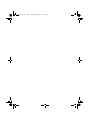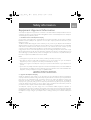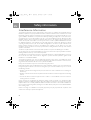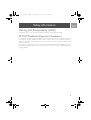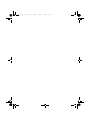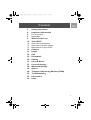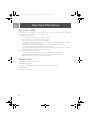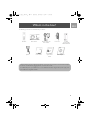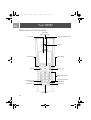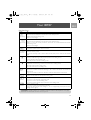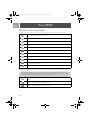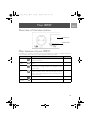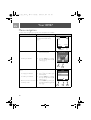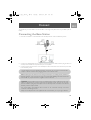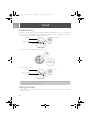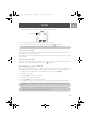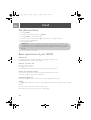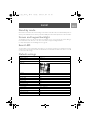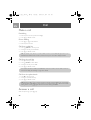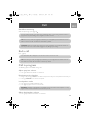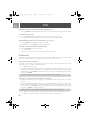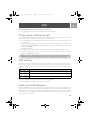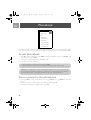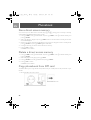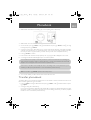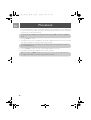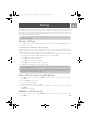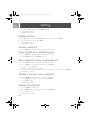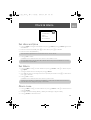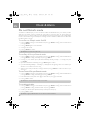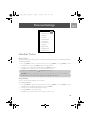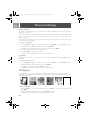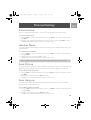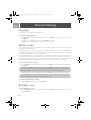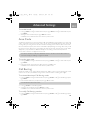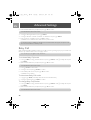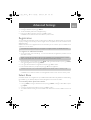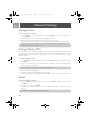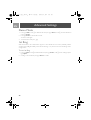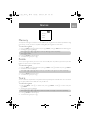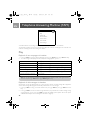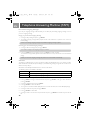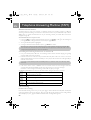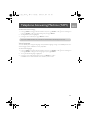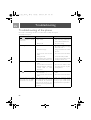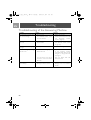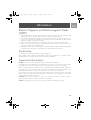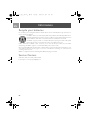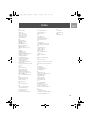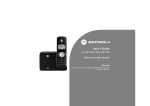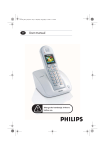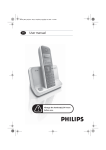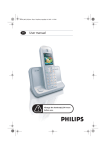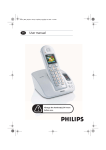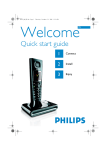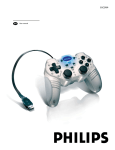Download Philips ID9371B Cordless phone answer machine
Transcript
Ι∆937_ΙΦΥ_ΕΝ.βοοκ Παγε 3 Φριδ αψ, ∆εχεµβερ 16, 2005 1:15 ΠΜ
EN
User manual
Use only rechargeable batteries.
ΣΕ435_ΙΦΥ_ΕΝ.βοοκ Παγε 3 Φριδαψ, ∆εχεµβερ 16, 2005 1:15 ΠΜ
ID937_IFU_EN_US.book
Page 3
Thursday, February 8, 2007
4:16 PM
Safety information
EN
Equipment Approval Information
Your telephone equipment is approved for connection to the Public Switched Telephone Network and is in
compliance with parts 15 and 68, FCC Rules and Regulations and the Technical Requirements for Telephone
Terminal Equipment published by ACTA.
1.
Notification to the Local Telephone Company
On the bottom of this equipment is a label indicating, among other information, the US number and Ringer
Equivalence Number (REN) for the equipment. You must, upon request, provide this information to your
telephone company.
The REN is useful in determining the number of devices you may connect to your telephone line and still have
all of these devices ring when your telephone number is called. In most (but not all) areas, the sum of the RENs
of all devices connected to one line should not exceed 5. To be certain of the number of devices you may
connect to your line as determined by the REN, you should contact your local telephone company.
A plug and jack used to connect this equipment to the premises wiring and telephone network must comply
with the applicable FCC Part 68 rules and requirements adopted by the ACTA. A compliant telephone cord
and modular plug is provided with this product. It is designed to be connected to a compatible modular jack
that is also compliant. See installation instructions for details.
Notes
• This equipment may not be used on coin service provided by the telephone company.
• Party lines are subject to state tariffs, and therefore, you may not be able to use your own telephone
equipment if you are on a party line. Check with your local telephone company.
• Notice must be given to the telephone company upon permanent disconnection of your telephone from
your line.
• If your home has specially wired alarm equipment connected to the telephone line, ensure the installation of
this product does not disable your alarm equipment. If you have questions about what will disable alarm
equipment, consult your telephone company or a qualified installer.
2.
US Number is located on the cabinet bottom.
REN Number is located on the cabinet bottom.
Rights of the Telephone Company
Should your equipment cause trouble on y our line which may harm the telephone network, the telephone
company shall, where practicable, notify you that temporary discontinuance of service may be required. Where
prior notice is not practicable and the circumstances warrant such action, the telephone company may
temporarily discontinue service immediately. In case of such temporary discontinuance, the telephone
company must: (1) promptly notify you of such temporary discontinuance; (2) afford you the opportunity to
correct the situation; and (3) inform you of your right to bring a complaint to the Commission pursuant to
procedures set forth in Subpart E of Part 68, FCC Rules and Regulations.
The telephone company may make changes in its communications facilities, equipment, operations or
procedures where such action is required in the operation of its business and not inconsistent with FCC Rules
and Regulations. If these changes are expected to affect the use or performance of your telephone equipment,
the telephone company must give you adequate notice, in writing, to allow you to maintain uninterrupted
service.
3
ID937_IFU_EN_US.book
Page 4
Thursday, February 8, 2007
4:16 PM
Safety information
EN
Interference Information
This equipment generates and uses radio frequency energy which may interfere with residential radio and
television reception if not properly installed and used in accordance with instructions contained in this manual.
Reasonable protection against such interference is ensured, although there is no guarantee this will not occur in
a given installation. If interference is suspected and verified by switching this equipment on and off, the user is
encouraged to try to correct the interference by one or more of the following measures: Reorient the radio/
television receiver’s antenna, relocate the equipment with respect to the receiver, plug the equipment and
receiver into separate circuit outlets. The user may also wish to consult a qualified radio/television technician
for additional suggestions. This equipment has been fully tested and complies with all limits for Class B
computing devices pursuant to part 15 FCC Rules and Regulations. This device complies with RSS-210 of
Industry Canada. Operation is subject to the following two conditions: (1) This device may not cause
interference, and (2) This device must accept any interference, including interference that may cause undesired
operation of the device.
This device complies with Part 15 of the FCC Rules. Operation is subject to the following two conditions:
(1) This device may not cause harmful interference; and (2) This device must accept any interference received,
including interference that may cause undesired operation.
This equipment has been tested and found to comply with the limits for a Class B digital device, pursuant to
Part 15 of the FCC Rules. These limits are designed to provide reasonable protection against harmful
interference in a residential installation.
This equipment generates, uses, and can radiate radio frequency energy and, if not installed and used in
accordance with the instructions, may cause harmful interference to radio communications. However, there is
no guarantee that interference will not occur in a particular installation.
Privacy of Communications may not be ensured when using this product.
If this equipment does cause harmful interference to radio or television reception, which can be determined by
turning the equipment off and on, the user is encouraged to try to correct the interference by one or more of
the following measures:
• Reorient or relocate the receiving antenna (that is, the antenna for radio or television that is “receiving” the
interference).
• Reorient or relocate and increase the separation between the telecommunications equipment and receiving
antenna.
• Connect the telecommunications equipment into an outlet on a circuit different from that to which the
receiving antenna is connected.
If these measures do not eliminate the interference, please consult your dealer or an experienced radio/
television technician for additional suggestions. Also, the Federal Communications Commission has prepared a
helpful booklet, “How To Identify and Resolve Radio/TV Interference Problems.” This booklet is available from
the U.S. Government Printing Office, Washington, D.C. 20402. Please specify stock number 004-000-00345-4
when ordering copies.
Notice: The changes or modifications not expressly approved by the party responsible for compliance could
void the user's authority to operate the equipment.
4
ID937_IFU_EN_US.book
Page 5
Thursday, February 8, 2007
4:16 PM
Safety information
EN
Hearing Aid Compatibility (HAC)
This telephone system meets FCC/Industry Canada standards for Hearing Aid Compatibility.
FCC RF Radiation Exposure Statement
This equipment complies with FCC RF radiation exposure limits set forth for an uncontrolled environment.
This equipment should be installed and operated with a minimum distance of 20 centimeters between the
radiator and your body. This transmitter must not be co-located or operated in conjunction with any other
antenna or transmitter.
For body worn operation, this phone has been tested and meets the FCC RF exposure guidelines when used
with the belt clip supplied with this product. Use of other accessories may not ensure compliance with FCC RF
exposure guidelines.
5
ID937_IFU_EN_US.book
Page 6
Thursday, February 8, 2007
4:16 PM
ID937_IFU_EN_US.book
Page 7
Thursday, February 8, 2007
4:16 PM
Contents
3
8
8
8
9
10
10
13
13
15
16
20
24
29
31
33
38
45
46
52
55
56
EN
Safety information
Important Information
For your safety
Need Help?
What’s in the box?
Your ID937
Overview of the handset
Overview of the base station
Main features of your ID937
Connect
Install
Call
Phonebook
Call log
Clock & Alarm
Personal Settings
Advanced Settings
Games
Telephone Answering Machine (TAM)
Troubleshooting
Information
Index
7
ID937_IFU_EN_US.book
Page 8
Thursday, February 8, 2007
4:16 PM
Important Information
EN
For your safety
This equipment is not designed to make emergency calls in the event of a power failure. Alternative
arrangements should be made for access to emergency calls.
To avoid damage or malfunction:
-
Do not allow the product to come into contact with liquid.
Do not open it as you could be exposed to high voltages.
Never use any battery type other than the one supplied.
Do not hold the handset too close to your ear when the phone is ringing or when activating the
loudspeaker as it may damage your hearing.
Do not expose the phone to excessive heat caused by heating equipment or direct sunlight.
Do not drop your phone or allow objects to fall on your phone.
Do not use any cleaning agents containing alcohol, ammonia, benzene, or abrasives as these may harm the set.
Active mobile phones in the vicinity may cause interference.
About operating and storage temperatures:
- Operate in a place where temperature is always between 0 and 35º C (32 to 95º F).
- Store in a place where temperature is always between -20 and 45º C (-4 to 113º F).
- Battery life may be shortened in low temperature conditions.
Need Help?
For more information on troubleshooting:
Troubleshooting: page 52
Please refer to the following website for more information on Philips web support:
Online Support
www.philips.com/support
8
ID937_IFU_EN_US.book
Page 9
Thursday, February 8, 2007
4:16 PM
What’s in the box?
EN
The following accessories are included with your ID937:
Handset
Splitter
Base station
User Guide
Power supply for
base station
Quick Start
Guide
Line cord
2 AAA
rechargeable
NiMH batteries
Warranty card
The line adaptor may not be attached to the line cord. In this case, you have to connect the line adaptor
to the line cord first before plugging the line cord to the line socket.
In multihandset packs, you will find one or more additional handsets, chargers with power supply units
and additional rechargeable batteries.
9
ID937_IFU_EN_US.book
Page 10
Thursday, February 8, 2007
4:16 PM
Your ID937
EN
Overview of the handset
Event LED
(top of the handset)
LCD Screen
Up/Down Navigation keys
Earpiece
Left Soft key
Right Soft key
Talk key
Hang-up key
Alphanumeric keypad
Case key / Pause key /
Ringer off key
Keypad lock key /
Format key
Loudspeaker key
Intercom key
Microphone
10
ID937_IFU_EN_US.book
Page 11
Thursday, February 8, 2007
4:16 PM
Your ID937
EN
Handset keys
Press
m
(Left soft key)
>
(Right soft key)
r
e
u
d
c
v
#
F
To
Enter the main menu from stand-by mode.
Select the function displayed on the handset screen directly above it.
Activate mute function during a call.
Switch on the backlight.
Go to redial list from stand-by mode.
Select the function displayed on the handset screen directly above it.
Initiate a second call, consult phonebook, call transfer or activate/deactivate HD Sound
mode during a call.
Switch on the backlight.
Answer an incoming external or internal call.
Insert R for operator services when on the line.
Hang up a call.
Return to stand-by mode.
Long press in stand-by mode to switch off the handset, short press to switch on the handset
again.
Access call log from stand-by mode.
Scroll up a menu list or go to the previous phonebook or call log record.
Increase earpiece volume during a call.
Go to the previous character in editing mode.
Access phonebook from stand-by mode.
Scroll down a menu list or go to the next phonebook or call log record.
Decrease earpiece volume during a call.
Go to the next character in editing mode.
Initiate an internal call in idle mode.
Short press to initiate an internal call during a call or switch call between an internal and
external call.
Long press to initiate a conference call with an external call and another internal call.
Answer an incoming call in handsfree mode.
Activate and deactivate the loudspeaker* during a call.
Dial # in stand-by mode.
Long press to mute the ringer in stand-by mode.
Long press to insert a pause in dialling mode.
Long press to switch between upper and lower case in editing mode.
Dial * in stand-by mode.
Long press to activate and deactivate keypad lock.
Change the display format when viewing a 7-, 10- or 11-digit call log record (with numbers
starting with the digit 1).
*WARNING Handsfree activation can suddenly increase the volume in the earpiece to a very high
level. Make sure the handset is not too close to your ear.
11
ID937_IFU_EN_US.book
Page 12
Thursday, February 8, 2007
4:16 PM
Your ID937
EN
Display icons & symbols
In stand-by mode, several icons & symbols may be displayed on the top row of the handset screen.
The handset is registered and within range of the base station. It blinks when the handset is
out of range or is searching for a base.
Battery symbol indicating 3 different battery levels.
The ringer volume is set to zero.
The keypad is locked.
There is an external incoming call, an external call is connected or an external call is held.
HD Sound mode is activated.
There is an internal incoming call, an internal call is connected or an internal call is held.
The loudspeaker is ON.
Alarm clock is activated.
Telephone answering machine (TAM) is activated. It blinks when the memory for answering machine messages is full.
Do not Disturb mode is activated.
When there are new events, such as new missed calls, voicemail or answering machine messages received, the
following icons, together with the number of occurrences are displayed in the middle of the handset screen.
If you have not subscribed to Caller Line Identification service, there will not be any alerts for the
new events except for new messages recorded on the answering machine. Hence, no missed call or
voicemail event icons will appear in the middle of the handset screen.
There are new missed calls. The number of new missed calls is also displayed on the left of
the icon.
There are new voicemail messages received. The number of new voicemail messages
received is also displayed on the left of the icon.
There are new answering machine messages received. The number of new messages
received is also displayed on the left of the icon.
12
ID937_IFU_EN_US.book
Page 13
Thursday, February 8, 2007
4:16 PM
Your ID937
EN
Overview of the base station
SIM card cover
Handset locator
key
Main features of your ID937
The following is an overview of the menu options that are available in your ID937. For detailed explanation of
the menu options, please refer to the corresponding sections in this User Guide.
Menu
To
Page
PHONEBOOK
Add, edit, manage phonebook entries and copy phonebook
entries from SIM card.
24
CLOCK &
Set date and time, alarm, alarm tone and Do not Disturb
mode.
31
PERSONAL SET
Set Handset tone, Wallpaper, Contrast, Handset name, Auto
Pick-up/Hang-up, Languages, Babysit mode, Backlight time and
Theme Colour.
33
ADVANCED
Set Recall time, Dial mode, Call barring, Baby call mode,
Register/Unregister handset, Select Base, Change PIN, Reset
phone, Auto prefix, Conference mode, HD Sound, Demo
mode and 1st ring.
38
GAMES
Play games
45
ANSWER
Setup, play, delete phone messages, record memo, etc.
46
ALARM
SET
MACHINE
13
ID937_IFU_EN_US.book
Page 14
Thursday, February 8, 2007
4:16 PM
Your ID937
EN
Menu navigation
The basic steps of navigating through the menus and options are as follows:
Task
Action
Enter main menu/menu options
Choose MENU by pressing the key
directly below it (left soft key
m)
Illustration
Philips
1
08-08
06:00pm
MENU
REDIAL
m :>
• Go to a specific menu/option
1.
Press : key to scroll to your
desired menu/option
• Confirm your selection
2.
Choose SELECT by pressing
the key directly below it (left
soft key m)
Phonebook
SELECT
1
In this example, the alarm is On
Once.
Alarm
• To change your selection
1.
• To confirm your selection
2.
14
BACK
m :>
2
• Return to previous menu level
or stand-by screen
3.
Press : key to scroll to your
desired option
Choose SELECT by pressing
the key directly below it (left
soft key m)
Choose BACK by pressing the
key directly below it (right soft
key >)
Off
On Once
On Daily
SELECT
BACK
m :>
2
1
3
ID937_IFU_EN_US.book
Page 15
Thursday, February 8, 2007
4:16 PM
Connect
EN
The location of your base station can have an effect on the range and performance of your ID937 (see TIP
below).
Connecting the Base Station
1.
Place the base station in a central location near the telephone line socket and electricity sockets.
Power supply
Line cord
Splitter
2.
Connect the supplied splitter to the connector at the back of the base station and then plug the line cord
and the power cable into the respective line jacks on the splitter.
3.
Connect the other end of the line cord to the telephone line socket and the other end of the power cable
to the electricity socket.
The line adaptor may not be attached to the line cord. In this case, you have to connect the line
adaptor to the line cord first before plugging the line cord to the line socket.
TIP Avoid placing the base station too close to large metal objects such as filing cabinets, radiators or
electrical appliances. This can impair the range and sound quality. Buildings with thick internal and
external walls may impair transmission of signals to and from the base.
WARNING The base station does not have an ON/OFF switch. Power is applied when the power
adaptor is plugged into the unit and connected to the electricity socket. The only way to power
down the unit is to unplug the power adaptor from the electricity socket. Therefore, ensure that the
electricity socket is easily accessible.
The power adaptor and telephone line cord have to be connected correctly, as incorrect
connection could damage the unit.
Always use the telephone line cord supplied with the unit. Otherwise, you may not get a dial tone.
15
ID937_IFU_EN_US.book
Page 16
Thursday, February 8, 2007
4:16 PM
Install
EN
Install battery
Your ID937 is supplied with 2 rechargeable batteries allowing approximately up to 12 hours of talk-time and
up to 150 hours stand-by time. Before using the handset, the batteries have to be installed and fully charged.
1.
Use the coin or screwdriver to unlock the battery cover.
screw
screw
anticlockwise
charger contact
plate
Unlock
Bottom View
2.
Place the batteries as indicated and replace the cover.
3.
Lock the battery cover.
screw
screw
clockwise
charger contact
plate
Lock
Bottom View
Please use a coin or screwdriver that is the right shape and size for the screw that is used. Otherwise
you may damage the screw when tightening it.
Charge battery
1.
16
Place the handset on the charging cradle of the base station. A beep tone is emitted if the handset is
placed correctly.
ID937_IFU_EN_US.book
Page 17
Thursday, February 8, 2007
4:16 PM
Install
2.
EN
A charging animation on the handset indicates that the battery is charging.
1
Philips
08-08
MENU
06:00pm
REDIAL
3.
Leave it there until the batteries are fully charged (at least 24 hours).
4.
The handset is fully charged when the charging animation stops and
is displayed.
The handset must be charged for at least 24 hours before using it for the first time.
Low battery warning
The battery level is shown at the top left of the handset screen. When the battery level becomes low, an
empty battery icon is displayed on the screen.
If the battery level becomes exceedingly low, the phone automatically switches off and any function in progress
will not be saved.
Out of range warning
The indoor and outdoor range of the phone is up to 50 metres and 300 metres respectively. When the
handset moves beyond operation range, the antenna icon
will blink.
Configure your ID937
Before you use your ID937, you need to configure it according to the country of use. After charging it for a few
minutes, the word WELCOME appears in various languages. Follow these steps to configure your phone:
1.
Scroll : to the word WELCOME in your preferred language and press mSELECT.
2.
Scroll : to your country.
3.
Press mSELECT to confirm your selection.
4.
Scroll : to your operator (if necessary).
5.
Press mSELECT again to confirm your selection.
6.
The default line settings and menu language for the selected country will be automatically configured.
You cannot make outgoing calls or receive incoming calls without first defining your country
selection.
Depending on your country, the WELCOME screen may not appear. In this case, you are not
required to select your country/operator/language settings.
17
ID937_IFU_EN_US.book
Page 18
Thursday, February 8, 2007
4:16 PM
Install
EN
Set date and time
1.
Press mMENU.
2.
Scroll : to Clock & Alarm and press mSELECT.
3.
Press mSELECT to enter Set Date/Time.
4.
Enter the current time (HH:MM). Press 2 to select AM or press 7 to select PM.
5.
Enter the current date (DD/MM/YY).
6.
Press mOK to confirm.
WARNING If your phone is connected to an ISDN line through an adaptor, the date & time may
be updated after each call. The availability of date & time update is dependent on your network
provider. Please check the date & time settings in your ISDN system or contact your network
provider.
Now, you are ready to use your phone.
Basic operations of your ID937
Make a call
Enter the phone number (maximum 20 digits) and press r to dial the number.
For details, please refer to "Make a call" on page 20.
Answer or end a call
Press r key to answer a call.
Press e key to end a call.
For details, please refer to "Answer a call" on page 20 and "End a call" on page 21.
Switch the handset on/off
Press and hold e key for 3 seconds to switch off the handset in stand-by mode.
Short press e key to switch on the handset again.j
Keypad lock/unlock
Press and hold F key for 2 seconds to lock or unlock the keypad in stand-by mode.
Paging
The paging feature enables you to locate a missing handset if the handset is in range and contains charged
batteries.
Short press p key on the base. The handset starts to ring.
Once retrieved, press any key on the handset to end the paging.
18
ID937_IFU_EN_US.book
Page 19
Thursday, February 8, 2007
4:16 PM
Install
EN
Stand-by mode
If the handset is not used for 30 seconds in settings mode, review mode, edit mode, etc. it will automatically return to
stand-by mode. It will also return to stand-by mode automatically when the handset is placed back on the base station.
Screen and keypad backlight
The backlight remains on for 20 seconds after each activation such as an incoming call, key presses, lifting up
the handset off the base station, etc. The colour of the LCD and keypad backlight is WHITE.
For setup details, please refer to "Backlight time" on page 36.
Event LED
The event LED on your handset blinks when there is a new message recorded on your telephone answering
machine. If you have subscribed to Caller Line Identification, the event LED also blinks when there is a new call
or a new voice mail message.
Default settings
Ringer Volume
Earpiece Volume
Speaker Volume
Key Beep
Wallpaper
Medium
Volume 3
Volume 3
On
Contrast
Auto Pick-up
Auto Hang-up
Babysit mode
Alarm clock
Barring mode
Master PIN
HD Sound mode
Answering Machine
Answer Mode
Ring delay
Outgoing Messages
Handset screening
Remote access
Level 2
Off
On
Off
Off
Off
0000
On
Answ. & Record
5
Predefined for Answ. & Record mode
On
Deactivated
19
ID937_IFU_EN_US.book
Page 20
Thursday, February 8, 2007
4:16 PM
Call
EN
Make a call
Predialling
1.
Enter the phone number (maximum 20 digits).
2.
Press r to dial the number.
Direct dialling
1.
Press r or v to take the line.
2.
Enter the phone number.
Call from redial list
1.
Press >REDIAL in stand-by mode.
2.
Scroll : to an entry in the redial list.
3.
Press r to dial the number.
TIP The handset stores the last 7 numbers dialled. The last number dialled will appear first in the
redial list. If the redial number matches a phonebook entry, the name will be displayed instead.
Call from the call log
1.
Press u in stand-by mode.
2.
Press mSELECT to enter call list.
3.
Scroll : to an entry in the call list.
4.
Press r to dial the number.
You need to subscribe to Caller Line Identification service to be able to see the caller’s number or
name in the call log. See "Call log" on page 29 for details.
Call from the phonebook
1.
Press d in stand-by mode.
2.
Scroll : to a phonebook entry.
3.
Press r to dial the number.
TIP Instead of scrolling : to browse the phonebook entries, press the numeric key corresponding
to the first letter of the entry you wish to locate. For example, pressing 2 will show the entries
starting with A. Pressing 2 again will show the entries starting with B, etc...
Answer a call
When the phone rings, press r key.
20
ID937_IFU_EN_US.book
Page 21
Thursday, February 8, 2007
4:16 PM
Call
EN
Handsfree answering
When the phone rings, press v key.
Incoming call has priority over other events. Whenever there is an incoming call, other status in
progress such as phone setting, menu navigation, etc will be aborted.
TIP If Auto Pick-up mode (see page 35) is activated, you can simply lift up the handset from its base
station to answer the call. This feature is deactivated by default.
WARNING When the handset rings during an incoming call, please do not hold the handset too
close to your ear as the volume of the ringing tone may damage your hearing.
End a call
Press e key.
The call duration will be displayed on the handset screen for about 5 seconds.
TIP If Auto Hang-up mode (see page 35) is activated, you can simply place the handset back to its
base station to end the call. This feature is activated by default.
Call in-progress
The following options are available during a call:
Adjust earpiece volume
1.
Press : to select from Volume 1 to Volume 5.
Mute/unmute the handset
1.
During a call, press mMUTE to turn off the microphone so that your correspondent cannot hear you.
2.
Press mUNMUTE to turn on the microphone.
Loudspeaker mode
1.
Press v key to activate loudspeaker mode.
2.
Press v key again to return to normal mode.
WARNING Activation of loudspeaker can suddenly increase the volume in the earpiece to a very
high level. Make sure the handset is not too close to your ear.
Adjust loudspeaker volume
1.
Press : key to select from Volume 1 to Volume 5.
21
ID937_IFU_EN_US.book
Page 22
Thursday, February 8, 2007
4:16 PM
Call
EN
Initiate a second call (subscription dependent)
1.
Press >OPTION and select Init. 2ND Call to put the current call on hold and initiate a second external call.
Consult phonebook
1.
Press >OPTION and select Phonebook to access and review phonebook entries.
2.
Press
r on the selected phonebook entry, the corresponding number will be dialled.
Activate/deactivate HD Sound mode (see page 43)
1.
Press >OPTION and select HD Sound On to activate.
2.
To deactivate, press >OPTION and select HD Sound Off.
Transfer call (subscription dependent)
1.
Press >OPTION and select Call Transfer.
The screen shows R4.
2.
Enter the phone number that you want to transfer your incoming calls to.
Intercom
This feature is only available when there are at least 2 registered handsets. It allows you to make free internal
calls, transfer external calls from one handset to another and use the conference option.
Intercom another handset
To be able to use intercommunication feature, you must have at least 2 handsets registered to your base
station (see page 41 "To register an additional handset").
1.
Press c key in stand-by mode.
2.
Intercom is established immediately if there are only 2 registered handsets. If there are more than 2 registered handsets, the handset numbers which are available for intercom will be displayed. Scroll : to All
Handsets and press mSELECT to call all the handsets or scroll to the specific handset you want to call
and press mSELECT.
If the handset does not belong to ID937 range, this function may not be available.
Transfer an external call to another handset
c key to put the external call on hold (the caller can no longer
1.
During the call, make a long press on
hear you).
2.
Intercom is established immediately if there are only 2 registered handsets. If there are more than 2 registered handsets, the handset numbers which are available for intercom will be displayed. Scroll : to All
Handsets and press mSELECT to call all the handsets or scroll to the specific handset you want to call
and press mSELECT. The called handset rings.
If there is no answer from the called handset, press c key to resume the external call.
3.
Press r key on the called handset to answer the internal call, where both internal callers can talk.
4.
Press e key on the first handset to transfer the external call to the called handset.
22
ID937_IFU_EN_US.book
Page 23
Thursday, February 8, 2007
4:16 PM
Call
EN
Switch between an internal and external call
1.
Press c key once to switch between an internal call and external call.
Three-party conference call
The conference call feature allows one external call to be shared with two handsets (in intercom). The three
parties can share the conversation and no network subscription is required.
1.
Press and hold c to put the external call on hold and start the intercom procedure (the caller can no
longer hear you).
2.
Long press c to display the handset numbers which are available for intercom. Scroll : to All
Handsets and press mSELECT to call all the handsets or scroll to the specific handset you want to call
and press mSELECT.
The called handset rings.
3.
Press r key on the called handset to answer the internal call, where both internal callers can talk.
4.
Press and hold c for 2 seconds on the first handset to start the three-party conference, whereby
Conference is displayed on the screen.
TIP If Conference mode is activated (see page 43), a three-party conference call is automatically
established if the second handset takes the line when there is already an external call in progress.
Call waiting
If you have subscribed to Call Waiting service, the earpiece will emit a beep tone to inform you that there is a
second incoming call. The number or name of the second caller will also be displayed if you have subscribed to
Caller Line Identification service (CLI). Please contact your network provider for more information on this
service.
Press
Operation
r+2
r+1
r+0
Put the current call on hold and answer the second call.
End the current call and answer the second call.
Reject the second call and continue with your current call.
Alternatively, you may press mOPTION to select Accept & Hold, Accept & End or Reject CW during call
waiting. To confirm, scroll : to your desired option and press mOK.
The above operations may be different according to your network.
Caller Line Identification
Caller Line Identification (CLI) is a special service that you may subscribe from your network operator. If you
have subscribed to CLI service, the identity of the caller (caller’s number or name) will be displayed on your
handset during an incoming call. If you have not subscribed to this service, or if the caller has chosen to
withhold the number, the identity of the caller will not be displayed. Please contact your network provider for
more information on this service.
23
ID937_IFU_EN_US.book
Page 24
Thursday, February 8, 2007
4:16 PM
Phonebook
EN
Phonebook
New Entry
List
Edit Entry
Delete Entry
Delete All
Direct Memory
Copy from SIM
Phbk transfer
Your ID937 can store up to 250 phonebook memories, including 10 direct access memories (0 to 9).
Each phonebook entry can have a maximum of 20 digits for the phone number and 14 characters for name.
Access phonebook
1.
Press d in stand-by mode or press mMENU, scroll : to Phonebook and press mSELECT, scroll
: to List and press mSELECT.
2.
The phonebook entries will be listed in alphabetical order.
3.
Press : to browse the phonebook.
To view the details of a phonebook entry, press mVIEW.
To dial a number from the phonebook, scroll : to the phonebook entry and press r.
TIP Instead of scrolling : to browse the phonebook entries, you can press the numeric key
corresponding to the first letter of the entry you wish to locate. For example, pressing 2 will show
the entries starting with A. Pressing 2 again will show the entries starting with B, etc...
Store a contact in the phonebook
1.
Press mMENU, scroll
Entry.
: to Phonebook and press mSELECT, press mSELECT to enter New
2.
Enter the name of the contact (maximum 14 characters) and press mOK.
3.
Enter the number (maximum 20 digits) and press mOK.
24
ID937_IFU_EN_US.book
Page 25
Thursday, February 8, 2007
4:16 PM
Phonebook
4.
EN
: to choose a group (<No Group>, <Group A>, <Group B>, <Group C>) and press
mSELECT.
Scroll
A validation tone is emitted.
You can assign individual contacts to specific groups of your choice. For example, Group A contains
phone numbers of all your co-workers. You can also assign a specific ring melody to that group (see
"Group Melody" on page 34). If you have subscribed to Caller Line Identification service from your
network provider, every time someone from that group calls you, you will hear the designated
ringtone for that group.
TIP You can store up to 250 phonebook entries. You cannot store a new phonebook entry when
the memory is full. In this case, you have to delete existing entries to make space for new entries.
Edit a phonebook entry
1.
2.
3.
4.
5.
mMENU, scroll : to Phonebook and press mSELECT, scroll : to Edit Entry and press
mSELECT.
Scroll : to the entry you wish to edit and press mSELECT.
Press >CLEAR to erase the letters one by one, enter the name and press mOK.
Press >CLEAR to erase the digits one by one, enter the phone number and press mOK.
Scroll : to choose a group (<No Group>, <Group A>, <Group B>, <Group C>) and press mSELECT.
Press
A validation tone is emitted.
Delete a phonebook entry
1.
Press mMENU, scroll : to Phonebook and press
mSELECT.
mSELECT, scroll : to Delete Entry and press
2.
Scroll to the entry you wish to delete and press mSELECT.
3.
Press mOK to confirm.
A validation tone is emitted.
Delete all phonebook entries
mMENU, scroll : to Phonebook and press mSELECT, scroll : to Delete All and press
mSELECT.
2. Press mOK to confirm.
1.
Press
A validation tone is emitted.
25
ID937_IFU_EN_US.book
Page 26
Thursday, February 8, 2007
4:16 PM
Phonebook
EN
Store direct access memory
You can store up to 10 direct access memories (Key
mode will automatically dial the stored phone number.
0 to 9). A long press on the keys in stand-by
1.
Press mMENU, scroll
press mSELECT.
: to Phonebook and press mSELECT, scroll : to Direct Memory and
2.
Select a key (Key 0 to Key 9) and press mVIEW. If there is a stored number in that key, the number/
name will be displayed.
3.
If there is no number stored for the selected key or if you want to change the number currently stored,
press mSELECT and press mSELECT again to select Add.
4.
Scroll : to the entry you wish to store as direct access memory.
5.
Press mOK to confirm.
A validation tone is emitted.
Delete a direct access memory
1.
Press mMENU, scroll
press mSELECT.
: to Phonebook and press mSELECT, scroll : to Direct Memory and
2.
Select a key (Key 0 to Key 9) and press mVIEW.
3.
Press mSELECT and scroll : to Delete and press mSELECT.
4.
Press mOK to confirm.
A validation tone is emitted.
Copy phonebook from SIM card
This feature allows you to copy the SIM card phonebook of your mobile phone to the phonebook of your
handset.
1.
Remove the SIM card cover as shown.
Remove SIM card cover
26
ID937_IFU_EN_US.book
Page 27
Thursday, February 8, 2007
4:16 PM
Phonebook
EN
2.
Slide the SIM card between the retaining clips, microchip facing down, until it stops.
3.
Slide the SIM card cover back on the base station until it latches.
4.
On the handset, press mMENU, scroll
from SIM and press mSELECT.
5.
Scroll : to Copy All or Select Entry. If you choose Copy All then all entries in the SIM card will be
copied to your phonebook. If you choose Select Entry, you can browse the SIM card entries and select
the ones you wish to copy (the entries in your SIM card may not be shown in alphabetical order ).
: to Phonebook and press mSELECT, scroll : to Copy
6.
Press mSELECT to confirm.
7.
Enter the PIN code of the SIM card (if required). The copy progress will be displayed on the screen.
8.
A message Transferred! will be displayed upon successful completion.
Your handset has the capacity to read the phonebook contents for standard SIM cards, including 3G
SIM cards. If the handset is unable to read the SIM card, or no SIM card is detected, the screen will
display an error message No SIM Card! and return to previous menu.
If the name on the SIM card is exactly the same as an existing name on the phonebook of your
handset, you will be prompted whether or not to overwrite the phonebook entry.
TIP You can select >CANCEL anytime to abort the process.
9.
You can now retrieve your SIM card and close back the SIM card cover.
Transfer phonebook
This feature allows you to transfer the phonebook from one handset to another handset when there are at
least 2 handsets registered to your base station.
1.
Press mMENU, scroll : to Phonebook and press mSELECT, scroll : to Phbk transfer and press
mSELECT.
2.
Scroll : to Copy All or Select Entry.
If you choose Copy All then all entries in the handset will be copied to the selected handsets. If the target
phonebook contains a name that is exactly the same as the existing phonebook, you will be prompted
whether or not to overwrite the phonebook entry.
27
ID937_IFU_EN_US.book
Page 28
Thursday, February 8, 2007
4:16 PM
Phonebook
EN
If you choose Select Entry, you can browse the phonebook entries and select the ones you wish to copy.
For each selected entry, you will be prompted on the selected handsets whether or not to overwrite the
phonebook entry in the target phonebook.
OVERWRITE? will be displayed on the selected handsets, press mYES to confirm or >NO to
cancel.
3.
Press mSELECT to confirm.
4.
The handset numbers which are available for transfer will be displayed. If there are more than 2 handsets,
scroll : to All Handsets or scroll : to select a specific handset.
The receiving handsets must be in stand-by or screensaver mode before the phonebook entries can
be successfully transferred.
5.
Press mSELECT to confirm. The copy progress will be displayed on the screen.
6.
A message Completed! will be displayed upon successful completion.
TIP You can select >BACK anytime to abort the process. You can only abort this process from
the original handset which you are performing the phonebook transfer.
28
ID937_IFU_EN_US.book
Page 29
Thursday, February 8, 2007
4:16 PM
Call log
The call log offers quick access to the Call List and Answ. Machine sub-menus. The Call List records the last
30 entries of your incoming calls. If you have subscribed to Caller Line Identification service, the identity of the
caller (caller’s number or name) will be displayed together with the date and time of the call. The calls (missed
and received) are displayed in chronological order with the most recent call at the top of the list. When the call
list is empty, the screen displays List Empty.
If you have not subscribed to Caller Line Identification service, there will not be any information
displayed in the call log.
Access call log
1.
Press u in stand-by mode, scroll
respective sub-menus.
: to Call List or Answ. Machine and press mSELECT to enter the
To choose the format for call log display
You must choose the correct format to dial the area code and number of the call log record chosen. The
original incoming number from the call log will appear as a 7, 10 or 11-digit number. If it is a long distance call,
the prefix digit 1 will automatically appear in front of the 10-digit local calls.
1.
When viewing the call log, press F to change the format of the call log display as it should be dialled
from your location. For example, if the call log entry appears as “234-567-8900”:
• Press F once to display “1-234-567-8900”
• Press F twice to display “567-8900”
• Press F 3 times to display “1-567-8900”
• Press F 4 times to display “1-234-567-8900” again.
2.
To dial the current displayed number, press r or v.
When saving the call list entry to phonebook, the original incoming number will be saved instead of
the current displayed number.
If the first 3 digits of the incoming number corresponds to the local area code set in your phone, they
will be filtered automatically when you press the r or v key to dial. To change the local area
code, please refer to "Area Code" on page 39.
Save call list entry to phonebook
1.
2.
3.
4.
5.
Press u in stand-by mode, press mSELECT to enter Call List, scroll : to an entry and press
mMENU.
Press mSELECT to Save number.
Enter name and press mOK.
Edit number if necessary and press mOK.
Scroll : to choose a group (<No Group>, <Group A>, <Group B>, <Group C>) and press
mSELECT.
A validation tone is emitted.
Delete a call list entry
1.
Press u in stand-by mode, press mSELECT to enter Call List, scroll : to an entry and press
mMENU.
29
EN
ID937_IFU_EN_US.book
Page 30
Thursday, February 8, 2007
4:16 PM
Call log
EN
2.
Scroll : to Delete entry and press mSELECT to confirm.
3.
Press mOK to confirm.
A validation tone is emitted.
Delete call list
1.
Press u in stand-by mode, press mSELECT to enter Call List and press mMENU.
2.
Scroll : to Delete All and press mSELECT.
3.
Press mOK to confirm.
A validation tone is emitted.
Access redial list
1.
Press >REDIAL in stand-by mode and scroll : to view the entries.
View details of a redial list entry
1.
Press >REDIAL in stand-by mode and scroll : to select an entry.
2.
Press mMENU and press mSELECT to View.
Save redial list entry to phonebook
1.
Press >REDIAL in stand-by mode and scroll : to select an entry.
2.
Press mMENU, scroll : to Save number and press mSELECT.
3.
Enter name and press mOK.
4.
Edit number if necessary and press mOK.
5.
Scroll : to choose a group (<No Group>, <Group A>, <Group B>, <Group C>) and press mSELECT.
A validation tone is emitted.
Delete a number from redial list
1.
Press >REDIAL in stand-by mode and scroll : to select an entry.
2.
Press mMENU and scroll : to Delete and press mSELECT.
3.
Press mOK to confirm.
A validation tone is emitted.
Delete all redial list
1.
Press >REDIAL in stand-by mode.
2.
Press mMENU and scroll : to Delete All and press mSELECT.
3.
Press mOK to confirm.
A validation tone is emitted.
30
ID937_IFU_EN_US.book
Page 31
Thursday, February 8, 2007
4:16 PM
Clock & Alarm
EN
Clock & Alarm
Set Date/Time
Alarm
Alarm Tone
Do not Disturb
Set date and time
1.
Press mMENU, scroll : to Clock & Alarm and press mSELECT, press mSELECT again to enter
Set Date/Time.
2.
Enter the current time (HH:MM). Press 2 to select AM or press 7 to select PM.
3.
Enter the current date (DD/MM/YY).
Enter the date in Day/Month/Year format and the time in 12-hour format.
4.
Press mOK to confirm.
A validation tone is emitted and the screen returns to Clock & Alarm menu.
Once the date and time are set, there will be time & date recovery when the batteries are removed,
or when there is a power failure.
Set Alarm
Press mMENU, scroll : to Clock & Alarm and press mSELECT, scroll : to Alarm and press
mSELECT.
2. Scroll : to Off, On Once or On Daily and press mSELECT.
3. If you select On Once or On Daily, enter the time (HH:MM) for the alarm. Press 2 to select AM or
press 7 to select PM.
4. Press mOK to confirm.
1.
A validation tone is emitted and the screen returns to previous menu.
The alarm tone and alarm icon will only sound/blink for 1 minute when the alarm time is reached. To
mute the alarm tone, simply press any key on the handset.
Alarm tone
1.
Press mMENU, scroll
press mSELECT.
: to Clock & Alarm and press mSELECT, scroll : to Alarm Tone and
2.
Scroll : to the desired melody (Melody 1, Melody 2 or Melody 3) to play the melody.
3.
Press mSELECT to set the alarm tone.
31
ID937_IFU_EN_US.book
Page 32
Thursday, February 8, 2007
4:16 PM
Clock & Alarm
EN
Do not Disturb mode
This feature is available only if you have subscribed to Caller Line Identification from your network provider.
When Do not Disturb mode is activated, the phone will ring only when there are calls received from
authorised groups. For all other callers, the phone will display an incoming call message or the backlight will be
turned on, but it will not ring. If the telephone answering machine is activated, it will answer the call to allow
the caller to leave a message.
To set Do not Disturb mode On/Off
1.
Press mMENU, scroll : to Clock & Alarm and press mSELECT, scroll : to Do not Disturb and
press mSELECT.
2.
Press mSELECT again to enter Activation.
3.
Scroll : to On or Off.
4.
Press mSELECT to confirm.
By default, Do not Disturb mode is Off.
To set Day of Do not Disturb mode
1.
2.
Press mMENU, scroll : to Clock & Alarm and press mSELECT, scroll : to Do not Disturb and
press mSELECT, scroll : to Set Day and press mSELECT.
Scroll
: to your desired option (All Week, Weekday, Monday, Tuesday..... or Sunday) and press
mSELECT.
3.
If you select All Week or Weekday, press mSELECT again to confirm.
4.
If you select Monday, Tuesday..... or Sunday, a “√” will appear at the beginning of the row to indicate your
selection. You can select more than 1 day.
5.
After you have made your selection, scroll : to OK and press mSELECT to confirm and return to previous menu.
To set Time of Do not Disturb mode
1.
Press mMENU, scroll : to Clock & Alarm and press mSELECT, scroll : to Do not Disturb and
press mSELECT, scroll : to Set Time and press mSELECT.
2.
Enter Start Time and Stop Time. Press 2 to select AM or press 7 to select PM.
3.
Press mOK to confirm.
By default, Start Time is 00:00 and Stop Time is 00:00.
To set allowed caller
1.
Press mMENU, scroll : to Clock & Alarm and press mSELECT, scroll : to Do not Disturb and
press mSELECT, scroll : to Allowed caller and press mSELECT.
2.
Scroll to your desired option (Standard, Group A, Group B or Group C).
3.
Press mOK to confirm.
By default, no group is allowed when Do not Disturb mode is activated.
32
ID937_IFU_EN_US.book
Page 33
Thursday, February 8, 2007
4:16 PM
Personal Settings
EN
Personal Set
Handset Tones
Wallpaper
Contrast
Handset Name
Auto Pick-up
Auto Hang-up
Language
Babysit Mode
Backlight Time
Theme Colour
Handset Tones
Ring Volume
There are 5 ringer volume options (Silence, Low, Medium, High and Progressive). The default level is Medium.
To set ring volume
1. Press mMENU, scroll : to Personal Set and press mSELECT, press mSELECT to enter
Handset Tones and press mSELECT again to enter Ring Volume.
2. Scroll : to your desired volume level and press mSELECT to confirm.
A validation tone is emitted and the screen returns to previous menu.
When Silence is activated, the icon
is displayed on the screen.
WARNING When the handset rings during an incoming call, please do not hold the handset too
close to your ear as the volume of the ringing tone may damage your hearing.
Ring Melody
There are 16 ring melodies available on your handset.
To set Ring Melody
1. Press mMENU, scroll : to Personal Set and press mSELECT, press mSELECT to enter
Handset Tones, scroll : to Ring Melody and press mSELECT.
2. Scroll : to your desired melody to play the melody.
3. Press mSELECT to set the ring melody.
A validation tone is emitted and the screen returns to previous menu.
33
ID937_IFU_EN_US.book
Page 34
Thursday, February 8, 2007
4:16 PM
Personal Settings
EN
Group Melody
To benefit from this feature, you must subscribe to the Caller Line ldentification service. See "Caller Line
Identification" on page 23.
This menu enables you to select and set the melodies to be played when there is an external incoming call
from a contact whose name is stored in your phonebook and is part of a group. You can associate 1 ring
melody to each group.
There are three phonebook groups (Group A, B, C) available for you to organise your contacts. Each group
can be assigned a unique melody.
To set Group Melody
1. Press mMENU, scroll : to Personal Set and press mSELECT, press mSELECT to enter
Handset Tones, scroll : to Group Melody and press mSELECT.
2. Scroll : to the group for which you wish to set melody and press mSELECT.
3. Scroll : to the desired melody to play the melody.
4. Press mSELECT to set the group melody.
A validation tone is emitted and the screen returns to previous menu.
Key Beep
A single beep is emitted when a key is pressed. You can enable or disable the key beep. By default, the key
beep is On.
To set key beep On/Off
1. Press mMENU, scroll : to Personal Set and press mSELECT, press mSELECT to enter
Handset Tones, scroll : to Key Beep and press mSELECT.
2. Scroll : to On or Off and press mSELECT to confirm.
A validation tone is emitted and the screen returns to previous menu.
Wallpaper
This feature allows you to select the wallpaper to be displayed in stand-by mode. There are 6 wallpapers
pre-installed on your handset. The 6th wallpaper is a blank wallpaper. Please see "Default settings" on page 19
for the default wallpaper.
To set wallpaper
Press mMENU, scroll : to Personal Set and press mSELECT, scroll : to Wallpaper and press
mSELECT.
2. Scroll : to your desired wallpaper and press mSELECT to confirm.
1.
A validation tone is emitted and the screen returns to previous menu.
34
ID937_IFU_EN_US.book
Page 35
Thursday, February 8, 2007
4:16 PM
Personal Settings
EN
Contrast level
There are 3 contrast level options (Level 1, Level 2 or Level 3). The default contrast level is Level 2.
To set contrast level
Press mMENU, scroll : to Personal Set and press mSELECT, scroll : to Contrast and press
mSELECT.
2. Scroll : to your desired contrast level (Level 1, Level 2 or Level 3) and press mSELECT to confirm.
1.
A validation tone is emitted and the screen returns to previous menu.
Handset Name
You can name the handset and display the handset name in stand-by mode. The default handset name of your
handset is PHILIPS.
To rename the handset
1.
Press mMENU, scroll
press mSELECT.
: to Personal Set and press mSELECT, scroll : to Handset Name and
2.
Edit the handset name and press mOK to confirm.
A validation tone is emitted and the screen returns to previous menu.
Maximum length of the handset name is 14 characters and the default handset name is PHILIPS.
Auto Pick-up
This function enables you to answer a call automatically by simply lifting the handset from the base station. By
default, the Auto Pick-up feature is Off and in this case you have to press the r key to answer a call.
To set Auto Pick-up mode
Press mMENU, scroll : to Personal Set and press mSELECT, scroll : to Auto Pick-up and press
mSELECT.
2. Scroll : to On or Off and press mSELECT to confirm.
1.
A validation tone is emitted and the screen returns to previous menu.
Auto Hang-up
This function enables you to end a call automatically by simply replacing the handset on the base station.
By default, the Auto Hang-up feature is On.
To set Auto Hang-up mode
1.
Press mMENU, scroll
press mSELECT.
: to Personal Set and press mSELECT, scroll : to Auto Hang-up and
2.
Scroll : to On or Off and press mSELECT to confirm.
A validation tone is emitted and the screen returns to previous menu.
35
ID937_IFU_EN_US.book
Page 36
Thursday, February 8, 2007
4:16 PM
Personal Settings
EN
Language
Your ID937 can support different display languages.
To change the language
Press mMENU, scroll : to Personal Set and press mSELECT, scroll : to Language and press
mSELECT.
2. Scroll : to your desired language and press mSELECT to confirm.
1.
A validation tone is emitted and the screen returns to previous menu.
Babysit mode
You must have at least 2 handsets registered to your base station to be able to use this feature (see page 41
"To register an additional handset").
This feature allows you to monitor, e.g. the baby’s room. Place the handset in the room to be monitored. If the
sound level around the microphone of the handset exceeds a certain threshold, the handset can automatically
call another handset registered on the same base station.
To use the Babysit feature you need to activate it (e.g. on handset 1) and enter the number of the handset to
be called (e.g. handset 2) in the event that there are noises in the monitored room. Place the handset which is
in Babysit mode (e.g. handset 1) in the room to be monitored. If this handset detects a sound level greater than
a certain threshold, it will automatically initiate an internal call to the selected handset (e.g. handset 2).
To activate Babysit mode
1.
Press mMENU, scroll : to Personal Set and press mSELECT, scroll : to Babysit mode and press
mSELECT.
In Babysit mode, all keys are deactivated except for mMENU key. Babysit mode is displayed on
the screen when this function is activated and the handset cannot perform any normal operation
(making an outgoing call, receiving an incoming call, intercom another handset, paging, etc.)
2.
Scroll through the list of handsets available and press mSELECT to select the handset to be called.
You can still perform all normal operations (making an outgoing call, receiving an incoming call,
intercom another handset, paging, etc.) on the selected handset.
To deactivate Babysit mode
1.
Press mMENU, select Off and press mSELECT.
Backlight time
To set Backlight time
1.
36
Press mMENU, scroll
press mSELECT.
: to Personal Set and press mSELECT, scroll : to Backlight Time and
ID937_IFU_EN_US.book
Page 37
Thursday, February 8, 2007
4:16 PM
Personal Settings
2.
EN
Select 20s, 40s and 60s and press mSELECT to confirm.
A validation tone is emitted.
Backlight is activated when there is an incoming call, new message, etc. The default backlight time is
20s.
Theme Colour
To set theme colour
1.
Press mMENU, scroll : to Personal Set and press mSELECT, scroll : to Theme Colour and press
mSELECT.
2.
Scroll : to Theme Colour 1, Theme Colour 2 or Theme Colour 3 and press mSELECT to confirm.
A validation tone is emitted.
37
ID937_IFU_EN_US.book
Page 38
Thursday, February 8, 2007
4:16 PM
Advanced Settings
EN
Advanced Set
Recall Time
Dial Mode
Area Code
Call Barring
Baby call
Registration
Select Base
Unregistration
Change PIN
Reset
Auto prefix
Conference
HD Sound
Demo Mode
Set 1st Ring
Recall Time
Recall time (or dial delay) is the time delay by which the line will be disconnected after you press r key. It
can be set to short, medium or long.
The default value of recall time that is preset in your ID937 should be the best suited for your country network
and therefore you should not need to change it.
To set recall time
1.
Press mMENU, scroll
Recall Time.
: to Advanced Set and press mSELECT and press mSELECT to enter
2.
Scroll to select Short / Medium / Long and press mSELECT to confirm.
A validation tone is emitted and the screen returns to previous menu.
Dial Mode
The default value for dial mode that is preset in your ID937 should be the best suited for your country
network and therefore you should not need to change it.
There are 2 dial modes: Tone or Pulse
38
ID937_IFU_EN_US.book
Page 39
Thursday, February 8, 2007
4:16 PM
Advanced Settings
To set dial mode
Press mMENU, scroll : to Advanced Set and press mSELECT, scroll : to Dial Mode and press
mSELECT.
2. Scroll : to Tone or Pulse and press mSELECT to confirm.
1.
A validation tone is emitted and the screen returns to previous menu.
Area Code
This feature is useful when you have subscribed to Caller Line Identification service. It allows you to set an area
code in your ID937. Once the local area code is set, the phone automatically filters the area code for all
incoming calls, by removing the area code for local calls and retaining the area code for calls from other areas.
If it is a local call, then only the phone number of the caller is displayed during an incoming call or when you call
the number from the call log. If it is a long distance call, then both the area code and phone number will be
displayed in a proper format to be dialled out directly from the call log, or saved into the phonebook.
You can enter a maximum of 3 digits for the area code.
You need to subscribe to Caller Line Identification service to be able to see the caller’s number or
name in the call log. See "Call log" on page 29 for details.
To set the area code
Press mMENU, scroll : to Advanced Set and press mSELECT, scroll : to Area Code and press
mSELECT.
2. Enter the local area code (maximum 3 digits) and press mOK to save.
1.
A validation tone is emitted and the screen returns to previous menu.
Call Barring
Call barring enables you to restrict selected handsets from dialling a phone number beginning with certain
numbers. You can set up to 4 different barring numbers, with each number containing up to 4 digits.
To activate/deactivate Call Barring mode
Press mMENU, scroll : to Advanced Set and press mSELECT, scroll : to Call Barring and press
mSELECT.
2. Enter the Master PIN when prompted and press mOK to confirm.
1.
The default Master PIN number is 0000.
3.
Press mSELECT to enter Barring Mode.
4.
Scroll : to On or Off and press mSELECT to confirm.
A validation tone is emitted and the screen returns to previous menu.
To modify Call Barring number
1.
Press mMENU, scroll : to Advanced Set and press mSELECT, scroll : to Call Barring and press
mSELECT.
39
EN
ID937_IFU_EN_US.book
Page 40
Thursday, February 8, 2007
4:16 PM
Advanced Settings
EN
2.
Enter the Master PIN when prompted and press mOK to confirm.
The default Master PIN number is 0000.
3.
Scroll : to Barring Number and press mSELECT.
4.
Scroll : to Number 1, Number 2, Number 3 or Number 4 and press mSELECT.
5.
Enter a maximum of 4 digits and press mOK to confirm.
A validation tone is emitted and the screen returns to previous menu.
If a restricted number is dialled, the call will not be connected. When this happens, the phone emits
an error tone and returns to stand-by mode.
Baby Call
When activated, the Baby Call feature enables you to dial a number by pressing any key on your handset. This
feature is very useful for direct access to emergency services.
You can enter up to 20 digits for baby call number.
To activate Baby Call mode
Press mMENU, scroll : to Advanced Set and press mSELECT, scroll : to Baby call and press
mSELECT.
2. Enter the Master PIN when prompted and press mOK to confirm.
1.
The default Master PIN number is 0000.
3.
Press mSELECT to enter Mode.
4.
Scroll : to On and press mSELECT to confirm.
5.
Enter the Baby Call number and press mOK to confirm.
A validation tone is emitted.
To deactivate Baby Call mode
1.
Long press mMENU (when Baby Call mode has been activated before).
2.
Scroll : to Off and press mSELECT to confirm.
To change Baby Call number
Press mMENU, scroll : to Advanced Set and press mSELECT, scroll : to Baby call and press
mSELECT.
2. Enter the Master PIN when prompted and press mOK to confirm.
1.
The default Master PIN number is 0000.
40
ID937_IFU_EN_US.book
Page 41
Thursday, February 8, 2007
4:16 PM
Advanced Settings
3.
Scroll : to Number and press mSELECT.
4.
The last stored Baby Call number is displayed (if any).
5.
Enter the new Baby Call number and press mOK to confirm.
A validation tone is emitted and the screen returns to previous menu.
EN
Registration
The procedures described below are the procedures that you will find in your ID937 handset. The procedures
may vary according to the handset you want to register. In this case, please refer to the manufacturer of the
additional handset.
Additional handsets must be registered to the base unit before you can use them. Up to 6 handsets can be
registered to one base station.
The Master PIN is required before you can register or unregister handsets. The default PIN is 0000.
To register an additional handset
1.
On the base station, press and hold
done within 1 minute.
p for 3 seconds. After that, the registration procedure has to be
Within 1 minute, the base station is able to accept registration from a handset. If there is no action
taken on the handset within 10 seconds, the registration procedure will be aborted.
2.
At the same time, on the handset, press mMENU, scroll : to Advanced Set and press mSELECT,
scroll : to Registration and press mSELECT.
3.
Press : to select the Base to be registered to and press mOK to confirm.
4.
Enter the Master PIN when prompted and press mOK to start registration.
If the PIN is incorrect, Incorrect PIN will be displayed and the handset returns to stand-by mode.
A validation tone is emitted to indicate successful registration and the screen returns to stand-by mode.
Select Base
One ID937 handset can be registered to up to 4 different ID937 Base stations. By default, the handset will register to BASE 1. If you select Best Base, the handset will register to the nearest base station.
To manually select best base station
1.
Press mMENU, scroll : to Advanced Set and press mSELECT, scroll : to Select Base and press
mSELECT.
2.
Scroll : to the desired base station and press mOK to confirm.
3.
The handset will start searching for the base station. If the selected base is found, a validation tone is emitted.
41
ID937_IFU_EN_US.book
Page 42
Thursday, February 8, 2007
4:16 PM
Advanced Settings
EN
Unregistration
To unregister a handset
1.
Press mMENU, scroll
press mSELECT.
: to Advanced Set and press mSELECT, scroll : to Unregistration and
2.
Enter the Master PIN when prompted and press mOK to confirm.
3.
Select in the list of handsets displayed, the handset that you wish to unregister.
A validation tone is emitted to indicate successful unregistration and the screen shows Unregistered.
If no action is taken on the handset within 15 seconds, the unregistration procedure will be aborted
and the handset returns to stand-by mode.
Change Master PIN
The Master PIN is used for setting call barring/baby call number, registration/unregistration of handsets and for
accessing the answering machine remotely. The default Master PIN number is 0000. The length of the PIN is 4
digits. This PIN is also used to protect the settings of your handset. Your handset will prompt you whenever
the PIN is required.
To change Master PIN
Press mMENU, scroll : to Advanced Set and press mSELECT, scroll : to Change PIN and press
mSELECT.
2. Enter the current Master PIN when prompted and press mOK to confirm. The PIN entered will be
1.
shown as asterisks (*) on the screen.
If an incorrect PIN is entered, the screen returns to previous menu.
3.
Enter new PIN and press mOK.
4.
Enter new PIN again and press mOK to confirm PIN change.
A validation tone is emitted, the message New PIN Stored appears and the screen returns to previous menu.
Reset
Reset to default settings
Press mMENU, scroll : to Advanced Set and press mSELECT, scroll : to Reset and press
mSELECT.
2. Scroll : to Yes and press mSELECT.
1.
A validation tone is emitted and the unit is reset to its default settings (Please see "Default settings" on
page 19).
The WELCOME mode will appear again after master reset.
42
ID937_IFU_EN_US.book
Page 43
Thursday, February 8, 2007
4:16 PM
Advanced Settings
EN
Auto Prefix
The maximum length of an auto prefix number is 5 digits. Once the number is set, it will be automatically
inserted at the beginning of each number that will be dialled.
To set auto prefix number
1.
Press mMENU, scroll : to Advanced Set and press mSELECT, scroll : to Auto prefix and press
mSELECT.
2.
The last stored auto prefix number is displayed (if any).
3.
Enter the number and press mOK to confirm.
A validation tone is emitted and the screen returns to previous menu.
Conference Mode
When conference mode is activated, you can initiate a three-party conference call with a second handset
registered to your base station automatically if the second handset takes the line when there is already an
external call in progress.
The default setting for this mode is Off.
To activate/deactivate Conference mode
Press mMENU, scroll : to Advanced Set and press mSELECT, scroll : to Conference and press
mSELECT.
2. Scroll : to On or Off and press mSELECT to confirm.
1.
A validation tone is emitted and the screen returns to previous menu.
HD Sound mode
The HD Sound mode is an exclusive feature making your phone conversations sounding just like real-life
conversations. When activated, the HD Sound mode transmits with high fidelity all the emotions of the call as
if your correspondent was talking next to you.
To activate/deactivate HD Sound mode
Press mMENU, scroll : to Advanced Set and press mSELECT, scroll : to HD Sound and press
mSELECT.
2. Scroll : to On or Off and press mSELECT to confirm.
1.
During a call, you can also press >OPTION and select HD Sound On/HD Sound Off to activate/
deactivate HD Sound mode.
When HD Sound mode is activated during a call, HD Sound On will appear on the screen for 2 seconds and the HD Sound icon (see "Display icons & symbols" on page 12) will also appear to indicate
that the call is now in HD Sound mode.
If HD Sound mode is deactivated during a call, HD Sound Off will appear on the screen for 2 seconds and the normal call connected icon (see "Display icons & symbols" on page 12) will appear to
replace the HD Sound icon to indicate that the call is no longer in HD Sound mode.
43
ID937_IFU_EN_US.book
Page 44
Thursday, February 8, 2007
4:16 PM
Advanced Settings
EN
Demo Mode
1.
Press mMENU, scroll
press mSELECT.
: to Advanced Set and press mSELECT, scroll : to Demo Mode and
2.
Press mSELECT to start the demo mode.
The demo mode begins.
3.
To exit from this mode, press e.
1st Ring
When this function is set to Off, the first ring from a voice call will not sound. This is particularly useful in
countries where calling line identity is sent after the first ring, so no phones in the house would ring when a
message arrives.
To set 1st Ring
Press mMENU, scroll : to Advanced Set and press mSELECT, scroll : to Set 1st Ring and press
mSELECT.
2. Scroll : to On or Off and press mSELECT to confirm.
1.
44
ID937_IFU_EN_US.book
Page 45
Thursday, February 8, 2007
4:16 PM
Games
EN
Games
Memory
Puzzle
Tetris
Memory
The objective of this game is to find and match different pairs of graphics in the shortest possible time using
your memory. To win, you have to complete matching all 8 pairs of graphics in a 4x4 matrix.
To start the game
1.
2.
Press mMENU, scroll : to Games and press mSELECT, press mSELECT to enter Memory game.
An instruction screen is displayed.
Press 2 / 4 / 6 / 8 keys to move up / left / right / down respectively.
Press 5 to select.
3.
4.
Press mSELECT to start the game.
To exit from the game, press >.
Puzzle
This is a picture game where you have to move around small pieces of jumbled up pictures and put them
together in order to form a complete picture.
To start the game
1.
2.
Press mMENU, scroll : to Games and press mSELECT, scroll : to Puzzle and press mSELECT.
An instruction screen is displayed.
Press 2 / 4 / 6 / 8 keys to move up / move left / move right / move down respectively.
3.
4.
Press mSELECT to start the game.
To exit from the game, press >.
Tetris
You can rotate each shaped block as they fall such that they fit neatly into horizontal blocks. The more blocks
you can gather within the same level, the more you will score.
To start the game
1.
Press mMENU, scroll : to Games and press mSELECT, scroll : to Tetris and press
mSELECT.
2.
An instruction screen is displayed.
Press 2 / 4 / 6 / 8 keys to rotate / move left / move right / move down respectively.
3.
4.
Press mSELECT to start the game.
To exit from the game, press >.
45
ID937_IFU_EN_US.book
Page 46
Thursday, February 8, 2007
4:16 PM
Telephone Answering Machine (TAM)
EN
Answer Machine
Play
Delete All
Record Memo
Answ. Mode
Ans. On/Off
Ans. Settings
Your ID937 features an answering machine that records unanswered calls when it is activated.
The answering machine can store up to 99 messages within the maximum recording time of 15 minutes. The
maximum recording time for each message is 3 minutes.
Play
Playback of new messages via handset
Press mMENU, scroll : to Answer Machine and press mSELECT, press mSELECT to Play.
1.
2.
The new messages will be played via the loudspeaker. During playback, you can:
Adjust volume
Press : key.
Stop playback
Press e to return to Play menu.
Repeat
Press mMENU, scroll : to Repeat and press mSELECT.
Next message
Press mMENU, scroll : to Next Message and press mSELECT.
Previous message
Press mMENU, scroll : to Prev. Message and press mSELECT.
Delete message
Press mMENU, scroll : to Delete and press mSELECT.
Switch the playback to earpiece
Press v key.
TIP You can also playback messages by pressing u key in stand-by mode, scroll
Machine and press mSELECT, press mSELECT again to Play.
: to Answer
Playback of old messages via handset
Old messages can only be played if there are no new messages. The first recorded message will be played first
and the next message will be played automatically until there are no more messages.
mMENU, scroll : to Answer Machine and press mSELECT, press mSELECT to enter
1.
Press
Play.
2.
Press mSELECT, the first recorded message will start to play until the last recorded message. During
message playback, you can press mMENU to select the available options (please refer to the options
available under "Playback of new messages via handset" on page 46).
46
ID937_IFU_EN_US.book
Page 47
Thursday, February 8, 2007
4:16 PM
Telephone Answering Machine (TAM)
EN
Delete All
1.
Press mMENU, scroll
press mSELECT.
: to Answer Machine and press mSELECT, scroll : to Delete All and
2.
Press mOK to confirm deletion of all your messages.
Unread messages will not be deleted.
Memo recording
You can record a reminder message for yourself or for anyone else who uses your answering machine. The
answering machine treats a memo recording the same way it treats any incoming message, and the new
message indicator will flash accordingly. To play the memo recording, please refer to "Play" on page 46.
1.
Press mMENU, scroll : to Answer Machine and press mSELECT, scroll : to Record Memo and
press mSELECT.
2.
Press mSTART to start recording the memo.
3.
Press mSTOP to end the recording.
4.
Press >BACK at any time to return to the previous menu.
Answering machine mode
1.
Press mMENU, scroll
press mSELECT.
: to Answer Machine and press mSELECT, scroll : to Answ. Mode and
2.
There are 3 answering modes available: Answer Only, Answ. & Record or VIP Mode. The current
selected mode is highlighted.
3.
To change the answering mode, scroll : to your selection and press mSELECT.
If you select Answer Only mode, the answering machine will only pick up an incoming call after a certain number of rings but will not record any message. Your correspondent will be prompted to call
back later.
Set Outgoing Messages (OGM)
1.
If you set the answering mode as Answer Only or Answ. & Record, you can choose to set your outgoing
message as Predefined or Personalised.
2.
The current selected mode is highlighted.
To change it, scroll : to your selection and press mSELECT.
Predefined Outgoing Messages
Press mSELECT to set your outgoing message as Predefined, you can press mSELECT again to play the
3.
outgoing message. The language of the predefined outgoing message can be changed in the Voice Language
menu (see page 51).
47
ID937_IFU_EN_US.book
Page 48
Thursday, February 8, 2007
4:16 PM
Telephone Answering Machine (TAM)
EN
Personalised Outgoing Messages
If you set your outgoing message as Personalised, you can either play the existing outgoing message or record
your own outgoing message.
Playing your Personalised Outgoing Message
1.
Scroll : to Play message and press mSELECT.
2.
The existing outgoing message will be played and the screen will return to previous menu once it has
finished playing.
If there is no existing outgoing message, the predefined outgoing message is played.
Recording your Personalised Outgoing Message
Scroll : to Record message and press mSELECT.
1.
The maximum length of an outgoing message is 2 minutes.
Press mSTART to start recording and press mSTOP to end the recording.
The recorded message will be played and the screen will return to the previous menu once it has finished
playing.
2.
When you record an outgoing message, the previous one is overwritten automatically.
VIP mode
This feature is available only if you have subscribed to Caller Line Identification from your network provider.
When VIP Mode is activated, the phone will play a personalised VIP greeting message for the members in the
VIP list when they call you.
VIP Mode is automatically activated if there is a number in the VIP list.
The following options are available in VIP Mode:
VIP List
Add or delete numbers from the VIP list (maximum 6 numbers).
Answer Only
Record and play the outgoing message for the VIP list in Answer Only mode.
Answ. & Record
Record and play the outgoing message for the VIP list in Answ. & Record mode.
Add VIP numbers
1.
Press mMENU, scroll
press mSELECT.
: to Answer Machine and press mSELECT, scroll : to Answ. Mode and
2.
Scroll : to VIP Mode and press mSELECT.
3.
Press mSELECT to enter the VIP List.
4.
The numbers in the VIP list will be displayed. If it has not been set before, the screen will display Empty.
5.
Scroll : to select an entry and press mSELECT.
6.
Press mSELECT to select Add.
7.
Scroll
list.
48
: to select a number from the phonebook and press mSELECT to add the entry into the VIP
ID937_IFU_EN_US.book
Page 49
Thursday, February 8, 2007
4:16 PM
Telephone Answering Machine (TAM)
8.
EN
You can then set the answering mode as Answer Only or Answ. & Record, and choose to set your
outgoing message as Predefined or Personalised (special VIP message).
Refer to "Predefined Outgoing Messages" and "Personalised Outgoing Messages" above for the steps to
record and play your outgoing messages for the VIP list.
Delete VIP numbers
1.
Press mSELECT to enter the VIP List.
2.
The numbers in the VIP list will be displayed.
3.
Scroll : to select an entry and press mSELECT.
4.
Scroll : to Delete and press mSELECT to delete.
Answer On/Off
Turn answering machine On/Off
1.
Press mMENU, scroll
press mSELECT.
: to Answer Machine and press mSELECT, scroll : to Ans. On/Off and
2.
Scroll : to On or Off and press mSELECT to confirm.
Answering Machine settings
1.
Press mMENU, scroll
press mSELECT.
: to Answer Machine and press mSELECT, scroll : to Ans. Settings and
Ring delay
This is the number of rings before the answering machine answers and starts playing your greeting message.
You can set the answering machine to start playing your greeting message after 1 to 7 rings or Toll saver. The
default ring delay is 5.
1.
Press mMENU, scroll : to Answer Machine and press mSELECT, scroll
press mSELECT, press mSELECT to enter Ring delay.
: to Ans. Settings and
2.
Scroll : to your desired ring delay setting (1 to 7 rings or Toll saver) and press mSELECT to confirm.
Toll saver mode can save you the cost of a long-distance call when you check your messages
remotely. If there are new messages in your answering machine, the outgoing message will start
playing after 3 rings. If there are no new messages, the outgoing message will be played after 5 rings.
Hence, if you want to check if you have any messages without incurring call charges, you can hang up
the call after the 4th ring.
49
ID937_IFU_EN_US.book
Page 50
Thursday, February 8, 2007
4:16 PM
Telephone Answering Machine (TAM)
EN
Remote control access
This feature lets you check your messages, or otherwise operate your answering machine, by calling the
answering machine and entering a remote access code (which is the same as your Master PIN code) on a tone
dialling phone. To prevent unauthorised access to your answering machine, your Master PIN code must be
changed (see page 42).
Activate/Deactivate remote access
1. Press mMENU, scroll : to Answer Machine and press mSELECT, scroll : to Ans. Settings and
press mSELECT, scroll : to Remote access and press mSELECT.
2.
The current selected option is highlighted.
3.
Scroll : to Activated or Deactivated and press mSELECT to confirm.
Remote access code is to prevent unauthorised access of the answering machine from external callers.
The remote access code is the same as the Master PIN of the phone. Your Master PIN code must be
changed (see page 42) before you can access this feature.
Controlling the answering machine from an external call
1.
From your external phone, dial home. The answering machine answers and starts playing your greeting
message. Within 8 seconds, press # key.
2.
Enter the remote access code (same as your Master PIN code). If the code is not correct, an error tone
will be emitted. After the error tone is emitted, you can try to press the remote access code again until you
enter the correct number.
The answer machine will drop the line immediately if there is no detection of the master PIN entry within
8 seconds.
3.
If the access code is correct, a validation tone can be heard. If there are new messages, all the new
messages will be played immediately and then stop when there are no more new messages.
If there are no new messages, the answering machine will not play any messages.
The following table indicates how to access the below features during remote access procedure:
1
2
3
4
0
Replay current message or go to previous message.
Play old messages or stop them.
Go to next message.
Delete current message.
Turn the answering machine on/off.
Call screening
Handset call screening
If Handset Call screening is set to On, you may press v to switch between the loudspeaker and earpiece
mode. If you decide to pick up the call, press r. Once the call has been picked up, the recording will stop
automatically. If you press e, the call will be cut off and the recording will be ignored.
50
ID937_IFU_EN_US.book
Page 51
Thursday, February 8, 2007
4:16 PM
Telephone Answering Machine (TAM)
EN
Set Handset Call Screening
1. Press mMENU, scroll : to Answer Machine and press mSELECT, scroll : to Ans. Settings and
press mSELECT, scroll : to HS Screening and press mSELECT.
2.
The last selected option is highlighted.
3.
Scroll : to On or Off and press mSELECT to confirm.
If you have multiple handsets, only 1 handset can enable handset call screening for each call.
Voice Language
This menu allows you to change the language of the predefined outgoing message. The availability of this menu
and the language options available are country dependent.
To set voice language
1. Press mMENU, scroll : to Answer Machine and press mSELECT, scroll : to Ans. Settings and
press mSELECT, scroll : to Voice Language and press mSELECT.
2.
The current selected language is highlighted.
3.
Scroll : to your preferred language and press mSELECT to confirm.
A validation tone is emitted and the screen returns to previous menu.
51
ID937_IFU_EN_US.book
Page 52
Thursday, February 8, 2007
4:16 PM
Troubleshooting
EN
Troubleshooting of the phone
Please refer to the following website for more information on Philips web support:
www.philips.com/support
Problem
Causes
Solution
The
icon is not blinking
when the handset is placed
on the base
• Bad battery contact
• Move the handset slightly
• Dirty contact
• Clean the battery contact with a
cloth moistened with alcohol
No dialling tone
Poor audio quality
The
icon is blinking
The copy from my mobile
phone SIM card to ID937
phonebook is not complete.
52
• Battery is full
• No need to charge
• No power
• Check the connections. Reset
the phone: unplug and plug
back in the mains
• Batteries are empty
• Charge the batteries for at least
24 hours
• You are too far from the base
station
• Move closer to the base station
• Wrong line cable
• Use the line cable provided
• Line adaptor (when needed) is
not connected to the line cord
• Connect the line adaptor (when
needed) to the line cord
• You are too far from the base
station
• Move closer to the base station
• The base station is too close to
electrical appliances, reinforced
concrete walls or metal
doorframes
• Move the base station at least
one metre away from any electrical appliances
• Handset is not registered to
the base station
• Register the handset to the base
station
• You are too far from the base
station
• Move closer to the base station
Only phonebook entries from
your mobile phone SIM card will
be transferred; the phonebook
entries that are stored on your
mobile phone memory will not be
transferred.
Transfer the phonebook entries
that are on your mobile phone
memory to your mobile phone
SIM card and then to your ID937.
ID937_IFU_EN_US.book
Page 53
Thursday, February 8, 2007
4:16 PM
Troubleshooting
EN
Problem
Causes
Solution
The handset displays “not
available”
• The procedure to add a
handset has failed
• Try again by disconnecting and
connecting the base station
power supply and follow the
procedure to register a handset
(see page 41)
• Remove and place back the
handset batteries
• When attempting to add
another handset to the
base station
• Maximum number of handsets
(6) has been reached
• Unregister a handset so as to
register the new handset
• When using a handset
• Base station is already busy
with another handset
• Wait until it is available
Noise interference on your
radio or television
Your ID937 base station or mains
power pack are too close to
electrical appliances
Move the power pack or base
station as far away as possible
Caller Line Identification (CLI)
service does not work
The service is not activated
Check your subscription with your
network operator
No ring tone
The ring tone is deactivated
Increase the volume
A phonebook entry cannot
be stored
The phonebook is full
Delete an entry to free memory
53
ID937_IFU_EN_US.book
Page 54
Thursday, February 8, 2007
4:16 PM
Troubleshooting
EN
Troubleshooting of the Answering Machine
Problem
Causes
Solution
The answering machine does
not record messages
• Memory is full
• Delete old messages
• The ANSWER ONLY mode
has been activated
• Activate Answ. & Record mode
(see
"Answering
machine
mode" on page 47)
Remote control access does
not work
• Remote control access has not
been activated
• Activate Remote control access
(see "Remote control access"
on page 50)
Cannot
message
• Memory is full
• Delete old messages
• You have not changed your
Master PIN code
• To prevent unauthorised access
to your answering machine,
your Master PIN code must be
changed. To change PIN code,
see page 42
• You have taken more than 8
seconds to enter the Master
PIN code
• Enter the Master PIN code
within 8 seconds
• Memory is full
• Play and delete old messages
• Message exceeds 3 minutes
• Messages must not exceed 3
minutes
record
outgoing
The ID937 hangs up during
remote access
The answering machine stops
automatically
54
ID937_IFU_EN_US.book
Page 55
Thursday, February 8, 2007
4:16 PM
Information
EN
Electric, Magnetic and Electromagnetic Fields
("EMF")
1.
2.
3.
4.
5.
Philips Royal Electronics manufactures and sells many consumer oriented products which usually, as with
any electronic apparatus, have the ability to emit and receive electro magnetic signals.
One of Philips' leading Business Principles is to take all necessary health and safety precautions for our
products, to comply with all applicable legal requirements and to stay well within the EMF standards
applicable at the time of producing the products.
Philips is committed to develop, produce and market products that cause no adverse health effects.
Philips confirms that if its products are handled properly for their intended use, they are safe to use
according to scientific evidence available today.
Philips plays an active role in the development of international EMF and safety standards, enabling Philips
to anticipate further developments in standardisation for early integration in its products.
Conformity
The Declaration of conformity is available on www.p4c.philips.com.
Hereby, Philips Consumer Electronics, BLC P&ACC, declares that the ID937x is in compliance with the
essential requirements and other relevant provisions of Directive 1999/5/EC.
Important Information
NOTICE: This product meets the applicable Industry Canada technical specifications.
The equipment must be installed using an acceptable method of connection. The customer should be aware
that compliance with the above conditions may not prevent degradation of service in some situations.
Repairs to certified equipment should be made by an authorized Canadian maintenance facility designated by
the supplier. Any repairs or alterations made by the user to this equipment, or equipment malfunctions, may
give the telecommunications company cause to request the user to disconnect the equipment.
Users should ensure for their own protection that the electrical ground connections of the power utility,
telephone lines and internal metallic water pipe systems, if present, are connected together. This precaution
may be particularly important in rural areas.
CAUTION: Users should not attempt to make such connections themselves, but should contact the
appropriate electric inspection authority, or electrician, as appropriate.
NOTES: This equipment may not be used on coin service provided by the telephone company.
55
ID937_IFU_EN_US.book
Page 56
Thursday, February 8, 2007
4:16 PM
Information
EN
Recycle your batteries
Do not dispose your rechargeable batteries. Call the toll fee number 1-800-822-8837 to get instructions on
how to recycle your batteries.
The RBRC® Seal on the nickel metal hydride battery indicates that Philips Royal Electronics is
voluntarily participating in an industry program to collect and recycle these batteries at the end
of their useful lives, when taken out of service within the United States and Canada.
The RBRC® program provides a convenient alternative to placing used nickel metal hydride
batteries into the trash or municipal waste, which may be illegal in your area.
Philips’s participation in RBRC® makes it easy for you to drop off the spent battery at local retailers
participating in the RBRC® program or at authorized Philips product service centers.
Please call 1-800-8-BATTERY for information on Ni-MH battery recycling and disposal bans/restrictions in your
area. Philips’s involvement in this program is part of its commitment to protecting our environment and
conserving natural resources.
RBRC® is a registered trademark of Rechargeable Battery Recycling Corporation.
Service Centers
Call Center (USA and Canada): 800-233-8413
E-mail support: [email protected]
56
ID937_IFU_EN_US.book
Page 57
Thursday, February 8, 2007
4:16 PM
Index
A
Accessories 9
Alarm 31
Alarm tone 31
Answer a call 18
Auto Hang-up 35
Auto Pick-up 35
Auto Prefix 43
B
Baby Call 40
Babysit mode 36
Backlight 19
Backlight time 36
Basic operations 15
Battery level 17
Battery life and range 17
C
Call 39
Call Barring 39
Call log 20, 29
Caller Line Identification 23
Calls in-progress 21
Charge battery 16
Clock & Alarm 31
Conference Mode 43
Conference call 23
Conformity 55
Connect Base Station 15
Contrast 35
Copy phonebook from SIM
card 26
D
Date & time 31
Date and time 18
Delete call log 29
Delete phonebook 25
Direct access memory 26
Direct dialling 20
Do not Disturb Mode 32
E
Earpiece volume 21
Edit phonebook 25
End a call 18, 21
Event LED 19
G
Group Melody 34
H
HD Sound mode 43
Handset Name 35
Handset Tones 33
Handset keys 11
Handsfree answering 21
I
Icons & symbols 12
Install battery 16
Intercom 22
K
Key Beep 34
Keypad lock 18
Keypad lock/unlock 18
Keypad unlock 18
L
Language 36
Loudspeaker volume 21
Low battery warning 17
M
Main features 13
Make a call 18
Master PIN 42
Memory 45
Menu navigation 14
Mute 21
Mute handset 21
N
Noise interference 53
O
Out of range 17
Overview of the base station
13
Overview of the handset 10
P
Paging 18
Personalise 33
Phonebook 20, 24
Predialling 20
R
Recall Time 38
Recycle your batteries 55
Redial list 20, 30
Registration 41
Reset Unit 42
Ring Melody 33
Ring Volume 33
S
Save redial list 30
Select Base 41
Stand-by mode 18, 19
Store a contact 24
Switch handset on/off 18
T
Tetris 45
Theme Colour 37
Transfer an external call 22
Transfer phonebook 27
EN
U
Unmute 21
Unregister 42
W
Wallpaper 34
57
ΣΕ435_ΙΦΥ_ΕΝ.βοοκ Παγε 3 Φριδαψ, ∆εχεµβερ 16, 2005 1:15 ΠΜ
Specifications are subject to change without notice.
Trademarks are the property of Koninklijke Philips Electronics N.V. or their respective owners.
2006 © Koninklijke Philips Electronics N.V. All rights reserved.
www.philips.com
3111 285 37771