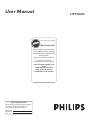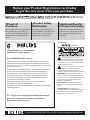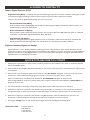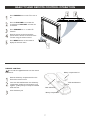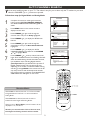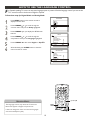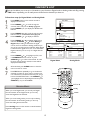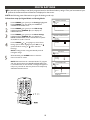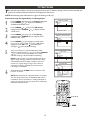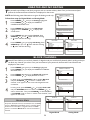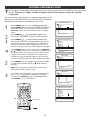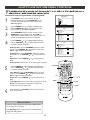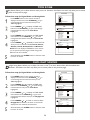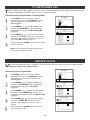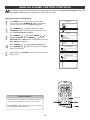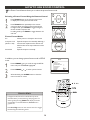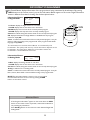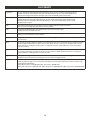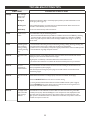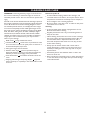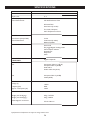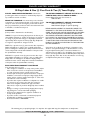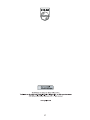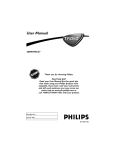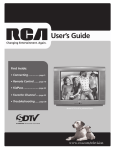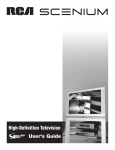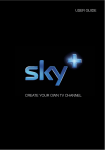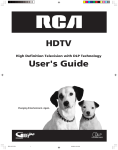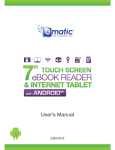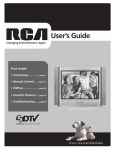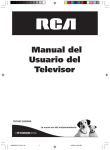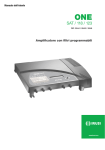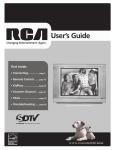Download Philips 27PT9007D 27" real flat integrated digital SDTV
Transcript
User Manual 27PT9007D Thank you for choosing Philips. Need help fast? Read your Quick Use Guide and/or , Owner s Manual first for quick tips that make using your Philips product more enjoyable. If you have read your instructions and still need assistance, You may access our online help at www.usasupport.philips.com or call 1-888-PHILIPS(744-5477) while with your product (and Model / Serial number) For Customer Use Enter below the Serial No. which is located on the rear of the cabinet. Retain this information for future reference. Model No. Serial No. Return your Product Registration card today to get the very most from your purchase. , Complete and return your Product Registration Card at once to ensure: Product Safety Notification Proof of Purchase Returning the enclosed card guarantees that your date of purchase will be on file, so no additional paperwork will be required from you to obtain warranty service. , By registering your product, you ll receive notification - directly from the manufacturer - in the rare case of a product recall or safety defect. Additional Benefits of Product Ownership Registering your product guarantees that you ll receive all of the privileges to which you re entitled, including special moneysaving offers. Know these Symbols Congratulations on your purchase, ,, and welcome to the family! ,, ,, This bolt of lightning indicates uninsulated material within your unit may cause an electrical shock. For the safety of everyone in your household, please do not remove product covering. ,, The exclamation point calls attention to features for which you should read the enclosed literature closely to prevent operating and maintenance problems. WARNING: To reduce the risk of fire or electric shock, this apparatus should not be exposed to rain or moisture and objects filled with liquids, such as vases, should not be placed on this apparatus. CAUTION: To prevent electric shock, match wide blade of plug to wide slot, fully insert. ATTENTION: Pour eviter les choc electriques, introduce la lame la plus large de la fiche dans la bome correspondante de la , prise et pousser jusqu au fond. ,, , Thank you for your confidence in PHILIPS.You ve selected one , of the best-built, best-backed products available today. We ll do everything in our power to keep you happy with your purchase for many years to come. , ,, As a member of the PHILIPS family , you re entitled to protection by one of the most comprehensive warranties and outstanding , service networks in the industry. What s more, your purchase , guarantees you ll receive all the information and special offers for which you qualify, plus easy access to accessories from our convenient home shopping network. Most importantly, you can count on our uncompromising commitment to your total satisfaction. All of this is our way of saying welcome - and thanks for investing in a PHILIPS product. ,, Dear PHILIPS product owner: ,, P.S. To get the most from your PHILIPS purchase, be sure to complete and return your Product Registration Card at once. Visit our World Wide Web Site at http://www.usasupport.philips.com 2 IMPORTANT SAFETY INSTRUCTIONS Read before operating equipment 1. 2. 3. 4. 5. 6. 7. 8. 9. 10. 11. 12. 13. 14. 15. 16. Read these instructions. Keep these instructions. Heed all warnings. Follow all instructions. Do not use this apparatus near water. Clean only with a dry cloth. Do not block any of the , ventilation openings. Install in accordance with the manufacturer s instructions. Do not install near any heat sources such as radiators, heat registers, stoves, or other apparatus (including amplifiers) that produce heat. Do not defeat the safety purpose of the polarized or groundingtype plug. A polarized plug has two blades with one wider than the other. A grounding type plug has two blades and a third grounding prong. The wide blade or third prong are provided for your safety. When the provided plug does not fit into your outlet, consult an electrician for replacement of the obsolete outlet. Protect the power cord from being walked on or pinched particularly at plugs, convenience receptacles, and the point where they exit from the apparatus. Only use attachments/accessories specified by the manufacturer. Use only with a cart, stand, tripod, bracket or table specified by the manufacturer, or sold with the TV. When a cart is used, use caution when moving the cart/TV combination to avoid injury from tip-over. Unplug this TV during lightning storms or when unused for long periods of time. Refer all servicing to qualified service personnel. Servicing is required when the TV has been damaged in any way, such as power-supply cord or plug is damaged, liquid has been spilled or objects have fallen into the TV, the TV has been exposed to rain or moisture, does not operate normally, or has been dropped. This product may contain lead and mercury. Disposal of these materials may be regulated due to environmental considerations. For disposal or recycling information, please contact your local authorities or the Electronic Industries Alliance: www.eiae.org Damage Requiring Service - TheTV should be serviced by qualified service personnel when: A. The power supply cord or the plug has been damaged; or B. Objects have fallen, or liquid has been spilled into the TV; or C. The TV has been exposed to rain; or The TV does not appear to operate normally or exhibits a marked change in performance; or E. The TV has been dropped, or the enclosure damaged. Tilt/Stability - All televisions must comply with recommended international global safety standards for tilt and stability properties of its cabinet design. Do not compromise these design standards by applying excessive pull force to the front, or top, of the cabinet, which could ultimately overturn the product. Also, do not endanger yourself, or children, by placing electronic equipment/toys on the top of the cabinet. Such items could unsuspectingly fall from the top of the set and cause product damage and/or personal injury. Wall or Ceiling Mounting - TheTV should be mounted to a wall or ceiling only as recommended by the manufacturer. Power Lines - An outdoor antenna should be located away from power lines. Outdoor Antenna Grounding - If an outside antenna is connected to the receiver, be sure the antenna system is grounded so as to provide some protection against voltage surges and built up static charges. Section 810 of the National Electrical Code,ANSI/NFPA No. 701984, provides information with respect to proper grounding of the mast and supporting structure, grounding of the lead-in wire to an antenna discharge unit, size of grounding connectors, location of antenna-discharge unit, connection to grounding electrodes, and requirements for the grounding electrode. See Figure below. Object and Liquid Entry - Care should be taken so that objects do not fall and liquids are not spilled into the enclosure through openings. a) Warning: To reduce the risk of fire or electric shock, this apparatus should not be exposed to rain or moisture and objects filled with liquids, such as vases, should not be placed on this apparatus. Battery Usage CAUTION - To prevent battery leakage that may result in bodily injury, property damage, or damage to the unit: Install all batteries correctly, with + and - aligned as marked on the unit. Do not mix batteries (old and new or carbon and alkaline, etc.). Remove batteries when the unit is not used for a long time. D. 17. 18. 19. 20. 21. 22. Note to the CATV system installer: This reminder is provided to call the Cable TV system installer's attention to Article 820-40 of the NEC that provides guidelines for proper grounding and, in particular, specifies that the cable ground shall be connected to the grounding system of the building, as close to the point of cable entry as practical. Example of Antenna Grounding as per NEC - National Electrical Code 3 FEATURES CONTENTS Welcome/Registration of Your TV Safety/Precautions A Guide to Digital TV Quick Tips Before You Start 2 2/3 5 5 GETTING STARTED Description of Remote Control Buttons Basic TV and Remote Control Operation First Time You Turn On The TV 6 7 8 INSTALLATION MENU Auto Channel Search How To Use The Language Control How To Use The Signal Type Control Channel Edit & Name Favorite List Picture Menu Controls Sound Menu Controls 9 10 11 12 13 14 15 FEATURES MENU Understanding Parental Controls Activate Parental Control Movie Ratings TV Ratings Unrated and No Rating Block Channel Child Lock Change Password Downloadable V-chip How To Use The Time Menu Controls Time Zone Daylight Saving TV Switching Off Update Clock Analog Closed Caption Controls Digital Closed Caption Controls How To Use The Zoom Control 16 17 18 19 20 20 21 21 22 23 24 24 25 25 26 27 28 Audio Volume Leveler (AVL) Control keeps the TV sound at an even level. Differences in volume levels during commercial breaks are reduced, making for a more consistent, comfortable sound for your listening pleasure (Pg. 15). Update Clock makes the clock of the TV be consistent with the time extracted from the current channel in Digital mode. (Pg. 25). Parental Control lets you block programs from viewing with content not suitable for children or with restricted TV ratings (Pg. 17-22). Channel Edit & Name Lets you skip or unskip channels from the selection cycle with CH+/CH-. Also, Channel Edit allows you to give a name to a certain channel (Pg. 12). Closed Caption allows you to read TV program dialogue or voice conversations as onscreen text. (Pg.26-27). Digital Audio allows you to switch to another audio language when it is available. This is only for programs that are shown in more than one audio language (Pg. 15). TV Switching Off automatically turns OFF the TV after a set amount of time that you have chosen (Pg. 25) Auto Off turns the TV off automatically when no signal has been ,, received for 15 minutes. TV Switching Off will appear during the last minute before the TV switches off. If there is any operation done during the last minute, the Auto Off will be cancelled and will reinitialize the countdown to 15 minutes again. ,, INTRODUCTION As an Energy Star Partner, Philips Consumer Electronics has determined this product meets the Energy Star guidelines for energy efficiency Energy Star is a U.S. registered marek. Using products with the Energy Star label can save energy. Saving energy reduces air pollution and lowers utility bills. OTHER FEATURES Information Banner 29 Manufactured under,, license from Dolby Laboratories. Dolby and the double-D symbol are trademarks of Dolby Laboratories. IMPORTANT INFORMATION ,, Glossary Troubleshooting Tips Cleaning and Care Specifications Limited Warranty Index 30 31-32 33 34 35 36 4 A GUIDE TO DIGITAL TV What is Digital Television (DTV)? Digital Television (DTV) is a relatively new type of broadcasting that promises to transform television viewing into a whole new experience. Digital technology is used to capture images and sound to deliver a better picture quality. There are many levels of digital television quality. The most common are: Standard Definition TV (SDTV) SDTV is the basic level of quality display and resolution for both analog and digital. Transmission of SDTV can be in the traditional (4:3) or widescreen (16:9) format. Enhanced Definition TV (EDTV) EDTV is better in picture quality than analog television. The formats for EDTV are 480p widescreen (16:9) or traditional (4:3). EDTV is in the middle range quality between SDTV and HDTV. High Definition TV (HDTV) HDTV has the highest quality for digital broadcast formats. Its resolution is widescreen format (16:9). Combined with digitally enhanced sound technology, HDTV sets new standards for sound and picture quality in television. Difference between Digital and Analog? Digital Television is a more flexible and efficient technology than the analog broadcast system. Analog broadcasts can only provide one program at a time. Digital television can broadcast a high definition program or more than one standard definition program at the same time. With Digital television you can receive information of programs through the Information Banner. This information is provided by the broadcaster. QUICK TIPS BEFORE YOU START 1 When the TV is powered on for the first time you will be prompted to auto install the TV in order to receive the channels that are broadcasted locally. 2 Auto installation may take 20 to 40 minutes depending on the number of channels that are transmitted by the cable provider or broadcaster. 3 When the TV is not receiving any signal from the antenna / cable, NO SIGNAL will appear on the TV screen. This can be caused by the antenna /cable not being plugged in correctly or when the wrong tuner mode is selected. When no transmission is received from the broadcaster, NO PROGRAM will appear on the TV screen. ,, When in Digital Mode an audio only (without video picture) signal is received from the broadcaster, AUDIO ONLY will appear on the TV screen. ,, 4 You will not be able to receive pay channels when using direct antenna/ cable connection to the television. 5 When the set-top box is connected to the television using coaxial cable, it is necessary to auto-program the television for the signal channel (3 or 4) that the set-top box outputs and change the channels at the set-top box to view the program. 6 When the set-top box is connected to the television using AV connection, select the television input source for the set-top box to view the program and change the channels at the set-top box to view the program. 7 Pressing the Ana/Dig button on the remote control toggles the TV between Digital and Analog Mode. Accessories List: 1 Remote Control 2 AA batteries 1 User Manual 1 Warranty card 5 DESCRIPTION OF REMOTE CONTROL BUTTONS POWER Button - Press to turn the TV On or put on Standby mode. TV channels or enter values in the onscreen menu. For single channel entries, press the numbered button for the channel you desire. The TV will pause for a second or two before changing to the chosen channel. Picture Preset menu. menu directly. or decrease the TV sound level. channels in ascending or descending order. in the onscreen menu and to activate the channel list. Cursor Buttons ( , , , ) sound from the TV. TV onscreen menu. or Digital mode. menu. previous channel or menu. banner or display from the screen and return you to normal TV viewing. favorite channels directly source (the last-viewed analog TV, the lastviewed digital TV, AV, CVI, SIDE or SVHS) submenu directly format mode 6 BASIC TV AND REMOTE CONTROL OPERATION Press POWER button on the TV to turn it on. Press the VOLUME + to increase the sound level and VOLUME - to lower the sound level. Press CHANNEL + or - to select TV channels. Point the remote control towards the remote sensor window on the front of the TV when using the remote control. Press MENU button on the remote to display the onscreen menu. REMOTE CONTROL H ow to load the supplied batteries into the remote control. Battery compartment lid Remove the battery compartment lid on the back of the remote control. Insert two AA-sized batteries into the battery compartment, making sure the positive + and negative - polarity line up correctly as indicated inside the case. 2 AA-sized batteries Back of Remote Close the battery lid. Battery compartment 7 FIRST TIME YOU TURN ON THE TV T he first time you turn on the new TV set, you will see a screen that helps you to auto install the programs. Auto installation starts with the analogue channels followed by the digital channels. The time taken for installation depends on the number of channels available. You can stop the first auto installation by pressing the POWER button on the remote control. The auto installation is stopped and the TV goes into standby mode. Any channels that have already been found are stored. Note :This screen will only appear the first time you turn on the TV. If you wish to auto install programs later, please follow the procedure on the next page (page 9). VIRGIN MODE Please connect Antenna or Cable to TV. Select TV signal by or arrow key and press ok Signal Type Antenna Press OK to launch the Auto Channel Search. OK AUTO CHANNEL SEARCH Go Back Signal Type Start Analog Channel Search percent Digital Channel Antenna Running 69 83 4 Installation may take about 30 min. Follow the instructions on this screen to start auto installation: Press CURSOR or to select Antenna or Cable. Press OK button to confirm and start auto installation. H ELPFUL H INTS ANTENNA : If you have an off-air or roof-top antenna, select Antenna. CABLE : If you have subscribed to cable signal from any cable company, or you are receiving free-to-air cable channels through your wall connection select Cable. The first-time installation will install both Digital and Analog channe ls. 8 AUTO CHANNEL SEARCH Y ou can auto install programs on your TV. This makes it easy for you to select only the TV stations in your area when the CHANNEL (+) or (-) buttons are pressed. Follow these steps for Digital Mode and Analog Mode. MAIN MENU Complete the antenna or cable signal connection before activating AUTO CHANNEL SEARCH. ,, See How to make the best connection guide for details. Exit Sound Picture Setup Parental Control Time ,, Press MENU button on the remote control to display onscreen menu. Press CURSOR or to scroll through the onscreen menu until you see Setup highlighted. Press CURSOR features. or SETUP Go Back Auto Ch. Search Channel Edit & Name Closed Caption Favorite List Language Format to display the SETUP menu Press CURSOR or to scroll through the setup features until you see Auto Channel Search highlighted. Press CURSOR or to display the AUTO CHANNEL SEARCH menu features. Use CURSOR or to highlight Start. English... 4:3 AUTO CHANNEL SEARCH Press CURSOR or and auto channel search will begin. Auto installation starts from Analog channels. After all available Analog channels have been searched, auto installation starts searching Digital channels. Search percent line just indicates the process of Digital channel search. This may take some time Go Back Signal Type Start Analog Channel Search percent Digital Channel Antenna Running 69 83 4 Installation may take about 30 min. depending on the number of channels available. During searching, pressing CLEAR on the remote control will stop the process but with all already found channels kept. When searching completes, the CHANNEL EDIT AND NAME menu will appear on the screen. H ELPFUL H INTS MENU When Cable is selected, channels 1 to 135 are available in Digital Mode and channels 1 to 125 are available in Analog Mode. CLEAR When Antenna is selected, channels 2 to 69 are available for both Digital and Analog Modes. When you are in Digital Mode, channel numbers will be displayed as 1-2, or 2-35 etc. Whether you selected either Cable or Antenna mode, both Digital and Analog channels will be installed. 9 HOW TO USE THE LANGUAGE CONTROL F or ,Spanish speaking TV owners an onscreen language option is present. With the language control you can set the TV s onscreen menu to be shown in English or Spanish. Follow these steps for Digital Mode and Analog Mode. MAIN MENU Press MENU button on the remote control to display onscreen menu. Exit Sound Picture Setup Parental Control Time Press CURSOR or to scroll through the onscreen menu until you see Setup highlighted. Press CURSOR features. or to display the SETUP menu SETUP Press CURSOR or to scroll through the setup features until you see Language highlighted. Press CURSOR or to select English or Espanol. Go Back Auto Ch. Search Channel Edit & Name Closed Caption Favorite List Language Format English... 4:3 When finished, press CLEAR button to clear the menu from the TV screen. INSTALACION Regresar Autoinstal. Editar Canal y nombre Favritos Lista Idioma Formato H ELPFUL H INTS The Language control only makes the TV onscreen Menu items appear in English or Spanish text. It does not change the other onscreen text languages such as Closed Caption (CC). 10 Espanol... 4:3 HOW TO USE THE SIGNAL TYPE CONTROL T he SIGNAL TYPE control lets you change the TV input signal to ANTENNA or CABLE mode. It is important that you know which type of signal to look for (Cable or Antenna). Follow these steps for Digital Mode and Analog Mode. MAIN MENU Press MENU button on the remote control to display onscreen menu. Exit Sound Picture Setup Parental Control Time Press CURSOR or to scroll through the onscreen menu until you see Setup highlighted. Press CURSOR features. or to display the SETUP menu SETUP Press CURSOR or to scroll through the setup features until you see Auto Channel Search highlighted. Go Back Auto Ch. Search Channel Edit & Name Closed Caption Favorite List Language Format Press CURSOR or to display the AUTO CHANNEL SEARCH menu features. Use CURSOR or to highlight Signal Type. Press CURSOR and Cable. or English... 4:3 to toggle between Antenna AUTO CHANNEL SEARCH Go Back Signal Type Start Analog Channel Search percent Digital Channel When finished, press CLEAR button to clear the menu from the TV screen. Antenna 69 83 4 H ELPFUL H INTS MENU When Cable is selected, channels 1 to 135 are available in Digital Mode and channels 1 to 125 are available in Analog Mode. CLEAR When Antenna is selected, channels 2 to 69 are available for both Digital and Analog Modes. When you are in Digital Mode, channel numbers will be displayed as 1-2, or 1-3 etc. Whether you selected either Cable or Antenna mode, both Digital and Analog channels will be installed. 11 CHANNEL EDIT & NAME C hannel Edit & Name allows you to skip or not a channel and assign a name to the channel. Follow these steps for Digital Mode and Analog Mode. MAIN MENU Press MENU button on the remote control to display onscreen menu. Exit Sound Picture Setup Parental Control Time Press CURSOR or to scroll through the onscreen menu until you see Setup highlighted. Press CURSOR or to display the SETUP menu features. Press CURSOR or to scroll through the setup features until you see Channel Edit & Name highlighted. Press CURSOR or to display its features. SETUP Go Back Auto Ch. Search Channel Edit & Name Closed Caption Favorite List Language Format Press CURSOR or to highlight Channel. Use NUMERIC buttons to enter or CURSOR or to select a channel No.. Press CURSOR or to highlight Channel Name. Use CURSOR or to move the cursor left or right and press NUMERIC buttons to enter the name. The name can have six letters at most. If you want to clear the channel name, you can use CURSOR or to move the cursor to each block and press digit 1 button to see the block highlighted red and clear the corresponding character. Press CURSOR or to highlight Skip. Use CURSOR or check or uncheck. If checked, the channel will be skipped while scrolling channels with CH+/CH-. English... 4:3 CHANNEL EDIT AND NAME CHANNEL EDIT AND NAME Go Back Channel Channel Name Skip Go Back Channel Channel Name Skip 2-35 Digital Mode Analog Mode When finished, press CLEAR button to clear the menu from the TV screen. NUMERIC MENU Ana/Dig CLEAR H ELPFUL H INTS It is important to auto install the TV (refer to page 9) before you try to Edit the Channels. Press Ana/Dig button on the remote control to toggle between Digital and Analog Mode. 12 2 FAVORITE LIST F avorite List allows you to set up to 6 channels to your favorite in Digital mode or Analog mode each. By pressing FAV button repeatedly, you can easily access all the favorite channels you have set. Follow these steps for Digital Mode and Analog Mode. Press MENU button on the remote control to display onscreen menu. MAIN MENU Exit Sound Picture Setup Parental Control Time Press CURSOR or to scroll through the onscreen menu until you see Setup highlighted. Press CURSOR or to display the SETUP menu features. SETUP Press CURSOR or to scroll through the setup features until you see Favorite List highlighted. Press CURSOR or to display its features. Go Back Auto Ch. Search Channel Edit & Name Closed Caption Favorite List Language Format Press CURSOR or to highlight Signal Source and Press CURSOR or to select Analog or Digital. When Analog is selected as the signal source, the TV is switched to Analog mode and you can set up to 6 analog favorite channels. When Digital is selected as the signal source, the TV is switched to Digital mode and you can set up to 6 digital favorite channel. FAVORITE LIST Go Back FAVORITE LIST Go Back Signal Source FAV. 1 FAV. 2 FAV. 3 FAV. 4 FAV. 5 FAV. 6 Press CURSOR or to highlight any FAV., and use NUMERIC buttons to enter or press CURSOR or to select a channel No. for each Favorite. If the channel is named, its name will be displayed simultaneously. English... 4:3 Digital 13-1 NBC 8-3 WTH 79-4 CBS 5-2 17-3 WTR 28-1 IND Digital Mode Signal Source FAV. 1 FAV. 2 FAV. 3 FAV. 4 FAV. 5 FAV. 6 Analog 70 HGTV 28 WTH 75 CNN 38 28 NICK 88 DISN Analog Mode When finished, press CLEAR button to clear the menu from the TV screen. Press FAV button repeatedly to go to the favorite channels you have set. If you want to cancel one or two channels from the favortie channel cycle, just go back to FAVORITE LIST menu. Use CURSOR or to highlight the corresponding favorites and press CURSOR or to select None. NUMERIC H ELPFUL H INTS MENU When you are in Digital mode, you can only set Digital favorite channels. And in Digital mode, you can only access the Digital favorite channels. FAV When you are in Analog mode, you can only set Analog favorite channels. And in Analog mode, you can only access the Analog favorite channels. Press Ana/Dig button on the remote to switch between Digital and Analog Mode. 13 Ana/Dig CLEAR PICTURE MENU CONTROLS T Follow these steps for Digital Mode and Analog Mode. MAIN MENU Press MENU button on the remote control to display onscreen menu. Exit Sound Picture Setup Parental Control Time Press CURSOR or to scroll through the onscreen menu until you see Picture highlighted. Press CURSOR features. or to display the PICTURE menu PICTURE Press CURSOR or to scroll through the picture features and use CURSOR or to adjust: Picture Preset Control - to select a video setting from Sports, Weak Signal, Multimedia, Movies or Personal to enhance the current program source or content. NOTE: An alternative way of adjusting Picture Preset is by pressing PICTURE button to display a menu and use CURSOR or to toggle among the five settings. Go Back Picture Preset Pict. Enhanc. Sports High Color Temp. Normal Brightness Contrast Color Sharpness Tint Pict. Enhanc. Control - to improve unstable or poor quality video pictures. The options include: Off, Middle and High. Color Temp. Control - to select Normal, Warm, or Cool picture preferences. For Normal, whites will maintain their whiteness; Cool will make the white bluish; and Warm will make the whites reddish. Brightness Control - until the darkest parts of the picture are as bright as you want. PICTURE Contrast Control - to increase or decrease the difference between the black portions and white portions of the picture. When contrast is increased, it helps to ,, sharpen the picture quality. ,, Color Control - to add or remove color. Sharpness Control - to improve sharpness in the picture. Tint Control - to adjust natural skin tones in the picture quality. This option is adjustable only for NTSC signals. NOTE: The way you choose to set the Picture Menu controls will become your personal setting. When finished, press CLEAR button to clear the menu from the TV screen. H ELPFUL H INTS Press Ana/Dig button on the remote to switch between Digital and Analog Mode. 14 MENU Ana/Dig CLEAR SOUND MENU CONTROLS Press MENU button on the remote control to display onscreen menu. MAIN MENU Press CURSOR or to scroll through the onscreen menu until you see Sound highlighted. Press CURSOR features. or Exit Sound Picture Setup Parental Control Time to display the SOUND menu Press CURSOR or to scroll through the sound features and use CURSOR or to adjust Tone Control- allows you to select your desired sound mode and adjust the equalizer sliders. Preset- use CURSOR or to select one from Personal, Music, Theater or Voice as your desired sound mode. Equalizer- use CURSOR or to highlight the range you want to adjust: 100Hz, 300Hz, 1KHz, 3KHz or 8KHz. Press CURSOR or to adjust. When finished, press OK to exit back to TONE CONTROL menu. Balance- to change the audio output from the right or left speaker. Sound Type- to select a sound type from the available audio types: Mono, Stereo or Enhanced. SAP- exists only in Analog mode. Secondary Audio Programming is sent as a third audio channel. When checked, a SAP signal can be heard apart from the current TV program sound. NOTE: If SAP is not present on a selected show, this line will be greyed-out. Auto Vol Level- when checked, to level out the sound being heard when sudden change in volume occurs during commercial breaks or channel changes. Audio Output- to select Fixed or Variable audio output from the AV out jacks. SOUND SOUND Go Back Tone Control -12 Balance Sound Type Auto Vol Le vel Audio Output Def. Language Cur. Language STEREO Fixed Spanish English Digital Mode Go Back Tone Control Balance Sound Type SAP Auto Vol Le vel Audio Output -12 STEREO Fixed Analog Mode PICTURE OK MENU Ana/Dig CLEAR Def. Language- exists only in Digital mode. To select a language you prefer for dialog on digital channels. If the language is being broadcast with a program, the TV will play it. Otherwise, the TV will play the default audio for the program. Cur. Language- exists only in Digital mode. To select a language you prefer for the program you are watching If the language is being broadcast, it becomes preferred for all digital channels until you turn the TV off. Otherwise, the TV will play the default audio for the program. NOTE: An alternative way of adjusting Def. Language and Cur. Language is by pressing PICTURE button to display a menu. Then use CURSOR or to highlight either and press CURSOR or to adjust. When finished, press CLEAR button to clear the menu from the TV screen. 15 H ELPFUL H INTS Press Ana/Dig button on the remote to switch between Digital and Analog Mode. UNDERSTANDING PARENTAL CONTROLS P arental control is a feature that lets the TV receive and process data sent by broadcasters or other program providers with program content advisory. When programmed by the viewer, a TV with Parental Control can respond to the content advisory and block program content that may be found objectionable (such as offensive language, violence, sexual situations, etc.). This feature is useful for adults to prevent certain types of programs from being viewed by children. Parental control offers the following features to choose from: ,, Lock - Is a master switch for parental control. When checked, all blocking/censoring you have set is enabled. Otherwise, if unchecked, all blocking is disabled. USA V-Chip - allows you to block programs by ratings. Within its submenu, you can use a certain rating like Movie Ratings, TV Ratings, Unrated or No Rating. Movie Ratings - Certain blocking options exist which will block programming based on ratings patterned by the Motion Pictures Association of America (MPAA). TV Ratings - Like the Movie Ratings, programs can be blocked from viewing using standard TV ratings set by TV broadcasters. Unrated / No Rating - All programs with no content advisory data can be blocked if Unrated / No Rating is set to . ,, Block CH - allows you to block channels. Child Lock - When checked, the front panel of the TV is locked and the TV can be operated by the remote control only. Change Passwd. - allows you to change password anytime. NOTE: All the above features are available in both Digital mode and Analog mode. Whether they are activated in either Digital mode or Analog mode, they work in both modes. Downloadable V-chip - Lets you lock or unlock the programs with a new, different rating region code of 0x05 defined by extension or replacement of the content advisory system in the U.S. This feature is only available in Digital mode and when there is a regional ratings table available. There is a Reset option coming along, which allows you to clear all limits you set on downloadable V-chip ratings. MOVIE RATINGS TV RATINGS G: General Audience - All ages admitted. Suitable for all ages. TV-Y: Designed for a very young audience, including children ages 2-6 PG: Parental Guidance Suggested - Contains material unsuitable for younger children. TV-Y7: Contains Fantasy Violence (FV). Appropriate for children age 7 and above who have acquired the development skills needed to distinguish between make-believe and reality. PG-13: Parents Strongly Cautioned - Contains material unsuitable for children under the age of 13. TV-G: Suitable for most audiences. Contains little or no violence, no strong language, and little or no sexual dialogue or situations. R: Restricted - Suitable for adults above 17 years of age only. NC-17: - No one under the age of 17 will be admitted. TV-PG: Contains material unsuitable for younger children. Could contain moderate violence (V), some sexual situations (S), infrequent coarse language (L), or some suggestive dialogue (D). X: Adults Only - Contains one or more of the following: very graphic violence, very graphic and explicit or indecent sexual acts, very coarse and intensely suggestive language. TV-14: Contains some material unsuitable for children under 14 years of age. Contains one or more of the following: intense violence (V), intense sexual situations (S), strong coarse language (L), or intensely suggestive dialogue (D). H ELPFUL H INTS TV-MA: Viewed by adults and therefore may be unsuitable for children under 17. Contains one or more of the following: graphic violence (V), explicit sexual situations (S), or crude indecent language(L). Neither the V-chip settings nor the password you set will be reset by running AUTO CHANNEL SEARCH. 16 ACTIVATE PARENTAL CONTROL arental control allows you to block out any channels. A channel blocked by the Parental Control cannot be viewed until a correct password is used to unblock the channel for viewing. Parental control is defaulted without password protection. The first time you use the TV, create a password to activate Parental Control. Follow these steps for Digital Mode and Analog Mode. MAIN MENU Press MENU button on the remote control to display onscreen menu. Exit Sound Picture Setup Parental Control Time Press CURSOR or to scroll through the onscreen menu until you see Parental Control highlighted. Press CURSOR or to display the PARENTAL CONTROL menu. PARENTAL CONTROL Go Back Lock Settings Change Passwd. Press CURSOR or to scroll through PARENTAL CONTROL features until you see Lock highlighted. Press CURSOR or to check. Then the PASSWORD menu appears to prompt you to create password. Par. Controls are not active! Press CURSOR or followed by the NUMERIC buttons on the remote control to enter a four-digit password. You are required to input twice so as to confirm the password. PASSWORD Go Back Password ---- Enter Password NOTE: Remember this code which you have set. You can use this code to access the Parental Control features in both Digital and Analog mode. PARENTAL CONTROL ,, ,, Lock option is a master switch for activating Parental Control. Parental Control cannot take effect unless the lock option is checked. Go Back Lock Settings Change Passwd. Once a password is set, the Parental Control menu and Time menu are protected. That is, every time you want to enter Parental Control menu or Time menu, you are prompted to enter password. If you enter a ,, wrong password, Incorrect Password. Try again. will appear at the help line. Only with a correct password, you have access to these two menus. Par. Controls are active! ,, NUMERIC H ELPFUL H INTS If you forget the password, you can reset it with key combinations: Put the TV to Standby mode first, then press the VOLbutton on the front panel and the Clear button on the remote control at the same time and hold them for 5 seconds. OK 17 MOVIE RATINGS T he parental control feature can block programs based on the Movie Industry ratings. Once you have entered your password, the Parental Control features are displayed on the screen. NOTE: the following menu illustrations are given for Analog mode only. Follow these steps for Digital Mode and Analog Mode. PARENTAL CONTROL Press CURSOR or until you see Settings highlighted. Press CURSOR or to display the PARENTAL CONTROL SETTINGS menu. Press CURSOR or until you see USA V-chip highlighted. Press CURSOR or to display the USA V-CHIP menu. Go Back Lock Settings Change Passwd. Par. Controls are active! Press CURSOR or until you see Movie Ratings highlighted. Press CURSOR or to display the MOVIE RATING LIMIT menu. It includes the six options: G, PG, PG-13, R, NC-17 and X. Press CURSOR or to highlight any of the Movie Ratings options. When highlighted, press OK to set (which will allow viewing) or (which will allow blocking). NOTE: Locking a lower rating automatically locks all the higher ratings. PARENTAL CONTROL SETTINGS Go Back USA V-Chip Block CH ChildLock USA V-CHIP Go Back Movie Ratings TV Ratings Unrated No Rating When finished, press CLEAR button to clear the menu from the TV screen. NOTE: If Parental Control is activated while a TV program with the rating locked in the MOVIE RATING LIMIT menu is received for the current channel, a message will appear to tell you to press OK to enter the password to temporarily deactivate Parental Control. MOVIE RATING LIMIT Go Back G PG PG-13 R NC-17 X Press OK to view/block movies with this rating. OK 18 TV RATINGS T he parental control feature can block programs based on the TV Industry ratings. Once you have entered your password, the Parental Control features are displayed on the screen. NOTE: the following menu illustrations are given for Analog mode only. Follow these steps for Digital Mode and Analog Mode. PARENTAL CONTROL Press CURSOR or until you see Settings highlighted. Press CURSOR or to display the PARENTAL CONTROL SETTINGS menu. Go Back Lock Settings Change Passwd. Press CURSOR or until you see USA V-Chip highlighted. Press CURSOR or to display the USA V-CHIP menu. Par. Controls are active! Press CURSOR or until you see TV Ratings highlighted. Press CURSOR or to display the TV RATING LIMIT menu. PARENTAL CONTROL SETTINGS Go Back USA V-Chip Block CH ChildLock Press CURSOR or to highlight any rating option ( TV-Y, TV-Y7, TV-G, TV-PG, TV-14 or TV-MA). When highlighted, press OK to set (which will allow viewing) or (which will allow blocking). The TV-Y7, TV-PG, TV-14 and TV-MA each includes different content themes: D, L, S, V or FV. Press CURSOR or to select one and press OK to set V (which will allow viewing) or B (which will allow blocking). USA V-CHIP Go Back Movie Ratings TV Ratings Unrated No Rating NOTE: Locking a lower rating automatically locks all the higher ratings. Locking a content of a given lower rating automatically locks all the higher ratings for the same content. For a given rating, so long as one content is unlocked, this rating is viewable and only the locked sub-rating is not viewable. TV RATING LIMIT Go Back Status D L S TV-Y TV-Y7 TV-G TV-PG B B B TV-14 B B B TV-MA B B Press OK to view/block prog. with this rating. When finished, press CLEAR button to clear the menu from the TV screen. NOTE: If Parental Control is activated while a TV program with the rating locked in the TV RATING LIMIT menu is received for the current channel, a message will appear to tell you to press OK to enter the password to temporarily deactivate Parental Control. OK 19 V FV V B B B UNRATED AND NO RATING T he parental control feature can block programs with no content advisory data. Once you have entered your password, the Parental Control features are displayed on the screen. PARENTAL CONTROL NOTE: the following menu illustrations are given for Analog mode only. Go Back Lock Settings Change Passwd. Follow these steps for Digital Mode and Analog Mode. Press CURSOR or until you see Settings highlighted. Press CURSOR or to display the PARENTAL CONTROL SETTINGS menu. Par. Controls are active! Press CURSOR or until you see USA V-Chip highlighted. Press CURSOR or to display USA V-CHIP menu. PARENTAL CONTROL SETTINGS Go Back USA V-Chip Block CH ChildLock Press CURSOR or to highlight Unrated. Press CURSOR or to set (which will allow viewing) or (which will allow blocking). USA V-CHIP Press CURSOR or to highlight No Rating. Press CURSOR or to set (which will allow viewing) or (which will allow blocking). USA V-CHIP Go Back Movie Ratings TV Ratings Unrated No Rating Go Back Movie Ratings TV Ratings Unrated No Rating BLOCK CHANNEL P arental Control allows you to block channels. In digital mode you can block all channels while in analog mode you can block any channels you select. Once you have entered your password, the Parental Control features are displayed on the screen. Press CURSOR or Press CURSOR or SETTINGS menu. until you see Settings highlighted. to display the PARENTAL CONTROL Press CURSOR Press CURSOR until you see Block CH highlighted. to display BLOCK CH menu. or or PARENTAL CONTROL Go Back Lock Settings Change Passwd. In digital mode, press CURSOR or to highlight Block all and press CURSOR or to check or uncheck. Once ,, checked, Lock appears on the screen and all digital channels are blocked.. Par. Controls are active! ,, PARENTAL CONTROL SETTINGS Go Back USA V-Chip Block CH ChildLock In analog mode, press CURSOR or to highlight Select CH and press NUMERIC buttons to enter or CURSOR or to select a channel No.. Then press CURSOR to select Lock and,, use CURSOR or to check or uncheck. Once checked, Lock appears on the screen. ,, BLOCK CH H ELPFUL H INTS Go Back Block all Only when Parental Control is activated, that is, the Lock option in PARENTAL CONTROL menu is checked, Block Ch feature can take effect. In digital mode, if the Lock option is unchecked, Block all can not be unchecked or checked. Digital Mode 20 BLOCK CH Go Back Select CH Lock 2 Analog Mode CHILD LOCK arental control includes a Child Lock feature. This option allows you to enable or disable the buttons on the front panel of TV. When the buttons on the front panel are disabled, you can operate the TV with the remote control only. Once you have entered your password, the Parental Control features are displayed on the screen. NOTE: the following menu illustrations are given for Analog mode only. PARENTAL CONTROL Press CURSOR or until you see Settings highlighted. Press CURSOR or to display the PARENTAL CONTROL SETTINGS menu. Press CURSOR or to highlight ChildLock. If you want to lock the buttons on the front panel, use CURSOR or to check the box. Then the message Front Panel ,, Blocked! Press any key to remove this message. will appear when any button on the front panel is pressed. And you can operate the TV with the remote control only. Go Back Lock Settings Change Passwd. Par. Controls are active! ,, PARENTAL CONTROL SETTINGS Go Back USA V-Chip Block CH ChildLock When finished, press CLEAR button to clear the menu from the TV screen. CHANGE PASSWORD Y ou can change password at any time. Once you have entered your password, the Parental Control features are displayed on the screen. Press CURSOR Highlighted. or until you see Change Passwd. Press NUMERIC buttons to enter a new password.You have to enter the new password twice so that it can be confirmed.You can use CURSOR or to clear what you entered and re-enter. NOTE: Remember this code which you have set. You can use this code to access the Parental Control features in both Digital and Analog mode. H ELPFUL H INTS If you forget the password, you can reset it with key combinations: Put the TV to Standby mode first, then press the VOLbutton on the front panel and the Clear button on the remote control at the same time and hold them for 5 seconds. 21 PARENTAL CONTROL Go Back Lock Settings Enter New Password DOWNLOADABLE V-CHIP T his TV supports downloadable V-chip which allows you to block programs with a new, different rating region code of 0x05. This feature is ONLY available in Digital mode and if the stream contains the regional ratings table. If you are watching a digital signal with a regional ratings table, you can follow the procedures below. Once you have entered your password, the Parental Control features are displayed on the screen. PARENTAL CONTROL Press CURSOR or until you see Settings highlighted. Press CURSOR or to display the PARENTAL CONTROL SETTINGS submenu. You can see there is a new item below ChildLock, whose name is extracted from the current signal stream. Go Back Lock Settings Change Passwd. Par. Controls are active! Press CURSOR or to highlight Moon region. Every time only one downloadable V--chip name will be displayed. Press CURSOR or to display MOON REGION menu, which lists all items this kind of downloadable V-chip contains. The amount and each corresponding name are dependent on the signal received. Every page can display 8 items at most. If there are more than 8 items, they will be displayed multi-paged. Press CURSOR or to select a page and press CURSOR or to highlight one item, i.e. Humor Level. Press OK to enter its submenu and see all the ratings it contains. The amount of ratings and their names are dependent on the signal stream received. Every page can display 8 ratings at most. If the item contains more than 8 ratings, they will be displayed multi-paged. Press CURSOR or to highlight one rating and press OK to set (which will allow viewing) or (which will allow blocking). NOTE: If the ratings are graduated, locking a lower rating automatically locks all the higher ratings. PARENTAL CONTROL SETTINGS Go Back USA V-Chip Block CH ChildLock Moon region Reset Press OK to set limits for Moon region. MOON REGION Go Back Humor Level Intelligence Page 1 of 1 Press OK to set limits for Humor Level. HUMOR LEVEL If you want to clear limits you set on the downloadable V-chip ratings, just go to the PARENTAL CONTROL SETTINGS menu and press CURSOR or to highlight Reset. Then use CURSOR or to clear all limits. Go Back DH MH H VH EH Page 1 of 1 Press OK to view/block prog. DH. PARENTAL CONTROL SETTINGS Go Back USA V-Chip Block CH ChildLock Moon region Reset OK 22 HOW TO USE THE TIME MENU CONTROLS Follow these steps for Digital Mode and Analog Mode. MAIN MENU Press MENU button on the remote control to display onscreen menu. Press CURSOR or to scroll through the onscreen menu until you see Time highlighted. Exit Sound Picture Setup Parental Control Time Press CURSOR or to display the TIME menu. Press CURSOR or to scroll through the time features until you see Time highlighted. TIME Go Back TV Switching Off Time Zone Time Wake-Up Timer Wake-Up Time Wake-Up Ch Recurrence Turn-Off Timer Turn-Off Time Recurrence Press NUMERIC buttons to enter a time or press CURSOR or to select a time. Press OK to toggle between AM and PM. Once a specific time is set, you can set Wake-Up Timer and Turn-Off Timer. Press CURSOR or to highlight Wake-Up Timer and use CURSOR or to check. When checked, its relative options can be set: : ---: ---Once : ---Once TIME Go Back TV Switching Off Time Zone Time Wake-Up Timer Wake-Up Time Wake-Up Ch Recurrence Turn-Off Timer Turn-Off Time Recurrence Wake-Up Time - Use the NUMERIC buttons to enter a time or use CURSOR or to select a time. Press OK to toggle between AM and PM. Wake-Up Ch - Use the NUMERIC buttons to enter a channel No. or use CURSOR or to select a channel No.. Recurrence - Use CURSOR or to select Once or Daily. Wake-Up Timer can turn the TV on according as set above. : 0853am 08 :00am 05 Once 10 :30am Once NUMERIC Press CURSOR or to highlight Turn-Off Timer and use CURSOR or to check. When checked, its relative options can be set: Turn-Off Time - Use the NUMERIC buttons to enter a time or use CURSOR or to select a time. Press OK to toggle between AM and PM. Recurrence - Use CURSOR or to select Once or Daily. Turn-Off Timer can turn the TV off according as set above. ,, NOTE: TV Switching Off will appear during the last minute before the TV switches off. OK MENU Ana/Dig ,, When finished, press CLEAR button to clear the menu from the TV screen. H ELPFUL H INTS If there is a loss of power, the time set for Time will be lost and must be re-entered. Press Ana/Dig button on the remote to switch between Digital and Analog Mode. 23 CLEAR TIME ZONE his feature allows you to select the time zone you are in. However, this feature can work only after you set a time (refer to the previous page). MAIN MENU Follow these steps for Digital Mode and Analog Mode. Press MENU button on the remote control to display onscreen menu. Press CURSOR or to scroll through the onscreen menu until you see Time highlighted. Press CURSOR or to display the TIME menu features. Press CURSOR or to scroll through the time features until you see Time Zone highlighted. Exit Sound Picture Setup Parental Control Time TIME Go Back TV Switching Off Time Zone Time Wake-Up Timer Wake-Up Time Wake-Up Ch Recurrence Turn-Off Timer Turn-Off Time Recurrence Press CURSOR or to display the TIME ZONE menu features. Press CURSOR or to scroll through the time features until you see Time Zone highlighted. : 0853am 08 :00am 05 Once 10 :30am Once TIME ZONE MENU Press CURSOR or repeatedly to select the Time Zone you are in. Choices include Central, Eastern, Atlantic, Hawaii, Alaska, Pacific and Mountain. NOTE: The time displayed at Time line is the same as you set (see the previous page) and will change with different time zone selected. Go Back Time Update Clock Time Zone Daylight Sav : 0853am Hawaii When finished, press CLEAR button to clear the menu from the TV screen. DAYLIGHT SAVING aylight saving feature allows you to adjust the timer on the TV an hour ahead of the official standard time. However, this feature can work only after you set a time (refer to the previous page). Follow these steps for Digital Mode and Analog Mode. MAIN MENU Exit Sound Picture Setup Parental Control Time Press MENU button on the remote control to display onscreen menu. Press CURSOR or to scroll through the onscreen menu until you see Time highlighted. Press CURSOR or to display the TIME menu features. Press CURSOR or to scroll through the time features until you see Time Zone highlighted. TIME Go Back TV Switching Off Time Zone Time Wake-Up Timer Wake-Up Time Wake-Up Ch Recurrence Turn-Off Timer Turn-Off Time Recurrence Press CURSOR or to display the TIME ZONE menu features. Press CURSOR or to scroll through the time features until you see Daylight Sav highlighted. : 0853am 08 :00am 05 Once 10 :30am Once TIME ZONE MENU Press CURSOR or to check or uncheck. When Daylight Sav is checked, the timer on the TV will display One hour ahead of the actual time. Go Back Time Update Clock Time Zone Daylight Sav When finished, press CLEAR button to clear the menu from the TV screen. 24 : 0953am Hawaii TV SWITCHING OFF T he TV Switching Off feature allows you to set a timer to automatically turn the TV off after a period of time you choose - ranging from 15 minutes up to 4 hours in 15 minute intervals. Follow these steps for Digital Mode and Analog Mode. MAIN MENU Press MENU button on the remote control to display onscreen menu. Press CURSOR or to scroll through the onscreen menu until you see Time highlighted. Exit Sound Picture Setup Parental Control Time Press CURSOR or to display the TIME menu features. Press CURSOR or to scroll through the time features until you see TV Switching Off highlighted. TIME Press CURSOR or to select a time. You can set a time from 15 minutes up to 4 hours at most. The TV will automatically switches off after the time you set. If you select Off, this feature turns off. Go Back TV Switching Off Time Zone Time Wake-Up Timer Wake-Up Time Wake-Up Ch Recurrence Turn-Off Timer Turn-Off Time Recurrence 00 :45 : 0853am 08 :00am 05 Once 10 :30am Once When finished, press CLEAR button to clear the menu from the TV screen. ,, NOTE: TV Switching Off will appear during the last minute before the TV switches off. ,, UPDATE CLOCK U pdate Clock feature allows you to update the TV timer and set the time to that on the current digital channel. This feature only works in Digital mode. Follow these steps for Digital Mode. MAIN MENU Exit Sound Picture Setup Parental Control Time Press MENU button on the remote control to display onscreen menu. Press CURSOR or to scroll through the onscreen menu until you see Time highlighted. Press CURSOR or to display the TIME menu features. Press CURSOR or to scroll through the time features until you see Time Zone highlighted. TIME Press CURSOR or to display the TIME ZONE menu features. Press CURSOR or to scroll through the time features until you see Update Clock highlighted. Go Back TV Switching Off Time Zone Time Wake-Up Timer Wake-Up Time Wake-Up Ch Recurrence Turn-Off Timer Turn-Off Time Recurrence : 0853am 08 :00am 05 Once 10 :30am Once TIME ZONE MENU Press CURSOR or to execute updating. During ,, the process, Update Clock appears. When it disappears, time updating is done and TV timer is updated. Go Back Time Update Clock Time Zone Daylight Sav ,, When finished, press CLEAR button to clear the menu from the TV screen. 25 : 0953am Hawaii ANALOG CLOSED CAPTION CONTROLS M any Analog programs are encoded with closed-captioning information. The Analog Closed Caption feature lets you display the audio portion of a program as text on the TV screen. Follow these steps for Analog Mode. Press MENU button on the remote control to display onscreen menu. Press CURSOR or to scroll through the onscreen menu until you see Setup highlighted. Press CURSOR or to display SETUP menu. Press CURSOR or to scroll through the setup features until you see Closed Caption highlighted. MAIN MENU Exit Sound Picture Setup Parental Control Time SETUP Press CURSOR or followed by CURSOR or to highlight CC Display. Press CURSOR or to select Muted=On, On or Off. When On or Muted=On is selected, Ana. CCType line appears. Press CURSOR or to highlight Ana. CCType. And press CURSOR or to select one from CC1, CC2, CC3, CC4,T1, T2, T3 and T4. Go Back Auto Ch. Search Channel Edit & Name Closed Caption Favorite List Language Format CLOSED CAPTION Go Back CC Display When finished, press CLEAR button to clear the menu from the TV screen. English... 4:3 Off CLOSED CAPTION Go Back CC Display Ana. CC Type H ELPFUL H INTS An alternative way of entering closed caption submenu is by pressing the CC button on the remote control. Press Ana/Dig button on the remote control to toggle between Digital and Analog Mode. 26 On CC1 DIGITAL CLOSED CAPTION CONTROLS M any Digital programs are encoded with closed-captioning information. The Digital Closed Caption feature lets you display the audio portion of a program as text on the TV screen. Follow these steps for Digital Mode. Press CURSOR or to scroll through the SETUP menu until you see Closed Caption highlighted. Press CURSOR or followed by CURSOR or to highlight CC Preset. Press CURSOR or to select Default or Custom. If Default is selected, all closed caption styles can not be changed. If you want to change the styles, select Custom. SETUP Go Back Auto Ch. Search Channel Edit & Name Closed Caption Favorite List Language Format English... 4:3 CLOSED CAPTION Press CURSOR or to highlight Dig. CC Style. Press CURSOR or to display DIGITAL CC STYLE menu. Within this menu, press CURSOR or to highlight each option and Press CURSOR or to adjust. All the adjustments will be stored as Default. CC Size - Standard, Large or Small for CC text CC Font - ScreenSerMn, ScreenSerif, ScreenSanMn, Screen Sans, Ashley, Floridian or Plate Gothic for CC text CC Opacity - Flashing, Solid, Transp. or Translu. for CC text CC Color - White, Black, Red, Green, Blue, Yellow, Magenta, or Cyan for CC text Bkgrnd Color - White, Black, Red, Green, Blue, Yellow, Magenta, or Cyan for CC background Bkgrnd Opacity - Flashing, Solid, Transp. or Translu. for CC background Edge Effect - None, Raised or Depressed. Edge Color - White, Black, Red, Green, Blue, Yellow, Magenta, or Cyan for CC text , NOTE: If Edge Effect is set to None, Edge Color won t take effect. Press CURSOR or to highlight Dig. CC Type. Press CURSOR or to select one from Service 1, Service 2, Service 3, Service 4, Service 5 and Service 6. Press CURSOR or to highlight CC Display. Press CURSOR or to select Muted=On, On or Off. When On or Muted=On is selected, Ana. CCType line appears. Then you can select a setting for Analog closed caption (see the previous page). When finished, press CLEAR button to clear the menu from the TV screen. H ELPFUL H INTS An alternative way of entering closed caption submenu is by pressing the CC button on the remote control. Press Ana/Dig button on the remote control to toggle between Digital and Analog Mode. 27 Go Back CC Preset CC Display Dig. CC Type Dig. CC Style Custom Off Service1 DIGITAL CC STYLE Go Back CC Size CC Font CC Opacity CC Color Bkgrnd. Color Bkgrnd. Opacity Edge Effect Edge Color Large ScreenSerif Transp. White Yellow Solid Raised Red CLOSED CAPTION Go Back CC Preset CC Display Ana. CC Type Dig. CC Type Dig. CC Style Custom On CC1 Service1 HOW TO USE ZOOM CONTROL T he Zoom Control feature allows you to select the picture format mode. Selecting a Picture Format Using the Remote Control Press ZOOM button on the remote control once to display the current picture format mode. Press ZOOM button repeatedly on the remote control to select one of the screen format options. In Digital mode, press ZOOM to toggle among 4:3, Stretch 4:3 and Compress 16:9. In Analog mode, press ZOOM to toggle between 4:3 and 16:9. Picture Format Modes 4:3 Shows picture in 4:3 aspect ratio format. Compress 16:9 (Same as 16:9) Expands the picture horizontally delivering a home-cinema experience. You will see two black borders at the top and bottom of the screen. Stretch 4:3 Expands the picture vertically. In addition, you can change picture format mode in SETUP menu. Go Back Auto Ch. Search Channel Edit & Name Closed Caption Favorite List Language Format Press CURSOR or to scroll through the SETUP menu until you see Format highlighted. Press CURSOR or SETUP to select a picture format. When finished, press CLEAR button to clear the menu from the TV screen. H ELPFUL H INTS In Digital mode, Picture Format Mode only can be activated when you are watching 16:9 programs. For other signals,,, pressing ZOOM will display Function not available and in SETUP menu, Format line is greyed-out. ,, Press Ana/Dig button on the remote control to toggle between Digital and Analog mode. 28 English... 4:3 INFORMATION BANNER he Channel Banner displays information of the program that is being transmitted by broadcasters. By pressing INFO button on the remote control, you can see Information Banner appear on the screen. Digital information banner is different from that for Analog. See the descriptions below: Information Banner 1-1 Flower 11:20 AM 9:00AM 12:00AM Unrated In Digital Mode HD Stereo program name 1-1 Flower: displays the digital channel no. and name 11:20 AM: displays the current time as set in time menu. 9:00 AM: displays the start time of the currently-viewed program 12:00 AM: displays the stop time of the currently-viewed program Unrated: to indicate rating and content theme of the currently-viewed program HD: displayed if the feature of high definition is available with the program; otherwise, display SD. Stereo: to indicate the sound mode of the currently-viewed program. It may be Stereo or Mono according to the program itself. If the program is Multi Audio languages, display Multi. The information on the Information Banner is transmitted by the broadcaster. The quality and accuracy of the information depend on the broadcaster. You might see a difference in broadcast time if the broadcaster is from a different time zone. Information Banner In Analog Mode 10 Rain Analog 11:20 AM Unrated Stereo 10 Rain: displays the analog channel no. and name 11:20 AM: displays the current time as set in time menu. Unrated: to indicate rating and content theme of the currently-viewed program Analog: to indicate TV is in Analog mode. Stereo: to indicate the sound mode of the currently-viewed program. It may be Mono, Stereo, Mono+SAP or Stereo+SAP according to the program itself. NOTE: The information banner is time out. Or you can remove the information banner from the screen by pressing CLEAR button on the remote control. H ELPFUL H INTS ,, If No Program Information appears on the screen when the INFO button on the remote control is pressed, it means the broadcaster is not providing any information. ,, Press Ana/Dig button on the remote to switch between Digital and Analog Mode. 29 GLOSSARY Aspect Ratio The ratio between the width and height of the TV picture on the screen. In a normal TV set the aspect ratio is 4 to 3 (4:3). The aspect ratio in HDTV is 16:9, which resembles the aspect ratio in a movie theatre (Widescreen). New TV systems support both 4:3 and 16:9 aspect ratio and can automatically switch between them. Audio Video (A/V) A term often used when discussing a channel on a TV receiver or on video equipment, which has been especially designed to accept VCR audio-video signal. The A/V channel automatically activates special circuitry within the TV set to prevent picture distortion and skewing. It is also used for audio-video processors, which handle both types of signal. ATSC ATSC: Advance Television Systems Committee. Formed to establish technical standards for advanced television systems, including digital high definition television (HDTV). CVBS Composite Video Baseband Signal. In broadcast television this refers to the video signal. including the colour information and syncs. DTV Digital television. Generic term that refers to all digital television formats, including high-definition television (HDTV) and standard-definition television (SDTV). Digital Tuner A digital tuner serves as the decoder required to receive and display digital broadcasts. It can be included inside TV sets or via a set-top box. HDTV , The generally agreed upon definition of HDTV is approximately twice the vertical and horizontal picture resolution of today s NTSC TV, which essentially makes the picture twice as sharp. HDTV also has a screen ratio of 16:9. HDTV offers reduced motion artifacts (i.e. ghosting, dot crawl), and offers 5.1 independent channels of CD-quality stereo surround sound,(also referred to as AC-3). NTSC National Television System Committee. The organization that developed the analog television standard currently in use in the U.S., Canada, and Japan. Now generally used to refer to that standard. The NTSC standard combines blue, red and green signals modulated as an AM signal with an FM signal for audio. Progressive Scan In Progressive Scanning all the horizontal scan lines are scanned on to the screen at one time. The Digital TV and HDTV standards accept both Interlaced Scan and Progressive Scan broadcast and display methods. Resolution Resolution: A measurement of the finest (smallest) detail that is visible in a video image. TV resolutions may be expressed as number of pixels in an image, or more commonly as Total Number of (horizontally scanned) Lines used to create the image. Standard Digital TV Resolutions: SDTV: 480i - The picture is 704x480 pixels, 480p - The picture is 704x480 pixels. HDTV: 720p - The picture is 1280x720 pixels, 1080i - The picture is 1920x1080 pixels, 1080p - The picture is 1920x1080 pixels. 30 TROUBLESHOOTING TIPS Check the List of Symptoms and Suggested Steps To Take before requesting Service. You may be able to solve the problem yourself. If you face problems connecting the TV to external devices, please refer to the User Guide of the external device or call their service centers for help. Charges for TV installation and adjustments of customer controls are not covered under your warranty. SYMPTOMS , SUGGESTED STEPS TO TAKE Installation Can t get the AV channels on the TV screen. Press the SOURCE button on the remote control repeatedly to select the desired AV channels. Installation TV displays wrong channel or no channels above 13 Go to SOURCE TYPE in the television menu and select the correct signal source, then perform the automatic installation again. (Refer to page 11). Installation Channel numbers do not follow the channel number of the programs. Go to SOURCE TYPE in the television menu and select the correct signal source, then perform the automatic installation again. (Refer to page 11). Installation Channel numbers look different. Eg. 23-1, 45-3 etc. You are in Digital Mode. Press Ana/Dig button on the remote control to toggle between Digital and Analog mo de. Installation Auto installation is taking too long. Auto installation may take 20 to 40 minutes depending on the number of channels that are available. Installation Cannot set favorite channels in Favorite List. 1. You may not have completed auto installation. Do an auto installation again (refer to page 9). 2. You may have chosen the wrong SOURCE TYPE. Go to SOURCE TYPE in the TV menu and select the correct signal source, then perform the auto installation again (refer to page 11). Parental Control Unable to You can change the Parental Control password via the helpful hint (refer to page 17). change Parental Control password. Closed Caption Closed Caption text does not appear. Closed Caption text takes a while to appear. If Closed Caption text still does not appear, go to Closed Caption menu to switch to another Closed Caption channel (refer to page 26-27). Digital Audio Unable to switch to another audio language. You can only select different audio languages when the program is broadcasted in different audio language (refer to page 15). Zoom Control Unable to change picture format. Picture Format Mode only can be activated when you are watching 16:9 Digital programs (refer to page 28). Information Banner No Program ,, Information appears on the TV screen. ,, Information is broadcaster dependent. If the broadcaster does not provide any information. No ,, Program Information will be displayed when the INFO button on the remote control is pressed (refer to page 29). ,, 31 TROUBLESHOOTING TIPS SYMPTOMS Settings Error messages appear on the screen of TV: No Signal SUGGESTED STEPS TO TAKE Check that the antenna / cable is connected properly and that you have selected the correct source type (refer to page 11). No Program There could be temporarily no transmission on the selected channel. When transmission is resumed or when available, your TV will receive it. Audio Only The current channel has only audio transmission. Sound Sound is not in Stereo. This could be due to any of the following reasons: 1. Not all transmitted broadcasts by the cable or broadcast stations are in STEREO. Try checking with several major network stations to be sure that the station you selected is in STEREO. 2. When using an AV input, the television will not display STEREO even though it is producing stereo sound. Sound Disturbing sound (such as buzzing, clicking, cracking, humming, whistling etc.) It is normal to hear a disturbing sound (such as buzzing, clicking, cracking, humming, whistling, etc) from a distance less than 2 meters (6 feet) with the television sound muted. If problem occurs on one channel, you may have a signal problem. Please contact the cable provider or local broadcaster regarding the specific channel. General No power to the TV Check the TV power cord. Unplug the power cord from the TV, wait 10 seconds, then reinsert the plug into your wall outlet. Power On the TV again. Plug the power cord directly to the wall socket and not via an extension cord. If you need to use an extension cord, check that the fuse on the AC power strip is not blown. General General TV is not responding to Remote Control No picture to the TV Ensure the batteries are inserted into the remote control according to the illustration in the battery compartment (refer to page 7). Reset the TV by disconnecting the power plug from the wall outlet for 10 seconds and then reconnecting it again. Check antenna connections. Are they properly secured to the TV ANT 75 ohm plug? Check the SOURCE TYPE control for the correct tuner setting. Try running the Auto Channel Search feature to find all available channels (refer to page 9). Press the SOURCE button on the remote control to make sure the correct signal source is selected ( AV, CVI, SIDE, SVHS, Current Channel, etc.). General TV displays white lines in letterbox when viewing a DVD disc. Some DVD discs are encoded with as much as 30% more video information to give the best possible picture quality. With the DVD player in the 16:9 picture format, the playback of this type of disc with extra video information can produce a number of small white lines in the upper portion of the black letterbox area. With some of these discs, this problem is inherent and does not require a service call. 32 CLEANING AND CARE WARNING Concerning stationary images on the TV Screen: Placement of the TV To avoid cabinet warping, cabinet color changes, and increased chance of set failure, do not place the TV where temperatures can become excessively hot, for example, in direct sunlight or near a heating appliance. Do not leave stationary or letterbox images on screen for extended periods of time. This can cause uneven picture-tube aging. Normal use of the TV should involve the showing of pictures that contain constantly moving and changing images that fill the screen. Be careful not to leave nonmoving images on screen for extended periods of time, or to display the same images on screen too frequently, because subtle ghost images can be left on the screen. Sources of stationary images may be DVD disks, laser disks, video games, cd-i disks, videotapes, digital television boxes, broadcast channels, cable channels, satellite channels, and others. Here are some examples of stationary images (this is not an all-inclusive list; you may encounter others in your viewing): Be sure to allow a free flow of air to and from the perforated back cover of the set. Cleaning To avoid possible shock hazard, unplug theTV from the Electrical outlet before cleaning. Regularly dust the TV with a dry, nonscratching duster to keep the TV clean. When cleaning the TV, take care not to scratch or damage the screen surface. Avoid using anything abrasive. Do not use household cleaners. Wipe the front screen with a clean cloth dampened with water. Use even, easy, vertical strokes when cleaning. Gently wipe the cabinet surfaces with a clean cloth or sponge dampened in a solution of cool, clear water and a mild soap or detergent. Use a clean, dry cloth to dry the wiped surfaces. Occasionally vacuum the ventilation holes or slots in the back cover of the set. Never use thinners, insecticide sprays, or other chemicals on or near the cabinet, as they might cause permanent damage of the cabinet finish. DVD menus listings of DVD disk content. Letterbox black bars shown at the top and bottom of the TV screen when a wide screen (16:9) movie is viewed on a TV with standard (4:3) aspect ratio. Video-game images and scoreboards. Television station logos present a problem if they are bright and stationary; moving or low-contrast graphics are less likely to cause uneven aging of the picture tube. Stock-market tickers presented at the bottom of the TV screen. Shopping channel logos and pricing displays bright and shown constantly or repeatedly in the same location on the TV screen. 33 SPECIFICATIONS 27PT9007D PICTURE / DISPLAY Aspect ratio : 4:3 Picture Display Picture Enhancement 27 Real Flat Picture Tube 2D Comb Filter Auto Picture (5 modes) Tint, Color, Sharpness, Color Temperature Control SOUND Sound Power (Output RMS) 2 x 2w Sound Enhancement Auto Sound (4 modes) Balance, Equalizer CONVENIENCE ON SCREEN DISPLAY LANGUAGES CONNECTIVITY Rear Side Auto Install Easy toggle Digital / Analog modes Closed Caption teletext Parental Lock Sleep Timer Clock English and Spanish Component Video In (Y Pb Pr) Composite Video In (CVBS) Audio L/R In Audio/ Video Out (Cinch) Composite Video In (CVBS) S-video(SVHS) ELECTRICAL INFORMATION Voltage (V) Frequency (Hz) Approx. consumption (W) 120V 60Hz 102W WEIGHT & DIMENSIONS : Weight (incl. Packaging) : Weight (excl. Packaging) : 49 kg / 105.9 lbs 44 kg / 94.8 lbs Visible diagonal / screen size : 27 inch / 68.6 cm Specifications and information are subject to change without notice. 34 PHILIPS LIMITED WARRANTY 90 Days Labor & One (1) Year Parts & Two (2) Years Display PHILIPS CONSUMER ELECTRONICS warrants this product against defect in material or workmanship, subject to any conditions set forth as follows: PROOF OF PURCHASE: You must have proof of the date of purchase to receive warranted repair on the product. A sales receipt or other document showing the product and the date that you purchased the product as well as the authorized retailer included, is considered such proof. COVERAGE: (If the product is determined to be defective) LABOR: For a period of ninety (90) days from the date of purchase, Philips will repair or replace the product, at its option, at no charge, or pay the labor charges to any Philips authorized repair facility. After the period of ninety (90) days, Philips will no longer be responsible for charges incurred. PARTS: For a period of one (1) year from the date of purchase, Philips will supply at no charge, new or rebuilt replacement parts in exchange for defective parts. Philips authorized service centers will provide removal and installation of the part under the specified labor warranty. DISPLAY: For a period of two (2) years from the date of purchase, Philips will supply, at no charge, a new or rebuilt active display device in exchange for the defective display. Philips authorized service centers will provide removal and installation of the parts under the specified labor warranty. TO OBTAIN WARRANTY SERVICE IN THE U.S.A., PUERTO RICO, OR U.S. VIRGIN ISLANDS… Contact Philips Customer Care Center at: 1-800-531-0039 TO OBTAIN WARRANTY SERVICE IN CANADA… 1-800-661-6162 (French Speaking) 1-800-531-0039 (English or Spanish Speaking) REPAIR OR REPLACEMENT AS PROVIDED UNDER THIS WARRANTY IS THE EXCLUSIVE REMEDY FOR THE CONSUMER. PHILIPS SHALL NOT BE LIABLE FOR ANY INCIDENTAL OR CONSEQUENTIAL DAMAGES FOR BREACH OF ANY EXPRESS OR IMPLIED WARRANTY ON THIS PRODUCT. EXCEPT TO THE EXTENT PROHIBITED BY APPLICABLE LAW, ANY IMPLIED WARRANTY OF MERCHANTABILITY OR FITNESS FOR A PARTICULAR PURPOSE ON THIS PRODUCT IS LIMITED IN DURATION TO THE DURATION OF THIS WARRANTY. Some states do not allow the exclusions or limitation of incidental or consequential damages, or allow limitations on how long an implied warranty lasts, so the above limitations or exclusions may not apply to you. In addition, if you enter into a service contract agreement with the PHILIPS partnership within ninety (90) days of the date of sale, the limitation on how long an implied warranty lasts does not apply. EXCLUDED FROM WARRANTY COVERAGE Your warranty does not cover: • Labor charges for installation or setup of the product, adjustment of customer controls on the product, and installation or repair of antenna systems outside of the product. • Product repair and/or part replacement because of improper installation, connections to improper voltage supply, abuse, neglect, misuse, accident, unauthorized repair or other cause not within the control of Philips. • A product that requires modification or adaptation to enable it to operate in any country other than the country for which it was designed, manufactured, approved and/or authorized, or repair of products damaged by these modifications. • Damage occurring to product during shipping when improperly packaged or cost associated with packaging. • Product lost in shipment and no signature verification of receipt can be provided. • A product used for commercial or institutional purposes (including but not limited to rental purposes). • Products sold AS IS or RENEWED. This warranty gives you specific legal rights. You may have other rights which vary from state/province to state/province. Philips, P.O. Box 520890, Miami, FL 33152 EL6588E001 / 01-04 35 (402) 536-4171 INDEX Accessories List 5 Downloadable V-chip 22 Auto Channel Search 9 Movie Ratings 18 TV Ratings 19 Unrated and No Rating 20 Auto Volume Leveller Control 15 Balance Control 15 Basic TV and Remote Control Operation 7 Picture Control 14 Brightness Control 16 Quick Tips 5 Channel Edit & Name 12 Registration of TV Information 2 Cleaning and Care 33 Closed captioning in Analog Mode Safety / Precautions 2/3 26 Second Audio Programming 15 Closed captioning in Digital Mode 27 Sharpness Control 14 Color Control 14 Signal Type Control 11 Color Temperature Control 14 Sound Preset Control 15 Digital Audio Control 15 Sound Type Control 15 Favorite List 13 Specifications 34 Feature Highlights 4 First Time You Turn On The TV 8 Glossary Guide to Digital TV Timer Controls 30 5 Daylight Saving 24 Time Setting Control 23 Time Zone 24 Index 36 Turn-Off Timer Control 23 Information Banner 29 TV Switching Off Control 23 Language Control 10 Update Clock 25 Wake-Up Timer Control 23 Parental Controls 14 Activate Parental Control 17 Tint Control Block Channel 20 Troubleshooting Change Password 21 Warranty (Limited) 35 Child Lock 21 Zoom Control 28 36 31-32 37