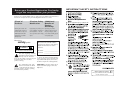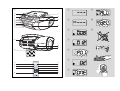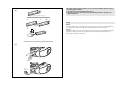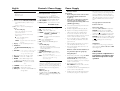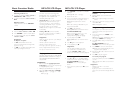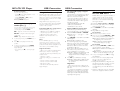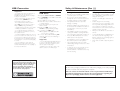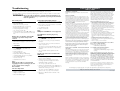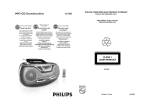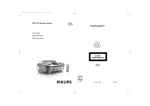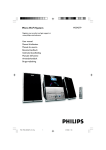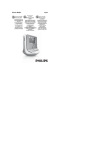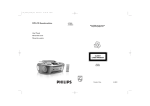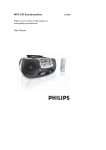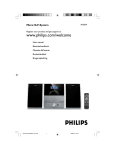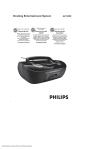Download Philips AZ1836W MP3 CD Soundmachine
Transcript
PHILIPS CONSUMER ELECTRONICS COMPANY MP3-CD Soundmachine AZ1836 Marietta, GA 30006-0026, U.S.A. Meet Philips at the Internet http://www.philips.com Thank you for choosing Philips. Philips vous remercie de votre confiance. Gracias por escoger Philips Read your Quick Use Guide and/or Owner's Manual first for quick tips that make using your Philips product more enjoyable. If you have read your instructions and still need assistance, you may access our online help at Besoin d'une aide rapide? Necesita ayuda inmediata? Les Guide d'utilisation rapide et Manuel de l'utilisateur regorgent d'astuces destinées à simplifier l'utilisation de votre produit Philips. Toutefois, si vous ne parvenez pas à résoudre votre probléme, vous pouvez accéder à notre aide en ligne à l'adresse www.philips.com/support www.philips.com/support Lea primero la Guía de uso rápido o el Manual del usuario, en donde encontrará consejos que le ayudarán a disfrutar plenamente de su producto Philips. Si después de leerlo aún necesita ayuda, consulte nuestro servicio de asistencia en línea en Need help fast? or call ou formez le www.philips.com/support 1-888-PHILIPS (744-5477) while with your product. (and Model / Serial number) 1-800-661-6162 (Francophone) 1-888-PHILIPS (744-5477) (English speaking) Veillez à avoir votre produit à portée de main. (et model / serial nombre) 1-888-PHILIPS (744-5477) y tenga a mano el producto. (y número de model / serial) o llame al teléfono W CLASS 1 LASER PRODUCT AZ1836 Printed in China JH-0608 Return your Product Registration Card today to get the very most from your purchase. IMPORTANT SAFETY INSTRUCTIONS Registering your model with PHILIPS makes you eligible for all of the valuable benefits listed below, so don't miss out. Complete and return your Product Registration Card at once to ensure: *Proof of Purchase *Product Safety *Additional Benefits of Notification Product Ownership Returning the enclosed card By registering your product, you'll Registering your product guarantees that your date of receive notification - directly from guarantees that you'll receive purchase will be on file, so no the manufacturer - in the rare all of the privileges to which additional paperwork will be case of a product recall or safety you're entitled, including special required from you to obtain defect. money-saving offers. Clean only with a piece of dry cloth. warranty service. Know these safetysymbols CAUTION RISK OF ELECTRIC SHOCK DO NOT OPEN CAUTION: TO REDUCE THE RISK OF ELECTRIC SHOCK, DO NOT REMOVE COVER (OR BACK). NO USER-SERVICEABLE PARTS INSIDE. REFER SERVICING TO QUALIFIED SERVICE PERSONNEL. This “bolt of lightning” indicates uninsulated material within your unit may cause an electrical shock. For the safety of everyone in your household, please do not remove product covering. The “exclamation point” calls attention to features for which you should read the enclosed literature closely to prevent operating and maintenance problems. For Customer Use Enter below the Serial No. which is located on the bottom of the cabinet. Retain this information for future reference. Model No. ______________________ Serial No. ______________________ WARNING: To reduce the risk of fire or electric shock, this apparatus should not be exposed to rain or moisture, and objects filled with liquids, such as vases, should not be placed on this apparatus. materials CAUTION: To prevent electric shock, match wide blade of plug to wide slot, fully insert. Class II equipment symbol This symbol indicates that the unit has a double insulation system 1 1 9 2 0 3 4 5 6 7 8 ! 2 9 3 0 4 ! @ 5 # PHONES $ AC MAINS~ % 6 ^ X 6 x R14 • UM-2 • C-CELLS 7 1 3 5 CD USB MODE PROG ALBUM 9 DEL REC 2 4 6 7 8 0 8 This product complies with the FCC-Rules, Part 15 and with 21 CFR 1040.10. Operation is subject to the following two conditions: 1. This device may not cause harmful interference, and 2. this device must accept any interference received, including interference that may cause undesired operation. @ Removing the insulation plastic tab 1 2 B Canada A CR 2 02 LI TH 5 3 IUM L I T HI U # USB mass storage device USB cable 2025 CR M English: This digital apparatus does not exceed the Class B limits for radio noise emissions from digital apparatus as set out in the Radio Interference Regulations of the Canadian Department of Communications. Français : Cet appareil numérique n'émet pas de bruits radioélectriques dépassant les limites applicables aux appareils numériques de Classe B prescrites dans le Règlement sur le Brouillage Radioélectrique édicté par le Ministère des Communications du Canada. English Controls / Power Suppy Back panel (See 1) Supplied accessories – AC power cord – Remote control Top and front panels (See 1) 1 Source selector: CD/USB, FM, AM, OFF – selects CD/MP3-CD (or USB mode), or radio – switches off the set 2 2; – starts or pauses disc/USB playback ∞§ – For disc/ USB play: – skips to the beginning of a current/ previous/ later track – fast searches backwards and forwards within a track 9 – stops disc/USB playback; – erases a program PROG – programs tracks and reviews the program 3 Display – shows disc/USB play functions 4 ALBUM +/– For MP3-CD/ WMA/USB play: select albums 5 USB REC – copy one file or all files of a disc to an external portable USB storage device/MP3 player 6 iR – infrared sensor for remote control 7 CD/USB – enters disc or USB mode 8 MODE – selects different play modes: e.g. REPEAT or SHUFFLE (random order) # Telescopic antenna – improves FM reception $ p – 3.5 mm stereo headphone socket Helpful hints: The speakers will be muted when headphones are connected to the set. % AC~ MAINS – inlet for power cord ^ Battery door – open to insert 6 x 1.5V R-14/ UM2/ C-cells Remote control (See 1) 1 CD – enters disc mode 2 USB – enters disc or USB mode 3 MODE – selects different play modes: e.g. REPEAT or SHUFFLE (random order) 4 PROG – programs tracks and reviews the program 5 9 – stops disc/USB playback; – erases a program 6 2; – starts/ pauses CD/USB playback 7 ∞§ For disc/ USB play: – fast searches back and forward – skips to the beginning of a current track/ previous/ later track 8 ALBUM +/For MP3-CD/USB play: selects albums 9 DEL – deletes one file or all files stored on the external USB device 0 REC –copy one file or all files of a disc to an external portable USB storage device/MP3 player Power Supply Remote control Important! • Before using the remote control, remove the insulation plastic tab as shown in figure @. • If the remote control does not function correctly or the operating range is reduced, replace the battery with a new (CR2025) type battery 1 Press and hold the latch (A) in the direction as shown in figure @. 2 Simultaneously, pull the battery tray (B) out. 3 Replace a new battery, and fully insert the battery tray back to the original position. • Incorrect use of batteries can cause electrolyte leakage and will corrode the compartment or cause the batteries to burst: • Do not mix battery types: e.g. alkaline with carbon zinc. Only use batteries of the same type for the set. • When inserting new batteries, do not try to mix old batteries with the new ones. • Whenever convenient, use the power supply cord if you want to conserve battery life. Make sure you remove the plug from the set and wall outlet before inserting batteries. 0 TUNING – tunes to radio stations ! VOLUME – adjusts volume level @ USB port – connects an external USB mass storage device • Batteries Main set (See 1) Insert 6 batteries, type R-14, UM2 or Ccells (not included, preferably alkaline) with the correct polarity. Remove the batteries if the set is not to be used for a long time. Batteries contain chemical substances, so they should be disposed of properly. Using AC power 1 Check if the power/mains voltage, as shown on the type plate located on the bottom of the set, corresponds to your local power supply. If it does not, consult your dealer or service center. 2 Connect the power cord to the AC~ MAINS inlet and the wall socket.The set is now ready for use. 3 To switch the set off completely, withdraw the power cord from the wall socket. 4 Install the unit near the AC outlet and where the AC power plug can be easily reached. Power Supply 9 OPEN•CLOSE – opens/ closes the CD door • Disconnect the power cord from the wall socket to protect your set during heavy thunderstorms. Children could seriously injure themselves as the free end of the cable may still be live if only the connector is removed from the MAINS socket at the back of the unit. The type plate is located on the bottom of the set. • • – Auto power saving When the source selector is adjusted to CD/USB and the set is in the PAUSE position for 5 minutes, the set will be auto switched to the stop position to save power. When the source selector is adjusted to CD/USB and the set is in the STOP position for 15 minutes, the set will be auto switched to sleep (standby )mode.To wake it up, press 2;. Helpful hints: To avoid unnecessary energy consumption, always adjust the source selector to OFF after using the set. CAUTION Use of controls or adjustments or performance of procedures other than herein may result in unsafe operation. Basic Function/ Radio 1 2 MP3-CD/ CD Player Basic functions About MP3 Switching on/off the set To switch on, adjust the source selector to CD/USB, FM or AM as desired. The music compression technology MP3 (MPEG1 Audio Layer 3) significantly reduce the digital data of an audio CD while maintaining CD quality sound. To switch off, adjust the source selector to OFF. • Radio reception 1 Push the source selector to FM or AM. 2 Turn TUNING to tune in a radio station. 3 To switch off the radio, adjust the source selector to OFF. • Helpful hints: To improve reception • ➜ Display will show --- (See 2). Open the disc door. 4 Insert a disc with the printed side facing up and press the disc door gently to close. ➜ Display:The total number of tracks appears. For FM, extend, incline and turn the telescopic antenna. Reduce its length if the signal is too strong. For AM, uses a built-in antenna. Direct this antenna by turning the whole set. Playing a disc This player plays Audio Discs including CD-R/ CD-RW, MP3 CD and WMA. Do not try to play a CD-ROM, CD-I, CDV,VCD, DVD or computer CD. IMPORTANT! • CDs encoded with copyright protection technologies by some record companies may be unplayable by this product. • DRM-protected WMA disc is not supported. 1 Adjust the source selector to CD/USB. ➜ Display shows - - - (see 2), or - - - with “USB” (see 3) Finding a passage within a track 1 2 ➜ The disc scanning of MP3-CD may run longer than audio CD. 5 6 To pause playback press 2;. ➜ Display: 2 and the current track number flash. 7 Press 2; again to resume playback. 8 To stop playback, press 9. – – – Helpful hints: The disc playback will also stop when: you open the disc compartment door; you select FM, AM or OFF position; the disc has reached the end of the playback. Selecting a different track • Press ∞ or § once or repeatedly until the desired track number appears in the display. For MP3-CD/WMA: First press ALBUM+/- once or more to find your album. • In the pause/stop position, press 2; to start playback. During playback, press and hold down ∞ or §. ➜ The disc is played at high speed and low volume. When you recognize the passage you want, release ∞ or §. ➜ Normal playback resumes. Programming tracks Press 2; to start playback. ➜ Display: 2 and the current track number. For MP3-CD/ WMA only: ➜ The current track number “XXX“ and album number “ALB XXX“ will be displayed interchangeably (See 4 5). Creating a MP3 CD: burn the music files – Make sure that the file names of the MP3 files end with .mp3. – Number of albums: maximum 500 – Number of tracks: maximum 1000 – The length of file names affects the number of tracks for playback. With shorter file names, more files can be burned on a disc. Press CD/USB to enter CD mode if USB is displayed. 3 from your computer hard disc on a CDR or CDRW using your CD burner. Helpful hints: • 2 Getting MP3 files: you can either download legal music files from the internet to your computer hard disc, or create such files by converting audio CD files in your computer through appropriate encoder software. (128kbps bit rate or higher is recommended for MP3 files.) Adjusting volume Adjust the volume with the VOLUME control. MP3-CD/ CD Player You may store up to 20 tracks in the desired sequence. If you like, store any track more than once. 1 2 In the stop position, press PROG to start programming. ➜ Display shows P01 indicating the start of the program. PROG flashes. (See 6) Press ∞ or § to select your desired track number. For MP3-CD/WMA: First press ALBUM+/- once or more to find your album. 3 Press PROG to store the desired track. ➜ Display shows P02, indicating the next program location available. 4 Repeat steps 2 to 3 to select and store all desired tracks. 5 Press 2; to play the program. To review your program In the stop position, press and hold PROG 3 seconds. ➜ The display shows all the stored tracks in sequence. Helpful hints: – Display shows P01 if no track is programmed. – If you try to store more than 20 tracks, no track can be stored and the display will show FUL. MP3-CD/ CD Player To erase a program You can erase a program by: – pressing 9 (twice during playback or once in the stop position); – selecting FM, AM or OFF position; – opening the disc door. ➜ Display: PROG disappears. USB Connection You can select and change the various play modes before or during playback, and combine play modes with PROG. REP – plays the current track continuously. REP ALL – plays the entire disc/program continuously. SHUF – plays all tracks in random order. 1 To select play modes, press MODE once or more. 2 Press 2; to start playback if in the stop position. 3 To select normal playback, press MODE repeatedly until the various modes are no longer displayed. – You can also press 9 to cancel your play modes. The system will not play or support the following: • Empty albums: an empty album is an album that does not contain MP3/WMA files, and will not be shown in the display. • Non-supported file formats are skipped. This means that e.g.: Word documents .doc or MP3 files with extension. dlf are ignored and will not be played. • AAC, WAV, PCM. NTFS audio files • DRM protected WMA files • WMA files in Lossless format Using USB connectivity • • Selecting different play modes (See 7) USB Connection AZ1836 is fitted with a USB port in the front panel, offering a plug and play feature which allows you to play, from your AZ1836, digital music and spoken contents stored on a USB mass storage device. Using a USB mass storage device, you can also enjoy all the features offered by AZ1836 which are explained and instructed in the sections of disc operation. Compatible USB mass storage devices With the AZ1836, you can use – USB flash memory (USB 2.0 or USB 1.1) – USB flash player (USB 2.0 or USB 1.1) • USB device which requires driver installation under Windows XP is not supported. Note: In some USB flash players (or memory devices), the stored contents are recorded using copyright protection technology. Such protected contents will be unplayable on any other devices (such as AZ1836 device). Supported formats: – USB or memory file format FAT12, FAT16, FAT32 (sector size: 512 - 65,536 bytes) – MP3 bit rate (data rate): 32-320 kbps and variable bit rate – WMA v9 or earlier – Directory nesting up to a maximum of 8 levels – Number of albums: maximum 500 – Number of tracks: maximum 1000 – ID3 tag v2.0 or later – File name in Uicode UTF8 (maximum length: 128 bytes 1 Playing a USB mass storage device Make sure that your AZ1836 is being powered by AC mains or specified batteries. 2 Adjust the source selector to CD/USB. ➜ Display shows - - - (see 2), or - - - with USB (see 3) 3 Press CD/USB to enter USB mode if USB is NOT displayed. ➜ Display will show USB (see 2). 4 As shown in figure # , plug a compatible USB mass storage device to AZ1836’s USB port marked . If needed, use a suitable USB cable to connect between the device and AZ1836’s USB port. ➜ The device will automatically power on. • If the device is not powered on, turn on the power manually, then re-connnect it. ➜ AZ1836’s display shows USB and the total number of playable audio files (Max. displayed track number is 1000) stored on the device. 5 Press 2; on your AZ1836 to start play. ➜ AZ1836’s display will show USB and share the display information illustrated in the disc operation. Helpful hints: – Make sure that file names of MP3 files end with .mp3. and the file names of WMA files end with .wma. – For DRM protected WMA files, use Windows Media Player 10 (or later) for conversion. Visit www.microsoft.com for details about Windows Media Player and WM DRM (Windows Media Digital Rights Management). CD Ripping - Recording disc files to a USB device AZ1836 allows you to copy the music files or spoken contents of a disc to the external USB device.You can record one track, the whole disc or even selected tracks through the Program function. 1 2 3 4 Adjust the source selector to CD/USB. Insert a disc (audio CD or MP3 or WMA). If desired, program the disc. Press CD/USB to enter CD mode if USB is displayed. Plug a USB mass storage device. To record one 5a Select the track you want to record. 5b Press once or repeatedly USB REC (or REC on the remote) until ONE appears, flashing. ➜ Disc playback will start automactially from the beginning of the selected track. ➜ REC is displayed, and ONE will flash 2 seconds then disappear (see 8). To record all 5a Press repeatedly USB REC (or REC on the remote) until ALL appears, flashing. ➜ Disc playback will start automactially from the beginning. ➜ REC and ALL are displayed, and ALL will flash 2 seconds then disappear (see 9). To stop recording, first press 9, then unplug the USB device. • In the record-one mode, the playback will auto go to the stop position after one track/file comes to an end. • During MP3 and WMA recording, make sure the playback of the file you want to record is wholly completed before manually stop recording. Or any part of the file will not be recorded. • During recording, if the memory of the USB device runs out, playback will not continue. 6 USB Connection Helpful hints: – In recording mode (even the USB device is unplugged from the set), selections of track/album, play modes (repeat and shuffle modes) are not available. – All the recorded audio files will be stored in the folder named _PHILIPS which is automatically created for recording. – The recorded audio file will be stored in either .mp3 format (for the disc of audio or MP3), or .wma format (for WMA disc). – Copyright-protected CD will not be recorded. – DRM-protected WMA is not supported. – Do not directly unplug the USB device to stop recording for a possible loss of some of the recorded contents. – For MP3 and WMA recording, if the name of a file to be recorded is the same as the one of a file stored in the USB device, the file will not be recorded. In this case, AZ1836’s display will show flashing Err and duP interchangeably 3 seconds. – For some USB device of low speed, the playback may go with muted sound for some seconds which will depend on the capability of the low-speed USB device. The making of unauthorized copies of copy-protected material, including computer programmes, files, broadcasts and sound recordings, may be an infringement of copyrights and constitute a criminal offence.This equipment should not be used for such purposes. Safety & Maintenance (See !) Deleting audio files on a USB device 1 2 Adjust the source selector to CD/USB. Press CD/USB to enter USB mode if USB is NOT displayed. 3 Plug a USB mass storage device. 4 Select the track you want to delete before or during playback. • In the stop position, you may select an album to delete. 5 Briefly press DEL on the remote. ➜ “DEL” is displayed, flashing (see 0). 6 7 To delete it, press DEL again. ➜ The playback of the USB device will come to the stop position. To not to delete, wait until flashing “DEL” disappears after 4 seconds of flashing, or just press 9. Helpful hints: – For some MP3 players, AZ1836 will read it as only one folder which will wrap up all the audio files on the player regardless of more than one folder on that player. – AZ1836 may not be able to delete a file /albume stored on some MP3 players. Safety information • Place the set on a hard, flat and stable surface so that the system does not tilt. • Do not expose the set, batteries, CDs to humidity, rain, sand or excessive heat caused by heating equipment or direct sunlight. • The apparatus shall not be exposed to dripping or splashing. • Adequate ventilation with a minimum gap of 15 cm between the ventilation holes and surrounding surfaces is necessary to prevent heat build-up. • The ventilation should not be impeded by covering the ventilation openings with items, such as newspapers, table-cloths, curtains, etc.. • No objects filled with liquids, such as vases, shall be placed on the apparatus. • No naked flame sources, such as lighted candles, should be placed on the apparatus. • The mechanical parts of the set contain self-lubricating bearings and must not be oiled or lubricated. • To clean the set, use a dry cloth. Do not use any cleaning agents containing alcohol, ammonia, benzene or abrasives as these may harm the housing. CD player and CD handling • If the CD player cannot read CDs correctly, use a cleaning CD to clean the lens before taking the set to repair. • The lens of the CD player should never be touched! • Sudden changes in the surrounding temperature can cause condensation on the lens of your CD player. Playing a CD is then not possible. Do not attempt to clean the lens but leave the set in a warm environment until the moisture evaporates. • Always close the CD door to avoid dust on the lens. • To clean the CD, wipe in a straight line from the center towards the edge using a soft, lint-free cloth. Do not use cleaning agents as they may damage the disc. • Never write on a CD or attach any stickers to it. Environmental information All unnecessary packaging material has been omitted.The packaging can be easily separated into three materials: cardboard, polystyrene and plastic. Your set consists of materials which can be recycled if disassembled by a specialized company. Please observe the local regulations regarding the disposal of packaging, dead batteries and old equipment. Troubleshooting PHILIPS LIMITED WARRANTY ONE (1) YEAR If a fault occurs, first check the points listed below before taking the set for repair. If you are unable to remedy a problem by following these hints, consult your dealer or service centre. WARNING: Do not open the set as there is a risk of electric shock. Under no circumstances should you try to repair the set yourself, as this will invalidate the guarantee. No sound/ power – • – • – • – • Volume not adjusted Adjust the VOLUME Power cord not securely connected Connect the AC power cord properly Batteries dead/ incorrectly inserted Insert (fresh) batteries correctly Disc contains non-audio files Insert a suitable disc or press ∞ or § once or more skip to an audio track, instead of the data files. Display does not function properly/No reaction to operation of any of the controls – Electrostatic discharge • Switch off and unplug the set. Reconnect after a few seconds. no indication – • – • – • – • – • It is set in the USB mode. Press CD/USB to select CD mode. No disc inserted Insert a suitable disc Disc badly scratched or dirty Replace/clean CD (See Maintenance) CD-R(W) is blank or the disc is not finalized. Use a finalized CD-R(W) Laser lens steam up Wait until lens has cleared. Note: Make sure the CD is not encoded with Copyright protection technologies, as some do not conform to the Compact Disc standard. The disc skips tracks – Disc damaged or dirty • Replace or clean disc – Shuffle or program is active • Switch off shuffle/program Sound skips during MP3 playback – MP3 file made at compression level exceeding 320kbps • Use a lower compression level to record CD tracks into MP3 format – Disc damaged or dirty • Replace or clean disc. Note: DRM-protected WMA disc is not supported. The USB device doesn’t play on my AZ1836 – It is not set in the USB mode. • Press CD/USB to select USB mode. – The device is not securely connected to AZ1836’s USB port. • Re-connect the device, and make sure that the device is powered on. – The device is not supported by AZ1836, or the audio file format stored on the device is not supported by AZ1836. • Use a compatible device/ playable audio file format. The disc file cannot be recorded to the USB device – You stop recording when the MP3 or WMA file you want to record is still playing. • Select record-one mode to record, or stop recording only when the playback of MP3 or WMA file is wholly completed. – The memory of the USB device runs out. • Delete some unwanted files on the USB device to free some memory, or use another USB device of sufficient free memory to record. – The name of a MP3 or WMA file on the disc is identical to the one of a file on the USB device. • Change to a different name for the file on the USB device. WARRANTY COVERAGE: PHILIPS warranty obligation is limited to the terms set forth below. WHO IS COVERED: Philips warrants the product to the original purchaser or the person receiving the product as a gift against defects in materials and workmanship as based on the date of original purchase (“Warranty Period”) from an Authorized Dealer. The original sales receipt showing the product name and the purchase date from an authorized retailer is considered such proof. WHAT IS COVERED: The Philips warranty covers new products if a defect arises and a valid claim is received by Philips within the Warranty Period. At its option, Philips will either (1) repair the product at no charge, using new or refurbished replacement parts, or (2) exchange the product with a product that is new or which has been manufactured from new, or serviceable used parts and is at least functionally equivalent or most comparable to the original product in Philips current inventory, or (3) refund the original purchase price of the product. Philips warrants replacement products or parts provided under this warranty against defects in materials and workmanship from the date of the replacement or repair for ninety (90) days or for the remaining portion of the original product’s warranty, whichever provides longer coverage for you. When a product or part is exchanged, any replacement item becomes your property and the replaced item becomes Philips’ property. When a refund is given, your product becomes Philips’ property. Note: Any product sold and identified as refurbished or renewed carries a ninety (90) day limited warranty. Replacement product can only be sent if all warranty requirements are met. Failure to follow all requirements can result in delay. WHAT IS NOT COVERED - EXCLUSIONS AND LIMITATIONS: This Limited Warranty applies only to the new products manufactured by or for Philips that can be identified by the trademark, trade name, or logo affixed to it. This Limited Warranty does not apply to any non-Philips hardware product or any software, even if packaged or sold with the product. NonPhilips manufacturers, suppliers, or publishers may provide a separate warranty for their own products packaged with the bundled product. Philips is not liable for any damage to or loss of any programs, data, or other information stored on any media contained within the product, or any non-Philips product or part not covered by this warranty. Recovery or reinstallation of programs, data or other information is not covered under this Limited Warranty. This warranty does not apply (a) to damage caused by accident, abuse, misuse, misapplication, or non-Philips product, (b) to damage caused by service performed by anyone other than Philips or Philips Authorized Service Location, (c) to a product or a part that has been modified without the written permission of Philips, or (d) if any Philips serial number has been removed or defaced, or (e) product, accessories or consumables sold “AS IS” without warranty of any kind by including refurbished Philips product sold “AS IS” by some retailers. This Limited Warranty does not cover: • Shipping charges to return defective product to Philips. • Labor charges for installation or setup of the product, adjustment of customer controls on the product, and installation or repair of antenna systems outside of the product. • Product repair and/or part replacement because of improper installation, connections to improper voltage supply, abuse, neglect, misuse, accident, unauthorized repair or other cause not within the control of Philips. • Damage or claims for products not being available for use, or for lost data or lost software. • Damage occurring to product during shipping. • A product that requires modification or adaptation to enable it to operate in any country other than the country for which it was designed, manufactured, approved and/or authorized, or repair of products damaged by these modifications. • A product used for commercial or institutional purposes (including but not limited to rental purposes). • Product lost in shipment and no signature verification receipt can be provided. • Failure to operate per Owner’s Manual. TO OBTAIN ASSISTANCE IN THE U.S.A., PUERTO RICO, OR U.S. VIRGIN ISLANDS… Contact Philips Customer Care Center at: 1-888-PHILIPS (1-888-744-5477) TO OBTAIN ASSISTANCE IN CANADA… 1-800-661-6162 (French Speaking) 1-888-PHILIPS (1-888-744-5477) - (English or Spanish Speaking) REPAIR OR REPLACEMENT AS PROVIDED UNDER THIS WARRANTY IS THE EXCLUSIVE REMEDY FOR THE CONSUMER. PHILIPS SHALL NOT BE LIABLE FOR ANY INCIDENTAL OR CONSEQUENTIAL DAMAGES FOR BREACH OF ANY EXPRESS OR IMPLIED WARRANTY ON THIS PRODUCT. EXCEPT TO THE EXTENT PROHIBITED BY APPLICABLE LAW, ANY IMPLIED WARRANTY OF MERCHANTABILITY OR FITNESS FOR A PARTICULAR PURPOSE ON THIS PRODUCT IS LIMITED IN DURATION TO THE DURATION OF THIS WARRANTY. Some states do not allow the exclusions or limitation of incidental or consequential damages, or allow limitations on how long an implied warranty lasts, so the above limitations or exclusions may not apply to you. This warranty gives you specific legal rights. You may have other rights which vary from state/province to state/province. Philips, P.O. Box 671539, Marietta, GA. 30006-0026 3121 233 48801