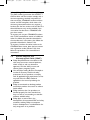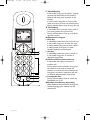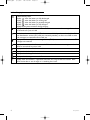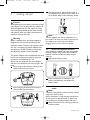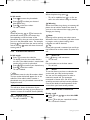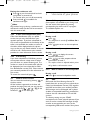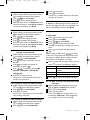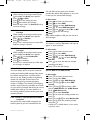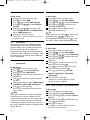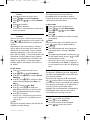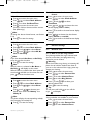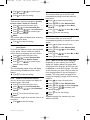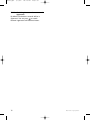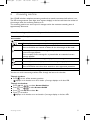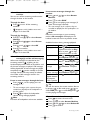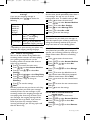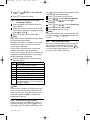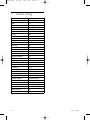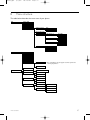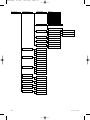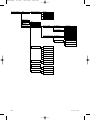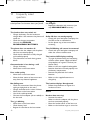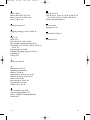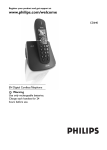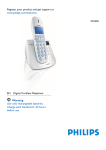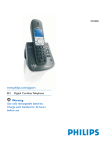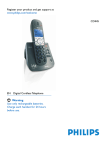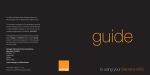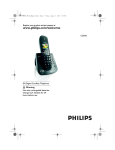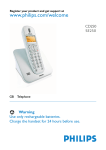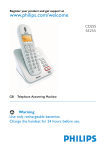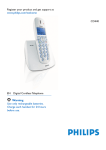Download Philips Cordless phone answer machine CD6451B
Transcript
CD645.QXD
2/1/07
10:18 AM
Page i
CD645
www.philips.com/support
EN Digital Cordless Telephone
Warning
Use only rechargeable batteries.
Charge each handset for 24
hours before use.
CD645.QXD
2/1/07
10:18 AM
Page ii
CD645.QXD
2/1/07
10:18 AM
Page 1
Table of contents
1
1.1
1.2
1.3
1.4
1.5
Important
Power requirements
Conformity
Recycling and disposal
Using GAP standard compliance
Electric, Magnetic and Electromagnetic
Fields ("EMF")
3
3
3
3
4
2
2.1
2.2
2.2.1
2.2.2
2.2.3
Your phone
What’s in the box
Overview of the phone
Handset
Display icons on the handset
Base station
5
5
6
6
8
9
3
3.1
3.2
3.3
Getting started
10
Connect the base station
10
Install rechargeable batteries
10
Place the handset on the charging cradle
10
Configure your phone
11
How to power off or on the handset
power
11
3.4
3.5
4
4.1
4.1.1
4.1.2
4.1.3
4.1.4
4.1.5
4.1.6
4.2
4.3
4.4
4.5
4.5.1
4.5.2
4.6
4.6.1
4.6.2
Using your phone
Make a call
Predialling
Direct dialing
Call from the call log
Call from the phonebook
Call from the redial list
Call timer
Answer a call
Answer a call in handsfree mode
End a call
Recall
How to make a second call
How to answer a second call
How to use the intercom
How to make an internal call
How to transfer an external call to
another handset
4.6.3 How to make a 3-way conference call
4.6.4 Caller Line Identification (CLI)
Table of contents
4
11
11
11
11
11
12
12
12
12
12
12
12
12
13
13
13
13
13
14
4.6.5 Call waiting
4.7
How to find a handset
5
5.1
5.1.1
5.1.2
5.1.3
5.2
5.2.1
5.2.2
5.2.3
5.2.4
5.3
5.3.1
5.3.2
5.3.3
5.3.4
5.3.5
5.3.6
5.3.7
5.4
5.4.1
5.4.2
5.4.3
5.4.4
5.5
5.5.1
5.5.2
5.5.3
5.5.4
5.6
5.6.1
5.6.2
5.6.3
5.6.4
5.7
5.7.1
5.7.2
14
14
Use more of your phone
14
Call in progress
14
Mute/Unmute microphone
14
How to adjust earpiece volume
14
How to switch on the loudspeaker
14
SMS
14
How to write and send new SMS
15
Inbox
15
Draft box
16
SMS settings
17
Phonebook
18
How to store a number in the phonebook
18
How to access the phonebook
18
How to edit a phonebook entry
18
How to delete a phonebook entry
18
How to delete all phonebook entries 19
How to store direct access memory
19
How to transfer the phonebook
19
Call log
19
How to access the call log
19
How to save call log entry to phonebook
20
How to delete the call log entry
20
How to delete the entire call log
20
Redial list
20
How to access the redial list
20
How to save a redial list entry to
phonebook
20
How to delete a number from the redial
list
20
How to delete the entire redial list
20
Clock & alarm
21
21
How to set the time
How to set an alarm
21
How to set the alarm tone
21
How to set the date and time format 21
Personal settings
21
21
Handset tone
How to set a wallpaper to be displayed in
standby mode
22
1
CD645.QXD
2/1/07
5.7.3 How to
5.7.4 How to
phone
5.7.5 How to
5.7.6 How to
5.7.7 How to
5.7.8 How to
5.7.9 How to
5.7.10 How to
5.8
5.8.1
5.8.2
5.8.3
5.8.4
5.8.5
5.8.6
5.8.7
5.8.8
5.8.9
5.8.10
5.8.11
5.8.12
5.9
5.9.1
5.9.2
5.9.3
5.9.4
5.9.5
5.9.6
5.10
5.11
5.11.1
5.11.2
6
6.1
6.2
6.3
6.4
2
10:18 AM
Page 2
adjust the contrast level
set the colour theme of your
23
23
rename the handset
23
set the auto pick-up
23
set the auto hang-up
23
set the menu language
23
turn on/off room monitoring 24
turn on/off the keypad backlight
24
Advanced settings
24
How to select recall time
24
How to set the dial mode
24
Call barring
24
Baby call
25
How to manually select a base station 25
How to register an additional handset 25
How to unregister a handset
26
How to change the master PIN
26
How to reset to default settings
26
How to set the prefix number
26
Country setting
27
How to set conference mode on/off
27
Network services
27
Call forward
27
Voice mail
28
Information services from network
operator
28
Call back
28
Cancel call back
29
Withhold ID
29
Games
29
How to enter text and number
29
Entering text and digit
29
Switching between lowercase and
uppercase
30
6.5
6.6
6.6.1
6.6.2
6.6.3
6.6.4
6.6.5
6.6.6
How to delete all messages
Answering machine settings
How to set answering machine mode
How to set ring delay
How to set message tone
Remote control access
Call screening on Handset
Call screening on Base
32
33
33
34
34
34
35
35
7
Default settings
36
8
Menu structure
37
9
Technical data
41
10
Frequently asked questions
42
11
Index
44
Answering machine
31
Answering machine control keys on the
31
base station
How to turn on the answering machine
31
How to turn off the answering machine
32
How to listen to the new message(s) and
the old message(s)
32
Table of contents
CD645.QXD
1
2/1/07
10:18 AM
Page 3
Important
Take time to read this user manual before you
use your CD645. It contains important
information and notes regarding your phone.
1.1
Power requirements
• This product requires an electrical supply of
220-240 volts AC. In case of power failure, the
communication can be lost.
• The Electrical network is classified as
hazardous.The only way to power down the
charger is to unplug the power supply from
the electrical outlet. Ensure that the
electrical outlet is always easily accessible.
Warning
• Do not allow the charging contacts or the
battery to come into contact with metal
objects.
• Do not allow the charger to come into
contact with liquids.
• Never use any other battery than the one
delivered with the product or recommended
by Philips: risk of explosion.
• Always use the cables provided with the
product.
• Handsfree activation could suddenly increase
the volume in the earpiece to a very high
level: make sure the handset is not too close
to your ear.
• This equipment is not designed to make
emergency calls when the power fails. An
alternative has to be made available to allow
emergency calls.
1.2
Conformity
We, Philips declare that the product is in
compliance with the essential requirements and
other relevant provisions of Directive
1999/5/EC.You can find the Declaration of
Conformity on www.p4c.philips.com.
1.3
Recycling and disposal
Electronic Equipment Directive; 2000/96/EC) has
been put in place to ensure that products are
recycled using best available treatment, recovery
and recycling techniques to ensure human
health and high environmental protection.
Your product is designed and manufactured with
high quality materials and components, which
can be recycled and reused.
Inform yourself about the local separate
collection system for electrical and electronic
products marked by this symbol.
Use one of the following disposal options:
• Dispose of the complete product (including
its cables, plugs and accessories) in the
designated WEEE collection facilities.
• If you purchase a replacement product, hand
your complete old product back to the
retailer. He should accept it as required by
the WEEE directive.
Disposal instructions for batteries:
Batteries should not be disposed of with
general household waste.
Packaging information:
Philips has marked the packaging with standard
symbols designed to promote the recycling and
appropriate disposal of your eventual waste.
A financial contribution has been paid to
the associated national recovery &
recycling system.
The labeled packaging material is recyclable.
Disposal instructions for old products:
The WEEE directive (Waste Electrical and
Important
3
CD645.QXD
2/1/07
10:18 AM
Page 4
1.4
Using GAP standard compliance
The GAP standard guarantees that all DECT™
GAP handsets and base stations comply with a
minimum operating standard irrespective of
their mark.Your CD640/645 handset and base
station are GAP compliant, which means the
minimum guaranteed functions are: register a
handset, take the line, receive a call and dial.The
advanced features may not be available if you
use another handset than a CD640/645 with
your base station.
To register and use your CD640/645 handsets
with a GAP standard base station of a different
make, first follow the procedure described in
the manufacturer’s instructions, then follow the
procedure described in Section 5.8.6.
To register a handset of another make to the
CD640/645 base station, place the base station
into registration mode (Section 5.8.6), then
follow the procedure in the manufacturer’s
instructions.
1.5
1
2
3
4
5
4
Electric, Magnetic and
Electromagnetic Fields ("EMF")
Philips Royal Electronics manufactures and
sells many consumers oriented products,
which usually, as with any electronic
apparatus, have the ability to emit and
receive electro magnetic signals.
One of Philips' leading Business Principles is
to take all necessary health and safety
precautions for our products, to comply
with all applicable legal requirements and to
stay well within the EMF standards
applicable at the time of producing the
products.
Philips is committed to develop, produce
and market products that cause no adverse
health effects.
Philips confirms that if its products are
handled properly for their intended use,
they are safe to use according to scientific
evidence available today.
Philips plays an active role in the
development of international EMF and safety
standards, enabling Philips to anticipate
further developments in standardization for
early integration in its products.
Important
CD645.QXD
2/1/07
10:18 AM
2
Your phone
2.1
What’s in the box
Page 5
Telephone handset
Base station
Power supply unit
Line cord
2xAAA Rechargeable
batteries
Belt clip
(Country dependent)
Welcome
CD645
1.1.1.1
Quick start guide
1
2
3
User manual
Warranty card
Connect
Install
Enjoy
Quick start guide
Note
The line adaptor may not be attached to the line cord.You may find the line adapter in the box. In
this case, you have to connect the line adaptor to the line cord first before plugging the line cord to
the line socket.
In multihandset packs, you will find one or more additional handsets, chargers with power supply
units and additional rechargeable batteries.
Your phone
5
CD645.QXD
2/1/07
10:18 AM
Page 6
2.2
Overview of the phone
2.2.1
Handset
A
B
C
D
E
6
A Event LED
OFF: No new events
RED BLINKING: Unread events (example: a
missed call, a new SMS if you have subscribed
the Caller Line Identification Service (CLI)
together with SMS service from your
network provider.)
B Left soft key
In idle mode: Press to enter the main menu
In other modes: Select the function displayed
on the handset screen directly above it
C Right soft key
In idle mode: Press to access the redial list
In other modes: Select the function displayed
on the handset screen directly above it
D Call log/Up key
In idle mode: Press to access call log
In menu mode: Press to scroll up the menu list
In phonebook/call log/Redial reviewing mode:
Press to scroll up to other entries
During call connection: Press to increase
earpiece volume
In editing mode: Press to go to the previous
character or digit
E Phonebook/Down key
In idle mode: Press to access phonebook
In menu mode: Press to scroll down the
menu list
In phonebook/call log/redial reviewing mode:
Press to scroll down to other entries
During call connection: Press to decrease
earpiece volume
In editing mode: Press to go to the next
character or digit
Your phone
CD645.QXD
2/1/07
10:18 AM
Page 7
F
G
H
I
J
K
L
M
Your phone
F Talk off/Exit key
In idle mode: Long press for about 5 seconds
to power off the handset. If the handset is
powered off, short press to power on the
handset.
In menu mode: Long press to return to idle
mode, short press to return to previous menu.
During call connection: Press to hang up a call
G Talk on/R key
In idle mode: Press to answer when there is
an incoming external or internal call
During call connection: Press to insert R for
operator services
H Alphanumeric keypad
I Hash key
In idle/dialing mode: Short press to insert a #
In idle mode: Long press to mute the ringer
In dialing mode: Long press to enter a pause
In editing mode: Short press to switch
between uppercase and lowercase
J Star key
In idle/dialing mode: Short press to insert a *
In idle mode: Long press to activate or
deactivate keypad lock
K Call Transfer/Intercom/conference
In idle mode: Short press to initiate an
intercom call
During external call connection: Short press
to initiate an internal call or switch call
between an internal call and an external call
Long press to initiate a conference call with
an external call and another internal call
L Loudspeaker key
During call connection: Press to switch the
loudspeaker on or off
MHeadset jack (Country dependent)
Allow handsfree communication through the
headset by plugging the headset into the
headset jack
7
CD645.QXD
2.2.2
2/1/07
10:18 AM
Page 8
Display icons on the handset
Indicate battery level
Display
when the battery is fully discharged
Display
when the battery is running low
Display
when the battery is partially charged
Display
when the battery is fully charged
Display battery icon animation during charging
Display when the phone is in use. Blink when there is an external incoming call or when
an external call is put on hold.
Blink when there is a missed call (This feature is available if you have subscribed the Caller
Line Identification service (CLI) with your network provider), or when new SMS or voice
mail messages are received and not read yet.
Display when the telephone answering machine (TAM) is turned on. Blink when new TAM
messages are received.
Display when an internal call is connected. Blink when there is an incoming internal call or
when an internal call is put on hold.
Display when the alarm clock is turned on
Display when the loudspeaker is turned on
Display when the keypad is locked
Display when the ringer is turned off
Display when the handset is registered and within the range of the base station. Blink
when the handset is out of range or is searching for a base.
8
Your phone
CD645.QXD
2.2.3
2/1/07
10:18 AM
Page 9
Base station
A
B
C
D
E
F
G
H
A Stop / Play key
Press to play the message (the first recorded
will be played first)
Press to stop message playback
B LED Message counter
When the answering machine is off:
-- steady: Indicate that the answering
machine is off
Fu and -- blink alternately:When the
message memory is full
09 and -- blink alternately:When there are
new messages (e.g. 09 is the total number of
messages in the memory)
When the answering machine is on:
00 Steady: Indicate that there is no message
02 Blinking: Display when new messages are
received (e.g.Two new messages are received
or one message is new and one message is
old).
02 Steady: Display number of old messages
(e.g. two old messages in the memory).
03 On for one second: Indicate the base
speaker volume level is 3 (six base speaker
volume levels from 00 to 05 are provided
where 00 means base speaker volume is off
and 05 has the highest speaker volume)
Ao Steady: Display when answer only mode is
selected
P1 Steady: Display when playing answer &
record outgoing message
P2 Steady: Display when playing answer only
outgoing message
rE Steady: Display when recording incoming
message
rA Steady: Blink when accessing line remote
Your phone
C Answering machine ON/OFF key
Press to turn on or off the answering machine.
D Delete key
Delete current message during message
playback.
Long press to delete all the messages when
answering machine system is in standby
mode.
Note
Unread message will not be deleted.
E Backward key
Press to go back to previous message
F Forward key
Skip to next message during message playback
G + / - key
Increase (+) or decrease (-) speaker volume
during message playback
H Page key
Press to page the handset
Press and hold for three seconds to start
registration procedure
9
CD645.QXD
2/1/07
10:18 AM
Page 10
3
3
Getting started
Connect the base station
Caution
Avoid placing the base station too close to large
metal objects such as filing cabinets, radiators or
electrical appliances.This can impair the range
and sound quality. Buildings with thick internal
and external walls may impair transmission of
signals to and from the base.
Connect the other end of the line cord to
the telephone line socket and the other end
of the power cable to the electricity socket.
3.1
Warning
Power is applied when the power adaptor is
plugged into the unit and connected to the
electricity socket.The only way to power down
the unit is to unplug the power adaptor from
the electricity socket.Therefore, ensure that
the electricity socket is easily accessible.
The power adaptor and the telephone line cord
have to be connected correctly, as incorrect
connection could damage the unit.
Always use the telephone line cord supplied
with the unit. Otherwise, you may not get a dial
tone.
1 Insert the plug of the power cord into the
socket under the base station.
Note
The line adaptor may not be attached to the
line cord. In this case, you have to connect the
line adaptor to the line cord first before
plugging the line cord to the line socket.
3.2
Install rechargeable batteries
Your CD645 is supplied with two rechargeable
batteries. Before using the handset, install the
batteries into the handset and fully charged
them up.
1 Slide out the battery cover
2
2
10
Insert the plug of the line cord into the
socket under the base station.
Place the batteries as indicated in the
battery compartment and replace the
battery cover.
3.3
Place the handset on the charging
cradle
Note
Charge the handset for at least 24 hours before
using it for the first time.
When the battery is fully charged, the talk time
of your phone is approximately 12 hours and
the standby time is approximately 150 hours.
1 Place the handset on the charging cradle of
the base station.
Getting started
CD645.QXD
2
3
2/1/07
10:18 AM
Page 11
Leave it there until the batteries are fully
charged.
When the handset is fully charged,
is
displayed.
3.4
Configure your phone
Depending on your country, the Welcome
screen may not appear. In that case, you do not
need to select the country code to configure
your phone.
Before using your phone, you need to configure
it according to the country of use. After
charging it for a few minutes, the Welcome
screen appears. Follow these steps to configure
your phone:
to display the list of countries
1 Press
• Available country will display on the screen.
Note
If
is pressed, the handset will show the
Welcome screen again.
/
to scroll to your country
2 Press
Press
to confirm your selection
Your phone is configured according to your
selected country and back to idle screen.
Note
Once the country is selected, the default line
settings for the selected country will be applied
to your phone automatically.
Tip
If you chose the country in use wrongly or
would like to change the country after the first
configuration, you can press
in idle mode to
enter into the SMS main menu, input ##**793
to reset to default settings. After around 30
seconds, the phone will go back to Welcome
screen and you can select the country again.
3
•
3.5
How to power off or on the
handset power
You can power off your handset in order to
save battery power.
for about five seconds to
1 Press and hold
power off the handset
to power on the handset again
2 Press
Getting started
4
Using your phone
4.1
Make a call
4.1.1 Predialling
1 Enter the phone number (maximum 24
digits)
to dial the number
2 Press
• The call is initiated.
4.1.2 Direct dialing
to take the line
1 Press
2 Enter the phone number
• The call is initiated.
4.1.3 Call from the call log
This feature is available if you have subscribed
the Caller Line Identification service (CLI) with
your network provider.
In idle mode:
to select Call List
1 Press
2 Press
/
to scroll to your desired
3 Press
unanswered call
Note
The screen can either display:
• the caller’s number*
• the caller’s name (if matched with the
phonebook)*
• Unavailable if it is an unidentified call**
• Availability of time and date information
depends on the service providers
* Subject to a subscription of CLI with your
operator
** Unlisted numbers, withheld caller
identification.
to dial the number
Press
The call is initiated.
Note
The latest unanswered call will display first and
the oldest entry will be deleted when the
memory is full.
4
•
11
CD645.QXD
4.1.4
2/1/07
10:18 AM
Page 12
Call from the phonebook
In idle mode:
to access the phonebook
1 Press
2
3
•
Press
/
to select your desired
phonebook entry
Press
to dial the number
The call is initiated.
Tip
Instead of pressing
or
to browse the
phonebook entries, press the numeric key
corresponding to the first letter of the
phonebook entry that you wish to locate when
you are in the phonebook menu. For example,
pressing
once will show the entries starting
with A. Pressing
twice will show the entries
starting with B.
4.1.5
Call from the redial list
In idle mode:
to access the redial list
1 Press
• The display shows the last number dialled or
the name if the dialled number is matched with
number that stored in the phonebook.
/
to scroll to your desired entry
2 Press
to dial the number
3 Press
• The call is initiated.
Tip
The handset stores the last 20 numbers dialed.
The last number dialed will appear first in the
redial list. If the redial number matches a
phonebook entry, the phonebook name will be
displayed instead.
4.1.6 Call timer
The call timer shows the duration of your
current call when you hang up your phone. It is
shown in minutes and seconds format (MM:SS).
Answer a call
4.2
When the phone rings, press
• The call is established.
12
.
4.3
Answer a call in handsfree mode
When the phone rings, press .
•
The call is established and
is on.You can
talk to the caller without holding the handset.
Warning
When the handset rings during an incoming call,
please do not hold the handset too close to
your ear as the volume of the ringing tone may
damage your hearing.
Note
Incoming call has priority over other events.
Whenever there is an incoming call, other status
in progress such as phone settings, menu
navigation, etc will be aborted.
Tip
If auto pick-up mode is activated, you can lift up
the handset from its base station to answer the
call.
4.4
End a call
Press
during a call connection
• The call ends.
OR
Put the handset on to the base station
• The call ends.
4.5
Recall
To use this feature, you have to subscribe the
service with your local service provider.
You can use the recall function to make or
received a second call. The operations
mentioned in Section 4.5.1 and 4.5.2 may be
varied by countries and local service providers.
Consult the details of recall operation of this
service from your local service provider.
4.5.1
How to make a second call
During a call:
and
/
to select Init. 2ND
1 Press
Call
to dial your second call number
2 Press
• The second call is initiated.
Using your phone
CD645.QXD
2/1/07
10:18 AM
Page 13
Note
You can press
and
/
to select
Switch Calls or Conference to switch calls
between the first and second calls or to make a
conference call.
4.5.2 How to answer a second call
To use this feature, you have to subscribe the
service with your local service provider. If
another call comes in during a call, you will hear
a short beep periodically.
During displaying caller ID, press
and
/
to select functions to accept or reject the
second call.
Note
After accepting the second call, you can press
and
/
to select Switch Calls or
Conference to switch calls between the first
and second calls or to make a conference call.
Note
If you have subscribed the Caller ID service, the
caller ID of your callers will appear on the display.
4.6.2
How to transfer an external call to
another handset
During an external call:
to initiate an internal call
1 Press
• The handsets available for intercom will be
displayed and the external call is put on hold
automatically.
/
to select your desired
2 Press
handset
to call your desired handset
3 Press
• Your desired handset rings.
on the called handset to start
4 Press
intercom
Note
You can press
to switch the call between the
internal call and the external call.
on the calling handset
5 Press
• The calling handset transfers the external call to
the called handset.
4.6.3
4.6
How to use the intercom
This feature is only available when there are at
least two registered handsets. It allows you to
make internal calls, transfer external calls from
one handset to another handset and make
conference calls.
4.6.1
How to make an internal call
In idle mode:
1 Press
• The handsets available for intercom will be
displayed.
/
to select your desired handset
2 Press
on the calling handset
3 Press
• Your desired handset rings.
on the called handset
4 Press
• The intercom is established.
Note
If the called handset is busy, a busy tone will be
emitted from the calling handset.
Using your phone
How to make a 3-way conference
call
The conference call feature allows one external
call to be shared with two handsets (in intercom).
The three parties can share the conversation and
no network subscription is required.
During an external call:
to initiate an internal call
1 Press
• The handsets available for intercom will be
displayed and the external call is put on hold
automatically.
/
to select your desired handset
2 Press
to call your desired handset
3 Press
• Your desired handset rings.
on the called handset to start
4 Press
intercom
Note
You can press
to switch the call between the
internal call and the external call.
on the calling handset
5 Long press
• The calling handset, called handset and the
external call would be in 3-way conference.
13
CD645.QXD
2/1/07
10:18 AM
Page 14
During the conference call:
to put the external call on hold
1 Press
and go back to internal call
• The external call is put on hold automatically.
to establish the
2 Press and hold
conference call again
Note
Any handset hangs up during a conference call
will leave the other handset still in connection
with the external call.
4.6.4 Caller Line Identification (CLI)
Caller Line Identification (CLI) is a special
service that you may subscribe from your
network operator. If you have subscribed to
CLI service and provided that the identity of the
caller is not withheld, the number or name of
the caller will be displayed when the phone
rings so that you may decide whether to answer
the call or not. Please contact your network
provider for more information on this service.
4.6.5 Call waiting
If you have subscribed to Call Waiting service,
the earpiece will emit a beep tone to inform
you that there is a second incoming call. The
number or name of the second caller will also
be displayed if you have subscribed to Caller
Line Identification service (CLI). Please contact
your network provider for more information on
this service.
To answer the second call, press
.
4.7
How to find a handset
You can locate the handset by pressing
on
the base station.
All the handsets registered to the base will
produce the paging tone and you can stop the
paging by pressing
/
/
/
on the
handset or
on the base again.
14
5
Use more of your phone
5.1
Call in progress
Some options are available to you during a call.
You can access these options by pressing
corresponding key while a call is in progress.
The available options are:
5.1.1
Mute/Unmute microphone
During a call:
1 Press
• The microphone is turned off and Mute On is
displayed.
again to turn on the microphone
2 Press
5.1.2
How to adjust earpiece volume
During a call:
/
to display the current
1 Press
earpiece volume level
/
to select earpiece volume
2 Press
from Level 1 to Level 5
• The earpiece volume is adjusted and the phone
will go back to call connection screen.
5.1.3
How to switch on the loudspeaker
During a call:
to activate loudspeaker mode
1 Press
5.2
SMS
SMS stands for Short Message Service.To
benefit from this service, you must subscribe to
Caller Line Identification Service (CLI) together
with SMS service from your network provider.
SMS messages can be exchanged with a phone
(mobile or compatible fixed lines), provided the
receiver has also subscribed to CLI and SMS
services.
The factory settings on your CD645
correspond to the main national operator. If you
wish to send or receive SMS messages through
another service provider, you must set the
corresponding SMS centre numbers.Your phone
Using your phone
CD645.QXD
2/1/07
10:18 AM
Page 15
can store up to 50 SMS messages shared by the
inbox and draft box. The maximum length of
each message is 160 characters.
5.2.1
How to write and send new SMS
In idle mode:
to access the main menu
1 Press
to select SMS
2 Press
to select Write SMS
3 Press
4 Enter the text
Key Operation
Press to move cursor left by 1 position.
Press and hold to jump to the 1st
character/digit.
Press to move cursor right by 1 position.
Press and hold to jump to the last
character/digit.
Press to erase the previous
character/digit.
Press to return to the previous menu if
there are no characters/digits on the
input screen.
Long press to delete all characters/digits.
to enter the destination phone
5 Press
number
to select Send or Save as Draft
6 Press
to confirm
7 Press
• If you select Send, the message will be sent
immediately. “SMS sent!” will be displayed if
the message has been sent successfully.
Note
If you receive a call while writing an SMS, the
operation will be interrupted. However, your
SMS will be not be saved.
If the message cannot be sent successfully, the
screen will display “SMS Transf.Fail.” and the
message will be saved in the Draft.
When composing your SMS, if no keys are
pressed for 60 seconds, the handset will return
to idle mode.The edited message will be
automatically saved in the Draft box.
Use more of your phone
5.2.2 Inbox
Warning
When the message box is full, you will not be
able to receive new messages. In this case, you
need to delete some old messages in order to
receive new ones.
The messages in the Inbox are listed according
to the time of receipt, with the newest message
appearing first.
Each time an SMS is received, you will be
alerted by a beep tone if the SMS tone is On
(see Section 5.7.1.7) and the screen displays
“New SMS”.The event LED will blink until the
new SMS has been reviewed.
5.2.2.1 How to view inbox message
In idle mode:
to access the main menu
1 Press
to select SMS
2 Press
/
to select Inbox
3 Press
and browse the list of SMS
4 Press
messages to select the message you wish to
read
• The message list displays with the sender’s
phone number or corresponding name (if the
number matches the phonebook record).
to view the message content
5 Press
Tip
While reading an SMS, press
/
to scroll
to the next or previous row. At the end of the
message, the sender’s phone number and the
date and time of reception are shown.
6 When viewing the message content, you can
press
to access the following options:
Reply
Send a reply to the sender of the
message.
Edit
Forward the message to another
recipient.
Save number Save the sender’s number to your
phonebook.
Delete
Delete the selected message.
Delete all messages in the Inbox.
Delete All
to return to SMS menu
7 Press
15
CD645.QXD
2/1/07
10:18 AM
Page 16
5.2.2.2 How to reply an inbox message
1 While viewing the message content, press
to display the Inbox menu options.
/
to select Reply
2 Press
to start editing the text
3 Press
4 Refer to steps 4 and 5 in Section 5.2.1 to
send the message or select Save as draft
to save the message in the Draft
5.2.2.3 How to forward an inbox message
1 While viewing the message content, press
to display the Inbox menu options
/
to select Edit
2 Press
to start editing the text
3 Press
to confirm the message
4 Press
5 Refer to steps 4 and 5 in Section 5.2.1 to
send the message or select Save as draft
to save the message in the Draft
5.2.2.4 How to save sender’s phone
number to phonebook
1 While viewing the message content, press
to display the Inbox menu options.
/
to Save Number
2 Press
to enter a name for this new
3 Press
contact
to modify the number (if
4 Press
necessary) and press
/
to choose a group (<No
5 Press
Group>, <Group A>, <Group B>,
<Group C>)
to save the entry
6 Press
• A beep tone is emitted and the SMS entry is
saved in your phonebook.
5.2.2.5 How to delete an inbox message
1 While viewing the message content, press
to display the Inbox menu options.
/
to select Delete
2 Press
to confirm
3 Press
• A beep tone is emitted and your selected SMS
inbox message is deleted.
3
4
•
to confirm
Press
Press
to reconfirm
A beep tone is emitted and all your SMS inbox
messages are deleted.
5.2.3 Draft box
In addition to SMS messages saved as drafts, all
the SMS messages that are not successfully sent
will be automatically stored in the Draft.
5.2.3.1 How to review draft messages
In idle mode:
to access the main menu
1 Press
to select SMS
2 Press
/
to select Draft
3 Press
and browse the list of SMS
4 Press
messages to select the message you wish to
read
to view the message content
5 Press
Tip
While reading an SMS, press
/
to scroll
to the next or previous row. At the end of the
message, the sender’s phone number and the
date and time of reception are shown.
6 When viewing the message content, you can
press
to access the following options:
Send
Send the message immediately.
Edit
Forward the message to another
recipient.
Delete
Delete the selected message.
Delete All
Delete all messages in the Inbox.
to return to the draft message
7 Press
5.2.3.2 How to send a message from draft
messages
1 While viewing the message content, press
to display the Draft menu options.
to select Send
2 Press
to confirm
3 Press
• If you select Send, the message will be sent
immediately. “SMS sent!” will be displayed if
the message has been sent successfully.
5.2.2.6 How to delete all inbox messages
1 While viewing the message content, press
to display the Inbox menu options.
/
to select Delete All
2 Press
16
Use more of your phone
CD645.QXD
2/1/07
10:18 AM
Page 17
5.2.3.3 How to edit a draft message
1 While viewing the message content, press
to display the Draft menu options.
/
to Edit
2 Press
to start editing the text
3 Press
to confirm the message
4 Press
5 Refer to steps 4 and 5 in Section 5.2.1 to
send the message
5.2.3.4 How to delete an draft box
message
1 While viewing the message content, press
to display the Draft menu options.
/
to Delete
2 Press
to confirm
3 Press
• A beep tone is emitted and your selected SMS
draft box message is deleted.
5.2.3.5 How to delete all draft box
messages
1 While viewing the message content, press
to display the Draft menu options.
/
to select Delete All
2 Press
to confirm
3 Press
to reconfirm
4 Press
• A beep tone is emitted and all your SMS draft
box messages are deleted.
5.2.4 SMS settings
This menu allows you to set up the server for
sending and receiving SMS messages.Your phone
can receive messages from 3 service centers.
You can set the sending number and receiving
number for each SMS service center.The
maximum length of an incoming/outgoing
number is 24 digits.The incoming and outgoing
numbers of your phone are already set to work
on your country network.We advise you not to
modify these settings. For more details or in
case of any problems, please contact your local
network provider.
5.2.4.1 How to activate/deactivate SMS
reception
Your phone can receive SMS messages from
another phone if you have subscribed to the
Use more of your phone
CLI and SMS services from your network
provider. By default, SMS reception is set to On
so that you can receive SMS message.
In idle mode:
to access the main menu
1 Press
to select SMS
2 Press
/
to select SMS Settings
3 Press
to select SMS Reception
4 Press
and
/
to select On or Off
5 Press
to save the settings
6 Press
Note
Even if SMS reception is Off, you can still send
SMS messages.
5.2.4.2 How to change SMS box number
This feature is country dependent and may not
appear in some countries.
In idle mode:
to access the main menu
1 Press
to select SMS
2 Press
/
to select SMS Settings
3 Press
and
/
to select Change
4 Press
Box No.
to enter the new box number
5 Press
(maximum 24 digits)
to save the settings
6 Press
5.2.4.3 How to set SMS centre
In idle mode:
to access the main menu
1 Press
to select SMS
2 Press
/
to select SMS Settings
3 Press
and
/
to select SMS
4 Press
Centre
and
/
to choose a SMS
5 Press
centre (<SMS Centre 1>, <SMS Centre
2> or <SMS Centre 3>)
to select Send No.
6 Press
to enter the sending number and
7 Press
press
and
/
to select Receive No.
8 Press
to enter the receiving number
9 Press
and press
• A beep tone is emitted and the screen returns
to previous menu.
17
CD645.QXD
2/1/07
10:18 AM
Page 18
5.2.4.4 How to set default SMS centre
5.3.2
In idle mode:
to access the main menu
1 Press
to select SMS
2 Press
/
to select SMS Settings
3 Press
and
/
to select Default
4 Press
Centre
and
/
to choose a SMS
5 Press
centre (<SMS Centre 1>, <SMS Centre
2> or <SMS Centre 3>)
to save the settings
6 Press
• A beep tone is emitted and the screen returns
to previous menu.
In idle mode:
to access the main menu
1 Press
/
to select Phonebook
2 Press
and
/
to select List Entry
3 Press
and
/
to scroll to your
4 Press
desired phonebook entry
to view the details of your
5 Press
desired phonebook entry
Tip
In idle mode, you can press
to access your
phonebook, press
/
to select your
desired phonebook entry and press
view
the details of your selected phonebook entry.
5.3
Phonebook
Your phone can store up to 200 phonebook
memories. A maximum of nine of the stored
phone numbers can be stored into the direct
access memories for you to access the
frequently used numbers directly. Each phone
number can have a maximum of 24 digits. If you
have more than one handset, each handset has
its own phonebook.
5.3.1
How to store a number in the
phonebook
In idle mode:
to access the main menu
1 Press
/
to select Phonebook
2 Press
to select New Entry
3 Press
to enter the name (maximum 12
4 Press
characters)
to enter the number (maximum
5 Press
24 digits)
to choose a group (<No Group>,
6 Press
<Group A>, <Group B>, <Group C>)
to save the entry
7 Press
• A beep tone is emitted and your phonebook
entry is saved.
Note
If you have subscribed the caller identification
service from your service provider, you can
assign a specific ringtone for each group. When
a call from that group calls you, you will hear
the designated ringtone of that group. You can
also assign individual contacts to specific groups
of your choice.
18
5.3.3
How to access the phonebook
How to edit a phonebook entry
In idle mode:
to access the main menu
1 Press
/
to select Phonebook
2 Press
and
/
to select Edit Entry
3 Press
and
/
to choose the entry
4 Press
that you want to edit
5 Press
to erase the letters one by one,
6 Press
edit the name and press
to erase the digits one by one,
7 Press
edit the number and press
to choose a group (<No
8 Press
Group>, <Group A>, <Group B>,
<Group C>)
to save the entry
9 Press
• A beep tone is emitted and your selected
phonebook entry is updated.
5.3.4
How to delete a phonebook entry
In idle mode:
to access the main menu
1 Press
to select Phonebook
/
2 Press
and
/
to scroll to Delete
3 Press
Entry
and
/
to choose the entry
4 Press
that you want to delete
to confirm
5 Press
• A beep tone is emitted and your selected
phonebook entry is deleted.
Use more of your phone
CD645.QXD
2/1/07
10:18 AM
Page 19
5.3.5
1
2
3
4
5
•
How to delete all phonebook
entries
Press
to access the main menu
Press
/
to select Phonebook
Press
and
/
to scroll to Delete
All
Press
to confirm
Press
to reconfirm
A beep tone is emitted and all your phonebook
entries are deleted.
5.3.6
How to store direct access
memory
You can store up to 9 direct access memories
(Key
to
). A long press on the keys in idle
mode will automatically dial the stored phone
number.
Depending on your country, Key 1 and Key 2
may be preset to the voice mail number and
information service number of your network
operator respectively. In this case, Key 1 and
Key 2 will not display. If voice mail number and
information service number of your network
operator are unavailable, Key 1 and Key 2 will
display on top of Key 3 as the direct access
memory options, see Sections 5.9.2 and 5.9.3
for details.
In idle mode:
to access the main menu
1 Press
/
to select Phonebook
2 Press
and
/
to scroll to Direct
3 Press
Memory
and
/
to scroll to a direct
4 Press
access memory location from Key 1 to
Key 9
twice to select Add
5 Press
and
/
to select the
6 Press
phonebook entry that you wish to store
into the selected direct access memory
to confirm
7 Press
• A beep tone is emitted and your phonebook
entry is saved into the selected direct access
memory key.
Tip
Long press the direct memory key will dial out
the phone number directly.
Use more of your phone
5.3.7 How to transfer the phonebook
This feature allows you to transfer the
phonebook from one handset to another
handset when there are at least two handsets
registered to your base station.
In idle mode:
to access the main menu
1 Press
/
to select Phonebook
2 Press
and
/
to select Phbk
3 Press
Transfer
4 Press
• The handsets available for phonebook transfer
are displayed.
Note
If there are more than two handsets, you can
press
/
to select a specific handset.
5 Press
6 The called handset will emit a beep tone
and prompt with a message “Transfer
From:”
7 To accept the phonebook transfer, press
on the called handset or press
to reject
the phonebook transfer
• All your phonebook entries are transferred to
the called handset and “Finish” is displayed on
the two handsets screen after the transferring is
done.
5.4
Call log
This feature is available if you have subscribed
the Caller Line Identification service (CLI) with
your network provider.
Your phone can store up to 50 unanswered
calls.
and the LED on the handset will blink
to remind you of any unanswered calls received.
If the identity of the caller is not withheld, the
name (or number) of the caller will be
displayed.The unanswered calls are displayed in
chronological order with the most recent
unanswered call at the top of the list.
5.4.1 How to access the call log
to access the call log
1 Press
to enter Call List
2 Press
• The latest unanswered call is displayed.
/
to view the entries
3 Press
19
CD645.QXD
5.4.2
2/1/07
10:18 AM
Page 20
How to save call log entry to
phonebook
In idle mode:
to access the call log
1 Press
to enter Call List
2 Press
/
to select an entry
3 Press
to select Copy to Phbk
4 Press
to enter the name
5 Press
to display the selected
6 Press
unanswered call number and edit the
number if necessary
to choose a group (<No Group>,
7 Press
<Group A>, <Group B>, <Group C>)
to confirm
8 Press
• A beep tone is emitted and the selected call log
entry is saved into your phonebook.
5.4.3
How to delete the call log entry
In idle mode:
to access the call log
1 Press
to enter Call List
2 Press
/
to select an entry
3 Press
and
/
to select Delete
4 Press
to confirm
5 Press
• A beep tone is emitted and the selected call log
entry is deleted.
5.4.4
How to delete the entire call log
In idle mode:
to access the calls log
1 Press
to enter Call List
2 Press
/
to select an entry
3 Press
to select Delete All
4 Press
to confirm
5 Press
to re-confirm
6 Press
• A beep tone is emitted. All the entries in the call
log are deleted.
5.5
Redial list
Your phone can store the last 20 numbers your
have dialed. Only the first 24 digits of each
number are stored.
20
5.5.1
How to access the redial list
In idle mode:
1 Press
• The latest last number dialed is displayed at the
top of the list.
/
to view other dialed numbers
2 Press
5.5.2
How to save a redial list entry to
phonebook
In idle mode:
to access the redial list
1 Press
/
to select an entry
2 Press
to select Copy to Phbk
3 Press
to enter the name
4 Press
to display the selected redial
5 Press
number and edit the number if necessary
to choose a group (<No
6 Press
Group>, <Group A>, <Group B>,
<Group C>)
to confirm
7 Press
• A beep tone is emitted.The selected redial entry
was copied to your phonebook.
5.5.3
1
2
3
4
•
How to delete a number from the
redial list
Press
to access the redial list
Press
/
to select an entry
Press
and
/
to select Delete
Press
to confirm
A beep tone is emitted and the selected entry is
deleted.
5.5.4 How to delete the entire redial list
to access the redial list
1 Press
and
/
to select Delete All
2 Press
to confirm
3 Press
to reconfirm
4 Press
• A beep tone is emitted and the entire redial list
is deleted.
Use more of your phone
CD645.QXD
5.6
2/1/07
10:18 AM
Page 21
Clock & alarm
5.6.1 How to set the time
to access the main menu
1 Press
/
to select Clock & Alarm
2 Press
to select Set Date/Time
3 Press
to enter the current time
4 Press
(hh:mm) in 24 hour format and the current
date (dd/mm/yy)
Note
To change the date and time format ,see Section
5.6.4.
to save the settings
5 Press
5.6.2 How to set an alarm
to access the main menu
1 Press
/
to select Clock & Alarm
2 Press
and
/
to select Alarm
3 Press
and
/
to select Off, On
4 Press
Once, or On Daily
Note
If you have selected On Once, or On Daily,
enter the time for the alarm
to save the settings
5 Press
Note
When the alarm is selected as On Once or
On Daily,
will display on the screen.
When the alarm is reached, the alarm tone will
sound and
will blink on the screen.You can
press
to mute the alarm tone.
5.6.3 How to set the alarm tone
to access the main menu
1 Press
/
to select Clock & Alarm
2 Press
and
/
to select Alarm
3 Press
Tone
/
to choose your
and
4 Press
desired alarm tone from Melody 1 to
Melody 10
Note
The phone will play the corresponding melody
when browsing the melody list.
to save the settings
5 Press
Use more of your phone
5.6.4
1
2
3
4
5
6
7
How to set the date and time
format
Press
to access the main menu
Press
/
to select Clock & Alarm
Press
and
/
to select
Time/Date
Press
and
/
to choose the time
format display (12hr or 24hr)
Press
to confirm the time format display
settings
Press
/
to choose the date format
display (dd/mm or mm/dd)
Press
to confirm the date format display
settings
5.7
Personal settings
5.7.1
Handset tone
5.7.1.1 How to set the ring volume
Your phone provides five ringer volume levels
(one bar to five bars) and progressive ring
volume for you to choose.
Warning
When the handset rings during an incoming call,
please do not hold the handset too close to
your ear as the volume of the ringing tone may
damage your hearing.
to access the main menu
1 Press
/
to select Personal Set
2 Press
to select Handset Tones
3 Press
to select Ring Volume
4 Press
and
/
to select your
5 Press
desired volume level
to save the settings
6 Press
Tip
to turn off the
You can press and hold
ringer.
will display.
5.7.1.2 How to set the ring melody
10 ring melodies are available on your handset.
to access the main menu
1 Press
/
to select Personal Set
2 Press
to select Handset Tones
3 Press
21
CD645.QXD
4
5
6
2/1/07
10:18 AM
Page 22
Press
and
/
to select Ring
Melody
Press
and
/
to scroll to your
desired ring melody
Press
to save the settings
5.7.1.3 How to set the group melody
To benefit from this feature, you must subscribe
to the Caller Line Identification service.
This menu enables you to select and set the
melodies to be played when there is an external
incoming call from a contact whose name is
stored in your phonebook and is part of a
group.You can associate one ring melody to
each group.
There are three phonebook groups (Group A,
B, C) available for you to organize your
contacts. Each group can be assigned a unique
melody.
to access the main menu
1 Press
/
to select Personal Set
2 Press
to select Handset Tones
3 Press
and
/
to select Group
4 Press
Melody
and
/
to scroll to your
5 Press
desired group (Group A, Group B, Group
C)
and
/
to scroll to your
6 Press
desired group melody
Note
The phone will play the corresponding melody
when browsing the melody list.
to save the settings
7 Press
5.7.1.4 How to turn on/off the key tone
A single beep is emitted when a key is pressed.
You can turn off or turn on the key beep. By
default, the key beep is On.
to access the main menu
1 Press
/
to select Personal Set
2 Press
to select Handset Tones
3 Press
and
/
to select Key Beep
4 Press
and
/
to select On or Off
5 Press
to save the settings
6 Press
22
5.7.1.5 How to activate/deactivate the
keypad lock
1 Press and hold
•
is displayed if keypad lock is activated.
again to deactivate the
2 Press and hold
keypad lock
•
is disappeared if keypad lock is deactivated.
Tip
You can also deactivate the keypad lock by
removing and replacing the batteries of the
handset.
5.7.1.6 How to turn on/off the first ring
If you have subscribed for Caller ID service with
your service operator, your phone can suppress
the first ring before the Caller ID. After
resetting, your phone will automatically detect if
Caller ID service is subscribed and start to
suppress the first ring.You can change this
settings to suit your preference.
to access the main menu
1 Press
/
to select Personal Set
2 Press
to select Handset Tones
3 Press
and
/
to select First Ring
4 Press
and
/
to select On or Off
5 Press
to save the settings
6 Press
5.7.1.7 How to turn on/off the SMS tone
A tone is emitted when a new SMS is received.
You can turn on or off this SMS Tone.
to access the main menu
1 Press
/
to select Personal Set
2 Press
to select Handset Tones
3 Press
and
/
to select SMS Tone
4 Press
and
/
to select On or Off
5 Press
to save the settings
6 Press
5.7.2
How to set a wallpaper to be
displayed in standby mode
There are three wallpapers pre-installed in your
phone. You can select your desired wallpaper to
be displayed in standby mode.
to access the main menu
1 Press
/
to select Personal Set
2 Press
and
/
to select Wallpaper
3 Press
Use more of your phone
CD645.QXD
4
5
2/1/07
10:18 AM
Page 23
and
/
to scroll to your
Press
desired wallpaper
Press
to save the settings
5.7.3 How to adjust the contrast level
There are five contrast level options (Level 1,
Level 2, Level 3, Level 4 or Level 5).
to access the main menu
1 Press
/
to select Personal Set
2 Press
and
/
to select Contrast
3 Press
and
/
to scroll to your
4 Press
desired contrast level
Note
The contrast effect will display when browsing
different contrast levels.
to save the settings
5 Press
5.7.4
How to set the colour theme of
your phone
There are four different colour theme provided
in your phone. You can select your desired
colour theme for displaying the menu screen.
to access the main menu
1 Press
/
to select Personal Set
2 Scroll
to select Colour Theme
3 Press
and
/
to scroll to your
4 Press
desired colour theme
Note
The corresponding colour theme will display
when browsing the different colour theme
options.
to save the settings
5 Press
5.7.5 How to rename the handset
You can rename your handset and display the
handset name in idle mode.
to access the main menu
1 Press
/
to select Personal Set
2 Press
and
/
to select Handset
3 Press
Name
to enter the handset name
4 Press
Note
The maximum length of the handset name is 14
characters.
to save the settings
5 Press
Use more of your phone
5.7.6 How to set the auto pick-up
This function allows you to answer a call
automatically by lifting the handset from the
base station.
to access the main menu
1 Press
/
to select Personal Set
2 Press
and
/
to select Auto
3 Press
Pick-up
and
/
to select On or Off
4 Press
to save the settings
5 Press
5.7.7 How to set the auto hang-up
This function allows you to end a call
automatically by placing the handset on the base
station.
to access the main menu
1 Press
/
to select Personal Set
2 Press
and
/
to select Auto
3 Press
Hang-up
and
/
to select On or Off
4 Press
to save the settings
5 Press
5.7.8 How to set the menu language
Depending on your country, your handset
display can support different languages. After
changing the menu language, all the menus will
be displayed in the chosen language. For some
of the countries, your phone may not have this
menu language option if only one language is
available. This setting does not apply to the
language of outgoing message of the answering
machine.
to access the main menu
1 Press
/
to select Personal Set
2 Press
and
/
to select Language
3 Press
and
/
to choose your
4 Press
desired language
to save the settings
5 Press
Note
Available languages for selection vary with
different countries
23
CD645.QXD
2/1/07
10:18 AM
Page 24
5.7.9
How to turn on/off room
monitoring
This feature allows you to monitor a room by
placing the handset in a room to be monitored.
The monitored handset will not ring when there
is an external incoming call or internal call. The
monitored handset will turn on the speaker
automatically if any other registered handsets
want to reach the monitored handset. Mute
On will appear in the screen of the calling
handset by press
when the internal call is
set up. If the calling handset want to talk to the
monitored handset, press
to unmute the
microphone.
Note
You must have at least 2 handsets registered to
your base station in order to use this feature.
to access the main menu
1 Press
/
to select Personal Set
2 Press
and
/
to select Room
3 Press
Monitor
and
/
to choose On or Off
4 Press
to save the settings.
5 Press
Note
If room monitor is set to On, Room Monitor
On will display on standby.
5.7.10 How to turn on/off the keypad
backlight
to access the main menu
1 Press
/
to select Personal Set
2 Press
and
/
to select Backlight
3 Press
and
/
to select On or Off
4 Press
to save the settings
5 Press
Note
If there is no key press within 20 seconds, the
keypad backlight and LCD backlight will be
turned off automatically. Press any key can turn
on the keypad backlight.To turn on the LCD
backlight, press
or
.
5.8
Advanced settings
5.8.1 How to select recall time
Recall time is the time delay by which the line
will be disconnected after you press
.The
default value of recall time preset in your phone
24
should be the best suited for your country
network.You do not need to change it.
to access the main menu
1 Press
/
to select Advanced Set
2 Press
to select Recall Time
3 Press
to select the recall time of your
4 Press
country
Note
Number of available recall time options varies
with different countries.
to confirm
5 Press
5.8.2 How to set the dial mode
The default value for dial mode that is preset in
your phone should be the best suited for your
country network and therefore you do need to
change it.
There are two dial modes:Tone or Pulse.
to access the main menu
1 Press
/
to select Advanced Set
2 Press
and
/
to select Dial Mode
3 Press
and
/
to select Tone or
4 Press
Pulse
to save the settings
5 Press
5.8.3 Call barring
Call barring enables you to restrict selected
handsets from dialing a phone number beginning
with certain numbers.You can set up to four
different barring numbers, with each number
containing up to four digits.
Note
You will be required to enter the 4-digit master
PIN before you can activate or deactivate call
barring mode, add or modify call barring number.
5.8.3.1 How to set call barring mode on/off
to access the main menu
1 Press
/
to select Advanced Set
2 Press
and
/
to select Call Barring
3 Press
to enter the 4-digit master PIN
4 Press
when prompted (default master PIN is 0000)
to select Barring Mode
5 Press
to select On or Off
6 Press
to save the settings
7 Press
Use more of your phone
CD645.QXD
2/1/07
10:18 AM
Page 25
Note
If barring mode is set to on, Call Barr On will
display on idle screen.
5.8.3.2 How to modify call barring
number
to access the main menu
1 Press
/
to select Advanced Set
2 Press
and
/
to select Call
3 Press
Barring
to enter the 4-digit master PIN
4 Press
when prompted (default master PIN is
0000)
and
/
to select Barring
5 Press
Number
to choose a number (Number 1,
6 Press
Number 2, Number 3, Number 4)
to enter the number
7 Press
to save the settings
8 Press
Note
If a restricted number is dialled, the call will not
be connected.When this happens, the phone
emits an error tone and returns to idle mode.
5.8.4 Baby call
When activated, the Baby Call feature enables
you to dial the selected number by pressing any
key on your handset.This feature is very useful
for direct access to emergency services.
Note
You can enter up to 24 digits for baby call
number.
5.8.4.1 How to activate baby call mode
to access the main menu
1 Press
/
to select Advanced Set
2 Press
and
/
to select Baby Call
3 Press
to select Mode
4 Press
and
/
to select On
5 Press
to save the settings
6 Press
• The message “BabyCall On” will display on
the idle screen.
Use more of your phone
5.8.4.2 How to deactivate baby call mode
(when Baby Call mode
1 Press and hold
has been activated before).
/
to select Off
2 Press
to save the settings
3 Press
• The message “BabyCall On” will disappear on
the idle screen.
5.8.4.3 How to change baby call number
to access the main menu
1 Press
/
to select Advanced Set
2 Press
and
/
to select Baby Call
3 Press
and
/
to select Number
4 Press
to enter the number
5 Press
to save the settings
6 Press
5.8.5
How to manually select a base
station
One CD645 handset can register up to four
different CD645 base stations.
to access the main menu
1 Press
/
to select Advanced Set
2 Scroll
and
/
to select Base
3 Press
Selection
and
/
to select your
4 Press
desired base station
to confirm
5 Press
5.8.6
How to register an additional
handset
Additional handsets must be registered to the
base station before you can use them. Up to five
handsets can be registered to one base station.
to access the main menu
1 Press
/
to select Advanced Set
2 Scroll
and
/
to select
3 Press
Registration
and
/
to select your
4 Press
desired base station
Note
The registered base station is marked with an
asterisk at the rightmost of the display.
25
CD645.QXD
2/1/07
10:18 AM
Page 26
Press
and enter the 4-digit master PIN
when prompted (default master PIN is 0000)
and press
on the base station
6 Press
for more than three seconds at the same
time.
• A beep tone is emitted from the handset to
indicate successful registration and the screen
returns to idle mode.
Note
If the base is found and the PIN is correct, the
unused handset numbers will be assigned
automatically.
If the PIN is incorrect, Wrong PIN! will be
displayed with an error tone, and the handset
returns to idle mode.
If no base is found within a certain period, No
Base found! would be displayed with an error
tone, and the handset returns to idle mode.
5
5.8.7 How to unregister a handset
to access the main menu
1 Press
/
to select Advanced Set
2 Press
and
/
to select
3 Press
Unregister
to enter the 4-digit master PIN
4 Press
when prompted (default master PIN is
0000)
and
/
to select your
5 Press
desired handset
to confirm
6 Press
• A beep tone is emitted from the handset to
indicate the handset unregistration is successful
and the screen shows Unregistered and back
to idle screen.
Note
If there are no key presses within 15 seconds,
the unregistration procedure will be aborted
and the handset will return to idle mode.
5.8.8 How to change the master PIN
The Master PIN is used for setting call barring,
resetting your handset and for
registration/deregistration of handsets.The
default PIN is 0000.The length of the PIN is
four digits.This PIN is also used to protect the
settings of your handset.Your handset will
26
prompt you whenever the PIN is required.
to access the main menu
1 Press
/
to select Advanced Set
2 Press
and
/
to select Change
3 Press
PIN
to enter the 4-digit master PIN
4 Press
when prompted
to enter the new 4-digit PIN
5 Press
to enter the new 4-digit PIN again
6 Press
for reconfirmation
to save the settings
7 Press
Note
The default product PIN code is preset to 0000.
If you change this PIN code, keep the PIN
details in a safe place where you have easy
access to them. Do not lose the PIN code.
5.8.9 How to reset to default settings
You can reset your phone to the default settings
(see Section 5.7).After a reset, all your personal
settings and call log entries will be deleted, but
your phonebook remains unchanged.
to access the main menu
1 Press
/
to select Advanced Set
2 Press
and
/
to select Reset
3 Press
to enter the 4-digit master PIN
4 Press
when prompted (default master PIN is 0000)
confirm
5 Press
to reconfirm
6 Press
• A beep tone is emitted and the screen returns
to welcome screen. Your phone is reset to its
default settings.
• Some of the countries may not have welcome
screen and your phone will return to idle screen
after reset.
5.8.10 How to set the prefix number
This feature allows you to set the phone to use
the cheapest operator prefix. Once the prefix
number is set, it is automatically inserted at the
beginning of each number dialled out.
to access the main menu
1 Press
/
to select Advanced Set
2 Press
and
/
to select Auto
3 Press
Prefix
Use more of your phone
CD645.QXD
2/1/07
10:18 AM
Page 27
Press
to enter the detect digits
• The last stored detect digits are displayed.
Note
The maximum length of detect digits is 5 digits.
to enter the auto prefix number
5 Press
• The last stored auto prefix number is displayed.
Note
The maximum length of auto prefix number is
10 digits.
to save the settings
6 Press
4
5.8.11 Country setting
The availability of this menu is dependent on
your country.
You can select another country different from
the one chosen during welcome mode.
to access the main menu
1 Press
/
to select Advanced Set
2 Press
and
/
to select Country
3 Press
and
/
to select your country
4 Press
to confirm your selection
5 Press
Note
Once the country is selected, the default line
settings for the selected country will be applied
to your phone automatically.
The default numbers and values that are preset
in your phone should be the best suited for
your country network and therefore you do not
need to change them.
5.9.1 Call forward
There are three call forwarding options
available: Unconditional Call Forwarding,When
Busy and When Unanswered.
5.9.1.1 How to activate call forwarding
to access the main menu
1 Press
/
to select Net. Service
2 Press
and
/
to select the type of
3 Press
call forwarding option (Call Forward /
Call Fwd Busy / Call Fwd UnAns)
and
/
to select Activate
4 Press
5 The number string for that selected service
would be dialled
6 When the number has been dialled, press
key to return to idle mode.
Note
When this feature is activated, depending on the
call forwarding option you have set, your
incoming calls will be forwarded to the number
of your choice.
5.8.12 How to set conference mode on/off
When conference mode is activated, you can
initiate a three-party conference call with a
second handset registered to your base station
automatically if the second handset takes the
line when there is already an external call in
progress.
to access the main menu
1 Press
/
to select Advanced Set
2 Press
and
/
to select Conference
3 Press
to select On or Off
4 Press
to save the settings
5 Press
5.9.1.2 How to deactivate call forwarding
to access the main menu
1 Press
/
to select Net. Service
2 Press
and
/
to select the type of
3 Press
call forwarding option ( Call Forward /
Call Fwd Busy / Call Fwd UnAns)
and
/
to select Deactivate
4 Press
5 The number string for that selected service
is dialled
6 When the number has been dialled, press
to return to idle mode.
5.9
Network services
This menu provides a convenient means for you
to access, activate or deactivate some network
services that are country/subscription
dependent. Contact your network provider for
more information about these services.
5.9.1.3 How to set the call forward number
to access the main menu
1 Press
/
to select Net. Service
2 Press
and
/
to select the type of
3 Press
call forwarding option ( Call Forward /
Call Fwd Busy / Call Fwd UnAns)
Use more of your phone
27
CD645.QXD
4
5
6
2/1/07
Press
Press
Press
10:18 AM
Page 28
and
/
to select Settings
to enter the number
to save the settings
5.9.2 Voice mail
Depending of your country, the voice mail
feature may not be available.This feature allows
the caller to leave a voice message when you are
unable to take a call yourself. The availability
of this feature is dependent on your
country and your subscription with your
network provider. These voice messages are
stored by the network rather than in your
handset itself. Contact your network provider
for more information about this feature.
5.9.2.1 How to activate voice mail
to access the main menu
1 Press
/
to select Net. Service
2 Press
and
/
to select Voice Mail
3 Press
and
/
to select Activate
4 Press
5 The number string for voice mail service is
dialled.
6 When the number has been dialled, press
to return to idle mode
5.9.2.2 How to set up voice mail number
to access the main menu
1 Press
/
to select Net. Service
2 Press
and
/
to select Voice Mail
3 Press
and
/
to select Settings
4 Press
to enter the number
5 Press
to save the settings
6 Press
Tip
When a voice mail number is set, press and
hold
will dial out to the voice mail number
directly.
5.9.3
Information services from
network operator
Depending of your country, the info feature may
not be available.This feature allows the caller to
listen to information provided by your network
provider. The availability of this feature is
dependent of your country and your
28
subscription with your network provider.
This info are stored by the network rather than
in your handset itself. Contact your network
provider for more information about this feature.
5.9.3.1 How to activate info
to access the main menu
1 Press
/
to select Net. Service
2 Press
and
/
to select Info
3 Press
and
/
to select Activate
4 Press
5 When the number has been dialled, press
to return to idle mode
5.9.3.2 How to set up info number
to access the main menu
1 Press
/
to select Net. Service
2 Scroll
and
/
to select Info
3 Press
and
/
to select Settings
4 Press
to enter the number
5 Press
to save the settings
6 Press
Tip
When an info number is set, press and hold
will dial out to the info number directly.
5.9.4
Call back
5.9.4.1 How to activate call back
to access the main menu
1 Press
/
to select Net. Service
2 Press
and
/
to select Call Back
3 Press
and
/
to select Activate
4 Press
5 When the number has been dialled, press
to return to idle mode
5.9.4.2 How to set up call back number
to access the main menu
1 Press
to select Net. Service
/
2 Press
and
/
to select Call Back
3 Press
and
/
to select Settings
4 Press
to enter the number
5 Press
to save the settings
6 Press
Use more of your phone
CD645.QXD
5.9.5
2/1/07
10:18 AM
Page 29
Cancel call back
5.9.5.1 How to activate cancel call back
to access the main menu
1 Press
/
to select Net. Service
2 Press
Press
and
/
to select Cancel
3
Call Bk
and
/
to select Activate
4 Press
5 When the number has been dialled, press
to return to idle mode
5.9.5.2 How to set up cancel call back
number
to access the main menu
1 Press
/
to select Net. Service
2 Scroll
and
/
to select Cancel
3 Press
Call Bk
and
/
to select Settings
4 Press
to enter the number
5 Press
to save the settings
6 Press
5.9.6
Withhold ID
5.9.6.1 How to activate withhold ID
to access the main menu
1 Press
/
to select Net. Service
2 Press
and
/
to select Withhold
3 Press
ID
and
/
to select Activate
4 Press
5 When the number has been dialled, press
to return to idle mode
5.9.6.2 How to set up withhold ID
number
to access the main menu
1 Press
/
to select Net. Service
2 Press
and
/
to select Withhold
3 Press
ID
to select Settings
/
and
4 Press
to enter the number
5 Press
to save the settings
6 Press
Use more of your phone
5.10
Games
Two games (Tetris and Snake) are pre-installed
in your phone for you to play around.
to access the main menu
1 Press
/
to select Games
2 Press
and
/
to select your
3 Press
desired game
4 Press
• The instruction screen is displayed.
to start the game.
5 Press
Note
During the game, you can press
/
/
/
to move up / left / right / down respectively.
You can also press
or
to quit the game
and back to Games menu, press
to pause
the game and press any of
/
/
/
to
resume the game.
5.11
How to enter text and number
5.11.1 Entering text and digit
You can enter the names of your phonebook
entries characters by character by pressing the
relevant key once or several times to reach the
desired character.
Key Assignment
1
space 1 @ _ # = < > ( ) & £ $ ¥ € [ ] { }
2
abc2àäçåæ
3
def3é袼
4
ghi4ìC
5
jkl5K
6
mno6ñòö
7
pqrs7â¦HR
8
tuv8ùü
9
wxyz9ø¿N¾
0
.0 ,/ :;" ' ! ¡ ? * + - % \ ^ ~ |
For example, to enter the name “PETER” in
editing mode:
Press
once:
P
Press
twice:
E
Press
once:
T
twice:
E
Press
Press
three times: R
29
CD645.QXD
2/1/07
10:18 AM
Page 30
5.11.2 Switching between lowercase and
uppercase
By default, all characters entered will be in
uppercase. You can press
to switch
between uppercase and lowercase letters.
30
Use more of your phone
CD645.QXD
6
2/1/07
10:18 AM
Page 31
Answering machine
Your CD645 includes a telephone answering machine that records unanswered calls when it is on.
The LED message counter (two digits seven segment display) on the base will show the number of
the messages when the answering machine is on.
The answering machine can store up to 99 messages within the maximum recording time of
approximately 30 minutes.
6.1
Answering machine control keys on the base station
Buttons on the Description
base station
Press to turn on/off the answering machine
Press to play the message or stop the message playback
Press to delete the current message
Press and hold for two seconds to delete all the old messages in idle mode
Press to go back to previous message if it is pressed within one second of
current message playback
Press to replay current message if it is pressed after one second of current
message playback
Press to skip the current message and play the next message
Increase (+) or decrease (-) speaker volume during message playback
Press to page the handset
Press and hold for more than three seconds to start registration procedure
6.2
How to turn on the answering machine
You can turn on the answering machine either through the base or the handset.
Through the base:
to turn off the answering machine.
1 Press
•
displays on the handset screen and number of messages displays on the base LED.
Through the handset:
and
/
to select Answer Machine
1 Press
and
/
to select Answer On/Off
2 Press
and
/
to select On
3 Press
to confirm
4 Press
•
displays on the handset screen and number of messages displays on the base LED.
Answering machine
31
CD645.QXD
2/1/07
10:18 AM
Page 32
6.3
How to turn off the answering
machine
You can turn off the answering machine either
through the base or the handset.
Through the base:
to turn off the answering
1 Press
machine.
•
disappears on the handset screen and -displays on the base LED.
Through the handset:
and
/
to select Answer
1 Press
Machine
and
/
to select Answer
2 Press
On/Off
and
/
to select Off
3 Press
to confirm
4 Press
•
disappears on the handset screen and -displays on the base LED.
6.4
How to listen to the new
message(s) and the old message(s)
When new messages are recorded on the
answering machine,
is flashing on the
handset display and the LED on base blinks until
all the new messages are played. Old messages
will be played after all new messages are played
completely and
remains steadily on and the
message counter LED stays steady to indicate
the number of old messages stored in the
answering machine.
Listen to new messages through the base:
to start playing the new
1 Press
messages
• The new messages in the sequence they are
recorded are played from the loudspeaker on
the base station.
to adjust the loudspeaker
2 Press
volume during message playback.
Note
Five levels of loudspeaker volume are available.
Listen to new messages through the
handset:
and
/
to select Answer
1 Press
Machine
to select PLAY
2 Press
to start playing new messages (if
3 Press
there are messages received)
• The new messages in the sequence they are
recorded are played from the speakerphone on
the handset.
Note
If there are no messages in your answering
machine, No messages! will display on the
handset screen and return to previous screen.
Available functions during message playback:
Adjust volume Press
/
key
Stop playback Press
to stop current
playback and return to Play
menu, or press
to stop
playback and return to idle.
Repeat
Press
, press
/
to
select Repeat and press
.
Next message Press
, press
/
to
.
select Forward and press
Previous
Press
, press
/
to
message
select Previous and press
.
Delete the
Press
, press
/
to
current message select Delete and press
Switch the
Press
playback between
the earpiece
and the speaker
Tip
You can also access the answer machine feature
by pressing
in idle mode, press
/
to
to select Play. Press
select TAM, press
to start playing the messages.
6.5
1
2
3
4
32
How to delete all messages
Press
to access the main menu
to select Answer Machine
/
Press
Press
and
/
to select Delete All
Press
to confirm
Answering machine
CD645.QXD
2/1/07
10:18 AM
Page 33
Press
to reconfirm deletion of all your
messages.
Note
Unread messages cannot be deleted.
5
6.6
Answering machine settings
Use the answering machine menu through the
handset to change the settings of the answering
machine.
How to set answering machine
mode
By default the answer machine is set in Answer
& Record mode (message can be left by the
callers), this can be change to Answer Only
(no message can be left by the callers.Your
correspondent will be prompted to call back
later.).
to access the main menu
1 Press
Press
/
to select Answer Machine
2
and
/
to select Settings
3 Press
to select Answer Mode
4 Press
to select Answer & Record or
5 Press
Answer Only
to save the settings
6 Press
Note
You can then set your own personalized
outgoing message or predefined outgoing
message in Section 6.6.1.1.
Press
and
/
to set your outgoing
message as Predefined or Personalized
to confirm
7 Press
Note
If Personalized is selected, you can choose to
play, record or delete messages. See Section
6.6.1.1.1 for details.
If Predefined is selected, you can choose to
play messages or change the language. See
Sections 6.6.1.1.2 for details.
6
6.6.1
6.6.1.1 How to set outgoing message
The answering machine announces the outgoing
message when it answers the call. There is a
default outgoing message. You can also record
your own outgoing message. When you record
your own outgoing message, it will be used when
the answering machine answers the call. If your
own outgoing message is deleted, the default
outgoing message will be restored automatically.
to access the main menu
1 Press
/
to select Answer Machine
2 Press
Press
and
/
to select Ans.
3
Settings
to select Answer Mode
4 Press
to select Answer & Record or
5 Press
Answer Only
Answering machine
6.6.1.1.1
Personalize your outgoing
messages
If you set your outgoing message as
Personalized, press
/
to access the
following options:
Options
available for
Personalized
Outgoing
Messages
Play Messages*
Description
Press
to playback
existing outgoing messages
(if any)
Record Messages** Press
to start recording
the outgoing message, press
to stop and save the
recording and play back the
recorded outgoing message
Note
The maximum length of an
outgoing message is 60
seconds.
Delete Messages. Press
to delete the
outgoing message
Note
* If there is no existing personalized outgoing
message, the screen will display No Messages!
and return to the previous menu.
** When you record a new personalized
outgoing message, the previous one is
overwritten automatically.
33
CD645.QXD
2/1/07
10:18 AM
Page 34
6.6.1.1.2
Use the predefined outgoing
message
If you set your outgoing message as
Predefined, press
/
to access the
following:
Options
available for
Predefined
Outgoing
Messages
Languages*
Play Messages
Description
Press
and
/ to select
your desired outgoing
message language
Press
to play back the
predefined outgoing message.
Note
* Depending on your country, your phone may
have only one outgoing message language.
6.6.2 How to set ring delay
You can set the number of rings before the
answering machine answers and starts playing
your greeting message.You can set the
answering machine to answer after three to
eight rings or economy.
to access the main menu
1 Press
/
to select Answer Machine
2 Press
and
/
to select Ans.
3 Press
Settings
and
/
to select Ring Delay
4 Press
and
/
to select the number
5 Press
of rings from 3 rings to 8 rings or
Economy
to save the settings
6 Press
Note
Economy mode can save you the cost of a longdistance call when you check your messages
remotely. If there are new messages in your
answering machine, the outgoing message will
start playing after three rings. If there are no
new messages, the outgoing message will be
played after five rings. Hence, if you want to
check if you have any messages without
incurring call charges, you can hang up the call
after the fourth ring.
34
6.6.3 How to set message tone
An alert tone sounds periodically when there is
new message. You can turn on or off this
message alert tone. The default setting is Off.
to access the main menu
1 Press
/
to select Answer Machine
2 Press
to select Ans. Settings
3 Press
to select Message Tone
4 Press
to select On or Off
5 Press
to save the settings
6 Press
6.6.4 Remote control access
This feature lets you check your messages, or
otherwise operate your answering machine, by
calling the answering machine when you are
away from home on a tone dialling phone.
6.6.4.1 How to change remote access PIN
Your phone lets you check your messages or
operate your answering machine by entering a
4-digit remote access PIN on a tone-dialing
phone.
to access the main menu
1 Press
Press
/
to select Answer Machine
2
and
/
to select Ans.
3 Press
Settings
and
/
to select Change
4 Press
PIN
to enter the default/current 45 Press
digit remote access PIN when prompted
(Default remote access PIN is 0000)
to enter the new remote access
6 Press
PIN
to enter the new remote access
7 Press
PIN again
to save the settings
8 Press
6.6.4.2 How to activate/deactivate
remote access
to access the main menu
1 Press
/
to select Answer Machine
2 Press
and
/
to select Ans.
3 Press
Settings
and
/
to select Remote
4 Press
Acc.
Answering machine
CD645.QXD
5
6
2/1/07
10:18 AM
Page 35
Press
and
/
to select Activate
or Deactivate
Press
to save the settings
6.6.4.3 How to remotely access your
answering machine
1 Place a call from your external phone to
your CD645
2 When the answering machine answers the
call and starts playing the outgoing message,
press
to enter #
3 Enter the 4-digit remote access PIN
Note
If the PIN is correct, recorded messages would
be played back automatically.
However, if the PIN is incorrect, an error tone
would be heard, you can retry to enter the
remote access PIN again.
If retry PIN is still incorrect, the answering
machine will drop the line immediately.
If there are messages, all the new messages will
be played immediately and then old messages
will be played after a long beep.
4 Press the following keys to carry out the
desired function
Keys Description
1
Skip to the previous message
2
Play the message
3
Skip to the next message
6
Delete the playing message
7
Turn on the answering machine
8
Stop message playback
9
Turn off the answering machine
#
Enter the remote access code if the
answering machine is on and outgoing
message is playing.
press
. Once the call has been picked up, the
recording will stop automatically.
to access the main menu
1 Press
/
to select Answer Machine
2 Press
and
/
to select Ans.
3 Press
Settings
and
/
to select Screening
4 Press
to select On or Off
5 Press
to save the settings
6 Press
Note
During call screening, user cannot stop the call
screening, only
and
/
on handset can
be used.
6.6.6 Call screening on Base
When the answering machine picks up the call,
call screening on base will be turned on if the
volume level is not at 00.You can press
to turn the base volume level to 00 to
turn off the call screening on base.
Note
If the answering machine is off, the phone will
enter into the remote access mode after 10
rings. User can then enter the 4-digit remote
access PIN (default is 0000) to activate the
remote access feature.
6.6.5 Call screening on Handset
If Call screening is set to On, when there is an
to start
incoming message, you can press
call screening. If you decide to pick up the call,
Answering machine
35
CD645.QXD
7
2/1/07
10:18 AM
Default settings
Items
Handset name:
Date:
Time:
Earpiece volume:
Ring melody:
Ring volume:
Alarm::
Alarm ringer melody:
Key tone:
Auto pick-up:
Auto hang-up:
First ring:
SMS tone
Contrast level:
Wallpaper:
Colour theme:
Keypad Backlight
Room Monitor:
Language:
Recall time:
Barring mode:
Dial mode:
Baby call mode:
Master PIN:
Conference mode:
Answer Machine:
Answer mode:
Ring delay:
Message tone:
Remote access:
Remote access PIN:
Call screening:
Base speaker volume:
36
Page 36
Default values
PHILIPS
--.---:-Level 3
Melody 1
Level 3
Off
Melody 1
On
Off
On
On
On
Level 3
Wallpaper 1
Colour 1
On
Off
Country dependent
Country dependent
Off
Tone
Off
0000
Off
On
Answer & Rec
6 Rings
Off
Activate
0000
On
03
Default settings
CD645.QXD
8
2/1/07
10:18 AM
Page 37
Menu structure
The table below describes the menu tree of your phone.
SMS
Write SMS
Inbox
Draft
SMS Settings
SMS Reception
On
Off
Change Box No.
SMS Centre
SMS Centre 1
Send No.
Receive No.
SMS Centre 2
Send No.
Receive No.
SMS Centre 3
Send No.
Receive No.
Default Centre
SMS Centre 1
SMS Centre 2
SMS Centre 3
Phonebook
New Entry
List Entry
Edit Entry
Delete Entry
Delete All
Direct Memory
Key 1
...
* Key 1 and Key 2 may not appear as these options are
country dependent
Key 9
Phbk transfer
Clock & Alarm
Set Date/Time
Set Alarm
Enter date and time
Off
On Once
On Daily
Alarm Tone
Melody 1
Melody 2
Melody 3
Time/Date
12hr
dd/mm
mm/dd
24hr
dd/mm
mm/dd
Menu structure
37
CD645.QXD
2/1/07
Personal Set
10:18 AM
Handset Tones
Page 38
Ring Volume
One bar
Two bars
Three bars
Four bars
Five bars
Progressive
Ring Melody
Name of the melody 1
...
Name of the melody 10
Group Melody
Key Beep
Group A
Name of the melody
Group B
Name of the melody
Group C
Name of the melody
On
Off
First Ring
On
Off
SMS Tone
On
Off
Wallpaper
Wallpaper 1
Wallpaper 2
Wallpaper 3
Wallpaper off
Contrast
Level 1
Level 2
Level 3
Level 4
Level 5
Colour Theme
Colour 1
Colour 2
Colour 3
Colour 4
Handset Name
Auto Pick-up
On
Off
Auto Hang-up
On
Off
Language
Room monitor
List of languages
On
Off
Backlight
On
Off
38
Menu structure
CD645.QXD
2/1/07
Advanced Net.
10:18 AM
Page 39
Recall Time
Dial Mode
Tone
Call Barring
Barring Mode
Pulse
On
Off
Barring Number
Number 1
Number 2
Number 3
Number 4
Baby Call
Mode
On
Off
Number
Base Selection
Base 1
Base 2
Base 3
Base 4
* Only display the subscribed base
stations.
Registration
Unregister
Change PIN
Reset
Auto Prefix
Country
List of available countries
Conference
Off
On
Net. Service
Call Forward
Activate
Deactivate
Settings
Call Fwd Busy
Activate
Deactivate
Settings
Call Fwd UnAns
Activate
Deactivate
Settings
Voice Mail
Activate
Settings
Info
Activate
Call Back
Activate
Settings
Settings
Cancel Call Bk
Activate
Settings
Withhold ID
Activate
Settings
Games
Tetris
Snake
Menu structure
39
CD645.QXD
2/1/07
Answer Machine
10:18 AM
Play
Page 40
During playback
Repeat
Skip Forward
Skip Backward
Delete
Delete all
Answer
On/Off
On
Ans. Settings
Answer Mode
Off
Answer Only
Predefined
Language
Personalized
Play Messages
Play Messages
Record Messages
Delete Messages
Answer & Record
Predefined
Language
Play Messages
Personalized
Play Messages
Record Messages
Delete Messages
Ring Delay
3 Rings
4 Rings
5 Rings
6 Rings
7 Rings
8 Rings
Economy
Message Tone
On
Off
Change PIN
Remote Acc.
Activate
Deactive
Screening
On
Off
40
Menu structure
CD645.QXD
9
2/1/07
10:18 AM
Page 41
Technical data
Display
• 5-Line Colour Graphical LCD
• 16 characters per line
• Keypad backlight
General telephone features
• GAP compliant
• Up to five multi-handset registration at a
single base station
• Up to four multi-base registration
• Intercom between handsets
• External/Internal call transfer between
handsets
• 3-way conference (two internal calls and
one external call)
• Handset paging from base station
• Caller name and number identification
• 10 polyphonic melodies
• Distinctive group ringing
• Baby call
• Alarm
• Keypad lock
Battery
• Two rechargeable AAA NiMh 750mAh
batteries
Weight and dimensions
• Handset: 161 grams
• Base: 198 grams
• Handset: 160.6mm x 46.2mm x 29.2mm
(HxDxW)
• Base: 116mm x 108.9mm x 82.3mm
(HxDxW)
Temperature range
• Operation: 0ºC to +40ºC
• Storage: -25ºC to +66ºC
Relative humidity
• Operation: Up to 80% at 40ºC
• Storage: Up to 80% at 40ºC
Contact list
• 200 contacts
• 12 characters (at max.) for name and 24
digits (at max.) for each contact
Call list
• 50 unanswered calls
Redial list
• 20 last numbers dialled
• 24 digits (at max.) for each entry
Answering machine
• Answer and record mode
• Answer only mode
• Predefined outgoing message
• Personalized outgoing message
• Approximately 30 minutes recording time in
total
• Remote access control
Technical data
41
CD645.QXD
10
2/1/07
10:18 AM
Page 42
Frequently asked
questions
In this chapter you will find the most frequently
asked questions and answers about your phone.
Connection
The
appears soon after the batteries
are charged.
• Replace the batteries with new ones (use
only RECHARGEABLE batteries)
The handset does not switch on!
• Charge the battery: Put the handset on
charger. After a few moments the phone will
switch on.
• Check the charger connections
• Use only the SUPPLIED
RECHARGEABLE BATTERIES.
Set-up
The phone does not work at all.
• Make sure that the adaptor and the phone
cord are connected properly
• Check that the batteries are fully charged
and installed properly
• This phone does not work during power
failure
The Call Waiting call cannot be answered.
• Check with your local phone company and
select the correct recall duration
Communication is lost during a call!
• Charge the battery
• Move closer to the base station
Poor audio quality
• Move closer to the base station
• Move the base station at least one metre
away from any electrical appliances
No dialling tone
• Check the connections. Reset the phone:
unplug and plug back in the mains.
• Charge the batteries for at least 24 hours
• Move closer to the base station
• Use the line cable provided
• Connect the line adaptor (when needed) to
the line cord
is blinking.
The
• Move closer to the base station
• Check battery level
• Register the handset to the base station
42
Caller ID does not work properly.
• Check with your local phone company that
the CID service is subscribed to
• Let the phone ring at least once before
answering
The handset LCD displays nothing.
• Try again by disconnecting and connecting
the base station power supply and follow
the procedure to register a handset (see
Section 5.8.6)
• Make sure the two supplied rechargeable
batteries have been inserted properly into
the battery compartment
• Remove and place back the handset
batteries
• Make sure the supplied batteries are
charged up
The handset displays Unregistered.
• Follow the procedures to register the
handset to a base
Sound
Handset does not ring!
• Increase the volume
• Make sure that the adaptor and the phone
cord are connected properly
• Move the handset closer to the base unit
• Make sure the handset ringer is turned on
Frequently asked questions
CD645.QXD
2/1/07
10:18 AM
Page 43
Caller does not hear me!
• Microphone may be muted: During a call,
press
to unmuted the microphone.
Noise interference on your radio or
television.
• Move the power adapter or base station as
far away as possible
Product behaviour
Caller Line Identification (CLI) service
does not work.
• Check your subscription with your network
operator
Unable to perform remote operation.
• Make sure the remote access is on (see
Section 6.6.4.2)
• Make sure you entered the correct remote
access code
• Use a touch-tone phone
Note
If the above solutions do not help, remove the
power from both the handset and the base.
Wait for 1 minute and try again.
Note
If the above solutions do not help, remove the
power from both the handset and the base.
Wait for 1 minute and try again.
A phonebook entry cannot be stored.
• Check if the phonebook memory is full,
delete an entry to free memory.
The handset is unable to register.
• Make sure that
has been pressed for 3
seconds
• Each base can only register up to four
handsets
Answering Machine
The answering machine does not record
calls.
• Make sure the answering machine is
connected to the power adaptor, and the
power adaptor is plugged into mains supply
which is switched on.
• Check if the answer machine is off, or
Answer only mode is selected.
• Check to see if the answering machine is
memory full. If so, delete some or all
messages.
• Try switching off the power at the main
socket, and then turn it on again after
1 minute.
Frequently asked questions
43
CD645.QXD
11
2/1/07
10:18 AM
Page 44
Index
A
Accessories 3
Advanced Set 24, 25, 26, 27, 39
Alarm 8, 21, 36, 37, 41
Alarm tone 21, 37
Answer a call 12, 23
Answering Machine 8, 9, 23, 31, 32, 33, 34, 35,
41, 43
Auto hang-up 23, 36, 38
Auto pick-up 12, 23, 36, 38
Auto prefix 26, 27, 39
B
Baby call 25, 36, 39, 41
Backlight 24, 36, 38, 41
Base station 5, 8, 9, 10, 12, 14, 19, 23, 24, 25, 26,
27, 31, 32, 41, 42, 43
Battery level 8, 42
Delete the entire call log 20
Delete the entire redial list 20
Dial mode 24, 36, 39
Direct access memory 19
E
Earpiece volume 6, 14, 36
Edit a phonebook entry 18
End a call 12, 23
Enter text and number 29
Event LED 6, 15
F
First ring 22, 36, 38
Frequently asked questions 42, 43
G
Group melody 22, 38
C
H
Call back 28, 29, 33, 39
Call barring 24, 25, 26, 39
Call forward 27, 39
Call log 6, 11, 19, 20, 26
Call screening 35, 36
Call transfer 7, 41
Call waiting 14, 42
Caller Line Identification 6, 8, 11, 14, 19, 22, 43
Clock & Alarm 21, 37
Conference call 7, 13, 14, 27
Conference mode 27, 36
Configure your phone 11
Conformity 3
Contrast 23, 36, 38
Country setting 27
Handset name 23, 36, 38
Handset tone 21
Handsfree 3, 7, 12
D
Language 23, 33, 34, 36, 38, 40
LED message counter 9, 31
Line cord 5, 10, 42
Loudspeaker 7, 8, 14, 32
I
Icon 8
Idle mode 6, 7, 11, 12, 13, 15, 16, 17, 18, 19, 20,
23, 25, 26, 27, 28, 29, 31, 32
Install rechargeable batteries 10
Intercom 7, 13, 41
K
Key tone 22, 36
Keypad lock 7, 22, 41
L
Date and time format 21
Default settings 11, 26, 36
Delete a number from the redial list 20
Delete a phonebook entry 18
Delete all phonebook entries 19
Delete current message 9
Delete the call log entry 20
44
Index
CD645.QXD
2/1/07
10:18 AM
Page 45
M
T
Make a call 11
Master PIN 24, 25, 26, 36, 39
Menu structure 37, 38, 39, 40
Mute 7, 14, 21, 24
Text 15, 16, 17, 29
Tone 10, 12, 13, 14, 15, 16, 17, 18, 19, 20, 21, 22,
24, 25, 26, 34, 35, 36, 37, 38, 39, 40, 42, 43
Transfer the phonebook 19
N
U
Network services 27
Unmute 14, 24
Unregister 26, 39
O
Outgoing message 9, 23, 33, 34, 35, 41
V
Voice mail 8, 19, 28, 39
P
Page 9, 31
Pause 7, 29
Personal Set 21, 22, 23, 24, 38
Personalized outgoing message 33, 41
Phonebook 6, 11, 12, 15, 16, 18, 19, 20, 22, 26,
29, 37, 43
play messages 33, 34, 40
Predefined outgoing message 33, 34, 41
Predialling 11
Pulse 24, 39
W
Withhold 29, 39
Q
Quick start guide 5
R
Recall time 24, 36, 39
Recycling and disposal 3
Redial 6, 12, 20, 41
Registration 4, 9, 25, 26, 31, 39, 41
Remote access 34, 35, 36, 41, 43
Reset 11, 26, 39, 42
Ring melody 21, 22, 36, 38
Ring volume 21, 36, 38
Ringer 7, 8, 21, 36, 42
S
Save a redial list entry 20
Stop message playback 9, 35
Store a number in the phonebook 18
Switch call 7
Index
45
CD645.QXD
2/1/07
10:18 AM
Page 46
© 2007 Koninklijke Philips Electronics N.V.
All rights reserved.
Reproduction in whole or in part is prohibited without
the written consent of the copyright owner.
34151
Document number: 3111 285 34691
Printed in PRC