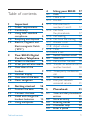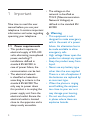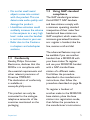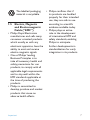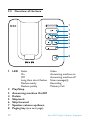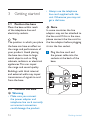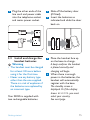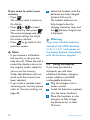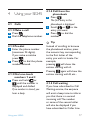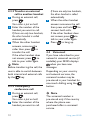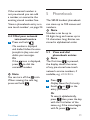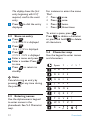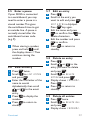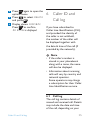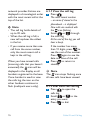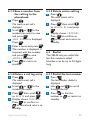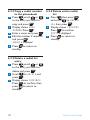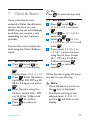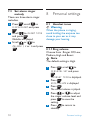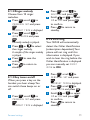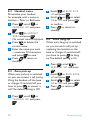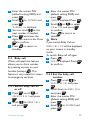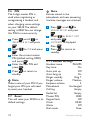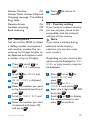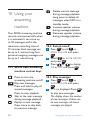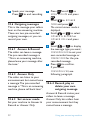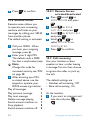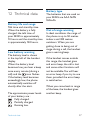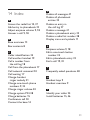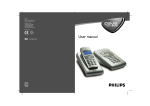Download Philips Cordless phone answer machine SE2453S
Transcript
Register your product and get support at www.philips.com/welcome SE245 EN Telephone Answering Machine Warning Use only rechargeable batteries. Charge the handset for 24 hours before use. Table of contents 1 1.1 1.2 1.3 1.4 1.5 2 2.1 2.2 2.3 2.4 2.5 2.6 3 3.1 3.2 3.3 3.4 Important Power requirements Conformity Using GAP standard compliance Recycling and disposal Electric, Magnetic and Electromagnetic Fields (“EMF”) 4 4 5 5 6 7 Your SE245 Digital Cordless Telephone 8 What’s in the box? 8 What you will also need 8 Overview of the handset 9 Handset display 11 Overview of the base 12 Menu navigation 13 Getting started Position the base Connect the base Install and charge the handset batteries Using multipacks Table of contents 14 14 14 15 16 4 4.1 4.1.1 4.1.2 4.1.3 Using your SE245 17 Calls 17 Make a call 17 Pre-dial 17 Dial one-touch numbers 1 and 2 17 4.1.4 Call from the phonebook 17 4.1.5 Call waiting 17 4.1.6 Call from the call log 18 4.1.7 Answer a call 18 4.1.8 Adjust volume 18 4.1.9 Mute 19 4.1.10 End a call 19 4.2 Switch handset on/off 19 4.3 Intercom 19 4.3.1 Call another handset 19 4.3.2 Transfer an external call to another handset 20 4.3.3 Three-party conference call 20 4.4 Voicemail 20 4.4.1 Dial your network voicemail service 21 5 5.1 5.2 5.3 5.4 5.5 Phonebook 21 View and dial phonebook entries 21 Store an entry 22 Entering names 22 Character map 22 Enter a pause 23 1 5.6 View an entry 23 5.7 Edit an entry 23 5.8 Delete an entry 23 5.9 Delete all entries 23 5.10 One-touch keys 24 5.10.1 Dial a one-touch number 24 5.10.2 Store a phonebook entry as a one touch number (direct memory) 24 5.10.3 Delete a one touch number 24 6 6.1 6.1.1 6.1.2 6.1.3 6.1.4 6.1.5 6.2 6.2.1 6.2.2 6.2.3 6.2.4 Caller ID and Call log Call log View the call log Dial from the call log Save a number from the call log to the phonebook Delete a call log entry Delete entire call log Redial Redial the last number Copy a redial number to the phonebook Delete a redial list entry Delete entire redial list 25 25 26 26 27 27 27 27 27 28 28 28 7 7.1 7.2 7.3 Clock & Alarm Set date and time Set alarm Set alarm ringer melody 29 29 29 8 8.1 8.1.1 8.1.2 8.1.3 8.1.4 8.2 8.3 8.4 8.5 8.6 Personal settings Handset tones Ring volume Ringer melody Key tones on/off First ring Handset name Auto pick-up Auto hang-up Display language Keypad lock 30 30 30 31 31 31 32 32 32 33 33 9 9.1 9.2 9.3 9.3.1 Advanced settings Recall time Dial mode Call barring Switch call barring on/off Set a number to be barred Baby call Switch baby call on or off Set the baby call number Dial a baby call number 33 33 34 34 9.3.2 9.4 9.4.1 9.4.2 9.4.3 2 30 34 34 35 35 35 36 Table of contents 9.5 9.5.1 9.5.2 9.5.3 9.6 9.7 9.7.1 9.8 9.9 Registration Register a handset Select a base Unregister a handset PIN Reset Default settings Auto prefix Country setting Using your answering machine 10.1 SE245 base answering machine control keys 10.2 Switch on/off 10.3 Play messages 10.4 Delete all messages 10.5 Record a memo 10.6 Outgoing messages 10.6.1 Answer & Record 10.6.2 Answer Only 10.6.3 Set answer mode 10.6.4 Record, play or delete your own outgoing message 10.7 Answer machine settings 10.7.1 Ring delay 10.8 Remote access 10.8.1 Remote Access activated/deactivated 36 36 37 37 38 38 38 39 39 10 Table of contents 40 40 40 40 41 41 42 42 42 42 10.9 Call screening 10.9.1 Switch handset call screening on/off 10.9.2 Switch base station call screening on/off 10.10 Memory full Maintenance and replacement 11.1 Cleaning 11.2 How to replace the battery 44 45 45 45 11 46 46 46 12 Technical data 47 13 Frequently asked questions 48 Index 51 14 42 43 43 44 44 3 1 Important Take time to read this user manual before you use your telephone. It contains important information and notes regarding operating your telephone. 1.1 Power requirements • This product requires an electrical supply of 220–240 volts, alternating monophased power, excluding IT installations defined in standard EN 60-950. In case of power failure, the communication can be lost. • The electrical network is classified as hazardous according to criteria in the standard EN 60-950. The only way to power down this product is to unplug the power supply unit from the electrical outlet. Ensure the electrical outlet is located close to the apparatus and is always easily accessible. 4 • The voltage on the network is classified as TNV-3 (Telecommunication Network Voltages), as defined in the standard EN 60-950. Warning • This equipment is not designed to make emergency calls in the event of a power failure. An alternative has to be made available to allow emergency calls. • High voltage. Never open the product or attempt any repair. • Keep the product away from liquid. • Never use any battery type other than the one supplied. There is a risk of explosion if the batteries are replaced by an incorrect type. • When the phone is ringing avoid holding the earpiece too close to your ear as it may damage your hearing. • Do not use the product in places where there are explosive hazards. Important • Do not let small metal objects come into contact with the product. This can deteriorate audio quality and damage the product. • Handsfree activation could suddenly increase the volume in the earpiece to a very high level : make sure the handset is not too close to your ear. • Refer also to the Cautions in chapters and subchapter sections. 1.2 Conformity Hereby, Philips Consumer Electronics, declares that this SE245x is in compliance with the essential requirements and other relevant provisions of Directive 1999/5/EC. The declaration of conformity is available at : www.p4c.philips.com. This product can only be connected to the analogue telephone networks of the countries mentioned on the packaging. Important 1.3 Using GAP standard compliance The GAP standard guarantees that all DECT GAP handsets and base stations comply with a minimum operating standard irrespective of their make.Your handset and base station are GAP compliant, which means the minimum guaranteed functions are : register a handset, take the line, receive a call and dial. The advanced features may not be available if you use another handset than a SE240/245 with your base station. To register and use your SE240/245 handset with a GAP standard base station of a different make, first follow the procedure described in the manufacturer’s instructions, then follow the procedure described on page 36. To register a handset of another make to the SE240/245 base station, place the base station into registration mode, then follow the procedure in the manufacturer’s instructions. 5 1.4 Recycling and disposal Disposal instructions for old products The WEEE directive (Waste Electrical and Electronic Equipment; 2002/96/EC) has been put in place to ensure that products are recycled using best available treatment, recovery and recycling techniques to ensure human health and high environmental protection. Your product is designed and manufactured with high quality materials and components, which can be recycled and reused. Do not dispose of your old product in your general household waste bin. Inform yourself about the local separate collection system for electrical and electronic products marked by this symbol : Use one of the following disposal options : 1 Dispose of the complete product (including its cables, plugs and accessories) in the designated WEEE collection facilities. 2 If you purchase a replacement product, hand your complete old product back to the retailer. He should accept it as required by the WEEE directive. Disposal instructions for batteries Batteries should not be disposed of with general household waste. Packaging information Philips has marked the packaging with standard symbols designed to promote the recycling and appropriate disposal of your eventual waste. A financial contribution has been paid to the associated national recovery and recycling system. 6 Important The labelled packaging material is recyclable. 1.5 Electric, Magnetic and Electromagnetic Fields (“EMF”) • Philips Royal Electronics manufactures and sells many consumer oriented products which usually, as with any electronic apparatus, have the ability to emit and receive electro magnetic signals. • One of Philips’ leading Business Principles is to take all necessary health and safety precautions for our products, to comply with all applicable legal requirements and to stay well within the EMF standards applicable at the time of producing the products. • Philips is committed to develop, produce and market products that cause no adverse health effects. Important • Philips confirms that if its products are handled properly for their intended use, they are safe to use according to scientific evidence available today. • Philips plays an active role in the development of international EMF and safety standards, enabling Philips to anticipate further developments in standardization for early integration in its products. 7 2 Your SE245 Digital Cordless Telephone Congratulations on your purchase and welcome to Philips! To fully benefit from the support that Philips offers, register your product at www.philips.com/welcome. 2.1 What’s in the box? SE245 handset SE245 base Power adaptor Battery door User manual 2.2 What you will also need • For the call log to function, subscribe to your network’s Caller Line Identification service. • For voicemail to function, subscribe to your network’s voicemail service. 8 Line cord* Quick start guide 2x AAA rechargeable batteries Warranty information Note * The line adaptor may not be attached to the line cord. If this is the case, please connect the line cord to the line adaptor before plugging it into the line socket. Warning Always use the cables and batteries supplied. Your SE245 Digital Cordless Telephone 2.3 Overview of the handset 1 2 3 4 14 5 6 12 7 11 10 8 9 13 Your SE245 Digital Cordless Telephone 1 Earpiece 2 Display See page 11 for an overview of the display icons. 3 Menu key Enter the main menu. Select the option displayed on screen. Confirm a menu option – OK is displayed on screen. 4 Call log/Scroll up/ Volume up Open the calls log. Scroll up through lists and settings. Increase the earpiece volume. 5 Talk/Recall Make or answer a call. Use recall (R) functions. 6 One-touch dialling keys Press and hold for one-touch dialling of pre-set numbers. 7 /Keypad lock Press and hold to lock/unlock the keypad. During a call, press and hold to switch from pulse dialling to tone dialling. Dial a star. 9 8 Loudspeaker key Activate and deactivate the loudspeaker during a call. Warning Handsfree activation can suddenly increase the volume in the earpiece to a very high level. Make sure the handset is not too close to your ear. 9 Intercom (at least 2 handsets needed) In standby mode, use to make an internal call. During a call, use to transfer an external call to another handset. 10 0 key In standby, press and hold to switch between handset name and date/time display. 11 #/Ringer off/Pause Press and hold to switch handset ringer on or off. When dialling or storing a number, press and hold to enter a pause (P). Dial a #, displayed as . 12 End/Exit/Handset on-off End a call. When in a menu, go back to standby mode. 10 Press and hold to switch handset off (when in standby) or on. 13 Phonebook/Scroll down/ Volume down Open the phonebook. Scroll down through lists and menus. Decrease the earpiece volume. 14 Redial/Scroll right/ Clear/Mute Open the redial list. Scroll to the right. Delete characters on screen when entering names and numbers. Mute/unmute the microphone during a call. Go back to previous menu level – BACK displayed on screen. Your SE245 Digital Cordless Telephone 2.4 Handset display 1 3 1 2 4 Status icons Battery status On when the line is in use. Flashes when there is an incoming call. Flashes when you have new voicemail messages. Off when you have no voicemail messages. On when you have missed calls and new number(s) in the call log. Phonebook is open. The alarm clock has been set. Handsfree mode is on. Handset ringer is off. Answering machine on. Off when answering machine is off. Flashes when you have new messages. Your SE245 Digital Cordless Telephone 2 3 4 Flashes fast when the memory is full. Steady when the handset is registered and within range of the base. Flashes when the handset is out of range or searching for base. Tip In standby, press and hold to switch between the handset name and date and time display. displayed Press or to scroll through the options in a menu, to open the phonebook or call list when in standby. OK displayed. Press the key to select and validate a setting. BACK displayed. Press the to go back to the previous menu option, to cancel an action or to delete a character. 11 2.5 Overview of the base 1 2 3 4 5 6 7 8 1 2 3 4 5 6 7 8 12 LED Status On Off Long then short flashes Flashes evenly Flashes quickly Play/Stop Answering machine On/Off Delete Skip back Skip forward Speaker volume up/down Paging key (see next page) Action Answering machine on Answering machine off New message(s) Recording Memory Full Your SE245 Digital Cordless Telephone 8 Paging key Paging is a useful way of finding lost handsets. 1 Press on the base. All handsets ring. 2 Press again to cancel the paging call or press any key on the handset to stop the paging call. Standby mode If you do not press any button on the handset for 15 seconds the display will automatically return to standby. It will also return to standby when the handset is placed on the base or charger. 2.6 Menu navigation The basic steps of navigating through the menu and on-screen options. 1 From the standby screen, press . The main menu is opened. 2 Use the and keys to scroll through the menu. 3 Soft key options OK and BACK are displayed. Press to select OK and open a sub-menu or validate an option. Press to select BACK and go back to previous menu level, correct a character or cancel an action. 4 Press to return to standby. Your SE245 Digital Cordless Telephone 13 3 Getting started 3.1 Position the base Place the base within reach of the telephone line and electricity sockets. Tip The position in which you place the base can have an effect on the range and performance of your product. Avoid placing the base too close to large metal objects such as filing cabinets, radiators or electrical appliances. This can impair the range and sound quality. Buildings with thick internal and external walls may impair transmission of signals to and from the base. • Always use the telephone line cord supplied with the unit. Otherwise you may not get a dial tone. Note In some countries the line adaptor may not be attached to the line cord. If this is the case, please connect the line cord to the line adaptor before plugging it into the line socket. 1 Plug the line cord and the power cable into the sockets at the back of the base. 3.2 Connect the base Warning • Make sure you connect the power adaptor and telephone line cord correctly as incorrect connection could damage the product. 14 Getting started 2 Plug the other ends of the line cord and power cable into the telephone socket and mains power socket. 3.3 Install and charge the handset batteries Warning • The handset must be charged for at least 24 hours before using it for the first time. • Never use any battery type other than the one supplied. There is a risk of explosion if the batteries are replaced by an incorrect type. Your SE245 is supplied with two rechargeable batteries. Getting started 1 2 3 4 Slide off the battery door (if fitted). Insert the batteries as indicated and slide the door back on. Place the handset face up on the base to charge. A beep confirms the handset is placed correctly and charging will begin. When there is enough power in the batteries, the handset will automatically register with the base. The standby screen is displayed. Or if the display shows WELCOME: you must select your country. See next page. 15 If you need to select your country • Press . The country name is shown on the display. • Press or to select . your country then press The screen language and other important settings are set for the country selected. • Press to go back to the previous screen. Note • If you receive a call before the country is set, you can take the call. When the call is ended the display returns to the original screen ready for you to set the country. Caller Identification will not work until the country has been selected. • If you make a mistake when choosing your country, please refer to ‘Country setting’, on page 39. 16 5 Leave the handset until the batteries are fully charged (at least 24 hours). The handset batteries are fully charged when the charging animation stops and the (battery charged) icon is displayed. Warning If you insert alkaline batteries instead of the NiMH batteries WARNING BATT will appear on the display. Replace immediately with the batteries supplied. 3.4 Using multipacks If you have purchased a multipack you will have additional handsets, chargers, power adaptors and AAA rechargeable batteries. 1 Plug the chargers into a power socket. 2 Install the batteries supplied into the other handsets. 3 Place the handsets on the chargers to fully charge the batteries for at least 24 hours. Getting started 4 Using your SE245 4.1 Calls 4.1.1 Make a call 1 Press . 2 Dial the telephone number. 4.1.2 Pre-dial 1 Enter the phone number (maximum 24 digits). If you make a mistake press . 2 Press to dial the phone number entered. 4.1.3 Dial one-touch numbers 1 and 2 1 Press and hold or until the number is displayed and dialled. If no number is stored, you hear a beep. Using your SE245 4.1.4 Call from the phonebook 1 Press . The first entry in the phonebook is displayed. 2 Scroll or to the entry you want. 3 Press to dial the number. Tip Instead of scrolling to browse the phonebook entries, press the numeric key corresponding to the first letter of the entry you wish to locate. For example, pressing will show the entries starting with A. Pressing again will show the entries starting with B, etc... 4.1.5 Call waiting If you have subscribed to Call Waiting service, the earpiece will emit a beep tone to inform you that there is a second incoming call. The number or name of the second caller will also be displayed if you have subscribed to Caller Line 17 Identification service (CLI). Please contact your network provider for more information on this service. To answer the second call, press . 4.1.6 Call from the call log 1 Press . The first entry in the call log is displayed. 2 Scroll or to the entry you want. 3 Press to dial the number. Note You need to subscribe to your network’s Caller Line Identification service to be able to see the caller’s number in the call log. See ‘Call log’ on page 25 for more details. 4.1.7 Answer a call 1 The phone rings and flashes in the display. Press or press to answer the call via the loudspeaker. 18 Warning When the phone is ringing, avoid holding the earpiece too close to your ear as it may damage your hearing. Handsfree activation can suddenly increase the volume in the earpiece to a very high level. Make sure the handset is not too close to your ear. Tip If Auto pick-up mode is on (see page 32), simply lift up the handset from its base to answer the call. The default setting is off, in which case you will need to press to answer a call. Note An incoming call has priority over other events. Whenever there is an incoming call, other status in progress such as phone setting, menu navigation, etc. will be aborted. 4.1.8 Adjust volume 1 During a call, press or to adjust the earpiece or loudspeaker volume. The volume level is shown in the handset display. Using your SE245 4.1.9 Mute Mute the microphone so that you can talk to someone else in the room without your caller hearing you. 1 During a call, press . The microphone is muted. 2 Press again to turn the microphone back on. 4.1.10 End a call 1 Press . The call duration is displayed on the handset screen for about 5 seconds. Tip If Auto hang-up mode is on (see page 32), simply replace the handset on the base to end the call. The default setting is on. 4.2 Switch handset on/off 1 Press and hold until the handset switches off. 2 Press and hold again to switch the handset back on. Using your SE245 4.3 Intercom This feature is only available when there are at least two registered handsets. It allows you to make internal calls, transfer external calls from one handset to another and use the conference option. 4.3.1 Call another handset 1 Press . • If you have two handsets, the other handset is called automatically. • If more than two handsets are registered to the base, their numbers are displayed, e.g. INT 2345*. Enter the number of the handset you want to call, or press to ring all handsets. 2 Press to hang up. Note If the handset does not belong to the SE240/SE245 range, this function may not be available. 19 4.3.2 Transfer an external call to another handset 1 During an external call, press . Your caller is put on hold. 2 Enter the number of the handset you want to call. If there are only two handsets, the other handset is called automatically. 3 When the other handset answers, announce the caller then press to transfer the call. If the other handset does not answer, press to talk to your caller again. Note Before transferring the call, the user is able to switch between both internal and external calls by the key. 4.3.3 Three-party conference call 1 During an external call, press . Your caller is put on hold. 2 Enter the number of the handset you want to call. 20 3 4 If there are only two handsets, the other handset is called automatically. When the other handset answers announce the call then press and hold to connect both calls. If the other handset does not answer, press to talk to your caller again. Press to hang up. 4.4 Voicemail If you have subscribed to your network’s voicemail service (if available) your SE245 displays when you have new messages. Depending on your country and network services, the voicemail number may be pre-stored in your handset for one-touch dialling using the button. Note The voicemail number is pre-stored only if the country where the phone was purchased offers a voicemail service. Using your SE245 If the voicemail number is not pre-stored you can add a number, or overwrite the existing stored number. See ‘Store a phonebook entry as a one touch number’, on page 24. 4.4.1 Dial your network voicemail service 1 Press and hold . The number is displayed and dialled. Follow the voice prompts to play, save and delete your messages. Or If the icon is displayed, press to dial the voicemail number. Note You can turn off the icon. When viewing the calls log, press and hold . 5 The SE245 handset phonebook can store up to 100 names and numbers. Note Numbers can be up to 24 digits long and names up to 12 characters long. Entries are stored in alphabetical order. 5.1 View and dial phonebook entries Note The first time is pressed, the display shows the name of any pre-stored one-touch network service numbers, if available, e.g. VOICEMAIL. 1 2 Phonebook Phonebook Press . Display shows the first entry. Scroll or to the entry you want. Or To search alphabetically, press then press the key with the first letter of the name, e.g. if the name begins with N, press twice. 21 3 5.2 Store an entry 1 Press . PHONEBOOK is displayed. 2 Press . NEW ENTRY is displayed. 3 Press . ENTER NAME is displayed. 4 Enter a name and press 5 Enter a number. Press to save. 5 Press to return to standby. Note Cancel storing an entry by pressing at any time during the process. 5.3 Entering names Use the alphanumeric keypad to enter names in the phonebook. See ‘5.4 Character map’. 22 For instance to enter the name ‘Paul’. P Press once. A Press once. U Press twice. L Press three times. The display shows the first entry beginning with N. If required, scroll to the exact entry. Press to dial the entry displayed. To enter a space, press . Press to delete a character or press and hold to delete all characters. . 5.4 Character map Use the keypad to enter names and characters. Space 1 - A B C 2 D E F 3 G H I 4 J K L 5 < > * M N O 6 P Q R S 7 T U V 8 ? W X Y Z 9 0 Phonebook 5.5 Enter a pause If your SE245 is connected to a switchboard, you may need to enter a pause in a stored number. This gives the switchboard time to get an outside line. A pause is normally stored after the switchboard access code (e.g. 9). 1 When storing a number, press and hold until the display shows P. Then continue storing the number. 5.6 View an entry 1 Press twice. 2 Scroll to LIST ENTRY and press . 3 Enter the first letter of the name to search alphabetically then scroll or to the exact entry. 4 Press to display the number. 5 Press to return to standby. Phonebook 5.7 Edit an entry 1 Press . 2 Scroll to the entry you want to edit and press . EDIT ENTRY is displayed. Press key again. 3 Edit the name and press to confirm. Use to delete characters. 4 Edit the number and press to confirm. 5 Press to return to standby. 5.8 Delete an entry 1 Press . 2 Scroll or to the entry you want to delete and press . 3 Scroll to DELETE ENTRY and press . 4 Display shows CONFIRM?. Press . 5 Press to return to standby. 5.9 Delete all entries 1 Press twice. 2 Scroll to DELETE ALL and press . 3 Display shows CONFIRM?. 23 Press to confirm or to return to standby. 5.10 One-touch keys The or keys have pre-stored phone numbers for one-touch dialling. Note The pre-stored numbers usually give you access to services offered by your network, but this depends on your country and network.You can set the one touch keys to dial numbers stored in your handset phonebook. 5.10.1 Dial a one-touch number 1 Press and hold or . The number is displayed and dialled. 2 Press to cancel the dialling and return to standby. 24 5.10.2 Store a phonebook entry as a one touch number (direct memory) 1 Press twice. 2 Scroll to DIRECT MEM . and press 3 Press or to select KEY 1 or KEY 2 and press . The current entry, if any, is displayed. 4 Press again to open the options menu. 5 Press to ADD an entry from the phonebook. 6 Scroll or to the entry you want. Press to confirm or to return to standby. 5.10.3 Delete a one touch number 1 Press twice. 2 Scroll to DIRECT MEM and press . 3 Press or to select KEY 1 or KEY 2 and press . The current entry is displayed. Phonebook 4 5 6 Press again to open the options menu. Press to select DELETE and press . Display shows CONFIRM?. Press to confirm. NO ENTRY is displayed. 6 Caller ID and Call log If you have subscribed to Caller Line Identification (CLI), and provided the identity of the caller is not withheld, the number of the caller will be displayed together with the date & time of the call (if provided by the network). Note • If the caller’s number is stored in your phonebook along with a name, the name will also be displayed. • Information about incoming calls will vary by country and network operator. Some operators may charge a subscription for their Caller Line Identification service. 6.1 Call log The call log contains details of missed and received call. Details may include the date and time of the call, depending on your Caller ID and Call log 25 network provider. Entries are displayed in chronological order with the most recent call at the top of the list. Note • The call log holds details of up to 20 calls. • When the call log is full, a new call replaces the oldest in the list. • If you receive more than one call from the same number, only the most recent call is kept in the call log. When you have missed calls (incoming calls that you haven’t answered) the icon will be displayed in the display on all handsets registered to the base. If one handset is used to view the calls log, the icon on the other handsets continue to flash (multipack users only). 26 6.1.1 View the call log 1 Press . The most recent number – or name if stored in the phonebook – is displayed. New calls are marked with the icon flashing. 2 Scroll or through the calls log. At the end of the log, you will hear a beep. If the number has more than 12 digits, press to see the rest of the number. Press again to see the date and time of the call. 3 Press to return to standby. Note The icon stops flashing once all new calls have been viewed. 6.1.2 Dial from the call log 1 Press to open the calls log. 2 Scroll or to the entry you want. 3 Press to dial. Caller ID and Call log 6.1.3 Save a number from the call log to the phonebook 1 Press . The most recent call is displayed. 2 Scroll or to the number you want to save and press . 3 SAVE NUMBER is displayed. Press . 4 Enter a name and press . 5 The number is displayed. If required, edit the number and press to save. SAVED is displayed. 6 Press to return to standby. 6.1.4 Delete a call log entry 1 Press . The most recent call is displayed. 2 Scroll or to the number you want. 3 Press then scroll to DELETE and press . 4 Display shows CONFIRM?. Press to confirm or to cancel and return to standby. Caller ID and Call log 6.1.5 Delete entire call log 1 Press . The most recent call is displayed. 2 Press then scroll to DELETE ALL and press . 3 Display shows CONFIRM?. Press to confirm or to cancel and return to standby. 6.2 Redial The SE245 lets you redial the last five numbers called. Numbers can be up to 24 digits long. 6.2.1 Redial the last number 1 Press . The last number dialled is displayed. 2 Use and to scroll through the list. 3 Press to dial the number or to return to standby. 27 6.2.2 Copy a redial number to the phonebook 1 Press , scroll or to the entry you want to copy and press . 2 Display shows SAVE NUMBER. Press . 3 Enter a name and press . 4 Edit the number if required and press . SAVED is displayed. 5 Press to return to standby. 6.2.4 Delete entire redial list 1 Press then press and scroll to DELETE ALL then press . 2 Display shows CONFIRM?. Press to confirm. EMPTY is displayed. 3 Press to return to standby. 6.2.3 Delete a redial list entry 1 Press , scroll or to the entry you want to delete and press . 2 Scroll to DELETE and press . 3 Display shows CONFIRM?. Press to confirm, then press to return to standby. 28 Caller ID and Call log 7 Clock & Alarm If you subscribe to your network’s Caller Identification service, the time on your SE245 may be set automatically each time you receive a call, depending on your network provider. You can also set or adjust the time using the Clock & Alarm menu. 7.1 Set date and time 1 Press , scroll to CLOCK/ALARM and press . Display shows DATE & TIME. 2 Press . Enter the date in the format DD-MM e.g. 04 08 for 4 August and press . 3 Enter the time using the 24 hour format HH – MM, e.g. 14 45 for 2.45pm and press to confirm. 4 Press to return to standby. Clock & alarm Tip Press to cancel at any time. 7.2 Set alarm 1 Press , scroll to CLOCK/ALARM and press . 2 Scroll to SET ALARM and press . 3 Scroll or to OFF, ON ONCE or ON DAILY and press . 4 If you select ON ONCE or ON DAILY, enter the time using the 24 hour format HH – MM, e.g. 14 45 for 2.45pm and press . 5 Press to return to standby. When the alarm goes off, press any key to stop the ring. Note • Once the alarm is set to on, the icon is displayed. • The alarm will ring at the medium level. ALARM ON and the will flash on the display. 29 7.3 Set alarm ringer melody There are three alarm ringer melodies. 1 Press , scroll to CLOCK/ALARM and press . 2 Scroll to ALARM TONE and press . Melodies are played. 3 Scroll or to MELODY 1, 2 or 3 and press . 8 Personal settings 8.1 Handset tones Warning When the phone is ringing, avoid holding the earpiece too close to your ear as it may damage your hearing. 8.1.1 Ring volume Choose from : Ringer Off, Low, Medium, High and Boost. Note The default setting is High. 1 Press , scroll to and press PERSONAL SET . HANDSET TONE 2 Press is displayed. . is displayed. Press . The current volume is played. Press or to adjust the ringer volume level and press to save the setting. Press to return to standby. RING VOLUME 3 4 5 30 Personal settings 8.1.2 Ringer melody Choose from 10 ringer melodies. 1 Press , scroll to PERSONAL SET and press . HANDSET TONE is displayed. 2 Press , scroll to RING MELODY and press . Currently melody is played. 3 Press or to select the ringer melody. A sample of the ringer melody is played. 4 Press to save the setting. 5 Press to return to standby. 2 3 4 , scroll to PERSONAL SET and press . HANDSET TONE is displayed. , scroll to and press . is displayed. , scroll to FIRST RING and press . Scroll or to select ON or OFF and press to confirm. Press to return to standby. HANDSET TONE 2 Press Personal settings Press PERSONAL SET 3 1 , scroll to and press . Scroll or to select ON or OFF and press to confirm. Press to return to standby. 8.1.4 First ring Your SE245 will automatically detect the Caller Identification (subscription dependent).Your phone will not ring until this information is displayed. If you wish to hear the ring before the Caller Identification is displayed you can manually set FIRST RING to ON. 1 8.1.3 Key tones on/off When you press a key on the handset you hear a beep.You can switch these beeps on or off. Press KEYTONE 4 Press 31 8.2 Handset name Personalise your handset, for example, with a name or location – Peter or Bedroom. 1 Press , scroll to PERSONAL SET and press . 2 Scroll to HANDSET NAME and press . The current name is displayed. 3 Press to delete the current name. 4 Enter the name you want – maximum 10 characters and press to save. 5 Press to return to standby. 2 Scroll to AUTO PICK and press . Scroll or to select ON or OFF and press to confirm. Press to return to standby. UP 3 4 8.4 Auto hang-up When auto hang-up is switched on, you can end a call just by replacing the handset on the base or charger. If switched off, you have to press to hang up. The default setting is On. 1 Press , scroll to and press PERSONAL SET 8.3 Auto pick-up When auto pick-up is switched on, you can answer a call just by lifting the handset off the base or charger. If switched off, you have to press to answer a call. The default setting is Off. 1 Press 2 3 4 . Scroll to AUTO HANGUP and press . Scroll or to select ON or OFF and press . Press to return to standby. , scroll to and press PERSONAL SET . 32 Personal settings 8.5 Display language 1 2 3 4 , scroll to PERSONAL SET and press . Scroll to LANGUAGE and press . Scroll or to select the language you want and press to confirm. Press to return to standby. 9 Advanced settings Press 8.6 Keypad lock Prevent accidental dialling while carrying the handset by locking the keypad. Press and hold . The display shows KEYS LOCKED. 2 To unlock the handset, press and hold again. Note While the keypad is locked, you can answer incoming calls as normal. 1 9.1 Recall time This setting is useful to access certain network and PABX/ switchboard services.The default SE245 recall time is suitable for your country and network operator. It is unlikely that you should need to change this setting unless advised to do so. Note The use of your SE245 cannot be guaranteed on all PABX. 1 , scroll to and press . 2 3 4 Advanced settings Press ADVANCED SET is displayed. Press . Scroll or to select the setting you want, SHORT, MEDIUM or LONG and press to confirm. Press to return to standby. RECALL TIME 33 9.2 Dial mode The default SE245 dialling mode is suitable for your country and network. It is unlikely that you should need to change this setting unless advised to do so. 1 Press , scroll to and press ADVANCED SET 2 3 4 . Scroll to DIAL MODE and press . Scroll or to select TONE or PULSE and press to confirm. Press to return to standby. 9.3 Call barring Prevent certain numbers from being dialled from your SE245. Store up to four specific numbers, each up to 4 digits – for example, international or local prefixes. Bypass call barring by switching the setting Off or On. 34 Note If you switch Call barring on, BARR MODE ON will be displayed on your screen in standby mode. 9.3.1 Switch call barring on/off 1 Press , scroll to ADVANCED SET and press . 2 Scroll to CALL BARRING and press . 3 Enter the master PIN (default setting 0000) and press . 4 MODE is displayed. Press . 5 Scroll or to select ON or OFF and press to confirm.You can now set the number (see below). 9.3.2 Set a number to be barred 1 Press , scroll to ADVANCED SET and press . 2 Scroll to CALL BARRING and press . Advanced settings 3 4 5 6 7 Enter the master PIN (default setting 0000) and press . Scroll to NUMBER and press . NUMBER 1 is displayed. You can scroll to the next number, if needed. Press and enter the digits you want to bar. Press to confirm Press to return to standby. 9.4 Baby call When activated, this feature allows you to dial a number by pressing any key on your handset (except ). This feature is very useful for access to emergency services. 9.4.1 Switch baby call on or off 1 Press , scroll to ADVANCED SET and press . 2 Scroll to BABY CALL and press . Advanced settings Enter the master PIN (default setting 0000) and press . 4 MODE is displayed. Press . 5 Scroll or to select ON or OFF and press to confirm. 6 Press to return to standby. Note If you switch Baby Call on, BABY CALL ON will be displayed on your screen in standby mode. To switch Baby call off again : 1 Press . 2 OFF? is displayed. Press to confirm. 3 9.4.2 Set the baby call number 1 Press , scroll to ADVANCED SET and press . 2 Scroll down to BABY CALL and press . 3 Enter the master PIN (default setting 0000) and press . 4 Scroll to NUMBER and press . 35 5 6 Enter the number. Press to confirm. Press to return to standby. 9.4.3 Dial a baby call number 1 When a baby call number has been stored and the baby call setting switched on, press any key (except ) on the keypad to dial the number. Note When baby call is switched on, you can still answer any incoming call as normal. 9.5 Registration Up to 5 handsets can be registered to one base station. Additional handsets must be registered to the base before you can use them. Notes • The instructions described below apply specifically to your Philips SE245 handset. 36 If you wish to register another manufacturer’s handset, the instructions may vary. In this case, please refer to the manufacturer of the additional handset. • The Master PIN is required before you can register or unregister handsets. The default PIN is 0000. 9.5.1 Register a handset 1 At the base, press and hold for about 3 seconds. The base station emits a beep when it is ready to accept registration. Note The base is able to accept registration from a handset within 90 seconds. If is pressed, registration is cancelled. 2 At the handset, press and scroll to ADVANCED SET and press . 3 Scroll to REGISTRATION and press . Advanced settings 4 5 If necessary, scroll REGIST. BASE and press . Enter the number of the base on which you wish to register your handset. If you have only 1 base station, press . If you have 2 base stations, press or , etc. The display shows SEARCHING. When the handset registers with the base, it is assigned the next available handset number (shown in the handset display). 9.5.2 Select a base You can register your SE245 handset with up to 4 bases. Once registered, you can switch between bases, for example, bases at home and at work. 1 At the handset, press and scroll to ADVANCED SET and press . Advanced settings 2 Scroll to REGISTRATION and press . 3 4 is displayed. Press . The available bases are displayed with number of the current base flashing. Scroll or to the base you want – 1, 2, 3 or 4 – and press . When the base is found you hear a beep. If not found, the display shows UNREGISTERED. SELECT BASE 9.5.3 Unregister a handset 1 At the handset, press and scroll to ADVANCED SET and press . 2 Scroll to UNREGISTER and press . 3 Enter the 4-digit master PIN and press . 4 Scroll or to the handset you want to unregister and press . UNREGISTERED is displayed on the handset screen. 37 9.6 PIN The 4-digit master PIN is used when registering or unregistering a handset and when changing some settings on your SE245. The default setting is 0000.You can change this PIN for more secuirty Note Entries stored in the phonebook and new answering machine messages are retained. 1 2 1 Press , scroll to and press ADVANCED SET 2 3 4 5 . Scroll to PIN and press . Enter the current master PIN (default setting 0000) and press . Enter the new PIN and press . Press to return to standby. Note Make a note of your PIN. If you forget your PIN you will need to reset your handset. 9.7 Reset This will reset your SE245 to its default settings. 38 Press , scroll to and press ADVANCED SET 3 4 . Scroll to RESET UNIT and press . CONFIRM? is displayed. Press . Press to return to standby. 9.7.1 Default settings Handset name PHILIPS Key tone On Auto pick up Off Auto hang up On Ringer melody Ring 1 Ringer volume Medium Earpiece volume 3 Phonebook Unchanged Call log Empty Redial list Empty Master PIN 0000 Keypad lock Off Clock 00:00 Alarm Off Dial mode Tone Advanced settings Answer Machine On Answer Mode Answer & Record Outgoing message Pre-defined Ring delay 6 Remote Access On Handset screening Off Base screening On 9.8 Auto prefix You can set the SE245 to detect a dialling number and replace it with another number.You can enter up to a 5 digit number to be detected and replace it with a number of up to 10 digits. 1 Press , scroll to and press ADVANCED SET 2 3 4 5 6 . Scroll press to PREFIX and 7 9.9 Country setting If you move to another country you can set your phone to be compatible with the network settings of that country. Note If you make a mistake during welcome mode country selection, you can also reset your country. Depending on your country, this option may be displayed as NOT AVAIL or your country may not be displayed. 1 . DETECT DIGIT is displayed. Press . Enter the number you want to be detected (max.5) and press . Scroll to PREFIX NUM. and press . Enter the number you want it replaced with (max. 10) and press . Advanced settings Press to return to standby. Press , scroll to and press . Scroll to SEL. COUNTRY and press . Enter the 4-digit master PIN and press . Scroll or to display the required country and press to confirm. ADVANCED SET 2 3 4 39 10 Using your answering machine Your SE245 answering machine records unanswered calls when it is activated. It can store up to 59 messages within the maximum recording time of 12 minutes. Each message can be up to 3 minutes long.Your personal outgoing messages can be up to 1 minute long. 10.1 SE245 base answering machine control keys Press to turn the answering machine on/off. Play new messages Press and hold to play all stored messages. Press to stop playback. Skip to the next message during message playback. Replay current message Press twice to skip back to previous message. 40 Delete current message during message playback. Long press to delete all messages when TAM is in standby mode. Increase speaker volume during message playback. Decrease speaker volume during message playback. 10.2 Switch on/off 1 Press scroll to ANSW MACHINE and press . 2 Scroll to ANSW ON/OFF and press 3 Press or to display ON or OFF and press . 10.3 Play messages 1 Press scroll to ANSW MACHINE and press . 2 PLAY is displayed. Press to play new messages. The display shows the number of new messages. If there are no new messages, all stored messages are played. Using your answering machine to display the Press callers identification. Press again to see the date and time of the call. Note If you have not subscribed to the Caller Line Identification this option is not available. This also applies for memo recordings. 3 • • • • • During playback press to display a list of options. Use the and keys to change the options : REPEAT – press to repeat current message NEXT MESSAGE – press to play next message PREV MESSAGE – press to play previous message DELETE – press to delete the current message. SAVE NUMBER – press to store the number, if available, in the phonebook. 4 Note If you have not subscribed to the Caller Line Identification this option is not available. Press to stop playback and return to standby. 10.4 Delete all messages 1 Press scroll to ANSW MACHINE and press . 2 Scroll to DELETE ALL and press . 2 CONFIRM? is displayed. Press to confirm. 10.5 Record a memo You can record a memo which is stored on your answering machine and played back like a normal message. 1 Press scroll ANSW MACHINE 2 to and press . Scroll to RECORD and press . Display shows RECORDING. MEMO Using your answering machine 41 3 Speak your message. Press to end recording. 1 2 10.6 Outgoing messages This is the message your callers hear on the answering machine. There are two pre-recorded outgoing messages, or you can record your own. 10.6.2 Answer Only The caller can listen to your announcement but cannot leave a message. The pre-recorded message is “This is an answering machine, please call back later”. 10.6.3 Set answer mode Set your machine to Answer & Record or Answer Only. 42 scroll to and press . Scroll to ANSWER and press . The current answer mode is displayed. Scroll or to select ANSWER & RECORD or ANSWER ONLY and press MODE 3 4 10.6.1 Answer & Record The caller can leave a message. The pre-recorded message is “This is an answering machine, please leave your message after the tone.” Press ANSW MACHINE 5 Scroll or to display the message type you want : PERSONALISED to set your own recorded message or PREDEFINED for the prerecorded message. Press to confirm. If you select PERSONALIZED, see following paragraph. 10.6.4 Record, play or delete your own outgoing message Answer & Record invites your callers to leave a message. Answer Only lets callers hear your announcement but they cannot leave a message. Using your answering machine 1 Press scroll ANSW MACHINE to and press . Scroll to ANSWER and press . 3 Scroll or to select ANSWER & RECORD or ANSWER ONLY and press . Use the or key to select PERSONALISED then press . 4 PLAY is displayed. Press . Current message is played back. • Scroll to select RECORD MESS – press . Display shows RECORDING and a beep is emitted. Speak your message. Press to end recording. • DELETE – press . The pre-recorded message will be automatically reinstated. 5 Press to confirm. 2 MODE 10.7 Answer machine settings 10.7.1 Ring delay Select the number of rings before your answering machine picks up the call. Choose from 2 – 9 rings or Toll Saver. Note If Toll Saver is selected, then : • If you have new messages your phone answers after 2 rings. • If there are no new messages it will answer after 6 rings. So you have the option to hang up, saving the time and cost of a call. • If the memory is full, it will answer after 10 rings in Answer Only mode. 1 Press scroll ANSW MACHINE 2 to and press . Scroll to ANSW and press . RING DELAY is displayed. Press . Scroll or to select the number or rings – 2-9 or TOLL SAVER. SETTINGS 3 4 Using your answering machine 43 5 Press to confirm. 10.8 Remote access Remote access allows you to operate your answering machine and listen to your messages by calling your SE245 from another phone. The default setting is activated. Call your SE245. When you hear your outgoing message, press #. 2 Enter your 4 digit PIN. The default code is 0000. You hear a confirmation beep. Note Change this code for increased security, see ‘PIN’, on page 38. 3 After entering your PIN, as stated above, use the keypad to operate your SE245 answering machine : Play all messages 2 Play previous message 1 Play next message 3 Delete message playing 6 Switch answer machine on 7 Stop playback 8 Switch answer machine off 9 1 44 10.8.1 Remote Access activated/deactivated 1 Press scroll to ANSW MACHINE and press . 2 Scroll to ANSW SETTINGS and press . 3 Scroll to REMOTE ACC and press . 4 Scroll or to select ACTIVATED or DEACTIVATED. 5 Press to confirm. 10.9 Call screening Use your handset or base speaker to hear a caller leaving a message.You can then choose to ignore the caller or pick up the call. The default settings are : • Handset call screening : Off • Base call screening : On. At the handset : 1 If you want to interrupt and take the call press or . Using your answering machine At the base : 1 When a caller is leaving a message, press or to adjust the volume to listen to your caller. 2 To interrupt and take the call on the handset, press or . 10.9.1 Switch handset call screening on/off 1 Press scroll to ANSW MACHINE and press . 2 Scroll to ANSW SETTINGS and press . 3 Scroll to HS SCREENING and press . 4 Scroll or to select ON or OFF. 5 Press to confirm. 10.9.2 Switch base station call screening on/off 1 Press scroll to ANSW MACHINE and press . 2 Scroll to ANSW SETTINGS and press . Using your answering machine 3 Scroll to BS and press . Press or to select ON or OFF. Press to confirm. SCREENING 4 5 10.10 Memory full The memory is full if there is less than 15 seconds of recording time left or if the maximum total of 59 messages has been reached. When the memory becomes full : • The LED indicator on the base flashes quickly. • flashes quickly on the handset display. • The machine will automatically switch to Answer Only mode. If the memory becomes full while a caller is leaving a message, they will hear a beep and the call is ended. 45 11 Maintenance and 2 Remove the old batteries 3 Place the new batteries in the handset 4 Replace the battery cover replacement 11.1 Cleaning • Simply clean the handset and base with a damp(not wet) cloth, or an anti-static wipe. • Never use household polish as this will damage the product. • Never use a dry cloth as this may cause a static shock. 11.2 How to replace the battery Warning Always use AAA rechargeable batteries. 1 Slide off the battery cover 46 Maintenance and replacement 12 Technical data Battery life and range Talk time and stand-by time When the battery is fully charged, the talk time of your SE245 is approximately 10 hours and the stand-by time is approximately 150 hours. Low battery warning The battery level is shown in the top left of the handset display. When the battery level becomes low, you hear a beep once every minute (during a call) and the icon flashes. If the battery level becomes exceedingly low, the phone automatically switches off shortly after the alert. The approximate power levels of your battery are : Fully charged. Partially charged. Running low. Technical date Battery type The batteries that are used on your SE245 are AAA NiMh 550mAh. Out of range warning In ideal conditions the range of the phone is up to 50 metres indoors and 300 metres outdoors. When you are getting close to being out of range during a call, the handset gives a warning beep. If the handset moves outside this range, the handset gives and error beep, the call is lost and some other functions will not be available.You will hear an error beep if you try to use them, provided the error beep is switched on. When you come back in range of the base, the handset gives another beep. 47 13 Frequently asked questions www.philips.com/support Charging The icon is not blinking when the handset is placed on the base • Bad battery contact – move the handset slightly. • Dirty contact – Clean the battery contact with a cloth moistened with alcohol. • Battery is full – no need to charge. Calls No dialling tone • No power – check the connections. Reset the phone : unplug and plug back in the mains. • Batteries are empty – charge the batteries for at least 24 hours. 48 • You are too far from the base – move closer to the base. • Wrong line cable – use the line cable provided. • Line adaptor (when needed) is not connected to the line cord – connect the line adaptor (when needed) to the line cord. Poor audio quality The base is too close to electrical appliances, reinforced concrete walls or metal doorframes – move the base at least one metre away from any electrical appliances. The icon is blinking • Handset is not registered to the base – register the handset to the base. • You are too far from the base – move closer to the base. No ring tone The ring tone is deactivated. Increase the volume. Frequently asked questions Caller Line Identification (CLI) service does not work Check your subscription with your network operator. Phonebook A phonebook entry cannot be stored The phonebook is full. Delete an entry to free memory. Registration Unable to register another handset Maximum number of 5 handsets has been reached. The display shows a scrolling dash.You must unregister a handset in order to register a new one. Interference Display No display • Try recharging or replacing the batteries. • Try disconnecting and connecting the base power supply and follow the procedure to register a handset (see page 36). • Base may be busy with another handset. Wait until it is available. Frequently asked questions Noise interference on your radio or television Your base or charger may be too close. Move it as far away as possible. Answering machine Answering machine does not record messages • Switch the answering machine on. • The memory may be full. Is the base LED flashing quickly? If so, you will need to delete some messages. 49 • Answer mode may be set to Answer Only. Change the mode to Answer & Record. Cannot access messages remotely • Remote access may be switched off. • If wrong PIN is entered a beep is played.You can enter the PIN once again. Cannot record outgoing message • The memory may be full. Is the base LED flashing quickly? If so, you will need to delete some messages. Answering machine stops automatically • The memory may be full. If so, you will need to delete some messages. • The maximum message length is 3 minutes. 50 Frequently asked questions 14 Index A Access the redial list 10, 27 Add entry to phonebook 22 Adjust earpiece volume 9, 18 Answer a call 9, 18 B Base overview 12 Box contents 8 C Caller identification 25 Call another handset 19 Call a number from the call log 18 Call from the phonebook 17 Call network voicemail 20 Call waiting 17 Change handset ringer melody 31 Change one-touch phone numbers 9, 24 Change ringer volume 30 Change system PIN 38 Charge batteries 15 Conference call 20 Connect the base 14 Index D Delete all messages 41 Delete all phonebook entries 23 Delete an entry in the call log 27 Delete a message 41 Delete a phonebook entry 23 Delete a redial list number 28 Display icons and symbols 11 E Earpiece volume 9, 18 Edit a one-touch button number 24 Edit a phonebook entry 23 End a call 19, 32 F Frequently asked questions 48 H Handset keys 9 Handset overview 9 I Identify your caller 25 Install batteries 15, 46 51 L Listen to your message 40 Lock the keypad 9, 33 Loudspeaker volume 12, 18, 44 M Make a call 17 Memory full 45 Menu navigation 13 N Navigate the menu 13 New message 12, 40 O One-touch keys 9, 17, 24 Outgoing message 42 P Page a handset 13 Pre-dial a number 17 Put a caller on hold to answer a second caller 20 R Record outgoing message 42 Recycle your phone 6 Redial the last number 27 Register a handset to a base 36 Reinstate pre-recorded outgoing message 42 Remote access 44 52 Reset handset 38 Ring delay 43 S Safety information 4 Save a call log number to the phonebook 27 Save a redial number to the phonebook 28 Set date and time 29 Set dialling mode 34 Set prefix detect and replacement dialling 39 Set recall (flash) mode 9, 33 Set ringer melody 30, 31 Set ringer volume 30 Switch answering machine on/off 40 Switch answering machine on remotely 44 Switch between internal and external calls 20 Switch handset on/off 19 Switch key beeps on/off 31 Switch secrecy on/off 19 T Transfer an external call to another handset 20 U Unregister a handset 37 Index V View a call log 26 View phonebook entries 21, 23 Index 53 © 2007 Koninklijke Philips Electronics N.V. All rights reserved. Reproduction in whole or in part is prohibited without the written consent of the copyright owner. Document order number : 3111 285 38022 Printed in China