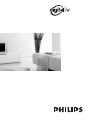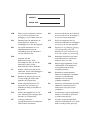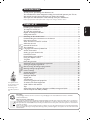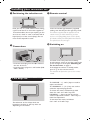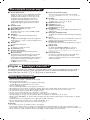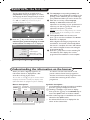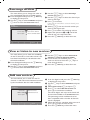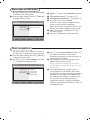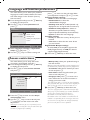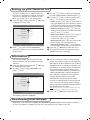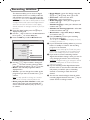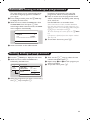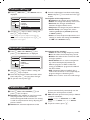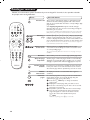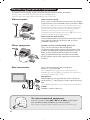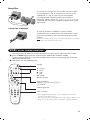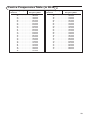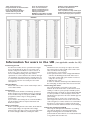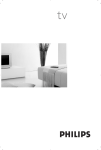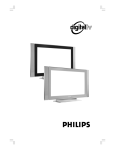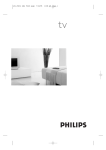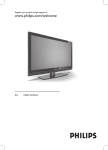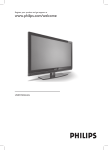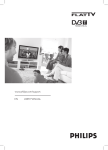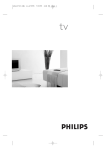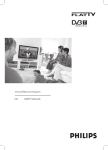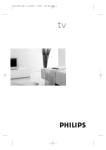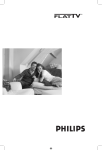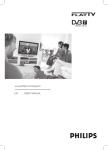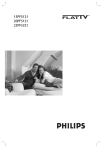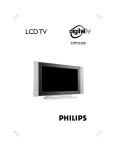Download Philips digital widescreen TV 32PW6720D
Transcript
MODEL : PROD. NO : GB Please note the reference numbers for your TV set located on the packaging or on the back of the set. ES Anote las referencias de su televisor que se encuentran en el embalaje o en la parte trasera del aparato. FR Veuillez noter les références de votre téléviseur situées sur l’emballage ou au dos de l’appareil. PT Anote as referências do seu televisor localizadas na embalagem ou na parte de trás do aparelho. NL Let op de referenties van uw televisietoestel die op de verpakking of op de achterkant van het toestel staan. GR ™ËÌÂÈÒÛÙ ÙȘ Ô‰ËÁ›Â˜ ¯Ú‹Û˘ Ù˘ ÙËÏÂfiÚ·Û‹˜ Û·˜ Ô˘ ‚Ú›ÛÎÔÓÙ·È ÛÙË Û˘Û΢·Û›· ‹ ÛÙÔ ›Ûˆ ̤ÚÔ˜ Ù˘ Û˘Û΢‹˜ TR Ambalaj›n üzerinde ya da aletin arkas›nda bulunan referanslar› baflka bir yere not edin. HU Kérjük vegye figyelembe az Ön televíziójának a hátoldalán és a csomagoláson feltüntetett katalógusszámokat. RU á‡Ô˯ËÚ ÌÓÏ ÏÓ‰ÂÎË ‚‡¯Â„Ó ÚÂ΂ËÁÓ‡, ÍÓÚÓ˚È Û͇Á‡Ì ̇ ÛÔ‡ÍÓ‚Ó˜ÌÓÈ ÍÓÓ·Í ËÎË Ì‡ Á‡‰ÌÂÈ ÒÚÓÓÌ ‡ÔÔ‡‡Ú‡. DE Notieren Sie die Referenznummern Ihres Fernsehgeräts, die sich auf der Verpackung bzw. auf der Rückseite des Geräts befinden. IT Notare i riferimenti del vostro televisore situati sull’imballaggio o sul retro dell’apparecchio. DK Bemærk de oplysninger om dit TV, der findes på kassen eller bagsiden af TV-apparatet. NO Noter deg referansen for TVapparatet, som du finner på emballasjen eller på baksiden av apparatet. PL Prosimy o zanotowanie oznaczeń telewizora umieszczonych na opakowaniu lub tylnej części urządzenia. SU Notera de uppgifter om er TV som återfinns på kartongen eller baksidan av TV-apparaten. CZ Poznamenejte si typové údaje Vašeho televizoru umístěné na obalu nebo na zadní straně přístroje. SF Lue myös television myyntipakkauksessa tai television takana olevat merkinnät. SK Poznačte si typové údaje Vášho televízora nachádzajúce sa na obale alebo na zadnej strane prístroja. 1 $ . 2 VCR Ÿ DVD 3 4 5 ¤ OPTIONS ¢ ∫ › Ó MODE Ø Œ CANCEL · ∆ Ê Æ % & ( MENU MENU Ë TV DIGITAL ) A/D ~ SELECT 6 OK + 7 8 9 ! 1 + ” + [ , P(age) - BACK Á ∏ 1 2 3 4 5 6 7 8 9 . SMART SMART - - ù 0 ª # min 1m . . Introduction Thank you for purchasing this television set. This handbook has been designed to help you install and operate your TV set. We would strongly recommend that you read it thoroughly. We hope this new television meets entirely with your satisfaction. Note: Specification and information subject to change without notice. A NA LO GUE MENUS DIGITA L MENUS The digital menus of this product use the latest Java™ technology from Sun Microsystems Inc. Installing your television set . . . . . . . . . . . . . . . . . . . . . . . . . . . . . . . . . . . . . . . . . .2 The keys on the TV set . . . . . . . . . . . . . . . . . . . . . . . . . . . . . . . . . . . . . . . . . . . . . .2 The remote control keys . . . . . . . . . . . . . . . . . . . . . . . . . . . . . . . . . . . . . . . . . . . .3 Digital or Analogue channels ? . . . . . . . . . . . . . . . . . . . . . . . . . . . . . . . . . . . . . . . . .3 Safety Information . . . . . . . . . . . . . . . . . . . . . . . . . . . . . . . . . . . . . . . . . . . . . . . . . .3 Switching on for the first time . . . . . . . . . . . . . . . . . . . . . . . . . . . . . . . . . . . . . . . .4 Understanding the information on the banner . . . . . . . . . . . . . . . . . . . . . . . . . . .4 Rearrange services . . . . . . . . . . . . . . . . . . . . . . . . . . . . . . . . . . . . . . . . . . . . . . . . .5 View or Listen to new TV services . . . . . . . . . . . . . . . . . . . . . . . . . . . . . . . . . . . .5 Add new services . . . . . . . . . . . . . . . . . . . . . . . . . . . . . . . . . . . . . . . . . . . . . . . . . .5 Reinstall all services . . . . . . . . . . . . . . . . . . . . . . . . . . . . . . . . . . . . . . . . . . . . . . . .6 Test reception . . . . . . . . . . . . . . . . . . . . . . . . . . . . . . . . . . . . . . . . . . . . . . . . . . . . .6 Language and location preferences . . . . . . . . . . . . . . . . . . . . . . . . . . . . . . . . . . . .7 Access restrictions . . . . . . . . . . . . . . . . . . . . . . . . . . . . . . . . . . . . . . . . . . . . . . . . .7 Setting up your favourite list . . . . . . . . . . . . . . . . . . . . . . . . . . . . . . . . . . . . . . . . .8 Information menu . . . . . . . . . . . . . . . . . . . . . . . . . . . . . . . . . . . . . . . . . . . . . . . . . .8 Downloading new software . . . . . . . . . . . . . . . . . . . . . . . . . . . . . . . . . . . . . . . . . . .8 Using the Options menu . . . . . . . . . . . . . . . . . . . . . . . . . . . . . . . . . . . . . . . . . . . .9 TV guide . . . . . . . . . . . . . . . . . . . . . . . . . . . . . . . . . . . . . . . . . . . . . . . . . . . . . . . . .9 Recording function . . . . . . . . . . . . . . . . . . . . . . . . . . . . . . . . . . . . . . . . . . . . . . . .10 Automatic tuning of analogue programmes . . . . . . . . . . . . . . . . . . . . . . . . . . . . .11 Sorting analogue programmes . . . . . . . . . . . . . . . . . . . . . . . . . . . . . . . . . . . . . . .11 Manual tuning of analogue programmes . . . . . . . . . . . . . . . . . . . . . . . . . . . . . . . .12 Naming analogue programmes . . . . . . . . . . . . . . . . . . . . . . . . . . . . . . . . . . . . . . .12 Picture settings . . . . . . . . . . . . . . . . . . . . . . . . . . . . . . . . . . . . . . . . . . . . . . . . . . .13 Sound adjustments . . . . . . . . . . . . . . . . . . . . . . . . . . . . . . . . . . . . . . . . . . . . . . . .13 Feature settings . . . . . . . . . . . . . . . . . . . . . . . . . . . . . . . . . . . . . . . . . . . . . . . . . . .13 Analogue Teletext . . . . . . . . . . . . . . . . . . . . . . . . . . . . . . . . . . . . . . . . . . . . . . . . .14 Digital text . . . . . . . . . . . . . . . . . . . . . . . . . . . . . . . . . . . . . . . . . . . . . . . . . . . . . . .15 16:9 Formats . . . . . . . . . . . . . . . . . . . . . . . . . . . . . . . . . . . . . . . . . . . . . . . . . . . . .15 Connecting peripheral equipment . . . . . . . . . . . . . . . . . . . . . . . . . . . . . . . . . . . .16 To select connected equipment . . . . . . . . . . . . . . . . . . . . . . . . . . . . . . . . . . . . .16 VCR / DVD mode selector . . . . . . . . . . . . . . . . . . . . . . . . . . . . . . . . . . . . . . . . .17 Tips . . . . . . . . . . . . . . . . . . . . . . . . . . . . . . . . . . . . . . . . . . . . . . . . . . . . . . . . . . . .18 Safety Information: Electric, Magnetic and Electromagnetic Fields . . . . . . . . . . . .18 Centre Frequencies Table (in KHz) . . . . . . . . . . . . . . . . . . . . . . . . . . . . . . . . . . . .19 Recycling This packaging of this set can be recovered or recycled.Apply to the local authorities in order to minimise environmental waste. Disposal of your old product. Your product is designed and manufactured with high quality materials and components, which can be recycled and reused.When this crossed-out wheeled bin symbol is attached to a product it means the product is covered by the European Directive 2002/96/EC. Please inform yourself about the local separate collection system for electrical and electronic products. Please act according to your local rules and do not dispose of your old products with your normal household waste. The correct disposal of your old product will help prevent potential negative consequences for the environment and human health. 1 English Table of Contents Installing your television set & Positioning the television set “ Remote control 5 cm 5 cm 5 cm Place your TV on a solid, stable surface, leaving a space of at least 5 cm around the appliance. To avoid accidents, do not put anything on the set such as a cloth or cover, a container full of liquid (vase) or a heat source (lamp).The set must not be exposed to water. é Connections • Insert the aerial plug into the : socket at the rear of the set. • Insert the mains plug into a wall socket (220240 V / 50 Hz). Insert the two R6-type batteries (supplied) making sure that they are the right way round. The batteries supplied with this appliance do not contain mercury or nickel cadmium. If you have access to a recycling facility, please use this facility (if in doubt, consult your dealer).When the batteries are replaced, use the same type. ‘ Switching on To switch on the set, press the on/off key. A red indicator comes on and the screen lights up. Go straight to the chapter Switching on for the first time, on page 4. If the television remains in standby mode, press P # on the remote control. The indicator will flash when you use the remote control. The keys on the TV set The television set has 4 keys which are located on the front or the top of the set depending on the model. 2 The VOLUME - + (- ” +) keys are used to adjust sound levels. The PROGRAM - + (- P +) keys are used to select the required programmes. To access the menus, simultaneously hold down the ” - and ” + keys.The PROGRAM - + keys may then be used to select an adjustment and the - ” + keys to make that adjustment. To exit from the menus, hold down the 2 ” - and ” + keys. The remote control keys 1 Screen information In digital mode, press once to display the information banner, a 2nd time to get more information on the programme and a 3rd time to remove it (see p. 4). In analogue mode, this displays / removes the programme informations(number, name, sound mode). Hold down for 5 seconds to permanently display the analogue programme number on the screen. 2 Subtitle mode To activate/deactivate the subtitle mode 3 Select EXT sockets (see p. 16). 4 Mode selector To activate the remote control in VCR or DVD mode (see p. 17). 5 TV Menu To display or exit from the analogues menus 6 Select In digital mode this displays / clears the programme list. Use the îÏ keys to select a programme and u to display it. 7 Volume To adjust the sound level 8 Mute To disable or enable the sound. 9 16:9 formats (p. 15) ! Previous programme To access the previously viewed programme. 11 Numerical keys For direct access to programmes. For a 2 (3) digit programme number, the 2nd (3rd)digit must be entered before the dash disappears. The number, the name (and the sound mode, in analogue mode) are displayed for a few seconds. The Mono indication is red when in forced position. # Picture and sound settings Accesses a series of picture and sound settings. The position Personal corresponds to the settings stored in the menus. $ Standby To set the TV to standby mode.To switch the TV set on again, press b, P @ # or 0 9. % Options menu (see p. 9). & TV guide (see p. 9). ( Teletext features (p. 14) and VCR/DVD keys (p.17). ) Digital Menu To display or exit from the digital menus (when TV is in digital mode). ~ Analogue or Digital mode To switch the television between analogue and digital mode. + Cursor These 4 keys are used to move within the menus or to directly access the 16:9 screen formats (p 15). , Programme selection To access the next or previous programme (or page in digital menus). - Sound mode To switch from Stereo to Mono or to choose between different languages (Dual I, Dual II, ...). When the sound mode is switched to Mono, the indication is displayed in red. . Surround sound To activate / deactivate the surround sound effect. In stereo, this gives the impression that the speakers are further apart. In mono, a stereo spatial effect is simulated. Digital or Analogue channels ? To receive TV channels, your television is equipped with 2 tuners. One is for digital channels, the other is for analogue channels. Use the v key of the remote control to switch the TV between analogue and digital mode.Then use the P @ # or 0 9 keys to select channels. Safety Information • • – – – – • • • • • • • Plug the TV into a 220V – 240V AC, 50 Hz supply. Disconnect mains plug when : the red light below the TV screen is flashing continuously. a bright white line is displayed across the screen. there is a lightning storm. the set is left unattended for a prolonged period of time. Cleaning the TV screen. Never use abrasive cleaning agents. Use a slight damp chamois leather or soft cloth. No naked flame sources, such as lighted candles, should be placed on top of the TV or in the vicinity. Do not place your TV set under direct sunlight or heat. Do not cover or block the TV as it could lead to overheating. Leave at least 5 cm around each side of TV set to allow for proper ventilation. Avoid placing your set (e.g. near the window) where it is likely to be exposed to rain or water. Battery Usage CAUTION – To prevent battery leakage that may result in bodily injury, property damage, or damage to the unit: – Install all batteries correctly, with + and – aligned as marked on the unit. – Do not mix batteries (old and new or carbon and alkaline, etc.). – Remove batteries when the unit is not used for a long time. Useful Tips • Do not leave your set on standby mode for a prolonged period of time. Switch off set to allow it to be demagnetised. A demagnetised set supports good picture quality. • Do not shift or move the set around when it is switched on. Uneveness in colour in some parts of the screen may occur. • Never attempt to repair a defective TV yourself. Always consult a skilled service personnel. 3 Switch on for the first time The first time the TV set is switched on, a congratulation message will appear on screen. The language of which changes every 5 seconds. If the menu is not displayed, press and hold down the ”- and ”+ keys on the TV set for 5 seconds to display the menu. Congratulations for selecting this Philips television. Press OK to start enjoying your digital television. & Press the u key on the remote control, the moment your prefered language is visible on the screen.The Setup menu is displayed : Setup 11:46 Language Country Time Zone Service Scan English United Kingdom (GMT) Lisbon, London Please press OK to start é The Language, corresponding Country and Time zone is now preselected according to the opening screen. However, you can still change your preferences before you start a service scan. “ With the cursor keys, select Language, Country or Time zone and check if the adjustment is according to your preferences. If necessary, use the cursor keys to make your adjustment and press u to exit. Caution: if you select a wrong country, the channel numbering will not be according to the standard for your country. ‘ Select Service Scan from the menu and press u to start the installation.The Service Scan menu is displayed. All the digital and analogue programmes are searched for and stored automatically.When the search is complete, the menu will indicate the number of digital services and analogues programmes found. ( Press the u key twice to start watching TV. The television then displays the current programme.The installation is now complete. Set options and start a service scan Understanding the information on the banner When you select a digital programme, an information banner is displayed for a few seconds at the top of the screen. You can also use the ∂ key of the remote control to display this banner.A second press displays more information about the programme (when available). Banner description: preset number programme start and end time 2 BBC2 11:06 - 11:09 Snooker channel name 4 symbols clock i ß ù u 11:46 Minutes left : 14 programme title remaining time of programme The banner contains information on the preset number, channel name, programme duration, transmission clock, programme title and the time remaining of the current programme. Symbols description : i more information about this programme is available : press the ∂ key to display or remove it. ß subtitling is available : if you want to display them, press the ß key or the OPTIONS key to access the options menu and select subtitles. ù other audio languages are availables and can be selected in the options menu. u the selected Favourite list is displayed in the colour of the activated list. Rearrange services This menu allows you to change the order of the stored digital channels and radio stations. & From the digital mode, press the ‹ MENU key to display the setup menu. é Use the Ï key to select installation and press ¬ twice to select the Service lists menu. Setup Installation 11:46 Service lists Rearrange services Service setup View new TV channels Test reception Listen to new Radio stations “ Use the îÏ keys to select Rearrange services and press ¬. ‘ Use the îÏ keys to select the channel you want to exchange. ( Press u to activate. If you want to uninstall the selected channel, press the red key. § Select (îÏ) the new channel number you want to exchange it with. è Press u to confirm.The exchange is done. ! Repeat the operations ‘ to è until all the channels are in the required order. ç Press the ‹ MENU key to leave the menu. Manage service lists Close View or Listen to new services This menu allows you to check the availability of new TV channels or new radio stations that have been launched by the broadcaster after the initial installation. & From the digital mode, press the ‹ MENU key to display the setup menu. é Use the Ï key to select installation and press ¬ twice to select the Service lists menu. “ Use the îÏ keys to select View new TV channels or Listen to new Radio station. ‘ If new services are availables, press ¬ to enter into the list and use the îÏ keys to move through the list. ( Press the ‹ MENU key to leave the menu. Add new services This menu allows you to search for new TV channels or radio stations that have been launched by the broadcaster after the initial installation. Setup Installation 11:46 Service lists Service setup Add new services Reinstall all services Test reception Install and manage services Close & From the digital mode, press the ‹ MENU key to display the setup menu. é Use the Ï key to select installation and press ¬. “ Select Service setup (Ï) and press ¬. ‘ Press ¬ to select Add new services and press u to activate the installation. The search begins and only new channels will be stored and added to the channel list menu. The percentage of the installation that has been completed and the number of channels found is displayed. ( When the search is complete, select store and press u to accept the new services. § Press the ‹ MENU key to leave the menu. 5 Reinstall all services This menu allows you to reinstall all the digital TV channels and radio stations. & From the digital mode, press the ‹ MENU key to display the setup menu. Setup Installation 11:46 Service lists Service setup Add new services Reinstall all services Test reception é Use the Ï key to select installation and press ¬. “ Select Service setup (Ï) and press ¬. ‘ Select Reinstall all services (Ï) and press ¬. ( Press u to start the installation. A search is then made for all digital services which are then stored automatically. When the search is completed, the menu will indicate the number of digital services found. § When the search is complete, press u to store the services. è Press the ‹ MENU key to leave the menu. Install and manage services Close Test reception This menu allows you to check the strengh of the signal you are receiving through your aerial. & From the digital mode, press the ‹ MENU key to display the setup menu. é Use the Ï key to select installation and press ¬ to display the installation menu. Setup Installation 11:46 Service lists Service setup Test reception Frequency Network name Signal quality Signal strength Test signal quality Close 6 “ Use Ï to select Test reception and press ¬. You obtain an indication of the actual programme frequency, the network name, the signal quality and strength. ‘ You now have to enter the frequency of the digital channel you want to test. Your Tv magazine can provide the list of digital channel numbers. Use the table on page 18 to get the frequency. ( If the signal quality and strength is poor, a message appears at the bottom of the menu prompting you to enter the frequency between the lower and the higher limit. If after keying the frequency, the reception is still poor, you can try improving, renewing, adjusting or updating the aerial. It is however advisable to contact a specialised aerial installer in order to achieve best results. Language and location preferences This menu allows you to select your prefered language for audio, subtitle, teletext and menu and make changes to the location (country and time zone). & From the digital mode, press the ‹ MENU key to display the setup menu. é Use the Ï key to select preferences and press ¬. Setup Preferences 11:46 Languages Location Digital Audio Output Audio Subtitle / Teletext Subtitling mode Subtitling for hearing impaired System Select your prefered language Close “ Select Languages, Location or Digital Audio Output (Ï) and press ¬. ‘ Use the Ïî keys to select a setting and press ¬ to enter into the sub-menu. Make your adjustment and press u or È to exit. Language default settings: • Audio: to select the audio sound language. • Subtitle/Teletext: to select the subtitle/teletext language. • Subtitling mode: off, on or auto (subtitle only displayed in case of original audio transmission). • Subtitles for hearing impaired: to activate or deactivate the specific subtitle for hearing impaired (if made available by the broadcaster). • System: to select the menu language. Location settings: • Country: to select the country where you are located. • Time zone: to select the time zone where you are located. Digital Audio Output settings: To select AC3 (if the amplifier supports the Dolby Digital format) or PCM (if it doesn’t support Dolby Digital format). ( Press the ‹ MENU key to leave the menu. Access restrictions This menu allows you to setup the access restrictions of the digital channels. & From the digital mode, press the ‹ MENU key to display the setup menu. é Use the Ï key to select Access restriction and press ¬. Setup Access restrictions Set pin code protection 11:46 On Off Maturity rating TV channels Radio stations Change pin code Switch pin code protection “on” or “off” Close “ Press the ¬ key to enter into the Set pin code protection menu. ‘ Use the Ȭ keys to set to on and press u to exit.You can then access the other adjustments : Warning: the moment you use any kind of access restriction, you need to fill in the pin code when you schedule a program for recording. • Maturity rating: select your prefered rating to lock the channel. Maturity rating will only block certain programmes if the broadcaster provides data with the programme. • TV channels: select the TV channel you want to lock and press u. • Radio station: select the radio station you want to lock and press u. • Change pin code: press ¬ to enter in the menu. Follow the on-screen instruction to change your access code. The default pin code is 1234. If you have forgotten your personal code, you can reset to the default pin code (1234) by enter the universal code 0711. ( Press the ‹ MENU key to leave the menu. The TV is equipped with a Common Interface (CI) slot (see p.17). A CI module can enable additional services, for example Pay TV.The Access Restrictions menu will show the CI Access Restrictions when a CI module is installed.The CI module is responsible for the messages and texts on screen. In case of failure or strange behaviour, you must call your CI service provider. 7 Setting up your favourite list This menu enables you to create a favourite list with your prefered TV channels and radio stations. For example, each member of your family can create his/her own favourite list. & From the digital mode, press the ‹ MENU key to display the setup menu. Setup 11:46 Favourites List 1 Preferences List 2 Information List 3 Access restrictions List 4 Installation Make changes to your lists of favourite services Close é Press ¬ to enter into the favourites list menu.You have the choice to create 4 different favourite lists. “ Use the Ïî keys to select your favourite list : List 1, List 2, List 3 or List 4 and press ¬. ‘ Use the Ïî keys to select a setting and press ¬ to enter into the sub-menu. • Name: use the Ȭ keys to move around the name display area (16 characters) and the @ P # keys to select the characters.When the name has been entered, press u to exit. • Select TV channels: use the Ïî keys to select your favourite TV channels and confirm with u. Press È to exit. • Select radio stations: use the Ïî keys to select your favourite radio station and confirm with u. Press È to exit. • Add all services: press u if you want to add all the service into your favourite list. • Remove all services: press u if you want to remove all the service from your favourite list. ( Press the ‹ MENU key to leave the menu. § Your favourite list can be selected using the options menu (see next page). Information This menu provides informations about the software version and the installation of new software. & From the digital mode, press the ‹ MENU key to display the setup menu. é Use the Ï key to select information and press ¬ twice. Setup 11:46 Favourites System software Preferences Information Access restrictions Installation Provides information on problem reports and ... Close “ You can activate the menu to automatically accept any software update of your digital TV. Normally the product will detect if an update is available while it is in standby mode. Next time the television is turned on a banner will appear at the bottom of the screen indicating new software is available. Selecting u activates the software download.The software download menu will give a description of the software together with the date and time of the download.This may update certain menus, functions or add new features, but the general way in which the TV operate will not change. Once accepted the download will take place at the designated time and date. Note:The TV must be put into standby when the download is due in order for it to take place. ‘ Press the ‹ MENU key to leave the menu. The software version is displayed. Downloading new software Whenever a new software is available, it is advisable to always accept and download the software. In case new software is available, you will see a message when you switch on the TV. 8 Using the Options menu This menu gives you direct access to the: favourite list, the language selection and some other selections. & From the digital mode, press the white OPTIONS key to display the options menu. é Use the Ïî keys to select a setting and press ¬ to enter the sub-menu. Options Favourites None List 1 List 2 List 3 List 4 Subtitle language Audio language Mode Selects the active favourite list Exit • Favourites: use the Ïî keys to select your favourite list and confirm with u. The “none” option deactivate any favourite list. To create your own favourite list, see page 8. • Subtitle language: use the Ïî keys to temporarily change the language and confirm with u. • Audio language: to temporarily change the audio sound language. To permanetly change the audio and subtitle languages, use the Preferences menu (p. 7). • Mode: you can choose to only have radio stations, TV channels or services without audio or video. Remark: for the UK only, the TV list will contain both radio stations and TV channels. • banner duration: to select the duration for which the banner is visible. “ Press the white OPTIONS key to leave the menu. TV guide The TV guide is an Electronic Service Guide that allows you to look up digital programmes as you would in a newspaper or TV magazine. You can navigate through the list of digital programmes and obtain detailed information on the programmes.You can also program the TV to provide a digital channel to be recorded. & From the digital mode, press the o key to display the TV guide : 1 17:15-17:25 See It Saw BBC ONE Preset/service 17:24 Now/Next Today Now Next 1 BBC ONE See It Saw Microsoap 2 BBC TWO Snooker Ice Skating 3 ITV Channel 3 Trisha This morning 4 Channel 4 - - 5 ITV 2 Gmtv2 This afternoon 6 BBC CHOICE Oakie Doke Bodger & Badger Record Record list Top Close Options A list of all the digital programmes in the currently selected favourite list is displayed. é Use the Ï key to enter into the Preset/service list or press ¬ to access Today list. “ Use the îÏ keys to select a programme. ‘ The TV guide features are displayed at the bottom of the screen. Use the coloured keys red, green, yellow, blue or white to activate them : • Record (red key) : this feature enables you to record a digital channel even the TV is in standby mode.You will still have to program your video recorder. • Record list (green key) : this menu gives the list of recording schedules.You can check, modify, delete or add a new schedule by using the cursor or coloured keys as indicated on the screen. • Top (yellow key) : to go directly to the top of the list. • Close (blue key) : to exit from the TV guide. • Options (white ∫ key) : with this menu, you can select your favourite list, mode or themes. Themes are areas of interest, you can for example decide to display only : drama, news, movie, ... ( Press the ∂ key if you want to dislay more information about the selected programme (if available). § Press the o key to leave the menu. 9 Recording function This feature enables you to record a digital channel while the TV is in standby mode.You will still have to program your video recorder. Important:The video recorder must be connected to EXT2. Please note that it is NOT possible to record one digital channel and watch another digital channel at the same time.You can however record a digital channel and watch an analogue channel on your TV, or vice versa. & From the digital mode, press the o key to display the TV guide. é Use the Ï key to enter into the Preset/service list or press ¬ to access Today list. “ Press the RED key to call the Record menu. 11:46 2 BBC 2 Name Service See it saw 2 BBC 2 Enter your pin code if locked Day & Month 16/02 Start time 12:15 End time 12:30 Audio language Store Cancel English Close ‘ Use the Ïî keys to select a setting and press ¬ to enter into the sub-menu. Make your adjustment and press u or È to exit. • Name : the selected programme will be displayed here. • Service : you can change the number of the programme you want to record. Press u to confirm. Note: it is only possible to change to a number that is in the currently selected favourite list. • Enter your pin code if locked : enter your secret code only if you have activated the access restriction feature (see p.7). Press u to confirm. 10 • Day & Month : enter the date by using the 09 or @ P # keys. Press u to exit • Start time : enter the start time. • End time : enter the end time. • Audio language : select your language and confirm with u. • Subtitle language : make your selection and confirm with u. • Subtitles for hearing impaired : select Yes or No and confirm with u. • Occurrence : select Once, Daily or Weekly and confirm with u. ( Press the RED key to store your recording. The TV guide reappears. You can press the GREEN key to display the list of recordings you have set. § If you have finished watching television, you must leave it in standby in order for the recording program to be activated. Important: never switch off the TV with the power button when a recording has been programmed, but use the standby key on the remote control. è If you wish to continue watching another digital channel after setting a timer, you can do so by changing channels in the normal way. Important: In digital mode, if you change the channel when the recording starts, the TV will record the last channel you selected. ! If you are watching another digital channel when the timer is due to start, the timer alarm will sound and present you with the option of switching channels or continuing to watch the current channel. ç You can also watch analogue channels while recording digital channels. Press the v key to switch the TV to analogue mode. Automatic tuning of analogue programmes This menu allows you to automatically search for all the analogue programmes available in your region. & From analogue mode, press the W MENU key to display the main menu. é With the cursor, select the Install menu then the Auto Store menu and press ¬.The search begins.After several minutes, the Install menu reappears automatically. Auto Store • Program 2 • TV 470 MHz • •••••••••••••••••••••••••••••••• broadcasts the automatic sort signal, the programmes will be correctly numbered. ‘ If this is not the case, the programmes found will be numbered in descending order starting at 99, 98, 97, etc. Use the Sort menu to renumber them. Some transmitters or cable networks broadcast their own sort parameters (region, language, etc.). Where this is the case, make your choice using the îÏ keys and confirm with ¬. To exit or interrupt the search, press the W MENU key. If no picture is found, refer to the chapter entitled Tips on p. 18. ( To exit from the menus, press ∂. “ If the transmitter or the cable network Sorting analogue programmes & Press the W MENU key to display the main menu. é With the cursor, select the Install menu followed by the Sort menu. Mainge • Picture • Sound • Features $ Install Î Install • Auto Store 000 • Manual Store 001 BBC1 $ Sort Æ 002 BBC2 • Name 003 Æ ANGLI 004 CH4 ï 005 CH5 ‘ Then use the îÏ keys to select the new number and validate with È. ( Repeat steps “ and ‘ for each program you wish to renumber. § To quit the menus, press ∂. “ Select the programme you want to move using the îÏ keys and press ¬. 11 Manual tuning of analogue programmes This menu allows you to store the analogue programmes one at time. & Press W MENU. é With the cursor, select the Install menu then Manual Store : Mainge • Picture • Sound • Features $ Install Manual Store Î $ System • Search • Program No. • Fine Tune • Store ï Europe Æ “ System : select Europe (automatic detection*) or West Europe (BG standard), East Europe (DK standard), UK (I standard) or France (LL' standard). * Except for France (standard LL'): in this case select the option FRANCE. ‘ Search : If you know the frequency of the programme required, enter its number directly using the 0 9 keys.Alternatively press ¬. The search begins.As soon as a programme is found, the search will stop. If no programme is found, refer to the Tips chapter on page 18). ( Program No. : enter the required number with the Ȭ or 0 to 9 keys. § Fine Tune : if the reception is not satisfactory, try adjusting the frequency using the Ȭ keys. è Store : press ¬.The programme is stored. ! Repeat steps ‘ to è for each programme to be stored. ç To quit the menus, press ∂. Naming analogue programmes If required, you can give a name to the analogue programmes and external connectors. & Press W MENU. é With the cursor, select the Install menu, then Name : Mainge • Picture • Sound • Features $ Install 12 Î Install • Auto Store 000 • Manual Store 001 BBC1 • Sort 002 BBC2 $ Name Æ 003 ÆANGLI 004 CH4 ï “ Select the programme you wish to name using the keys 0 9 or @ P #. Note: on installation, the programmes are named automatically when the correct information is transmitted by the broadcaster. ‘ Use the Ȭ keys to move within the name display area (5 characters) and the îÏ keys to choose the characters. ( When the name has been entered, press È. The name is stored. § Repeat steps “ to ( for each programme to be named. è To exit from the menus, press ∂. Picture settings & Press W MENU then ¬.The Picture menu is displayed: Mainge $ Picture • Sound • Features • Install Î Picture $ Brightness Í --I------ 39 Æ • Colour • Contrast • Sharpness • Colour Temp. ï é Use the îÏ keys to select a setting and the Ȭ keys to adjust. Note: during the picture adjustment, only the selected line remains displayed. Press îÏ to display the menu again. “ Once the adjustments have been made, select Store and press ¬ to store them. Press ∂ to exit. Description of the adjustments: • Brightness: this changes picture brilliance. • Colour: this changes the intensity of the colour. • Contrast: this changes the difference between the light and dark tones. • Sharpness: this changes the picture definition. • Colour Temp.: this changes the colour rendering: Cool (bluer), Normal (balanced) or Warm (redder). • Store: to store the picture adjustments and settings (as well as the settings for Contrast + and NR in the Features menu). Sound adjustments & Press W MENU, select Sound (Ï) and press ¬.The Sound menu is displayed: Mainge • Picture $ Sound • Features • Install Sound Treble • Bass • Balance • Delta Volume • AVL $ Î Í -----I---- 56 Æ ï é Use the îÏ keys to select a setting and the Ȭ keys to adjust. “ Once the adjustments have been made, select Store and press ¬ to store these changes. ‘ To quit the menus, press ∂. Description of the settings: • Treble: this alters the high frequency sounds. • Bass: this alters the low frequency sounds. • Balance: this balances the sound on the left and right speakers. • Delta Volume: this is used to compensate any volume discrepancies between the different programs or EXT sockets.This setting is available for programs 0 to 40 and the EXT sockets. • AVL (Automatic Volume Leveller): this is used to limit increases in sound, especially on program change or advertising slots. • Store: this is used to store the sound settings. Feature settings & Press W MENU, select Features (Ï) and press ¬.You can adjust: é Rotation (only available on very large screen sets): large screen sets are sensitive to terrestrial magnetic field variations.This setting is used to compensate for this by adjusting the picture rotation. “ Contrast +: automatic adjustment of the picture contrast which permanently sets the darkest part of the picture to black. ‘ NR: attenuates picture noise (snow) in difficult reception conditions. Caution: to store the Contrast + and NR settings, use the Store choice in the Picture menu. ( To quit the menus, press ∂. 13 Analogue Teletext Teletext is an information system, broadcast by most analogue TV channels. It also provides subtitles for people with hearing difficulties. Press : ¤ You will obtain: Teletext call This is used to call teletext, change to transparent mode and then exit.The summary appears with a list of items that can be accessed. Each item has a corresponding 3 digit page number. Some digital programmes may also include analogue teletext. If this is the case, it can be accessed by pressing the teletext key for 3 seconds. If no teletext is available, 100 will appear and the screen will remain blank (in this case, exit from teletext and choose another channel). Selecting a page Use the 0 to 9 or @ P # or Ȭ keys to enter the page number required . Example: page 120, enter 1 2 0.The number is displayed top left, the counter turns and then the page is displayed. Repeat this operation to view another page. If the counter continues to search, this means that the page is not transmitted. Select another number. ¢ . VCR Ÿ ¤ DVD MODE ∫ › Ó Œ CANCEL Ø MENU MENU Ë TV OPTIONS ¢ DIGITAL SELECT OK A/D + ” P + [ P(age) - BACK Á ∏ 2 4 5 6 7 8 9 SMART Contents This returns you to the contents page (usually page 100). 0 Stop sub-page acquisition Certain pages contain sub-pages which are automatically displayed successively.This key is used to stop or resume sub-page acquisition.The indication _ appears top left. Double height teletext Press this key several times to display the upper, then the lower part of the screen and then return to the normal size teletext page. Cursor up/down key can also be used. 3 Ë SMART Ó ª CANCEL › Œ Ÿ MENU TV Ë 14 Coloured areas are displayed at the bottom of the screen.The 4 coloured keys are used to access the items or corresponding pages. The coloured areas flash when the item or the page is not yet available. ù 1 - Direct access to the items Hidden information Favourite pages To display or hide the concealed information (games solutions). For teletext programs 0 to 40, you can store 4 favourite pages which can then be accessed directly using the coloured keys (red, green, yellow, blue). & Press the W MENU key to change to favourite pages mode. é Display the teletext page that you want to store. “ Press the coloured key of your choice for 3 seconds. The page is now stored. ‘ Repeat the operation with the other coloured keys. ( You can now consult teletext and your favourite pages will appear in colour at the bottom of the screen.To retrieve the standard items, press W MENU. To clear everything, press d for 5 seconds. Digital Text Some digital channels, which you select like any other channel, offer dedicated teletext services (for instance BBCTEXT). Some digital channels also offer information on the programme being broadcast (a message may appear at the bottom of the screen). & To use the digital teletext, follow the instructions on screen. é Depending on the service, you can be asked to use the cursor and SELECT keys (u), the coloured keys, the TEXT key (c) and sometimes the numerical keys. “ When you have finished watching teletext, select a different channel with @ P # keys or follow the on screen instructions to return to picture. 16:9 Formats The pictures you receive may be transmitted in 16:9 format (wide screen) or 4:3 format (conventional screen). 4:3 pictures sometimes have a black band at the top and bottom of the screen (letterbox format).This function allows you to optimise the picture display on screen. Automatic switching This TV set is also equipped with automatic switching which will select the correct-screen format, provided the specific signals are transmitted with the programmes. Using the different screen formats Press the p key to select the different modes: 4:3, Zoom 14:9, Zoom 16:9, Subtitle Zoom, Super Wide and WideScreen. With analogue programs only, you can access directly these settings with the È and ¬ key. 4:3 Mode + ” + - [ Á ∏ - P(age) ù 1 2 3 4 5 6 7 8 SMART - 9 SMART 0 The picture is reproduced in 4:3 format and a black band is displayed on either side of the picture.With analogue programs only, the picture may be progressively enlarged using the îÏ keys. Zoom 14:9 The picture is enlarged to 14:9 format, a thin black band remains on both sides of the picture.With analogue programs, the îÏ keys allow you to compress vertically the image to view the top or the bottom of the picture (subtitles). ª Zoom 16:9 The picture is enlarged to 16:9 format.This mode is recommended when displaying pictures which have black bands at the top and bottom (letterbox format).With analogue programs, use the îÏ keys if you wish to display the top or the bottom of the picture. Subtitle Zoom This mode is used to display 4:3 pictures using the full surface of the screen leaving the sub-titles visible.With analogue programs, use the îÏ keys to increase or decrease the section at the bottom of the picture. Super Wide This mode is used to display 4:3 pictures using the full surface of the screen by enlarging the sides of the picture.With analogue programs, the îÏ keys allow you to move the image up or down. Widescreen This mode restores the correct proportions of pictures transmitted in 16:9 using full screen display. Note: If you display a 4:3 picture in thid mode, it will be enlarged horizontally. 15 Connecting peripheral equipment The television has 2 external sockets situated at the back of the set (EXT1 and EXT2). The EXT1 socket has audio and video inputs/outputs and RGB inputs. The EXT2 socket has audio and video inputs/outputs and S-VHS inputs. Video recorder Video recorder (only) Carry out the connections featured opposite.To record digital programmes from your TV, the VCR must be connected to EXT2. If your video recorder does not have a euroconnector socket, the only connection possible is via the aerial cable.You will therefore need to tune in your video recorder's test signal and assign it programme number 0 (refer to manual store, p. 12). To reproduce the video recorder picture, press 0. In this case it will not be possible to record digital channels. Video recorder with decoder Connect the decoder to the second euroconnector socket of the video recorder.You will then be able to record scrambled transmissions. EXT 2 VCR Other equipment Satellite receiver, decoder, DVD, games, etc. Carry out the connections featured opposite. To optimise picture quality, connect the equipment which produces the RGB signals (digital decoder, games, etc.) to EXT1, and the equipment which produces the S-VHS signals (S-VHS and Hi-8 video recorders, certain DVD drives) to EXT2 and all other equipment to either EXT1 or EXT2. EXT 1 Side connections Carry out the connections featured opposite. With the n key, select AV. For a monophonic device, connect the audio signal to the AUDIO L input. Use the e key to reproduce the sound on the left and right speakers of the TV set. S-VHS Video R Audio L * Ÿ DVD MODE 16 Ø S-VHS Available in certain models only. To select connected equipment . VCR VHS, 8 mm Headphones When headphones are connected, the sound on the TV set will be cut.The @ ” # keys are used to adjust the volume level. The headphone impedance must be between 32 and 600 Ohms. ¤ EXIT/OPTIONS ¢ ∫ › Ó Œ CANCEL Press the n key to select EXT1, EXT2 / S-VHS2 (S-VHS signals from the EXT2 socket) and AV for the side connections. Most equipment (decoder, video recorder) carries out the switching itself. Amplifier To connect to a hi-fi system, use an audio connection cable and connect the “L” and “R” outputs on the TV set to the “AUDIO IN” “L” and “R” input on your hi-fi amplifier. Use a digital audio connecting cable and connect the television’s “SPDIF” output (only available on certain versions) to a “DIGITAL IN” input on the amplifier (amplifier with coaxial digital input). SPDIF Common interface A common interface is available to connect a CAM (conditional access module) and a smartcard. Please contact your service provider to get more information about these modules. Note: the television should always be switched off before any module is inserted in the common interface slot. VCR / DVD mode selector The remote control allows you to control the main functions of your video recorder or DVD. & Press the MODE key to select the required mode : VCR (video recorder) or DVD. A green indicator lights up to show the selected mode. It returns automatically (TV mode) after 20 seconds without action. é Then press one of the following keys : standby . VCR Ÿ ¤ Ø › Ó Œ CANCEL MENU MENU Ë TV ∫ ¢ DVD MODE OPTIONS DIGITAL SELECT OK A/D + + ” [ P(age) - · ∆ Ê Æ ¢ ∫ record *, pause, stop, play, rewind, fast forward, bring up a menu * select (îÏ) and set (Ȭ) * u confirm* BACK Á ∏ ù 1 2 3 4 5 6 7 8 9 SMART SMART - ª 0 select programme, enter a number * Some programming functions are not available on all models (cursors, menu, OK key, etc.). The remote control is compatible with all the video recorders in our range as well as models which use the RC5 signalling standard. 17 Tips Poor reception (in analogue mode) The proximity of mountains or high buildings may be responsible for ghost pictures, echoing or shadows. In this case, try manually adjusting your picture: see "fine tuning" (p.12) or modify the orientation of the outside aerial. Does your antenna enable you to receive broadcasts in this frequency range (UHF or VHF band)? In the event of difficult reception (snowy picture) switch the NR on the Feature analogue menu to ON. (p. 13). Bad picture (in digital mode) If the picture freezes a lot, or in cases of block effect, there is a problem of poor reception. Please check with the signal strength menu (see p. 6). Depending on the strength of digital terrestrial signals available in your area, standard aerials used for analogue transmissions will in most cases provide satisfactory reception of digital signals. If it is not the case, a good quality narrow beam antenna should be professionally installed outside the property and aligned to capture the maximum digital signal strength. No picture Have you connected the aerial socket properly? Have you chosen the right system? (p. 12). Poorly connected euroconnector cables or aerial sockets are often the cause of picture or sound problems (sometimes the connectors can become half disconnected if the TV set is moved or turned). Check all connections. No sound (in analogue mode) If on certain channels you receive a picture but no sound, this means that you do not have the correct TV system. Modify the SYSTEM setting (p. 12). The remote control no longer works. The TV set does not react to the remote control; the indicator on the set no longer flashes when you use the remote control? Replace the batteries. Standby If the set receives no signal for 10 mins, it automatically goes into standby mode. In stand-by mode, your TV consumes less than 5W depending on model. In order to be more environmentally friendly, please use the on/off (power) switch to turn the set off completely. Cleaning the set Only use a clean, soft and lint-free cloth to clean the screen and the casing of your set. Do not use alcohol-based or solvent-based products. Still no results? If your TV set breaks down, never attempt to repair it yourself: contact your dealer's after-sales service. Safety Information: Electric, Magnetic and Electromagnetic Fields (“EMF”) 1. Philips Royal Electronics manufactures and sells many products targeted at consumers, which, like any electronic apparatus, in general have the ability to emit and receive electro magnetic signals. 2. One of Philips’ leading Business Principles is to take all necessary health and safety measures for our products, to comply with all applicable legal requirements and to stay well within the EMF standards applicable at the time of producing the products. 3. Philips is committed to develop, produce and market products that cause no adverse health effects. 4. Philips confirms that if its products are handled properly for their intended use, they are safe to use according to scientific evidence available today. 5. Philips plays an active role in the development of international EMF and safety standards, enabling Philips to anticipate further developments in standardization for early integration in its products. 18 Centre Frequencies Table (in KHz) Digital Frequency Nominal Centre Channel Frequency KHz 21 . . . . . . . . . . . . . . . . .474 000 22 . . . . . . . . . . . . . . . . .482 000 23 . . . . . . . . . . . . . . . . .490 000 24 . . . . . . . . . . . . . . . . .498 000 25 . . . . . . . . . . . . . . . . .506 000 26 . . . . . . . . . . . . . . . . .514 000 27 . . . . . . . . . . . . . . . . .522 000 28 . . . . . . . . . . . . . . . . .530 000 29 . . . . . . . . . . . . . . . . .538 000 30 . . . . . . . . . . . . . . . . .546 000 31 . . . . . . . . . . . . . . . . .554 000 32 . . . . . . . . . . . . . . . . .562 000 33 . . . . . . . . . . . . . . . . .570 000 34 . . . . . . . . . . . . . . . . .578 000 35 . . . . . . . . . . . . . . . . .586 000 36 . . . . . . . . . . . . . . . . .594 000 37 . . . . . . . . . . . . . . . . .602 000 38 . . . . . . . . . . . . . . . . .610 000 39 . . . . . . . . . . . . . . . . .618 000 40 . . . . . . . . . . . . . . . . .626 000 41 . . . . . . . . . . . . . . . . .634 000 42 . . . . . . . . . . . . . . . . .642 000 43 . . . . . . . . . . . . . . . . .650 000 44 . . . . . . . . . . . . . . . . .658 000 45 . . . . . . . . . . . . . . . . .666 000 Digital Frequency Nominal Centre Channel Frequency KHz 46 . . . . . . . . . . . . . . . . .674 000 47 . . . . . . . . . . . . . . . . .682 000 48 . . . . . . . . . . . . . . . . .690 000 49 . . . . . . . . . . . . . . . . .698 000 50 . . . . . . . . . . . . . . . . .706 000 51 . . . . . . . . . . . . . . . . .714 000 52 . . . . . . . . . . . . . . . . .722 000 53 . . . . . . . . . . . . . . . . .730 000 54 . . . . . . . . . . . . . . . . .738 000 55 . . . . . . . . . . . . . . . . .746 000 56 . . . . . . . . . . . . . . . . .754 000 57 . . . . . . . . . . . . . . . . .762 000 58 . . . . . . . . . . . . . . . . .770 000 59 . . . . . . . . . . . . . . . . .778 000 60 . . . . . . . . . . . . . . . . .786 000 61 . . . . . . . . . . . . . . . . .794 000 62 . . . . . . . . . . . . . . . . .802 000 63 . . . . . . . . . . . . . . . . .810 000 64 . . . . . . . . . . . . . . . . .818 000 65 . . . . . . . . . . . . . . . . .826 000 66 . . . . . . . . . . . . . . . . .834 000 67 . . . . . . . . . . . . . . . . .842 000 68 . . . . . . . . . . . . . . . . .850 000 69 . . . . . . . . . . . . . . . . .858 000 19 Table of TV frequencies. Frequenztabelle der Fernsehsender. Liste des fréquences TV. Frequentietabel TV-Zenders. Tabella delle frequenze TV. Lista de frecuencias TV. Lista das frequências TV Liste over TV senderne. Tabell over TV-frekvenser. Tabell över TV-frekvenser. TV-taajuustaulukko. K·Ù¿ÏÔÁÔ˜ Û˘¯ÓÔÙ‹ÙˆÓ ÔÌÒÓ. CÔËÒÓÍ ˜‡ÒÚÓÚ Ô‰‡Ú˜ËÍÓ‚. A televizió-adóállomások frekvenciáinak a listája. Lista częstotliwości stacji nadawczych. Seznam frekvenčních pásem vysílačů. Zoznam frekvenčných pásiem vysielačov. FRANCE EUROPE CANAL ................FREQ (MHz) E2 ........................48.25 E3 ........................55.25 E4 ........................62.25 E5 ......................175.25 E6 ......................182.25 E7 ......................189.25 E8 ......................196.25 E9 ......................203.25 E10 ....................210.25 E11 ....................217.25 E12 ....................224.25 R1 ........................49.75 R2 ........................59.25 R3 ........................77.25 R4 ........................85.25 R5 ........................93.25 R6 ......................175.25 R7 ......................183.25 R8 ......................191.25 R9 ......................199.25 R10 ....................207.25 R11 ....................215.25 R12 ....................223.25 S1 ......................105.25 S2 ......................112.25 S3 ......................119.25 S4 ......................126.25 S5 ......................133.25 S6 ......................140.25 S7 ......................147.25 S8 ......................154.25 S9 ......................161.25 S10 ....................168.25 S11 ....................231.25 S12 ....................238.25 S13 ....................245.25 S14 ....................252.25 CANAL ................FREQ (MHz) S15 ....................259.25 S16 ....................266.25 S17 ....................273.25 S18 ....................280.25 S19 ....................287.25 S20 ....................294.25 H1 ......................303.25 H2 ......................311.25 H3 ......................319.25 H4 ......................327.25 H5 ......................335.25 H6 ......................343.25 H7 ......................351.25 H8 ......................359.25 H9 ......................367.25 H10 ....................375.25 H11 ....................383.25 H12 ....................391.25 H13 ....................399.25 H14 ....................407.25 H15 ....................415.25 H16 ....................423.25 H17 ....................431.25 H18 ....................439.25 H19 ....................447.25 21.......................471.25 22.......................479.25 23.......................487.25 24.......................495.25 25.......................503.25 26.......................511.25 27.......................519.25 28.......................527.25 29.......................535.25 30.......................543.25 31.......................551.25 32.......................559.25 CANAL ................FREQ (MHz) 33.......................567.25 34.......................575.25 35.......................583.25 36.......................591.25 37.......................599.25 38.......................607.25 39.......................615.25 40.......................623.25 41.......................631.25 42.......................639.25 43.......................647.25 44.......................655.25 45.......................663.25 46.......................671.25 47.......................679.25 48.......................687.25 49.......................695.25 50.......................703.25 51.......................711.25 52.......................719.25 53.......................727.25 54.......................735.25 55.......................743.25 56.......................751.25 57.......................759.25 58.......................767.25 59.......................775.25 60.......................783.25 61.......................791.25 62.......................799.25 63.......................807.25 64.......................815.25 65.......................823.25 66.......................831.25 67.......................839.25 68.......................839.25 69 .......................855.25 Information for users in the UK Positioning the TV For the best results, choose a position where light does not fall directly on the screen, and at some distance away from radiators or other sources of heat. Leave a space of at least 5 cm all around the TV for ventilation, making sure that curtains, cupboards etc. cannot obstruct the air flow through the ventilation apertures.The TV is intended for use in a domestic environment only and should never be operated or stored in excessively hot or humid atmospheres. General Points Please take note of the section entitled 'Tips' at the end of this booklet. Interference The Department of Trade and Industry operates a Radio Interference Investigation Service to help TV licence holders improve reception of BBC and IBA programmes where they are being spoilt by interference. If your dealer cannot help, ask at a main Post Office for the booklet "How to Improve Television and Radio Reception". Mains connection Before connecting the TV to the mains, check that the mains supply voltage corresponds to the voltage printed on the type plate on the rear panel of the TV. If the mains voltage is different, consult your dealer. CANAL ................FREQ (MHz) 2...........................55.75 3...........................60.50 4...........................63.75 5...........................176.0 6...........................184.0 7...........................192.0 8...........................200.0 9...........................208.0 10.........................216.0 B ........................116.75 C ........................128.75 D ........................140.75 E ........................159.75 F.........................164.75 G ........................176.75 H ........................188.75 I..........................200.75 J .........................212.75 K ........................224.75 L.........................236.75 M........................248.75 N ........................260.75 O ........................272.75 P ........................284.75 Q ........................296.75 ITALY CANALE ..............FREQ (MHz) A ..........................53.75 B ..........................62.25 C ..........................82.25 D ........................175.25 E ........................183.75 F.........................192.25 G ........................201.25 H ........................210.25 H1 ......................217.25 (not applicable outside the UK) Important Should it become necessary to replace the mains fuse, this must be replaced with a fuse of the same value as indicated on the plug. 1. Remove fuse cover and fuse. 2.The replacement fuse must comply with BS1362 and have the ASTA approval mark. If the fuse is lost, make contact with your retailer in order to verify the correct type. 3. Refit the fuse cover. In order to maintain conformity to the EMC directive, the mains plug on this product must not be removed. Connecting the aerial The aerial should be connected to the socket marked : at the back of the set.An inferior aerial is likely to result in a poor, perhaps unstable picture with ghost images and lack of contrast. Make-shift loft or set-top aerials are often inadequate.Your dealer will know from experience the most suitable type for your locality. Should you wish to use the set in conjunction with other equipment, which connects to the aerial socket such as TV games, or a video camera it is recommended that these be connected via a combiner unit to avoid repeated connection and disconnection of the aerial plug. Fitting the stand (if provided) Use only the stand provided with the set, making sure that the fixings are properly tightened.A diagram showing how to assemble the stand is packed with the stand. Never use a make-shift stand, or legs fixed with woodscrews. English