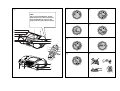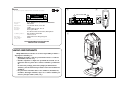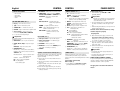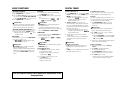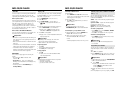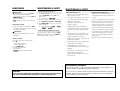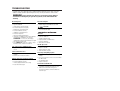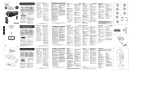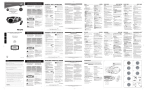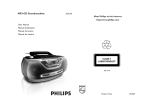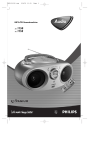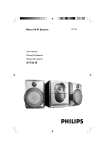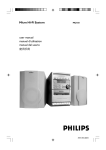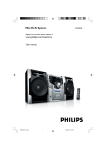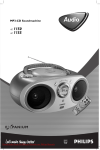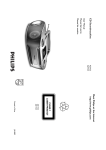Download Philips AZ2537 CD Soundmachine
Transcript
CD Soundmachine AZ2537 Meet Philips at the Internet User Manual Manual del usario Manual do usuário http://www.philips.com W AZ 2537 CLASS 1 LASER PRODUCT Printed in China YM-0542-55-1 1 2 6 3 7 4 8 HEAVY ! Take care of your CD Soundmachine. Grip both handles when you carry or lift the set.Soin de prise de votre Soundmachine CD. Saisissez les deux poignées quand vous portez ou déplacez l'appareil. 7 6 5 8 4 3 9 0 2 1 ! 1 3 FM AM 4 2 3 5 4 MA AL BU M /PR 7 5 X ES 5 9 ET 6 @ # ^ % $ X B A Mexico Es necesario que lea cuidadosamente su instructivo de manejo. PRECAUCIÓN - ADVERTENCIA 8 x D-cells - R20 - UM1 No abrir, riesgo de choque eléctrico 2 x AAA ATENCIÓN Verifique que el voltaje de alimentación sea el requerido para su aparato Para evitar el riesgo de choque eléctrico, no quite la tapa. En caso de requerir servicio, dirijase al personal calificado. Descripción: Modelo: Radio MW/FM con reproductor de CD/CD-MP3 AZ 2537/55 Alimentación: Consumo: Importador: Domicilio: 110–127/220–240 V; ~50–60 Hz 12 W Philips Mexicana, S.A. de C.V. Av. La palma No. 6 Col. San Fernando la Herradura, Huixquilucan Localidad y Telefono: Edo. de México C.P. 52784 Tel. 52 69 90 00 Philips Electronics Hong Kong Ltd. China ______________________________________ Exportador: País de Origen: Nº de Serie: C LEA CUIDADOSAMENTE ESTE INSTRUCTIVO ANTES DE USAR SU APARATO. AVISO IMPORTANTE Philips Mexicana, S.A. de C.V. no se hace responsable por daños o desperfectos causados por: – Maltrato, descuido o mal uso, presencia de insectos o roedores (cucarachas, ratones etc.). – Cuando el aparato no haya sido operarado de acuerdo con el instructivo del uso, fuera de los valores nominales y tolerancias de las tensiones (voltaje), frecuencia (ciclaje) de alimentación eléctrica y las características que deben reunir las instalaciones auxiliares. – Por fenómenos naturales tales como: temblores, inundaciones, incendios, descargas eléctricas, rayos etc. o delitos causados por terceros (choques asaltos, riñas, etc.). 1 2 English CONTROL SUPPLIED ACCESSORIES – remote control – video cable – AC mains lead – Stand TOP AND FRONT PANEL (See 1) 1 Display – shows the status of the set 2 [dB]: – meter to indicate bass power 3 STANDBY ON y – switches the set on/ off. 4 VOLUME – adjusts volume level or equalizer level 5 Source selector – selects sound source for functions: CD/ FM / MW / GAME AUX. 0 IR SENSOR – infrared sensor for remote control ! GAMESOUND – select sound effects: BLAST/ PUNCH/ SPEED/ NORMAL in GAME AUX mode EQUALIZER – selects bass, mid and treble frequencies. PROG MP3-CD/audio-CD: – programs tracks and reviews the programmed songs; FM/MW : – programs preset radio stations. MODE – selects different CD play modes: e.g. REPEAT or SHUFFLE order. MAX SOUND – activates or deactivate the optimal mix of various sound features. 6 p – 3.5 mm stereo headphone jack. Helpful Hints: The speakers will be muted when headphones are connected to the set. 7 OPEN•CLOSE – press to open/ close CD door 8 AUDIO ( IN Left / Right)– keeps audio plug in place. VIDEO (IN) – keeps video plug in place -, 9 ALBUM/PRESET + MP3-CD only : – selects previous/next albums.; FM/MW : selects previous/next preset stations. SEARCH ∞ , § MP3-CD/audio-CD: – skips and searches tracks backward/forward. FM/MW : - searches radio stations. 2; – starts or pauses CD playback 9 – stop CD playback; – erases a CD program BACK PANEL (See 1) @ Telescopic antenna – improves FM reception # Battery compartment – for 8 batteries, type R-20, UM-1 or D-cells $ AC MAINS – inlet for power cord % VIDEO OUT – connects to the VIDEO IN jack on a TV or VCR for viewing or recording. ^ HANDLE Optional stand for vertical mounting (See C) With the optional stand, you are allowed to mount the set vertically. It helps you arrange your available space more flexibly. 1. Put the stand on a horizontal, vibration-free and stable surface. 2. Take the set by handle, with the AC MAINS at the lower side. 3. Align the handle on the other side with the space in the middle of the stand. 4. Mount the set upright and firmly onto the stand. 5. Fasten the bolt on the stand by pressing it and by rotating it clockwise. CONTROL POWER SUPPLY REMOTE CONTROL (See 1) 1 CD – selects CD sound source FM/MW – selects tuner source / wavebands AUX – selects GAME AUX 2 y – switches the set to standby / on if AC powered (Switches set off only if battery powered) 3 REPEAT – selects repeat modes in CD source; SHUFFLE – selects shuffle modes in CD source; MUTE – interrupts/ resumes sound. 4 VOL 4, 3 – adjusts volume or equalizer level. 5 ¡ , ™ – selects previous/ next tracks in a MP3-CD/audio CD; 9 – stops CD playback; – erases a CD program. 2; – starts or pauses CD playback 5 / 6 – searches backwards/ forwards within a MP3-CD/audio CD track. – searches radio stations. 6 EQUALIZER – selects bass, mid and treble frequencies MAX – selects special bass enhancement on/ off GAMESOUND – selects sound effects: BLAST/ PUNCH/ SPEED/ NORMAL in game mode -, 7 ALBUM/PRESET +, MP3-CD only : – selects previous/ next albums. FM/MW : – selects previous/next preset station. POWER SUPPLY Whenever convenient, use the power supply to conserve battery life. Make sure you remove the power cord from the set and wall jack before inserting batteries. Using batteries (not included) Main set (See A) • Insert 8 batteries, type R-20, UM-1 or D-cells, (preferably alkaline) with the correct polarity. Remote control (See B) • Insert 2 batteries, type AAA, R03 or UM4 (preferably alkaline). Helpful Hints: •Incorrect use of batteries can cause electrolyte leakage and will corrode the compartment or cause the batteries to burst. • Do not mix battery types: e.g. alkaline with carbon zinc. Only use batteries of the same type for the set. • When inserting new batteries, do not try to mix old batteries with the new ones. Batteries contain chemical substances, so they should be disposed of properly. Using AC power 1. Check if the AC power supply, as shown on the type plate located on the bottom of the set, corresponds to your local power supply. If it does not, consult your dealer or service center. 2. If your set is equipped with a voltage selector, adjust the selector so that it matches with the local power supply. 3. Connect the mains lead to the wall jack and the set is now ready for use. Helpful Hints: – To disconnect the power supply, unplug the set from the wall jack. – Disconnect the power supply to protect your set during heavy thunderstorms. POWER-SAVING AUTOMATIC STANDBY As a power-saving feature, the system automatically switches to standby 15 minutes after MP3-CD/CD has reached the end and no control is operated. The type plate is located on the bottom of the set. DIGITAL TUNER BASIC FUNCTIONS SWITCHING ON AND OFF 1. Press STANDBY ON y to switch on. 2. Press the Source selector once or more to select your desired function: CD, FM, MW, GAME AUX. (or press CD, FM, MW, AUX on the remote control) 3. Press STANDBY ON y to switch off. Helpful Hints: – The tone, sound settings, tuner presets and the volume level (up to a maximum volume level of VOL 20 ) will be retained in the set's memory. ADJUSTING VOLUME AND SOUND (See 2) • Adjust the volume with the VOLUME control. = Display shows the volume level and a number from 0-32. MAX SOUND To enhance the bass response: press MAX SOUND once or more to switch on / off. = MAX SOUND-key backlight lights up when MAX SOUND is turned on. Helpful Hints: – MAX SOUND can be used when you play FM, MW, CD and GAME AUX source. – Some discs might be recorded in high modulation, which causes a distortion at high volume. If this occurs, deactivate MAX SOUND or reduce the volume. EQUALIZER 1. To adjust the bass, mid and treble frequencies press EQUALIZER once or more; 2. Rotate VOLUME within 3 seconds to adjust each level. = Display briefly shows , or , level (-5 to +5) or . Helpful Hints: – EQUALIZER can be used during FM, MW, CD and GAME AUX source. – To prevent sound interference the bass control options operate exclusively. You cannot combine the bass from EQUALIZER with MAX SOUND. GAMESOUND To adjust the game sound, press GAMESOUND once or more to select your option. = Display briefly shows , , or . Helpful Hints: – GAMESOUND is only available when you play in GAME AUX source. How to MUTE the sound 1. Press MUTE on the remote control to interrupt sound reproduction instantly. = Playback continues without sound and the display flashes . 2. To reactivate sound reproduction you can: – press MUTE again; – adjust the volume controls; – change to another source. This set complies with the radio interference requirements of the European Union. Tuning to stations (See 3) 1. Press STANDBY ON y to on, then press Source selector once or more to select FM/MW (or press FM/MW on the remote control). = Display: shows briefly followed by waveband, frequency, and preset station number if already stored. 2. Tuning to stations: you can tune to your stations manually or by automatic search tuning: Press down on ∞ or § ( 5 or 6 on the remote control) and release button when the frequency in the display starts running. = The radio automatically tunes to a station of sufficient reception. Display shows during automatic tuning. 3. Repeat step 2 if necessary until you find the desired station. • To tune to a weak station, press ∞ or § briefly and repeatedly until you have found optimal reception. Helpful Hints: To improve radio reception: – For FM, extend, incline and turn the telescopic antenna. Reduce its length if the signal is too strong. – For MW, the set uses a built-in antenna. Direct this antenna by turning the whole set. Programming tuner stations: You can store up to a total of 30 radio stations in the memory, manually or automatically (Autostore). Autostore Automatic programming will start from preset 1 or a chosen preset number. The set will only program stations which are not in the memory already. 1. Press ALBUM/PRESET /+ once or more to select the preset number where programming should start. - Helpful Hints: – If no tuner preset number is selected, default is preset 1 and all your presets will be erased. 2. Press PROG for 4 seconds or more to activate auto store programming. = Display: is shown and available stations are programmed in order of waveband FM, followed by MW. 3. The first preset station will then be played after all stations are stored automatically. Manual programming 1. Tune to your desired station (see Tuning to stations). 2. Press PROG to activate programming. = Display: program flashes. - 3. Press ALBUM/PRESET /+ once or more to allocate a number from 1 to 30 to this stations. 4. Press PROG again to confirm. = Display: shows the preset number, waveband and the frequency of the preset station. MP3-CD/CD PLAYER MP3-CD/CD PLAYER About MP3 Playing a CD The music compression technology MP3 (MPEG Audio Layer 3) reduces the digital data of an audio CD significantly while maintaining CD-like sound quality. This CD player plays Audio Discs including CD-R(W)s and MP3 CD-ROMs. Do not try to play a CD-I, CDV, VCD, DVD or computer CD. How to get music files Either download legal music files from the internet to your computer hard disc or create them from your own audio CDs. For this, insert an audio CD into your computer´s CD-ROM drive and convert the music using an appropriate encoder software. To achieve a good sound quality, a bit rate of 128 kbps or higher is recommended for MP3 music files. 1. Press STANDBY ON y once or more to on, 2. Select CD source. 3. Press OPEN•CLOSE to open the CD door. = is displayed when the CD door is open. How to make a CD-ROM with MP3 files Use your computer´s CD burner to record (“burn”) the music files from your hard disc on a CD-ROM. Helpful Hints: – For details on using MP3 encoder and writing software, please refer to the operating instructions of the software. – Make sure that the file names of the MP3 files end with .mp3. – Total number of music files and albums: around 350 (with a typical file name length of 20 characters) – The number of music files that can be played depends on the length of the file names. With short file names more files will be supported. IMPORTANT ! This set does not play/support the following file formats: – Word documents .doc or MP3 files with extension .dlf. – Playlist files (e.g. .m3u, .pls of WMA, AAC, Winamp, Sonic, RealJukebox, Ms Mediaplayer 7.0, MusicMatch). – Recordings created on PacketWriting and Package Writing. 4. Insert a CD with the printed side facing up and press down on OPEN•CLOSE to close the CD door. =Display shows and later, the total track/album number and total playback time. 5. Press 2; to start playback. =Display shows : current track/album number and elapsed playing time Helpful Hints: – Depending on the track type, CD or MP3 will appear on the display during playback. – Album number is only shown for MP3 files. To pause playback • Press 2;. = the elapsed playing time flashes. • Press 2; again to resume play. To stop playback • Press 9. = Display shows :the total track/album number and total playback time Selecting a different track During playback • Press SEARCH ∞ or § (¡ or ™ on the remote control) once or repeatedly until the desired track number appears in the display. During stop or pause • Press 2; to start playback after your desired track is selected. Helpful Hints: – To find a MP3 track, you can first press ALBUM/PRESET + to select the desired album. -/ Searching for a passage within a track 1. During playback, press and hold SEARCH ∞ or §.(5 or 6 on the remote control). 2. When you recognize the passage you want, release ∞ or § (5 or 6 on the remote control). Different playing modes: SHUFFLE and REPEAT (See 4 - 7) You can select and change the various play modes before or during playback. The play modes can also be combined with PROGRAM. shuffle - tracks of the entire CD/ program are played in random order repeat all shuffle - repeats the entire CD/ program continuously in random order repeat all - repeats the entire CD/ program repeat - plays the current track continuously To select a playing mode • Press MODE once or more.(SHUFFLE / REPEAT on the remote control). • Press 2; to start playback if in the stop position. To return to normal playback • press MODE repeatedly until the various modes are no longer displayed. =Normal playback continues from this position. Helpful Hints: – When you press 9, the selected playing mode is also cancelled. Programming track numbers You can store up to 20 tracks to play in a program. A single track may be stored more than once in the program. 1. Press 9 to stop playback 2. Press SEARCH ∞ or § on the set to select your desired track number (¡ , ™ on the remote control) Helpful Hints: Helpful Hints: The MP3-CD/audio CD playback will also stop when: – the CD door is opened – the CD has reached the end – you select an other sound source. – To find a MP3 track, you can press ALBUM/PRESET + to select the desired album. -/ 3. Press PROG =Display shows: program and the selected track number. and the number of tracks stored appear briefly. 4. Repeat steps 2-3 to select and store all desired tracks. 5. To start playback of your disc program, press 2; . GAMESOUND Helpful Hints: – During normal playback, you can press PROG to add a current track to your program list. – appears if you press PROG and there is no track selected. – appears if you try to store more than 20 tracks. Reviewing the program • In the stop position, press and hold down PROG for a while until the display shows all your stored track numbers in sequence. Helpful Hints: – Display shows : NO PROG if there is no track programmed. MAINTENANCE & SAFETY Playing with Gamesound (See 8) 1. Press Source selector once or more on the set to select the GAME AUX function (AUX on the remote control) = Display scrolls : 2. Connect your console to the cinches on the front of the set AUDIO ( IN Left / Right) and VIDEO (IN). 3. Press GAMESOUND once or more to select your game sound option. , = Display briefly shows , or . Connecting other equipment to your system Use the supplied video cable to connect the VIDEO OUT terminal on the back of the set to VIDEO IN on a TV or VCR for viewing or recording. Clearing a program You can erase the contents of the memory by: • Press 9 : – Once, if in the stop position; – Twice, during playback. • Press STANDBY ON y; • Select another sound source; • open the CD door = displayed briefly, and program disappears. MAINTENANCE & SAFETY Safety Information (See 9) • Place the set on a hard, flat and stable surface so that the system does not tilt. • Do not expose the set, batteries, CDs to humidity, rain, sand or excessive heat caused by heating equipment or direct sunlight. • The apparatus shall not be exposed to dripping or splashing. • Adequate ventilation with a minimum gap of 15cm between the ventilation holes and surrounding surfaces is necessary to prevent heat buildup. • The ventilation should not be impeded by covering the ventilation openings with items, such as newspapers, table-cloths, curtains, etc.. • No objects filled with liquids, such as vases, shall be placed on the apparatus. CD player and disc handling (See 9) • If the CD player cannot read CDs correctly, use a cleaning CD to clean the lens before taking the set to repair. • The lens of the CD player should never be touched! • Sudden changes in the surrounding temperature can cause condensation on the lens of your CD player. Playing a CD is then not possible. Do not attempt to clean the lens but leave the set in a warm environment until the moisture evaporates. • Always close the CD door to avoid dust on the lens. • To clean the CD, wipe in a straight line from the centre towards the edge using a soft, lint-free cloth. Do not use cleaning agents as they may damage the disc. • Never write on a CD or attach any stickers to it. • No naked flame sources, such as lighted candles, should be placed on the apparatus. • The mechanical parts of the set contain self-lubricating bearings and must not be oiled or lubricated. • To clean the set, use a dry cloth. Do not use any cleaning agents containing alcohol, ammonia, benzene or abrasives as these may harm the housing. Environmental information We have done our best to reduce the packaging and make it easy to separate into 3 materials:cardboard, expandable polystyrene, polyethylene. CAUTION Use of controls or adjustments or performance of procedures other than herein may result in hazardous radiation exposure or other unsafe operation. Your set consists of materials which can be recycled if disassembled by a specialized company. Please observe the local regulations regarding the disposal of packaging, exhausted batteries and old equipment. TROUBLESHOOTING If a fault occurs, first check the points listed below before taking the set for repair. If you are unable to remedy a problem by following these hints, consult your dealer or service centre. WARNING: Do not open the set as there is a risk of electric shock! Under no circumstances should you try to repair the set yourself, as this will invalidate the warranty. No sound /power Poor radio reception – • – • – • – • – • – Weak radio signal • FM/MW: Adjust the FM/MW telescopic aerial Volume not adjusted Adjust the VOLUME Power Cord not securely connected Connect the AC power cord properly Batteries flat / incorrectly inserted Insert (fresh) batteries correctly Headphones connected to the set Disconnect headphones Electrostatic discharge/interference Unplug the set. If batteries inserted, remove batteries from the battery compartment. Press and hold STANDBY ON y for 10 seconds, then re-plug / replace battery supply, and try activating the set again. – CD contains non-audio files • Press SEARCH ∞ or §. once or more to skip to a CD audio track, instead of the data file Poor sound quality in GAME AUX mode • Adjust the volume on the set or on your game console Severe radio hum or noise – Electrical interference: set too close to TV, VCR or computer • Move the set to increase the distance Remote control does not function properly – • – • Batteries flat/ incorrectly inserted Insert (fresh) batteries correctly Distance/ angle between the set too large Reduce the distance/ angle indication – CD-R(W) is blank/ not finalized • Use a finalized CD-R(W) indication – • – • – • No CD inserted Inserted a suitable disc CD badly scratched or dirty Replace/ clean CD, see Maintenance Laser lens steamed up Wait until lens has cleared The CD skips tracks – CD damaged or dirty • Replace or clean CD – shuffle or program is active • Switch off shuffle / program Sound skips during MP3 playback – MP3 file made at compression level exceeding 320kbps • Use a lower compression level to record CD tracks into MP3 format – Disc damaged or dirty • Replace or clean disc Cannot find desired MP3 title – Wrong file extension used and/ or file name with unsuitable text characters used • Make sure the file names are typed in English text characters an that the MP3 files end with .mp3