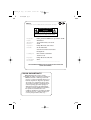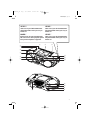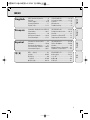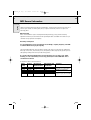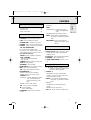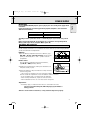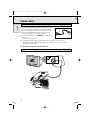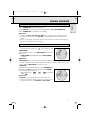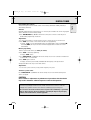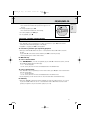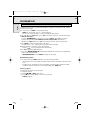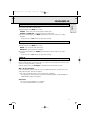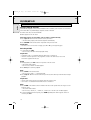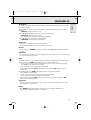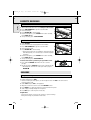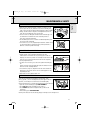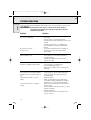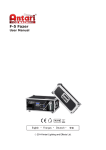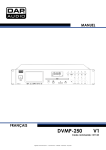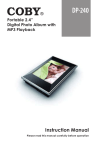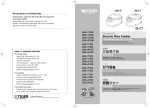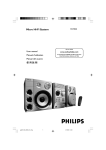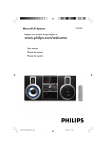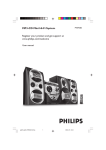Download Philips AZ2536 VCD CD Soundmachine
Transcript
AZ2536_01 eng 4/7/2004 05:51 PM Page 1 VCD MP3 CD Soundmachine AZ2536 user manual manuel d'utilisation manual del usario 1 AZ2536_01 eng 4/7/2004 AZ 2536/01 page 05:51 PM Page 2 2 Mexico Es necesario que lea cuidadosamente su instructivo de manejo. PRECAUCIÓN - ADVERTENCIA No abrir, riesgo de choque eléctrico ATENCIÓN Verifique que el voltaje de alimentación sea el requerido para su aparato Para evitar el riesgo de choque eléctrico, no quite la tapa. En caso de requerir servicio, dirijase al personal calificado. Descripción: Modelo: Radio grabadora AM/FM con reproductor de CD AZ 2536/01 Alimentación: Consumo: Importador: 110–127/220–240 V; ~50–60 Hz 24 W Philips Mexicana, S.A. de C.V. Domicilio: Av. La Palma No.6 Col. San Fernando La Herradura Huixquilucan Localidad y Tel: Edo. de México C.P. 52784 Tel.52 69 90 00 Exportador: Philips Electronics HK, Ltd. País de Origen: Nº de Serie: China ______________________________________ LEA CUIDADOSAMENTE ESTE INSTRUCTIVO ANTES DE USAR SU APARATO. AVISO IMPORTANTE Philips Mexicana, S.A. de C.V. no se hace responsable por daños o desperfectos causados por: – Maltrato, descuido o mal uso, presencia de insectos o roedores (cucarachas, ratones etc.). – Cuando el aparato no haya sido operarado de acuerdo con el instructivo del uso, fuera de los valores nominales y tolerancias de las tensiones (voltaje), frecuencia (ciclaje) de alimentación eléctrica y las características que deben reunir las instalaciones auxiliares. – Por fenómenos naturales tales como: temblores, inundaciones, incendios, descargas eléctricas, rayos etc. o delitos causados por terceros (choques asaltos, riñas, etc.). 2 AZ2536_01 eng 4/7/2004 05:51 PM Page 3 AZ2536/01 page HEAVY ! HEAVY ! Take care of your CD Soundmachine. Grip both handles when you carry or lift the set. Take care of your CD Soundmachine. Grip both handles when you carry or lift the set. LOURD ! HEAVY ! Soin de prise de votre Soundmachine CD. Saisissez les deux poignées quand vous portez ou déplacez l'appareil. Take care of your CD Soundmachine. Grip both handles when you carry or lift the set. 7 6 5 8 3 9 4 3 0 ! 2 1 @ # $ % & ^ 3 AZ2536_01 eng 4/7/2004 AZ 2536/01 page 05:51 PM Page 4 4 Optimum disc playability : ensuring excellent picture quality Philips components and modules for the various CD applications have always enjoyed an excellent reputation in the market place for super disc playability - the ability to play discs which may be scratched, soiled or not fully according to the standard specification. This position has been underlined by tests showing the superior performance of the various Philips players, as well as by the positive experiences of millions of individual consumers around the world. Constantly improving performance As the penetration of the CD system has increased, and new applications like CDROM and Video CD have become commonplace, Philips Components - as the CD technology inventor and as one of the major suppliers of CD player modules in the industry - has constantly improved the performance of its products. One of the ways in which this benefits users is by optimum disc playability.This is an important parameter for CD players other than CD Audio, and especially for the Video CD applications, because any loss of data from the disc will at best cause disturbances in the reproduced picture, and at worst can cause the player to lose track so that disc playing fails. 4 Presenting Super Error Correction To ensure consistently good results when playing Video CD discs of all quality grades and conditions, Philips has introduced further improvements in the system's playability. These developments together are called Super Error Correction, a proprietary Philips technology optimizing the system's ability to handle less than perfect discs with the minimum disturbance to normal playing. By effectively eliminating virtually all errors arising under normal playing conditions, Super Error Correction ensures that the picture quality as seen by the user is independent of disc play.The video encoding and processing during mastering of the disc, and the MPEG-1 decoding and video encoding in the signal processing stages, are now the only limiting factors for picture quality. AZ 2536/01 page 5 CD/VCD/MP3-CD ..................14–20 Cassette recorder..................21–22 Karaoke........................................22 Maintenance ...............................23 Troubleshooting ...........................24 Français Information Générale sur les MP3.25 Commandes............................26-27 Alimentation ................................28 Utilisation Generale ..............29-30 Tuner Numérique....................31-32 CD/VCD/MP3-CD ..................33–39 Enregistreur de Cassett.........40–41 Karaoke........................................41 Entretien et SécuritéITÉ ..............42 Depistage des Anomalies ...........43 Español Información General MP3 ..........44 Controles ................................45-46 Fuente de Alimentacion .............47 Funcionamiento General .......48-49 Sintonizador Digital................50-51 CD/VCD/MP3-CD ..................52–58 Pletina Grabadora .................59–60 Karaoke........................................60 Mantenimiento y Seguridad........61 Problemas Y Soluciones.............62 中文 MP3 一般說明 ............................63 控制鍵 ...................................64-65 電源供給 ....................................66 一般說明 ...............................67-68 數碼收音機 ...........................69-70 磁帶錄音機 ..........................78–79 卡拉 OK .......................................79 維護保養 ....................................80 故障排除 ....................................81 Français MP3 General Information..............6 Controls ......................................7-8 Power Supply ...........................9-10 General Operation .......................11 Digital Tuner...........................12-13 Español English English INDEX 中文 CD/VCD/MP3-CD ..................71–77 5 AZ2536_01 eng 4/7/2004 AZ 2536/01 page 05:51 PM Page 6 6 MP3 General Information Dear Customer, English Thank you for buying the Philips MP3-CD Soundmachine. Your great new acquisition will allow you to listen to up to 10 hours of CD-like quality music, using the revolutionary new music compression technology MP3. MP3 technology MP3 is short for MPEG1 Layer-3 encoding and decoding technology, a very powerful encoding algorithm with which you can shrink down the orginal digital audio sound data with a factor of up to 10 without losing significant sound quality. Recording and Playback It is recommended to set your recording bit rate to 128kbps, sampling frequency at 44.1kHz to achieve CD-like music playback quality. Since downloading MP3 files from the Internet, ripping songs from your own legal CD’s and burning MP3 songs onto a CD-R, are a delicate process, the quality of a MP3 song may vary by these process. Subsequently, making a MP3-CD may not be entirely perfect. As a result of the above imperfection, you may experience an occasional “skip” while listening, or an occasional delay in accessing “previous/next” title to MP3-CD’s. This is considered to be normal. A comparison chart is enclosed as below: Sound Quality MW radio FM radio Near-CD CD-like CD CD 6 Bit Rate 32 kbps 64 kbps 96 kbps 128 kbps 256 kbps 320 kbps Approximate Reduction Ratio 40 : 1 20 : 1 15 : 1 10 : 1 5:1 3:1 Approximate total MP3-CD time 40 hrs 20 hrs 15 hrs 10 hrs 5 hrs 3 hrs Comment Sound quality significantly affected-not recommended. Balanced sound quality compression rate. Compression rate low suggest to play CDs instead. AZ2536_01 eng 4/7/2004 05:51 PM Page 7 AZ 2536/01 page 7 SUPPLIED ACCESSORIES Remote Control . . . . . . . . . . . . . . . . . . . .1 pc AC Power Cord . . . . . . . . . . . . . . . . . . . .1 pc Audio / Video Cable . . . . . . . . . . . . . . . .1 pc TOP AND FRONT PANEL 1 LCD Display - shows the status of the set 2 [dB]: - meter to indicate bass power 3 STANDBY ON y - switches the set on/off 4 VOLUME - adjusts volume or equalizer level 5 SOURCE - selects sound source for functions: CD • VCD, FM, MW, TAPE 6 p - 3.5 mm stereo headphone jack Helpful hints: The speakers will be muted when headphones are connected to the set. 7 Cassette recorder keys PAUSE ; - pauses playback or recording STOP • OPEN 9 / - opens the cassette compartment - stops the tape SEARCH 5 /6 - fast winds/rewinds tape PLAY 1 - starts playback RECORD 0 - starts recording 8 OPEN•CLOSE - press to open/close CD door 9 MIC - jack to connect microphones VOL - adjust the mixing level for karaoke 0 ALBUM/PRESET -, + MP3-CD: selects previous/next albums FM/MW: selects a preset radio station SEARCH ∞ , § CD/MP3-CD: - searches backward or forward; - skips to the beginning of a current track/ previous/ later track. FM/MW: tunes to radio stations 2; - starts or pauses CD playback 9 - stop CD playback; - erases a CD program. ! IR SENSOR - infrared sensor for remote control @ EQUALIZER - selects bass, mid and high frequencies PROG CD/VCD/MP3-CD: programs tracks and reviews the programmed songs FM/MW: programs preset radio stations MODE - selects different CD/VCD/MP3-CD play modes: e.g. REPEAT or SHUFFLE order MAX SOUND - actives or deactivates the optimal mix of various sound features BACK PANEL # Telescopic aerial - improves FM reception $ Voltage selector (some versions only) - adjusts to match the local voltage 110/220V before plugging in the set. % Battery door - opens the battery compartment ^ AC MAINS - Socket for power cord & AUDIO / VIDEO SOCKET - connects to a TV set REMOTE CONTROL 1-switches the set to standby / on if set 1 y/1 operating on AC power. (Switches the set off only if it is battery-powered) 2 DIGITS 0 - 9 CD/VCD/MP3-CD: selects a track number. (numbers consisting more than 2 figures must be keyed in within 2 seconds) 3 MODE - selects different CD/VCD/MP3-CD play modes: e.g. REPEAT or SHUFFLE order 4 5 or 6 CD/VCD/MP3-CD: searches backward or forward FM/MW: tunes to radio stations 5 VOL -/+ - adjusts volume or equalizer level 7 English CONTROLS AZ2536_01 eng 4/7/2004 AZ 2536/01 page 05:51 PM Page 8 8 CONTROLS English 6 ¡,™CD/VCD/MP3-CD: selects previous/next tracks FM/MW: selects a preset radio station 7 EQ - selects bass, mid and high frequencies 8 VIEW - scans through a VCD with 9 pictures display on TV screen. Only when PBC mode is switched off (for VCD operation only). 9 OSD - switches on/off the on screen display on the TV screen. 0 SLOW - watches a VCD at a slower speed (for VCD operation only). ! RESUME - resumes playback in stop mode. @ GOTO - starts playback at any chosen time on the disc (for CD/VCD operation only and PBC mode is off). # MIX/SEL - selects disc format (CD/MP3-CD) in a mixed mode disc. $ ECHO + / ECHO - - adjusts the VCD echo level for karaoke after you inserted a microphone. % KEY+ / KEY- - changes the VCD key tone to suit to your vocal range. ^ L/R/ST - selects channel left / channel right / stereo sound, or selects a language in a bilingual VCD. & A -2 B - plays a certain scene or passage repeatedly (for CD/VCD operation only). * NTSC/PAL - selects the video output for NTSC or PAL system. ( ZOOM (for VCD operation only) zooms in or zooms out pictures. ) PBC (PLAYBACK CONTROL) - switches on or off PBC mode (for VCD version 2.0 only). ¡ RETURN - returns to the previous MENU level during playback (for VCD with PBC on). ™ 9 - stops playback or clears a programme. £ 2/; - starts or interrupts playback. ≤ 4 (album down) - selects previous albums (for MP3-CD only) ∞ MAX - selects special bass enhancement on/off 8 § 3 (album up) - selects next albums (for MP3CD only) ≥ PROG CD/VCD/MP3-CD:programme tracks and reviews programmed songs. FM/MW: programs preset radio stations 1 1 2 3 4 5 6 7 8 2 9 PROG MODE 27 3 0 § 4 ∞ MAX VOL VOL 5 24 £ ™ ¡ ) ( * & ^ 6 EQ PBC RETURN NTSC/PAL ZOOM L/R/ST KEY % VIEW OSD SLOW RESUME A B MIX SEL GOTO ECHO 7 8 9 0 ! @ # $ AZ2536_01 eng 4/7/2004 05:51 PM Page 9 AZ 2536/01 page 9 POWER SUPPLY For best CD/MP3-CD/VCD playback, please plug in your set to an AC power supply where convenient. If operated in DC mode, see below approximate playtime. (Playtime is also varied from different brand batteries) : Battery type Alkaline Zinc Carbonate Playtime approximate 9 hrs approximate 2 hrs The CD part of this system also serves as a Video CD player if you connect it to your TV set. Before viewing the Video CD, ensure that the set is switched to corresponding PAL or NTSC system of your TV set (exception Multi-system TV). BATTERIES (NOT SUPPLIED) Whenever convenient, use the mains supply if you want to conserve battery life. The battery supply will be switched off when the set is connected to the mains. Make sure you remove the plug from the set and wall outlet before inserting batteries. Batteries 1. Open the battery compartment and insert six batteries, type R20, UM1 or D-cells, (preferably alkaline) with the correct polarity as indicated by the "+" and "-" symbols inside the compartment. Remote control Open the battery compartment and insert two batteries, type AA, R6 or UM3 (preferably alkaline). 2. Replace the compartment door, making sure the batteries are firmly and correctly in place. 3. Remove the batteries if they are exhausted or if they will not be used for a long period. – The incorrect use of batteries can cause electrolyte leakage and will corrode the compartment or cause the batteries to burst. Therefore: – Do not mix battery types, e.g. alkaline with zinc carbonate. – When inserting new batteries, replace all at the same time. – Remove the batteries if the set is not to be used for a long time. Helpful hints: – The battery supply is switched off when the set is connected to the mains. TV screen is disabled during CD / MP3-CD playing if your AZ2536 is battery powered. Batteries contain chemical substances, so they should be disposed of properly 9 English IMPORTANT! AZ2536_01 eng 4/7/2004 AZ 2536/01 page 05:51 PM Page 10 10 POWER SUPPLY MAINS The type plate is located on the bottom of the set. CONNECTING TO YOUR TV SYSTEM te Whi Yellow English 1. Check if the mains voltage as shown on the type plate (on the bottom of the set) corresponds to your local mains voltage. Select 110 or 220V by the selector (for some version only). 2. If your set is equipped with a voltage selector, adjust the selector so that it matches with the local mains. 3. Connect the mains lead to the AC MAINS ~ socket and the wall socket. ™ The set is now ready for use. 4. To switch off the mains supply completely, pull the mains plug out of the wall socket. ™ Disconnect the mains lead when you change over to battery supply, or to protect the set during heavy thunderstorms. Re 10 d AZ2536_01 eng 4/7/2004 05:51 PM Page 11 AZ 2536/01 page 11 GENERAL OPERATION English SWITCHING ON AND OFF 1. Press STANDBY ON y on the set to switch on. 2. Press SOURCE once or more to select your desired function: CD • VCD, FM, MW, TAPE 3. Press STANDBY ON y to switch the set to standby. Helpful hints : – To change from TAPE to CD • VCD, FM or MW source, or when you are switching off the set: first, make sure you press the tape STOP 9 key to end playback and all the cassette keys are released. – The tone, sound settings, tuner presets and the volume level (up to a maximum volume level of VOL 20 ) will be retained in the set's memory. ADJUSTING VOLUME AND SOUND 1. Adjust the volume with the VOLUME control. = Display shows the volume level and a number from 0-32. 2. MAX SOUND To enhance the bass response: press MAX SOUND once or more to switch on / off. = MAX SOUND-key backlight lights up when MAX SOUND is turned on. Helpful hints : – MAX SOUND can be used when you play CD, VCD, FM, MW and TAPE source. – Some discs might be recorded in high modulation, which causes a distortion at high volume. If this occurs, deactivate MAX SOUND or reduce the volume. 3. EQUALIZER To adjust the bass, mid and high frequencies, press EQUALIZER once or more (or press EQ on the remote control), then rotate VOLUME within 3 seconds to adjust each level. =Display briefly shows , or , level (-5 to . +5) or Helpful hints: – EQUALIZER can be used during CD, VCD, FM, MW and TAPE source. – To prevent sound interference the bass control options operate exclusively. You cannot combine the bass from EQUALIZER with MAX SOUND 11 AZ2536_01 eng 4/7/2004 AZ 2536/01 page 05:51 PM Page 12 12 DIGITAL TUNER RADIO RECEPTION English Tuning to stations 1. Press STANDBY ON y to on, then press SOURCE once or more to select FM/MW. = Display: shows waveband, frequency, and preset station number if already stored. 2. Tuning to stations: you can tune to your stations manually or by automatic search tuning: Press down on ∞ or § (5 or 6 on the remote control) and release button when the frequency in the display starts running. = The radio automatically tunes to a station of sufficient reception. Display shows during automatic tuning. 3. Repeat step 2 if necessary until you find the desired station. • To tune to a weak station, press ∞ or § (5 or 6 on the remote control) briefly and repeatedly until you have found optimal reception. Changing tuning grid (some versions only) In North and South America the frequency step between adjacent channels in the AM and FM band are 10 KHz and 100 KHz respectively. In the rest of the world this step is 9 KHz and 50 KHz. Usually the frequency step has been preset in the factory for your area if not : 1. Select TUNER source. 2. Press MODE on the set for at least 6 seconds. = The display shows either or . Helpful hints:: All preset stations will be lost and need to be reprogrammed. To improve radio reception: • For FM, extend, incline and turn the telescopic antenna. Reduce its length if the signal is too strong. • For MW, the set uses a built-in antenna. Direct this antenna by turning the whole set. 12 AZ2536_01 eng 4/7/2004 05:51 PM Page 13 AZ 2536/01 page 13 Programming tuner stations: You can store up to a total of 30 radio stations in the memory (20 FM and 10 MW), manually or automatically (Autostore). Autostore Automatic programming will start from preset 1 or a chosen preset number. The set will only program stations which are not in the memory already. 1. Press ALBUM/PRESET -,+ (¡ or ™ on the remote control) once or more to select the preset number where programming should start. Helpful hints: –If no tuner preset number is selected, default is preset 1 and all your presets will be erased. 2. Press PROG for 4 seconds or more to activate auto store programming. = Display: is shown and available stations are programmed in order of waveband FM, followed by MW , the first preset station will then be played after all stations are stored automatically. Manual programming 1. Tune to your desired station (see Tuning to stations). 2. Press PROG to activate programming. = Display: PROG flashes. 3. Press ALBUM/PRESET -,+ (¡ or ™ on the remote control) once or more to allocate a number from 1 to 20 for FM or 1 to 10 for MW. 4. Press PROG again to confirm. = Display: shows the preset number, waveband and the frequency of the preset station. 5. Repeat the above four steps to store other stations. Helpful hints: –You can erase a preset station by storing another frequency in its place. To listen to a preset station Press ALBUM/PRESET -,+ (¡ or ™ on the remote control) once or more until the desired preset station is displayed. CAUTION Use of controls or adjustments or performance of procedures other than herein may result in hazardous radiation exposure or other unsafe operation. Environmental information All unnecessary packaging material has been omitted. We have done our utmost to make the packaging easily separable into three mono materials: cardboard, polystyrene and plastic. Your set consists of materials which can be recycled if disassembled by a specialized company. Please observe the local regulations regarding the disposal of packaging materials, exhausted batteries and old equipment. 13 English DIGITAL TUNER AZ2536_01 eng 4/7/2004 AZ 2536/01 page 05:51 PM Page 14 14 CD/VCD/MP3-CD DISCS FOR PLAYBACK English This set can play all digital audio CD, video CD, finalised digital audio CD-Recordable (CDR) discs and finalised digital audio CDRewritable (CDRW) discs. Support following MP3-CD formats: • • • • • • • • • • ISO 9660 or ISO 9660 + Joliet format - Max. 30 characters Max. Track number is 400 Max. nested directory is 8 levels The max. album number is 99 The max. MP3 programme track number is 20 The max. length of each track is 99 minutes 59 seconds The player can play mixed mode disc of CD / MP3-CD Supported VBR bit-rate Supported sampling frequencies for MP3 disc : 8 kHz to 48 kHz (44.1kHz preferably) Supported bit-rates of MP3 disc are: 32 - 320 kbps (128 kbps preferably) Following formats are not supported • The files like *.WMA, *AAC, *.DLF, *.M3U, *.PLS, MP3 PRO • The non-session closed discs PLAYING A DISC 1. Press STANDBY ON y once or more to on, then select CD • VCD SOURCE. 2. Press OPEN•CLOSE to open the CD door. ™ is displayed when the CD door is open. 3. Insert a CD with the printed side facing up and press down on OPEN•CLOSE to close the CD door. ™ Display show , then 001 (track number) and elapsed time. ™ will be displayed if no disc is inserted or error in CD operation. 4. Playback starts from the beginning of the 1st track automatically. For MP3-CD only ™ The current track number "XXX" and current album number “AXX" will be displayed interchangeably. ™ On TV screen, the album list appears on the left and track list on the right (max. 10 lines per page). The current selected music is highlighted, with the elapsed time shown at the upper right corner. Helpful hints: - To ensure good system performance, wait until the disc completely reads before proceeding. - For MP3-CD, the disc reading time may exceed 1 minute due to the large number of songs compiled into one disc. 14 AZ2536_01 eng 4/7/2004 05:51 PM Page 15 AZ 2536/01 page 15 CD/VCD/MP3-CD • Press 2; to start playback if in the stop position. English ™ The current track number and elpased time appear on the display. • To interrupt playback, press 2;. ™ The current track number will start flashing. • To resume playback, press 2; again. • To stop playback, press 9. SELECTING A DESIRED TRACK/PASSAGE To select a desired track • Press ∞ or § on the set repeatedly (or use digits 0 - 9 buttons or press ¡ , ™ on the remote control) until the desired track appears on the display. • If playback is stopped, press 2; to start playback. To search for a particular passage during playback • Either press and hold ∞ or § on the set for 1 second, and then release ∞ or § to select the passage or press 5 or 6 on the remote control and then press 2; to select the passage. ™ During searching, the volume will be muted. For MP3-CD only To select a desired album • Press ALBUM/PRESET -, + on the set repeatedly (or press 3 or 4 on the remote control ) until the desired album number appear on the display. ™ "AXX" will be displayed. ™ On TV screen, the arrow will move forward/backward in the ALBUM menu. To select a desired track • Press ∞ or § on the set repeatedly (or on the remote control, press ¡ , ™) to select a desired track from the current album. ™ "XXX" will be displayed. ™ On TV screen, the arrow will move forward/backward in the TRACK menu. • Use the digital keys on the remote control to select the track under current album directly. For VCD only • Either press 5 or 6 on the remote control repeatedly to select fast search speed (x1, x2, x3 or x4) or press & hold ∞ or § on the set for 1 second and then release ∞ or § to select fast search speed (x1). Repeat this step to select other speed (x2, x3 or x4). 15 AZ2536_01 eng 4/7/2004 AZ 2536/01 page 05:51 PM Page 16 16 CD/VCD/MP3-CD PROGRAMMING TRACKS English Programming tracks of disc is possible when playback is stopped. Up to 20 tracks can be stored in the memory in any order. 1. In stop mode, press PROG to enter program setting. ™ PROG will start flashing and " P01" will be displayed. ™ On TV screen, "PROG" program list (5 lines per page) will be displayed. 2. Press ∞ / § (or use digits 0 - 9 or press ¡, ™ on the remote control) to select the desired track. • MP3-CD mode only: First press ALBUM/PRESET -, + once or more (or press digits 0 - 9 or 3/ 4 on the remote control) to find your album, press PROG to store the selected album, and then press ∞ / § (or use digits 0 - 9 or press ¡, ™ on the remote control) to select the desired track. 3. Press PROG to confirm the track number to be stored. ™ Display shows " P02", indicating the next program location available. 4. Repeat steps 1-3 to select and store all desired tracks. ™ Display: if you try to program more than 20 tracks. 5. Press 2; to play the programmed tracks. • If you select REPEAT/REPEAT ALL during program playback, the current track or all programmed tracks will be played repeatedly. ™ REPEAT/REPEAT ALL icon and PROG will appear on the display. Reviewing the program In the stop position, press PROG repeatedly to see your stored track numbers. ™ The display first shows the number of program location and then, the number of the track stored here. ™ For MP3-CD only: The display first shows the number of program location and then, the album number for the track stored here. To see the track number, press PROG again. Erasing a program You can erase the contents of the memory by: • opening the CD door; • selecting FM, MW or TAPE sound sources; • pressing 9 twice during playback or once in the stop position. = PROG disappears. 16 AZ2536_01 eng 4/7/2004 05:51 PM Page 17 AZ 2536/01 page 17 CD/VCD/MP3-CD English SHUFFLE You can play all the tracks in random order. 1. During playback, press MODE once or more. SHUFFLE - tracks of the entire CD are played in random order SHUFFLE and REPEAT ALL - repeats the entire CD in random order 2. To select normal playback, press MODE repeatedly until the various modes are no longer displayed. – You can also press the 9 to cancel your play mode in playing. REPEAT You can play the current track, the program or the whole disc repeatedly. 1. During playback, press MODE once or more. REPEAT - plays the current track continuously REPEAT ALL - repeats the entire CD/ program 2.To select normal playback, press MODE repeatedly until the various modes are no longer displayed. – You can also press the 9 to cancel your play mode in playing. VIDEO CD Adjusting the TV System Before viewing the Video CD, ensure that the set is switched to corresponding PAL or NTSC system of your TV set (except for Multi - system TV). 1. On the remote control, press NTSC/PAL to switch between NTSC and PAL TV system. OSD - On Screen Display If you insert VCD/CD, your TV screen will serve as an additional display for messages (e.g. PLAY, STOP), and information stored on the VCD/CD. • Press OSD on the remote control to select viewing various information. ™ The elapsed time, remaining time in the track/disc (SINGLE REMAIN / TOTAL REMAIN) and EQUALIZER bars appear on the display. Helpful hints: - For a MP3-CD, TOTAL REMAIN is not available. - For a VCD, SINGLE REMAIN is not available. 17 AZ2536_01 eng AZ 2536 4/7/2004 page 05:51 PM Page 18 18 CD/VCD/MP3-CD VIDEO CD English Playing a Video CD with PBC VCD with PBC (Playback Control) will be indicated of the set and on your TV screen as soon as they are inserted. PBC is a predefined play sequence stored on the VCD. 1. Switch on the TV, insert a VCD with PBC. 2. Menu appears on the TV screen. If the menu consists of a list of titles, you can select a sequence directly 1. Press digits 0 - 9 on the remote control to select your choice. ™ The VCD starts playing of the selected sequence automatically. 2. Press RETURN on the remote control to go back to the previous menu. Helpful hints: - If a menu consists of more than one page, press ¡ or ™ to go through the pages. Switching off PBC • In stop mode, press PBC. ™ On TV screen, "PBC OFF" will be displayed shortly. Helpful hints: - Programme mode is not available whenever PBC mode is switched on. - The menu structure depends on the programme stored on the VCD. Please refer to the information supplied with the disc. Pause 1. During playback, press 2; to have a still picture on the TV screen. ™ The sound will be muted. ™ On TV screen, "PAUSE" will be displayed. 2. Press 2; again to continue playback. Goto 1. Press GOTO on the remote control. ™ On TV screen, "GOTO --:--" will be displayed. 2. Press digits 0 - 9 on the remote control to key in the disc time which you want the disc to begin playback. Helpful hints: - The disc time entered should not be greater than the total disc time. - Goto mode is not available whenever PBC mode is switched on. Slow 1. Press SLOW on the remote control to watch a VCD at a slower speed. There are 4 types of slow modes to select. ™ The sound will be muted. ™ On TV screen, "SLOW 1/2", "SLOW 1/4", "SLOW 1/8" or "SLOW 1/16" will be displayed. 2. To resume playback at normal speed, press SLOW repeatedly until "PLAY" appears on the TV screen or press 2;. 18 AZ2536_01 eng 4/7/2004 05:51 PM Page 19 AZ 2536 page 19 CD/VCD/MP3-CD This feature is also applicable to audio CD (except for MP3-CD). To Play a certain scene or passage of the disc repeatedly, 1.Press A-2B on the remote control during playback to mark the start point of the chosen scene or passage. ™ "REPEAT A" will appear on the screen. 2. Press A-2B again to mark the end of the chosen scene or passage. ™ "REPEAT AB" will appear on the screen. ™ The selected scene or passage will start playing repeatedly. 3. Press A-2B once more to return to normal playback. ™ "REPEAT AB" will disappear from the display. Helpful hints: - You can also cancel A-2B repeat by pressing ¡ or ™. - The A-2B repeat marking can only be set within the same track. Resume • In stop mode, press RESUME on the remote control to start playback again from where you have stopped. Helpful hints: - Resume will not be available if you have changed the disc, opened the disc tray or disconnected the system from the power supply. View This feature allows you to scan through a VCD for a quick review. PBC mode must be switched off. 1. In stop mode, press VIEW on the remote control to go to disc view function. ™ On TV screen, up to 9 pictures will be displayed. If a menu consists of more than one page, press ¡ or ™ to view the previous/next page. ™ The first several seconds of each track will be played. To exit review mode, press digits 0 - 9 to play the desired track or 2; to play the current selected track. 2. In playback mode, press VIEW on the remote control to go to track view function. ™ press ¡ or ™ to select the track. ™ On TV screen, up to 9 pictures within the track will be displayed. ™ The first several seconds of each picture will be played. To exit review mode, press digits 0 - 9 to play the desired position within the track or 2; to play the current selected position. Helpful hints: - If the disc is AVCD disc and there're no video tracks on the same viewed page, cannot use the direct digital key to play the track. Return • Press RETURN on the remote control to return to the previous VCD disc MENU level. It is functional only for Video CD when PBC is switched on. 19 English A-2B repeat AZ2536_01 eng 4/7/2004 AZ 2536/01 page 05:51 PM Page 20 20 CD/VCD/MP3-CD L/R/ST English You can use it to select the different audio modes. • Press L/R/ST on the remote control repeatedly to select the following modes: ➔ ➔ on the LCD represents channel left/channel right / dual channel on a bilingual VCD or mono left / mono right / stereo on single language VCD. PLAYING A MIXED MODE DISC This set can play a mixed mode disc. – mixture of audio CD and MP3-CD – mixture of other combination may not be operated normally. 1. As default, audio CD tracks will be read first. ™ will be displayed. ™ TV screen, "MIX, CD-DA" will be displayed. 2. Press MIX/SEL (on the remote control) repeatedly to select other disc modes. • MP3-CD: ™ MP3 is displayed. ™ TV screen, MP3 menu is displayed. Helpful hints : - For protected CDs, “MIX CD-DA” is displayed on your TV screen even if the disc does not have other format. The MIX/SEL normal functions are not available for protected CDs. 20 AZ2536_01 eng 4/7/2004 05:51 PM Page 21 AZ 2536/01 page 21 CASSETTE RECORDER English CASSETTE PLAYBACK Cassette playback 1 Select TAPE source. ™ Display: shows throughout tape operation. 2 Press STOP • OPEN 9 / to open the cassette door. 3 Insert a recorded cassette and close the cassette door. 4 Press PLAY 1 to start playback. 5 To interrupt playback press PAUSE ;. To resume, press this key again. 6 By pressing SEARCH 5 or 6 on the set fast winding of the tape is possible in both directions. 7 To stop the tape, press STOP • OPEN 9 /. • The keys are automatically released at the end of a tape, except if PAUSE ; has been activated. CASSETTE RECORDING General information on cassette recording • Recording is permissible insofar as copyright or other rights of third parties are not infringed. • This deck is not suitable for recording on CHROME (IEC II) or METAL (IEC IV) type cassettes. For recording you should use NORMAL type cassettes (IEC I) on which the tabs have not been broken. • Check and tighten slack tape before use with a pencil, to avoid jamming the deck machanism. • The recording level is set automatically. Altering the VOLUME MAX SOUND or BASS, MID & HIGH controls will not affect the recording in progress. Helpful hints: -No recording will take place during the 7 seconds in the beginning of the tape. • To prevent the accidental erasure of a recording, keep the cassette side to be safeguarded in front of you and break out the left tab. Recording on this side is no longer possible. 1 21 AZ2536_01 eng 4/7/2004 AZ 2536/01 page 05:51 PM Page 22 22 CASSETTE RECORDER RECORDING FROM THE RADIO English 1. Tune to the desired radio station (see Tuning to radio stations). 2. Press STOP•OPEN 9 / to open the cassette holder. 3. Insert a blank tape. 4. Press RECORD 0 to start recording. 5. For brief interruptions, press PAUSE ;. To resume recording, press PAUSE ; again. 6. To stop recording, press STOP•OPEN 9 / CD SYNCHRO START RECORDING 1. Select CD•VCD. 2. Insert a CD and if desired, programme track numbers. 3. Press STOP•OPEN 9 / to open the cassette holder. 4. Insert a blank cassette. 5. Press RECORD 0 to start recording. ™ Playing of the whole disc or programme starts automatically from the beginning. It is not necessary to start the CD player separately. 6. For brief interruptions, press PAUSE ;. To resume recording, press PAUSE ; again. 7. To stop recording press STOP•OPEN 9 / To select and record a particular passage within a track 1. Press and hold SEARCH ∞ or § on the set to select a passage. 2. Put the CD player in PAUSE ; position at the selected passage. ™ Recording will start from this exact point when you press RECORD 0. KARAOKE Microphone mixing Connect microphones (not supplied) to the system to sing along with the music source. 1. Connect microphones to MIC. • Before connecting the microphone, set the microphone level with VOL to the lower level to prevent howling sound. 2. Select VCD and press 2; to start playback. 3. Adjust the volume level of the source with VOLUME control. 4. Press ECHO +/– to adjust the ECHO level to the desired mixing level. 5. Start singing or talking through the microphone. 6. Press KEY +/– to select key tone if necessary. Helpful hints: - Keep the microphones away from the speakers to prevent howling. - Microphone mixing only available in VCD mode. 22 AZ2536_01 eng 4/7/2004 05:51 PM Page 23 AZ 2536/01 page 23 MAINTENANCE & SAFETY English SAFETY INFORMATION • Place the set on a hard, flat surface so that the system does not tilt. • Do not expose the set, CDs, batteries or cassettes to humidity, rain, sand or excessive heat caused by heating equipment or direct sunlight. • Always shut the CD door to keep the CD compartment dust-free. To clean, dust the compartment with a soft dry cloth. • Do not cover the set. Adequate ventilation with a minimum gap of 15 cms between the ventilation holes and surrounding surfaces is necessary to prevent heat build-up. • The mechanical parts of the set contain self-lubricating bearings and must not be oiled or lubricated. • To clean the set, use a soft, slightly dampened chamois leather. Do not use any cleaning agents containing alcohol, ammonia, benzene or abrasives as these may harm the housing. CD PLAYER AND CD HANDLING • The lens of the CD player should never be touched. • Sudden changes in the surrounding temperature can cause condensation to form and the lens of your CD player to cloud over. Playing a CD is then not possible. Do not attempt to clean the lens but leave the set in a warm environment until the moisture evaporates. • Use only Digital Audio CDs. • To take a CD out of its box, press the centre spindle while lifting the CD. Always pick up the CD by the edge and replace the CD back in its box after use to avoid scratching and dust. • To clean the CD, wipe in a straight line from the centre towards the edge using a soft, lint-free cloth. Do not use cleaning agents as they may damage the disc. • Never write on a CD or attach stickers to it. X TAPE DECK MAINTENANCE To ensure a good recording and playback of the tape deck, clean parts A,B and C show in the diagram below, after approx. 50 hours of operation, or on average once a month. Use a cotton bud slightly moistened with alcohol or a special head cleaning fluid to clean the deck. • Open the cassette holder by pressing STOP•OPEN 9 /. • Press PLAY 1 and clean the rubber pressure rollers C. • Press PAUSE ; and clean the magnetic heads A and also the capstans B. • After cleaning, press STOP•OPEN 9 /. A A B C Cleaning of the heads can also be done by playing a cleaning cassette through once. 23 AZ2536_01 eng 4/7/2004 AZ 2536/01 page 05:51 PM Page 24 24 TROUBLESHOOTING English If a fault occurs, first check the points listed below before taking the set for repair. If you are unable to remedy a problem by following these hints, consult your dealer or service centre. WARNING: Do not open the set as there is a risk of electric shock. Under no circumstances should you try to repair the set yourself, as this will invalidate the guarantee. Problem CD/VCD OPERATION "NO DISC" is displayed No picture on TV screen No colour on TV RADIO RECEPTION Radio reception is poor TAPE OPERATION/RECORDING Recording or playback cannot be made GENERAL The system does not react when buttons pressed/set does not work/no display on LCD. Sound cannot be heard or is of poor quality The remote control does not function properly 24 Solution – Insert a disc. – Check if the disc is inserted upside down. – Wait until the moisture condensation at the lens has cleared. – Replace or clean the disc, see "Maintenance" Use a readable disc or correct recorded format MP3-CD. – Connect the cable between the system and TV. – Change the system to the respective PAL or NTSC setting. – If the signal is too weak, adjust the antenna for better reception. – Increase the distance between the Receiver and your TV or VCR. – Clean deck parts, see "Maintenance". – Use only NORMAL (IEC I) tape. – Apply a piece of adhesive tape over the missing tab space. – Switch off the set. Remove and reconnect the AC power plug for 30 seconds and switch on the system again. – Adjust the volume. – Make sure the MP3-CD was recorded within 32-320 kbps (128kbps preferably) with sampling frequencies at 8 - 48 kHz (44.1kHz preferably). – Reduce the distance between the remote control and the system. – Insert the batteries with their polarities (+/- signs) aligned as indicated. – Replace the batteries. – Point the remote control in the direction of the system's IR sensor.