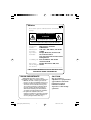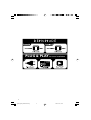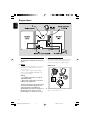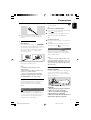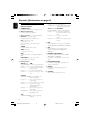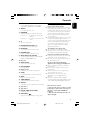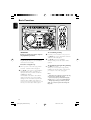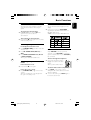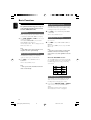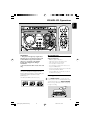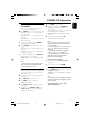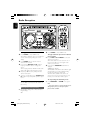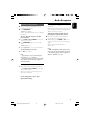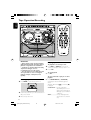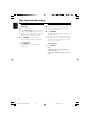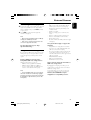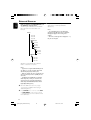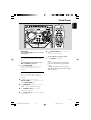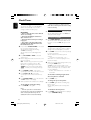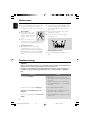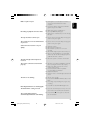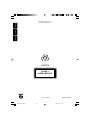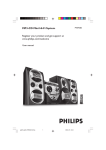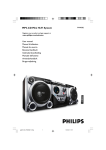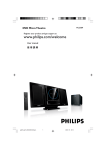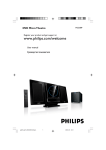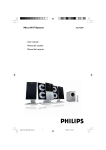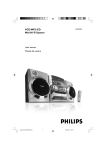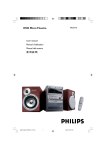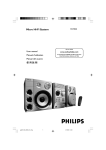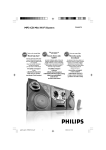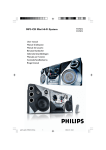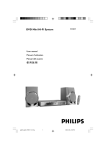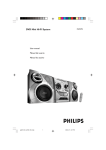Download Philips FWM576 MP3/WMA Mini Hi-Fi System
Transcript
FWM576
MP3-CD Mini Hi-Fi System
pg001-pg029_FWM576-55-Eng
1
2006.11.27, 15:02
México
Es necesario que lea cuidadosamente su instructivo de
manejo.
PRECAUCIÓN - ADVERTENCIA
No abrir, riesgo de choque eléctrico
ATENCIÓN
Verifique que el voltaje de alimentación
sea el requerido para su aparato
Para evitar el riesgo de choque eléctrico, no quite la tapa.
En caso de requerir servicio, dirijase al personal calificado.
Minisistema de Audio
FWM576/55
110–127 / 220–240V~; 50–60 Hz
165W
Philips Mexicana, S.A. de C.V.
Av. La Palma No.6
Col. San Fernando La Herradura
Huixquilucan
Localidad y Tel: Edo. de México C.P. 52784
Tel.52 69 90 00
Exportador:
Philips Electronics HK, Ltd.
País de Origen: China
Nº de Serie:
______________________________
Descripción:
Modelo :
Alimentación:
Consumo:
Importador:
Domicilio:
LEA CUIDADOSAMENTE ESTE INSTRUCTIVO
ANTES DE USAR SU APARATO.
AVISO IMPORTANTE
Philips Mexicana, S.A. de C.V. no se hace
responsable por daños o desperfectos causados por:
– Maltrato, descuido o mal uso, presencia de
insectos o roedores (cucarachas, ratones etc.).
– Cuando el aparato no haya sido operarado
de acuerdo con el instructivo del uso, fuera
de los valores nominales y tolerancias de las
tensiones (voltaje), frecuencia (ciclaje) de
alimentación eléctrica y las características
que deben reunir las instalaciones auxiliares.
– Por fenómenos naturales tales como:
temblores, inundaciones, incendios, descargas
eléctricas, rayos etc. o delitos causados por
terceros (choques asaltos, riñas, etc.).
CAUTION
Use of controls or
adjustments or performance
of procedures other than
herein may result in
hazardous radiation
exposure or other unsafe
operation.
2
pg001-pg029_FWM576-55-Eng
2
2006.11.27, 15:02
1
3
2
5
6
%
4
9
#
&
*
7
!
8
§
0
∞
ª
≤
£
3
¡
1
)
(
*
&
^
™
%
$
2
4
8
3
@
5
#
6
@
7
ª
≥
•
3
pg001-pg029_FWM576-55-Eng
3
3
2006.11.27, 15:02
PLUG & PLAY-for tuner installation
1
4
pg001-pg029_FWM576-55-Eng
4
2006.11.27, 15:02
English
Index
Español
English ------------------------------------------------ 6
Português
Español --------------------------------------------- 30
Português ------------------------------------------ 54
5
pg001-pg029_FWM576-55-Eng
5
2006.11.27, 15:02
Contents
English
General Information
Radio Reception
Supplied accessories ............................................ 7
Environmental information ................................ 7
Safety information ................................................ 7
Tuning to radio stations .................................... 18
Storing preset radio stations .................... 18–19
Automatic Preset Programming
Manual Preset Programming
Tuning to preset radio stations ....................... 19
Changing tuning grid .......................................... 19
Preparations
Rear connections ............................................. 8–9
Power
Antennas Connection
Speakers Connection
Optional connection ........................................... 9
Connecting a USB device or memory card
Inserting batteries into the remote control ... 9
Tape Operation/Recording
Controls on the system and remote control ...
......................................................................... 10–11
Loading tape ........................................................ 20
Playing tapes ........................................................ 20
Rewinding / Fast forwarding ............................ 21
General information on recording ................. 21
Preparation for recording ................................ 21
One touch recording ......................................... 21
CD/USB Synchronised start recording ......... 22
Dubbing tapes ..................................................... 22
Basic Functions
External Sources
Controls
Plug and Play ........................................................ 12
Demonstration mode ........................................ 13
Switching the system on ................................... 13
Switching the system to standby mode ........ 13
Dim mode ............................................................ 13
Volume control ................................................... 14
Sound control ..................................................... 14
MAX Sound
VAC (Virtual Ambience Control)
DSC (Digital Sound Control)
DBB (Dynamic Bass Boost)
Incredible Surround
CD/MP3-CD Operations
Discs for playback .............................................. 15
About MP3 disc .................................................. 15
Loading discs ....................................................... 15
Playing discs ......................................................... 16
Replacing discs during playback ...................... 16
Selecting a desired track/passage .................... 16
Selecting a desired Album/Title ....................... 16
Different play modes: SHUFFLE and REPEAT ...
................................................................................ 17
Programming the disc tracks ........................... 17
Erasing the programme ..................................... 17
Connecting external equipment ..................... 22
Using a USB mass storage device ................... 22
Clock/Timer
View clock ............................................................ 23
Clock setting ....................................................... 23
Timer setting ....................................................... 24
To deactivate the TIMER
To activate the TIMER
Sleep timer setting ............................................. 24
Specifications ........................................... 25
Maintenance .............................................. 26
Troubleshooting ............................. 26–27
6
pg001-pg029_FWM576-55-Eng
6
2006.11.27, 15:02
IMPORTANT!
PLEASE NOTE THAT THE VOLTAGE
SELECTOR LOCATED AT THE REAR OF
THIS SYSTEM IS PRESET AT 220V FROM
THE FACTORY. FOR COUNTRIES THAT
OPERATE AT 110V-127V, PLEASE ADJUST
TO 110V-127V BEFORE YOU SWITCH ON
THE SYSTEM.
● Before operating the system, check that the
operating voltage indicated on the typeplate (or
the voltage indication beside the voltage
selector) of your system is identical with the
voltage of your local power supply. If not, please
consult your dealer.
Supplied accessories
● Place the system on a flat, hard and stable
surface.
–
–
–
–
–
2 speaker boxes
remote control
MW loop antenna
FM wire antenna
AC power cord
Environmental information
All unnecessary packaging has been omitted. We
have tried to make the packaging easy to
separate into three materials: cardboard (box),
polystyrene foam (buffer) and polyethylene (bags,
protective foam sheet).
Your system consists of materials which can be
recycled and reused if disassembled by a
specialised company. Please observe the local
regulations regarding the disposal of packaging
materials, exhausted batteries and old
equipment.
English
General Information
Safety information
● Place the system in a location with adequate
ventilation to prevent internal heat build-up in
your system. Allow at least 10 cm (4 inches)
clearance from the rear and the top of the unit
and 5 cm (2 inches) from each side.
● The ventilation should not be impeded by
covering the ventilation openings with items,
such as newspapers, table-cloths, cur tains, etc.
● Do not expose the system, batteries or discs to
excessive moisture, rain, sand or heat sources
caused by heating equipment or direct sunlight.
● No naked flame sources, such as lighted candles,
should be placed on the apparatus.
● No objects filled with liquids, such as vases, shall
be placed on the apparatus.
● Don’t expose the system to dripping or
splashing.
● Install this unit near the AC outlet and where the
AC power can be reached easily.
● The lens may cloud over when the system is
suddenly moved from cold to warm
surroundings, making it impossible to play a disc.
Leave the system in the warm environment until
the moisture evaporates.
● The mechanical parts of the set contain selflubricating bearings and must not be oiled or
lubricated.
● When the system is switched to Standby
mode, it is still consuming some power.
To disconnect the system from the
power supply completely, remove the AC
power plug from the wall socket.
7
pg001-pg029_FWM576-55-Eng
7
2006.11.27, 15:02
Preparations
English
MW
B Antennas Connection
Rear connections
The type plate is located at the rear of the
system.
A Power
Connect the supplied MW loop antenna and FM
antenna to the respective terminals. Adjust the
position of the antenna for optimal reception.
MW Antenna
– Before connecting the AC power cord to the
wall outlet, ensure that all other connections
have been made.
– If your system is equipped with a Voltage
Selector, set the VOLTAGE SELECTOR to the
local power line voltage.
Warning!
– For optimal performance, use only the
original power cable.
– Never make or change any connections
with the power switched on.
To avoid overheating of the system, a safety
circuit has been built in. Therefore, your
system may switch to Standby mode
automatically under extreme conditions. If
this happens, let the system cool down
before reusing it (not available for all versions).
● Position the antenna as far as possible from a TV,
VCR or other radiation source.
8
pg001-pg029_FWM576-55-Eng
8
2006.11.27, 15:02
English
Preparations
● Insert the USB device's USB plug into the
socket on the set.
FM Antenna
1
● For better FM stereo reception, connect an
outdoor FM antenna to the FM ANTENNA
terminal.
2
Front Speakers
Connect the speaker wires to the SPEAKERS
terminals, right speaker to "R" and left speaker to
"L", red wires to "+" and black wires to "-" of
the woofer connection terminals, gray wires to
"+" and blue wires to "-" of the tweeter
connection terminals.
1
2
● Fully insert the stripped portion of the speaker
wire into the terminal as shown.
Notes:
– For optimal sound performance, use the
supplied speakers.
– Do not connect more than one speaker to any
one pair of +/- speaker terminals.
– Do not connect speakers with an impedance
lower than the speakers supplied. Please refer to
the SPECIFICATIONS section of this manual.
Insert the other plug of the USB cable to the
USB output terminal of the USB device.
OR
1
C Speakers Connection
OR
for the devices with USB cables:
Insert one plug of the USB cable (not supplied)
socket on the set.
to the
2
for the memory card:
Insert the memory card into a card reader (not
supplied).
Use a USB cable (not supplied) to connect the
card reader into the
socket on the set.
Connecting a non-USB device
Use a cinch cable to connect AUX to the
analogue audio out terminals of an external
equipment (TV, VCR, Laser Disc player, DVD
player or CD Recorder).
Note:
– If you are connecting equipment with a mono
output (a single audio out terminal), connect it to
the AUX left terminal. Alternatively, you can use a
“single to double” cinch cable (the output sound
still remain mono).
Inserting batteries into the
remote control
Insert two batteries (Type R06 or AA) into the
remote control with the correct polarity as
indicated by the "+" and "-" symbols inside the
battery compartment.
Optional connection
The optional equipment and connecting cords
are not supplied. Refer to the operating
instructions of the connected equipment for
details.
Connecting a USB device or memory
card
By connecting a USB mass storage device
(including USB flash memory, USB flash players
or memory cards) to the Hi-Fi system, you can
enjoy the device's stored music through the
powerful speakers of Hi-Fi system.
CAUTION!
– Remove batteries if they are exhausted
or will not be used for a long time.
– Do not use old and new or different
types of batteries in combination.
– Batteries contain chemical substances, so
they should be disposed of properly.
9
pg001-pg029_FWM576-55-Eng
9
2006.11.27, 15:02
Controls (illustrations on page 3)
English
for Tape ...................... to start playback.
for Plug & Play ........ (on the system only) to initiate
and start plug & play mode.
Controls on the system and
remote control
1 STANDBY ON B
–
TITLE-/+ ¡ / ™ PRESET
for MP3-CD/USB . to select previous/next title.
for CD ........................ to skip to the beginning of
the current, previous, or next
track.
for Tuner .................... to select a preset radio
station.
for Clock ................... (on the system only) to set the
minute.
to switch the system on or to standby mode.
2 DISC 1/2/3 (CD 1/2/3)
–
to select a disc tray for playback.
3 Source selection – to select the following :
–
CD/USB (on the system only)
to switch between disc or USB source.
CD (on the remote only)
to select disc source.
press repeatedly to select a disc tray for
playback.
5 DSC
–
TUNER
to select waveband : FM or MW.
6 VAC
–
TAPE (TAPE 1/2)
to select tape deck 1 or 2.
–
–
–
–
–
–
Selects different type of preset sound equaliser
settings. (OPTIMAL, JAZZ, ROCK or TECHNO)
Selects different type of ambience-based
equaliser settings. (HALL, CONCERT or
CINEMA)
AUX
to select the input for an additional appliance :
AUX.
7 DBB/INC. SURR (DBB/IS)
USB DIRECT (on the remote only)
to select USB source directly.
–
–
to select the desired bass boost level. (DBB 1,
DBB 2, DBB 3 or DBB OFF)
to activate or deactivate the surround sound
effect.
8 MAX SOUND (MAX)
4 Mode Selection
ALBUM-/+ àá
for MP3-CD/USB . to select previous/next album.
for CD ........................ to search backward/forward.
for Tuner .................... to tune to a lower or higher
radio frequency.
for Tape ...................... to rewind or fast forward.
for Clock ................... (on the system only) to set the
hour.
–
to activate or deactivate the optimal mix of
various sound features.
9 REPEAT
–
to playback track(s)/disc(s)/programme
repeatedly.
0 SHUFFLE
–
Turns on/off the random play mode.
STOP Ç
for CD/MP3-CD/USB to stop playback or to
clear a programme.
for Tuner .................... (on the system only) to stop
programming.
for Tape ...................... to stop playback or recording.
for Demo .................. (on the system only) to
activate/deactivate the
demonstration.
for Clock ................... (on the system only) to exit
clock setting.
for Plug & Play ........ (on the system only) to exit
plug & play mode.
ÉÅ
for CD/MP3-CD/USB to start or interrupt
playback.
10
pg001-pg029_FWM576-55-Eng
10
2006.11.27, 15:02
! DIM
–
Hearing Safety
to select different brightness for the display
screen : DIM 1, DIM 2, DIM 3 or DIM OFF.
@ OPEN 3
–
to open the tape deck door.
# PROGRAM
for CD/ MP3-CD . to programme disc tracks.
for Tuner .................... to programme preset radio
stations.
for Clock ................... to select 12- or 24-hour clock
mode.
$n
–
to connect headphones.
% MASTER VOLUME (VOL -/+)
–
to increase or decrease the volume.
^ IR SENSOR
–
sensor for the infrared remote control.
& RECORD (REC)
–
to start recording on tape deck 1 or 2.
* AUTO REPLAY (A. REPLAY)
–
to select continuous playback in either AUTO
REPLAY or ONCE MODE only.
( Disc tray
) OPEN•CLOSE
–
to open or close the disc tray.
to change disc(s).
to view the current status of the system.
£ SLEEP
–
Listen for reasonable periods of time:
● Prolonged exposure to sound, even at normally
"safe" levels, can also cause hearing loss.
● Be sure to use your equipment reasonably and
take appropriate breaks.
●
™ Display screen
–
To establish a safe volume level:
● Set your volume control at a low setting.
● Slowly increase the sound until you can hear it
comfortably and clearly, without distor tion.
●
¡ DISC CHANGE
–
Listen at a moderate volume.
● Using headphones at a high volume can impair
your hearing. This product can produce sounds
in decibel ranges that may cause hearing loss for
a normal person, even for exposure less than a
minute. The higher decibel ranges are offered
for those that may have already experienced
some hearing loss.
● Sound can be deceiving. Over time your hearing
"comfort level" adapts to higher volumes of
sound. So after prolonged listening, what sounds
"normal" can actually be loud and harmful to
your hearing. To guard against this, set your
volume to a safe level before your hearing
adapts and leave it there.
to activate/deactivate or set the sleep timer.
●
●
≤ MUTE
–
Mutes or restores the volume.
●
∞ TIMER ON/OFF
–
activates/deactivates the timer function.
Be sure to observe the following
guidelines when using your headphones.
Listen at reasonable volumes for reasonable
periods of time.
Be careful not to adjust the volume as your
hearing adapts.
Do not turn up the volume so high that you
can't hear what's around you.
You should use caution or temporarily
discontinue use in potentially hazardous
situations.
Do not use headphones while operating a
motorized vehicle, cycling, skateboarding, etc.; it may
create a traffic hazard and is illegal in many areas.
§ DISPLAY
–
to display the album and title name for MP3 disc.
≥ Tape deck 1
• Tape deck 2
ª CLOCK•TIMER (CLK/ TIMER)
–
to view the clock.
º USB DIRECT
–
jack for the external USB mass storage device.
Notes for remote control:
– First, select the source you wish to control
by pressing one of the source select keys on
the remote control (CD or TUNER, for
example).
– Then select the desired function (É, í,
ë, for example).
11
pg001-pg029_FWM576-55-Eng
11
2006.11.27, 15:02
English
Controls
Basic Functions
English
IMPORTANT!
Before you operate the system, complete
the preparation procedures.
1
2
To reinstall Plug and Play
1
In standby or demonstration mode, press and
holdÉÅon the system until "AUTO INSTALL
- PRESS PLAY" is displayed.
Plug and Play (for tuner installlation)
Plug and Play allows you to store all available
radio stations automatically.
1
First time setup/power up
To exit without storing the Plug and Play
● Press 9 on the system.
➜ If you do not complete the Plug and Play
installation, the function will be restarted when
you next turn on the main supply again.
When you turn on the main supply, "AUTO
INSTALL - PRESS PLAY" is displayed.
PressÉÅ on the system to start installation.
➜ "PLUG AND PLAY" .... "INSTALL" is
displayed, followed by "TUNER" and "AUTO".
➜ PROG starts flashing.
➜ All available radio stations with sufficient
signal strength will be stored automatically,
starting from FM and followed by MW band.
➜ When all the available radio stations are
stored or the memory for 40 presets are used,
the last preset radio station will be played.
PressÉÅ again to start installation.
➜ All previously stored radio stations will be
replaced.
Notes:
– When the power is turned on, the disc tray may
open and close to initialise the system.
– If no stereo frequency is detected during Plug
and Play, "CHECK ANTENNA" will be displayed.
– During Plug and Play, if no button is pressed
within 15 seconds, the system will exit Plug and
Play mode.
12
pg001-pg029_FWM576-55-Eng
12
2006.11.27, 15:02
Demonstration mode
Dim mode
The system has a demonstration mode that
shows the various features offered by the
system.
You can select the desired brightness for the
display.
To activate the demonstration
● In standby mode, press and hold 9 on the
system for 5 seconds to switch to
demonstration.
English
Basic Functions
● In any source mode, press DIM MODE
repeatedly to select DIM 1, DIM 2, DIM 3 or
DIM OFF display mode.
➜ DIM is shown, except for DIM OFF mode.
To deactivate the demonstration
● Press and hold 9 on the system for 5 seconds to
switch to standby mode.
Switching the system on
In standby/demonstration mode
● Press STANDBY ON/B to switch on the last
selected source.
● Press CD, TUNER, TAPE (TAPE 1/2) or
AUX.
● Press OPEN•CLOSE, DISC 1/2/3(CD 1/2/
3), DISC CHANGE.
➜ The system will switch to CD mode.
Switching the system to standby
mode
In demonstration mode
● Press and hold 9 on the system.
Volume control
Adjust VOLUME to increase (turn knob
clockwise or press VOLUME +) or decrease
(turn knob anti-clockwise or press VOLUME –)
the sound level.
To listen through the headphones
● Connect the headphones plug to
the n socket at the front of the
system.
➜ The speakers will be muted.
To switch off the volume temporarily
In any other source mode
● Press STANDBY ON (or B on the remote
control).
➜ The clock will appear on the display when
the system is in standby mode.
● Press MUTE on the remote control.
➜ Playback will continue without sound and
"MUTE" is displayed.
● To restore the volume, press MUTE again or
increase the volume level.
13
pg001-pg029_FWM576-55-Eng
13
2006.11.27, 15:02
Basic Functions
English
Sound control
DSC (Digital Sound Control)
For optimal sound listening, select only one
of the following navigation sound controls
at a time : MAX, DSC or VAC.
The DSC feature enables you to enjoy special
sound effects that have preset equaliser settings,
providing the best music reproduction.
1
MAX Sound
MAX sound provides the best mixture of various
sound features (DSC, VAC, DBB, for example).
● Press MAX SOUND (or MAX on the remote
control) repeatedly.
➜ If activated, MAX SOUND is shown and the
MAX SOUND button lights up.
➜ If deactivated, “MAX OFF” is displayed and the
MAX button black out.
Note:
– When MAX sound is selected, all other sound
navigation will switch off automatically.
VAC (Virtual Ambience Control)
The VAC feature enables you to adjust the
system to select a type of environment.
● Press VAC to select : CINEMA, HALL or
CONCERT.
➜ The selected VAC is shown.
Press DSC to select : OPTIMAL, JAZZ, ROCK
or TECHNO.
➜ The selected DSC is shown.
DBB (Dynamic Bass Boost)
There are three DBB settings to enhance the
bass response.
1
Press DBB to select : DBB 1, DBB 2, DBB 3 or
DBB OFF.
➜ The selected DBB is shown, except for DBB
OFF mode.
Note:
– Some discs or tapes might be recorded in high
modulation, which causes a distortion at high
volume. If this occurs, switch off DBB or reduce the
volume.
Automatic DSC-DBB selection
The best DBB setting is generated automatically
for each DSC selection. You can manually select
the DBB setting that best suits your listening
environment.
Note:
– When you select VAC, Incredible Surround will
switch on automatically.
Incredible Surround
The Incredible Surround magnifies the virtual
distance between the front speakers for an
incredibly wide, enveloping, stereo effect.
● Press and hold DBB•INC SURR (or DBB/IS
on the remote control) until “INCR SUR” is
display.
➜ If activated, “INCR SUR” is displayed.
➜ If deactivated, “IS OFF” is displayed.
14
pg001-pg029_FWM576-55-Eng
14
2006.11.27, 15:02
English
CD/MP3-CD Operations
IMPORTANT!
– This system is designed for regular discs.
Therefore, do not use any accessories such
as disc stabiliser rings or disc treatment
sheets, etc., as offered on the market,
because they may jam the changer
mechanism.
– Do not load more than one disc into each
tray.
About MP3 disc
Supported formats
– ISO9660, Joliet, Multisession
– Max. track number plus album is 255
– Max. nested directory is 8 levels
– The max. album number is 32
– The max. MP3 program track number is 99
– Supported VBR bit-rate
– Supported sampling frequencies for MP3 disc
are: 32 kHz, 44.1 kHz, 48 kHz
– Supported Bit-rates of MP3 disc are: 32, 64,
96, 128, 192, 256 (kbps)
Discs for playback
Loading discs
1
2
Press OPEN•CLOSE to open the disc tray.
Load up to two discs on the individual disc trays.
To load the third disc, press DISC CHANGE.
➜ The disc tray will rotate until the empty tray
is ready for loading.
2
1
This system can playback all digital audio CD,
finalised digital audio CD-Recordable (CDR) discs
and finalised digital audio CD-Rewritable
(CDRW)discs.
MP3-CDs (CD-ROMs with MP3 tracks)
2
1
15
pg001-pg029_FWM576-55-Eng
15
2006.11.27, 15:02
CD/MP3-CD Operations
English
3
Press OPEN•CLOSE to close the disc tray.
➜ "READING DISC" scrolls. The selected disc
tray, total number of tracks and the playing time
will appear on the display.
➜ A lighted button indicates that a disc is loaded
on the disc tray.
➜ For MP3 disc, the name of the first album and
title will be scrolled through the display once and
followed by "AXX TXXX".
Notes:
– Load the discs with the label side facing up.
– To ensure good system performance, wait until
the disc tray completely reads the disc(s) before
proceeding.
– For MP3 disc, the disc reading time may exceed
10 seconds due to the large number of songs
compiled into one disc.
Playing discs
Replacing discs during playback
1
Press DISC CHANGE.
➜ The disc tray will open without interrupting
current playback.
2
To change the inner disc, press DISC
CHANGE again.
➜ "CHANGING DISC" is displayed and the disc
will stop playing.
➜ The disc tray will close to retrieve the inner
disc, then reopen with the inner disc accessible.
Selecting a desired track/passage
To search for a particular passage during
playback
● Press and hold ALBUM-/+ 5 6 and
release it when the desired passage is located.
➜ During searching, the volume will be reduced.
To select a desired track
To play current disc on the disc tray
● Press ÉÅ .
➜ The current discs will play once, then stop.
➜ During playback, the selected disc tray, track
number and elapsed playing time of the current
track are displayed.
➜ For MP3 disc, TITLE is shown. For mixed
mode discs, only one mode will be selected for
playback depending on the recording format.
To play the selected disc only
● In CD mode, press DISC 1/2/3 (or CD 1/2/3
on the remote control).
➜ The selected disc will play once, then stop.
To interrupt playback
● Press ÉÅ.
➜ The current track time flashes.
● To resume playback, press ÉÅ again.
To stop playback
● Press STOP9.
For MP3-CD
● During playback, press DISPLAY to show the
album and title name.
● Press TITLE-/+¡ / ™ repeatedly until the
desired track is displayed.
● If playback is stopped, press ÉÅto start
playback.
Selecting a desired Album/Title
(MP3 disc only)
To select a desired album
● Press ALBUM-/+ 5 6 repeatedly.
➜ The album’s name will scroll through the
display once.
To select a desired title
● Press TITLE-/+¡ / ™ repeatedly.
➜ The title’s name will scroll through the display
once.
Note:
– The album and title will only displayed once
when selected. To view again, press the DISPLAY
button repeatedly to display ALBUM and TITLE
alternatively.
16
pg001-pg029_FWM576-55-Eng
16
2006.11.27, 15:02
Different play modes: SHUFFLE
and REPEAT
5
6
You can select and change the various play
modes before or during playback.
1
Press REPEAT on the remote control to select:
➜ "REPEAT TRACK" – to repeat playback of
the current track.
➜ "REPEAT DISC" – to repeat playback of the
current disc.
➜ "REPEAT OFF" – to stop repeat function and
playback current disc.
● To resume normal playback, press REPEAT
until "REPEAT OFF" is displayed.
2
Press SHUFFLE on the remote control to
select:
➜ "SHUFFLE ON" – to random playback of the
current disc.
➜ "SHUFFLE OFF" – to stop shuffle function
and playback current disc.
● To resume normal playback, press SHUFFLE
until "SHUFFLE OFF" is displayed.
➜ REP or SHUF is shown, except SHUFFLE OFF
mode.
Note:
– During program play mode or playing a MP3
CD, it is not possible to repeat playback of the
current disc (Repeat Disc mode).
7
Press PROG to store the track.
To end programming, press STOP9 once.
➜ PROG stays and the programme mode
remains active.
➜ The total number of tracks programmed and
the total playing time are displayed.
➜ For MP3 disc, total playing time will not be
shown.
To start programme play, pressÉÅ.
➜ "PLAY PROGRAM" is displayed.
Notes:
– It is not possible to create a programme with
MP3 tracks from multiple CDs, or combined with
normal audio tracks.
– If the total playing time is more than "99:59"
then "--:--" is displayed instead of the total
playing time.
– If you attempt to programme more than 99
tracks, "PROGRAM FULL" is displayed.
– During programming, if no button is pressed
within 20 seconds, the system will exit the
programme mode automatically.
To review the programme
● Stop playback and press TITLE-/+ ¡ / ™
repeatedly.
● To exit review mode, press STOP9.
Erasing the programme
Programming the disc tracks
Programming tracks is possible when playback is
stopped. Up to 99 tracks can be stored in the
memory in any order.
1
2
3
4
Load the desired discs on the disc tray (refer to
“Loading discs”).
Press DISC 1/2/3 to select a disc.
Press PROG to start programming.
➜ PROG starts flashing.
Press TITLE-/+ ¡ / ™ repeatedly to select the
desired track.
● Press STOP9 once when playback is stopped
or twice during playback.
➜ PROG disappears and "PROGRAM CLEARED"
is displayed.
Note:
– The programme will be erased when the system
is disconnected from the power supply or when the
disc tray is opened.
For Recording, please refer to “Tape
Operation/Recording”.
● For MP3 disc, press ALBUM-/+ 5 6 and
TITLE-/+ ¡ / ™ to select the desired album
and title for programming.
17
pg001-pg029_FWM576-55-Eng
17
2006.11.27, 15:02
English
CD/MP3-CD Operations
Radio Reception
English
Tuning to radio stations
1
1
Press TUNER to select TUNER mode.
➜ "TUNER" is displayed. A few seconds later, the
current radio frequency will appear on the
display.
2
Press TUNER again to select the desired
waveband : FM or MW.
3
Press and hold ALBUM-/+ 5 6 until the
frequency indication starts to change, then
release.
➜ The display will show "SEARCH" until a radio
station with sufficient signal strength is found.
To begin automatic preset from a desired
preset number
● Press TITLE-/+ ¡ / ™ PRESET to select the
desired preset number.
➜ If a radio station has been stored in one of
the presets, it will not be stored again under
another preset number.
4
Repeat step 3 if necessary until you find the
desired radio station.
● To tune to a weak station, press ALBUM-/+ 5
6 briefly and repeatedly until optimal reception
found.
Storing preset radio stations
You can store up to 40 preset radio stations in
the memory.
Automatic Preset Programming
● Plug and Play setting (refer to “Basic Functions Plug and Play”).
OR
2
Press TUNER to select TUNER mode.
Press and hold PROGRAM until "AUTO" is
displayed.
➜ PROG starts flashing.
➜ All available radio stations with sufficient signal
strength will be stored automatically, starting
from FM and followed by MW band.
➜ When all the available radio stations are
stored or the memory for 40 presets are used,
the last preset radio station will be played.
To stop storing the automatic preset
● Press PROGRAM or STOP9 on the system.
Note:
– If no preset number is selected, automatic preset
will begin from preset (1) and all your former
presets will be overridden.
18
pg001-pg029_FWM576-55-Eng
18
2006.11.27, 15:02
1
2
Manual Preset Programming
Changing tuning grid (not available for
Tune to your desired radio station (refer to
“Tuning to radio stations”).
all versions)
To store the radio station to another
preset number
● Press TITLE-/+ ¡ / ™ PRESET to select the
desired preset number.
3
In North and South America, the frequency step
between adjacent channels in the MW band is
10 kHz (9 kHz in some areas).
Press PROGRAM.
➜ PROG starts flashing.
➜ The next available preset number is displayed
for selection.
Press PROGRAM again to store the radio
station.
➜ PROG disappears.
● Repeat steps 1–3 to store other radio stations.
To exit manual preset mode
● Press 9 on the system.
Notes:
– If you attempt to store more than 40 preset
radio stations, "FULL" is displayed.
– During programming, if no key is pressed within
20 seconds, the system will exit the programme
mode automatically.
Changing the tuning grid will erase all
previously stored preset radio stations.
1
2
Disconnect the system from the AC power
supply (pull out the AC power cord).
While holding down TUNER and á on the
system, reconnect the system to the AC power
supply.
➜ The display will show "GRID 9" or
"GRID 10".
Notes:
– GRID 9 and GRID 10 indicate that the tuning
grid is in step of 9 kHz and 10 kHz respectively.
– The FM tuning grid also will be changed from
50 kHz to 100 kHz or vice versa.
Tuning to preset radio stations
● Once you’ve programmed the radio stations,
press TITLE-/+ ¡ / ™ PRESET to select the
desired preset number.
➜ The preset number, radio frequency, and
waveband are displayed.
For Recording, please refer to “Tape
Operation/Recording”.
19
pg001-pg029_FWM576-55-Eng
19
2006.11.27, 15:02
English
Radio Reception
Tape Operation/Recording
English
IMPORTANT!
– Before playing a tape, check and tighten
slack tape with a pencil. Slack tape may get
jammed or may burst in the mechanism.
– C-120 tape is extremely thin and is easily
deformed or damaged. It is not
recommended for use in this system.
– Store the tapes at room temperature and
do not put them too close to a magnetic
field (for example, a transformer,TV or
speaker).
Loading tape
1
2
3
Press OPEN to open the tape deck door.
Load the tape with the open side downward and
full spool to the left.
Close the tape deck door.
Playing tapes
To playback a selected tape deck
1
Press TAPE (or TAPE 1/2 on the remote
control) repeatedly to select tape deck 1 or 2.
2
Press ÉÅ .
To stop playback
● Press 9.
To select automatic replay or one time
playback
● Press AUTO REPLAY (or A.REPLAY)
repeatedly to select the different playback
modes.
➜ "AUTO REPLAY" (
) or "ONCE" (
is displayed.
AUTO REPLAY …the tape will rewind
automatically at the end of
playback and replay again. It
will replay up to a maximum
of 20 times.
ONCE ................... the tape will playback the
selected side once and then
stop.
20
pg001-pg029_FWM576-55-Eng
20
)
2006.11.27, 15:02
IMPORTANT!
– Recording is permissible if copyright or
other rights of third parties are not
infringed upon.
– Recording is possible only on tape deck 2.
Rewinding / Fast forwarding
1
Stop playback, press 5 6 .
➜ The tape will stop automatically at the end of
rewinding or fast forwarding.
2
Press 9 to stop rewinding or fast forwarding.
Preparation for recording
Note:
– During rewinding or fast forwarding of a tape, it
is also possible to select another source (CD or
TUNER, for example).
General information on
recording
● For recording, use only tape of IEC type I
(normal tape).
● The recording level is set automatically,
regardless of the position of the Volume, DBB,
DSC and so forth.
● The tape is secured at both ends with leader
tape. At the beginning and end of the tape,
nothing will be recorded for six to seven
seconds.
● To prevent accidental
recording, break out the tab
on the left shoulder of the
tape side you want to protect.
● If “CHECK TAPE” is displayed,
the protection tab has been
broken. Put a piece of clear
adhesive tape over the
opening.
1
2
3
Press TAPE to select TAPE 2.
Load a recordable tape into tape deck 2 with full
spool to the left.
Prepare the source to be recorded.
CD – load the disc(s).
TUNER – tune to the desired radio station.
TAPE – load the prerecorded tape into tape
deck 1 with the full spool to the left.
AUX – connect external equipment.
USB – connect a USB mass storage device.
When recording is in progress
➜ REC starts flashing.
● It is not possible to listen to another source,
except tape dubbing.
● It is not possible to activate the timer function
during recording or tape dubbing.
One touch recording
1
2
3
Press CD, TUNER, AUX or USB to select the
source.
Start playback of the selected source.
Press RECORD to start recording.
To stop recording
● Press 9 on the system.
Note:
– One Touch Recording is not possible in TAPE
mode, "SELECT SOURCE" is displayed.
21
pg001-pg029_FWM576-55-Eng
21
2006.11.27, 15:02
English
Tape Operation/Recording
Tape Operation/Recording
English
CD/USB Synchronised start
recording
1
Select CD or USB source.
● Press TITLE-/+ ¡ / ™ to select the desired
track, then press RECORD to start recording.
● You can programme the tracks in the order you
want them to be recorded (refer to “CD
Operation - Programming the disc tracks”).
2
Press RECORD to start recording.
➜ The disc will start playback automatically.
To stop recording
● Press STOP 9.
➜ Recording and disc playback will stop
simultaneously.
Dubbing tapes
1
Load the prerecorded tape in tape deck 1.
● You can set the tape to the desired passage
where recording will start.
2
Press RECORD.
➜ Playing and recording will start simultaneously.
➜ "DUB" is displayed.
● Dubbing of tapes is possible on one side of the
tape only. To continue recording on the reverse
side, at the end of side A, flip the tape to side B
and repeat the procedure.
To stop dubbing
● Press STOP 9.
Notes:
– Dubbing of tapes is possible only from tape
deck 1 to tape deck 2.
– To ensure good dubbing, use tapes of the same
length.
22
pg001-pg029_FWM576-55-Eng
22
2006.11.27, 15:02
Connecting external equipment
1
2
Connect the audio out terminals of the external
equipment (TV, VCR, Laser Disc player, DVD
player or CD Recorder) to the AUX terminals
of your system.
Press AUX to select external equipment.
➜ "AUX" is displayed.
Note:
– All the sound control features (DSC or DBB, for
example) are available for selection.
– Refer to the operating instructions for the
connected equipment for details.
For Recording, please refer to “Tape
Operation/Recording”.
Using a USB mass storage device
By connecting a USB mass storage device to the
Hi-Fi system, you can enjoy the device's stored
music through the powerful speakers of Hi-Fi
system.
Playing a USB mass storage device
Compatible USB mass storage devices
With the Hi-Fi system, you can use:
– USB flash memory (USB 2.0 or USB1.1)
– USB flash players (USB 2.0 or USB1.1)
– memory cards (requires an additional card
reader to work with this Hi-Fi system)
Note:
– In some USB flash players (or memory devices),
the stored contents are recorded using copyright
protection technology. Such protected contents will
be unplayable on any other devices (such as this
Hi-Fi system).
Supported formats:
– USB or memory file format FAT12, FAT16,
FAT32 (sector size: 512 - 65,536 bytes)
– MP3 bit rate (data rate): 32-320 Kbps and
variable bit rate
– WMA v9 or earlier
– Directory nesting up to a maximum of 8
levels
– Number of albums/ folders: maximum 99
– Number of tracks/titles: maximum 400
– ID3 tag v2.0 or later
– File name in Unicode UTF8 (maximum length:
128 bytes)
The system will not play or support the
following:
– Empty albums: an empty album is an album
that does not contain MP3/WMA files, and
will not be shown in the display.
– Non-supported file formats are skipped. This
means that e.g.: Word documents .doc or
MP3 files with extension .dlf are ignored and
will not be played.
– AAC, WAV, PCM audio files
– DRM protected WMA files
– WMA files in Lossless format
How to transfer music files from PC to a
USB mass storage device
By dragging and dropping music files, you can
easily transfer your favorite music from PC to a
USB mass storage device.
For the flash player, you can also use its music
management software for the music transfer.
However, those WMA files may be
unplayable for compatibility reasons.
23
pg001-pg029_FWM576-55-Eng
23
2006.11.27, 15:02
English
External Sources
External Sources
English
How to organize your MP3/WMA files on
the USB mass storage device
This Hi-Fi system will browse the MP3/WMA
files in the folders/sub-folders/titles order.
Example:
Root
Title 001
Title 002
Title 003
3
Play the USB's audio files as you do with the
albums/tracks on a CD (See CD/MP3
Operations).
Notes:
– For compatibility reasons, the album/track
information may differ from what it is displayed
through flash players' music management
software.
– File names or ID3 tags will be displayed as --- if
they are not in English.
Album 01
Title 001
Title 002
Title 003
Album 02
Title 001
Title 002
Title 003
Album 03
Title 001
Title 002
Title 003
Organize your MP3/WMA files in different
folders or subfolders as required.
Notes:
– If you have not organized MP3/WMA files into
any albums on your disc, an album "00" will be
automatically assigned for all those files.
– Make sure that the file names of MP3 files end
with .mp3. and the file names of WMA files end
with .wma.
– For DRM protected WMA files, use Windows
Media Player 10 (or later) for conversion.Visit
www.microsoft.com for details about Windows
Media Player and WM DRM (Windows Media
Digital Rights Management).
1
2
Check the USB device has been properly
connected. (See Installation: Connecting an
additional appliance).
Press CD/USB once or more to select USB
(or USB DIRECT on the remote control).
– NO AUDIO appears if no audio file is found
in the USB device.
24
pg001-pg029_FWM576-55-Eng
24
2006.11.27, 15:02
English
Clock/Timer
IMPORTANT!
– Use CLOCK•TIMER on the set to set the
clock and timer.
View clock
The clock (if it is set) will be shown in standby
mode.
To view the clock in any source mode
(CD or TUNER for example)
● Press CLOCK•TIMER.
➜ The clock is displayed for a few seconds.
➜ If the clock has not been set, "--:--" is
displayed.
5
Press CLOCK•TIMER again to store the
setting.
➜ The clock starts working.
To exit without storing the setting
● Press STOP 9 on the system.
Notes:
– The clock setting will be cancelled when the
power cord is disconnected or if a power failure
occurs.
– During clock setting, if no button is pressed
within 90 seconds, the system will exit clock setting
mode automatically.
Clock setting
The clock can be set in either 12-hour or
24-hour mode ("AM 12:00" or "00:00" for
example)
1
In standby or view clock mode, press
CLOCK•TIMER once. In other source mode,
press CLOCK•TIMER twice.
2
Press PROGRAM repeatedly to select clock
mode.
➜ "AM 12:00" or "00:00" starts flashing.
3
Press ALBUM-/+ 5 6 on the system
repeatedly to set the hour.
4
Press TITLE-/+ ¡ / ™ on the system repeatedly
to set the minute.
25
pg001-pg029_FWM576-55-Eng
25
2006.11.27, 15:02
Clock/Timer
English
Timer setting
– During timer setting, if no button is pressed
within 90 seconds, the system will exit timer setting
mode automatically.
The system can switch on to CD, TUNER, or
USB mode automatically at a preset time,
serving as an alarm to wake you up.
IMPORTANT!
– Before setting the timer, ensure that the
clock is set correctly.
– The timer will always be switched on
after it has been set.
– The timer will not start if a recording is
in progress.
– The volume of the timer will increase
gradually from the minimum level to the
last tuned volume level.
1
2
Press and hold CLOCK•TIMER for more than
two seconds to select timer mode.
➜ The last timer setting starts flashing.
➜ TIMER starts flashing.
➜ The selected source will be lighted and
flashing.
To deactivate the TIMER
● Press TIMER ON/OFF on the remote control.
➜ The display will show "OFF" and TIMER will
disappear from the display.
To activate the TIMER
● Press TIMER ON/OFF on the remote control.
➜ The last set timer information will be shown
for a few seconds and TIMER will appear on the
display.
Sleep timer setting
The sleep timer enables the system to switch to
standby mode automatically at a preset time.
1
Press CD, TUNER or TAPE to select the
desired source.
● Before setting timer, make sure the music source
has been prepared.
CD – Load the disc(s). To start from a specific
track, make a programme (refer to “CD
Operation - Programming the disc tracks”).
TUNER – tune to the desired radio station.
TAPE – load the prerecorded tape into tape
deck 2.
3 Press ALBUM-/+ 5 6 on the system
repeatedly to set the hour for the timer to start.
4
Press TITLE-/+ ¡ / ™ on the system
repeatedly to set the minute for the timer to
start.
5
Press CLOCK•TIMER to store the start time.
➜ TIMER remains on the display.
● At the preset time, the selected source will play.
To exit without storing the setting
● Press STOP 9 on the system.
Notes:
– When the preset time is reached and the
selected disc tray is empty, the next available disc
will be selected. If all the disc trays are not
available, Tuner will be selected automatically.
2
Press SLEEP on the remote control repeatedly
to select a preset time.
➜ The selections are as follows (time in
minutes):
15 ™ 30 ™ 45 ™ 60 ™ OFF ™ 15 …
➜ "SLEEP XX" or "OFF" is displayed. "XX" is
the time in minutes.
When you reach the desired length of time, stop
pressing the SLEEP button.
➜ SLEEP is shown, except for "OFF" mode.
➜ The sleep timer is now set. Before the system
switches to standby mode, a countdown of 10
seconds is displayed.
"SLEEP 10" ™ "SLEEP 9".... ™ "SLEEP 1"
™ "SLEEP"
To check the remaining length of time
after sleep timer is activated
● Press SLEEP once.
To change the preset sleep timer
● Press SLEEP again while the remaining sleep
timer is shown.
➜ The display will show the next sleep timer
options.
To deactivate the sleep timer
● Press SLEEP repeatedly until "OFF" is displayed,
or press STANDBY ON B.
26
pg001-pg029_FWM576-55-Eng
26
2006.11.27, 15:02
AMPLIFIER
RMS output power
LF channel .................................. 120 W per channel
HF channel ................................. 120 W per channel
Total power ........................................................... 480 W
Signal-to-noise ratio .......................... 67 dB A (IEC)
Frequency response .......................... 50 – 15000 Hz
Input sensitivity
AUX ....................................................... 500mV/900mV
Output
Speakers ........................................................................ 6 Ω
Headphones ............................................................. 32 Ω
(1) (8 Ω, 1 kHz, 10% THD)
CD/MP3-CD PLAYER
Number of programmable tracks ......................... 99
Frequency response ............. 50 – 20000 Hz -3dB
Signal-to-noise ratio ....................................... 75 dB A
Channel separation .......................... 60 dB (1 kHz)
Total harmonic distortion ........................... < 0.003%
MPEG 1 Layer 3 (MP3-CD) .......... MPEG AUDIO
MP3-CD bit rate ....................................... 32-256 kbps
(128 kbps advised)
Sampling frequencies ....................... 32, 44.1, 48 kHz
TUNER
FM wave range ................................... 87.5 – 108 MHz
MW wave range (9 kHz) ............. 531 – 1602 kHz
MW wave range (10 kHz) ........... 530 – 1700 kHz
Tuning grid ............................................................ 9/10 kHz
Number of presets ........................................................ 40
Antenna
FM ....................................................................... 75 Ω wire
MW ............................................................ Loop antenna
TAPE PLAYER
Frequency response
Normal tape (type I) ...... 80 – 12500 Hz (8 dB)
Signal-to-noise ratio
Normal tape (type I) ................................. 48 dB A
Wow and flutter ......................................... ≤ 0.4% DIN
SPEAKERS
System 2-way; double por t bass reflex
Impedance ........................................................................ 6 Ω
Woofer ...................................................................... 1 x 5.5"
Tweeter .......................................................................... 1 x 2"
Dimensions (w x h x d) ....................................................
...................................................... 235 x 455 x 266 (mm)
Weight ................................................................ 6.1 kg each
GENERAL
Material/finish ................................... Polystyrene/Metal
AC Power ........................... 110 – 127 / 220 – 240 V;
....................................................... 50/60 Hz Switchable
Power Consumption
Active ...................................................................... 180 W
Standby .................................................................. ≤ 15 W
Dimensions (w x h x d) .. 265 x 310 x 367 (mm)
Weight (without speakers) ................................. 9.1 kg
Specifications and external appearance are
subject to change without notice.
USB PLAYER
USB ................................................................... 12Mb/s, V1.1
......................................... support MP3 and WMA files
Number of albums/folders ................. maximum 99
Number of tracks/titles ...................... maximum 400
27
pg001-pg029_FWM576-55-Eng
27
2006.11.27, 15:02
English
Specifications
Maintenance
English
Cleaning the Cabinet
● Use a soft cloth slightly moistened with a mild
detergent solution. Do not use a solution
containing alcohol, spirits, ammonia or abrasives.
Cleaning the Heads and the Tape Paths
● To ensure good recording and playback quality,
clean the heads A, the capstan(s) B, and
pressure roller(s) C after every 50 hours of
tape operation.
Cleaning Discs
● When a disc becomes dirty,
clean it with a cleaning cloth.
Wipe the disc from the centre
out. Do not wipe in circular
motion.
● Do not use solvents such as
benzene, thinner, commercially available cleaners,
or antistatic spray intended for analogue records.
● Use a cotton swab slightly moistened with
cleaning fluid or alcohol.
Cleaning the disc lens
● After prolonged use, dirt or dust may
accumulate at the disc lens. To ensure good
playback quality, clean the disc lens with Philips
CD Lens Cleaner or any commercially available
cleaner. Follow the instructions supplied with
cleaner.
● You also can clean the heads by playing a
cleaning tape once.
C B A B
C
Demagnetising the heads
● Use a demagnetising tape available at your
dealer.
Troubleshooting
WARNING
Under no circumstances should you try to repair the system yourself, as this will invalidate the
warranty. Do not open the system as there is a risk of electric shock.
If a fault occurs, first check the points listed below before taking the system for repair. If you
are unable to remedy a problem by following these hints, consult your dealer or Philips for
help.
Problem
Solution
“NO DISC” is displayed.
✔ Insert a disc.
✔ Check if the disc is inserted upside down.
✔ Wait until the moisture condensation at the lens
has cleared.
✔ Replace or clean the disc, see “Maintenance”.
✔ Use a finalized CD-RW or a correct MP3-CD
format disc.
“DISC NOT FINALIZED” is displayed.
Some files on the USB device are not
displayed.
“DEVICE NOT SUPPORTED” scrolls on the
display.
✔ Use a finalised CD-RW or CD-R.
✔ Check if the number of folders exceeds 99 or
the number of titles exceeds 400.
✔ Remove the USB mass storage device or select
another source.
28
pg001-pg029_FWM576-55-Eng
28
2006.11.27, 15:02
✔ If the signal is too weak, adjust the antenna or
Radio reception is poor.
Recording or playback cannot be made.
English
connect an external antenna for better
reception.
✔ Increase the distance between the Mini HiFi
System and your TV or VCR.
✔ Clean deck parts, see “Maintenance”.
✔ Use only NORMAL (IEC I) tape.
✔ Apply a piece of adhesive tape over the missing
tab space.
The tape deck door cannot open.
✔ Remove and reconnect the AC power plug and
switch on the system again.
The system does not react when buttons
are pressed.
✔ Remove and reconnect the AC power plug and
Sound cannot be heard or is of poor
quality.
✔ Adjust the volume.
✔ Disconnect the headphones.
✔ Check that the speakers are connec ted
switch on the system again.
correctly.
✔ Check if the stripped speaker wire is clamped.
✔ Make sure the MP3-CD was recorded within
32-256 kbps bit rate with sampling frequencies
at 48 kHz, 44.1 kHz or 32 kHz.
The left and right sound outputs are
reversed.
✔ Check the speaker connections and location.
The remote control does not function
properly.
✔ Select the source (CD or TUNER, for example)
before pressing the function button (É,í,ë).
✔ Reduce the distance between the remote
control and the system.
✔ Insert the batteries with their polarities
(+/– signs) aligned as indicated.
✔ Replace the batteries.
✔ Point the remote control directly towards the IR
sensor.
✔ Set the clock correctly.
✔ Press and hold CLOCK•TIMER to switch on the
The time is not working.
timer.
✔ If recording or tape dubbing is in progress, stop
recording.
Not all lighted buttons are showing light.
✔ Press DIM to select DIM OFF display mode.
The Clock/Timer setting is erased.
✔ Power has been interrupted or the power cord
has been disconnected. Reset the clock/timer.
The system displays features
automatically and buttons start flashing.
✔ Press and hold 9 on the system to switch off
the demonstration.
29
pg001-pg029_FWM576-55-Eng
29
2006.11.27, 15:02
Meet Philips at the Internet
http://www.philips.com
English
Español
Português
Deutsch
Nederlands
Italiano
Svenska
FWM576
Dansk
Suomi
CLASS 1
LASER PRODUCT
Português Polski
Printed in China
PageBack_FWM576
86
PDCC-JS-JW-0648
2006.11.27, 15:04