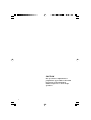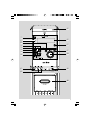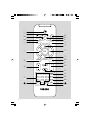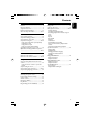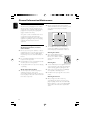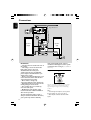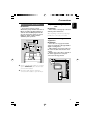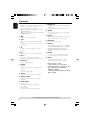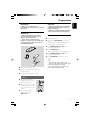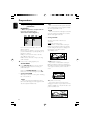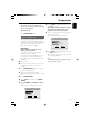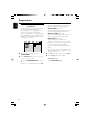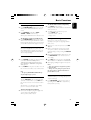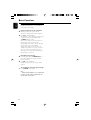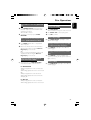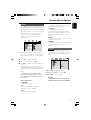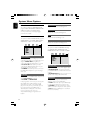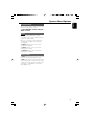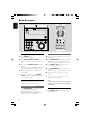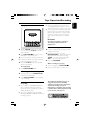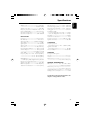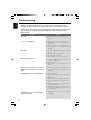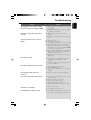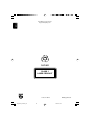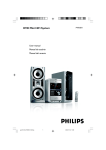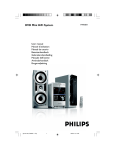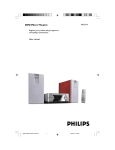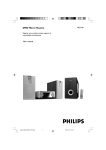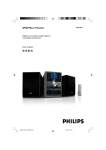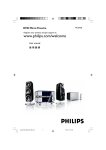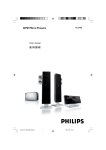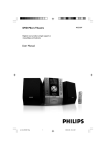Download Philips FWD832 DVD Mini Hi-Fi System
Transcript
DVD Mini Hi-Fi System FWD832 CAUTION Use of controls or adjustments or performance of procedures other than herein may result in hazardous radiation exposure or other unsafe operation. 2 9 1 @ ! 6 7 6 8 5 # 2 3 4 0 % $ ^ 3 1 4 ( ) 5 DISC TUNER AUX MUTE MODE REPEAT A-B SLEEP DISPLAY TIMER SYSTEM MENU OSD DISC MENU ^ * & 6 8 7 7 OK 8 AUDIO SUBTITLE $ @ % + 0 1 2 3 ZOOM 4 5 6 ECHO 7 8 KEY 2 # VOL GOTO 0 9 SOUND PROG IS ANGLE DBB ! ¡ ™ £ 3 4 Manufactured under license from Dolby Laboratories. "Dolby", "Pro Logic" and the double-D symbol are trademarks of Dolby Laboratories. . This product incorporates copyright protection technology that is protected by method claims of certain U.S. patents and other intellectual property rights owned by Macrovision Corporation and other rights owners. Use of this copyright protection technology must be authorized by Macrovision Corporation, and is intended for home and other limited viewing uses only unless otherwise authorized by Macrovision Corporation. Reserve engineering or disassembly is prohibited. Windows Media is a trademark of Microsoft Corporation. 5 Language Code Abkhazian 6566 Afar 6565 Afrikaans 6570 Amharic 6577 Arabic 6582 Armenian 7289 Assamese 6583 Avestan 6569 Aymara 6589 Azerhaijani 6590 Bahasa Melayu 7783 Bashkir 6665 Belarusian 6669 Bengali 6678 Bihari 6672 Bislama 6673 Bokmål, Norwegian 7866 Bosanski 6683 Brezhoneg 6682 Bulgarian 6671 Burmese 7789 Castellano, Español 6983 Catalán 6765 Chamorro 6772 Chechen 6769 Chewa; Chichewa; Nyanja 7889 9072 Chuang; Zhuang 9065 Church Slavic; Slavonic 6785 Chuvash 6786 Corsican 6779 Česky 6783 Dansk 6865 Deutsch 6869 Dzongkha 6890 English 6978 Esperanto 6979 Estonian 6984 Euskara 6985 6976 Faroese 7079 Français 7082 Frysk 7089 Fijian 7074 Gaelic; Scottish Gaelic 7168 Gallegan 7176 Georgian 7565 Gikuyu; Kikuyu 7573 Guarani 7178 Gujarati 7185 Hausa 7265 Herero 7290 Hindi 7273 Hiri Motu 7279 Hrwatski 6779 Ido 7379 Interlingua (International)7365 Interlingue 7365 6 Inupiaq Irish Íslenska Italiano Ivrit Japanese Javanese Kalaallisut Kannada Kashmiri Kazakh Kernewek Khmer Kinyarwanda Kirghiz Komi Korean Kuanyama; Kwanyama Kurdish Lao Latina Latvian Letzeburgesch; Limburgan; Limburger Lingala Lithuanian Luxembourgish; Macedonian Malagasy Magyar Malayalam Maltese Manx Maori Marathi Marshallese Moldavian Mongolian Nauru Navaho; Navajo Ndebele, North Ndebele, South Ndonga Nederlands Nepali Norsk Northern Sami North Ndebele Norwegian Nynorsk; Occitan; Provencal Old Bulgarian; Old Slavonic Oriya Oromo Ossetian; Ossetic Pali Panjabi Persian Polski Português 7375 7165 7383 7384 7269 7465 7486 7576 7578 7583 7575 7587 7577 8287 7589 7586 7579 7574 7585 7679 7665 7686 7666 7673 7678 7684 7666 7775 7771 7285 7776 7784 7186 7773 7782 7772 7779 7778 7865 7886 7868 7882 7871 7876 7869 7879 8369 7868 7878 7967 6785 7982 7977 7983 8073 8065 7065 8076 8084 Pushto Russian Quechua Raeto-Romance Romanian Rundi Samoan Sango Sanskrit Sardinian Serbian Shona Shqip Sindhi Sinhalese Slovensky Slovenian Somali Sotho; Southern South Ndebele Sundanese Suomi Swahili Swati Svenska Tagalog Tahitian Tajik Tamil Tatar Telugu Thai Tibetan Tigrinya Tonga (Tonga Islands) Tsonga Tswana Türkçe Turkmen Twi Uighur Ukrainian Urdu Uzbek Vietnamese Volapuk Walloon Welsh Wolof Xhosa Yiddish Yoruba Zulu 8083 8285 8185 8277 8279 8278 8377 8371 8365 8367 8382 8378 8381 8368 8373 8373 8376 8379 8384 7882 8385 7073 8387 8383 8386 8476 8489 8471 8465 8484 8469 8472 6679 8473 8479 8483 8478 8482 8475 8487 8571 8575 8582 8590 8673 8679 8765 6789 8779 8872 8973 8979 9085 General Information Disc Operations Features .................................................................. 9 Discs for playback ................................................ 9 Supplied accessories ............................................ 9 Environmental information .............................. 10 Care and safety information ...................... 10-11 Playing discs ......................................................... 25 Using the disc menu .......................................... 25 Basic playback controls ............................... 25-27 Pausing playback Selecting a track/chapter/title Resuming playback from the last stopped point Zoom Repeat Repeat A-B Program Slow Motion Forward/Reverse Searching Time search & search by chapter/track number Information display during playback Special disc features ........................................... 27 Playing a Title Camera Angle Changing the Audio Language Changing the Audio Channel Subtitles Playing MP3/WMA disc ..................................... 28 General operation Playback selection Playing JPEG Picture CD ................................... 28 General operation Playback selection Special JPEG features ......................................... 29 Zoom picture Playback with multi-angles Connections Step 1: Placing speakers .................................... 12 Step 2: Connecting speakers ............................ 13 Step 3: Antenna connection ............................. 13 Step 4: Connecting TV ................................. 13-15 Using component Video In jack (Cr Cb Y) Using Video In jack Using S-Video In jack Using an accessory RF modulator Step 5: Connecting the power cord ............... 15 Optional: Connecting additional equipment ..... .......................................................................... 15-16 Controls Controls on the system .................................... 17 Controls on the remote control .............. 17-18 Preparations Step 1: Inserting batteries into the remote control .................................................................. 19 Using the remote control to operate the system Step 2: Setting the clock ................................... 19 Step 3: Setting video preference ............... 20-21 Step 4: Setting language preference ................ 22 Basic Functions Switching the system on/off ............................. 23 Power-saving automatic standby ..................... 23 Sound control ..................................................... 23 Volume control ................................................... 23 Microphone Mixing ............................................ 23 Key Control ......................................................... 23 Plug and Play (for tuner installation) .................... 24 7 English Contents Contents English System Menu Options Basic operations ................................................. 30 SYSTEM SETUP ............................................ 30-32 TV SYSTEM SCREEN SAVER TV TYPE PASSWORD RATING DEFAULT LANGUAGE SETUP .......................................... 32 VIDEO SETUP ............................................. 32~33 BRIGHTNESS CONTRAST HUE SATURATION AUDIO SETUP ................................................... 33 DIGITAL OUT DOWNMIX 3D PROCESSING LPCM NIGHT MODE Radio Reception Tuning to radio stations .................................... 34 Programming radio stations ............................. 34 Automatic programming ............................... 34 Manual programming ...................................... 34 Tuning to preset radio stations ....................... 34 Tape Operation/Recording Tape playback ...................................................... 35 Rewinding/Fast forwarding ............................... 35 General information on recording ................. 35 Start recording .................................................... 35 Clock/Timer Clock setting ....................................................... 36 Timer setting ....................................................... 36 Sleep timer setting ............................................. 36 Specifications ........................................... 37 Troubleshooting .............................. 38-39 Glossary ......................................................... 40 8 English General Information Features Additional Component Connections Lets you connect other audio and audio/visual components to the system so you can use the system’s surround sound speakers. Parental control (rating level) Lets you set a rating level so that your children cannot watch a DVD that has a rating higher than you set. Sleep timer Enables the system to switch to standby mode automatically at a preset time. Night Mode Lets you compress the dynamic range, reducing the difference in loudness between different sounds in Dolby Digital mode. Progressive Scan Provides high quality flicker-free images for film based sources. When a picture refreshes, its vertical resolution can double to 525 lines. Note: – To fully enjoy the progressive scan feature, you need a progressive scan TV. Discs for playback Your DVD System will play: – Digital Video Discs (DVDs) – Video CDs (VCDs) – Super Video CDs (SVCDs) – Digital Video Discs + Rewritable (DVD+RW) – Compact Discs (CDs) – Picture (Kodak, JPEG) files on CDR(W) – Windows Media Audio (WMA) – Supported MP3-CD format. • ISO 9660 / UDF format • Max. title/album name –10 characters • Max. title number plus album is 255. • Max. nested directory is 8 levels. • The max. album number is 32. • The max. MP3 track number is 999. • Supported sampling frequencies for MP3 disc: 32 kHz, 44.1 kHz, 48 kHz. • Supported Bit-rates of MP3 disc are: 32, 64, 96, 128, 192, 256 (kbps). The following formats can’t be supported • The files like *.VMA, *.AAC, *.DLF, *.M3U, *.PLS, *.WAV, • The discs recorded under Joliet format Region Codes DVDs must be labeled for ALL regions or Region 3 in order to play on this DVD system. You cannot play discs that are labeled for other regions. ALL 3 Notes: – For mixed mode discs, only one mode will be selected for playback according to the recording format. – If you are having trouble playing a certain disc, remove the disc and try a different one. Improperly formatted discs will not play on this system. – DTS surround audio output is not available in this DVD player. Supplied accessories – – – – – – – – Composite video cable (yellow) Component video cables (red/blue/green) Audio cables (white/red) AC power cord 2 speaker boxes including 2 speaker cables MW loop antenna T-type FM antenna Remote Control – This instruction booklet and a quick start guide 9 General Information/Maintenance English Environmental information Any unnecessary packaging has been omitted. We have tried to make the packaging easy to separate into three materials: cardboard (box), polystyrene foam (buffer) and polyethylene (bags, protective foam sheet). Your system consists of materials which can be recycled and reused if disassembled by a specialised company. Please observe the local regulations regarding the disposal of packaging materials, exhausted batteries and old equipment. Do not block the vents ● Do not operate the system in an enclosed cabinet and allow about 10 cm (4 inches) of free space all around the player for adequate ventilation. 10 cm (4 inches) 10 cm (4 inches) DVD Micro Hi-Fi System 10 cm (4 inches) Care and safety information Avoid high temperatures, moisture, water and dust ● Do not expose the system, batteries or discs to humidity, rain, sand or excessive heat (caused by heating equipment or direct sunlight). Always keep disc trays closed to avoid dust buildup on the lens. ● No objects filled with liquids, such as vases, shall be placed on the apparatus. ● No naked flame sources, such as lighted candles, should be placed on the apparatus. ● The ventilation should not be impeded by covering the ventilation openings with items, such as newspapers table-cloths, curtains, etc. Cleaning the cabinet ● Use soft cloth slightly moistened with a mild detergent solution. Do not use a solution containing alcohol, spirits, ammonia or abrasives. Cleaning discs ● The apparatus shall not be exposed to dripping or splashing. ● To clean a CD, wipe it in a straight line from the center towards the edge using soft and lint-free cloth. A cleaning agent may damage the disc. Avoid condensation problem ● The lens may cloud over when the player is suddenly moved from cold to warm surroundings, making it impossible to play a disc. Leave the player in the warm environment until the moisture evaporates. ● Write only on the printed side of a CDR(W) and only with a soft felt-tipped pen. ● Handle the disc by its edge. Do not touch the surface. Cleaning the disc lens ● After prolonged use, dirt or dust may accumulate at the disc lens. To ensure good playback quality, clean the disc lens with Philips CD Lens Cleaner or any commercially available cleaner. Follow the instructions supplied with cleaner. 10 English General Information/Maintenance Finding a suitable location ● Place the player on a flat, hard, stable surface. ● Install this unit near the AC outlet and where the AC power plug can be reached easily. Cleaning the head and the tape paths ● To ensure good recording and playback quality, clean the head A, the capstan(s) B, and pressure roller(s) C after every 50 hours of tape operation. ● Use a cotton swab slightly moistened with cleaning fluid or alcohol. ● You also can clean the head by playing a cleaning tape once. C B A B C Demagnetising the head ● Use a demagnetising tape available at your dealer. 11 Connections English AUDIO IN S-VIDEO IN T-type FM antenna Cr Cb VIDEO IN Y AUDIO IN S-VIDEO IN TV IN VIDEO IN MW antenna Speaker (right) Speaker (left) AC power cord IMPORTANT! – The type plate is located at the rear of the system. – The voltage selector located at the back of this system is preset at 220V-240V from the factory. For countries that operate at 110V-127V, please adjust to 110V-127V before you switch on the system. – Before connecting the AC power cord to the wall outlet, ensure that all other connections have been made. – Never make or change any connections with the power switched on. – High voltage! Do not open.You run the risk of getting an electric shock. – The machine does not contain any user-serviceable parts. – Modification of the product could result in hazardous radiation of EMC or other unsafe operation. To avoid overheating of the system, a safety circuit has been built in.Therefore, your system may switch to Standby 12 mode automatically under extreme conditions. If this happens, let the system cool down before reusing it (not available for all versions). Step 1: Placing speakers Front speaker ( right ) Front speaker ( left ) VIEWING AREA Place the front left and right speakers at equal distances from the TV set and at an angle of approximately 45 degrees from the listening position. Notes: – To avoid magnetic interference, do not position the front speakers too close to your TV set. – Allow adequate ventilation around the DVD System. Step 2: Connecting speakers 1 English Connections T-type FM Antenna 2 Connect the speaker wires to the SPEAKERS terminals, right speaker to "RIGHT" and left speaker to "LEFT", coloured (marked) wire to "+" and black (unmarked) wire to "-". Fully inser t the stripped portion of the speaker wire into the terminal as shown. Notes: – Ensure that the speaker cables are correctly connected. Improper connections may damage the system due to short-circuit. – For optimal sound performance, use the supplied speakers. – Do not connect more than one speaker to any one pair of +/- speaker terminals. – Do not connect speakers with an impedance lower than the speakers supplied. Please refer to the SPECIFICATIONS section of this manual. Step 3: Antenna connection Connect the supplied MW loop antenna and FM antenna to the respective terminals. Adjust the position of the antenna for optimal reception. ● Connect the T-type antenna to the FM jack at the back panel of the unit, and then fix the antenna to the wall. Note: – For better reception, please make sure that the two prongs of the T-type antenna are in alignment with each other. Step 4: Connecting TV IMPORTANT! – You only need to make one video connection from the following options, depending on the capabilities of your TV system. – Connect the DVD system directly to the TV. Using component Video In jack (Cr Cb Y) MW Antenna 2 1 ● Position the antenna as far as possible from a TV, VCR or other radiation source. 13 Connections English 1 2 Use the component video cables (red/blue/ green) to connect the system’s Pr/Cr Cr/Cb Y jacks to the corresponding Component video input jacks on the TV set. Using S-Video In jack To hear the sound of this DVD Player through your TV, use the audio cables (white/red) to connect LINE OUT (L/R) jacks of the DVD Player to the corresponding AUDIO IN jacks on the TV. AUDIO IN 2 1 Using Video In jack (CVBS) AUDIO IN 2 1 1 2 1 2 14 Use the composite video cable (yellow) to connect the system's VIDEO OUT jack to the video input jack (or labelled as A/V In, Video In, Composite or Baseband) on the TV set. To hear the sound of this DVD Player through your TV, use the audio cables (white/red) to connect LINE OUT (L/R) jacks of the DVD Player to the corresponding AUDIO IN jacks on the TV. Use the S-Video cable (not supplied) to connect the system's S-VIDEO OUT jack to the SVideo input jack (or labelled as Y/C or S-VHS) on the TV set. To hear the sound of this DVD Player through your TV, use the audio cables (white/red) to connect LINE OUT (L/R) jacks of the DVD Player to the corresponding AUDIO IN jacks on the TV. Using an accessory RF modulator IMPORTANT! – If your TV set only has a single Antenna In jack (or labelled as 75 ohm or RF In), you will need a RF modulator in order to view the DVD playback via TV. See your electronics retailer or contact Philips for details on RF modulator availability and operations. English Connections Step 5: Connecting the power cord IMPORTANT! – Never make or change any connection with the power switched on. After everything is connected properly, plug in the AC power cord to the power outlet. Optional: Connecting additional equipment RF coaxial cable to TV 2 Back of RF Modulator (example only) ANT IN TO TV VIDEO IN AUDIO IN R L CH3 CH4 Antenna or Cable TV signal 1 IMPORTANT! – Some discs are copy-protected.You cannot record the disc through a VCR or digital recording device. – When making connections, make sure the colour of cables matches the colour of jacks. – Always refer to the owner's manual of the other equipment for complete connection and usage details. L R 1 2 Use the composite cable (yellow) to connect the system's VIDEO OUT jack to the video input jack on the RF modulator. A Use an RF coaxial cable (not supplied) to connect the RF modulator to your TV's RF jack. AUDIO INPUT B 15 Connections English Viewing and listening to the playback of other equipment A Connect the system's AUX/CDR IN (R/L) jacks to the AUDIO OUT jacks on the other audio/visual device (such as a TV, VCR, Laser Disc player or cassette deck). Before starting operation, press SOURCE on the front panel to select AUX or press AUX on the remote in order to activate the input source. Connecting an active subwoofer B Connect the DVD Mini Fi-Fi System's SUBWOOFER OUT jack to the AUDIO INPUT jack on an active subwoofer (not supplied). VIDEO IN AUDIO IN L R D C DIGITAL IN Using the VCR for recording DVDs C Connect one of the system's VIDEO OUT jacks to the corresponding VIDEO IN jack and LINE OUT (R/L) jacks to the AUDIO IN jacks on the VCR. This will allow you to make analogue stereo (two channel, right and left) recordings. Recording (digital) D Connect the system's DIGITAL OUT jack to the DIGITAL IN jack on a digital recording device (such as DTS-Digital Theatre compatible, with Dolby Digital decoder). Before star ting operation, set the DIGITAL OUT according to the audio connection. (See “System Menu Options-DIGITAL OUT”.) 16 Controls on the system 1 STANDBY-ON y – switches the system on/off. 2 Display screen – 3 SOURCE – for Tuner ............. to select a preset radio station. for DVD/VCD/CD/MP3 CD… to select a desired track. 6 SEARCH 22/33 Controls on the remote control – 7 PLAY•PAUSE ÉÅ – – – 4 5 – 6 – – DVD/VCD/CD/MP3-CD: enters the program menu. Tuner: programs preset radio stations. DVD: selects a DVD camera angle. SOURCE to select the respective sound source: DISC, TUNER or AUX. SYSTEM MENU (disc mode only) to enter or exit the system menu bar. DISC MENU (disc mode only) DVD/VCD: enters or exits the disc contents menu. VCD2.0: in stop mode, switches the playback control mode on or off . 7 22/33 8 STOP 9 for DVD/VCD/CD/MP3-CD…to stop playback or to clear a program. 9 OPEN/CLOSE ç to open the disc compartment. – – 0 VOLUME -/+ to increase or decrease the volume. – ! CLOCK SET *for Clock .......... (on the system only) to set the clock function. @ iR sensor – inputs a track/title/chapter number of the disc. 3 PROG/ANGLE to start or interrupt playback. infrared sensor for remote control. #n switches the system on/off. 2 Numeric Keypad (0-9) – *for DVD/VCD/CD................... to fast reverse/ forward the disc. (It is impossible to fast reverse / forward for MP3-CD) for Tuner ............. to tune to a lower or higher radio frequency. For clock/timer to adjust the hours and minutes. – to adjust the mixing level for Karaoke ^ Tape deck – 5 PRESET í/ë – to connect microphone % MIC VOL -/+ 1y for Tuner ............. to select waveband : FM or MW. for DVD/VCD/CD/MP3-CD displays disc information on the TV screen and system display panel during playback. – – to select the respective sound source: DISC, TUNER, AUX or TAPE. 4 DISPLAY / BAND – $ MIC 1/2 – to view the current status of the system. English Controls – – – Tuner press to tune to a lower/higher radio frequency gradually. press and hold, then release the key to start automatic search for a radio frequency downward/upward. Disc (not for MP3 CD) searches backward/forward in a disc at different speeds. In DISC mode, to select a movement direction in the disc menu or system menu bar. moves an enlarged picture left/right. for picture CD, rotates an image clockwise or counterclockwise. to connect headphones. * = Press and hold the button for more than three seconds. 17 Controls English 8 3/4 – – – – In DISC mode, to select a movement direction in the disc menu or system menu bar. moves an enlarged picture up/down. (4) selects different slow playback modes for a VCD/SVCD/DVD disc. (3) starts frame-by-frame playback during DVD/ VCD/SVCD playback. to exit or confirm the selection. 0 í/ë – – ! – Disc: skips to the previous/next chapter/title/ track. to adjust the hours and minutes for the clock/ timer function. In DISC mode, to start or interrupt playback. # VOL +/– – adjusts the volume upward/downward. adjusts the echo/key level in the karaoke mode. $ SUBTITLE – – ^ – & – ) – for VCD/CD: to repeat a specific section within the same track. for DVD: to repeat a specific section in a disc. MODE to select various repeat modes or the shuffle play mode for a disc. – DVD/VCD/Picture CD: enlarges or reduces a picture or active image on the TV screen. ™ KEY/ECHO – turns on/off echo/key setting. £ SOUND – selects different types of preset sound equalizer settings: OPTIMAL, ROCK, JAZZ or TECHNO during CD/MP3/WMA playback); HALL, CINEMA or CONCERT during DVD/VCD playback. ≤ IS/DBB – – *to create a super-enhanced stereo effect. to select desired bass enhancement effect. ∞ GOTO – In DISC mode, to fast search in a disc by entering a time, title, chapter or track. selects a subtitle language. % AUDIO – – 9 In DISC mode, to stop playback or clear a program. @ 2; – – ¡ ZOOM 9 OK – ( REPEAT A-B for VCD sets Stereo, Mono-Left or Mono-Right sound mode. for DVD selects an audio language. Notes for remote control: – First, select the source you wish to control by pressing one of the source select keys on the remote control (DISC or TUNER, for example). – Then select the desired function ( 2;, í, ë for example). MUTE to interrupt or resume sound reproduction. DISPLAY (OSD) displays information on TV screen during playback. * SLEEP/TIMER – – Standby mode sets a time for switching on the system automatically. Power-on mode sets the sleep timer function (auto-off). * = Press and hold the button for more than three seconds. 18 IMPORTANT! – Make sure to complete the preparation procedures before operating the system. Step 1: Using Remote Control IMPORTANT! – Before using the remote control, remove the insulation plastic tab as shown in the picture below. – If the remote control does not function correctly or the operating range is reduced, replace the battery with a new (CR2025) battery. 2 1 2 Go to Standby mode. Press and hold CLOCK SET on the front panel. ➜ “SET CLOCK” is displayed briefly. Then, the hour digits flash on the display screen. 3 Press SEARCH 22/33 (í/ë on the remote) to set the hours. 4 Press CLOCK SET again. ➜ The minute digits flash on the display screen. 5 Press SEARCH 22/33 (í/ë on the remote) to set the minutes. 6 Press CLOCK SET to confirm the clock setting. Notes: – This system only supports 24-hour mode. – The clock setting will be erased when the system is disconnected from the power supply. – The system will exit clock setting mode if no button is pressed within 30 seconds. 3 3 Step 2: Setting the clock CR2025 1 1 2 CAUTION! – Remove the battery if it is exhausted or if the Remote Control is not being used for a long time. – Batteries contain chemical substances, so they should be disposed of properly. Push to open the battery tray. Replace a new battery according to the indicated polarity. Push the battery tray back to close it. Using the Remote Control to operate the Player 1 2 3 Aim the Remote Control directly at the remote sensor (IR) on the front panel. Select the source you wish to control by pressing one of the source select buttons on the remote. DISC AUX SUBTITLE REPEAT DISPLAY SLOW OSD Then select the desired function (for example, ÉÅ, ¡ or ™). SYSTEM MENU A-B SHUFFLE DISC MENU 19 English Preparations Preparations English Step 3: Setting video preference PAL – If the connected TV is PAL system, select this mode. It will change the video signal of a NTSC disc and output in PAL format. IMPORTANT! – Make sure you have completed all the necessary connections. (See "Connections-Connecting TV".) AUTO – If the connected TV is multi system, select this mode.The output format will be in accordance with the video signal of the disc. – Setting TV TYPE Select the aspect ratio of the TV to be connected. Turn on the TV set and set it to the correct Video-In channel. ➜ You may go to channel 1 on your TV set, then press the channel button repeatedly until you see the Video In channel. ➜ Or, you can use the TV remote control to select different video modes. ➜ Or, set TV to channel 3 or 4 if you are using an RF modulator. 1 2 In stop mode or during playback, press SYSTEM MENU. Press 22/33/5/4 on the remote control to toggle through the functions and select your preferential option. 4:3 PS (Pan and Scan mode ) – If you have a conventional TV set and your DVD is not formatted for widescreen viewing, use this setting. A wide picture is displayed on the whole TV screen with a por tion automatically cut off. 4:3 LB (Letterbox mode ) – If you have a conventional TV set and your DVD is formatted for widescreen viewing, use this setting. A wide picture with bands displayed on the upper and lower portions of the TV screen. ➜ Move to SYSTEM SETUP and press 4. ➜ Move to one of the following and press 33. – Setting TV SYSTEM Allows you to select the colour system matching the connected TV set. NTSC – If the connected TV is NTSC system, select this mode. It will change the video signal of a PAL disc and output in NTSC format. 20 16:9 (Wide screen mode) – If you have a widescreen TV set, use this setting (you must also set your widescreen TV to “full size”) available on a disc, then the disc’s own preference will be used. Note: The format you select must be available on the disc. If it is not, the setting for TV Type will not affect the picture during playback. 8 To exit the menu Press SYSTEM MENU again. 9 Setting up Progressive Scan feature (for Progressive Scan TV only) Press 22/33 to highlight OK in the menu and press OK to confirm. There will be a distorted picture on your TV at this state until you turn on the progressive scan mode on your TV. Turn on your TV progressive scan mode (refer to your TV user manual). ➜ The below menu appears on the TV. The progressive scan display twice the number of frames per seconds than interlaced scanning (ordinary normal TV system). With nearly double the Ember of lines, progressive scan offers higher picture resolution and quality. IMPORTANT! Before enabling the progressive scan feature, you must ensure: 1) Your TV can accept progressive signals, a progressive scan TV is required. 2) You have connected the DVD player to your TV using Y Pb Pr (see “Connections-Step 4: Connecting TV- Using component Video In jack (Cr Cb Y)”.) 1 2 3 4 Turn on your TV. 0 Press 22/33 to highlight OK in the menu and press OK to confirm. ➜ The setup is complete now and you can start enjoy the high quality picture. Note: – If a blank/distorted TV screen appears, wait for 15 seconds for auto recovery. Turn off your TV progressive scan mode or turn on interl` 5d mode (ref er to your TV user manual). Press STANDBY-ON B (B on the remote) to turn on the DVD player. Select the correct Video Input channel. ➜ The DVD background screen appears on the TV. 5 6 Press SYSTEM MENU. 7 Select "TV MODE" to "P-SCAN", then OK to confirm. ➜ The instruction menu appears on the TV. Press 22/33 repeatedly to select "VIDEO SETUP". 21 English Preparations Preparations English OSD LANGUAGE (On-Screen Display) Switches the display language on the TV screen. Select the language from the displayed list. Step 4: Setting language preference You can select your preferred language settings so that this DVD Mini Fi-Fi System will automatically switch to the language for you whenever you load a disc. If the language selected is not available on the disc, the language set by default will be used instead. But the menu language of the DVD Mini Fi-Fi System cannot be changed once selected. AUDIO LANG (DVD only) Switches the display language of the sound track. Select the language from the displayed list. SUBTITLE LANG (DVD only) Switches the display language of the subtitle. Select the language from the displayed list. MENU LANG (DVD only) Select the language for the DVD menu. When the selected language is not recorded in the DVD, one of the recorded languages will be selected automatically (except for OSD). You can reset all the DVD settings except for Rating. ITALIAN 1 2 If the language selected is not available on the disc, the original language designated by each disc will be selected. In stop mode or during playback, press SYSTEM MENU. Press 22/33/5/4 on the remote control to select your preferred option. ➜ Move to LANGUAGE SETUP and press 4. ➜ Move to one of the following and press 33. 22 3 4 Press 5/4 to select a language and press OK. Repeat steps 2~3 for other settings. To exit the menu Press SYSTEM MENU again. Switching the system on/off ● Press STANDBY-ON B (B on the remote). ➜ The system will switch to the last selected source. ● Press SOURCE repeatedly (or DISC, TUNER or AUX on the remote). ➜ The system will switch to the selected source. To switch the system to standby mode ● Press STANDBY-ON B (B on the remote). ➜ The volume level (up to a maximum volume level of 12), last selected mode, source and tuner presets will be retained in the player's memory. Power-saving automatic standby As a power-saving feature, the system will automatically switch to Standby mode if you do not press any buttons within 30 minutes after a disc has stopped playing. To switch off the volume temporarily ● Press MUTE on the remote. ➜ Playback will continue without sound and the mute icon turns on. ● To activate sound reproduction, you can: – press MUTE again; – adjust the volume controls; – change source. Microphone Mixing Connect one or two microphones (not supplied) to the system to sing along with the music source. 1 ● Before connecting the microphone(s), set the microphone volume to the minimum level to prevent howling sound by turning the MIC VOL -/+ knob. 2 Sound Control ● Press SOUND repeatedly to select the desired sound effect: OPTIMAL, ROCK, JAZZ or TECHNO during CD/MP3/WMA playback); HALL, CINEMA or CONCERT during DVD/ VCD playback. ● Press IS/DBB on the system to switch on or off the surround sound effect or bass enhancement. Note: – The effect of INCREDIBLE SURROUND may vary with different types of music. Volume control Turn the VOLUME control on the front panel clockwise or anticlockwise or press VOL +/- on the remote to increase or decrease the volume level. ➜ ”VOLUME XX” is displayed on the display panel. “XX” denotes the volume level. Connect one or two microphones to the MIC 1/2 jacks. 3 4 During DVD/VCD/CD/MP3 playback, press and hold KEY/ECHO on the remote to turn on echo setting. Press VOL -/+ on the remote to select: ECHO OFF ™ ECHO +1 ™ ECHO +2 ™ ECHO MAX. Start singing or talking through the microphone. Notes: – Keep the microphones away from the speakers to prevent howling. – During echo or key setting, the system will exit the setting mode if no karaoke-related button is pressed within 8 seconds. Key Control This feature allows you to change the key tone of your vocal range. ● Press KEY/ECHO on the remote to turn on key setting and use VOL -/+ to adjust the key level up/down (-6 to 06). To listen through the headphone ● Connect the headphone plug to the n socket on front panel of the DVD player. ➜ The speakers will be muted. 23 English Basic Functions Basic Functions English Plug and Play (for tuner installation) Plug and play allows you to store all available radio stations automatically. 1 2 1 2 If plug and play has not been installed When you turn on the system, “AUTO INSTALL- PRESS PLAY” will be displayed. Press 38 to start installation. ➜ “INSTALL” will be displayed and followed by “TUNER” and then “AUTO SEARCHING”. ➜ PROG will start to flash. ➜ The system will search all radio stations on the FM band, and then the MW band. ➜ All available radio stations with strong signal strength will be stored automatically. ➜ The system will stop searching when all available radio stations are stored or when the memory for 40 preset radio stations is full. ➜ The first preset radio station will play when Plug and Play is completed. Reinstalling plug and play In Standby, press and hold SEARCH 33 on the system until “AUTO INSTALL-PRESS PLAY” is displayed. Press 2; to start installation. ➜ All previously stored radio stations will be replaced. To exit without storing the plug and play ● Press STOP 7 on the system. Note: – If Plug and Play installation is not completed and no station is preset, it will be reinitiated the next time you power on the system. 24 IMPORTANT! – This system is designed for regular discs. Therefore, do not use any accessories such as disc stabiliser rings or disc treatment sheets, etc., as offered on the market, because they may jam the disc mechanism. – Do not move the system during playback. Doing so may damage the system. – DVD discs and players are designed with regional restrictions. Before playing a disc, make sure the disc matches the regional code of your player. – According to the format requirement of DVD or VCD, some operations may be different or restricted. – Do not push on the disc tray or put any objects other than disc on the disc tray. Doing so may cause the disc player malfunction. – If appears on the TV screen when a button is pressed, it means the function is not available on the current disc at the current time. Using the disc menu For disc with Table Of Contents, a menu may appear on the TV screen once you load the disc. To select a playback feature or item ● Use 22/33/5/4 and OK or Numeric Keypad (0-9) on the remote. ➜ Playback will start automatically. To access or exit the menu ● For VCD with Playback Control (PBC) feature (version 2.0 only) PBC playback allows you to play Video CDs interactively, following the menu on the display. ● Press DISC MENU in the stop mode. ➜ If PBC was ON, it will switch to OFF and continue playback. ➜ If PBC was OFF, it will switch to ON and return to menu screen. Basic playback controls Pausing playback (DVD/VCD/CD/MP3 /WMA) Playing discs 1 2 3 4 5 6 Connect the power cords of the system and TV (or any optional stereo or AV receiver) to a power outlet. Turn on the TV power and set to the correct Video In channel. (See "Setting up the TV".) Press STANDBY-ON 2 on the DVD Player front panel or 2 on the remote. ➜ You should see the blue Philips DVD background screen on the TV. Press OPEN•CLOSE ç to open the disc door and load in a disc, then press the same button again to close the disc door. ➜ Make sure the label side is facing up. Playback will start automatically (depending on the disc type). ➜ If a disc menu appears on the TV, see "Using the Disc Menu". ➜ If the disc is locked by parental control, you must enter your four-digit password. (See "SYSTEM SETUP-PASSWORD".) At any time, simply press STOP 9 to stop playback. Press DISC MENU on the remote. 1 During playback, press PLAY/PAUSE 2;. ➜ Playback will pause and sound will be muted. 2 Press PLAY/PAUSE 2; again to resume. Selecting a track/chapter/title (DVD/ VCD/CD/MP3/WMA) 1 2 Press PRESET í/ë during playback to go to the previous or next chapter/title/track. To go directly to any chapter/ title/track, enter the chapter/ title/track number using the Numeric Keypad (0-9). Resuming playback from the last stopped point (DVD/VCD/CD/MP3 /WMA) ● In stop mode and when a disc has not been removed, press PLAY/PAUSE 2;. To cancel resume mode ● In stop mode, press STOP 9 again. 25 English Disc Operations Disc Operations English Zoom (DVD/VCD/JPEG) 1 2 Program (not for DVD/Picture CD) Zooming allows you to enlarge or reduce the video image during playback. Press ZOOM repeatedly to enlarge or reduce the playback video image. To select favourite tracks/chapters for playback in preferred sequence. Press 22/33/5/4 to pan across the TV screen. Repeat (DVD/VCD/CD/MP3/WMA) ● Press MODE repeatedly to choose a repeat mode during playback. For DVD CHAPTER – to repeat playback of the current chapter. TITLE – to repeat playback of the current title. 1 Press PROG/ANGLE to enter the program mode. 2 Use the Numerical Keypad (0-9) to directly input the tracks and press OK to confirm. 3 Press 2; to start playback. ➜ The program icon on the display panel will turn on. OFF – switches off the repeat mode. For VCD/MP3/CD REP 1 – to repeat playback of the current track. REP ALL – to repeat playback of the whole disc. REPEAT ALL SHUFFLE – to repeat playback of the whole disc in random order. REPEAT ALL SHUFFLE OFF – switches off the repeat mode. Repeat A-B (DVD/VCD/CD/MP3/WMA) 1 Press REPEAT A-B at your chosen starting point. 2 Press REPEAT A-B again at your chosen end point. ➜ The section A and B can be set only within the same chapter/track. ➜ The section will now repeat continuously. 3 To exit the sequence, press REPEAT A-B again. ➜ “A-B CANCEL” is displayed on the TV screen. 26 Slow Motion (DVD/VCD/SVCD) 1 2 Press 4 during playback to select the required speed: 1/2, 1/3, 1/4, 1/5, 1/6 or 1/7 (forward). ➜ Sound will be muted. To return to normal speed, press ÉÅ. Special disc features Forward/Reverse Searching (DVD/VCD/ CD) 1 2 Press SEARCH 22/33 during playback to select the required speed: 2X, 4X, 8X or 20X (backward or forward). ➜ Sound will be muted. To return to normal speed, press PLAY/ PAUSE 2;. English Disc Operations Playing a Title (DVD) 1 Press DISC MENU. ➜ The disc title menu appears on the TV screen. 2 3 Use 22/33/5/4 to select a play option. Press OK to confirm. Camera Angle (DVD) Time search & search by chapter/track number (DVD/VCD/CD/MP3/WMA) 1 2 Press GOTO until the time or chapter/track edit box appears. Enter hours, minutes and seconds from left to right in the time edit box using the Numeric Keypad (0-9) on the remote. OR Enter your desired chapter/track number in the chapter/track edit box using the Numeric Keypad (0-9) on the remote. Information display during playback (DVD/VCD/CD/MP3/WMA) ● During playback, press DISPLAY (OSD) to show disc information on the TV screen. ● Press PROG/ANGLE repeatedly to select different desired angle. Changing the Audio Language (for DVD recorded with multiple languages) ● Press AUDIO repeatedly to select different audio languages. Changing the Audio Channel (for VCD only) ● Press AUDIO to select the available audio channels provided by the disc (Mono Left, Mono Right or Stereo). Subtitles (DVD) ● Press SUBTITLE repeatedly to select different subtitle languages. For DVD/VCD/CD ➜ Elapsed playback time of the current track/ chapter. ➜ Remaining playback time of the current track/ title. ➜ Elapsed playback time of the whole disc. ➜ Remaining playback time of the whole disc. ➜ Display off. For MP3 CD ➜ Elapsed playback time of the current track. ➜ Remaining playback time of the current track. 27 Disc Operations English Playing MP3/WMA/JPEG Disc Playing JPEG Picture CD IMPORTANT! – You have to turn on your TV and set to the correct Video In channel. (See "Setting up the TV".) General operation Playing MP3/WMA disc General operation 1 2 Load an MP3/WMA disc. ➜ A data disc menu appears on the TV screen and playback starts automatically from the first track. Press 22 to move to the album column on the left of the TV screen, then use 5/4 to select an album and press OK to open it. 1 Load a JPEG Picture CD. ➜ A data disc menu appears on the TV screen and playback starts automatically from the first file. 2 Press 22 to move to the folder column on the left of the TV screen, then use 5/4 to select a folder and press OK to open it. 3 Press 33 to move to the file column on the right of the TV screen and then use 5/4 to highlight a file; or directly use the Numeric Keypad (0-9) to input a file number. 4 Press OK to confirm. Playback selection During playback, you can: ● Press PRESET í/ë to select another file in the current folder. ● Use 22/33/5/4 on the remote to rotate/ flip the picture files. 3 Press 33 to move to the track column on the right of the TV screen and then use 5/4 to highlight a track; or directly use the Numeric Keypad (0-9) to input a track number. 4 Press OK to confirm. ➜ The playback will start from the selected track to the end of the album. Note: The disc reading time may exceed 10 seconds due to large number of songs compiled onto the disc. Playback selection During playback, you can: ● Press PRESET í/ë to select another track in the current album. ● Press PLAY/PAUSE 2; repeatedly to pause/ resume playback. 28 ● Press 2; on the remote repeatedly to pause/ resume playback. ● Press STOP 9 to stop playback and return to the disc content menu. English Disc Operations Special JPEG features Zoom picture (JPEG) ● During playback, press ZOOM repeatedly to display the picture with different scales (X2, X3, X4, X1/2, X1/3 and X1/4). ● Use 22/33/5/4 to view the enlarged picture. Playback with multi-angles (JPEG) ● During playback, press 22/33/5/4 to rotate the picture on the TV screen. 5: flip the picture vertically. 4: flip the picture horizontally. 22: rotate the picture anti-clockwise. 33: rotate the picture clockwise. 29 System Menu Options English Basic operations 1 Press SYSTEM MENU to enter the Setup Menu. 2 3 4 5 Press 22/33 to select a page to be set. 6 Press 5/4 to highlight an option. Enter its submenu by pressing 33 or OK. Move the cursor by pressing 5/4 to highlight the selected item. ➜ In cases of value setting, press 5/4 to adjust values. Press OK to confirm. ➜ ON: In STOP or No DISC mode, if no actions are performed about 3 minutes, the screen saver will be activated. ➜ OFF: Screen saver is disabled. To return to the upper-level menu TV TYPE See "Preparations-Step 3: Setting video preference" for details. ● Press 2. To exit from the menu PASSWORD ● Press SYSTEM MENU again. ➜ The settings will be stored in the player’s memory even if the player is switched off. You can enter your four-digit password to activate or deactivate rating control. ➜" " is displayed if rating control is activated. ➜" " is displayed if rating control is deactivated. Note: – Some of the features in the System Menu Options are described in “Preparations”. SYSTEM SETUP The options included in SYSTEM SETUP page are: “TV SYSTEM”, “SCREEN SAVER”, “TV TYPE”, “PASSWORD”, “RATING” and “DEFAULT”. To change password 1 Move to "PASSWORD" and press 33 or OK to enter its submenu. 2 TV SYSTEM See "Preparations-Step 3: Setting video preference" for details. SCREEN SAVER This function is used to turn the screen saver on or off. 30 If " " is displayed, enter the default password (0000) and press OK to unlock. ● If " " is displayed, directly proceed with Step 3 and 4. 3 Enter your new four-digit password using Numeric Keypad (0-9) on the remote. 4 Press OK to confirm and the new password takes effect. Note: – The default password (0000) is always active even if the password has been changed. 4 PG 13 – Material is unsuitable for children under age 13. Parental Guidance suggested. RATING Some DVDs may have a parental level assigned to the complete disc or to certain scenes on the disc. This feature lets you set a playback limitation level. The rating levels are from 1 to 8 and are country dependent. You can prohibit the playing of certain discs that are not suitable for your children or have certain discs played with alternative scenes. 5-6 PG-R, R – Parental Guidance – Restricted; recommended that parents restrict children under 17 from viewing or allow them to view only when supervised by a parent or adult guardian. 7 NC-17 – No children under age 17; not recommended for children under age 17. 8 ADULT – Material for adults only; viewed only by adults due to graphic sexual scenes, violence, or language. DEFAULT Setting the “Default” function will reset all options and your personal settings to the factory defaults and all your personal settings will be erased. ● VCD, SVCD and CD have no level indication, so parental control function has no effect on those kinds of discs. This applies to most illegal DVD discs. 1 2 3 Press 5/4 to highlight “RATING”. Enter its submenu by pressing 33. Use 5/4 to highlight a rating level for the disc inserted. ➜ DVDs that are rated above the level you selected will not play unless you enter your fourdigit password and choose a higher level rating. Note: – Some DVDs are not encoded with a rating though the movie rating may be printed on the Disc cover.The rating level feature does not work for such Discs. Rating explanations 1 2 3 Press 5/4 to highlight “DEFAULT”. Highlight “RESTORE” by pressing 33. Press OK to confirm selection. Caution! – When this function is activated, all settings will be reset to factory defaults. 1 KID SAFE – Suitable for children. 2G – General Audience; recommended as acceptable for viewers of all ages. 3 PG – Parental Guidance suggested. 31 English System Menu Options System Menu Options English LANGUAGE SETUP BRIGHTNESS The options included in LANGUAGE SETUP page are: "OSD LANGUAGE", "AUDIO LANG", "SUBTITLE LANG" and "MENU LANG". See "Preparations-Step 4: Setting language preference" for details. Adjusts the brightness level. Range: 0-12. CONTRAST Adjusts the contrast level. Range: 0-12. HUE VIDEO SETUP The options included in VIDEO SETUP page are: "COMPONENT", "TV MODE", "BRIGHTNESS", "CONTRAST", "HUE" and "SATURATION". Adjusts the hue level. Range: -6-+6. SATURATION Adjusts the saturation level. Range: 0-12. AUDIO SETUP The options included in AUDIO SETUP page are: "DIGITAL OUT", "DOWNMIX", "3D PROCESSING", "LPCM" and "NIGHT MODE". COMPONENT Sets the video output according to your video connection. This setting is not required if you are using the VIDEO OUT jack (yellow) to connect the DVD Mini Fi-Fi System to your TV. ➜ Pr/Cr Pb/Cb Y: Select this if you have connected the DVD Mini Fi-Fi System to your TV using Component video jacks. ➜ SVIDEO: Select this if you have connected the DVD Mini Fi-Fi System to your TV using SVideo jack. TV MODE Selects interlace or P-SCAN video output mode when Pr/Cr Pb/Cb Y is selected. ➜ P-SCAN and INTERLACE. In the progressive scan mode, you can enjoy the high quality picture with less flickers. It only works when you have connected the DVD player's Y Pb Pr jacks to your TV that supports the progressive video input. Otherwise, a distorted picture will appear on the TV. For proper progressive scan set up, see “Preparations-Setting up Progressive Scan feature”. 32 DIGITAL OUT ➜ DIGITAL/OFF: Turns off the digital output. ➜ DIGITAL/RAW: If you have connected your DIGITAL OUT to a multi-channel decoder/ receiver. ➜ DIGITAL/PCM: Only if your receiver is not capable of decoding multi-channel audio. DOWNMIX This options allows you to set the stereo analogue output of your DVD Player. ➜ LT/RT: Select this option if your DVD Player is connected to a Dolby Pro Logic decoder. ➜ STEREO: Select this option when output delivers sound from only the two front speakers. ➜ VSS: Allows the DVD player to use virtual surround sound effects. English System Menu Options 3D PROCESSING 3D processing provides a virtual surround sound experience using just two speakers. ➜ OFF, CONCERT, CHURCH, PASSIVE, WIDE and LIVE LPCM If you connect the DVD Player to a PCM compatible receiver via the coaxial terminal, you may need to adjust 'LPCM'. Discs are recorded at a certain sampling rate. The higher the sampling rate, the better the sound quality. ➜ 48kHz: Playback a disc recorded at the sampling rate of 48kHz. ➜ 96kHz: Playback a disc recorded at the sampling rate of 96kHz. ➜ 192kHz: Playback a disc recorded at the sampling rate of 192kHz. NIGHT MODE ➜ OFF: Select this when you want to enjoy the surround sound with its full dynamic range. ➜ ON: Select this to level out the volume. High volume outputs will be softened and low volume outputs are brought upward to an audible level. This feature is only available for movies with Dolby Digital mode. 33 Radio Reception English DISC TUNER AUX MUTE MODE REPEAT A-B SLEEP DISPLAY TIMER SYSTEM MENU OSD DISC MENU OK AUDIO SUBTITLE + VOL 1 2 3 4 5 6 ECHO 7 8 9 SOUND PROG IS GOTO 0 ANGLE DBB ZOOM KEY Tuning to radio stations 1 Select TUNER source. ➜ “FM” or “MW” is displayed. 2 Press DISPLAY/BAND (TUNER on the remote) to select the desired waveband : FM or MW. 3 Press and hold SEARCH 22/33 and then release it. ➜ The display will show "SEARCH" until a radio station with sufficient signal strength is found. 4 Repeat step 3 if necessary until you find the desired station. ● To tune to a weak station, press SEARCH 22/33 briefly and repeatedly until you have found optimal reception. Programming radio stations You can store up to 40 radio stations in the memory (20 for FM and 20 for MW). Manual programming 1 Tune to your desired station (refer to “Tuning to radio stations”). 2 Press PROG/ANGLE to activate programming. ➜ PROG flashes on the display and PX appears, in which X stands for the programme number. 3 Press PRESET í/ë to allocate a number from 1 to 20 for this station. 4 Press PROG/ANGLE again to confirm the setting. ➜ The frequency of the preset station is shown. 5 Repeat the above four steps to store other stations. ● You can override a preset station by storing another frequency in its place. Note: – During setting, if no button is pressed within 30 seconds, the system will exit manual programming automatically. Automatic programming Press PROG/ANGLE for more than three seconds to activate programming. ➜ All available stations are programmed. ➜ AUTO is displayed and available stations are programmed in order of waveband. 34 Tuning to preset radio stations ● Press PRESET í/ë until the desired preset station is displayed. Tape playback ● At the very beginning and end of the tape, no recording will take place during the 7 seconds when the leader tape passes the recorder heads. ● To protect a tape from accidental erasure, have the tape in front of you and break out the left tab. Recording on this side is no longer possible. If, however, you wish to record over this side again, cover the tabs with a piece of adhesive tape. IMPORTANT! Recording is permissible if copyright or other rights of third parties are not infringed upon. Start recording 1 Turn the SOURCE control knob to select TAPE source or press down PLAY 2 to start tape playback directly. 2 Press STOP•OPEN 9ç on the top of the DVD player to open the tape door. 3 1 2 Insert a recorded tape and close the tape door. ● Load the tape with the open side towards the front and the full spool to the left. 4 Press down PLAY 2 on the top of the DVD player to start playback. To stop playback ● Press STOP•OPEN 9ç again. 3 Load a recordable tape into the tape deck with the full spool to the left. Prepare the source to be recorded. DVD/CD/VCD/MP3 – load the disc and start playback from the start point of recording. TUNER – tune to the desired radio station. AUX – connect external equipment. Press down RECORD ●. When recording is in progress ● To stop recording, press STOP•OPEN 9ç. ● It is not possible to listen to another source. Rewinding/Fast forwarding 1 Stop playback, press down SEARCH 5 6 on the top of the DVD player. 2 Press STOP•OPEN 9ç to stop rewinding or fast forwarding. General information on recording ● For recording, use only NORMAL (IEC type I) tapes on which the tabs have not yet been broken. This deck is not suitable for recording on METAL (IEC IV) type tapes. The making of unauthorized copies of copy-protected material, including computer programmes, files, broadcasts and sound recordings, may be an infringement of copyrights and constitute a criminal offence.This equipment should not be used for such purposes. ● The best recording level is set automatically. Altering the VOLUME or DBB will not affect the recording in progress. 35 English Tape Operation/Recording Clock/Timer English DISC TUNER AUX MUTE MODE REPEAT A-B SLEEP DISPLAY TIMER SYSTEM MENU OSD DISC MENU OK AUDIO SUBTITLE + VOL 1 2 3 4 5 6 ECHO 7 8 9 SOUND PROG IS GOTO 0 ANGLE DBB ZOOM KEY Activating and deactivating timer Clock setting See "Preparations-Step 2: Setting the clock". Timer setting ● The system can be used as an alarm clock, whereby the DISC or TUNER is switched on at a set time (one time operation). The clock time needs to be set first before the timer can be used. 1 In standby mode, press and hold SLEEP/ TIMER on the remote for more than two seconds. ➜ “SELECT SOURCE” scrolls followed by the last selected source. 2 Press SOURCE to select your desired source and press SLEEP/TIMER to confirm. ➜ “SET ON TIME” scrolls followed by “ON 0 : 00”. 3 4 36 Press SEARCH 22/33 (í/ë on the remote) to set the hours and press SLEEP/ TIMER to confirm. Press SEARCH 22/33 (í/ë on the remote) to set the minutes and press SLEEP/ TIMER to complete the setting. ➜ The timer is now set and activated. ● In standby or during playback, press SLEEP/ TIMER on the remote once. if activated, and disappears ➜ Display shows if deactivated. Sleep timer setting The sleep timer enables the system to switch off by itself after a set period of time. 1 Press SLEEP/TIMER on the remote control repeatedly to select a preset time. ➜ The selections are as follows (time in minutes): 90 ™ 80 ™ 70 ™ 60 ™ 50 ™ 40 ™ 30 ™ 20 ™ 10 ™ OFF ➜ "SLEEP XX" or "OFF" is displayed. "XX" is the time in minutes. 2 When you reach the desired length of time, stop pressing the SLEEP/TIMER button. To deactivate the sleep timer ● Press SLEEP/TIMER repeatedly until "OFF" is displayed, or press STANDBY-ON y. AMPLIFIER Output power ....................................... 2 x 75 W RMS ...................................................................... 2500 W PMPO Signal-to-noise ratio ....................................... ≥ 60 dBA Frequency response63 – 20000 Hz, +0.5 / -1 dB Input sensitivity AUX ....................... 1.0 V (max. 2 V) Impedance loudspeakers ......................................... 6 Ω Impedance headphones .................... 32 Ω -1000 Ω DVD PLAYER Laser Type ................................................ Semiconductor Disc Diameter .............................................. 12cm / 8cm Video Decoding ........................... MPEG-2 / MPEG-1 Video DAC ................................................................ 10 Bits Signal System ............................................... PAL / NTSC Video Format ..................................................... 4:3 / 16:9 Video S/N ........................................... 56 dB (minimum) Composite Video Output ................ 1.0 Vp-p, 75 Ω S-Video Output ............................. Y - 1.0 Vp-p, 75 Ω ........................................................... C - 0.286 Vp-p, 75 Ω Audio DAC .......................................... 24 Bits / 96 kHz Frequency Response .... 4 Hz - 20 kHz (44.1kHz) ...................................................... 4 Hz - 22 kHz (48kHz) ...................................................... 4 Hz - 44 kHz (96kHz) Digital Output ......................................................................... ....... SPDIF (Sony Philips digital interface) Coaxial Number of programmable tracks ......................... 16 Signal-to-noise ratio ....................................... ≥ 65 dBA Channel separation .......................... ≥ 40 dB (1 kHz) Total harmonic distortion ............... < 0.1% (1 kHz) TUNER FM wave range ................................... 87.5 – 108 MHz MW wave range (9 kHz) ............. 531 – 1602 kHz MW wave range (10 kHz) ........... 530 – 1700 kHz Tuning grid ............................................................ 9/10 kHz Sensitivity at 75 Ω – mono, 26 dB signal-to-noise ratio ............ 2.8 µV – stereo, 46 dB signal-to-noise ratio ........ 61.4 µV Selectivity ................................................................. ≥ 28 dB Total harmonic distortion ..................................... ≤ 5% Frequency response ............ 63 – 5500 Hz (-6 dB) Signal-to-noise-ratio ...................................... ≥ 50 dBA TAPE DECK Frequency response Normal tape (type I) ...... 125 – 6300 Hz (8 dB) Signal-to-noise ratio Normal tape (type I) .................................... 40 dBA Wow and flutter ......................................... ≤ 0.4% DIN SPEAKERS 2-way bass reflex system Woofer ................................................................ 2 x 13 cm Tweeter ................................................................... 1 x 5 cm Dimensions (w x h x d) .................................................... ...................................................... 165 x 410 x 285 (mm) GENERAL INFORMATION AC Power .......................... 110 – 127 / 220 – 240 V; ....................................................... 50/60 Hz Switchable Dimensions (w x h x d) ..................................................... ...................................................... 177 x 292 x 341 (mm) Weight(with/without speakers) .......... 17.7 /5.9 kg Standby power consumption ............................ ≤ 7W Specifications and external appearance are subject to change without notice. 37 English Specifications Troubleshooting English WARNING Under no circumstances should you try to repair the system yourself, as this will invalidate the warranty. Do not open the system as there is a risk of electric shock. If a fault occurs, first check the points listed below before taking the system for repair. If you are unable to remedy a problem by following these hints, consult your dealer or Philips for help. Problem No power. Solution ✔ Check if the AC power cord is properly connected. “NO DISC” is displayed. ✔ Check if the disc is inserted upside down. ✔ Wait until the moisture condensed at the lens has cleared. ✔ Replace or clean the disc, see “Maintenance”. ✔ Use a readable disc or correctly recorded format MP3-CD. No picture. ✔ Select the appropriate video input mode on the TV set. ✔ Check if the TV set is switched on. ✔ Check the video connection. ✔ Check if the system is securely connected. Distorted or poor picture. ✔ Sometimes a slight picture distor tion may appear. This is not a malfunction. ✔ Clean the disc. ✔ Connect the system to the S-video input of your TV set. The aspect ratio of the screen cannot be changed even though you have set the TV shape. ✔ The aspect ratio is fixed on the DVD disc. ✔ The aspect ratio may not be changed for some The DVD player does not start playback. ✔ Insert a readable disc. ✔ Check the disc type, color system and region TV systems. code. ✔ Clean the disc. ✔ Place the disc with the playback side down. ✔ Press SYSTEM MENU to turn off the setup menu. ✔ Cancel the parental control rating function or change the rating level. ✔ Moisture has condensed inside the system. Remove the disc and leave the system turned on for about an hour. The DVD player does not respond when buttons are pressed. 38 ✔ Disconnect the power plug from the jack, and insert again. Problem The language for the sound or subtitle cannot be changed when playing a DVD. Solution ✔ Multi-language sound or subtitle is not recorded on the DVD. ✔ Changing the language for the sound or subtitle is prohibited on the DVD. No image is output when a function is selected. ✔ Make sure the component is connected correctly. ✔ Press the correct function button for the input source. Sound cannot be heard or is of poor quality ✔ ✔ ✔ ✔ ✔ Poor radio reception. ✔ If the signal is too weak, adjust the antenna or Adjust the volume. Disconnect the headphones. Check that the speakers are connected correctly. Check if the stripped speaker wire is clamped. If the system is in pause, slow motion or fast forward/reverse mode, press PLAY/PAUSE 2; to resume the normal play mode. ✔ Make sure the MP3-CD was recorded within 32256 kbps bit rate with sampling frequencies at 48 kHz, 44.1 kHz or 32 kHz. ✔ Ensure that the DTS disc also supports Dolby Digital output. connect an external antenna for better reception. ✔ Increase the distance between the System and your TV set or VCR. Recording or playback cannot be made ✔ Clean deck parts, see “Maintenance”. ✔ Use only NORMAL tape. ✔ Apply a piece of adhesive tape over the missing tab space. Left and right sound outputs are reversed. ✔ Check the speaker connections and location. The remote control does not function. ✔ Point the remote control at the remote control ✔ ✔ ✔ ✔ sensor of the unit. Reduce the distance to the player. Remove any possible obstacles. Replace the batteries with new ones. Check that the batteries are loaded correctly. The timer is not working ✔ Set the clock correctly. ✔ If recording is in progress, stop it The Clock/Timer setting is erased ✔ Power has been interrupted or the power cord has been disconnected. Reset the clock/timer. 39 English Troubleshooting Glossary English Analog: Sound that has not been turned into numbers. Analog sound varies, while digital sound has specific numerical values. These jacks send audio through two channels, the left and right. Aspect ratio: The ratio of vertical and horizontal sizes of a displayed image. The horizontal vs. vertical ratio of conventional TVs. is 4:3, and that of wide-screens is 16:9. AUDIO OUT Jacks: Jacks on the back of the DVD System that send audio to another system (TV set, Stereo, etc.). Bit Rate: The amount of data used to hold a given length of music; measured in kilobits per second, or kbps. Or, the speed at which you record. Generally, the higher the bit rate better the sound quality. However, higher bit rates use more space on a Disc. Chapter: Sections of a picture or a music piece on a DVD that are smaller than titles. A title is composed of several chapters. Each chapter is assigned a chapter number enabling you to locate the chapter you want. Disc menu: A screen display prepared for the selection of images, sound, subtitles, multi-angles, etc recorded on a DVD. Digital: Sound that has been converted into numerical values. Digital sound is available when you use the DIGITAL AUDIO OUT COAXIAL or OPTICAL jacks. These jacks send audio through multiple channels, instead of just two channels as analog does. Dolby Digital: A surround sound system developed by Dolby Laboratories containing up to six channels of digital audio (front left and right, surround left and right and center). JPEG: A still-picture data compression system proposed by the Joint Photographic Expert Group, which features small decrease in image quality in spite of its high compression ratio. MP3: A file format with a sound data compression system, “MPE” is the abbreviation of Motion Picture Experts Group 1 (or MPEG-1) Audio Layer 3. Through the MP3 format, one CD-R or CD-RW can contain about 10 times as much data volume as a regular CD can. Multichannel: DVD is specified to have all sound tracks constitute one sound field. Multichannel refers to a structure of sound tracks having three or more channels. Parental control: A function of the DVD to limit playback of the disc by the age of the users according to the limitation level in each country. The limitation varies from disc to disc; when it is 40 activated, playback will be prohibited if the software’s level is higher than the user-set level. PCM (Pulse Code Modulation): A system for converting analog sound signal to digital signal for later processing without data compression. Playback control (PBC): Refers to the signal recorded on video CDs or SVCDs for reproduction control. By using screen menus recorded on a Video CD or SVCD that supports PBC, you can enjoy interactive-type software as well as software having a search function. Region code: A system allowing discs to be played only in preset regions. This unit will only play discs that have compatible region codes.You can find the region code of your unit from the product label. Some discs are compatible with more than one region (or ALL regions). S-Video: Produces a clear picture by sending separate signals for luminance and the color. You can use S-Video only if your TV set has S-Video In jack. Sampling Frequency: Frequency of data sampling when analog data is converted to digital data. Sampling frequency numerically represents how many times the original analog signal is sampled per second. Surround: A system for users to create realistic three-dimensional sound fields full of realism by arranging multiple speakers around the listener. Title: The longest section of a picture or music feature on DVD, music, etc., in video software, or the entire album in audio software. Each title is assigned a title number enabling you to locate the title you want. VIDEO OUT jack: Jack on the back of the DVD System that sends video to TV. Meet Philips at the Internet http://www.philips.com English FWD832 CLASS 1 LASER PRODUCT Printed in China PageBack_FWD832_98 94 PDCC-JS-JW-0634 2006.8.25, 9:51