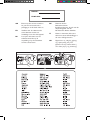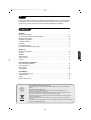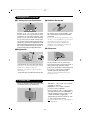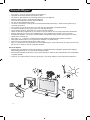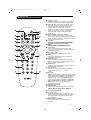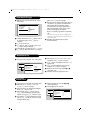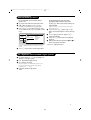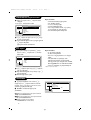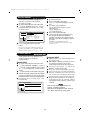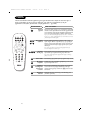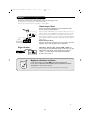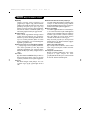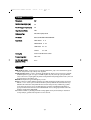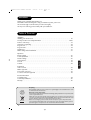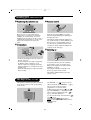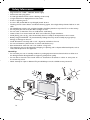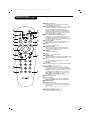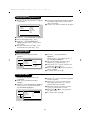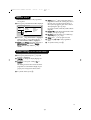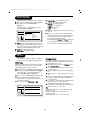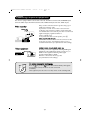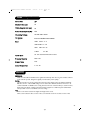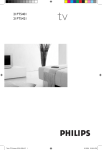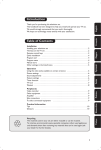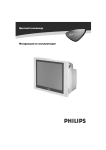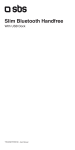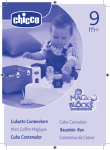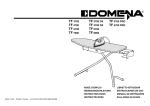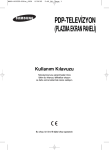Download Philips 29PT5307 29" real flat TV
Transcript
English Türkçe 29PT5307/62 MODEL : MODEL : PROD. NO : PROD. NO : GB GB FR FR NL NL Please note the reference numbers for your TV set located on the Please note numbers packaging orthe on reference the back of the set. for your TV set located on the Veuillez deset. packagingnoter or onles theréférences back of the votre téléviseur situées sur Veuillez noter références de l’emballage ou les au dos de l’appareil. votre téléviseur situées sur Let op de referenties vanl’appareil. uw l’emballage ou au dos de televisietoestel die op de Let op de referenties van uw verpakking of op de achterkant televisietoestel die op de van het toestel staan. verpakking of op de achterkant van het toestel staan. DE DE IT IT GR GR Notieren Sie die Referenznummern Notieren Sie die die sich auf der IhresFernsehgeräts, Referenznummern Verpackung bzw. auf der IhresFernsehgeräts, sich auf der Rückseite des Gerätsdiebefinden. Verpackung bzw. auf der Notare i riferimenti vostro Rückseite des Gerätsdel befinden. televisore situati sull’imballaggio o Notare del vostro sul retroi riferimenti dell’apparecchio. televisore situati sull’imballaggio o ™ËÌÂÈÒÛÙ ÙȘ Ô‰ËÁ›Â˜ ¯Ú‹Û˘ sul retro dell’apparecchio. Ù˘ ÙËÏÂfiÚ·Û‹˜ Û·˜ Ô˘ ™ËÌÂÈÒÛÙ ÙȘ ¯Ú‹Û˘ ‚Ú›ÛÎÔÓÙ·È ÛÙËÔ‰ËÁ›Â˜ Û˘Û΢·Û›· ‹ Ù˘ ÙËÏÂfiÚ·Û‹˜ Û·˜ Ô˘ ÛÙÔ ›Ûˆ ̤ÚÔ˜ Ù˘ Û˘Û΢‹˜ ‚Ú›ÛÎÔÓÙ·È ÛÙË Û˘Û΢·Û›· ‹ ÛÙÔ ›Ûˆ ̤ÚÔ˜ Ù˘ Û˘Û΢‹˜ 065001057050 STEREO PHILIPS 8/8/06 11:31 Page 2 Girifl Bu televizyon cihaz›n› seçti¤iniz için teflekkür ederiz. Bu elkitab› televizyon cihaz›n›z› kurarken ve çal›flt›r›rken size yard›mc› olmak üzere düzenlenmifltir. Bafl›ndan sonuna kadar okuman›z› önemle tavsiye ederiz. Teknolojik seviyemizden memnun kalaca¤›n›z› ummaktay›z. ‹çindekiler Harici Cihazlar›n ba¤lanmas› Harici Cihazlar›n ba¤lanmas› . . . . . . . . . . . . . . . . . . . . . . . . . . . . . . . . . . . . . . . . . . . . . . . . . . . .11 Video Kay›t Cihaz› . . . . . . . . . . . . . . . . . . . . . . . . . . . . . . . . . . . . . . . . . . . . . . . . . . . . . . . . . . .11 Di¤er cihazlar . . . . . . . . . . . . . . . . . . . . . . . . . . . . . . . . . . . . . . . . . . . . . . . . . . . . . . . . . . . . . . . .11 Yan ba¤lant›lar . . . . . . . . . . . . . . . . . . . . . . . . . . . . . . . . . . . . . . . . . . . . . . . . . . . . . . . . . . . . . .11 Pratik Bilgiler Servise baflvurmadan önce . . . . . . . . . . . . . . . . . . . . . . . . . . . . . . . . . . . . . . . . . . . . . . . . . . . . . .12 Teknik Özellikler . . . . . . . . . . . . . . . . . . . . . . . . . . . . . . . . . . . . . . . . . . . . . . . . . . . . . . . . . . . .13 Sözlük . . . . . . . . . . . . . . . . . . . . . . . . . . . . . . . . . . . . . . . . . . . . . . . . . . . . . . . . . . . . . . . . . . . . .13 Philips Yetkili Servisleri . . . . . . . . . . . . . . . . . . . . . . . . . . . . . . . . . . . . . . . . . . . . . . . . . . . . . . . .26 ° 2 Dönüştürülebilir malzemelerle ilgili talimat Bu ürünün kutusu geri dönüşümle doğaya kazandirilabilir. Lütfen yerel yönetim birimine danişiniz. Eski ürünüzün elden çikarilmasi Ürününüz geri dönüştürülebilen ve tekrar kullanilabilen yüksek kaliteli malzeme ve bileşenlerden tasarlanmiş ve üretilmiştir. Bir ürüne şekilde görülen üstü çizilmiş tekerlekli çop kutusu işareti eklendiğinde o ürünün 2002/96/EC sayili Avrupa Yönergesi’ne dahil olduğu anlamina gelir. Lütfen kendinizi ülkenizde uygulanan elektrikli ve elektronik ürünlerin ayri toplanma sistemi konusunda bilgilendiriniz. Lütfen yerel yasalara uygun hareket ediniz ve eski ürününüzü normal ev çöpü ile birlikte atmayiniz. Ürününüzün doğru şekilde atilmasi çevreyi ve insan sağliğini etkileyebilecek potansiyel zararin önlenmesine katkida bulunacaktir. Türkçe Çal›flt›rma Görüntünün ayarlanmas› . . . . . . . . . . . . . . . . . . . . . . . . . . . . . . . . . . . . . . . . . . . . . . . . . . . . . . . 8 Ses ayar› . . . . . . . . . . . . . . . . . . . . . . . . . . . . . . . . . . . . . . . . . . . . . . . . . . . . . . . . . . . . . . . . . . . .8 Özellikler . . . . . . . . . . . . . . . . . . . . . . . . . . . . . . . . . . . . . . . . . . . . . . . . . . . . . . . . . . . . . . . . . . 8 Zaman Menüsü . . . . . . . . . . . . . . . . . . . . . . . . . . . . . . . . . . . . . . . . . . . . . . . . . . . . . . . . . . . . . . .9 Televizyon kilidi . . . . . . . . . . . . . . . . . . . . . . . . . . . . . . . . . . . . . . . . . . . . . . . . . . . . . . . . . . . . . 9 Teletext . . . . . . . . . . . . . . . . . . . . . . . . . . . . . . . . . . . . . . . . . . . . . . . . . . . . . . . . . . . . . . . . . . . 10 Türkçe Kurulum Televizyonun kurulumu . . . . . . . . . . . . . . . . . . . . . . . . . . . . . . . . . . . . . . . . . . . . . . . . . . . . . . . .3 TV cihaz› üzerindeki tufllar / Güvenlik bilgileri. . . . . . . . . . . . . . . . . . . . . . . . . . . . . . . . . . . . . . .3/4 Uzaktan kumanda tufllar› . . . . . . . . . . . . . . . . . . . . . . . . . . . . . . . . . . . . . . . . . . . . . . . . . . . . . . . .5 Otomatik programlama . . . . . . . . . . . . . . . . . . . . . . . . . . . . . . . . . . . . . . . . . . . . . . . . . . . . . . . .6 Kanallar›n s›ralanmas› . . . . . . . . . . . . . . . . . . . . . . . . . . . . . . . . . . . . . . . . . . . . . . . . . . . . . . . . . .6 Kanal ismi . . . . . . . . . . . . . . . . . . . . . . . . . . . . . . . . . . . . . . . . . . . . . . . . . . . . . . . . . . . . . . . . . . .6 Manuel haf›zaya alma . . . . . . . . . . . . . . . . . . . . . . . . . . . . . . . . . . . . . . . . . . . . . . . . . . . . . . . . . . .7 Pr. Ayarlar› menüsündeki di¤er ayarlar . . . . . . . . . . . . . . . . . . . . . . . . . . . . . . . . . . . . . . . . . . . . 7 065001057050 STEREO PHILIPS 8/8/06 11:31 Page 3 Televizyonun kurulumu & Televizyonun yerlefltirilmesi Etraf›nda en az 5 cm serbest alan b›rakarak televizyonunuzu sert ve hareketsiz bir yüzeye yerlefltiriniz. Her tür tehlikeli durumun önüne geçmek için, TV’ nizin üzerine üstünü kapatacak bir fley (örtü), içinde su bulunan nesneler (vazo) veya ›s› yayan nesneler (lamba) koymay›n›z. Ayr›ca televizyona su s›çramamas› da sa¤lanmal›d›r. TV’nizi hafifçe nemlendirilmifl yumuflak bir bezle temizleyiniz. D›fl boyas›n› bozabilecek kimyasal maddeler ve mekanik temizleyicileri kesinlikle kullanmay›n›z. é Ba¤lant›lar • Arkada bulunan : prizine anten fiflini sokunuz. Dahili antenler ile, baz› koflullarda yay›nlar zorlukla al›nabilir. Anteni döndürerek ideal yönü bulabilirsiniz. Yay›n hala kötü geliyorsa d›fl anten kullanmal›s›n›z. • fiebeke kablosunu prize tak›n›z (220-240 V/50 Hz). “ Uzaktan kumanda Size verilmifl olan iki 2 adet R6 Philips “Long Life” pilini, kutuplar›na uyarak pil bölümüne yerlefltiriniz. Çevreyi korumak amac›yla, cihazla birlikte verilmifl olan piller c›va ve nikel kadmiyum içermemektedir. Lütfen kullan›lm›fl pillerinizi atmay›n›z, size sunulmufl olan dönüfltürme olanaklar›ndan yararlan›n›z (sat›c›n›za dan›fl›n›z). De¤ifltirmeniz gerekti¤inde ayn› tip pil kullan›n›z. ‘ Çal›flt›rma Televizyonunuzu açmak için, açma-kapama tufluna bas›n›z. K›rm›z› gösterge lambas› yanar ve ekran ayd›nlan›r. E¤er televizyon standby (bekleme) modunda kal›rsa, uzaktan kumandan›n P # veya P @ tufluna bas›n›z ve kanallar›n otomatik ayarlanmas› bölümüne geçiniz. Uzaktan kumanday› kulland›¤›n›zda gösterge lambas› yan›p söner. TV cihaz› üzerindeki tufllar Televizyon cihaz›nda modeline ba¤l› olarak önünde veya üstünde yeralan 4 tufl bulunmaktad›r. VOLUME-+ (- ” +) tufllar› sesin seviyesini ayarlamak için kullan›l›r. PROGRAM-+ (- P +) tufllar› arzu edilen program› seçmek için kullan›l›r. Menüye girmek için ” - ve ” + tufllar›na ayn› anda bas›n›z. Daha sonra PROGRAM - + tufllar› ile herhangi bir ayar› seçebilir ve ” + tufllar›n› kullanarak seçti¤iniz ayar› de¤ifltirebilirsiniz. Menüden ç›kmak için ” – ve ” + tufllar›na tekrar bas›n›z. Not: ÇOCUK K‹L‹D‹ fonksiyonu çal›flt›r›ld›¤›nda bu tufllar kullan›lamaz 3 Güvenlik Bilgileri • • – – – – • • • • • • • – – – • TV’yi 220V – 240V AC, 50 Hz elektrik prizine bağlayın. Aşağıdaki durumlarda elektrik fişini prizden çekin: TV ekranının altındaki kırmızı ışık sürekli olarak yanıp söndüğünde. ekranda parlak, beyaz bir çizgi görüntülendiğinde. hava fırtınalı olduğunda (yıldırım düşme tehlikesi). set uzun bir süre kullanılmayacaksa. TV ekranını temizlerken. Asla aşındırıcı temizlik malzemeleri kullanmayın. Hafif nemli bir güderi veya yumuşak bez kullanın. TV’nin üzerine veya yakınına yanan mum gibi açık alev kaynakları yerleştirilmemelidir. TV setinizi doğrudan güneş ışığına veya ısıya maruz bırakmayın. TV’nin üzerini örtmeyin; aksi halde aşırı ısınma meydana gelebilir. Yeterli havalandırma sağlamak için TV setinin her bir yanında en az 5 cm boşluk kalmasına dikkat edin. Setinizi yağmura veya suya maruz kalabileceği bir yere yerleştirmeyin (örneğin, pencere kenarı). Pil Kullanımı DİKKAT – Pil sızıntısı yaralanmalara, maddi hasara veya cihazın zarar görmesine neden olabilir; bunu önlemek için: Tüm pilleri + ve – kutuplarını cihazda işaretlendiği şekilde hizalayarak doğru şekilde yerleştirin. Farklı pilleri birlikte (eski ve yeni veya karbon ve alkalin, vb.) kullanmayın. Cihaz uzun bir süre kullanılmayacaksa, pilleri çıkarın. Aygıt, sıvı damlaması veya sıçramasına maruz kalabileceği bir yerde tutulmamalı ve aygıtın üzerine vazo gibi, içinde sıvı bulunan cisimler yerleştirilmemelidir. Güvenlik Bilgileri • Setinizi uzun süre bekleme modunda bırakmayın. Seti kapatarak manyetikliğinin giderilmesini sağlayın. Manyetikliği giderilmiş bir set, iyi bir görüntü kalitesi sağlar. • Seti açık durumdayken kaldırmayın veya hareket ettirmeyin. Ekranın bazı bölümlerinde renk dengesizliği meydana gelebilir. • Arızalı bir TV'yi asla kendiniz onarmayı denemeyin. Her zaman kalifiye bir servis elemanına baflvurun. 4 065001057050 STEREO PHILIPS 8/8/06 11:31 Page 4 Uzaktan kumanda tufllar› (stereo modeller için)E Uzaktan kumanda tufllar› & Radyo / tv ayarı & 1 2 é 3 " ‘ 4 ( 5 § è 6 ! ç 0 7 Televizyonu radyo ya da tv ayarına geçirmek için kullanılır (radyo sistemli modeller için geçerlidir). é Surround ses (sadece bazı modellerde vardır) Sesi geniş alana yaymaya/daralaltmaya yarar. Stereo durumunda, hoparlörler mekanın her yerinde gibidirler. Virtual Dolby Surround* donanımlı modeller için, Dolby Surround Por Logic olarak geriden gelen ses etkisi elde edersiniz. Mono durumda, stereo benzeri bir ses elde edersiniz. “ Ekran bilgileri / süreklilik numarası Kanal numarasını, isim (eğer mevcutsa), ses ayarı ve kalan zaman göstergesini belirtmek/silmek içindir. Süreklilik numarasının ekranda belirmesi için 6 saniye süre ile basılı tutun. ‘ Ses ayarı ��������������������������������������������� Ses ayarı menüsüne girmenize olanak sağlar : Kullan›c›, Konuflma, müzik, Tiyatro. ( Menü �������������������������������������� Menüye girmeye ya da terketmeye yarar. § Ok / formatı Bu 4 tuş menüde gezinmenize olanak verir. îÏ tuşu görüntüyü dikey olarak genişletmeye ve daraltmaya yarar. è Ses düzeyi ayarı Ses seviyesini ayarlamanıza olanak verir. ! Mute Sesi geçici olarak kesmenize ve eski düzyine getirmenize olanak verir. ç Nümerik tuşlar Programlara direkt olarak bağlanmayı sağlar. 2 rakamlı programlar için, tire kaybolmadan önce 2. rakamı yazmak gerekmektedir. 0 Dakika ayarı Otomatik olarak uykuya almayı belirler (0’dan 120 dakikaya kadar ayarlanabilir). 1 Uykuya alma Televizyonu kapatmadan uykuya yatırmaktır. Tekrar açmak için P @#, b, 09’ya basın. 2 Ses ayarı Stereo yayınları Mono ile güçlendirmeye ya da iki dilden yapılan yayınları Dual I ya da Dual II olarak seçmeye olanak verir. Nicam sistemini alabilen televizyonlarda, yayına göre Nicam Stereo’yu mono takviyeli oalarak dinleyebilir ya da Nicam Dual I, Nicam Dual II ve Mono’yu seçebilirsiniz. Mono işareti kırmızı ise, güçlendirilmiş bir pozisyon var demektir. 3 Teletexte tuşları (s.9) 4 Görüntü ayarı Görüntü ayar programına girmenize olanak verir: Kullan›c›, Gündüz, Do¤al, Gece, Multimed. 5 Teletexte çağırma (s.9) 6 Program seçimi Alt ya da üst kanala atlamayı sağlar. Numara, (isim) ve ses ayarı bir süre için ekranda gözükür. Bazı programlarda programın başlığı ekranın altında gözükür. 7 EXT prizlerinin seçilmesi EXT prizlerinden birini seçmek için birçok kez basın. 5 065001057050 STEREO PHILIPS 8/8/06 11:31 Page 5 Otomatik Programlama & MENÜ tufluna bas›n›z. Ekranda ana “menü” belirecektir. Menü • Resim Ayarlar› . Ses Ayarlar› • Özellikler $ Pr. Ayarlar› Æ Î Lisan Ülke Otomatik Arama Manuel Arama Tafl›ma ‹sim ï é Uzaktan kumandan›n îÏ tufluna basarak Pr. Ayarlar›na gelin, sonra ¬ tuflu ile onaylay›n. “ ¬ Tuflu ile dili seçin. ‘ Ï Tuflu ile “ülke” seçene¤ine gelin, sonra Ï tuflu ile ülkeyi belirleyin. E¤er sizin ülkeniz seçeneklerde yoksa “...”y› seçin. ( Ï Tuflu ile “Otomatik Arama” seçene¤ine gelin, sonra ¬ tuflu ile onaylay›n. § Otomatik arama derhal bafllayacakt›r. Mevcut olan bütün tv programlar› otomatik olarak haf›zaya al›nacakt›r. ‹fllem birkaç dakika sürecektir. Ekran göstergesi geliflmeleri ve haf›zaya al›nan kanal say›s›n› gösterecektir. ‹fllem sonuçland›¤›nda menü silinir. Böylece otomatik programlama sonuçlanm›fl olur. Aramay› kesmek ya da ç›kmak için H tufluna bas›n. E¤er, hiçbir kanal bulunamam›flsa tavsiyeler bölümünü okuyun. è Kanallar› numaraland›rmak için tafl›ma sistemini kullan›n. Kanallar›n S›ralanmas› & H tufluna bas›n. Ekranda “Menü” belirecektir. Menüge • Resim Ayarlar› . Ses Ayarlar› • Özellikler $ Pr. Ayarlar› Pr. Ayarlar› Î • Lisan • Ülke • Otomatik Arama • Manuel Arama • Tafl›ma • ‹sim 00 01 TRT1 02 ATV 03 Æ STAR 04 SHOW 05 KANAL D 06 TGRT é Ok tufllar› ile, önce Pr. Ayarlar›, sonra “Tafl›ma” menüsünü seçin,¬ tuflu ile onaylay›n. “ îÏ tuflu ile istedi¤iniz kanal› seçin ve ¬ tufluna bas›n. ‘ îÏ tuflunu kullanarak yeni numaray› belirleyin ve È tuflu ile onaylay›n. ( Belirlenecek numara say›s› kadar “ ve ‘. etab› tatbik edin. § Menüden ç›kmak için d tufluna bas›n. Kanal ‹smi & H tufluna bas›n. Ekranda menü belirecektir. é Ok tufllar› ile, “Pr. Ayarlar›’na” sonra “isim” seçene¤ini ¬ tuflu ile onaylay›n. “ ‹smini seçmek ya da de¤ifltirmek istedi¤iniz kanal› îÏ tuflu ile seçin. ‘ ‹sim hanesine geçifli ¬ tuflu ile girin ve îÏ tuflunu kullanarak, yeni ismi yaz›n (Harfler aras› geçifli Ȭ tufllar› ile yap›n. ( Isim girilince, È tuflunu kullanarak en bafla gelin ve îÏ tufllar› ile yeni isim vermek istedi¤iniz kanala geçin. 6 § Adland›raca¤›n›z her kanal için “ ile (. etaplar› tekrarlay›n. è Menüyü d tuflu ile terkedin. Menüge • Resim Ayarlar› . Ses Ayarlar› • Özellikler $ Pr. Ayarlar› Pr. Ayarlar› Î • Lisan • Ülke • Otomatik Arama • Manuel Arama • Tafl›ma Æ • ‹sim Æ 00 Æ 01 02 0303 Æ 04 05 ï 065001057050 STEREO PHILIPS 8/8/06 11:31 Page 6 Manuel haf›zaya alma Bu menü kanallar› tek tek haf›zaya almaya yard›m eder. & H tufluna bas›n. Ekranda menü belirecektir. é “Ok” tufllar› yard›m› ile, önce “Pr. Ayarlar›” seçene¤ine, sonra “Manuel Arama” seçene¤ine geliniz. “ (otomatik seçim) ya da Bat› (BG normu), Do¤u Avrupa’y› (DK normu) Sistem: Avrupa’y› seçin Avrupa’y› seçin. Menüge • Resim Ayarlar› . Ses Ayarlar› • Özellikler $ Pr. Ayarlar› Pr. Ayarlar› Î • Lisan • Ülke • Otomatik Arama √ Manuel Arama Æ •Tafl›ma • ‹sim Sistem Arama Program No. ‹nce Ayar Haf›za ï Fransa ve ‹ngiltere, Avrupa seçene¤inin içinde yer almaz. ‘ Arama : ¬ tufluna bas›n. Arama bafllayacakt›r. Kanal bulundu¤unda arama duracakt›r. ‹stedi¤iniz kanal›n frekans›n› biliyorsan›z 0’den 9’ye kadar direkt olarak numaray› da tufllayabilirsiniz. E¤er hiç görüntü elde edememiflseniz tavsiyeler bölümünü okuyun. ( Program numaras› : Ȭ tufllar›, 0’ ve 9’a kadar olan nümerik tufllar ile istenen numaray› girin. § ‹nce ayar : E¤er görüntü net de¤ilse Ȭ tufllar› ile netlefltirin. è Haf›zaya alma : ¬ tufluna bas›n. Kanal haf›zaya al›nm›flt›r. ! Haf›zaya al›nacak kanal say›s› kadar ‘’ten è’e kadar olan etaplar› tekrarlay›n. Terketmek için : d tufluna bas›n. Pr. Ayarlar› menüsündeki di¤er ayarlar H tufluna bas›n›z ve Ï tuflu yard›m›yla “Pr. Ayarlar›” seçene¤ini seçiniz. é Lisan : Menü dilini de¤ifltirmek için. “ Ülke : Ülkeyi seçmek için. Bu ayar, arama, otomatik kanal yerlefltirmesi ve teletext’in belirmesinde etkilidir. E¤er ülkeniz belirtilmiyorsa “. . .” seçin. ‘ Menüden ç›kmak için d tufluna bas›n.Radyonun kullan›lmas› (sadece baz› modellerde mevcuttur) & 7 065001057050 STEREO PHILIPS 8/8/06 11:31 Page 7 Görüntünün Ayarlanmas› & Önce H tufluna sonra ¬ tufluna basarak onaylay›n “Resim Ayarlar›” menüsü belirecektir: Menüge $ Resim Ayarlar›• . Ses Ayarlar› • Özellikler • Pr. Ayarlar› Resim Ayarlar› $ Parlakl›k• Æ • Renk • Kontrast • Keskinlik • Renk S›cakl›¤› • Haf›za Î -----I--- 38 Ses Ayar› ï é Ayar tan›mlar› • Parlakl›k: Görüntünün ›fl›¤›n› ayarlar. • Renk: Renkleri ayarlar. • Kontrast: Tonlamay› sa¤lar. • Keskinlik: Netlik kazand›r›r. • Renk S›cakl›¤›: Renkleri belirler: So¤uk (mavi), Normal (dengeli) ya da Il›k (k›rm›z›). • Haf›za: Görüntü ayar›n› haf›zaya al›r (Stereo Ö îÏ tuflu ile bir ayar seçin ve Ȭ tuflu ile ayar› gerçeklefltirin. “ Ayar tamamland›¤›nda Haf›za seçene¤ine gelerek ¬ tuflu ile kaydedin. d tufluna basarak ç›kabilirsiniz. Ses ayar› & H tufluna basarak Ses Ayarlar›n›(Ï) tuflu seçin ve sonra ¬ tufluna bas›n. Ses menüsü belirecektir: Menüge • Resim Ayarlar› $ Ses Ayarlar› • Özellikler • Pr. Ayarlar› Ses Ayarlar› Tiz • Bas • Balans • AVL • Haf›za $ -----I--- 56 Ayar tan›mlar›: • Tiz: Tiz sesleri yükseltir. • Bas: Bas sesleri yükseltir. • Balans: Sol ve sa¤ hoparlörlere sesi dengeli da¤›t›r. • AVL* (Otomatik ses ayarlay›c›): Sesin yükselmesi durumunda otomatik olarak devreye girerek ayar› dengede tutar, özellikle kanal de¤iflikliklerinde ve reklamlarda etkilidir. • Haf›zaya alma: Ayarlanm›fl ses ç›k›fl›n› haf›zaya al›r. * Baz› modellerde vard›r. îÏ tufllar› ile ayar› seçip Ȭ tufllar› ile ayar› gerçeklefltirin. “ Ayar tamamland›¤›nda Haf›zaya alma’y› seçip ¬ tuflu ile kaydedin. ‘ Menüden d tuflu ile ç›k›n. é Özellikler & H tufluna bast›ktan sonra özellikleri (Ï) tufluyla seçin ve ¬ tuflunun üzerine bas›n. Bu menüde; Zaman, Çocuk Kilidi, Program Kilidi, Ext-1,Ext2 ayarlar›n› gerçeklefltirebilirsiniz. é Özellikler menüsünden d tuflu ile ç›kabilirsiniz. Ext-1: Skart-1’e ba¤lanan harici cihaz tipini belirlemek için (VCR, DEKODER/DVD) Ext-2: Skart-2’ye ba¤lanan harici cihaz tipini belirlemek için (VCR, DEKODER/DVD) Not: DVD seyretmek için Ext-1,Ext2’yi “DEKODER/DVD” moduna al›n›z. 8 Menüge • Resim Ayarlar› . Ses Ayarlar› $ Özellikler • Pr. Ayarlar› Özellikler Î • Zaman $ • Çocuk Kilidi Çocuk Kilidi • Program Kilidi √ Ext-1 . Ext2 VCR 065001057050 STEREO PHILIPS 8/8/06 Zaman Menüsü 11:31 Page 8 (baz› modellerde vard›r) Bu menü televizyonunuzun kendili¤inden aç›lmas›n› veya istenen saatte baflka bir programa geçifli sa¤lar. & H tufluna bas›n. Ekranda menü belirecektir. é Ï tuflu ile “Özellikler’i seçin ve ¬ tuflu ile onaylay›n. Ekrana gelen menüde de Ï tuflu ile “Zaman’› seçin Menüge • Resim Ayarlar› . Ses Ayarlar› $ Özellikler • Pr. Ayarlar› Özellikler Î Zaman Kapan›fl • Çocuk Kilidi Saat • Program Kilidi Bafllama Saati • Ext-1 Program No. . Ext-2 Seçim $ ï “ kendili¤inden kapanacak zaman› belirler. Bu ayar ayn› zamanda uzaktan kumandan›n ` tuflundan da yap›labilir. 15’er dakikal›k art›fllarla ayarlama yap›l›r. (Kapal›, 15, 30, 45,..........120) Kapan›fl: Televizyon kilidi Çocuk kilidi H tufluna bas›n. Ekranda menü belirecektir. Ï tuflunu kullanarak “Özellikler”i seçiniz ve ¬ tuflu ile onaylay›n›z. Ekranda ç›kan menüde de Ï tuflunu kullanarak “Çocuk Kilidi”ni seçiniz. “ ¬ tufluna basarak Çocuk Kilidini aç›k yap›n›z. ‘ Televizyonu kapay›p uzaktan kumanday› saklay›n. Televizyon kullan›lamaz duruma gelecektir. Uzaktan kumanda ile televizyonu çal›flt›rabilirsiniz. ( ‹ptal etmek için: Çocuk Kilidini seçip “ Kapal›” konumuna al›n. Menüge • Resim Ayarlar› $ Özellikler • Pr. Ayarlar› Özellikler Î • Zaman $ Çocuk Kilidi Æ • Program Kilidi • Ext-1 ï Saat: Güncel saati girin. Bafllama saati: Bafllang›ç saatini girin. Program no su: Seyretmek istedi¤iniz program› seçin. è Seçim: Ayar› flöyle yapabilirsiniz: • Bir defa: Tek bir kez açmak ve program de¤ifltirmek için, • Her gün: Her gün için, • Kapal›: ‹ptal etmek için. ! Ayar sonras› Menüyü kapat›n›z. çb tufluna basarak televizyonu kapat›n (St-by al›n). Program zaman›nda kendili¤inden aç›lacakt›r. Televizyon aç›ksa girilen bafllama saatinde Program No’s›n› yazd›¤›n›z programa geçecektir. Çocuk kilidi ve program kilidi: fonksiyonlar› televizyonun kullanma süresini k›s›tlar, örne¤in çocuklar›n›z için. (Baz› modellerde vard›r) Tufllar› kilitleyerek baz› programlar›n ya da televizyonun tamamen izlenmesini engelleyebilirsiniz. & é ‘ ( § Aç›k Program kilidi & H tufluna bas›p önce özellikler menüsünü sonra Program Kilidini seçin: é Kilit özelli¤ini *aktif hale getirmek için 000 ile 999 aras›nda 3 rakaml› bir numara girin. * Kilit fonksiyonunun fabrika ç›k›fl› “kapal›”d›r. “ Kilit seçene¤i aç›k hale gelmifltir. Ï tuflu ile “Pr Kilitleme” seçene¤i üzerine gelin. ‘ Bu seçene¤e de “Kilit” seçene¤inde girdi¤iniz say›lar› giriniz. ( Fonksiyon aç›k hale gelmifl ve seyretti¤iniz kanal kilitlenmifltir. § Kilitli kanal› seyredebilmek için “Pr. Kilidi” fonksiyonunda “Kilit” seçene¤ine daha önce kulland›¤›n›z kilitleme flifresini girmelisiniz. Bu ifllemi yapt›¤›n›zda bütün kilitli kanallar aç›l›r. è Program kilidi menüsünde “Pr. Kilitleme” seçene¤ini ayn› flifre ile açarsan›z, yaln›zca seyretti¤iniz kanal›n kilitleme ifllemini iptal edersiniz. ‹PUCU - Kilit seçene¤i “Aç›k” konumda iken “Pr. Ayarlar›” menüsüne girilemez. - Kilit flifresini unuttu¤unuzda “Kilit” sat›r›nda iken “Mute” tufluna bas›p “547” giriniz. 9 065001057050 STEREO PHILIPS 8/8/06 11:31 Page 9 Teletext Teletext baz› kanallar taraf›ndan yay›nlanan, gazete gibi izlenebilen haber ulaflt›rma sistemidir. Sa¤›r ve duyma özürlü kifliler için alt yaz› sistemi oldu¤u gibi, yay›n dilini de iyi anlayabilmek için alt yaz› uygulamalar› vard›r (kablo flebekelerinde ve uydu yay›nlarda vs… geçerlidir). Üzerine bas›n. @P# Teletext ça¤›rma Teletext moduna geçmeye, TV programlar›n›n göründü¤ü teletext moduna veya teletexten TV moduna geçmemize izin verir. Teletextte içinde gitmek istedi¤iniz konular›n listesini verir. Her konu bafll›¤› (sayfa) 3 rakam ile kodlanm›flt›r. E¤er seçilen kanal teletext yay›n› yapm›yorsa, sadece 100 rakam› belirecek ve ekran siyahlaflacakt›r (bu durumda teletext’ten ç›karak baflka bir kanala gidin). Bir sayfan›n seçilmesi ‹stenen sayfan›n numaras›n› 09’dan ya da @ P # tufllar› ile girin. Örnek : sayfa 120 için, 1 2 0 tufllay›n. Numara sol üst tarafta belirecektir, kontör dönecek sonra sayfa belirecektir. Bir baflka sayfaya girmek için bu ifllemi tekrarlay›n. E¤er kontör sürekli dönerek ar›yorsa, sayfa yay›nda de¤il demektir. Baflka bir numara seçin. Konulara direkt girifl Genel tablo Bir sayfay› büyütme Sayfalar›n kendili¤inden de¤iflmesini önleme Gizlenmifl haberler 10 Elde edeceksiniz. Renkli bölgeler ekran›n alt taraf›nda belirecektir. 4 renkli tufl konulara ya da sayfalara direkt girifle imkan tan›r. E¤er konu ya da sayfa henüz yay›na haz›r de¤ilse renkli tufl yan›p sönecektir. Genel tabloya geri gelmek içindir (bu genelde sayfa 100’dür). Sayfan›n üst ya da alt taraflar›n› geniflletmeye, sonra normal boyuta almaya imkan verir. Baz› sayfalar kendili¤inden di¤er sayfalara geçerek haberi devam ettirir. Bu tufl sayfay› sabitlemeye ya da di¤er sayfaya manuel geçmeye olanak verir. _ iflareti sol üstte belirecektir. Gizlenmifl haberleri göstermeye ya da saklamaya yarar (özellikle oyunlarda). 065001057050 STEREO PHILIPS 8/8/06 11:31 Page 10 Harici Cihazlar›n ba¤lanmas› Modele göre, televizyonun arka taraf›nda1 yada 2 adet Skart girifli vard›r. Ext1 girifli audio video girifl/ç›k›fl› ve RGB giriflidir.(SKART) Ext2 ise (e¤er varsa), audio video girifl/ç›k›fl› ve S-VHS giriflidir. Video Kay›t Cihaz› EXT 2 EXT 1 VC R Di¤er cihazlar Karfl›s›nda gösterilen ba¤lant›lar› yap›n›z. ‹yi kaliteli bir skart (euro konnektör) kablo kullan›n›z. E¤er video kay›t cihaz›n›zda bir euro konnektör (skart) soketi mevcut de¤ilse mümkün olan tek ba¤lant› anten kablosu üzerinden olacakt›r. Bu nedenle, video kay›t cihaz›n›z›n test sinyaline ayar yapman›z ve buna program numaras› 0’› teyit etmeniz gerekecektir. (Elle haf›zaya alma, Sayfa 6’ya bak›n›z). Video kay›t cihaz›n›zdan görüntü almak için 0 a bas›n›z. Dekoderli kay›t cihaz›: Dekoderi, video kay›t cihaz›n›n ikinci euro konnektör (scart›na) ba¤lay›n›z. Böylece flifreli yay›nlar› kay›t edebilirsiniz. Uydu al›c›s›, dekoder (flifre çözücü), VCD, oyunlar v.s. 2 Scart giriflli televizyonlarda Ext1 giriflini tercih edin, ki bu girifl RGB sinyallerini almakta›r (nümerik dekoderler, DVD’ler, oyunlar, …) ve Ext2 girifli S-VHS sinyallerini almaktad›r (S-VHS video ve Hi-8, ..). 4 5 6 Ba¤lanan cihazlar›n seçilmesi 7 8 9 Ext ` 0 Y modu/ modlar›na geçmek için AV tufluna tekrarl› olarak bas›n›z. Harici cihaz modlar›: EXT1, EXT2, SVHS2 (SVHS sinyali EXT2 soketinden al›nmaktad›r) ve varsa yan AV modlar›. Cihazlar›n Ço¤u (dekoder, video kay›t cihaz›) anahtarlamay› kendisi yapar. 11 065001057050 STEREO PHILIPS 8/8/06 11:31 Page 11 Servise Baflvurmadan Önce Zay›f Al›fl Hayalet resimlere, karl› görüntülere veya gölgelenmeye da¤lar›n veya yüksek binalar›n yak›nl›¤› neden olabilir. Bu durumda resmi manuel ayarlamay› deneyiniz: (‹nce Ayar, sayfa 5’ya bak›n›z) veya harici antenin yönünü de¤ifltiriniz. Anteniniz bu frekans menzilindeki (UHF veya VHF band›) yay›nlar› almak için uygun mudur? Görüntü Yoksa Anten soketini do¤ru takt›n›z m›? Do¤ru sistemi seçtiniz mi? Kötü ba¤lanm›fl euro konnektör kablolar› veya anten soketleri genellikle Görüntü veya ses sorunlar› yarat›rlar. (Bazen TV cihaz› hareket ettirildi¤inde veya döndürüldü¤ünde ba¤lant›lar gevflemektedir.) Siyah beyaz resim veren d›fl ba¤lant› cihazlar› n Tufluyla do¤ru soketi seçmemifl olabilirsiniz. Video kaseti oynatmak için video kay›t cihaz› taraf›ndan alg›lanabilen ayn› standartta (PAL, SECAM, NTSC) kay›t edilmifl oldu¤unu kontrol ediniz. Ses Yoksa E¤er baz› kanallarda GÖRÜNTÜ al›yor fakat ses alm›yorsan›z bunun anlam› do¤ru TV sistemini seçmemifl olman›zd›r: Sistem ayar›n› de¤ifltiriniz. Teletext Baz› harfler düzgün olarak ç›km›yor mu ? Ülke seçiminin do¤ru yap›l›p yap›lmad›¤›n› kontrol edin. 12 Uzaktan kumanda aleti art›k çal›flm›yor TV cihaz› uzaktan kumandan›n komutlar›na yan›t vermiyor ve cihaz üzerindeki gösterge uzaktan kumanda kullan›ld›¤›nda art›k yan›p sönmüyorsa; uzaktan Kumandan›n pillerini de¤ifltiriniz. Bekleme (standby) TV cihaz›n› açt›¤›n›zda bekleme modunda kal›yor ve TV cihaz› üzerindeki tufllar› kulland›¤›n›zda çal›flm›yorsa Çocuk Kilidi fonksiyonu çal›flt›rm›fl demektir (Çocuk kilidi bölümüne bak›n›z). E¤er cihaz Belirli bir süreyle sinyal almazsa otomatik olarak bekleme moduna geçer. Enerji tasarrufu yapmak için, televizyonunuz beklemede iken çok düflük bir tüketim sa¤layan elemanlarla donat›lm›flt›r. Hala sonuç alamad›n›z m›? E¤er televizyonunuz ar›zalan›rsa asla kendiniz tamir etmeyi denemeyiniz. Yetkili servisinize baflvurunuz. Televizyonun temizlenmesi Ekran›n ve kasan›n temizlenmesi, sadece temiz, yumuflak ve tüylü olmayan bir bezle gerçeklefltirilmelidir. Alkol ya da solvent kökenli bir ürün ile cihaz›n›z› temizlemeyiniz. 065001057050 STEREO PHILIPS 8/8/06 11:31 Page 12 Teknik Özellikler Ekran boyu 29” Standart anma de¤eri (cm) 72 Yararl› köflegen boyutu (cm) 70 Güç tüketimi (Watt) 100 Çal›flma gerilimi 220 -240 V (AC) 50 Hz TV sistemi Pal Secam BG/DK NTSC P.BACK Kanal band› VHF I Kanal 2-4 VHF III Kanal 5 - 12 UHF Kanal 21 - 69 S Kanal S1 - S41 Anten girifli 75 ohm standart anten soketi Program kapasitesi 100 + AV Ses ç›k›fl gücü (Watt) (RMS 10% THD) 2x5 Sözlük RGB sinyalleri: Bunlar, resim tüpü, katot ›fl›n lambas›ndaki k›rm›z›, yeflil ve mavi tabancalar› do¤rudan süren 3 adet (K›rm›z›, Yeflil ve Mavi) Video sinyalidir. S-VHS Sinyalleri: Bunlar, S-VHS ve Hi-8 kay›t standartlar›ndan al›nan 2 adet ayr› Y/C video sinyalidir. Parlakl›k sinyalleri Y (siyah ve beyaz) ve renklilik sinyalleri C (renk) banda ayr› ayr› kaydedilir. Bu, sadece tek bir video sinyali sa¤lanacak flekilde Y/C sinyallerinin birlefltirildi¤i standard video (VHS ve8 mm)’den daha iyi resim kalitesi verir. NICAM sesi: Dijital sesin gönderilebildi¤i bir prosestir. System: Televizyon resimleri ülkelerin tümünde ayn› flekilde yay›nlanmaz. Farkl› sistemler mevcuttur: BG, DK, I, ve LL. Sistem ayar› bu farkl› standartlar› seçmek için kullan›l›r. Bu standartlar PAL veya SECAM renk kodlamas› ile kar›flt›r›lmamal›d›r. Pal sistemi Avrupa’n›n birçok ülkesinde geçerlidir, Secam Fransa’da, Rusya’da ve birçok Afrika ülkesinde geçerlidir. Amerika Birleflik Devletleri ve Japonya’da NTSC denen farkl› bir sistem kullan›lmaktad›r. AV1 ve AV2 giriflleri NTSC renk kodlu kay›tlar›n oynat›lmas›nda kullan›labilir. 16:9 : Ekran›n uzunluk ve yüksekli¤i aras›ndaki orant›yla ilgilidir. Genifl ekranli televizyon 16/9’luk bir orant›ya sahiptir, geleneksel televizyonlar›n oran› ise 4/3 dür. 13 065001057050 STEREO PHILIPS 8/8/06 11:31 Page 13 Introduction Thank you for purchasing this television set. This handbook has been designed to help you install and operate your TV set. We would strongly recommend that you read it thoroughly. We hope our technology meets entirely with your satisfaction. Table of Contents Operation Picture settings . . . . . . . . . . . . . . . . . . . . . . . . . . . . . . . . . . . . . . . . . . . . . . . . . . . . . . . . . . . . . . . . . . .20 Sound adjustments . . . . . . . . . . . . . . . . . . . . . . . . . . . . . . . . . . . . . . . . . . . . . . . . . . . . . . . . . . . . . . . 20 Feature settings . . . . . . . . . . . . . . . . . . . . . . . . . . . . . . . . . . . . . . . . . . . . . . . . . . . . . . . . . . . . . . . . . .20 Timer function . . . . . . . . . . . . . . . . . . . . . . . . . . . . . . . . . . . . . . . . . . . . . . . . . . . . . . . . . . . . . . . . . . 21 TV lock . . . . . . . . . . . . . . . . . . . . . . . . . . . . . . . . . . . . . . . . . . . . . . . . . . . . . . . . . . . . . . . . . . . . . . . . 21 Teletext . . . . . . . . . . . . . . . . . . . . . . . . . . . . . . . . . . . . . . . . . . . . . . . . . . . . . . . . . . . . . . . . . . . . . . . .22 Peripherals Video recorder . . . . . . . . . . . . . . . . . . . . . . . . . . . . . . . . . . . . . . . . . . . . . . . . . . . . . . . . . . . . . . . . . . .23 Other equipment . . . . . . . . . . . . . . . . . . . . . . . . . . . . . . . . . . . . . . . . . . . . . . . . . . . . . . . . . . . . . . . . 23 Front panel connectors . . . . . . . . . . . . . . . . . . . . . . . . . . . . . . . . . . . . . . . . . . . . . . . . . . . . . . . . . . .23 To select connected equipment . . . . . . . . . . . . . . . . . . . . . . . . . . . . . . . . . . . . . . . . . . . . . . . . . . . 23 Practical information Troubleshooting . . . . . . . . . . . . . . . . . . . . . . . . . . . . . . . . . . . . . . . . . . . . . . . . . . . . . . . . . . . . . . . . . .24 Technical Specifications. . . . . . . . . . . . . . . . . . . . . . . . . . . . . . . . . . . . . . . . . . . . . . . . . . . . . . . . . . . .25 Glossary . . . . . . . . . . . . . . . . . . . . . . . . . . . . . . . . . . . . . . . . . . . . . . . . . . . . . . . . . . . . . . . . . . . . . . ..25 ° 14 Recycling This packaging of this set can be recovered or recycled.Apply to the local authorities in order to minimise environmental waste. Disposal of your old product. Your product is designed and manufactured with high quality materials and components, which can be recycled and reused. When this crossed-out wheeled bin symbol is attached to a product it means the product is covered by the European Directive 2002/96/EC. Please inform yourself about the local separate collection system for electrical and electronic products. Please act according to your local rules and do not dispose of your old products with your normal household waste.The correct disposal of your old product will help prevent potential negative consequences for the environment and human health. English Installation Installing your television set . . . . . . . . . . . . . . . . . . . . . . . . . . . . . . . . . . . . . . . . . . . . . . . . . . . . . . .15 The keys on the TV set / Safety Information . . . . . . . . . . . . . . . . . . . . . . . . . . . . . . . . . . . . . . . . . . . .15/16 Remote control keys . . . . . . . . . . . . . . . . . . . . . . . . . . . . . . . . . . . . . . . . . . . . . . . . . . . . . . . . . . . . . .17 Automatic programming . . . . . . . . . . . . . . . . . . . . . . . . . . . . . . . . . . . . . . . . . . . . . . . . . . . . . . . . . . .18 Program sort . . . . . . . . . . . . . . . . . . . . . . . . . . . . . . . . . . . . . . . . . . . . . . . . . . . . . . . . . . . . . . . . . . . .18 Program name . . . . . . . . . . . . . . . . . . . . . . . . . . . . . . . . . . . . . . . . . . . . . . . . . . . . . . . . . . . . . . . . . . 18 Manual store . . . . . . . . . . . . . . . . . . . . . . . . . . . . . . . . . . . . . . . . . . . . . . . . . . . . . . . . . . . . . . . . . . . .19 Other settings in the Install menu . . . . . . . . . . . . . . . . . . . . . . . . . . . . . . . . . . . . . . . . . . . . . . . . . . . .19 065001057050 STEREO PHILIPS 8/8/06 11:31 Page 14 Installing your television set & Positioning the television set Place your TV on a solid, stable surface, leaving a space of at least 5 cm around the appliance. To avoid accidents, do not put anything on the set such as a cloth or cover, a container full of liquid (vase) or a heat source (lamp). The set must not be exposed to water. é Connections “ Remote control Insert the two R6-type Philips “Long Life” batteries (supplied) making sure that they are the right way round. The batteries supplied with this appliance do not contain mercury or nickel cadmium. If you have access to a recycling facility, please do not discard your used batteries (if in doubt, consult your dealer). When the batteries are replaced, use the same type. ‘ Switching on • Insert the aerial plug into the : socket at the rear of the set. • If you are using an indoor aerial, reception may be difficult in certain conditions. You can improve reception by rotating the aerial. If the reception remains poor, you will need to use an external aerial. • Insert the mains plug into a wall socket (220240 V / 50 Hz). To switch on the set, press the on/off key. A red indicator comes on and the screen lights up. Go straight to the chapter Quick installation on page 4. If the television remains in standby mode, press P # on the remote control. The indicator will flash when you use the remote control. The keys on the TV set The television set has 4 keys which are located on the front or the top of the set depending on the model. The VOLUME - + (- ” +) keys are used to adjust sound levels. The PROGRAM - + (- P +) keys are used to select the required programmes. To access the menus, simultaneously hold down the ” - and ” + keys. The PROGRAM - + keys may then be used to select an adjustment and the - ” + keys to make that adjustment. To exit from the menus, hold down the 2 ” and ” + keys. Note: when the Child Lock function is activated, these keys are unavailable (refer to Features menu). 15 Safety Information • • – – – – • • • • • • • – – – • Plug the TV into a 220V – 240V AC, 50 Hz supply. Disconnect mains plug when : the red light below the TV screen is flashing continuously. a bright white line is displayed across the screen. there is a lightning storm. the set is left unattended for a prolonged period of time. Cleaning the TV screen. Never use abrasive cleaning agents. Use a slight damp chamois leather or soft cloth. No naked flame sources, such as lighted candles, should be placed on top of the TV or in the vicinity. Do not place your TV set under direct sunlight or heat. Do not cover or block the TV as it could lead to overheating. Leave at least 5 cm around each side of TV set to allow for proper ventilation. Avoid placing your set (e.g. near the window) where it is likely to be exposed to rain or water. Battery Usage CAUTION – To prevent battery leakage that may result in bodily injury, property damage, or damage to the unit: Install all batteries correctly, with + and – aligned as marked on the unit. Do not mix batteries (old and new or carbon and alkaline, etc.). Remove batteries when the unit is not used for a long time. The apparatus must not be exposed to dripping or splashing and no objects filled with liquids, such as vases, shall be placed on the apparatus. Useful Tips • Do not leave your set on standby mode for a prolonged period of time. Switch off set to allow it to be demagnetised.A demagnetised set supports good picture quality. • Do not shift or move the set around when it is switched on. Uneveness in colour in some parts of the screen may occur. • Never attempt to repair a defective TV yourself.Always consult a skilled service personnel. 16 065001057050 STEREO PHILIPS 8/8/06 11:31 Page 15 Remote control keys & Radio / TV mode é & 1 2 é 3 “ " ‘ 4 ‘ ( 5 ( § § è è ! 6 ! ç ! 11 ç 0 # 7 $ % & ( ) To switch the TV set to radio or TV mode (for versions equipped with radio). Surround Sound (only available on certain versions). To activate / deactivate the surround sound effect. In stereo, this gives the impression that the speakers are further apart. For models equipped with Virtual Dolby Surround*, you can experience Dolby Surround Pro Logic sound effects. In mono, a stereo spatial effect is simulated. Screen information / permanent no. To display / clear the program number, name (if it exists), audio mode and time remaining for the sleep feature. Press the key for 6 seconds to activate permanent display of the number. Pre-set sound Used to access a series of stored settings: Voice, Music, Theatre and return to Personal. Menu To call up or exit the menus. Cursor / Format These 4 keys are used to navigate through the menus.The îÏ keys are used to enlarge or compress the picture vertically. Volume To adjust the sound level. Mute To mute or restore the sound. Number keys Direct access to the programmes. For a 2 digit program, enter the 2nd digit before the dash disappears. Sleep To select an automatic standby after a preset time (from 0 to 120 minutes). Standby Lets you place the TV set on standby.To turn on the TV, press P @ #, b, 0 to 9 . Sound mode (only available on stereo versions) Used to force programmes in Stereo to Mono or, for bilingual programs, to choose between Dual I or Dual II. For TV sets equipped for Nicam reception, depending on the programmes, you can force the Stereo Nicam sound to Mono or select between Nicam Dual I, Nicam Dual II and Mono. The Mono indication is red when in forced position. Teletext keys (p. 9) Pre-set image Used to access a series of stored settings: Rich, Natural, Soft, Multimed. and return to Personal. Teletext (p. 9) Program selection To access the next or previous programme.The number, (name) and sound mode are displayed for a few moments. For some programs, the title of the program will be displayed at the bottom of the screen. Selection of EXT socket Press several times to select EXT. 17 065001057050 STEREO PHILIPS 8/8/06 11:31 Page 16 Automatic Programming & Press the H. key. The main menu is displayed on the screen. Main • Picture . Sound • Features $Install Î § Tuning starts automatically and all the available TV programs will be stored. This operation takes a few minutes. è Use the “Sort” menu to number the programs. Language Country Auto Store Manual Store Sort Name Æ ï é Press the Ï key until INSTALL is highlighted. “ Select your Language using ¬ key. ‘ Press the Ï key until COUNTRY is highlighted and press the ¬ key to select your country. ( Select the “Auto Store” line with Ï key and start the auto search with ¬ key. Program Sort & Press H key. The Main Menu will be displayed. Maine • Picture . Sound • Features $ Install Æ Install Î • Language • Country • Auto Store • Manual Store • Sort • Name 00 01 TRT1 02 ATV 03 Æ STAR 04 SHOW 05 KANAL D 06 TGRT é Press the Ï key until INSTALL is highlighted. Then press the ¬ key followed by the Ï key until SORT is highlighted. “ Select the programme you want to move using the îÏ keys and press ¬. ‘ Then use the îÏ keys to select the new number and validate with È. ( Repeat steps “ and ‘ for each program you wish to renumber. § To quit the menus, press d. Program Name If required, you can give a name to the programmes. & Press H key. The Main Menu will be displayed. é Press the Ï key until INSTALL is highlighted. Then press the ¬ key followed by the Ï key until NAME is highlighted. Mainge • Picture • Sound • Features $ Install Install Î • Language • Country • Auto Store • Manual Store • Sort • Name Æ 00 Æ 01 02 0303 Æ 04 05 Æ ï 18 “ Use the îÏ keys to select the programme to name or rename. ‘ Use the Ȭ keys to move around the name display area and the îÏ keys to select the characters / numbers. ( When the name has been entered, use the È key to exit. The name is stored. § Repeat steps “ to ( for each programme you wish to name. è To quit the menus, press d. 065001057050 STEREO PHILIPS 8/8/06 11:31 Page 17 Manual Store This menu is used to store the programmes one at a time. & Press H key. The Main Menu will be displayed. Maine • Picture • Sound • Features $ Install Install Î • Language • Country • Auto Store $ Manual Store Æ • Sort • Name System Search Program No. Fine Tune Store ï é Press the Ï key until INSTALL is highlighted. Then press the ¬ key followed by the Ï key until MANUAL STORE is highlighted. “ System: select Europe (automatic detection) or Western Europe (BG standard), Eastern Europe (DK standard) with the ¬ key. ‘ Search: press ¬. The search starts. Once a programme is found, the scanning stops. Go to the next step. If you know the frequency of the required programme, this can be entered directly using the 0 to 9 keys. If no picture is found, consult the possible solutions (Page 22 ). ( Program No.: enter the required number with the Ȭ or 0 to 9 keys. § Fine Tune: if the reception is not satisfactory, adjust using the Ȭ keys. è Store: press ¬. The program is stored. ! Repeat steps ‘ to ! for each programme to store. ç To quit the menus, press d. Other settings in the Install Menu & Press H key followed by the Ï key until INSTALL is highlighted. é Language: to change the display language for the menus. TR for “ Country: to select your country (T Turkey). This setting is used for the search, automatic programme sort and teletext display. If your country does not appear in the list, select “. . .” ‘ To quit the menus, press d. Using the radio (only available on certain versions) 19 065001057050 STEREO PHILIPS 8/8/06 11:31 Page 18 Picture settings & Press H key followed by the ¬ key to select PICTURE menu. Maine $ Picture . Sound • Features • Install Picture Î $ Brightness• Æ • Colour • Contrast • Sharpness • Colour Temp • Store -----I--- 38 ï é Use the îÏ keys to select a setting and the Ȭ keys to adjust. Note: during the picture adjustment, only the selected line remains displayed. Press îÏ to display the menu again. “ Once the adjustments have been made, select Store and press ¬ to store them. Press d to exit. Description of the adjustments: • Brightness: this changes picture brilliance. • Colour: this changes the intensity of the colour. • Contrast: this changes the difference between the light and dark tones. • Sharpness: this changes the picture definition. • Colour Temp.: this changes the colour rendering: Cool (bluer), Normal (balanced) or Warm (redder). • Store: to store the picture adjustments and settings Sound Adjustment & Press H key followed by the Ïkey until SOUND is highlighted. Then press ¬ key to select the SOUND menu. Mainge • Picture $ Sound • Features • Install Sound • Treble • Bass • Balance • AVL • Store -----I--- 56 Description of the settings: • Treble: To adjust treble sound level • Bass : To adjust bass level • Balance : To adjust left/right speaker balance • AVL (Automatic Volume Leveller): this is used to limit increases in sound, especially on program change or advertising slots. • Store: this is used to store the sound settings. (Sound menu can’t be seen at mono models.) é Use the îÏ keys to select a setting and the Ȭ keys to adjust. “ Once the adjustments have been made, select Store and press ¬ to store these changes. ‘ To quit the menus, press d. Feature settings Maine & Press H, select Features (Ï) and press ¬. You can adjust: éTimer, Child Lock, Parental Cont. and Ext-1, Ext2 “ To quit the menus, press d. • Picture . Sound $ Features • Install Features Î Timer • Child Lock • Parental Cont. • √ Ext-1 VCR ï Ext-1: You can select the connected External device type (VCR, Decoder/DVD) connected to scart 1 Ext-2: You can select the connected External device type connected to scart 2 Note: While using DVD Player, select “DECODER/DVD” 20 065001057050 STEREO PHILIPS 8/8/06 11:31 Page 19 Timer function This menu lets you use the TV set as an alarm. & Press H key. The Main Menu will be displayed. é Press the Ï key until FEATURES is highlighted. Then press the ¬ key followed by the Ï key until TIMER is highlighted. Maine • Picture . Sound $ Features • Install Features Î Timer • Child Lock • Parental Cont. • Ext-1 $ Sleep Time Start Time Program No. Activate ï “ Sleep: to select an automatic standby period. This setting is also available via the ` key on the remote control. Sleep settings are set in 15 minute increments (Off, 15, 30, 45....120). ‘ Time: enter the current time. ( Start Time: enter the start time. § Program No.: enter the number of the programme for the wake-up alarm. è Activate: the settings include: • Once for a single alarm, • Daily for each day, • Off to cancel. ! After the adjustment close the Menu by pressing H key. ç Press b to put the TV set in standby. It will automatically come on at the time programmed. If you leave the TV set on, it will just change programmes at the entered time. By combining the TV lock and Timer functions, you can restrict the period during which the TV set is used, for example by your children. TV lock You can block certain programs or inhibit use of the TV set completely by locking the keys. Child lock When you set the child Lock on, the Front Panel keys are locked and can not be used. Tv can be controlled just by the remote control. & Press H key. The Main Menu will be displayed. é Press the Ï key until FEATURES is highlighted. Then press the ¬ key followed by the Ï key until CHILD LOCK is highlighted. “ Press ¬ key to change Child Lock status to On. ‘ Turn off the TV set and hide the remote control. The TV set cannot be used (except via the remote control). ( To cancel: position Child Lock to Off. Maine • Picture . Sound $ Features • Install Features Î • Timer $ Child Lock Æ • Parental Cont. • Ext-1 ï On Parental Cont. By using Parental Control function you can Lock some channels and these channels just can be seen by entering the access code. & Press the H key, select the “Features” menu then Parental Cont.: é To activate the lock enter your secret access code (3 digits). “ Lock as activated. Select the Pr. Lock using Ï key. ‘ Enter the same access code entered at “Lock” line. ( Function is activated and the watching channel is locked. A blue screen appears instead of Locked channel. § If you want to watch the locked channel enter the access code on “Pr. Lock” line. “Only this locked channel can be viewed.” è If you want to unlock all locked channels enter the access code on “Lock” line. TIP: Install menu cannot be accessed while Lock has been set to "On". Please select an access code that you can remember easily. If you forget your access code, enter 0711. 21 065001057050 STEREO PHILIPS 8/8/06 11:31 Page 20 Teletext Teletext is an information system broadcast by certain channels which can be consulted like a newspaper. It also offers access to subtitles for viewers with hearing problems or who are not familiar with the transmission language (cable networks, satellite channels, etc.). Press : You will obtain: Teletext call This is to toggle to Teletext mode or superimposed teletext on TV programme mode or to exit to TV mode. The summary appears with a list of items that can be accessed. Each item has a corresponding 3 digit page number. If the channel selected does not broadcast teletext, the indication 100 will be displayed and the screen will remain blank (in this case, exit teletext and select another channel). Selecting a page Enter the number of the page required using the 0 to 9 or @ P # keys. Example: page 120, enter 1 2 0. The number is displayed top left, the counter turns and then the page is displayed. Repeat this operation to view another page. If the counter continues to search, this means that the page is not transmitted. Select another number. Direct access to the items Coloured areas are displayed at the bottom of the screen. The 4 coloured keys are used to access the items or corresponding pages. The coloured areas flash when the item or the page is not yet available. @P# Contents Enlarge a page This allows you to display the top or bottom part of the page and then return to normal size. Stop sub-page acquisition Certain pages contain sub-pages which are automatically displayed successively. This key is used to stop or resume sub-page acquisition. The indication _ appears top left. Hidden information 22 This returns you to the contents page (usually page 100). To display or hide the concealed information (games solutions). 065001057050 STEREO PHILIPS 8/8/06 11:31 Page 21 Connecting Peripheral Equipments This TV set is equipped with 2 scarts located on the rear. The EXT1 socket has audio, CVBS/RGB inputs and audio, CVBS outputs. The EXT2 socket has audio, CVBS/S-VHS inputs and audio, CVBS outputs. Video recorder Carry out the connections shown opposite, using a good quality euroconnector cable. If your video recorder does not have a euroconnector socket, the only connection possible is via the aerial cable. You will therefore need to tune in your video recorder's test signal and assign it programme number 0 (refer to manual store). To reproduce the video recorder picture, press 0. Video recorder with decoder Connect the decoder to the second euroconnector socket of the video recorder. You will then be able to record scrambled transmissions. (See p18 Features menu settings) Other equipment Satellite receiver, decoder, DVD, games, etc. Preferably connect the equipments delivering RGB signals (Digital Decoders, DVD Players, Game consoles etc..) to EXT1 and the equipment delivering S-VHS signal (S-VHS and Hi-8 VCRs) to EXT2. Make the connections as shown opposite. (See p18 Features menu settings) 4 5 6 7 8 9 ` 0 Y To select connected equipment Press the AV key to select Ext modes: EXT1, EXT2, SVHS2 (S-VHS signals from the EXT2 socket) and AV for the side connections (If available). Most equipment (decoder, video recorder) carries out the switching itself. 23 065001057050 STEREO PHILIPS 8/8/06 11:31 Page 22 Troubleshooting Poor reception The proximity of mountains or high buildings may be responsible for ghost pictures, echoing or shadows. In this case, try manually adjusting your picture: see Fine Tuning or modify the orientation of the outside aerial. Does your antenna enable you to receive broadcasts in this frequency range (UHF or VHF band)? No picture Have you connected the aerial socket properly? Have you chosen the right system? Poorly connected euroconnector cables or aerial sockets are often the cause of picture or sound problems (sometimes the connectors can become half disconnected if the TV set is moved or turned). Check all connections. Peripheral equipment gives a black and white picture To play a video cassette, check that it has been recorded under the same standard (PAL, SECAM, NTSC) which can be replayed by the video recorder. The remote control no longer works. Check that the mode selector on the side of the remote control is set to TV. No sound If on certain channels you receive a picture but no sound, this means that you do not have the correct TV system. Modify the System setting. Teletext Are certain characters not displayed correctly? Check that the Country setting has been positioned correctly. Remote control The TV set does not react to the remote control; the indicator on the set no longer works when you use the remote control? Replace the batteries. Standby When you switch the TV set on it remains in standby mode and you can’t use the front panel button. The Child Lock function is switched On. If the set receives no signal for some mins, it automatically goes into standby mode. To save power, your set is fitted with components that give it a very low power consumption when in standby mode Still no results? If your TV set breaks down, never attempt to repair it yourself: contact your dealer's aftersales service. Cleaning the set Only use a clean, soft and lint-free cloth to clean the screen and the casing of your set. "Never use alcohol or solvent based liquid cleaners on the set." 24 065001057050 STEREO PHILIPS 8/8/06 11:31 Page 23 Technical Specifications Screen Size 29” Standard Size (cm) 72 Visible diagonal size (cm) 70 Power Consumption (W) 100 Operating Voltage AC 220 -240 V 50 Hz TV System Pal Secam BG/DK NTSC P.BACK Band VHF I Band 2 - 4 VHF III Band 5 - 12 UHF Band 21 - 69 S Band S1 - S41 Aerial Input 75 ohm Standard Antenna Socket Program Capacity 100 + AV Picture Tube 1100 Sound Output rms 2 x5 W Glossary Glossary RGB Signals: These are 3 Red, Green and Blue video signals which directly drive the red, green and blue emitters in the cathode ray tube. Using these signals provides better picture quality. System: Television pictures are not broadcast in the same way in all countries. There are different standards: BG, DK, I, and L L’. The SYSTEM setting is used to select these different standards. This is not to be confused with PAL or SECAM colour coding. Pal is used in most countries in Europe, Secam in France, Russia and most African countries. The United States and Japan use a different system called NTSC. The input AV1 is used to read NTSC coded recordings. 16:9: Refers to the ration between the length and height of the screen. Wide screen televisions have a ration of 16/9, conventional screen TV sets have a ration of 4/3. 25
This document in other languages
- Türkçe: Philips 29PT5307