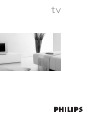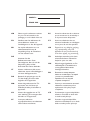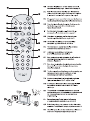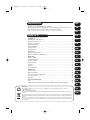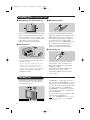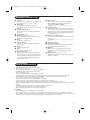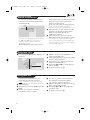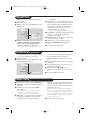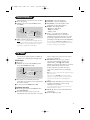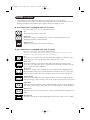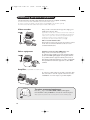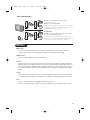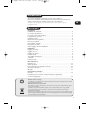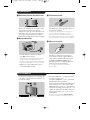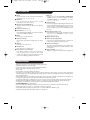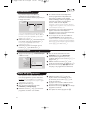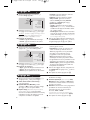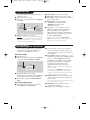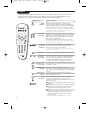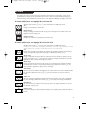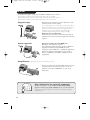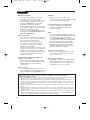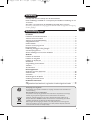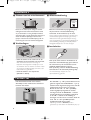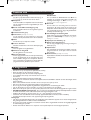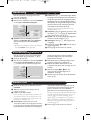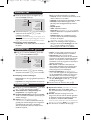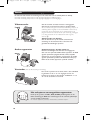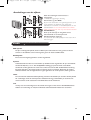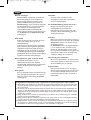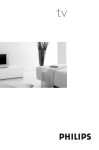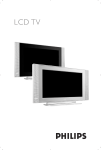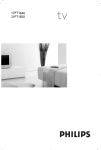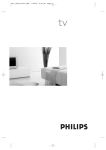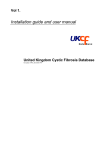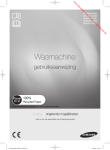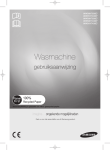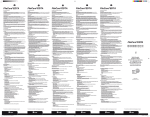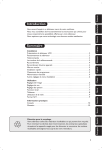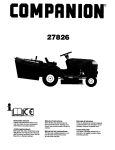Download Philips 32PW8751 32" real flat 100Hz digital scan widescreen TV
Transcript
tv
MODEL :
PROD. NO :
GB
Please note the reference numbers
for your TV set located on the
packaging or on the back of the set.
ES
Anote las referencias de su televisor
que se encuentran en el embalaje o
en la parte trasera del aparato.
FR
Veuillez noter les références de
votre téléviseur situées sur
l’emballage ou au dos de l’appareil.
PT
Anote as referências do seu
televisor localizadas na embalagem
ou na parte de trás do aparelho.
NL
Let op de referenties van uw
televisietoestel die op de
verpakking of op de achterkant
van het toestel staan.
GR
™ËÌÂÈÒÛÙ ÙȘ Ô‰ËÁ›Â˜ ¯Ú‹Û˘
Ù˘ ÙËÏÂfiÚ·Û‹˜ Û·˜ Ô˘
‚Ú›ÛÎÔÓÙ·È ÛÙË Û˘Û΢·Û›· ‹
ÛÙÔ ›Ûˆ ̤ÚÔ˜ Ù˘ Û˘Û΢‹˜
TR
Ambalaj›n üzerinde ya da aletin
arkas›nda bulunan referanslar›
baflka bir yere not edin.
HU
Kérjük vegye figyelembe az Ön
televíziójának a hátoldalán és a
csomagoláson feltüntetett
katalógusszámokat.
RU
á‡Ô˯ËÚ ÌÓÏ ÏÓ‰ÂÎË
‚‡¯Â„Ó ÚÂ΂ËÁÓ‡, ÍÓÚÓ˚È
Û͇Á‡Ì ̇ ÛÔ‡ÍÓ‚Ó˜ÌÓÈ
ÍÓÓ·Í ËÎË Ì‡ Á‡‰ÌÂÈ
ÒÚÓÓÌ ‡ÔÔ‡‡Ú‡.
DE
Notieren Sie die
Referenznummern Ihres
Fernsehgeräts, die sich auf der
Verpackung bzw. auf der
Rückseite des Geräts befinden.
IT
Notare i riferimenti del vostro
televisore situati sull’imballaggio o
sul retro dell’apparecchio.
DK
Bemærk de oplysninger om dit
TV, der findes på kassen eller
bagsiden af TV-apparatet.
NO
Noter deg referansen for TVapparatet, som du finner på
emballasjen eller på baksiden av
apparatet.
PL
Prosimy o zanotowanie oznaczeń
telewizora umieszczonych na
opakowaniu lub tylnej części
urządzenia.
SU
Notera de uppgifter om er TV
som återfinns på kartongen eller
baksidan av TV-apparaten.
CZ
Poznamenejte si typové údaje Vašeho
televizoru umístěné na obalu nebo
na zadní straně přístroje.
SF
Lue myös television
myyntipakkauksessa tai television
takana olevat merkinnät.
SK
Poznačte si typové údaje Vášho
televízora nachádzajúce sa na obale
alebo na zadnej strane prístroja.
min
1m
.
Esp Zappa 1332.3 GB 1-18
1/9/06
3:00 PM
Page 1
Introduction
GB
Thank you for purchasing this television set.
This handbook has been designed to help you install and operate your TV set.
We would strongly recommend that you read it thoroughly.
Note: Specification and information subject to change without notice.
FR
NL
Table of Contents
DE
Installation
Installing your television set . . . . . . . . . . . . . . . . . . . . . . . . . . . . . . . . . . . . . . . . . .2
The keys on the TV set . . . . . . . . . . . . . . . . . . . . . . . . . . . . . . . . . . . . . . . . . . . . . .2
Remote control keys . . . . . . . . . . . . . . . . . . . . . . . . . . . . . . . . . . . . . . . . . . . . . . .3
Safety Information . . . . . . . . . . . . . . . . . . . . . . . . . . . . . . . . . . . . . . . . . . . . . . . . . .3
Quick installation . . . . . . . . . . . . . . . . . . . . . . . . . . . . . . . . . . . . . . . . . . . . . . . . . .4
Program sort . . . . . . . . . . . . . . . . . . . . . . . . . . . . . . . . . . . . . . . . . . . . . . . . . . . . . .4
Program name . . . . . . . . . . . . . . . . . . . . . . . . . . . . . . . . . . . . . . . . . . . . . . . . . . . . .4
Manual store . . . . . . . . . . . . . . . . . . . . . . . . . . . . . . . . . . . . . . . . . . . . . . . . . . . . . .5
Favourite Programmes . . . . . . . . . . . . . . . . . . . . . . . . . . . . . . . . . . . . . . . . . . . . . .5
Other settings in the Install menu . . . . . . . . . . . . . . . . . . . . . . . . . . . . . . . . . . . . .5
Operation
Picture settings . . . . . . . . . . . . . . . . . . . . . . . . . . . . . . . . . . . . . . . . . . . . . . . . . . . .6
Sound adjustments . . . . . . . . . . . . . . . . . . . . . . . . . . . . . . . . . . . . . . . . . . . . . . . . .6
Feature settings . . . . . . . . . . . . . . . . . . . . . . . . . . . . . . . . . . . . . . . . . . . . . . . . . . . .6
Timer function . . . . . . . . . . . . . . . . . . . . . . . . . . . . . . . . . . . . . . . . . . . . . . . . . . . .7
TV lock . . . . . . . . . . . . . . . . . . . . . . . . . . . . . . . . . . . . . . . . . . . . . . . . . . . . . . . . . .7
Teletext . . . . . . . . . . . . . . . . . . . . . . . . . . . . . . . . . . . . . . . . . . . . . . . . . . . . . . . . . .8
Screen Formats . . . . . . . . . . . . . . . . . . . . . . . . . . . . . . . . . . . . . . . . . . . . . . . . . . . .9
Peripherals
Video recorder . . . . . . . . . . . . . . . . . . . . . . . . . . . . . . . . . . . . . . . . . . . . . . . . . . .10
Other equipment . . . . . . . . . . . . . . . . . . . . . . . . . . . . . . . . . . . . . . . . . . . . . . . . .10
To select connected equipment . . . . . . . . . . . . . . . . . . . . . . . . . . . . . . . . . . . . .10
Sides connections . . . . . . . . . . . . . . . . . . . . . . . . . . . . . . . . . . . . . . . . . . . . . . . . .11
Glossary . . . . . . . . . . . . . . . . . . . . . . . . . . . . . . . . . . . . . . . . . . . . . . . . . . . . . . . .11
Practical information
Tips . . . . . . . . . . . . . . . . . . . . . . . . . . . . . . . . . . . . . . . . . . . . . . . . . . . . . . . . . . . .12
Safety Information: Electric, Magnetic and Electromagnetic Fields (“EMF”) . . . .12
IT
DK
NO
SW
SF
RU
ES
PT
GR
TR
HU
PL
Recycling
This packaging of this set can be recovered or recycled.Apply to the local authorities in order to minimise
environmental waste.
Disposal of your old product.
Your product is designed and manufactured with high quality materials and components, which can be recycled and
reused.
When this crossed-out wheeled bin symbol is attached to a product it means the product is covered by the European
Directive 2002/96/EC. Please inform yourself about the local separate collection system for electrical and electronic
products.
Please act according to your local rules and do not dispose of your old products with your normal household waste.
The correct disposal of your old product will help prevent potential negative consequences for the environment and
human health.
CZ
SK
1
Esp Zappa 1332.3 GB 1-18
1/9/06
3:00 PM
Page 2
Installing your television set
& Positioning the television set
“ Remote control
5 cm
5 cm
5 cm
Place your TV on a solid, stable surface, leaving
a space of at least 5 cm around the appliance.
To avoid accidents, do not put anything on the
set such as a cloth or cover, a container full of
liquid (vase) or a heat source (lamp).
The set must not be exposed to water.
é Connections
Insert the two R6-type batteries (supplied)
making sure that they are the right way round.
Check that the mode selector is set to TV.
The batteries supplied with this appliance do
not contain mercury or nickel cadmium.
If you have access to a recycling facility, please
do not discard your used batteries (if in
doubt, consult your dealer).When the
batteries are replaced, use the same type.
‘ Switching on
• Insert the aerial plug into the : socket at
the rear of the set.
If you are using an indoor aerial, reception may be
difficult in certain conditions.You can improve
reception by rotating the aerial. If the reception
remains poor, you will need to use an external aerial.
• Insert the mains plug into a wall socket
(220-240 V / 50 Hz).
To switch on the set, press the on/off key.
A red indicator comes on and the screen
lights up. Go straight to the chapter Quick
installation on page 4.
If the television remains in standby mode,
press P # on the remote control.
The indicator will flash when you use the
remote control.
The keys on the TV set
The television set has 4 or 5 keys which are
located on the front or the top of the set
depending on the model.
2
The VOLUME - + (- ” +) keys are used to
adjust sound levels.The PROGRAM - + (- P +)
keys are used to select the required programmes.
To access the menus, simultaneously hold down
the ” - and ” + keys (or MENU key).
The PROGRAM - + keys may then be used to
select an adjustment and the - ” + keys to
make that adjustment.
To exit from the menus, hold down the 2 ” and ” + keys (or MENU key).
Note : when the Child Lock function is activated,
these keys are unavailable (refer to Features
menu on page 7).
Esp Zappa 1332.3 GB 1-18
1/9/06
3:00 PM
Page 3
Remote control keys
& Standby
To set the TV to standby mode. To switch the TV
set on again, press b, P @ # or 0 9.
é Sleeptimer
To select the length of time before the set
automatically switches to standby (from 0 to 240
minutes).
“ Select peripherals (p.10)
Press several times to select the required EXT
connector.
‘ Teletext keys (p. 8)
( Dual screen (according to the version)
To activate/disable the display on 2 screens. The
second screen displays teletext.
§ Menu
To call up or exit the menus.
è Cursor / Format
These 4 keys are used to navigate through the
menus. (p. 9)
! Volume
To adjust the sound level.
ç Mute
To mute or restore the sound.
0 Screen information
To display / remove the programme number, the
name (if it exists), the time, the sound mode and
the time remaining on the timer. Hold down for 5
seconds to permanently display the programme
number on the screen.
1 Sound mode
Used to force programmes in Stereo and Nicam
Stereo to Mono or, for bilingual programmes, to
choose between Dual I or Dual II.
The Mono indication is red when in forced position.
2 Surround Sound
To activate / deactivate the surround sound effect. In
stereo, this gives the impression that the speakers are
further apart. For models equipped with Virtual Dolby
Surround*, you can experience Dolby Surround Pro
Logic sound effects.
3 Smart picture and sound
Used to access a series of predefined picture and sound
settings.
The personal position relates to settings selected from the
menus.
4 Teletext call (p. 8)
5 Programme selection
To access the next or previous TV channel from the
list of Favourite Programmes (see p. 5).
6 Digit keys
Direct access to the programmes. For a 2 digit
programme, enter the 2nd digit before the dash
disappears.
7 Active Control (according to the version)
Optimizes the quality of the picture according to the
quality of reception.
Safety Information
•
•
–
–
–
–
•
•
•
•
•
•
•
Plug the TV into a 220V – 240V AC, 50 Hz supply.
Disconnect mains plug when :
the red light below the TV screen is flashing continuously.
a bright white line is displayed across the screen.
there is a lightning storm.
the set is left unattended for a prolonged period of time.
Cleaning the TV screen. Never use abrasive cleaning agents. Use a slight damp chamois leather or soft cloth.
No naked flame sources, such as lighted candles, should be placed on top of the TV or in the vicinity.
Do not place your TV set under direct sunlight or heat.
Do not cover or block the TV as it could lead to overheating.
Leave at least 5 cm around each side of TV set to allow for proper ventilation.
Avoid placing your set (e.g. near the window) where it is likely to be exposed to rain or water.
Battery Usage CAUTION – To prevent battery leakage that may result in bodily injury, property damage, or damage to
the unit:
– Install all batteries correctly, with + and – aligned as marked on the unit.
– Do not mix batteries (old and new or carbon and alkaline, etc.).
– Remove batteries when the unit is not used for a long time.
Useful Tips
• Do not leave your set on standby mode for a prolonged
period of time. Switch off set to allow it to be demagnetised. A demagnetised set supports good picture quality.
• Do not shift or move the set around when it is switched on. Uneveness in colour in some parts of the screen may occur.
• Never attempt to repair a defective TV yourself. Always consult a skilled service personnel.
3
Esp Zappa 1332.3 GB 1-18
1/9/06
3:00 PM
Page 4
Quick installation
The first time you switch on the television, a
menu appears on the screen and the tuning
starts automatically.
Main •
Install •
Auto Store •
Searching
Please Wait
Prog. found 3
525,25 MHz
If the menu is not displayed, press and hold down
the ”- and ”+ keys on the TV set for 5
seconds to start the tuning (or MENU key
depending on versions).
All the available TV programs will be stored.
This operation takes a few minutes.The display
shows the progress of the search and the
number of programs found.
At the end of the search, the menu disappears.
To exit or interrupt the search, press H. If no
program is found, consult the possible solutions p. 12.
& If the transmitter or cable network sends the
automatic sort signal, the programs will be
numbered correctly. In this case, the
installation is complete.
é If this is not the case, you need to use the
Sort menu to number the programs correctly.
Some transmitters or cable networks broadcast
their own sort parameters (region, language, etc.).
In this case, indicate your choice using the îÏ
keys and validate with ¬.
Program sort
& Press key H.The Main menu is displayed on
the screen.
Main •
Install •
Language
Country
Auto Store
Manuel Store
Sort
Program
Name
•
•
•
•
•
•
•
00
01 BBC1
02 BBC2
03 Æ ANGLI
04 CH4
05 CH5
é With the cursor, select the Install menu
followed by the Sort menu.
“ Select the programme you want to move using
the îÏ keys and press ¬.
‘ Then use the îÏ keys to select the new
number and validate with È.
( Repeat steps “ and ‘ for each program you
wish to renumber.
§ To quit the menus, press d.
Program name
If required, you can give a name to the
programmes and external connectors.
Note : on installation, the programs are named
automatically when an identification signal is sent.
& Press the H key.
é With the cursor, select the Install menu, then
Name.
“ Use the @ P # keys to select the
programme to name or rename.
4
‘ Use the Ȭ keys to move around the
name display area (5 characters) and the
îÏ keys to select the characters.
( When the name has been entered, use the H
key to exit.The name is stored.
§ Repeat steps “ to ( for each programme
you wish to name.
è To quit the menus, press d.
Esp Zappa 1332.3 GB 1-18
1/9/06
3:00 PM
Page 5
Manual store
This menu is used to store the programmes
one at a time.
& Press the H key.
é With the cursor, select the Install menu then
Manual store :
Main •
Install •
Language
Country
Auto Store
Manuel Store
Sort
Program
Name
•
•
•
System
Search
Program No.
Fine Tune
Store
•
•
•
•
•
•
•
•
“ System: select Europe (automatic detection*)
or Western Europe (BG standard), Eastern
Europe (DK standard), United Kingdom
(I standard) or France (LL’ standard).
* Except for France (LL’ standard), you must select
choice France.
‘ Search : press ¬.The search starts. Once a
programme is found, the scanning stops and its
name is displayed (when available). Go to the
next step. If you know the frequency of the
required programme, this can be entered
directly using the 0 to 9 keys.
If no picture is found, consult the possible solutions (p. 12).
( Program No. : enter the required number with
the Ȭ or 0 to 9 keys. Example :
program 1, enter 01.
§ Fine Tune : if the reception is not satisfactory,
adjust using the Ȭ keys.
è Store : press ¬.The program is stored.
! Repeat steps ‘ to è for each programme to
store.
ç To quit the menus, press d.
Favourite programmes
This menu allows you to select the programmes
to be accessed with the @ P # key.
& Press the H key.
é With the cursor, select the Install menu then
Favourite Progr. and press ¬.
Main •
Install •
Language
Country
Auto Store
Manuel Store
Sort
Favourite Progr.
Name
“
‘
•
•
•
•
•
(
2•
•
§
The list of favourite programmes is displayed.
The programmes that were stored at
installation will automatically appear on this
list.
Use the up/downcursor to select the required
programme.
Use the left/right cursor to add or remove a
programme from the list.
Run through steps “ and ‘ for each
programme to be added or removed from the
list.
To exit, press d several times.
Other settings in the Install menu
& Press the H key and select the Install menu:
é Language : to change the display language for
the menus.
“ Country : to select your country (GB for
Great Britain).
This setting is used for the search, automatic
programme sort and teletext display. If your
country does not appear in the list, select “. . .”
‘ Auto Store : to start automatic search for all
programmes available in your region. If the
transmitter or cable network sends the
automatic sort signal, the programmes will be
numbered correctly. If this is not the case, you
need to use the Sort menu to renumber the
programmes (see p. 4).
Some transmitters or cable networks broadcast
their own sort parameters (region, language, etc.).
In this case, indicate your choice using the îÏ
keys and validate with ¬.To quit or interrupt the
search, press H. If no picture is found, consult the
possible solutions (p. 12).
( To quit the menus, press d.
5
Esp Zappa 1332.3 GB 1-18
1/9/06
3:00 PM
Page 6
Picture settings
& Press H then ¬.The Picture menu is
displayed :
• Colour : this changes the intensity of the colour.
• Contrast : this changes the difference
between the light and dark tones.
Main •
Picture
Sound •
Features •
Install •
Brightness
Colour
Contrast
Sharpness
Colour Temp.
Digital Options
Store
•
•
•
•
•
•
•
é Use the îÏ keys to select a setting and
the Ȭ keys to adjust.
Note : during the picture adjustment, only the
selected line remains displayed. Press îÏ to
display the menu again.
Description of the adjustments :
• Brightness : this changes picture brilliance.
• Sharpness : this changes the picture definition.
• Colour Temp.: this changes the colour
rendering: Cold (bluer), Normal (balanced)
or Warm (redder).
• Digital Options :
- 100 Hz : 100 Hz processing.
- Digital Scan (according to the version) : reduces
line flicker which is visible on some pictures.
- Double lines : doubling of vertical resolution
which removes visible picture lines.
Advised for NTSC (60Hz) pictures.
“ Once the adjustments have been made, select
Store and press ¬ to store them.
Press d to exit.
Sound adjustments
& Press H, select Sound (Ï) and press ¬.
The Sound menu is displayed :
Main •
Picture •
Sound
Features •
Install •
Treble
Bass
Balance
Delta Volume
AVL
HP Volume
Store
•
•
•
•
•
•
•
é Use the îÏ keys to select a setting and
the Ȭ keys to adjust.
Description of the settings :
• Treble : this alters the high frequency sounds.
• Bass : this alters the low frequency sounds.
• Balance : this balances the sound on the left
and right speakers.
• Delta Volume : this is used to compensate
any volume discrepancies between the
different programs or EXT sockets.
This setting is available for programs 0 to 40
and the EXT sockets.
• AVL (Automatic Volume Leveller) : this is
used to limit increases in sound, especially on
program change or advertising slots.
• HP Volume : allows you to adjust the
headphones volume independently from the
loud-speakers on the TV set.
“ Once the adjustments have been made, select
Store and press ¬ to store these changes.
‘ To quit the menus, press d.
Feature settings
& Press H, select Features (Ï) and press ¬.
You can adjust :
é Timer, Child Lock and Parental Cont. :
see next page
“ Dynamic NR: Min, Med (optimum position),
Max or Off : attenuates picture noise (snow)
in difficult reception conditions.
‘ Rotation (only available on very large screen
sets) : large screen sets are sensitive to
terrestrial magnetic field variations.
This setting is used to compensate for this by
adjusting the picture rotation.
6
( Dynamic Contrast (according to the version) :
Min, Med (optimum position), Max or Off.
Enhances the contrast of details in lighter,
average and darker areas.
§ Decoder : select the programme(s) that use the
external decoder then select the connector
where the decoder is connected : EXT1 or
EXT2.
If the decoder is connected to the video recorder,
select the video recorder’s connector (EXT2).
è To quit the menus, press d.
Esp Zappa 1332.3 GB 1-18
1/9/06
3:00 PM
Page 7
Timer function
This menu lets you use the TV set as an alarm.
& Press the H key.
é With the cursor, select the Features menu
then Timer :
Main •
Picture •
Sound •
Features
Install •
Timer
Child Lock
Parental control
Dynamic NR
•
•
•
•
Time
Start Time
Stop Time
Program No.
Activate
“ Time : enter the current time.
Note : the time is updated automatically each time
the TV set is switched on via the teletext information
on programme 1. If this program does not have
teletext, the update will not take place.
‘ Start Time : enter the start time.
( Stop Time : enter the standby time.
§ Program No. : enter the number of the
programme for the wake-up alarm.
è Activate : the settings include:
• Once for a single alarm,
• Daily for each day,
• Stop to cancel.
! Press b to put the TV set in standby.
It will automatically come on at the time
programmed. If you leave the TV set on, it will
just change programmes at the time entered
(and will go to standby mode at the Stop Time).
By combining the TV lock and Timer functions,
you can restrict the period during which the TV set
is used, for example by your children.
TV lock
You can block certain programs or inhibit use
of the TV set completely by locking the keys.
“
Child lock
& Press H.
é With the cursor, select the Features menu
and position Child Lock to On.
Main •
Picture •
Sound •
Features
Install •
Timer
Child Lock
Parental control
Dynamic NR
•
•
•
•
On •
Off •
“ Turn off the TV set and hide the remote
control.The TV set cannot be used (except via
the remote control).
‘ To cancel : position Child Lock to Off.
‘
Parental control
& Press the H key, select the Features menu
then Parental Cont. :
é You must enter your secret access code.
The first time you enter this, enter code 0711
(
§
twice and then enter your new code choice.
The menu is displayed.
Parental Cont. : Use the îÏ keys to
select the TV programme required and
validate with ¬.The + symbol will be
displayed opposite the programmes or sockets
that are locked. From now on, to view a
locked programme, you must enter your
secret code, otherwise the screen will stay
blank.
All : this is used to lock all the TV programmes and
EXT connectors.
The access to the Install menu is also locked.
Caution, for encrypted programs using an external
decoder, you must lock the corresponding EXT
socket.
Change code : this allows you to enter a new
4 digit code. Confirm your new code by
entering it a second time.
If you have forgotten your secret code, enter the
universal code 0711 twice.
Unlock all : this is used to unlock all locked
programmes.
Press the d key to quit.
7
Esp Zappa 1332.3 GB 1-18
1/9/06
3:00 PM
Page 8
Teletext
Teletext is an information system broadcast by certain channels which can be consulted like a
newspaper. It also offers access to subtitles for viewers with hearing problems or who are not familiar
with the transmission language (cable networks, satellite channels, etc.).
Press :
You will obtain :
Teletext call
¤
.
`
ù
SMART
SMART
-
ª
0
¤
MENU
+
”
-
-
9
P
+
Selecting a
page
Enter the number of the page required using the 0 to 9
or @ P # keys, îÏ. Example: page 120, enter 1 2
0.The number is displayed top left, the counter turns
and then the page is displayed. Repeat this operation to
view another page.
If the counter continues to search, this means that the page is
not transmitted. Select another number.
Direct access
to the items
Coloured areas are displayed at the bottom of the screen.
The 4 coloured keys are used to access the items or
corresponding pages.
The coloured areas flash when the item or the page is not yet
available.
+
[
-
1
2
3
4
5
6
7
8
9
Ë
0
P
Ë
Contents
Direct
selection of
sub-pages
ù
Y Ÿ
MENU
Ë
8
This is used to call teletext, change to transparent mode
and then exit.The summary appears with a list of items
that can be accessed. Each item has a corresponding
3 digit page number.
If the channel selected does not broadcast teletext, the
indication 100 will be displayed and the screen will remain
blank (in this case, exit teletext and select another channel).
This returns you to the contents page (usually page 100).
Certain pages contain sub-pages (for example, page 120
contains sub-pages 1/3, 2/3 and 3/3). If this is the case, the
page number is displayed in green, preceded by the symbol
Æ, Í or Í Æ. Use the keys Ȭ to directly access
the sub-pages of your choice.
Enlarge
a page
This allows you to display the top or bottom part of the
page and then return to normal size.
Double page
teletext
(only available on
certain versions)
To activate or deactivate the double page teletext display
mode.The active page is displayed on the left and the
following page is displayed on the right.
Hidden
information
Favourite
pages
To display or hide the concealed information (games
solutions).
Instead of the standard coloured areas displayed at the bottom
of the screen, you can store 4 favourite pages on the first
40 channels which can then be accessed using the coloured
keys (red, green, yellow, blue). Once set, these favourite pages
will become the default every time tetetext is selected.
& Press the H key to change to favourite pages mode.
é Display the teletext page that you want to store.
“ Press the coloured key of your choice for 3 seconds.
The page is now stored.
‘ Repeat the operation with the other coloured keys.
( Now when you consult teletext, your favourite pages
will appear in colour at the bottom of the screen.
To temporaly retrieve the standard items, press H.
To clear everything, and return the standard items as the
default, press d for 5 seconds.
Esp Zappa 1332.3 GB 1-18
1/9/06
3:00 PM
Page 9
Screen Formats
The pictures you receive may be transmitted in 16:9 format (wide screen) or 4:3 format
(conventional screen). 4:3 pictures sometimes have a black band at the top and bottom of the screen
(letterbox format).This function allows you to optimise the picture display on screen.
If your television is equipped with a 4:3 screen.
Press the î key (or Ï) to select the different modes:
4:3
The picture is reproduced in 4:3 format.
Expand 4:3
The picture is enlarged vertically.This mode is used to cancell the black bands when
watching a programme in letterbox format.
Compress 16:9
The picture is compressed vertically into 16:9 format.
If your television is equipped with a 16:9 screen.
Press the ¬ key (or È) to select the different modes:
This TV set is also equipped with automatic switching which will select the correct-screen format,
provided the specific signals are transmitted with the programmes.
4:3
The picture is reproduced in 4:3 format and a black band is displayed on either side of the
picture.The picture may be progressively enlarged using the îÏ keys.
Zoom 14:9
The picture is enlarged to 14:9 format, a thin black band remains on both sides of the
picture.The îÏ keys allow you to compress and move the image vertically to view the
top or bottom of the picture (subtitles).
Zoom 16:9
The picture is enlarged to 16:9 format.This mode is recommended when displaying pictures
which have black bands at the top and bottom (letterbox format). Use the îÏ keys if you
wish to compress and move the image vertically to view the top or bottom of the picture.
Subtitle Zoom
This mode is used to display 4:3 pictures using the full surface of the screen leaving the sub-titles
visible. Use the îÏ keys to increase or decrease the compression at the bottom of the screen.
Super Wide
This mode is used to display 4:3 pictures using the full surface of the screen by enlarging the
sides of the picture.The îÏ keys allow you to scroll the image up or down the screen.
Widescreen
This mode restores the correct proportions of pictures transmitted in 16:9 using full screen
display.
Auto Format
The format of the picture is automatically adjusted to fill as much of the screen as possible.
9
Esp Zappa 1332.3 GB 1-18
1/9/06
3:00 PM
Page 10
Connecting peripheral equipment
The television has 2 external sockets situated at the back of the set (EXT1 and EXT2).
The EXT1 socket has audio, CVBS/RGB inputs and audio, CVBS outputs.
(In order to connect your Canal + decoder, please use EXTERNAL 1 at the back of the TV.)
The EXT2 socket has audio, CVBS/S-VHS inputs and audio, CVBS outputs.
Video recorder
EXT2
VCR
Other equipment
Carry out the connections shown opposite, using a good
quality euroconnector cable.
If your video recorder does not have a euroconnector socket, the
only connection possible is via the aerial cable.You will therefore
need to tune in your video recorder's test signal and assign it
programme number 0 (refer to manual store, p. 5).
To reproduce the video recorder picture, press 0.
Video recorder with decoder
Connect the decoder to the second euroconnector socket
of the video recorder.You will then be able to record
scrambled transmissions.
Satellite receiver, decoder, CDV, games, etc.
Carry out the connections shown opposite.
To optimise picture quality, connect the equipment which
produces the RGB signals (digital decoder, games, Canal+,
etc.) to EXT1, and the equipment which produces the SVHS signals (S-VHS and Hi-8 video recorders, certain DVD
drives) to EXT2 and all other equipment to either EXT1
or EXT2.
Amplifier (only available on certain versions)
To connect to a hi-fi system, use an audio connection cable
and connect the “L” and “R” outputs on the TV set to the
“AUDIO IN” “L” and “R” input on your hi-fi amplifier.
.
`
10
ù
To select connected equipment
Press the n key to select EXT1, EXT2, S-VHS2 (S-VHS signals
from the EXT2 socket) and EXT3 for connections on the front panel.
Most equipment (decoder, video recorder) carries out the switching itself.
Esp Zappa 1332.3 GB 1-18
1/9/06
3:00 PM
Page 11
Side connections
S-VHS Video L Audio R
S-VHS Video L Audio R
S-VHS, Hi-8
*
*
*
VHS, 8 mm
Video S-VHS
Video S-VHS
S-VHS, Hi-8
* R Audio L
* R Audio L
*
VHS, 8 mm
Make the connections as shown opposite.
* Depending on version.
With the n key, select EXT3.
For a mono set, connect the sound signal to the AUDIO L
(or AUDIO R) input.The sound automatically comes out of
the left and right speakers of the set.
Headphones
Press the m key to mute the sound on the TV set
(see also sound settings, page 6).
The headphone impedance must be between 32 and
600 Ohms. Do not connect VIDEO and S-VIDEO cable at
the same time.This may cause picture distortion.
Glossary
RGB Signals :
These are 3 Red, Green and Blue video signals which directly drive the red, green and blue
emitters in the cathode ray tube. Using these signals provides better picture quality.
NICAM sound :
Process by which digital sound can be transmitted.
System :
Television pictures are not broadcast in the same way in all countries.There are different standards:
BG, DK, I, and L L’.The SYSTEM setting (p. 6) is used to select these different standards.This is not to
be confused with PAL or SECAM colour coding. Pal is used in most countries in Europe, Secam in
France, Russia and most African countries.The United States and Japan use a different system called
NTSC.
100Hz :
Conventional televisions (50 Hz) produce a visible image flicker.Thanks to 100 Hz technology, the
scanning frequency is doubled. It is visually more comfortable and the flickering effect is reduced.
16:9 :
Refers to the ration between the length and height of the screen.
Wide screen televisions have a ration of 16/9, conventional screen TV sets have a ration of 4/3.
11
Esp Zappa 1332.3 GB 1-18
1/9/06
3:00 PM
Page 12
Tips
Poor reception
The proximity of mountains or high buildings
may be responsible for ghost pictures, echoing
or shadows. In this case, try manually adjusting
your picture: see Fine Tuning (p.5) or modify the
orientation of the outside aerial.
Does your antenna enable you to receive
broadcasts in this frequency range (UHF or
VHF band)?
In the event of difficult reception (snowy
picture) switch the Dynamic NR on the
Features menu to ON. (p. 6).
No picture
If the television does not switch on, please
press the standby key b (located on the
remote control) twice.
Have you connected the aerial socket properly?
Have you chosen the right system? (p. 5).
Poorly connected euroconnector cables or
aerial sockets are often the cause of picture or
sound problems (sometimes the connectors
can become half disconnected if the TV set is
moved or turned). Check all connections.
Peripheral equipment gives a black and
white picture
To play a video cassette, check that it has
been recorded under the same standard
(PAL, SECAM, NTSC) which can be replayed
by the video recorder.
The remote control no longer works
Check that the mode selector on the side of
the remote control is set to TV.
Teletext
Are certain characters not displayed
correctly? Check that the Country setting has
been positioned correctly (p.5).
Remote control
The TV set does not react to the remote
control; the indicator on the set no longer
flashes when you use the remote control?
Replace the batteries.
Standby
When you switch the TV set on it remains in
standby mode and the indication Locked is
displayed when you use the keys on the TV
set?
The Child Lock function is switched On (p. 7).
If the set receives no signal for 15 mins, it
automatically goes into standby mode.
In stand-by mode, your TV consumes less than
5W depending on model. In order to be more
environmentally friendly, please use the on/off
(power) switch to turn the set off completely.
Still no results ?
If your TV set breaks down, never attempt to
repair it yourself: contact your dealer's aftersales service.
Cleaning the set
Only use a clean, soft and lint-free cloth to
clean the screen and the casing of your set.
Do not use alcohol-based or solvent-based
products.
No sound
If on certain channels you receive a picture
but no sound, this means that you do not
have the correct TV system. Modify the
System setting (p. 5).
Safety Information: Electric, Magnetic and Electromagnetic Fields (“EMF”)
1. Philips Royal Electronics manufactures and sells many products targeted at consumers, which, like
any electronic apparatus, in general have the ability to emit and receive electro magnetic signals.
2. One of Philips’ leading Business Principles is to take all necessary health and safety measures for
our products, to comply with all applicable legal requirements and to stay well within the EMF standards applicable at the time of producing the products.
3. Philips is committed to develop, produce and market products that cause no adverse health effects.
4. Philips confirms that if its products are handled properly for their intended use, they are safe to use
according to scientific evidence available today.
5. Philips plays an active role in the development of international EMF and safety standards, enabling
Philips to anticipate further developments in standardization for early integration in its products.
12
Esp Zappa 13322 FR 2-18.qxd
1/9/06
6:09 PM
Page 1
Introduction
Vous venez d’acquérir ce téléviseur, merci de votre confiance.
Nous vous conseillons de lire attentivement les instructions qui suivent pour
mieux comprendre les possibilités offertes par votre téléviseur.
Remarque : les spécifications et informations fournies peuvent faire l’objet de
modifications sans
FR
Sommaire
Installation
Installation du téléviseur . . . . . . . . . . . . . . . . . . . . . . . . . . . . . . . . . . . . . . . . . . . . . 2
Les touches du téléviseur . . . . . . . . . . . . . . . . . . . . . . . . . . . . . . . . . . . . . . . . . . . . 2
Les touches de la télécommande . . . . . . . . . . . . . . . . . . . . . . . . . . . . . . . . . . . . . . 3
Informations de sécurité . . . . . . . . . . . . . . . . . . . . . . . . . . . . . . . . . . . . . . . . . . . . . 3
Installation rapide . . . . . . . . . . . . . . . . . . . . . . . . . . . . . . . . . . . . . . . . . . . . . . . . . . .4
Classement des programmes . . . . . . . . . . . . . . . . . . . . . . . . . . . . . . . . . . . . . . . . . 4
Nom de programme . . . . . . . . . . . . . . . . . . . . . . . . . . . . . . . . . . . . . . . . . . . . . . . .4
Mémorisation manuelle . . . . . . . . . . . . . . . . . . . . . . . . . . . . . . . . . . . . . . . . . . . . . 5
Programmes préférés . . . . . . . . . . . . . . . . . . . . . . . . . . . . . . . . . . . . . . . . . . . . . . . 5
Autres réglages du menu Installation . . . . . . . . . . . . . . . . . . . . . . . . . . . . . . . . . . .5
Utilisation
Réglages de l’image . . . . . . . . . . . . . . . . . . . . . . . . . . . . . . . . . . . . . . . . . . . . . . . . .6
Réglages du son . . . . . . . . . . . . . . . . . . . . . . . . . . . . . . . . . . . . . . . . . . . . . . . . . . . .6
Réglage des options . . . . . . . . . . . . . . . . . . . . . . . . . . . . . . . . . . . . . . . . . . . . . . . . .6
Fonction réveil . . . . . . . . . . . . . . . . . . . . . . . . . . . . . . . . . . . . . . . . . . . . . . . . . . . . .7
Verrouillage du téléviseur . . . . . . . . . . . . . . . . . . . . . . . . . . . . . . . . . . . . . . . . . . . .7
Télétexte . . . . . . . . . . . . . . . . . . . . . . . . . . . . . . . . . . . . . . . . . . . . . . . . . . . . . . . . . 8
Format d’écran . . . . . . . . . . . . . . . . . . . . . . . . . . . . . . . . . . . . . . . . . . . . . . . . . . . . .9
Raccordements
Magnétoscope . . . . . . . . . . . . . . . . . . . . . . . . . . . . . . . . . . . . . . . . . . . . . . . . . . . . 10
Autres appareils . . . . . . . . . . . . . . . . . . . . . . . . . . . . . . . . . . . . . . . . . . . . . . . . . . 10
Pour sélectionner les appareils connectés . . . . . . . . . . . . . . . . . . . . . . . . . . . . . .10
Connexions latérales . . . . . . . . . . . . . . . . . . . . . . . . . . . . . . . . . . . . . . . . . . . . . . .11
Glossaire . . . . . . . . . . . . . . . . . . . . . . . . . . . . . . . . . . . . . . . . . . . . . . . . . . . . . . . .11
Informations pratiques
Conseils . . . . . . . . . . . . . . . . . . . . . . . . . . . . . . . . . . . . . . . . . . . . . . . . . . . . . . . . 12
Informations sur la sécurité : champs électriques, magnétiques
et électromagnétiquesf . . . . . . . . . . . . . . . . . . . . . . . . . . . . . . . . . . . . . . . . . . . . . 12
Directive pour le recyclage
L’emballage de cet appareil peut être recyclé. Conformez-vous aux règles en vigueur dansvotre localité
pour une élimination appropriée.
Elimination de votre ancien produit.
Votre téléviseur est conçu et fabriqué avec des matériaux et composants de haute qualité qui peuvent
être recyclés et réutilisés.
La directive européenne 2002/96/EC s’applique à tous les appareils marqués de ce logo (poubelle
barrée). Renseignez-vous sur les systèmes de collecte mis à votre disposition pour les appreils
électriques et électroniques.
Conformez-vous aux règles en vigueur dans votre localité et ne jetez pas vos anciens appareils avec les
déchêts ménagers. L’élimination appropriée de votre ancien appareil aidera à prévenir les effets négatifs
sur l’environnement et la santé humaine.
1
Esp Zappa 13322 FR 2-18.qxd
1/9/06
6:09 PM
Page 2
Installation du téléviseur
& Positionnement du téléviseur
“ Télécommande
5 cm
5 cm
5 cm
Placez votre téléviseur sur une surface solide
et stable. Pour prévenir toute situation
dangereuse, ne pas exposer le téléviseur à des
projections d’eau et ne rien poser dessus tel
qu’un objet couvrant (napperon), rempli de
liquide (vase) ou dégageant de la chaleur (lampe).
é Raccordements
Introduisez les 2 piles de type R6 fournies en
respectant les polarités.
Les piles livrées avec l’appareil ne contiennent ni
mercure ni cadmium nickel, dans un souci de
préserver l’environnement.Veillez à ne pas jeter vos
piles usagées mais à utiliser les moyens de recyclage
mis à votre disposition (consultez votre revendeur).
‘ Mise en marche
• Introduisez la fiche d'antenne TV dans la
prise : située à l’arrière.
Avec les antennes d’intérieur, la réception peut dans
certaines conditions être difficile.Vous pouvez
l’améliorer en faisant tourner l’antenne. Si la réception
reste médiocre, il faut utiliser une antenne extérieure.
• Branchez le cordon d’alimentation sur le
secteur (220-240 V / 50 Hz).
Pour allumer le téléviseur, appuyez sur la
touche marche arrêt. Un voyant s’allume en
rouge et l’écran s’illumine.Allez directement
au chapitre installation rapide, page 4.
Si le téléviseur reste en veille, appuyez sur la
touche P # de la télécommande.
Le voyant clignote lorsque vous utilisez la
télécommande.
Les touches du téléviseur
Le téléviseur est équipé de 4 ou 5 touches qui
sont situées, selon les versions, à l’avant ou sur
le dessus du coffret.
2
Les touches VOLUME - + (-”+) permettent
de régler le niveau sonore.
Les touches PROGRAM - + (- P +) permettent
de sélectionner les programmes.
Pour accéder aux menus, appuyez simultanément
sur les 2 touches ” - et ” + (ou la touche
MENU). Ensuite, les touches P - + permettent de
sélectionner un réglage et les touches ” - + de
régler. Pour quitter le menu affiché, maintenez
appuyées les 2 touches ” - et ” + (ou la
touche MENU).
Remarque: lorsque la fonction Verrou enfant est
en service, les touches sont inactivées (voir p. 7).
Esp Zappa 13322 FR 2-18.qxd
1/9/06
6:09 PM
Page 3
Les touches de la télécommande
1 Veille
Permet de mettre en veille le téléviseur. Pour l’allumer,
appuyez sur b, P @ # ou 0 9.
2 Minuterie
Pour sélectionner une durée de mise en veille
automatique (de 0 à 240 minutes).
3 Sélection des prises EXT (p.10)
Appuyez plusieurs fois pour sélectionner l’appareil
connecté.
4 Touches télétexte (p. 8)
5 Deux Écrans (selon versions)
Pour activer/désactiver l’affichage en 2 écrans. Le deuxième
écran permet d’afficher le télétexte.
6 Menu
Pour appeler ou quitter les menus.
7 Curseur / Format
Ces 4 touches permettent de naviguer dans les menus.
(p.9)
8 Volume
Pour ajuster le niveau sonore
9 Coupure son
Pour supprimer ou rétablir le son.
! Info. d’écran / n° permanent
Pour afficher / effacer le numéro de programme, le
nom (s’il existe), l’heure, le mode son, et le temps
restant de la minuterie. Appuyez pendant 5 secondes
pour activer l’affichage permanent du numéro.
Mode son
Permet de forcer les émissions Stéréo et Nicam Stéréo
en Mono ou pour les émissions bilingues de choisir
entre Dual I ou Dual II. L’indication Mono est rouge lorsqu’il
s’agit d’une position forcée.
# Son Surround
Pour activer / désactiver l’effet d’élargissement du son. En
stéréo, les haut-parleurs paraissent plus espacés. Pour les
versions équipés du Virtual Dolby Surround *, vous
obtenez les effets sonores arrières du Dolby Surround
Pro Logic.
$ Préréglages image et son
Permet d’accéder à une série de préréglages de l’image
et du son. La position Personnel correspond aux réglages
effectués dans les menus.
% Appel télétexte (p. 8)
& Sélection des programmes
Pour accéder au programme inférieur ou supérieur de
la liste des programmes préférés (voir p. 5).
( Touches numériques
Accès direct aux programmes. Pour un programme à 2
chiffres, il faut ajouter le 2ème chiffre avant que le trait
ne disparaisse.
) Active Control (selon versions)
Optimise la qualité de l’image en fonction du signal reçu.
Informations de sécurité
•
•
–
–
–
–
•
•
•
•
•
•
•
–
–
–
Zapojte TV prijímač do siete 220–240 V, striedavý prúd, 50 Hz.
Vytiahnite zástrčku zo sieťovej zásuvky:
Ak červené svetlo na spodnej strane TV prijímača stále bliká.
Ak sa na obrazovke zobrazuje svetlá biela čiara.
Počas búrky.
Ak TV prijímač ponecháte dlhší čas bez dozoru.
Limpeza do ecrč de TV. Nunca utilize produtos de limpeza abrasivos. Utilize camurća ou um pano macio ligeiramente
humedecido.Čistenie TV obrazovky. Nikdy nepoužívajte agresívne čistiace prostriedky. Použite jemne navlhčenú jelenicu
alebo mäkkú handričku.
Na TV prijímač alebo do jeho blízkosti neumiestňujte zdroje otvoreného ohňa ako napríklad horiace sviečky a pod.
TV prijímač nevystavujte priamemu slnečnému žiareniu ani nadmerným teplotám.
TV prijímač nezakrývajte a neblokujte jeho vetracie otvory.V opačnom prípade môžete spôsobiť jeho prehriatie.
Z každej strany TV prijímača ponechajte aspoň 5 cm voľného priestoru, čím zabezpečíte dostatočné vetranie.
TV prijímač neumiestňujte na miesto, kde by mohol byť vystavený dažďu alebo vlhkosti.
CUPOZORNENIE pri požívaní batérií
Aby ste predišli úniku elektrolytu, ktorý by mohol spôsobiť zranenie, poškodenie majetku alebo prístroja:
Vložte batérie tak, aby sa póly + a – zhodovali s označením na prístroji.
Nepoužívajte súčasne rôzne typy batérií (staré a nové alebo uhlíkové a alkalické a pod.).
– Ak prístroj nebudete dlhší čas používať, batérie z neho vyberte.
3
Esp Zappa 13322 FR 2-18.qxd
1/9/06
6:09 PM
Page 4
Installation rapide
La première fois que vous allumez le
téléviseur, un menu apparaît à l’écran.
Ce menu vous invite à choisir le pays ainsi que
la langue des menus :
Menu •
Installation •
F
FIN
GB
GR
...
Français
English
Deutsch
Italiano
Si le menu n’apparaît pas, maintenez appuyées
pendant 5 secondes les touches ”- et ”+ du
téléviseur, pour le faire apparaître (ou la touche
MENU selon versions).
& Utilisez les touches îÏ de la télécommande
pour choisir votre pays, puis validez avec ¬.
Si votre pays n’apparaît pas dans la liste,
sélectionnez le choix “. . .”
é Sélectionnez ensuite votre langue avec les
touches îÏ puis validez avec ¬.
“ La recherche démarre automatiquement.
Tous les programmes TV disponibles sont
mémorisés. L’opération prend quelques
minutes. L’affichage montre la progression de la
recherche et le nombre de programmes
trouvés. A la fin, le menu disparaît.
Pour sortir ou interrompre la recherche, appuyez
sur H. Si aucun programme n’est trouvé, reportez
vous au chapitre conseils p. 12.
‘ Si l’émetteur ou le réseau câblé transmet le
signal de classement automatique, les
programmes seront correctement numérotés.
L’installation est alors terminée.
( Si ce n’est pas le cas, vous devez utiliser le
menu Classement pour les renuméroter.
Certains émetteurs ou réseaux câblés diffusent leurs
propres paramètres de classement (région, langage...).
Dans ce cas, vous devez indiquer votre choix avec les
touches îÏ puis valider avec ¬.
Classement des programmes
& Appuyez sur la touche H. Le Menu Principal
s’affiche à l’écran.
Menu •
Installation •
Langage
Pays
Mémo. Auto.
Mémo Manuel.
Classement
Prog. Préférés
Nom du Prog.
•
•
•
•
•
•
•
00
01 TF1
02 FR2
03 Æ FR3
04 C +
é Avec le curseur, sélectionnez le menu
Installation puis le menu Classement .
“ Sélectionnez le programme que vous
souhaitez déplacer avec les touches îÏ et
appuyez sur ¬.
‘ Utilisez ensuite les touches îÏ pour
choisir le nouveau numéro et validez avec È.
( Recommencez les étapes “ et ‘ autant de
fois qu’il y a de programmes à renuméroter.
Nom de programme
Vous pouvez, si vous le souhaitez, donner un
nom aux programmes et prises extérieures.
Remarque: lors de l’installation, les programmes
sont nommés automatiquement lorsque le signal
d’identification est transmis.
& Appuyez sur la touche H.
é Avec le curseur, sélectionnez le menu
Installation, puis Nom De Prog.
“ Utilisez les touches @ P # pour choisir le
programme à nommer ou à modifier.
4
‘ Utilisez les touches Ȭ pour vous
déplacer dans la zone d’affichage du nom
(5 caractères) et les touches îÏ pour
choisir les caractères.
( Lorsque le nom est entré, utilisez la touche
H pour sortir. Le nom est mémorisé.
§ Recommencez les étapes “ à ( pour chaque
programme à nommer.
è Pour quitter les menus, appuyez sur d.
Esp Zappa 13322 FR 2-18.qxd
1/9/06
6:09 PM
Page 5
Mémorisation manuelle
Ce menu permet de mémoriser les
programmes un par un.
& Appuyez sur la touche H.
é Avec le curseur, sélectionnez le menu
Installation puis Mémo Manuelle :
Menu •
Installation •
Langage
Pays
Mémo. Auto.
Mémo Manuel.
Classement
Prog. Préférés
Nom du Prog.
•
•
•
Système
Recherche
No. De Prog
Ajust. Fin
Mémoriser
•
•
•
•
•
•
•
•
“ Système : sélectionnez Europe (détection
automatique*) ou Europe Ouest (norme BG),
Europe Est (norme DK), Royaume-Uni
(norme I) ou France (norme LL’).
* Sauf pour la France (norme LL’), il faut
sélectionner impérativement le choix France.
‘ Recherche : appuyez sur ¬. La recherche
commence. Dès qu’un programme est trouvé,
le défilement s’arrête et le nom du programme
s’affiche (si disponible).Allez à l’étape suivante.
Si vous connaissez la fréquence du programme
désiré, composez directement son numéro
avec les touches 0 à 9.
Si aucune image n’est trouvée, voir conseils (p. 12).
( No De Prog. : entrez le numéro à 2 chiffres
souhaité avec les touches Ȭ ou 0 à 9.
Exemple : programme n°1, tapez 01.
§ Ajust. Fin : si la réception n’est pas
satisfaisante, réglez avec les touches Ȭ.
è Mémoriser : appuyez sur ¬. Le programme
est mémorisé.
! Répétez les étapes ‘ à è autant de fois qu’il
y a de programmes à mémoriser.
ç Pour quitter les menus, appuyez sur d.
Programmes préférés
Ce menu permet de choisir les programmes
qui seront accessibles avec la touche @ P #.
& Appuyez sur la touche H.
é Avec le curseur, sélectionnez le menu
Installation puis Programmes préférés et
Menu •
Installation •
Langage
Pays
Mémo. Auto.
Mémo Manuel.
Classement
Prog. Préférés
Nom du Prog.
“
‘
•
•
•
•
•
(
2•
•
§
appuyez sur ¬. La liste des programmes
préférés est affichée. Les programmes trouvés
lors de l’installation ont été automatiquement
activés dans cette liste.
Utilisez le curseur haut/bas pour sélectionner le
programme désiré.
Utilisez le curseur gauche/droite pour ajouter
ou retirer le programme de la liste.
Recommencez les étapes “ et ‘ autant de
fois qu’il y a de programme à ajouter ou
retirer de la liste.
Pour quitter, appuyez plusieurs fois sur d.
Autres réglages du menu Installation
& Appuyez sur la touche H et sélectionnez le
menu Installation :
é Langage : pour modifier la langue d’affichage des
menus.
“ Pays : pour choisir votre pays (F pour France).
Ce réglage intervient dans la recherche, le
classement automatique des programmes et
l’affichage du télétexte. Si votre pays n’apparaît pas
dans la liste, sélectionnez le choix “. . .”
‘ Mémo. Auto : pour lancer une recherche
automatique de tous les programmes
disponibles dans votre région. Si l’émetteur ou
le réseau câblé transmet le signal de
classement automatique, les programmes
seront correctement numérotés. Si ce n’est pas
le cas, vous devez utiliser le menu Classement
pour les renuméroter (voir p. 4).
Certains émetteurs ou réseaux câblés diffusent leurs
propres paramètres de classement (région, langage, ...).
Dans ce cas, vous devez indiquer votre choix avec
les touches îÏ puis valider avec ¬. Pour
sortir ou interrompre la recherche, appuyez sur H.
Si aucune image n’est trouvée, voir conseils (p. 12).
( Pour quitter les menus, appuyez sur d.
5
Esp Zappa 13322 FR 2-18.qxd
1/9/06
6:09 PM
Page 6
Réglages de l’image
& Appuyez sur la touche H puis sur ¬.
Le menu Image apparaît :
Menu •
Image
Son •
Options •
Installation •
Lumière
Couleur
Contraste
Définition
Temp. Couleur
Options numér.
Mémoriser
•
•
•
•
•
•
•
é Utilisez les touches îÏ pour sélectionner
un réglage et les touches Ȭ pour régler.
Remarque : pendant le réglage de l’image, seule la
ligne sélectionnée reste affichée. Appuyez sur
îÏ pour faire ré-apparaître le menu.
Description des réglages :
• Lumière : agit sur la luminosité de l’image.
• Couleur : agit sur l’intensité de la couleur.
• Contraste : agit sur la différence entre les
tons clairs et les tons foncés.
• Définition : agit sur la netteté de l’image.
• Temp. Couleur : agit sur le rendu des
couleurs : Froide (plus bleue), Normale
(équilibrée) ou Chaude (plus rouge).
• Options numériques :
- 100 Hz = traitement 100 Hz de l’image.
- Digital Scan (selon version) : réduit l’effet de
scintillement des lignes horizontales visible
sur certaines images.
- Double lignes : doublement de la résolution
verticale qui supprime les lignes horizontales
visibles dans l’image. Recommandé uniquement
pour les images NTSC (60Hz).
“ Une fois les réglages effectués, sélectionnez le
choix Mémoriser et appuyer sur ¬ pour les
enregistrer.Appuyez sur d pour quitter.
Réglages du son
& Appuyez sur H, sélectionner Son (Ï) et
appuyez sur ¬. Le menu Son apparaît :
Menu •
Image •
Son
Options •
Installation •
Aigus
Graves
Balance
Delta Volume
AVL
Volume du casque
Mémoriser
•
•
•
•
•
•
•
é Utilisez les touches îÏ pour sélectionner
un réglage et les touches Ȭ pour régler.
Description des réglages:
• Aigus : agit sur les fréquences hautes du son.
• Graves : agit sur les fréquences basses.
• Balance : pour équilibrer le son sur les haut-
parleurs gauche et droit.
• Delta Volume : permet de compenser les
écarts de volume qui existent entre les
différents programmes ou les prises EXT.
Ce réglage est opérationnel pour les
programmes 0 à 40 et les prises EXT.
• AVL (Automatic Volume Leveler): contrôle
automatique du volume qui permet de limiter
les augmentations du son, en particulier lors des
changements de programmes ou des publicités.
• Volume casque : permet de régler le volume
du casque indépendamment du volume des
haut-parleurs du téléviseur.
“ Une fois les réglages effectués, sélectionnez le
choix Mémoriser et appuyer sur ¬ pour les
enregistrer.
‘ Pour quitter les menus, appuyez sur d.
Réglage des options
& Appuyez sur H, sélectionner Options (Ï)
et appuyez sur ¬.Vous pouvez régler :
é Timer, Verrou enfant et Verrou Prog. :
voir page suivante
“ Dynamic NR : Arrêt, Min, Med (position
optimale) ou Max. : atténue le bruit de l’image
(la neige), en cas de réception difficile.
‘ Déplac. Image (disponible uniquement sur les
grandes tailles d’écran) : les grandes tailles
d’écran sont sensibles aux variations du champ
magnétique terrestre. Ce réglage permet de
compenser son influence en ajustant
6
l’inclinaison de l’image.
( Contraste dynamique (selon version) : Arrêt,
Min, Med (position optimale) ou Max. Relève
le détail des contrastes dans les zones claires,
moyennes et sombres.
§ Décodeur : sélectionnez le ou les programmes
qui utilisent un décodeur extérieur puis
sélectionnez la prise où est raccordé le
décodeur : EXT1 ou EXT2.
Si le décodeur est connecté au magnétoscope,
sélectionnez la prise du magnétoscope (EXT2).
è Pour quitter les menus, appuyez sur d.
Esp Zappa 13322 FR 2-18.qxd
1/9/06
6:09 PM
Page 7
Fonction réveil
Ce menu vous permet d’utiliser le téléviseur
comme un réveil.
& Appuyez sur la touche H.
é Avec le curseur, sélectionnez le menu Options
puis Timer :
Menu •
Image •
Son •
Options
Installation •
Timer •
Verrou Enfant •
Heure
Heure Début
Heure Fin
No. de Prog
“ Heure : entrez l’heure courante.
Remarque : l’heure est mise à jour automatiquement,
à chaque mise en marche, à partir des informations
télétexte du programme n° 1. Si celui-ci n’a pas de
télétexte, la mise à jour n’aura pas lieu.
‘ Heure Début : entrez l’heure de début.
( Heure Fin : entrez l’heure de mise en veille.
§ No. de Prog : entrez le numéro du programme
désiré pour le réveil.
è Prog. Activée : vous pouvez régler :
• Une fois pour un réveil unique,
• Quotidien pour tous les jour,
• Arrêt pour annuler.
! Appuyez sur b pour mettre en veille le
téléviseur. Il s’allumera automatiquement à
l’heure programmée. Si vous laissez le
téléviseur allumé, il changera uniquement de
programme à l’heure indiquée (et se mettra
en veille à l’Heure de Fin).
La combinaison des fonctions Verrou TV et
Timer permet de limiter la durée d’utilisation du
téléviseur, à vos enfants par exemple.
Verrouillage du téléviseur
Vous pouvez verrouiller certains programmes
ou interdire complètement l’utilisation du
téléviseur en verrouillant les touches.
Verrou enfant
& Appuyez sur H.
é Avec le curseur, sélectionnez le menu Options
et positionnez Verrou Enfant sur Marche.
Menu •
Image •
Son •
Options
Installation •
Timer
Verrou Enfant
Verrou Prog.
Dynamic NR
•
•
•
•
“ Éteignez le téléviseur et cachez la
télécommande. Le téléviseur devient inutilisable
(seule la télécommande permet de l’allumer).
‘ Pour annuler: positionnez Verrou Enfant sur
Arrêt.
Verrou programmes
& Appuyez sur la touche H, sélectionnez le
menu Options puis Verrou Prog. :
é Vous devez entrer votre code confidentiel
d’accès. La première fois, tapez 2 fois le code
0711 puis saisissez le code de votre choix. Le
menu apparaît.
“ Prog. Verrou : utilisez les touches îÏ pour
sélectionner le programme TV souhaité et validez
avec ¬. Le symbole + s’affiche devant les
programmes ou les prises qui sont verrouillés.
Désormais, pour visualiser un programme
verrouillé, vous devez entrer le code
confidentiel, sinon l’écran restera noir.
Tout : permet de verrouiller tous les programmes
TV et prises EXT.
L’accès au menu Installation est également
verrouillé. Attention, dans le cas des programmes
cryptés qui utilisent un décodeur extérieur, il faut
verrouiller la prise EXT correspondante.
‘ Changer code : permet d’entrez un nouveau
code à 4 chiffres. Confirmez en le tapant une
deuxième fois.
Si vous avez oublié votre code confidentiel, entrez le
code universel 0711 deux fois.
( Tout Effacer : permet d’effacer tous les
programmes verrouillés.
§ Appuyez sur la touche d pour quitter.
7
Esp Zappa 13322 FR 2-18.qxd
1/9/06
6:09 PM
Page 8
Télétexte
Le télétexte est un système d'informations, diffusé par certaines chaînes, qui se consulte comme un
journal. Il permet aussi d'accéder aux sous-titrages pour les personnes malentendantes ou peu
familiarisées avec la langue de transmission (réseaux câblés, chaînes satellites,...).
Appuyez sur :
Appel
télétexte
¤
.
`
ù
SMART
SMART
-
ª
0
¤
MENU
+
”
-
-
9
P
+
+
[
-
1
2
3
4
5
6
7
8
9
Ë
0
P
Ë
ù
Y Ÿ
MENU
Ë
8
Sélection
d’une page
Vous obtenez :
Permet d’appeler le télétexte, de passer en mode
transparent puis de quitter. Le sommaire apparaît avec la
liste des rubriques auxquelles vous pouvez accéder. Chaque
rubrique est repérée par un numéro de page à 3 chiffres.
Si la chaîne sélectionnée ne diffuse pas le télétexte, l'indication
100 s'affiche et l'écran reste noir (dans ce cas, quittez le
télétexte et choisissez une autre chaîne).
Composer le numéro de la page désiré avec les touches
0 à 9 ou @ P #. Exemple: page 120, tapez 1 2
0. Le numéro s’affiche en haut à gauche, le compteur
tourne, puis la page est affichée.
Renouvelez l'opération pour consulter une autre page.
Si le compteur continue à chercher, c’est que la page n'est pas
transmise. Choisissez un autre numéro.
Accès
direct aux
rubriques
Des zones colorées sont affichées en bas de l’écran.
Les 4 touches colorées permettent d’accéder aux
rubriques ou aux pages correspondantes.
Les zones colorées clignotent lorsque la rubrique ou la page
n’est pas encore disponible.
Sommaire
Pour revenir au sommaire (généralement la page 100).
Sélection
directe des
sous-pages
Certaines pages contiennent des sous-pages (exemple, la
page 120 contient les sous-pages 1/3, 2/3 et 3/3). Dans ce
cas, le numéro de page s’affiche en vert, précédé d’un
symbole Æ, Í ou ÍÆ. Utilisez les touches Ȭ pour
accéder directement aux sous-pages de votre choix.
Agrandissement
d'une page
Pour afficher la partie supérieure, inférieure, puis revenir à
la dimension normale.
Double page
télétexte
(disponible uniquement sur certaines versions)
Pour activer ou désactiver l’affichage du télétexte en double
page. La page active est affichée à gauche et la page suivante
à droite.
Informations
cachées
Pour faire apparaître ou disparaître les informations
cachées (solutions de jeux).
Pages
préférées
Pour les programmes télétexte 0 à 40, vous pouvez
mémoriser 4 pages préférées qui seront ensuite
directement accessibles avec les touches colorées (rouge,
verte, jaune, bleue).
& Appuyez sur la touche H pour passer en mode pages
préférées.
é Affichez la page télétexte que vous souhaitez mémoriser.
“ Appuyez ensuite pendant 3 secondes sur la touche
colorée de votre choix. La page est mémorisée.
‘ Renouvelez l’opération avec les autres touches colorées.
( À présent, dès que vous consultez le télétexte, vos
pages préférées apparaissent en couleur en bas de
l’écran. Pour retrouver les rubriques habituelles,
appuyez sur H.
Pour tout effacer, appuyez sur d pendant 5 secondes.
Esp Zappa 13322 FR 2-18.qxd
1/9/06
6:09 PM
Page 9
Format d’écran
Les images que vous recevez peuvent être transmises au format 16:9 (écran large) ou 4:3 (écran
traditionnel). Les images 4:3 ont parfois une bande noire en haut et en bas (format cinémascope).
Cette fonction permet d’éliminer les bandes noires et d’optimiser l’affichage des images sur l’écran.
Si votre téléviseur est équipé d’un écran 4:3
Appuyez sur la touche î (ou Ï) pour sélectionner les différents modes :
4:3
L’image est reproduite au format 4:3
Extension 4:3
L’image est élargie verticalement. Ce mode permet de supprimer les bandes noires des
images au format cinémascope.
Compress 16:9
L’image est comprimée verticalement au format 16:9.
Si votre téléviseur est équipé d’un écran 16:9
Appuyez sur la touche ¬ (ou È) pour sélectionner les différents modes :
Le téléviseur est équipé d’une commutation automatique qui décode le signal spécifique émis par
certains programmes et sélectionne automatiquement le bon format d’écran.
4:3
L’image est reproduite au format 4:3, une bande noire apparaît de chaque côté de l’image.
Vous pouvez agrandir progressivement l’image en utilisant les touches îÏ.
Zoom 14:9
L’image est agrandie au format 14:9, une petite bande noire subsiste de chaque côté de
l’image. Les touches îÏ permettent de comprimer l’image verticalement pour faire
apparaître le haut ou le bas de l’image (sous-titres).
Zoom 16:9
L’image est agrandie au format 16:9. Ce mode est recommandé pour visualiser les images
avec bande noire en haut et en bas (format cinémascope). Utilisez les touches îÏ si
vous voulez faire apparaître le haut ou le bas de l’image.
Sous-Titres
Ce mode permet de visualiser les images 4:3 sur toute la surface de l’écran en laissant visibles
les sous-titres. Utilisez les touches îÏ pour faire descendre ou remonter le bas de
l’image.
Super 4:3
Ce mode permet de visualiser les images 4:3 sur toute la surface de l’écran en élargissant
les côtés de l’image. Utilisez les touches îÏ pour compresser l’image verticalement.
Plein Écran
Ce mode permet de restituer les bonnes proportions des images transmises en 16:9 en
les affichant en plein écran.
Format auto
Le format de l’image est automatiquement ajusté pour remplir le plus possible la surface de
l’écran.
9
Esp Zappa 13322 FR 2-18.qxd
1/9/06
6:09 PM
Page 10
Raccordements
Le téléviseur est équipé de 2 prises péritel EXT1 et EXT2 situées à l’arrière.
La prise EXT1 possède les entrées/sorties audio vidéo et les entrées RVB.
(Merci d’utiliser la prise péritel n˚1 (EXT 1) afin de raccorder un décodeur Canal +.)
La prise EXT2 possède les entrées/sorties audio vidéo et les entrées S-VHS.
Magnétoscope
Effectuez les raccordements ci-contre. Utilisez un cordon
de liaison péritel de bonne qualité.
Si votre magnétoscope ne possède pas de prise péritel, seule la
liaison par le câble antenne est possible.Vous devez accorder le
programme numéro 0 du téléviseur sur le signal de test du
magnétoscope (voir mémo. manuelle p. 5). Ensuite pour
reproduire l’image du magnétoscope, appuyez sur 0.
Magnétoscope avec Décodeur
Connectez le décodeur sur la deuxième prise péritel du
magnétoscope.Vous pourrez ainsi enregistrer les émissions
cryptées.
EXT2
VCR
Autres appareils
Amplificateur
Récepteur satellite, décodeur, DVD, jeux,...
Effectuez les raccordements ci-contre.
Pour optimiser la qualité de l’image, connectez à EXT1 les
équipements délivrant les signaux RVB (décodeur
numérique, lecteurs DVD, jeux, ...), à EXT2 les équipements
délivrant les signaux S-VHS (magnétoscopes S-VHS et
Hi-8, ...) et indifféremment à EXT1 ou EXT2 les autres
équipements.
(disponible uniquement sur certaines versions)
Pour le raccordement à une chaîne Hi-fi, utilisez un cordon
de liaison audio et connectez les sorties “L” et “R” du
téléviseur à une entrée “AUDIO IN” “L” et “R” de la
chaîne Hi-fi.
.
`
10
ù
Pour sélectionner les appareils connectés
Appuyez sur la touche pour sélectionner EXT1, EXT2, S-VHS2
(signaux S-VHS de la prise EXT2) et EXT3 pour les connections latérales.
La plupart des appareils réalisent eux-mêmes la commutation (décodeur,
magnétoscope).
Esp Zappa 13322 FR 2-18.qxd
1/9/06
6:09 PM
Page 11
Connexions latérales
S-VHS Video L Audio R
S-VHS Video L Audio R
S-VHS, Hi-8
*
*
*
VHS, 8 mm
Video S-VHS
Video S-VHS
S-VHS, Hi-8
* R Audio L
* R Audio L
*
VHS, 8 mm
Effectuez les raccordements ci-contre.
* Selon versions.
Avec la touche n, sélectionner EXT3.
Pour un appareil monophonique, connectez le signal vidéo
sur l’entrée VIDEO et le signal son sur l’entrée AUDIO L (ou
AUDIO R). Le son est reproduit automatiquement sur les
haut-parleurs gauche et droit du téléviseur. Ne pas
connecter les câbles VIDEO et S-VIDEO en même temps.
Cela peut provoquer une distorsion d’image.
Casque
Appuyez sur la touche m si vous voulez couper le
son du téléviseur (voir aussi : réglage du son, page 6).
L'impédance du casque doit être comprise entre 32 et
600 ohms.
Glossaire
Signaux RVB:
Il s’agit de 3 signaux vidéo Rouge,Vert, Bleu qui viennent directement piloter les 3 canons rouge, vert
, bleu du tube cathodique. L’utilisation de ces signaux permet d’obtenir une meilleure qualité d’image.
Son NICAM:
Procédé permettant de transmettre le son en qualité numérique.
Système:
La transmission des images n’est pas faite de la même façon dans tous les pays. Il existe différentes
normes : BG, DK, I, et L L’. Le réglage Système (p. 5) permet de sélectionner ces différentes normes.
Ne pas confondre avec le codage couleur PAL ou SECAM. Le Pal est utilisé dans la plupart des pays
d’Europe, le Secam en France, en Russie et dans la plupart des pays d’Afrique. Les États Unis et le
Japon utilisent un autre système appelé NTSC.
100Hz:
Les téléviseurs conventionnels (50 Hz) produisent 25 images par seconde. Grâce à la technologie 100
Hz, la fréquence de balayage est doublée et vous obtenez 50 images par seconde. Le confort visuel
est amélioré et l’effet de scintillement est supprimé.
16:9:
Désigne les proportions largeur / hauteur de l’écran. Les téléviseurs à écran large ont des
proportions 16/9 et les écrans traditionnels: 4/3.
11
Esp Zappa 13322 FR 2-18.qxd
1/9/06
6:09 PM
Page 12
Conseils
Mauvaise réception
La proximité de montagnes ou de hauts
immeubles peut être la cause d'image
dédoublée, d'écho ou d'ombres. Dans ce cas,
essayez d’ajuster manuellement l’accord de
l’image: voir Ajust. Fin (p. 5) ou modifiez
l'orientation de l'antenne extérieure.
Vérifiez également que votre antenne permet
de recevoir les émissions dans cette bande de
fréquences (bande UHF ou VHF) ?
En cas de réception difficile (image neigeuse),
positionnez le réglage Dynamic NR du menu
Options sur Marche (p. 6).
Télétexte
Certains caractères ne s’affichent pas
correctement ? Vérifiez que le réglage du pays
est correctement positionné (p. 5).
La télécommande ne fonctionne plus ?
Le voyant du téléviseur ne clignote plus
lorsque vous utilisez la télécommande ?
Remplacez les piles.
Veille
Lorsque vous allumez le téléviseur, il reste en
veille et l’indication Verrouillé s'affiche dès que
vous utilisez les touches du téléviseur ?
La fonction Verrou enfant est en service (p. 7).
Si le téléviseur ne reçoit pas de signal pendant
15 mn, il passe automatiquement en veille.
En mode veille,votre TV consommemoins de
5W selon les modèles.Afin d’économiser
l’énergie,utilisezla touche marche/arrêt pour
éteindre complètement l’appareil.
Absence d'image
Si le téléviseur ne s’allume pas, appuyez 2 fois
sur la touche b située sur la télécommande.
Avez-vous bien branché l'antenne ?
Avez-vous choisi le bon système ? (p. 5)
Le contraste ou la lumière est déréglé ?
Appuyez sur la touche ≈ et reprenez les
réglages du menu Image.
Une prise péritel ou une prise d'antenne mal
connectée est souvent la cause de problèmes
d'image ou de son (il arrive que les prises se
déconnectent légèrement lorsque l'on déplace
ou que l'on tourne le téléviseur).Vérifiez
toutes les connexions.
Toujours pas de résultats ?
En cas de panne, n’essayez jamais de réparer
vous même le téléviseur, mais consultez le
service après vente.
L’équipement périphérique délivre une
image en noir et blanc
Pour la lecture d’une cassette vidéo, vérifiez
qu’elle est enregistré au même standard (PAL,
SECAM, NTSC) que ce que peut lire le
magnétoscope.
Nettoyage du téléviseur
Le nettoyage de l’écran et du coffret doit être
effectué uniquement avec un chiffon propre,
doux et non pelucheux. Ne pas utiliser de
produit à base d’alcool ou de solvant.
Absence de son
Si certains programmes sont dépourvus de son,
mais pas d’image, c’est que vous n’avez pas le bon
système TV. Modifiez le réglage Système (p. 5).
Informations sur la sécurité : champs électriques, magnétiques et électromagnétiques
(EMF, ElectroMagnetic Fields)
1. Philips Royal Electronics fabrique et vend de nombreux produits de consommation qui ont, comme tous les
appareils électriques, la capacité d’émettre et de recevoir des signaux électromagnétiques.
2. L’un des principes fondamentaux adoptés par la société Philips consiste à prendre toutes les mesures qui s’imposent en matière de sécurité et de santé, conformément aux dispositions légales en cours, pour respecter
les normes sur les champs électriques, magnétiques et électromagnétiques en vigueur au moment de la fabrication de ses produits.
3. Philips s’est engagé à développer, produire et commercialiser des produits ne présentant aucun effet nocif sur
la santé.
4. Philips confirme qu’un maniement correct de ses produits et leur usage en adéquation avec la raison pour
laquelle ils ont été conçus garantissent une utilisation sûre et fidèle aux informations scientifiques disponibles
à l’heure actuelle.
5. Philips joue un rôle actif dans le développement des normes internationales relatives à la sécurité et aux
champs électromagnétiques (EMF) ; cet engagement lui permet d’anticiper les évolutions ultérieures en
matière de normalisation afin de les intégrer avant l’heure dans ses produits.
12
Esp Zappa 13322 NL 3-18.qxd
7/20/05
6:35 AM
Page 1
Inleiding
Hartelijk dank voor de aankoop van dit televisietoestel.
Deze handleiding is bedoeld om u te helpen bij de installatie en bediening van uw
TV toestel.
We raden u ten sterkste aan de handleiding zorgvuldig door te nemen.
Opmerking: Specificaties en overige gegevens kunnen zonder voorafgaande kennisgeving
worden gewijzigd.
NL
Inhoudsopgave
Installatie
Installeren van het televisietoestel . . . . . . . . . . . . . . . . . . . . . . . . . . . . . . . . . . . . .2
Toetsen van het TV toestel . . . . . . . . . . . . . . . . . . . . . . . . . . . . . . . . . . . . . . . . . .2
Toetsen van de afstandsbediening . . . . . . . . . . . . . . . . . . . . . . . . . . . . . . . . . . . . .3
Veiligheidsinformatie . . . . . . . . . . . . . . . . . . . . . . . . . . . . . . . . . . . . . . . . . . . . . . . .3
Snelle installatie . . . . . . . . . . . . . . . . . . . . . . . . . . . . . . . . . . . . . . . . . . . . . . . . . . . .4
Sorteren van de programma’s . . . . . . . . . . . . . . . . . . . . . . . . . . . . . . . . . . . . . . . .4
Programmanaam . . . . . . . . . . . . . . . . . . . . . . . . . . . . . . . . . . . . . . . . . . . . . . . . . . .4
Handmatig vastleggen in het geheugen . . . . . . . . . . . . . . . . . . . . . . . . . . . . . . . . . .5
Voorkeursprogramma’s . . . . . . . . . . . . . . . . . . . . . . . . . . . . . . . . . . . . . . . . . . . . .5
Andere instellingen van het menu Installatie . . . . . . . . . . . . . . . . . . . . . . . . . . . . .5
Gebruik
Instellen van het beeld . . . . . . . . . . . . . . . . . . . . . . . . . . . . . . . . . . . . . . . . . . . . . .6
Instellen van het geluid . . . . . . . . . . . . . . . . . . . . . . . . . . . . . . . . . . . . . . . . . . . . . .6
Instellen van de diversen . . . . . . . . . . . . . . . . . . . . . . . . . . . . . . . . . . . . . . . . . . . .6
Wekfunctie . . . . . . . . . . . . . . . . . . . . . . . . . . . . . . . . . . . . . . . . . . . . . . . . . . . . . . .7
Vergrendeling van de televisie . . . . . . . . . . . . . . . . . . . . . . . . . . . . . . . . . . . . . . . .7
Teletekst . . . . . . . . . . . . . . . . . . . . . . . . . . . . . . . . . . . . . . . . . . . . . . . . . . . . . . . . .8
16:9 Formaten . . . . . . . . . . . . . . . . . . . . . . . . . . . . . . . . . . . . . . . . . . . . . . . . . . . . .9
Extra apparatuur
Aansluiten van extra apparatuur . . . . . . . . . . . . . . . . . . . . . . . . . . . . . . . . . . . . .10
Videorecorder . . . . . . . . . . . . . . . . . . . . . . . . . . . . . . . . . . . . . . . . . . . . . . . . . . .10
Versterker . . . . . . . . . . . . . . . . . . . . . . . . . . . . . . . . . . . . . . . . . . . . . . . . . . . . . . .10
Aansluitingen aan de zijkant . . . . . . . . . . . . . . . . . . . . . . . . . . . . . . . . . . . . . . . . .11
Verklaring technische termen . . . . . . . . . . . . . . . . . . . . . . . . . . . . . . . . . . . . . . .11
Praktische informatie
Tips . . . . . . . . . . . . . . . . . . . . . . . . . . . . . . . . . . . . . . . . . . . . . . . . . . . . . . . . . . . .12
Veiligheidsinformatie: Elektrische, magnetische en elektromagnetische velden . . . .12
Aanwijzing voor hergebruik
De verpakking van dit product is bedoeld voor recyclage. Contacteer locale overheden voor
correcte inlevering.
Het verwijderen van uw oud product.
Uw product is ontworpen en geproduceerd met materialen en componenten van een hoge
kwaliteit, die gerecycled en hergebruikt kunnen worden.Wanneer dit doorkruist
afvalemmer symbool bevestigd is op uw product, betekend dit dat deze voldoet aan de
Europese Directieven 200/96/EC. Gelieve uzelf te informeren met betrekking tot de lokale
gescheiden afval collectie van elektrische en elektronische producteren.
Gelieve volgens lokale wetgeving te andelen en uw oude producten niet met het gewone
huisvuil te verwijderen. Het correct afvoeren van uw oude producten helpt het voorkomen
van het vervuilen van milieu en menselijk welzijn.
1
Esp Zappa 13322 NL 3-18.qxd
7/20/05
6:35 AM
Page 2
Installeren van het televisietoestel
& Plaatsen van het televisietoestel
“ Afstandsbediening
NL
Niet
weggooien,
maar inleveren
als KCA.
Plaats uw TV toestel op een stevige en stabiele
ondergrond en laat rondom het toestel een ruimte
vrij van tenminste 5 cm. Om gevaarlijke situaties te
voorkomen dient u op het toestel geen voorwerp te
zetten dat dekkend (kleedje) of vol met water
(vaas) is of dat warmte ontwikkelt (lamp). Het TV
toestel mag niet aan water worden blootgesteld.
é Verbindingen
Plaats de twee R6-batterijen (bijgeleverd) op
de juiste manier in de afstandsbediening.
Controleer of de keuzetoets op TV staat.
Om het milieu te helpen beschermen, bevatten de bij
dit televisietoestel geleverde batterijen geen kwik of
nikkel cadmium. Gooi gebruikte batterijen niet weg
maar maak gebruik van de recycleermogelijkheden ter
uwer beschikking (raadpleeg uw verkoper). Gebruik
soortgelijke batterijen als u ze moet vervangen.
‘ Inschakelen
• Steek de stekker van de antenne in de :
aansluitbus aan de achterkant van het toestel.
Met de binnenantennes kan ontvangst in
bepaalde omstandigheden moeilijk zijn. U kan
dit verbeteren door de antenne te draaien. Indien
de ontvangst middelmatig blijft, dan dient u een
buitenantenne te gebruiken.
• Steek de stekker in een stopcontact
(220-240 V / 50 Hz).
Druk op de aan/uit toets om de televisie aan te
zetten. Een rood indicatielampje gaat branden en
het scherm licht op. Ga rechtstreeks naar het
hoofdstuk Snelle installatie op pagina 4.
Druk op de P # toets van de afstandsbediening
als de televisie in de wachtstand (stand-by) blijft.
Het indicatielampje knippert als u de
afstandsbediening gebruikt.
Toetsen van het TV toes
Het televisietoestel heeft 4 of 5 toetsen,
afhankelijk van het model aan de voorkant of
bovenaan het toestel.
2
De VOLUME - + (- ” +) toetsen dienen om het
geluid te regelen. Met de PROGRAM - + (- P +)
toetsen kunnen de gewenste programma’s worden
geselecteerd. Om de menu’s te activeren,
dienen de twee ” - en ” + (of MENU)
toetsen tegelijkertijd ingedrukt te worden.
Vervolgens kunnen de PROGRAM - + toetsen
worden gebruikt om een instelling te selecteren
en de ” - + toetsen om die instelling te
bevestigen. Om de menu’s te verlaten, dienen de
twee ” - en ” + (of MENU) toetsen
tegelijkertijd ingedrukt te worden.
Opmerking: wanneer de Kinderslot functie is
geactiveerd, zijn deze toetsen niet beschikbaar (zie p. 7).
Esp Zappa 13322 NL 3-18.qxd
7/20/05
6:35 AM
Page 3
Toetsen van de afstandsbediening
1 Wachtstand (Stand-by)
Om de TV in de wachtstand te zetten. Druk op b, P
@ # of 0 9, om de TV weer aan te zetten.
2 Sleeptimer
Voor het instellen van de tijdsduur waarna automatisch
naar de wachtstand wordt overgeschakeld (van 0 tot
240 minuten).
3 Keuze van de EXT-aansluitingen (p.10)
Druk verscheidene keren om het aangesloten apparaat
te selecteren.
4 Teletext-toetsen (p. 8)
5 Dual screen (afhankelijk van de versie)
om de weergave op twee schermen te activeren/
desactiveren. Op het tweede scherm kan de teletekst
6 Menu
Om de menu’s op te roepen of te verlaten.
7 Cursor / Formaat
Met deze 4 toetsen kunt u de menu’s doorlopen. (p.9)
8 Volume
Voor het regelen van het geluidsniveau
9 Afzetten van het geluid
Om het geluid aan of uit te zetten.
! Scherm informatie
Om het programmanummer, de naam (zo die bestaat),
de tijd, de geluidsmode en de resterende tijd op de
timer in beeld te brengen of te verwijderen. Door de
toets 5 seconden lang ingedrukt te houden blijft het
programmanummer permanent op het scherm.
Geluidsmodus
Om van Stereo en Nicam Stereo naar Mono te
schakelen of te kiezen tussen Dual I of Dual II bij
tweetalige uitzendingen. De Mono-aanduiding is rood
wanneer er geen andere mogelijkheid is.
# Surround
Om het effect van verruimd geluid te activeren/
desactiveren. Bij stereo geeft dit de indruk dat de
luidsprekers verder uit elkaar staan. Voor versies uitgerust
met Virtual Dolby Surround * krijgt u de geluidseffecten
van Dolby Surround Pro Logic.
$ Voorinstellingen van beeld en geluid
Geeft toegang tot een aantal instellingen van beeld en
geluid. De stand Persoonlijk komt overeen met de gekozen
instellingen in de menu’s.
% Oproepen van teletekst (p. 8)
& Kiezen van tv-programma’s
Om een vorig of volgend programma lager of hoger te
kiezen (zie p. 5).
( Cijfertoetsen
Om rechtstreeks een programma te kiezen. Voor een
programmanummer van 2 cijfers moet het tweede
cijfer worden.
) Active Control (afhankelijk van de versie)
Optimaliseert de kwaliteit van het beeld in functie van het
ontvangstniveau.
Veiligheidsinformatie
•
•
•
Sluit de TV aan op een stopcontact (220-240 Volt, 50 Hz).
Neem de stekker uit het stopcontact wanneer:
het rode lampje onder het TV-scherm blijft knipperen
er een heldere witte streep over het hele scherm te zien is
het onweert
de TV gedurende langere tijd zonder toezicht blijft.
Reiniging van het TV-scherm: Gebruik nooit bijtende schoonmaakmiddelen. Gebruik een licht bevochtigde zachte
doek of zeemlap.
• Plaats nooit brandende kaarsen of andere vormen van open vuur bij of op de TV.
• Stel de TV niet bloot aan rechtstreeks zonlicht of overmatige hitte.
• De TV mag niet worden afgedekt of geblokkeerd, aangezien dit tot oververhitting kan leiden.
• Laat aan alle kanten van de TV minimaal 5 cm ruimte vrij ten behoeve van de ventilatie.
• Plaats de TV niet bij een open raam of op andere plaatsen waar de TV kan worden blootgesteld aan regen of water.
• WAARSCHUWING batterijgebruik - Om te voorkomen dat lekkende batterijen lichamelijk letsel of materiële schade veroorzaken, neemt u de onderstaande voorzorgsmaatregelen in acht:
- Installeer alle batterijen in de juiste stand, met + en - zoals aangegeven op het apparaat.
- Combineer nooit verschillende soorten batterijen (bijvoorbeeld oude en nieuwe, carbon en alkaline).
- Verwijder de batterijen wanneer u het apparaat langere tijd niet gebruikt.
Nuttige tips
• Laat de TV niet gedurende langere tijd in de standbystand staan. Schakel het apparaat uit om het te demagnetiseren.
Een gedemagnetiseerde TV biedt een betere beeldkwaliteit.
• De TV mag niet worden verplaatst of verschoven wanneer deze is ingeschakeld. Er kunnen dan ongelijkmatigheden
in de kleurweergave optreden.
• Probeer nooit zelf een defecte TV te repareren. Laat reparatie altijd over een bevoegde reparateurs.
3
Esp Zappa 13322 NL 3-18.qxd
7/20/05
6:35 AM
Page 4
Snelle installatie
Wanneer u de televisie voor het eerst aanzet,
verschijnt er een menu op het scherm. In dit menu
kunt u het land en de taal van de menu’s kiezen:
Menu •
Installatie •
DK
NL
GB
DE
SF
Nederlands
English
Français
...
Indien het menu niet verschijnt, houd de toetsen
”- en ”+ van het televisietoestel dan
5 seconden ingedrukt om het te laten verschijnen
(of MENU).
& Gebruik de toetsen îÏ van de
afstandsbediening om uw land te kiezen en
bevestig met ¬.
Indien uw land niet op de lijst voorkomt, selecteer
dan “. . .”
é Selecteer vervolgens uw taal met de toetsen
îÏ en bevestig met ¬.
“ Het zoeken start nu automatisch.
Alle beschikbare tv-programma’s worden in
het geheugen opgeslagen.
Dit alles duurt enkele minuten. Op het
scherm ziet u hoe het zoeken vordert en
hoeveel programma’s er gevonden zijn. Na
afloop verdwijnt dit menu.
Druk op de toets H om het zoeken te stoppen
of te onderbreken. Zie het hoofdstuk Tips op p. 12
als er geen programma wordt gevonden.
‘ Als de kabel of het kabelnetwerk het
automatische sorteersignaal uitzendt, dan
worden de programma’s op de juiste manier
genummerd. De installatie wordt dan
beëindigd.
( Indien dit niet het geval is, dient u het menu
Sorteren te gebruiken om ze te nummeren.
Sommige zenders of kabelnetwerken zenden hun
eigen sorteerparameters uit (regio, taal enz...).
In dat geval moet u uw keuze aangeven met de
toetsen îÏ en bevestigen met ¬.
Programsorteren
& Druk op de toets H. Het Hoofdmenu
verschijnt op het scherm.
Menu •
Installatie •
Taal
Land
Automatisch
Handmatig
Sorteren
Voorkeurzenders
Naam
•
•
•
•
•
•
•
00
01 NED1
02 NED2
03 Æ NED3
04 RTL4
é Selecteer het menu Installatie met de cursor
en vervolgens het menu Sorteren.
“ Selecteer het programma dat u wil verplaatsen
met de toets îÏ en druk op ¬.
‘ Gebruik vervolgens de toetsen îÏ om
het nieuwe nummer te kiezen en bevestig
met È.
( Herhaal de stappen “ en ‘ zo vaak als er
programma’s hernummerd moeten worden.
§ Om de menu’s te verlaten, druk op d.
Programmanaam
&
é
“
‘
4
Indien u dit wenst, kunt u een naam geven aan
de programma’s en externe aansluitingen .
Opmerking: tijdens de installatie krijgen de
programma’s automatisch een naam wanneer het
identificatiesignaal wordt doorgezonden.
Druk op de toets H.
Selecteer met de cursor het menu Installatie,
en vervolgens Naam.
Gebruik de toetsen @ P # om het
programma te kiezen dat u een naam wilt
geven of waarvan u de naam wilt wijzigen.
Gebruik de toetsen Ȭ om in het
naamveld van de ene naar de andere
letterpositie te gaan (5 tekens) en de toetsen
îÏ om de tekens te selecteren.
( Druk op H als u de naam heeft ingevoerd.
De naam is nu in het geheugen vastgelegd.
§ Herhaal stappen “ tot ( voor elk
programma dat u een naam wilt geven.
è Druk op d om de menu’s te verlaten.
Esp Zappa 13322 NL 3-18.qxd
7/20/05
6:35 AM
Page 5
Handmatig vastleggen in het geheugen
Met dit menu kunt u de programma’s één
voor één vastleggen.
& Druk op de toets H.
é Met de cursor selecteert u het menu Installatie
en vervolgens Handmatig vastleggen:
Menu •
Installatie •
Taal
Land
Automatisch
Handmatig
Sorteren
Voorkeurzenders
Naam
•
•
•
Systeem
Zoeken
Programnr.
Fijnafst.
Vastleggen
•
•
•
•
•
•
•
•
“ Systeem: selecteer Europe (automatisch
zoeken*) of West Eur (BG-norm), East Eur
(DK-nrom), UK (I-norm) of France (LLnorm).
* Behalve voor Frankrijk (LL-norm) moet verplicht
de keuze France worden gemaakt.
‘ Zoeken: druk op ¬. Het zoeken begint. Zodra
een programma is gevonden, stopt het zoeken en
wordt de programmanaam weergegeven (indien
beschikbaar). Ga naar de volgende stap. Indien u
de frequentie van het gewenste programma kent,
dan kunt u het nummer ervan direct invoeren
met behulp van de toetsen 0 tot 9.
Als geen programma wordt gevonden, zie het
hoofdstuk Tips (p. 12).
( Programnr.: voer het gewenste nummer in met
de toetsen Ȭ of 0 tot 9. Bijvoorbeeld :
voor programma 1, voer 01 in.
§ Fijnafst. : als de ontvangst niet bevredigend is,
stel dan af met de toetsen Ȭ.
è Vastleggen: druk op ¬. Het programma is
vastgelegd.
! Herhaal de stappen ‘ tot è voor elk vast te
leggen programma.
ç Druk op d om de menu’s te verlaten.
Voorkeursprogramma’s
Met dit menu kan u de programma’s kiezen
die beschikbaar zijn met de toets @ P #.
& Druk op de toets H.
é Met de cursor selecteert u het menu Installatie
en vervolgens Voorkeurzenders en druk op
¬. De lijst met de voorkeursprogramma’s
“
‘
Menu •
Installatie •
Taal
Land
Automatisch
Handmatig
Sorteren
Voorkeurzenders
Naam
(
•
•
•
•
•
2 •
•
§
wordt weergegeven. De bij de installatie
gevonden programma’s zijn automatisch
geactiveerd in deze lijst.
Gebruikde toetsen omhoog/omlaag om het
gewenste programma te selecteren.
Gebruik de toetsen links/rechts om een
programma aan de lijst toe te voegen of eruit
te halen.
Herhaal de stappen “ en ‘ voor elk
programma dat u wil toevoegen aan of
verwijderen uit de lijst.
Om het menu te verlaten, druk verschillende
keren op H.
Andere instellingen van het menu Installatie
& Druk op de toets H en selecteer het menu
Installatie:
é Taal: om de taal van de weergave van de
menu’s te wijzigen.
“ Land: om uw land te kiezen.
Deze instelling wordt gebruikt bij het zoeken, het
automatisch sorteren van de programma’s en de
weergave van teletekst. Indien uw land niet in de
lijst voorkomt, selecteer dan “. . .”
‘ Automatisch: met dit menu start u het
automatisch zoeken naar de programma’s die u
in uw regio kunt ontvangen. Als de kabel of het
kabelnetwerk het automatische sorteersignaal
uitzendt, dan worden de programma’s op de
juiste manier genummerd. Indien dit niet het
geval is, dan moet u het menu Sorteren
gebruiken om ze te hernummeren (zie p. 4).
Sommige zenders of sommige kabelnetwerken zenden
hun eigen sorteerparameters uit (regio, taal enz.). In
dit geval moet u uw keuze aanduiden met de
toetsen îÏ en bevestigen met ¬. Druk op
H om het zoeken te stoppen of te onderbreken.
Indien geen enkel programma werd gevonden, zie dan
het menu Tips (p. 12).
( Druk op d om de menu’s te verlaten.
5
Esp Zappa 13322 NL 3-18.qxd
7/20/05
6:35 AM
Page 6
Instellen van het beeld
& Druk op de toets H en vervolgens op ¬.
Het menu Beeld verschijnt:
Menu •
Beeld
Geluid •
Diversen •
Installatie •
Helderheid
Kleur
Contrast
Scherpte
Kleurtemp.
Digitale Opties
Vastleggen
•
•
•
•
•
•
•
é Gebruik de toetsen îÏ om een instelling te
selecteren en de toetsen Ȭ om de
instelling af te regelen.
Opmerking: tijdens de instelling van het beeld wordt
alleen de geselecteerde regel weergegeven. Druk op
îÏ om het menu weer op het scherm te halen.
Beschrijving van de instellingen:
• Helderheid: om de helderheid van het beeld in
te stellen.
•
Kleur: om de kleurintensiteit in te stellen.
• Contrast: om het verschil tussen de lichte en de
donkere kleuren in te stellen.
• Scherpte: om de scherpte van het beeld in te stellen.
• Kleurtemp.: stelt de kleurweergave in: Koel
(blauwer), Normaal (uitgebalanceerd) of Warm
(roder).
• Digitale Opties:
- 100hz: vlakflikkerreduktie.
- Digital Scan (afhankelijk van de versie): om het
zichtbare flikkereffect op bepaalde beelden te
verminderen.
- Dubbele Lijnen: een verdubbeling van de
verticale resolutie die zichtbare beeldlijnen
struktuur verwijderd.
Aanbevolen voor NTSC materiaal (60Hz).
“ Zodra u de instellingen heeft uitgevoerd,
selecteer dan de keuze Vastleggen en druk
op ¬ om de instelling vast te leggen.
Druk op d om de menu’s te verlaten.
Instellen van het geluid
I&Druk op H, selecteer Geluid (Ï) en druk
op ¬. Het menu Geluid verschijnt:
Menu •
Beeld •
Geluid
Diversen •
Installatie •
Hoge Tonen •
Lage Tonen •
Balans •
Delta Vol •
Max. Volume •
Vol. Hoofdtelef. •
Vastleggen •
é Gebruik de toetsen îÏ om een instelling
te kiezen en de toetsen Ȭ om in te stellen.
Beschrijving van de instellingen:
• Hoge Tonen: om de hoge geluidsfrequenties af
te stemmen.
• Lage Tonen: om de lage frequenties af te stemmen
• Balans: om het geluid evenwichtig over de
linker- en rechterluidsprekers te verdelen.
• Delta Volume: stelt u in staat om de
volumeverschillen die tussen de verschillende
programma’s of de EXT-aansluitingen kunnen
bestaan, te compenseren. Deze instelling is
beschikbaar voor de programma’s 0 tot 40 en
de EXT-aansluitingen.
• Max. Volume: controleert automatisch het
volume zodat verhogingen van het geluid kunnen
worden beperkt, met name bij het schakelen
tussen programma’s of reclamespots.
• Volume Hoofdtelefoon (afhankelijk van de
versie): voor het regelen van het geluidsniveau
van de hoofdtelefoon zonder het volume van
de luidsprekers van het toestel te wijzigen.
“ Als u het geluid heeft ingesteld, selecteer dan
de optie Vastleggen en druk op ¬ om de
instelling vast te leggen.
‘ Om de menu’s te verlaten, druk op d.
Instellen van de diversen
& Druk op H, selecteer Diversen (Ï) en druk
op ¬. U kan het volgende instellen:
é Timer, Kinderslot en Vergrendeling van
programma’s : zie volgende pagina
“ Dynamic NR: Min, Med (optimale stand), Max
of Uit: vermindert de beeldruis (sneeuw) bij een
slechte ontvangst.
‘ Rotatie (alleen beschikbaar op grote
televisieschermen): Grote televisieschermen zijn
gevoelig voor schommelingen in het magnetisch
aardveld. Met dit menu kunt u de effecten
daarvan compenseren door de rotatie van het
beeld aan te passen.
( Dynamisch contrast (afhankelijk van de versie):
Min, Med (optimale stand), Max of Uit.
Om de automatische contrastregelcircuits te
activeren.
§ Decoder: selecteer het programma of de
programma’s die een externe decoder gebruiker
en selecteer vervolgens de aansluiting waarmee
de decoder is verbonden: EXT1 of EXT2.
Indien de decoder verbonden is met de videorecorder,
selecteer dan aansluiting (EXT2) van de videorecorder.
è Om de menu’s te verlaten, druk op d.
Esp Zappa 13322 NL 3-18.qxd
7/20/05
6:35 AM
Page 7
Wekfunctie
Met dit menu kunt u de televisie als wekker
gebruiken.
& Druk op de toets H.
é Selecteer met de cursor het menu Diversen
en vervolgens Timer:
Menu •
Beeld •
Geluid •
Diversen
Installatie •
Timer
Kinderslot
Oudercontrole
Dynamic NR
Rotatie
Tijd
Starttijd
Stoptijd
Programnr.
•
•
•
•
•
“ Tijd: voer de tijd in.
Opmerking: de tijd wordt automatisch
geactualiseerd met de teletekstinformatie van het
programma op nr. 1. Indien dit programma geen
teletekst heeft, dan kan de tijd niet worden
aangepast.
‘ Starttijd: voer het starttijdstip in.
( Stoptijd: voer het eindtijdstip in.
§ Programmanummer: voer het nummer in van
het programma dat u voor de wekfunctie wilt
gebruiken.
è Aan: hier kunt u het volgende instellen:
• Een keer om u éénmaal te wekken,
• Dagelijks om dagelijks te wekken,
• Stop om de wekfunctie uit te schakelen.
! Druk op b om de tv in de wachtstand te
zetten. Op de geprogrammeerde tijd gaat de tv
vanzelf aan. Laat u de tv aan staan, dan zal die
alleen op de aangegeven tijd van programma
wisselen (en overgaan op de wachtstand
stoptijd).
De combinatie van de functies Kinderslot en Timer
kan worden gebruikt om de tijd dat de tv aanstaat te
beperken, bijvoorbeeld voor uw kinderen.
Vergrendeling van de televisi
Door de toetsen te vergrendelen, kunt u bepaalde
programma’s uitsluiten of het gebruik van de
televisie volledig onmogelijk maken.
Kinderslot
& Druk op H.
é Selecteer met de cursor het menu Diversen
Menu •
Beeld •
Geluid •
Diversen
Installatie •
Timer
Kinderslot
Oudercontrole
Dynamic NR
Rotatie
•
•
•
•
•
en zet het Kinderslot op Aan.
“ Zet de televisie uit en verberg de
afstandsbediening. De televisie is nu onbruikbaar
(en kan alleen met de afstandsbediening weer
worden aangezet).
‘ Om de vergrendeling ongedaan te maken:
zet Kinderslot op Uit.
Vergrendeling van de
programma’s
& Druk op de toets H, selecteer het menu
Diversen en vervolgens Oudercontrole.
é U dient nu uw geheime toegangscode in te
voeren. Voer de eerste keer 2 maal de code
0711 in, en vervolgens de code van uw keuze.
Het menu komt op het scherm.
“ Vergrendelen: gebruik de toetsen îÏ om
het tv-programma te selecteren dat u wilt
vergrendelen en bevestig met ¬.
Het symbool + verschijnt voor de
programma’s of de aansluitingen die
vergrendeld zijn. Van nu af aan zult u uw
geheime toegangscode moeten invoeren voor
u een vergrendeld programma kunt bekijken,
anders blijft het scherm zwart.
Alle: om alle tv-programma’s en EXTaansluitingen te vergrendelen.
De toegang tot het menu Installatie is eveneens
vergrendeld. Opgelet, in het geval van gecodeerde
programma’s die u met een behulp van een
externe decoder kunt bekijken, dient u de
overeenkomstige EXT-aansluiting te vergrendelen.
‘ Wijzig Code: om een nieuwe code van 4
cijfers in te voeren. Voer de code een tweede
keer in om te bevestigen.
Als u uw geheime code vergeet, dient u de
universele code 0711 twee maal in te voeren.
( Wis Alles: om alle vergrendelde programma’s
te wissen.
§ Druk op de toets d om het menu te verlaten.
7
Esp Zappa 13322 NL 3-18.qxd
7/20/05
6:35 AM
Page 8
Teletekst
Teletekst is een informatiesysteem dat door bepaalde tv-kanalen wordt uitgezonden en als een
krant kan worden geraadpleegd. Het voorziet ook in ondertiteling voor slechthorenden of voor
mensen die weinig vertrouwd zijn met de taal waarin een bepaald programma wordt uitgezonden
(kabelnetwerken, satellietkanalen, …).
Druk op:
U krijgt:
Teletekst Om teletekst op te roepen, over te gaan op de transparante
aanzetten modus en vervolgens teletekst uit te zetten. De pagina met de
hoofdindex geeft een lijst van rubrieken die kunnen worden
geraadpleegd. Iedere rubriek heeft een paginanummer van drie
cijfers. Als het gekozen kanaal geen teletekst uitzendt, dan
verschijnt de aanduiding 100 en het scherm blijft donker (verlaat in
dit geval teletekst en kies een ander kanaal).
Een pagina Vorm het nummer van de gewenste pagina met de toetsen
kiezen 0 tot 9 of @ P #, îÏ. Bijvoorbeeld: voor pagina
120, voer 1 2 0 in. Het nummer verschijnt in de
linkerbovenhoek van het scherm, de paginateller begint te
zoeken en vervolgens verschijnt de pagina. Herhaal de
procedure om een andere pagina te raadplegen.
Als de teller blijft zoeken, betekent dit dat de gekozen pagina niet
wordt uitgezonden. Kies in dit geval een ander nummer.
Rechtstreekse Onderaan de pagina staan gekleurde velden.
keuze van de Met de 4 gekleurde toetsen kunnen de ermee
subpagina’s overeenkomende rubrieken of pagina’s worden opgeroepen.
De gekleurde velden knipperen wanneer de pagina of de rubriek
nog niet beschikbaar is.
Inhoud Om terug te keren naar de inhoud (gewoonlijk pagina 100).
Rechtstreeks
e keuze van
de subpagina’s
Bepaalde pagina’s bevatten sub-pagina’s (bijvoorbeeld pagina
120 bevat de sub-pagina’s 1/3, 2/3 en 3/3). In dat geval wordt
het paginanummer in het groen afgebeeld, voorafgegaan door
een symbool Æ, Í of Í Æ. Gebruik de toetsen Ȭ
voor rechtstreekse toegang tot de sub-pagina’s van uw keuze.
Een pagina Om het bovenste of het onderste deel van de pagina weer te geven
vergroten en vervolgens naar de normale paginagrootte terug te keren.
Dubbele pagina
teletekst
(Niet op alle versies
beschikbaar.)
Verborgen
informatie
Om het afbeelden van twee pagina’s van teletekst tegelijk te activeren
of te desactiveren. De actieve pagina staat links en de volgende pagina
staat rechts.
Om verborgen informatie te doen verschijnen of verdwijnen
(oplossingen van spelletjes).
Favoriete Voor de teletekstprogramma’s 0 tot 40 kunt u 4 favoriete
pagina’s pagina’s vastleggen die vervolgens kunnen worden
opgeroepen met de gekleurde toetsen (rood, groen, geel,
blauw).
& Druk op de toets H om naar de modus favoriete pagina’s
te gaan.
é Geef de teletekstpagina weer die u wilt vastleggen.
“ Houd vervolgens de gekleurde toets van uw keuze
3 seconden ingedrukt. De pagina wordt vastgelegd.
‘ Herhaal deze stappen voor de andere gekleurde toetsen.
( Van nu af aan verschijnen uw favoriete pagina’s onderaan
het scherm zodra u teletekst oproept.
Om de gewone rubrieken terug te vinden, druk op H.
Houd d 5 seconden lang ingedrukt om dit ongedaan te maken.
8
Esp Zappa 13322 NL 3-18.qxd
7/20/05
6:35 AM
Page 9
16:9 Formaten
De beelden die u ontvangt kunnen in het 16:9 (breedbeeld) of 4:3 (traditioneel beeld) formaat worden
uitgezonden. Soms hebben 4:3 beelden een zwarte balk boven en onder in het beeld (letterbox
uitzendingen).
Met de 16:9 functie kunt u de zwarte balken laten verdwijnen en de (letterbox) uitzending beeldvullend
weergeven.
Indien uw televisietoestel is uitgerust met een 4:3 scherm.
Druk op de toets î (of Ï) om een ander beeldformaat te kiezen :
4:3
Het beeld wordt in formaat 4:3 weergegeven
Verbreed 4:3
Het beeld wordt verticaal vergroot. Met deze methode worden de zwarte balken
vermeden bij het bekijken van een programma in letterbox formaat.
Compressie 16:9
Het beeld wordt verticaal ingedrukt tot een Screen 16:9.
Indien uw televisietoestel is uitgerust met een 16:9 scherm.
Druk op de toets ¬ (of È) om een ander beeldformaat te kiezen :
Het televisietoestel is voorzien van een automatische beeldformaat-selectie. Hierdoor wordt het door
sommige zenders specifiek uitgezonden signaal gedecodeerd en automatisch het juiste beeldformaat
geselecteerd.
4:3
Het beeld wordt in het 4:3 formaat weergegeven, met brede zwarte stroken links en rechts
van het beeld. De toetsen îÏ dienen om het beeld verticaal te verplaatsen en de
ondertitels zichtbaar te maken.
Zoom 14:9
Het beeld wordt naar het 14:9 formaat vergroot, met dunne zwarte stroken links en rechts
van het beeld. Met de toetsen îÏ is het mogelijk het beeld verticaal te verschuiven om
eventuele ondertitels weer te kunnen geven.
Zoom 16:9
Het beeld wordt naar het 16:9 formaat vergroot. Dit formaat is geschikt voor letterboxuitzendingen (met zwarte balken boven en onder in het beeld). Gebruik de toetsen îÏ om
het beeld eventueel verticaal te verschuiven.
Ondertitel Zoom
In dit formaat worden 4:3 beelden horizontaal en verticaal vergroot zodat het beeldvullend wordt
weergegeven. Gebruik de toetsen îÏ om de onderkant van het beeld te verhogen of te
verlagen.
Superzoom
Met dit formaat worden 4:3 beelden beeldvullend weergegeven door het 4:3 beeld
horizontaal te vergroten. Eventuele ondertitels blijven zichtbaar. Gebruik de toetsen
îÏ om het beeld eventueel verticaal te verschuiven.
Breedbeeld
In dit formaat wordt het beeld bij een 16:9 uitzending beeldvullend in de juiste verhouding
weergegeven.
Autom. formaat
Het formaat van het beeld wordt automatisch aangepast zodat het de oppervlakte van het
scherm zoveel mogelijk vult.
9
Esp Zappa 13322 NL 3-18.qxd
7/20/05
6:35 AM
Page 10
Aansluiten van extra apparatuur
De televisie heeft 2 externe aansluitingen aan de achterkant van het toestel (EXT1 en EXT2).
De EXT1 aansluiting heeft audio en video ingangen/uitgangen en RGB ingangen.
De EXT2 aansluiting heeft audio en video ingangen/uitgangen en S-VHS ingangen.
Videorecorder
Sluit de recorder aan zoals hiernaast is weergegeven.
Gebruik een euroconnector kabel van goede kwaliteit.
Als uw videorecorder geen euroconnector aansluiting heeft, is de
verbinding alleen mogelijk via de antennekabel. U dient dan af
te stemmen op het testsignaal van uw videorecorder en dit
programmanummer 0 toe te kennen (zie handmatig vastleggen,
p. 5). Om het beeld van de videorecorder weer te geven,
druk op 0.
Videorecorder met decoder
Sluit de decoder aan op de tweede euroconnector
aansluiting van de videorecorder. U kunt dan ook
gecodeerde uitzendingen opnemen.
Andere apparaten
Satellietontvanger, decoder, CDV, etc.
Maak de aansluitingen zoals hiernaast is weergegeven.
Sluit voor een optimale beeldkwaliteit apparatuur die RGB
signalen produceert (digitale decoder, DVD, bepaalde
CDV drives, etc.) aan op EXT1, en apparatuur die S-VHS
signalen produceert (S-VHS en Hi-8 videorecorders) op
EXT2 en alle andere apparatuur op EXT1 of EXT2.
Versterker (niet op alle uitvoeringen aanwezig)
Om een hi-fi systeem aan te sluiten, dient u een audiokabel
te gebruiken en de “L” en “R” uitgangen van het TV
toestel aan te sluiten op de ingangen “AUDIO IN” “L” en
“R” van de versterker van uw hi-fi.
Het selecteren van aangesloten apparatuur
Druk op de n toets om EXT1, EXT2, S-VHS2 (S-VHS signalen van de
EXT2 aansluiting) en EXT3 voor aansluitingen aan de voorkant (afhankelijk
van het model) te selecteren.
De meeste apparaten (decoder, videorecorder) schakelen zelf om.
10
Esp Zappa 13322 NL 3-18.qxd
7/20/05
6:35 AM
Page 11
Aansluitingen aan de zijkant
Maak de aansluitingen zoals hiernaast is
weergegeven.
* Niet op alle uitvoeringen aanwezig.
Met de toets n, kies EXT3.
Bij een mono-toestel sluit u het geluidssignaal aan op de
ingang AUDIO L (of AUDIO R). Het geluid komt
automatisch uit de linker- en rechterluidsprekers van het
televiesietoestel. Do not connect VIDEO and S-VIDEO
cable at the same time. This may cause picture distortion.
Hoofdtelefoon
Druk op de toets m om het geluid van het
televisietoestel uit te zetten (zie ook:
Geluidsinstellingen pagina 6).
De impedantie van de hoofdtelefoon moet tussen 32 en
600 ohm liggen.
Verklaring technische termen
RGB signalen:
Dit zijn 3 videosignalen (Rood, Groen en Blauw) die rechtstreeks de rode, groene en blauwe
emittors in de beeldbuis sturen. Deze signalen geven een betere beeldkwaliteit.
NICAM geluid:
Proces waarmee digitaal geluid kan worden uitgezonden.
Systeem:
Televisiebeelden worden niet in alle landen op dezelfde manier uitgezonden. Er zijn verschillende
standaards: BG, DK, I, en LL’. Met de Systeem instelling (p. 5) kunnen deze verschillende
standaards worden gekozen. Dit moet niet worden verward met PAL of SECAM kleurcodering.
Pal wordt gebruikt in de meeste landen van Europa, Secam in Frankrijk, Rusland en de meeste
Afrikaanse landen. De Verenigde Staten en Japan gebruiken een ander systeem, NTSC genaamd.
100Hz:
De conventionele televisietoestellen (50 Hz) produceren 25 beelden per seconde. Dankzij de 100
Hz- technologie wordt de scanfrequentie verdubbeld en krijgt u 50 beelden per seconde. Het
visuele comfort wordt verbeterd en het flikkereffect wordt onderdrukt.
16:9:
Verwijst naar de verhouding tussen de breedte en hoogte van het scherm. Breedbeeldtelevisies
hebben een verhouding van 16:9, de traditionele televisietoestellen hebben een 4:3 scherm.
11
Esp Zappa 13322 NL 3-18.qxd
7/20/05
6:35 AM
Page 12
Tips
Slechte ontvangst
Dubbele beelden, echobeelden of schaduwen
kunnen het gevolg zijn van de nabijheid van
bergen of hoge gebouwen. Probeer in zo’n
geval het beeld handmatig bij te stellen: zie
Fijnafstemming (p. 5) of verander de oriëntatie
van de buitenantenne. Is uw antenne geschikt
voor ontvangst van uitzendingen in dit
frequentiebereik (UHF of VHF band)? Bij
slechte ontvangst (sneeuw op het scherm) kunt
u in het Beeld menu de Nynamic NR op Aan
zetten (pag. 6).
Geen beeld
Indien de televisie niet start, druk dan twee
maal op de standby toets b van de
afstandsbediening.
Is de antenne op de juiste manier aangesloten?
Hebt u het juiste systeem gekozen? (p. 5) Slecht
aangesloten euroconnector kabels of antenne
aansluitingen zijn vaak de oorzaak van problemen
met beeld of geluid (soms gaan de aansluitingen
gedeeltelijk los als het TV toestel wordt verplaatst
of gedraaid. Controleer alle aansluitingen.
Extra apparatuur geeft zwart-wit beeld
Controleer bij het afspelen van een
videocassette dat deze onder dezelfde
standaard (PAL, SECAM, NTSC) is opgenomen
als door de videorecorder kan worden
herkend.
Geen geluid
Als u op bepaalde kanalen wel beeld ontvangt,
maar geen geluid, betekent dit dat u niet het
juiste TV systeem hebt. Wijzig de Systeem
instelling (p. 5).
Teletekst
Sommige tekens worden niet juist
weergegeven? Controleer of het Land
correct is ingesteld (p.5).
De afstandsbediening werkt niet meer ?
Reageert het TV toestel niet op de
afstandsbediening of knippert het
indicatielampje aan het toestel niet meer
wanneer u de afstandsbediening gebruikt ?
Vervang de batterijen.
Stand-by
Blijft het TV toestel in de stand-by wanneer u
het toestel aanzet, en verschijnt de aanduiding
Vergrendeld wanneer u de toetsen van het
TV toestel gebruikt?
De Kinderslot functie staat ingeschakeld (zie
p. 7). In stand-by mode, verbruikt uw TV
minder dan 5W afhankelijk van het model.
Om nog milieuvriendelijker te zijn, gelieve het
toestel door middel van de on/off (power)
schakelaar volledig uit te schakelen.
Nog steeds geen resultaten?
Als uw TV toestel defect is, probeer het dan
nooit zelf te repareren: neem contact op met
de serviceafdeling van uw verkoper.
Schoonmaken
Het scherm en de kast van uw TV mogen
alleen worden schoongemaakt met een zacht
en niet-pluizend doekje. Gebruik nooit een
schoonmaakmiddel op basis van alcohol of
oplosmiddel.
Veiligheidsinformatie: Elektrische, magnetische en elektromagnetische velden ("EMF")
1. Philips Elekyronica produceert en verkoopt een groot aantal producten voor de consumentenmarkt
die (zoals alle elektronische apparatuur) in het algemeen elektromagnetische signalen kunnen uitzenden en ontvangen.
2. Het behoort tot de centrale bedrijfsprincipes van Philips dat bij onze producten alle noodzakelijke veiligheids- en gezondheidsmaatregelen worden genomen, dat wordt voldaan aan alle geldende wet- en
regelgeving en dat de producten ruimschoots blijven binnen de limieten voor EMF die gelden op het
moment van productie.
3. Philips streeft ernaar producten te ontwikkelen, te produceren en te verkopen die geen schadelijke
gevolgen voor de gezondheid hebben.
4. Philips verklaart dat haar producten, bij gebruik op de juiste manier en voor de beoogde toepassing,
veilig zijn volgens de momenteel beschikbare wetenschappelijke kennis.
5. Philips speelt een actieve rol bij de ontwikkeling van internationale standaarden op het gebied van EMF
en veiligheid en is daardoor beter in staat om op toekomstige ontwikkelingen in de standaardisering
te anticiperen en deze in een vroege stadium in haar producten te integreren.
12
Table of TV frequencies.
Frequenztabelle der Fernsehsender.
Liste des fréquences TV.
Frequentietabel TV-Zenders.
Tabella delle frequenze TV.
Lista de frecuencias TV.
Lista das frequências TV
Liste over TV senderne.
Tabell over TV-frekvenser.
Tabell över TV-frekvenser.
TV-taajuustaulukko.
K·Ù¿ÏÔÁÔ˜ Û˘¯ÓÔÙ‹ÙˆÓ ÔÌÒÓ.
CÔËÒÓÍ ˜‡ÒÚÓÚ Ô‰‡Ú˜ËÍÓ‚.
A televizió-adóállomások
frekvenciáinak a listája.
Lista częstotliwości stacji nadawczych.
Seznam frekvenčních pásem vysílačů.
Zoznam frekvenčných pásiem vysielačov.
FRANCE
EUROPE
CANAL ................FREQ (MHz)
E2 ........................48.25
E3 ........................55.25
E4 ........................62.25
E5 ......................175.25
E6 ......................182.25
E7 ......................189.25
E8 ......................196.25
E9 ......................203.25
E10 ....................210.25
E11 ....................217.25
E12 ....................224.25
R1 ........................49.75
R2 ........................59.25
R3 ........................77.25
R4 ........................85.25
R5 ........................93.25
R6 ......................175.25
R7 ......................183.25
R8 ......................191.25
R9 ......................199.25
R10 ....................207.25
R11 ....................215.25
R12 ....................223.25
S1 ......................105.25
S2 ......................112.25
S3 ......................119.25
S4 ......................126.25
S5 ......................133.25
S6 ......................140.25
S7 ......................147.25
S8 ......................154.25
S9 ......................161.25
S10 ....................168.25
S11 ....................231.25
S12 ....................238.25
S13 ....................245.25
S14 ....................252.25
CANAL ................FREQ (MHz)
S15 ....................259.25
S16 ....................266.25
S17 ....................273.25
S18 ....................280.25
S19 ....................287.25
S20 ....................294.25
H1 ......................303.25
H2 ......................311.25
H3 ......................319.25
H4 ......................327.25
H5 ......................335.25
H6 ......................343.25
H7 ......................351.25
H8 ......................359.25
H9 ......................367.25
H10 ....................375.25
H11 ....................383.25
H12 ....................391.25
H13 ....................399.25
H14 ....................407.25
H15 ....................415.25
H16 ....................423.25
H17 ....................431.25
H18 ....................439.25
H19 ....................447.25
21.......................471.25
22.......................479.25
23.......................487.25
24.......................495.25
25.......................503.25
26.......................511.25
27.......................519.25
28.......................527.25
29.......................535.25
30.......................543.25
31.......................551.25
32.......................559.25
CANAL ................FREQ (MHz)
33.......................567.25
34.......................575.25
35.......................583.25
36.......................591.25
37.......................599.25
38.......................607.25
39.......................615.25
40.......................623.25
41.......................631.25
42.......................639.25
43.......................647.25
44.......................655.25
45.......................663.25
46.......................671.25
47.......................679.25
48.......................687.25
49.......................695.25
50.......................703.25
51.......................711.25
52.......................719.25
53.......................727.25
54.......................735.25
55.......................743.25
56.......................751.25
57.......................759.25
58.......................767.25
59.......................775.25
60.......................783.25
61.......................791.25
62.......................799.25
63.......................807.25
64.......................815.25
65.......................823.25
66.......................831.25
67.......................839.25
68.......................839.25
69 .......................855.25
Information for users in the UK
Positioning the TV
For the best results, choose a position where light
does not fall directly on the screen, and at some
distance away from radiators or other sources of
heat. Leave a space of at least 5 cm all around the
TV for ventilation, making sure that curtains,
cupboards etc. cannot obstruct the air flow through
the ventilation apertures.The TV is intended for use
in a domestic environment only and should never be
operated or stored in excessively hot or humid
atmospheres.
General Points
Please take note of the section entitled 'Tips' at the
end of this booklet.
Interference
The Department of Trade and Industry operates a
Radio Interference Investigation Service to help TV
licence holders improve reception of BBC and IBA
programmes where they are being spoilt by
interference.
If your dealer cannot help, ask at a main Post Office
for the booklet "How to Improve Television and
Radio Reception".
Mains connection
Before connecting the TV to the mains, check that the
mains supply voltage corresponds to the voltage
printed on the type plate on the rear panel of the TV. If
the mains voltage is different, consult your dealer.
CANAL ................FREQ (MHz)
2...........................55.75
3...........................60.50
4...........................63.75
5...........................176.0
6...........................184.0
7...........................192.0
8...........................200.0
9...........................208.0
10.........................216.0
B ........................116.75
C ........................128.75
D ........................140.75
E ........................159.75
F.........................164.75
G ........................176.75
H ........................188.75
I..........................200.75
J .........................212.75
K ........................224.75
L.........................236.75
M........................248.75
N ........................260.75
O ........................272.75
P ........................284.75
Q ........................296.75
ITALY
CANALE ..............FREQ (MHz)
A ..........................53.75
B ..........................62.25
C ..........................82.25
D ........................175.25
E ........................183.75
F.........................192.25
G ........................201.25
H ........................210.25
H1 ......................217.25
(not applicable outside the UK)
Important
Should it become necessary to replace the mains
fuse, this must be replaced with a fuse of the same
value as indicated on the plug.
1. Remove fuse cover and fuse.
2.The replacement fuse must comply with BS1362
and have the ASTA approval mark. If the fuse is
lost, make contact with your retailer in order to
verify the correct type.
3. Refit the fuse cover.
In order to maintain conformity to the EMC directive,
the mains plug on this product must not be removed.
Connecting the aerial
The aerial should be connected to the socket
marked : at the back of the set.An inferior aerial
is likely to result in a poor, perhaps unstable picture
with ghost images and lack of contrast. Make-shift loft
or set-top aerials are often inadequate.Your dealer
will know from experience the most suitable type for
your locality.
Should you wish to use the set in conjunction with
other equipment, which connects to the aerial socket
such as TV games, or a video camera it is recommended
that these be connected via a combiner unit to avoid
repeated connection and disconnection of the aerial plug.
Fitting the stand (if provided)
Use only the stand provided with the set, making
sure that the fixings are properly tightened.A
diagram showing how to assemble the stand is
packed with the stand. Never use a make-shift stand,
or legs fixed with woodscrews.
GB
FR
NL
DE
IT
DK
NO
SW
SF
RU
ES
PT
GR
TR
HU
PL
CZ
SK
This document in other languages
- français: Philips 32PW8751
- Nederlands: Philips 32PW8751