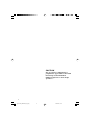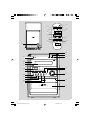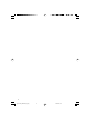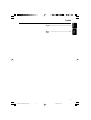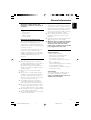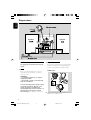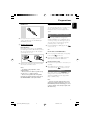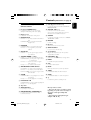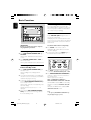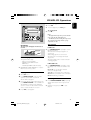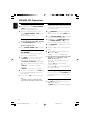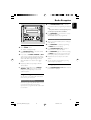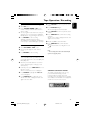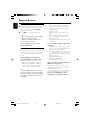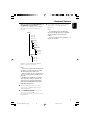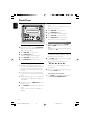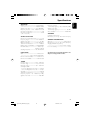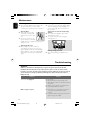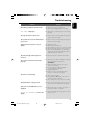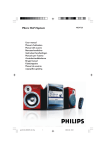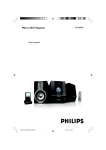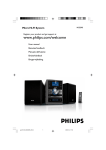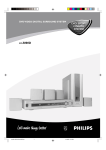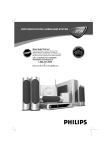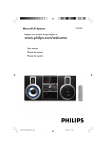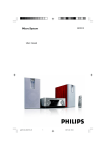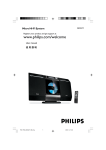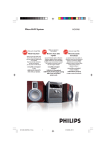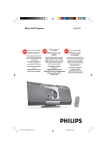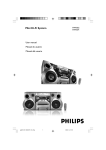Download Philips MCM720 MP3/WMA Micro Hi-Fi System
Transcript
MCM720 Micro Hi-Fi System pg 001-023_MCM720_93_Eng 1 2006.5.8, 11:27 CAUTION Use of controls or adjustments or performance of procedures other than herein may result in hazardous radiation exposure or other unsafe operation. 2 pg 001-023_MCM720_93_Eng 2 2006.5.8, 11:27 § % ∞ ≤ ¡ $ ™ 8 9 6 # @ £ 7 * OPEN CLOSE ^ 3 ECO POWER 1 BAND RECORD STANDBY-ON DISPLAY 5 CLOCK SET MCM720 MICRO SYSTEM & 2 6 ) 7 iR 9 8 USB DIRECT ALBUM / PRESET TUNING VOLUME $ TIMER SET SOURCE ( % 4 # @ PROGRAM DSC DBB INCREDIBLE SURROUND ! OPEN/ CLOSE 0 WMA-MP3-CD/CD-R/CD-RW COMPATIBLE 3 pg 001-023_MCM720_93_Eng 3 3 2006.5.8, 11:27 4 pg 001-023_MCM720_93_Eng 4 2006.5.8, 11:27 English Index English ------------------------------------------------ 6 -------------------------------------------------------- 24 5 pg 001-023_MCM720_93_Eng 5 2006.5.8, 11:27 Contents English General Information Tape Operation/Recording Supplied accessories ............................................ Environmental information ................................ Safety information ................................................ About MP3 disc .................................................... 7 7 7 7 Preparations Rear connections ............................................. 8–9 Power Antennas connection Speakers connection Tape playback ...................................................... 16 Rewinding / Fast forwarding ............................ 16 General information on recording ................. 16 Preparation for recording ................................ 17 Synchro start CD recording ............................ 17 One touch recording ......................................... 17 Recording timer .................................................. 17 External Sources Optional connection ........................................... 9 Connecting a USB device or memory card Connecting a non-USB device Using a non-USB device .................................... 18 Using a USB mass storage device ............. 18-19 Inserting batteries into the remote control . 10 Clock/Timer Controls Clock setting ....................................................... 20 Timer setting ....................................................... 20 Controls on the system and remote control .................................................................. 11 Sleep timer setting ............................................. 20 Basic Functions Specifications ........................................... 21 Switching the system on ................................... 12 Switching the system to Eco Power standby mode ..................................................................... 12 Power-saving automatic standby ..................... 12 Volume control ................................................... 12 Sound control ..................................................... 12 Activating and deactivating timer Maintenance .............................................. 22 Troubleshooting ............................. 22–23 CD / MP3-CD Operations Discs for playback .............................................. 13 Playing a disc ........................................................ 13 Text display .......................................................... 13 Selecting a different track ................................. 13 Finding a passage within a track ...................... 14 Selecting a desired Album/Track (MP3 disc only) ................................................... 14 Different play modes: SHUFFLE and REPEAT ......................................................... 14 Programming the disc tracks ........................... 14 Reviewing the programme ............................... 14 Erasing the programme ..................................... 14 Radio Reception Tuning to radio stations .................................... 15 Programming radio stations ............................. 15 Automatic programming Manual programming Tuning to preset radio stations ....................... 15 6 pg 001-023_MCM720_93_Eng 6 2006.5.8, 11:27 This product complies with the radio interference requirements of the European Community. Supplied accessories – – – – 2 speaker boxes remote control MW loop antenna FM wire antenna Environmental Information All unnecessary packaging has been omitted. We have tried to make the packaging easy to separate into three materials: cardboard (box), polystyrene foam (buffer) and polyethylene (bags, protective foam sheet). Your system consists of materials which can be recycled and reused if disassembled by a specialised company. Please observe the local regulations regarding the disposal of packaging materials, exhausted batteries and old equipment. Safety Information ● Before operating the system, check that the operating voltage indicated on the typeplate (or the voltage indication beside the voltage selector) of your system is identical with the voltage of your local power supply. If not, please consult your dealer. ● Place the system on a flat, hard and stable surface. ● Place the system in a location with adequate ventilation to prevent internal heat build-up in your system. Allow at least 10 cm (4 inches) clearance from the rear and the top of the unit and 5 cm (2 inches) from each side. ● The ventilation should not be impeded by covering the ventilation openings with items, such as newspapers, table-cloths, curtains, etc. ● Do not expose the system, batteries or discs to excessive moisture, rain, sand or heat sources caused by heating equipment or direct sunlight. ● No naked flame sources, such as lighted candles, should be placed on the apparatus. ● No objects filled with liquids, such as vases, shall be placed on the apparatus. ● If the system is brought directly from a cold to a warm location, or is placed in a very damp room, moisture may condense on the lens of the disc unit inside the system. Should this occur, the CD player would not operate normally. Leave the power on for about one hour with no disc in the system until normal playback is possible. ● The mechanical parts of the set contain selflubricating bearings and must not be oiled or lubricated. ● Install this unit near the AC outlet and where the AC power plug can be reached easily. ● When the system is switched to Standby mode, it is still consuming some power. To disconnect the system from the power supply completely, remove the AC power plug from the wall socket. About MP3 disc Supported formats – ISO9660, Joliet, Multisession – Max. track number plus album is 500 – Max. nested directory is 8 levels – The max. album number is 99 – The max. MP3 programme track number is 20 – Supported VBR bit-rate – Supported sampling frequencies for MP3 disc are: 32 kHz, 44.1 kHz, 48 kHz – Supported Bit-rates of MP3 disc are: 32, 64, 96, 128, 192, 256 (kbps) Sound Quality Take note that MP3-CD compilations should best contain only MP3 tracks (.mp3). To achieve a good MP3 quality, a bit rate of 128 kbps is recommended. 7 pg 001-023_MCM720_93_Eng 7 2006.5.8, 11:27 English General Information Preparations English MW Speaker Speaker D Rear connections B Antennas Connection The type plate is located at the rear of the system. A Power Connect the supplied MW loop antenna and FM antenna to the respective terminals. Adjust the position of the antenna for optimal reception. MW Antenna Before connecting the AC power cord to the wall outlet, ensure that all other connections have been made. WARNING! – For optimal performance, use only the original power cable. – Never make or change connections with the power switched on. To avoid overheating of the system, a safety circuit has been built in. Therefore, your system may switch to Standby mode automatically under extreme conditions. If this happens, let the system cool down before reusing it (not available for all versions). MW ANTENNA ● Position the antenna as far as possible from a TV, VCR or other radiation source. 8 pg 001-023_MCM720_93_Eng 8 2006.5.8, 11:27 FM Antenna English Preparations Optional connection The optional equipment and connecting cords are not supplied. Refer to the operating instructions of the connected equipment for details. Connecting a USB device or memory card By connecting a USB mass storage device (including USB flash memory, USB flash players or memory cards) to the Hi-Fi system, you can enjoy the device's stored music through the powerful speakers of Hi-Fi system. ● For better FM stereo reception, connect an outdoor FM antenna to the FM AERIAL (FM ANTENNA) terminal. C Speakers Connection Front Speakers Connect the speaker wires to the SPEAKERS terminals, right speaker to "R" and left speaker to "L", coloured (marked) wire to "+" and black (unmarked) wire to "-". ● Insert the USB device's USB plug into the socket on the set. OR for the devices with USB cables: 1 2 1 Insert one plug of the USB cable (not supplied) to the socket on the set. Insert the other plug of the USB cable to the USB output terminal of the USB device. 2 ● Fully insert the stripped portion of the speaker wire into the terminal as shown. Notes: – For optimal sound performance, use the supplied speakers. – Do not connect more than one speaker to any one pair of +/- speaker terminals. – Do not connect speakers with an impedance lower than the speakers supplied. Please refer to the SPECIFICATIONS section of this manual. 1 2 for the memory card: Insert the memory card into a card reader (not supplied). Use a USB cable (not supplied) to connect the card reader into the socket on the set. Connecting a non-USB device Use a cinch cable to connect AUX IN to the analogue audio out terminals of an external equipment (TV, VCR, Laser Disc player, DVD player or CD Recorder). Note: – If you are connecting equipment with a mono output (a single audio out terminal), connect it to the AUX IN left terminal. Alternatively, you can use a “single to double” cinch cable (the output sound still remain mono). 9 pg 001-023_MCM720_93_Eng 9 2006.5.8, 11:27 Preparations English Inserting batteries into the remote control Insert two batteries (type R03 or AAA) into the remote control with the correct polarity as indicated by the "+" and "-" symbols inside the battery compartment. CAUTION! – Remove batteries if they are exhausted or will not be used for a long time. – Do not use old and new or different types of batteries in combination. – Batteries contain chemical substances, so they should be disposed of properly. 10 pg 001-023_MCM720_93_Eng 10 2006.5.8, 11:27 Controls on the system and remote control 1 Eco Power/STANDBY ON y – to switch the system on or to Eco Power standby/normal standby with clock display. # DSC (Digital Sound Control) – to view the current status of the system. 3 BAND/DISPLAY – – 4 PROGRAM for CD/MP3-CD…to programme disc tracks. for Tuner ............. to programme preset radio stations. 5 CLOCK SET (VOL + / -) to increase or decrease the volume. (on the system only) to adjust the hours and minutes for the clock/timer functions. % SOURCE – for Tuner ............. to select waveband : FM, MW or LW. for CD/MP3-CD…to select disc information display mode. to select the desired sound effect : OPTIMAL/ ROCK/JAZZ/POP. $ VOLUME 2 Display screen – English Controls (illustrations on page 3) to select the respective sound source : USB/CD, TUNER, TAPE or AUX. ^ RECORD – to start recording. & iR sensor – infrared sensor for remote control. * OPEN•CLOSE ç – to open or close the disc tray. ( n Headphone for Clock ............ (on the system only) to set the clock function. 6 TUNING S/T ( 5/6) for CD ................. to fast reverse/forward the disc. for CD/MP3 CD…(on the system only) to select a desired track. for Tuner ............. to tune to a lower or higher radio frequency. for Tape ............... to rewind or fast forward. 7 ALBUM/PRESET/TIMER SET 4/3 for MP3-CD ..... to select previous/next album. for Tuner ............. to select a preset radio station. for Timer Set (3) (on the system only) to set the timer function. – Plugs in the headphones jack. The speakers output will be cancelled. ) USB DIRECT – jack for the external USB mass storage device. ¡ MODE – to shuffle and repeat a track/disc. ™ ¡/™ – to select a desired track. £ MUTE – interrupts and resumes sound reproduction. ≤ TIMER – to activate/deactivate the timer function. ∞ SLEEP 8 STOP 9 for CD/MP3-CD…to stop playback or to clear a programme. for Tape ............... to stop playback or recording. – to activate/deactivate or set the sleep timer. §B – to switch the system to standby mode. 9 PLAY/PAUSE ÉÅ for CD/MP3 CD…to start or interrupt playback. for Tape ............... to start playback. 0 Tape deck ! OPEN/CLOSE ç – to open tape compartment. @ DBB/INCREDIBLE SURROUND (IS) – – to create a super-enhanced stereo effect. to enhance the bass. Notes for remote control: – First select the source you wish to control by pressing one of the source select keys on the remote control (for example CD, TUNER). – Then select the desired function (for example ÉÅ, í, ë). 11 pg 001-023_MCM720_93_Eng 11 2006.5.8, 11:27 Basic Functions English Power-saving automatic standby ECO POWER BAND RECORD STANDBY-ON DISPLAY CLOCK SET MCM720 MICRO SYSTEM As a power-saving feature, the system will automatically switch to Standby mode if you do not press any buttons within 15 minutes after a disc or tape has stopped playing. iR Volume control USB DIRECT ALBUM / PRESET TUNING VOLUME TIMER SET SOURCE PROGRAM DSC DBB INCREDIBLE SURROUND IMPORTANT! Before you operate the system, complete the preparation procedures. Switching the system on ● Press ECO POWER/STANDBY ON 2 or SOURCE. ➜ The system will switch to the last selected source. Adjust VOLUME (VOL + / -) to increase or decrease the volume level. ➜ Display shows the volume level "VOL" and a number from 1-31. “MIN” denotes the minimum volume level and “MAX” denotes the maximum volume level. To switch off the volume temporarily ● Press MUTE on the remote control. ➜ Playback will continue without sound and "MUTE" is displayed. ● To restore the volume, press MUTE again or increase/decrease the volume level. Sound control ● Press CD/USB, TUNER, TAPE or AUX on the remote control. ➜ The system will switch to the selected source. Switching the system to Eco Power Standby mode ● Press ECO POWER/STANDBY-ON 2 in the active mode. ➜ The backlight of clock display is dim in standby. ● The volume level, interactive sound settings, last selected mode, source and tuner presets will be retained in the player's memory. ● To view the clock time in Standby mode, press and hold ECO POWER/STANDBY-ON 2 for 3 seconds or more. ➜ The system enters the normal standby mode with clock display. ➜ If the clock has not been set, "--:--" is displayed. ● Press and hold ECO POWER/STANDBYON 2 for 3 seconds or more to go back to Eco Power Standby mode. ● Press DSC repeatedly to select the desired sound effect : OPTIMAL, ROCK, JAZZ or POP. ● Press DBB/INCREDIBLE SURROUND to switch on or off the surround sound effect or bass enhancement. ➜ The sequences are as follows : DBB ™ INCREDIBLE SURROUND. ™ DBB+INCREDIBLE SURROUND™ DBB OFF ➜ If the DBB is activated, DBB is shown briefly. ➜ If the IS is activated, INCREDIBLE SURROUND scrolls. ➜ If both the DBB and IS are activated, DBB INCREDIBLE SURROUND scrolls. Note: – The effect of INCREDIBLE SURROUND may vary with different types of music. 12 pg 001-023_MCM720_93_Eng 12 2006.5.8, 11:27 English CD/MP3-CD Operations To interrupt playback ● Press ÉÅ. ECO POWER BAND RECORD STANDBY-ON DISPLAY CLOCK SET ● To resume playback, press ÉÅ again. MCM720 MICRO SYSTEM To stop playback ● Press Ç. iR USB DIRECT ALBUM / PRESET TUNING VOLUME TIMER SET SOURCE PROGRAM DSC DBB INCREDIBLE SURROUND IMPORTANT! The lens of the CD player should never be touched. X Discs for playback This system is able to play : – All pre-recorded audio CDs – All finalised audio CDR and audio CDRW discs – MP3-CDs (CD-ROMs with MP3 tracks) ● CD-ROM, CD-I, CDV, VCD, DVD or computer CDs, however, are not possible. Playing a disc 1 2 3 4 Select CD source. Press OPEN•CLOSEç on the top of the system to open the CD compartment. ➜ “CD OPEN” is displayed. Insert a disc with the printed side facing up and press OPEN•CLOSEç to close the CD door. ➜ “READING” is displayed as the CD player scans the contents of a disc, and then the total number of tracks and album are shown. Notes: – Disc play will also stop when you select another source or the disc has reached the end. – For MP3 disc, the disc reading time may exceed 10 seconds due to the large number of songs compiled into one disc. Text display In CD mode ● Press BAND/DISPLAY repeatedly to see the following information. ➜ Track number and elapsed play time of current track. ➜ Remaining play time of current track. ➜ Total number of tracks played and total elapsed time. ➜ Total remaining number of tracks and total remaining play time. In MP3-CD mode ● Press BAND/DISPLAY repeatedly to select four display modes : Number, Track, Album and ID3. Number ➜ The current album and track numbers are displyed briefly. Track ➜ The current track name scrolls twice. Album ➜ The current album name scrolls twice. ID-3 ➜ The ID-3 tag scrolls twice. Selecting a different track ● Press TUNING S/T (¡/™) repeatedly until the desired track number appears in the display. ● If playback is stopped, pressÉÅ to start playback. Press ÉÅ to start playback. 13 pg 001-023_MCM720_93_Eng 13 2006.5.8, 11:27 CD/MP3-CD Operations English 1 2 Finding a passage within a track Programming the disc tracks Press and hold down on TUNING S/T ( à/á on the remote control). ➜ The disc is played at high speed. Programming tracks is possible when playback is stopped. Up to 20 tracks can be stored in the memory in any order. When you recognize the passage you want, release TUNING S/T ( à/á on the remote control). ➜ Normal playback continues. Selecting a desired album/track To select a desired album (MP3 disc only) ● Press ALBUM/PRESET 4/3 repeatedly. To select a desired track ● Press TUNING S/T (¡/™) repeatedly. Different play modes: SHUFFLE and REPEAT You can select and change the various play modes before or during playback. 1 Press MODE on the remote control to select : ➜ SHUFFLE – tracks of the entire disc/ programme are played in random order. ➜ SHUFFLE and REP ALL– to repeat the entire disc/ programme continuously in random order. ➜ REP ALL – to repeat the entire disc/ programme. ➜ REPEAT – to repeat the current track. 2 To return to normal playback, press MODE until the various SHUFFLE/ REPEAT modes are no longer displayed. ● You can also press 9 to cancel your play mode. Note: – If Shuffle is activated on a MP3-CD, all titles stored in the disc will be played in random order. 1 Press PROGRAM to enter the programming mode. ➜ A track number is shown and PROG flashes. 2 Press TUNING S/T (¡/™) repeatedly to select your desired track number. ● For MP3 disc, press ALBUM/PRESET 4/3 and TUNING S/T (¡/™) to select the desired album and track for programming. 3 Press PROGRAM to confirm the track number to be stored. 4 Repeat steps 2-3 to select and store all desired tracks. 5 To start playback of your disc programme, press Ç followed byÉÅ. ➜ PROG -- -- OK is displayed briefly. ● If you attempt to programme more than 20 tracks, “FULL” will appear on the display. In this case : ➜ The system will exit programming mode automatically. ➜ Pressing Ç button will erase all the programmed tracks. ➜ Pressing ÉÅ button will start playback of the programmed tracks. Reviewing the programme In stop mode, press and hold PROGRAM until the display shows all your stored track numbers in sequence. Erasing the programme ● Press Ç once when playback is stopped or twice during playback. ➜ PROG disappears and “CLEAR” is displayed. 14 pg 001-023_MCM720_93_Eng 14 2006.5.8, 11:27 1 ECO POWER BAND RECORD STANDBY-ON DISPLAY CLOCK SET Note: – If no preset number is selected, default is preset (1) and all your presets will be overridden. MCM720 MICRO SYSTEM iR 2 USB DIRECT ALBUM / PRESET TUNING Press ALBUM/PRESET 4/3 to select the preset number where programming should start. VOLUME Press PROGRAM for more than two seconds to activate programming. ➜ All available stations are programmed. TIMER SET SOURCE PROGRAM DSC DBB Manual programming INCREDIBLE SURROUND 1 Tuning to radio stations Tune to your desired station (refer to “Tuning to radio stations”). 2 Press PROGRAM to activate programming. ➜ PROG flashes in the display. 1 Select TUNER source. ➜ “TUNER” is displayed briefly. 3 2 Press ALBUM/PRESET 4/3 to allocate a number from 1 to 40 to this station. Press BAND/DISPLAY to select the desired waveband : FM, MW or LW. 4 3 Press down on TUNING S/T ( à/á on the remote control) and release the button. ➜ The display will show "SEARCH" until a radio station with sufficient signal strength is found. ➜ If a FM station is received in stereo, is shown. Press PROGRAM again to confirm the setting. ➜ PROG disappears, the preset number and the frequency of the preset station are shown. 4 Repeat step 3 if necessary until you find the desired station. ● To tune to a weak station, press TUNING S/T ( ¡/™ on the remote control) briefly and repeatedly until you have found optimal reception. 5 Repeat the above four steps to store other stations. ● You can override a preset station by storing another frequency in its place. Tuning to preset radio stations ● Press ALBUM/PRESET 4/3 until the desired preset station is displayed. Programming radio stations You can store up to a total of 40 radio stations in the memory for each band. Automatic programming Automatic programming will start with a chosen preset number. From this preset number upwards, former programmed radio stations will be overridden. 15 pg 001-023_MCM720_93_Eng 15 2006.5.8, 11:27 English Radio Reception Tape Operation / Recording English General information on recording ECO POWER BAND RECORD STANDBY-ON DISPLAY CLOCK SET MCM720 MICRO SYSTEM iR USB DIRECT ALBUM / PRESET TUNING VOLUME TIMER SET SOURCE PROGRAM DSC DBB INCREDIBLE SURROUND ● For recording, use only NORMAL (IEC type I) tapes on which the tabs have not yet been broken. This deck is not suited for recording on METAL (IEC IV) type tapes. ● The best recording level is set automatically. Altering the VOLUME, INCREDIBLE SURROUND or DBB will not affect the recording in progress. ● At the very beginning and end of the tape, no recording will take place during the 7 seconds when the leader tape passes the recorder heads. Tape playback 1 Select TAPE source. TAPE ➜ The display shows “TAPE TAPE” briefly, and the tape counter 000 is displayed. 2 Press OPEN/CLOSE ç to open the tape door. 3 ● To protect a tape from accidental erasure, have the tape in front of you and break out the left tab. Recording on this side is no longer possible. If, however, you wish to record over this side again, cover the tabs with a piece of adhesive tape. IMPORTANT! Recording is permissible if copyright or other rights of third parties are not infringed upon. Insert a recorded tape and close the tape door. ● Load the tape with the open side downward and the full spool to the left. 4 Press ÉÅ to start playback. Preparation for recording To stop playback ● Press Ç. To reset the tape counter display ● In stop mode, press Ç once. Rewinding / Fast forwarding 1 2 Press TUNING S/T (à/á on the remote control). ➜ The tape will stop automatically at the end of rewinding or fast forwarding. ➜ During fast winding, you can monitor the tape message with the tape counter. Press Ç to stop rewinding or fast forwarding. 1 2 3 Select TAPE source. Load a recordable tape into tape deck with full spool to the left. Prepare the source to be recorded. CD – load the disc. TUNER – tune to the desired radio station. AUX – connect external equipment. When recording is in progress ➜ REC flashes. ● To stop recording, press 9. ● It is not possible to listen to another source. ● It is not possible to activate the timer function. 16 pg 001-023_MCM720_93_Eng 16 2006.5.8, 11:27 Synchro start CD recording 1 Select CD source. ● Press TUNING S/T (¡/™ on the remote control) to select the desired track to start recording. ● You can programme the tracks in the order you want them to be recorded (refer to “CD/MP3CD Operations - Programming the disc tracks”). 2 Press RECORD to start recording. ➜ Playing of the CD programme starts automatically from the beginning of the CD. It is not necessary to start the CD player separately. One touch recording 1 2 Select CD, TUNER or AUX source. 3 Press RECORD to start recording. If necessary, start playback of the selected source. 5 Adjust VOLUME on the front pannel to set the hours. 6 Press TIMER SET 3 again. ➜ The clock digits for the minutes flash. 7 Adjust VOLUME on the front pannel to set the minutes. 8 Press TIMER SET 3 to confirm the recording start time. ➜ “SET OFF TIME” is displayed and the clock digits for the hours flash. 9 0 Repeat steps 5-7 to set the finish time. Press TIMER SET 3 to confirm the timer settings. ➜ is shown and the recording timer is now set. Note: – The recording timer will not be activated if the system is in tape play mode. Recording timer To record from the radio, you will need to use a preset radio station and to set a start (ON) and finish (OFF) time. 1 2 Select the preset radio station to record from (refer to “Radio Reception - Tuning to preset radio stations”). In standby mode, press TIMER SET 3 for more than two seconds. ➜ The current selected source is displayed. 3 Press SOURCE repeatedly until “REC TUN” source is displayed. 4 Press TIMER SET 3 to confirm the source. ➜ “SET ON TIME” is displayed and the clock digits for the hours flash. ORIGINAL COPYRIGHT NOTICE The making of unauthorized copies of copyprotected material, including computer programmes, files, broadcasts and sound recordings, may be an infringement of copyrights and constitute a criminal offence. This equipment should not be used for such purposes. 17 pg 001-023_MCM720_93_Eng 17 2006.5.8, 11:27 English Tape Operation / Recording External Sources English Using a non-USB device 1 2 Connect the audio out terminals of the external equipment (TV, VCR, Laser Disc player, DVD player or CD Recorder) to the AUX IN terminals of your system. Press AUX to select external equipment. Note: – All the sound control features (DSC or DBB, for example) are available for selection. – Refer to the operating instructions for the connected equipment for details. For Recording, please refer to “Tape Operation/Recording”. Using a USB mass storage device By connecting a USB mass storage device to the Hi-Fi system, you can enjoy the device's stored music through the powerful speakers of Hi-Fi system. Playing a USB mass storage device Compatible USB mass storage devices With the Hi-Fi system, you can use: – USB flash memory (USB 2.0 or USB1.1) – USB flash players (USB 2.0 or USB1.1) – memory cards (requires an additional card reader to work with this Hi-Fi system) Note: – In some USB flash players (or memory devices), the stored contents are recorded using copyright protection technology. Such protected contents will be unplayable on any other devices (such as this Hi-Fi system). Supported formats: – USB or memory file format FAT12, FAT16, FAT32 (sector size: 512 - 65,536 bytes) – MP3 bit rate (data rate): 32-320 Kbps and variable bit rate – WMA v9 or earlier – Directory nesting up to a maximum of 8 levels – Number of albums/ folders: maximum 99 – Number of tracks/titles: maximum 500 – ID3 tag v2.0 or later – File name in Unicode UTF8 (maximum length: 128 bytes) The system will not play or support the following: – Empty albums: an empty album is an album that does not contain MP3/WMA files, and will not be shown in the display. – Non-supported file formats are skipped. This means that e.g.: Word documents .doc or MP3 files with extension .dlf are ignored and will not be played. – AAC, WAV, PCM audio files – DRM protected WMA files – WMA files in Lossless format How to transfer music files from PC to a USB mass storage device By dragging and dropping music files, you can easily transfer your favorite music from PC to a USB mass storage device. For the flash player, you can also use its music management software for the music transfer. However, those WMA files may be unplayable for compatibility reasons. 18 pg 001-023_MCM720_93_Eng 18 2006.5.8, 11:27 How to organize your MP3/WMA files on the USB mass storage device This Hi-Fi system will browse the MP3/WMA files in the folders/sub-folders/titles order. Example: Root Title 001 Title 002 Title 003 3 English External Sources Play the USB's audio files as you do with the albums/tracks on a CD (See CD/MP3 Operations). Notes: – For compatibility reasons, the album/track information may differ from what it is displayed through flash players' music management software. – File names or ID3 tags will be displayed as --- if they are not in English. Album 01 Title 001 Title 002 Title 003 Album 02 Title 001 Title 002 Title 003 Album 03 Title 001 Title 002 Title 003 Organize your MP3/WMA files in different folders or subfolders as required. Notes: – If you have not organized MP3/WMA files into any albums on your disc, an album "01" will be automatically assigned for all those files. – Make sure that the file names of MP3 files end with .mp3. and the file names of WMA files end with .wma. – For DRM protected WMA files, use Windows Media Player 10 (or later) for conversion.Visit www.microsoft.com for details about Windows Media Player and WM DRM (Windows Media Digital Rights Management). 1 2 Check the USB device has been properly connected. (See Installation: Connecting an additional appliance). Press SOURCE (CD/USB on the remote) once or more to select USB. -NO TRACK appears if no audio file is found in the USB device. 19 pg 001-023_MCM720_93_Eng 19 2006.5.8, 11:27 Clock/Timer English ECO POWER 3 Press TIMER SET 3 to confirm your desired mode. ➜ “SET ON TIME” is displayed and the clock digits for the hours flash. 4 5 Adjust VOLUME to set the hours. BAND RECORD STANDBY-ON DISPLAY CLOCK SET MCM720 MICRO SYSTEM iR USB DIRECT ALBUM / PRESET TUNING VOLUME TIMER SET SOURCE PROGRAM DSC DBB INCREDIBLE SURROUND 6 7 Press TIMER SET 3 again. ➜ The clock digits for the minutes flash. Adjust VOLUME to set the minutes. Press TIMER SET 3 to confirm the time. ➜ The timer is now set and activated. Activating and deactivating timer Clock setting 1 In standby mode, press and hold CLOCK SET. ➜ SET CLOCK is displayed briefly. Then, clock digits for the hours flash. 2 3 Adjust VOLUME to set the hours. 4 5 ● In standby or during playback, press TIMER SET 3 (TIMER on the remote control) once. ➜ Display shows if activated, and disappears if deactivated. Sleep timer setting Press CLOCK SET again. ➜ The clock digits for the minutes flash. Adjust VOLUME to set the minutes. The sleep timer enables the system to switch off by itself after a set period of time. 1 Press CLOCK SET to confirm the time. Timer setting ● The system can be used as an alarm clock, whereby the CD, TUNER or TAPE is switched on at a set time (one time operation). The clock time needs to be set first before the timer can be used. ● You can also use it to record a favourite tuner programme at a set period (refer to “Recording timer”) ● During setting, if no button is pressed within 90 seconds, the system will exit timer setting mode automatically. 1 In standby mode, press TIMER SET 3 for more than two seconds. 2 Press SOURCE repeatedly to select the sound source. ➜ “SET TIME” and “SELECT SOURCE” are displayed. Press SLEEP on the remote control repeatedly to select a preset time. ➜ The selections are as follows (time in minutes): 60 ™ 45 ™ 30 ™ 15 ™ 0 ™ 60 … ➜ "SLEEP XX" or "0" is displayed. "XX" is the time in minutes. 2 When you reach the desired length of time, stop pressing the SLEEP button. To deactivate the sleep timer ● Press SLEEP repeatedly until "0" is displayed, or press Eco Power/STANDBY ON y. 20 pg 001-023_MCM720_93_Eng 20 2006.5.8, 11:27 AMPLIFIER Output power .................................... 2 x 50 W RMS* ...................................................................... 1800 W PMPO Signal-to-noise ratio .......................... ≥ 62 dBA (IEC) Frequency response ......... 40 – 15000 Hz, ± 3 dB Impedance loudspeakers ......................................... 6 Ω Impedance headphones ........................................ 32 Ω TAPE DECK Frequency response Normal tape (type I) ...... 80 – 12500 Hz (8 dB) Signal-to-noise ratio Normal tape (type I) .................................... 50 dBA Wow and flutter ......................................... ≤ 0.4% DIN * (4 Ω, 1 kHz, 10% THD) SPEAKERS 2-way Bass reflex system Dimensions (w x h x d) . 170 x 252 x 214 (mm) CD/MP3-CD PLAYER Number of programmable tracks ......................... 20 Frequency range .................................. 20 – 20000 Hz Signal-to-noise ratio ............................................ 75 dBA Channel separation .......................... ≥ 60 dB (1 kHz) Total harmonic distortion ........................... < 0.003% MPEG 1 Layer 3 (MP3-CD) .......... MPEG AUDIO MP3-CD bit rate ....................................... 32-256 kbps (128 kbps advised) Sampling frequencies ....................... 32, 44.1, 48 kHz USB PLAYER USB ................................................................... 12Mb/s, V1.1 ......................................... support MP3 and WMA files Number of albums/folders ................. maximum 99 Number of tracks/titles ...................... maximum 500 GENERAL INFORMATION AC Power .................................................... 220V / 50 Hz Dimensions (w x h x d) .. 175 x 252 x 305 (mm) Weight (with/without speakers) ......................................................... approx. 8.96 / 4.84 kg Eco Power Standby ............................................... < 1 W Specifications and external appearance are subject to change without notice. TUNER FM wave range ................................... 87.5 – 108 MHz LW wave range ..................................... 153 – 279 kHz MW wave range ................................ 531 – 1602 kHz Sensitivity at 75 Ω – mono, 26 dB signal-to-noise ratio ............ 2.8 µV – stereo, 46 dB signal-to-noise ratio ........ 61.4 µV Selectivity ................................................................. ≥ 28 dB Total harmonic distortion ..................................... ≤ 5% Frequency response ..... 63 – 12500 Hz (± 3 dB) Signal-to-noise-ratio ...................................... ≥ 50 dBA 21 pg 001-023_MCM720_93_Eng 21 2006.5.8, 11:27 English Specifications Maintenance English Cleaning the Cabinet ● Use a soft cloth slightly moistened with a mild detergent solution. Do not use a solution containing alcohol, spirits, ammonia or abrasives. Cleaning Discs ● When a disc becomes dirty, clean it with a cleaning cloth. Wipe the disc from the centre out. ● Do not use solvents such as benzene, thinner, commercially available cleaners, or antistatic spray intended for analogue records. Cleaning the disc lens ● After prolonged use, dirt or dust may accumulate at the disc lens. To ensure good playback quality, clean the disc lens with Philips CD Lens Cleaner or any commercially available cleaner. Follow the instructions supplied with cleaner. Cleaning the Heads and the Tape Paths ● To ensure good recording and playback quality, clean the heads A, the capstan(s) B, and pressure roller(s) C after every 50 hours of tape operation. Caution: Do not rotate the heads during cleaning. ● Use a cotton swab slightly moistened with cleaning fluid or alcohol. ● You can also clean the heads by playing a cleaning tape once. A A B C Demagnetizing the heads ● Use a demagnetizing tape available at your dealer. Troubleshooting WARNING Under no circumstances should you try to repair the system yourself, as this will invalidate the warranty. Do not open the system as there is a risk of electric shock. If a fault occurs, first check the points listed below before taking the system for repair. If you are unable to remedy a problem by following these hints, consult your dealer or Philips for help. Problem Solution “NO DISC” is displayed. ✔ Insert a disc. ✔ Check if the disc is inserted upside down. ✔ Wait until the moisture condensation at the lens has cleared. ✔ Replace or clean the disc, see “Maintenance”. ✔ Use a finalised CD-RW or CD-R. ✔ If the signal is too weak, adjust the antenna or Radio reception is poor. connect an external antenna for better reception. ✔ Increase the distance between the Micro HiFi System and your TV or VCR. 22 pg 001-023_MCM720_93_Eng 22 2006.5.8, 11:27 Problem English Troubleshooting Solution Recording or playback cannot be made. ✔ Clean deck parts, see “Maintenance”. ✔ Use only normal (IEC I) tape for recording. “CHK TAPE” is displayed. ✔ Apply a piece of adhesive tape over the missing tab space. The tape deck door cannot open. ✔ Remove and reconnect the AC power plug and switch on the system again. The system does not react when buttons are pressed. ✔ Remove and reconnect the AC power plug and Sound cannot be heard or is of poor quality. ✔ ✔ ✔ ✔ ✔ The left and right sound outputs are reversed. ✔ Check the speaker connections and location. The remote control does not function properly. switch on the system again. ✔ Select the source (CD or TUNER, for example) ✔ ✔ ✔ ✔ The timer is not working. Adjust the volume. Disconnect the headphones. Check that the speakers are connected correctly. Check if the stripped speaker wire is clamped. Make sure the MP3-CD was recorded within 32-256 kbps bit rate with sampling frequencies at 48 kHz, 44.1 kHz or 32 kHz. before pressing the function button (ÉÅ,í,ë). Reduce the distance between the remote control and the system. Insert the batteries with their polarities (+/– signs) aligned as indicated. Replace the batteries. Point the remote control directly toward IR sensor on the front of the system. ✔ Set the clock correctly. ✔ Press TIMER SET 3 (TIMER on the remote control) to switch on the timer. ✔ If a recording is in progress, stop the recording. The Clock/Timer setting is erased. ✔ Power has been interrupted or the power cord has been disconnected. Reset the clock/timer. Some files on the USB device are not displayed. “DEVICE NOT SUPPORTED” scrolls on the display. ✔ Check if the number of folders exceeds 99 or the number of titles exceeds 500. ✔ Remove the USB mass storage device or select another source.. 23 pg 001-023_MCM720_93_Eng 23 2006.5.8, 11:27