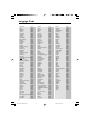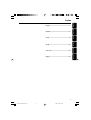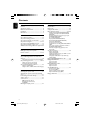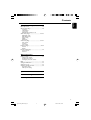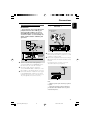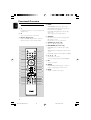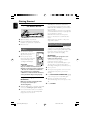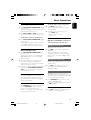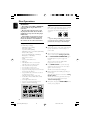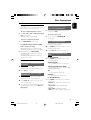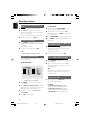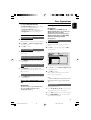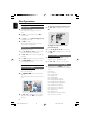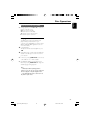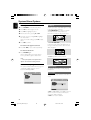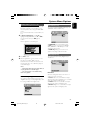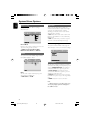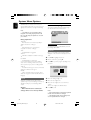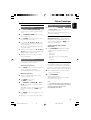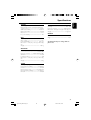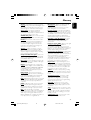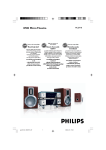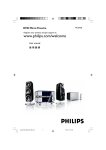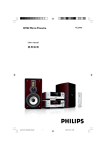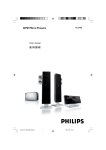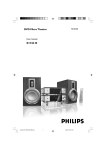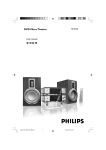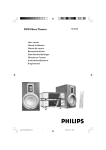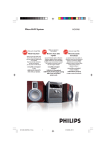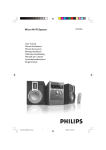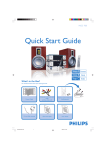Download Philips MCD708 DVD Micro Theater
Transcript
DVD Micro Theatre MCD708 User manual PÛÍÓ‚Ó‰ÒÚ‚Ó ÔÓθÁÓ‚‡ÚÂÎfl Instrukcje obsługi Uživatelské příručky PoužívateIské príručky Felhasználói útmutatók pg 001-039_MCD708_-22 1 2005.11.29, 15:35 MAGYARORSZÁG ČESKA REPUBLIKÁ Minőségtanúsítás A garanciajegyen feltüntetett forgalombahozó vállalat a 2/1984. (III.10.) BkM-IpM együttes rendelet értelmében tanúsítja, hogy ezen készülék megfelel a műszaki adatokban megadott értékeknek. Vystraha! Tento přístroj pracuje s laserovým paprskem. Při nesprávné manipulaci s přístrojem (v rozporu s tímto návodem) můņe dojít k nebezpečnému ozáření. Proto přístroj za chodu neotevírejte ani nesnímejte jeho kryty. Jakoukoli opravu vždy svěřte specializovanému servisu. Figyelem! A meghibásodott készüléket – beleértve a hálózati csatlakozót is – csak szakember (szerviz) javíthatja. Ne tegye ki a készüléket esőnek vagy nedvesség hatásának! Garancia A forgalombahozó vállalat a termékre 12 hónap garanciát vállal. Névleges feszültség ............... 220 – 240 V / 50 Hz Elemes működéshez ........................................... 2xAAA Névleges frekvencia .......... 50 Hz (vagy 50-60 Hz) Teljesítmény maximális ...................................................................... 55 W készenléti állapotban ............................................ < 1 W Nebezpečí! Při sejmutí krytů a odjištění bezpečnostních spínačů hrozí nebezpečí neviditelného laserového záření! Chraňte se před přímým zásahem laserového paprsku. Záruka: Pokud byste z jakéhokoli důvodu přístroj demontovali, vždy nejdříve vytáhněte síťovou zástrčku. Přístroj chraňte před jakoukoli vlhkostí i před kapkami SLOVAK REPUBLIC Érintésvédelmi osztály II. Tömeg ......................................................................... 5.15 kg Befoglaló méretek szélesség ............................................................. 232 mm magasság ............................................................ 75.5 mm mélység ............................................................ 223.5 mm Rádiórész vételi tar tomány URH .......................................................... 87,5 – 108 MHz MW .......................................................... 531 – 1602 KHz Erősítő rész Kimeneti teljesítmény ....................... 1800 W PMPO ........................................................................... 2x50 W RMS Prístroj sa nesmie používať v mokrom a vlhkom prostredí! Chránte pred striekajúcou a kvapkajúcou vodou! CAUTION Use of controls or adjustments or performance of procedures other than herein may result in hazardous radiation exposure or other unsafe operation. 2 pg 001-039_MCD708_-22 2 2005.11.29, 15:35 Manufactured under license from Dolby Laboratories. "Dolby", "Pro Logic" and the double-D symbol are trademarks of Dolby Laboratories. MANUFACTURED UNDER LICENSE FROM DIGITAL THEATER SYSTEMS, INC. US PAT. NO 5,451,942,5,956,674, 5,974,380, 5,978,762 AND OTHER WORLDWIDE PATENTS ISSUED AND PENDING. "DTS" AND "DTS DIGITAL SURROUND" ARE RESISTERED TRADEMARKS OF DIGITAL THEATER SYSTEMS, INC. COPYRIGHT 1996, 2000 DIGITAL THEATER SYSTEMS, INC. ALL RIGHTS RESERVED. This product incorporates copyright protection technology that is protected by method claims of certain U.S. patents and other intellectual property rights owned by Macrovision Corporation and other rights owners. Use of this copyright protection technology must be authorized by Macrovision Corporation, and is intended for home and other limited viewing uses only unless otherwise authorized by Macrovision Corporation. Reserve engineering or disassembly is prohibited. DivX, DivX Certified, and associated logos are trademarks of DivXNetworks, Inc and are used under license. Windows Media is a trademark of Microsoft Corporation. 3 pg 001-039_MCD708_-22 3 2005.11.29, 15:35 Language Code Inupiaq Irish Íslenska Italiano Ivrit Japanese Javanese Kalaallisut Kannada Kashmiri Kazakh Kernewek Khmer Kinyarwanda Kirghiz Komi Korean Kuanyama; Kwanyama Kurdish Lao Latina Latvian Letzeburgesch; Limburgan; Limburger Lingala Lithuanian Luxembourgish; Macedonian Malagasy Magyar Malayalam Maltese Manx Maori Marathi Marshallese Moldavian Mongolian Nauru Navaho; Navajo Ndebele, North Ndebele, South Ndonga Nederlands Nepali Norsk Northern Sami North Ndebele Norwegian Nynorsk; Occitan; Provencal Old Bulgarian; Old Slavonic Oriya Oromo Ossetian; Ossetic Pali Panjabi Persian Polski Português Abkhazian 6566 Afar 6565 Afrikaans 6570 Amharic 6577 Arabic 6582 Armenian 7289 Assamese 6583 Avestan 6569 Aymara 6589 Azerhaijani 6590 Bahasa Melayu 7783 Bashkir 6665 Belarusian 6669 Bengali 6678 Bihari 6672 Bislama 6673 Bokmål, Norwegian 7866 Bosanski 6683 Brezhoneg 6682 Bulgarian 6671 Burmese 7789 Castellano, Español 6983 Catalán 6765 Chamorro 6772 Chechen 6769 Chewa; Chichewa; Nyanja 7889 9072 Chuang; Zhuang 9065 Church Slavic; Slavonic 6785 Chuvash 6786 Corsican 6779 Česky 6783 Dansk 6865 Deutsch 6869 Dzongkha 6890 English 6978 Esperanto 6979 Estonian 6984 Euskara 6985 6976 Faroese 7079 Français 7082 Frysk 7089 Fijian 7074 Gaelic; Scottish Gaelic 7168 Gallegan 7176 Georgian 7565 Gikuyu; Kikuyu 7573 Guarani 7178 Gujarati 7185 Hausa 7265 Herero 7290 Hindi 7273 Hiri Motu 7279 Hrwatski 6779 Ido 7379 Interlingua (International)7365 Interlingue 7365 Inuktitut 7385 7375 7165 7383 7384 7269 7465 7486 7576 7578 7583 7575 7587 7577 8287 7589 7586 7579 7574 7585 7679 7665 7686 7666 7673 7678 7684 7666 7775 7771 7285 7776 7784 7186 7773 7782 7772 7779 7778 7865 7886 7868 7882 7871 7876 7869 7879 8369 7868 7878 7967 6785 7982 7977 7983 8073 8065 7065 8076 8084 Pushto Russian Quechua Raeto-Romance Romanian Rundi Samoan Sango Sanskrit Sardinian Serbian Shona Shqip Sindhi Sinhalese Slovensky Slovenian Somali Sotho; Southern South Ndebele Sundanese Suomi Swahili Swati Svenska Tagalog Tahitian Tajik Tamil Tatar Telugu Thai Tibetan Tigrinya Tonga (Tonga Islands) Tsonga Tswana Türkçe Turkmen Twi Uighur Ukrainian Urdu Uzbek Vietnamese Volapuk Walloon Welsh Wolof Xhosa Yiddish Yoruba Zulu 4 pg 001-039_MCD708_-22 4 2005.11.29, 15:35 8083 8285 8185 8277 8279 8278 8377 8371 8365 8367 8382 8378 8381 8368 8373 8373 8376 8379 8384 7882 8385 7073 8387 8383 8386 8476 8489 8471 8465 8484 8469 8472 6679 8473 8479 8483 8478 8482 8475 8487 8571 8575 8582 8590 8673 8679 8765 6789 8779 8872 8973 8979 9085 English ------------------------------------------------ 6 Polski êÛÒÒÍËÈ --------------------------------------------------------- 40 Česky ---------------------------------------------- 115 Česky Slovensky ---------------------------------------- 149 Slovensky Magyar -------------------------------------------- 184 Magyar Polski ------------------------------------------------ 78 5 pg 001-039_MCD708_-22 5 Р ус с к и й English Index 2005.11.29, 15:35 Contents English General Information Disc Operations Features .................................................................. Supplied accessories ............................................ Environment information ................................... Installation .............................................................. Maintenance .......................................................... 8 8 8 8 9 Connections Step 1: Placing speakers .................................... 10 Step 2: Connecting speakers ............................ 11 Step 3: Connecting the control cable ............ 11 Step 4: Connecting TV ................................ 11~13 Step 5: Connecting FM/MW antennas ........... 13 Step 6: Connecting the power cord ............... 14 Additional: Connecting additional equipment14 Functional Overview DVD player and power amplifier .................... 15 Remote control ........................................... 16~17 Getting Started Step 1: Inserting batteries into the Remote Control ................................................................. 18 Using the Remote Control to operate the Player Step 2: Setting up the TV ........................... 18~19 Setting up Progressive Scan feature To deactivate Progressive manually Step 3: Setting language preference ................ 20 Setting the OSD Language Setting the Audio, Subtitle and Disc Menu language Basic Functions Switching the system on/off ............................. 21 Switching the system to Eco Power Standby mode ..................................................................... 21 Power-saving automatic standby ..................... 21 Volume control ................................................... 21 Sound control ..................................................... 21 Playable Discs ...................................................... 22 Playing discs ......................................................... 22 Using the Disc Menu ......................................... 23 Basic playback controls .............................. 23~25 Pausing playback (DVD/VCD/CD/MP3/WMA) Selecting a track/chapter/title (DVD/VCD/CD/ MP3/WMA) Resuming playback from the last stopped point (DVD/VCD/CD/MP3/WMA) Zoom (DVD/VCD/JPEG) Repeat (DVD/VCD/CD/MP3/WMA) Repeat A-B (DVD/VCD/CD/MP3/WMA) Slow Motion (DVD/VCD) Program (not for Picture CD) Forward/Reverse Searching (DVD/VCD/CD/MP3/ WMA) Time search & search by chapter/track number (DVD/VCD/CD/MP3/WMA) Information display during playback (not for Picture CD) Special disc features ........................................... 25 Playing a Title (DVD) Camera Angle (DVD) Changing the Audio Language (for DVD recorded with multiple languages) Changing the Audio Channel (for VCD only) Subtitles (DVD) Playing MP3/WMA/JPEG Picture disc ............ 25 Playing MP3/WMA disc ..................................... 25 General operation Playback selection Playing JPEG Picture CD ................................... 26 General operation Playback selection Special JPEG features ......................................... 26 Preview function (JPEG) Zoom picture (JPEG) Slide show playback modes (JPEG) Playback with multi-angles (JPEG) Playing a DivX disc ............................................. 27 DBB (Dynamic Bass Boost) DSC (Digital Sound Control) LOUDNESS Dimming the display screen ............................. 21 6 pg 001-039_MCD708_-22 6 2005.11.29, 15:35 English Contents System Menu Options Basic Operations ................................................ 28 General Setup Page ............................................ 28 TV Display OSD Language Screen Saver DIVX(R) VOD registration code Audio Setup Page ........................................ 29~30 Digital Audio Setup Dolby Digital Setup 3D Processing HDCD Night Mode Video Setup Page ......................................... 30~31 Video Output TV Mode Color Setting Preference Page ............................................ 31-32 Parental Default Password Setup Page ......................................... 32 Password mode Password Other Functions Radio reception .................................................. 33 Tuning to radio stations Presetting radio stations Listening to preset radio stations RDS ....................................................................... 33 Setting the RDS clock ....................................... 33 Setting the clock ................................................. 33 Setting sleep/wake-up timer ............................ 34 Sleep timer setting Wake-up timer setting Specifications ........................................... 35 Troubleshooting ............................. 36~36 Glossary ......................................................... 39 7 pg 001-039_MCD708_-22 7 2005.11.29, 15:35 General Information English Features Supplied accessories Your DVD Micro Theatre with 2.0 channel full digital amplifier creates the same dynamic sound qualities that you find in full-fledged cinemas and incorporates some of the best features in home theater technology. – – – – Other features include: Built-in DTS and Dolby Digital decoder, supporting Incredible Surround and DSC sound setting. Additional Component Connections Lets you connect other audio and audio/visual components to the DVD micro theatre. Night mode Lets you compress the dynamic range, reducing the difference in loudness between different sounds in Dolby Digital mode. Parental Control (Rating Level) Lets you set a ratings level so that your children cannot watch a DVD that has a rating higher than you set. Sleep/Wake-up Timer Enables the system to switch on/off automatically at a preset time. Progressive Scan Provides high quality flicker-free images for film based sources. When a picture refreshes, its vertical resolution can double to 525 lines. – – – – – Remote control with two AAA batteries MW loop antenna FM wire antenna Audio (white, red) and composite video (yellow) cables (2-in-1) SCART cable Control cable Stand for the DVD player and power amplifier 2 loudspeaker boxes including 2 speaker cables This instruction booklet and a Quick Start Guide If any item is damaged or missing, contact your retailer or Philips. Environmental information All unnecessary packaging has been omitted. We have tried to make the packaging easy to separate into three materials: cardboard (box), polystyrene foam (buffer) and polyethylene (bags, protective foam sheet). Your system consists of materials which can be recycled and reused if disassembled by a specialised company. Please observe the local regulations regarding the disposal of packaging materials, exhausted batteries and old equipment. Installation ● Place the player on a flat, hard, and stable surface. Note: – To fully enjoy the progressive scan feature, you need a progressive scan TV. ● In a cabinet, allow about 10cm (4 inches) of free space all around the player for adequate ventilation. 8 pg 001-039_MCD708_-22 8 2005.11.29, 15:35 ● Do not expose your player to extreme temperatures or humidity. ● The apparatus shall not be exposed to dripping or splashing. ● No objects filled with liquids, such as vases, shall be placed on the apparatus. ● No naked flame sources, such as lighted candles, shall be placed on the apparatus. ● Install this unit near the AC outlet and where the AC power plug can be reached easily. ● The ventilation should not be impeded by covering the ventilation openings with items, such as newpapers, table-cloths, cur tains, et. Maintenance ● When a disc becomes dirty, clean it with a cleaning cloth. Wipe the disc from the center out, in a straight line. ● Do not expose the player, batteries or discs to humidity, rain, sand or excessive heat (caused by heating equipment or direct sunlight). Always keep the disc tray closed to avoid dust on the lens. English General Information Disposal of your old product Your product is designed and manufactured with high quality materials and components, which can be recycled and reused. When this crossed-out wheeled bin symbol is attached to a product it means the product is covered by the European Directive 2002/96/EC Please inform yourself about the local separate collection system for electrical and electronic products. Please act according to your local rules and do not dispose of your old products with your normal household waste. The correct disposal of your old product will help prevent potential negative consequences for the environment and human health. ● Do not use solvents such as benzene, thinner, commercially available cleaners, or anti-static spray intended for colour discs. ● The lens may cloud over when the player is suddenly moved from cold to warm surroundings, making it impossible to play a disc. Leave the player in the warm environment until the moisture evaporates. 9 pg 001-039_MCD708_-22 9 2005.11.29, 15:35 Connections English AUDIO IN AC power cord S-VIDEO IN TV IN MW antenna VIDEO IN FM antenna AUDIO IN S-VIDEO IN TV IN VIDEO IN Speaker (right) OOFER Speaker (left) LINE OUT 1 2 SUB WOOFER IMPORTANT! – The type plate is located at the bottom of the system. – Before connecting the AC power cord to the wall outlet, ensure that all other connections have been made. – Never make or change any connections with the power switched on. Notes: – To avoid magnetic interference, do not position the front speakers too close to your TV set. – Allow adequate ventilation around the DVD System. Step 1: Placing speakers Front speaker ( right ) Front speaker ( left ) VIEWING AREA Place the front left and right speakers at equal distances from the TV set and at an angle of approximately 45 degrees from the listening position. 10 pg 001-039_MCD708_-22 10 2005.11.29, 15:35 Step 2: Connecting speakers Using SCART jack Connect the speaker wires to the SPEAKERS terminals, right speaker to “R” and left speaker to “L”, coloured (marked) wire to “+” and black (unmarked) wire to “–”. Fully insert the stripped portion of the speaker wire into the terminal as shown. 1 2 Notes: – Ensure that the speaker cables are correctly connected. Improper connections may damage the system due to short-circuit. – For optimal sound performance, use the supplied speakers. – Do not connect more than one speaker to any one pair of +/- speaker jacks. – Do not connect speakers with an impedance lower than the speakers supplied. Please refer to the SPECIFICATIONS section of this manual. English Connections AUDIO IN S-VIDEO IN TV IN VIDEO IN AUDIO IN S-VIDEO IN TV IN VIDEO IN 1 ● Use the SCART cable (black) to connect the DVD Player’s SCART jack (SCART) to the corresponding Scart input jacks on the TV. Note: – Ensure that the “TV” indication on SCART cable is connected to the TV set and “DVD” indication on SCART cable is connected to the DVD Player. Using Composite Video jack 2 1 Step 3: Connecting the control cable ● Connect the serial port marked “CONTROL CABLE” at the rear of the DVD player to the same port at the rear of the power amplifier with the supplied flat control cable. SUB WOOFER Step 4: Connecting TV 1 IMPORTANT! – You only need to make one video connection from the following options, depending on the capabilities of your TV. – Connect the DVD system directly to the TV. – A SCART connection will let you use features both Audio and Video on the DVD Player. 2 Use the composite video connectors (yellow) of the supplied audio and composite video cables (2-in1) to connect the DVD system's VIDEO OUT jack to the video input jack (or labeled as A/ V In, CVBS, Composite or Baseband) on the TV. To hear the TV channels through this DVD system, use the audio connectors (white/ red) of the supplied audio and composite video cables (2-in1) to connect AUX IN jacks to the corresponding AUDIO OUT jacks on the TV. 11 pg 001-039_MCD708_-22 11 2005.11.29, 15:35 Connections English Using Component Video jacks (Y Pb Pr) Using S-Video jack IMPORTANT! – The progressive scan video quality is only possible when using Y Pb Pr, and a progressive scan TV is required. IMPORTANT! – If S-Video is used for DVD playback connection, the system’s VIDEO OUT setting will need to be changed accordingly. 1 2 2 1 SUB WOOFER SUB WOOFER 1 2 3 Use component video cables (red/blue/green not supplied) to connect the DVD system's Y Pb Pr jacks to the corresponding Component video input jacks (or labeled as Y Pb/Cb Pr/Cr or YUV) on the TV. To hear the TV channels through this DVD system, use the audio connectors (white/ red) of the supplied audio and composite video cables (2-in1) to connect AUX IN jacks to the corresponding AUDIO OUT jacks on the TV. 1 2 Use an S-Video cable (not supplied) to connect the DVD system’s S-VIDEO jack to the S-Video input jack (or labeled as Y/C or S-VHS) on the TV. To hear the TV channels through this DVD system, use the audio connectors (white/ red) of the supplied audio and composite video cables (2-in1) to connect AUX IN jacks to the corresponding AUDIO OUT jacks on the TV. If you are using a Progressive Scan TV (TV must indicate Progressive Scan or ProScan capability), to activate TV Progressive Scan, please refer to your TV user manual. For DVD system Progressive Scan function, see “Getting StartedSetting up Progressive Scan feature”. Note: – If your TV does not support Progressive Scan, you will not be able to view the picture. Press SYSTEM on the remote to exit the system menu and then DISC to exit progressive scan. 12 pg 001-039_MCD708_-22 12 2005.11.29, 15:35 Using an accessory RF modulator Step 5: Connecting FM/MW antennas IMPORTANT! – If your TV only has a single Antenna In jack (labeled as 75 ohm or RF In), you will need an RF modulator in order to view DVD playback on the TV. See your electronics retailer or contact Philips for details on RF modulator availability and operations. ANT IN English Connections fix the claw into the slot 1 MW antenna RF coaxial cable to TV 2 FM antenna 2 INT IN TO TV VIDEO IN AUDIO IN R L CH3 CH4 SUB WOOFER 3 1 1 2 1 2 3 Use the composite video cable (yellow) to connect the DVD system’s VIDEO OUT jack to the video input jack on the RF modulator. Use an RF coaxial cable (not supplied) to connect ANTENNA OUT or TO TV jack on the RF modulator to the Antenna IN jack on the TV. Connect the Antenna or Cable TV service signal to the ANTENNA IN or RF IN jack on the RF modulator. (It may have been connected to your TV previously. Disconnect it from the TV.) Connect the supplied MW loop antenna to the MW jack. Place the MW loop antenna on a shelf or attach to a stand or wall. Connect the supplied FM antenna to the FM (75 Ω) jack. Extend the FM antenna and fix its end to the wall. For better FM stereo reception, connect an external FM antenna (not supplied). Note: – Adjust the position of the antennas for optimal reception. – Position the antennas as far as possible from your TV,VCR or other radiation source to prevent unwanted interference. 13 pg 001-039_MCD708_-22 13 2005.11.29, 15:35 Connections English Step 6: Connecting the power cord After everything is conec ted properly, plug in the AC power cord to the power outlet. Never make or change any connection with the power switched on. Additional: Connecting additional equipment IMPORTANT! – Some discs are copy-protected.You cannot record the disc through a VCR or digital recording device. – When making connections, make sure the colour of cables matches the colour of jacks. – Always refer to the owner’s manual of the other equipment for complete connection and usage details. VIDEO IN Viewing and listening to the playback of other equipment A ● Connect the system's AUX IN (R/L) jacks to the AUDIO OUT jacks on the other audio/visual device (such as a TV, VCR, Laser Disc player or cassette deck). Before starting operation, press SOURCE on the front panel to select AUX or press AUX on the remote in order to activate the input source. Using the VCR for recording DVDs B ● Connect one of the system's VIDEO jacks to the corresponding VIDEO IN jack and LINE OUT (R/L) jacks to the AUDIO IN jacks on the VCR. This will allow you to make analogue stereo (two channel, right and left) recordings. Recording (digital) C ● Connect the system's COAXIAL or OPTICAL jack to the DIGITAL IN jack on a digital recording device (such as DTS-Digital Theatre compatible, with Dolby Digital decoder). Before star ting operation, set the DIGITAL OUT according to the audio connection. (See "DIGITAL OUT".) AUDIO IN L R C B VCR Connecting an active subwoofer D ● Connect the DVD micro system's SUBWOOFER jack to the AUDIO INPUT jack on an active subwoofer (not supplied). SUB WOOFER A AUDIO OUT L D R Television AUDIO INPUT 14 pg 001-039_MCD708_-22 14 2005.11.29, 15:35 1 2 English Functional Overview 6 43 6 758 9 0 DVD player and power amplifier ! – 1 ECO POWER/STANDBY-ON y – to switch the system on or to Eco power/ normal standby mode. – shows the current status of the DVD player. 3 ÉÅ – starts or interrupts disc playback. 4 PRESET + – in tuner mode, selects a preset radio station forward. – 6 ¡/™ – Disc: skips to the previous/next chapter/title/track. – Tuner: tunes to a higher/lower radio frequency. selects different types of preset sound equalizer settings (FLAT, POPS, JAZZ, CLASSIC or ROCK). 9 SOURCE – 0 stops disc playback or erases a program. in tuner mode, selects a preset radio station backward. opens or closes the disc tray. 8 DSC – 5 PRESET-/9 – – 7 OPEN•CLOSE ç – 2 Display press and hold, then release the key to start automatic search for a radio frequency downward/upward. – ! – – – selects the respective sound source: DVD/ AUX1/AUX2/FM/MW. switches the system on. IR SENSOR point the remote control towards this sensor. VOLUME -/+ adjusts the volume upward/downward. adjusts the hours and minutes in clock/timer setting mode. switches the set timer ON or OFF. 15 pg 001-039_MCD708_-22 15 2005.11.29, 15:35 Functional Overview English 4 PROG Remote control – – 1B – to switch the system on or to Eco power/normal standby mode. 20 – – opens or closes the disc compartment 5 GOTO/ST 3 Numeric Keypad (0-9) – – – DVD/VCD/CD: enters the program menu. MP3/WMA-CD: adds/deletes a programmed track to/from the program list. Picture CD: during playback, to select a slide show mode. Tuner: programs preset radio stations. inputs a track/title/chapter number of the disc. inputs the number of a preset radio station. – – Disc: fast searches in a disc by entering a time, title, chapter or track. FM: sets stereo or mono sound mode. 6 SYSTEM (disc mode only) – enters or exits the system menu. 7 DISC MENU (disc mode only) – 1 2 – – 3 DVD/VCD: enters or exits the disc contents menu. VCD2.0: switches the playback control mode on or off . MP3/WMA: switches between Album and Filelist. 84 5 6 7 – – / 3 / 2 / 1 selects an item in a menu. moves an enlarged picture up/down/left/right. 4 9 OK 8 9 – 0 ! # – @ $ ! MUTE % ^ confirms a selection. 0 ZOOM – DVD/VCD/Picture CD: enlarges or reduces a picture or active image on the TV screen. disables or enables sound output. & * ( ¡ ™ ∞ § ª ) º ⁄ ≤ £ • ≥ ¤ 16 pg 001-039_MCD708_-22 16 2005.11.29, 15:35 ) DIM @ TU +/- (à / á ) – – – Tuner press to tune to a lower/higher radio frequency gradually. press and hold, then release the key to start automatic search for a radio frequency downward/upward. Disc searches backward/forward in a disc at different speeds. – – adjusts the volume upward/downward. adjusts the hours and minutes in clock/timer setting mode. switches the set timer ON or OFF. – – Disc: skips to the previous/next chapter/title/ track Tuner: selects a preset radio station. % ÉÅ – starts or interrupts disc playback. ^9 – stops disc playback or erases a program. & DISC/TUNER/AUX – – – – – – – Standby mode sets time for switching on the system automatically. Power-on mode sets the sleep timer function (auto off). – – Standby mode sets the system clock. – Playback mode displays the system clock. for VCD/DivX sets Stereo, Mono-Left or Mono-Right sound mode. for DVD selects an audio language. ∞ A-B – repeats playback of a specific section on a disc. § MODE – selects various repeat modes or the shuffle play mode for a disc. ≥ SLOW selects different slow playback modes for a DivX/VCD/SVCD/DVD. • DBB – enables or disables bass enhancement. ª SURROUND (unavailable for this version) selects 2.1 channel output (2.1CH) or 5.1 channel output (SUR5.1 or DVD5.1). º VOL.SEL (unavailable for this version) – adjusts volume level for individual speakers. ⁄ DSC – ( CLOCK/RDS – displays information on TV screen during playback ≤ AUDIO – * SLEEP/TIMER selects a DVD camera angle. £ DISPLAY – selects the respective sound source for DVD/ AUX1/AUX2/FM/MW. For tuner (TUNER): press to switch between MW and FM exits P-SCAN (progressive scan). (Only for DISC) selects a subtitle language. ™ ANGLE $ CH +/- (¡ / ™) – selects different levels of brightness for the display screen. ¡ SUBTITLE # VOLUME +/– – English Functional Overview selects different types of preset sound equalizer settings (FLAT, POPS, JAZZ, CLASSIC or ROCK). ¤ LOUDNESS – enables or disables automatic loudness adjustment. 17 pg 001-039_MCD708_-22 17 2005.11.29, 15:35 Getting Started English ➜ Usually these channels are between the lowest and highest channels and may be called FRONT, A/V IN, or VIDEO. See your TV manual for more details. ➜ Or, you may go to channel 1 on your TV, then press the Channel down button repeatedly until you see the Video In channel. ➜ Or, the TV Remote Control may have a button or switch that chooses different video modes. ➜ Or, set the TV to channel 3 or 4 if you are using an RF modulator. Step 1: Inserting batteries into the Remote Control 3 1 2 1 2 3 Open the battery compartment. Insert two AAA batteries following the indications (+/-) inside the compartment. Setting up Progressive Scan feature (for Progressive Scan TV only) Close the cover. The progressive scan display twice the number of frames per seconds than interlaced scanning (ordinary normal TV system). With nearly double the number of lines, progressive scan offers higher picture resolution and quality. Using the Remote Control to operate the Player 1 2 Aim the Remote Control directly at the remote sensor (IR) on the front panel. CAUTION! – Remove batteries if they are exhausted or if the Remote Control is not being used for a long time. – Do not use old and new or different types of batteries in combination. – Batteries contain chemical substances, so they should be disposed of properly. Step 2: Setting up the TV IMPORTANT! Make sure you have completed all the necessary connections. (See “Connecting TV”). 1 2 IMPORTANT! Before enabling the progressive scan feature, you must ensure: 1) Your TV can accept progressive signals, a progressive scan TV is required. 2) You have connected the DVD player to your TV using Y Pb Pr (see “Connections-Step 5: Connecting TV- Using Component Video jacks”.) Do not put any objects between the Remote Control and the DVD Player while operating the DVD Player. 1 2 3 4 5 Turn on your TV. Turn off your TV progressive scan mode or turn on interlaced mode (refer to your TV user manual). Press ECO POWER/STANDBY-ON B (B on the remote) to turn on the DVD player. Select the correct Video Input channel. ➜ The DVD background screen appears on the TV. Press SYSTEM. Switch the DVD system on and then select DISC source. (See “Switching the system on/off”). Turn on the TV and set to the correct video-in channel.You should see the blue Philips DVD background screen on the TV. 18 pg 001-039_MCD708_-22 18 2005.11.29, 15:35 6 7 Press 1 2 repeatedly to select "VIDEO SETUP PAGE". 1 Select "TV MODE" to "P-SCAN", then OK to confirm. ➜ The instruction menu appears on the TV. 2 Turn off your TV progressive scan mode or turn on to interlaced mode (refer to your TV user manual). Press SYSTEM on the remote to exit the system menu and then DISC to exit progressive scan. ➜ The DVD blue background screen will appear on the TV. Note: – During normal playback in the progressive scan mode, pressing DISC button will exit the progressive scan mode. 8 9 0 Press 1 2 to highlight OK in the menu and press OK to confirm. There will be a distorted picture on your TV at this state until you turn on the progressive scan mode on your TV. Turn on your TV progressive scan mode (refer to your TV user manual). ➜ The below menu appears on the TV. Press 1 2 to highlight OK in the menu and press OK to confirm. ➜ The setup is complete now and you can start enjoy the high quality picture. To deactivate Progressive manually ● When the distorted sign still appears on the TV, it may be due to the connected TV does not accept progressive signals, and progressive is set by mistake. You must reset the unit to interlace format. 19 pg 001-039_MCD708_-22 19 2005.11.29, 15:35 English Getting Started Getting Started English Step 3: Setting language preference Setting the Audio, Subtitle and Disc Menu language You can select your own preferred language settings. This DVD system will automatically switch to the selected language whenever you load a disc. If the language selected is not available on the disc, the disc’s default language will be used instead. The OSD language in the system menu will remain once selected. Setting the OSD Language 1 Press SYSTEM in stop mode. 2 3 Press 1 2 to select “Preference Page”. 4 1 Press SYSTEM. 2 3 Press 1 2 to select “General Setup Page”. Use 1 2 3 4 on the remote to navigate in the menu. Move to “OSD Language” and press 2. 4 5 6 Select a language and press OK. Repeat steps 3~5 for other language settings. To exit from the menu If you choose OTHERS in Audio, Subtitle or Disc Menu, 1 2 To exit from the menu Enter its submenu by pressing 2. ● Press SYSTEM again. Select a language and press OK. ● Press SYSTEM again. Press 3 4 to highlight the following in the Preference Page. – “Audio” (disc’s soundtrack) – “Subtitle” (disc’s subtitles) – “Disc Menu” (disc’s menu) 3 4 Press 3 4 to highlight “Others”. Press OK. When you are asked to enter a language code, input a language code by using the Numeric Keypad (0-9). Press OK to confirm. 20 pg 001-039_MCD708_-22 20 2005.11.29, 15:35 Switching the system on/off ● Press ECO POWER/STANDBY-ON B (B on the remote). ➜ “HELLO” is displayed briefly. The system will switch to the last selected source. ● Press DISC, TUNER or AUX on the remote. ➜ The system will switch to the selected source. To switch the system to standby mode ● Press ECO POWER/STANDBY-ON B (B on the remote). ➜ “BYE BYE” is displayed briefly. The interactive sound settings, last selected source and tuner presets will be retained in the player’s memory. English Basic Operations To switch off the volume temporarily ● Press MUTE on the remote. ➜ Playback will continue without sound and “MUTING” flashes. ● To activate sound reproduction, you can: – press MUTE again; – adjust the volume controls; – change source. Sound control DBB, DSC and LOUDNESS sound features cannot be activated at the same time. DBB (Dynamic Bass Boost) DBB enhances the bass response. Switching the system to Eco Power Standby mode ● Press ECO POWER/STANDBY-ON B in the active mode. ➜ The system enters Eco power standby (the ECO POWER LED is on) or normal standby with clock display. ● The volume level (up to a maximum volume level of 12), interactive sound settings, last selected mode, source and tuner presets will be retained in the player's memory. ● If the system is normal standby with clock display, press and hold ECO POWER/STANDBYON Bfor 3 seconds or more to switch to Eco power standby or vice versa. Power-saving automatic standby As a power-saving feature, the system will automatically switch to Standby mode if you do not press any buttons within 15 minutes after a disc has stopped playing. Volume control Turn VOLUME (-/+) clockwise or anticlockwise (or press VOLUME +/- on the remote) to increase or decrease the volume level. ➜ ”VOL XX” is displayed on the display panel. “XX” denotes the volume level. ● Press DBB on the remote to enable/disable DBB feature. ➜ Some discs might be recorded in high modulation, which causes a distortion at high volume. If this occurs, switch off DBB or reduce the volume. DSC (Digital Sound Control) DSC provides a different type of preset sound equalizer setting. ● Press DSC on the systme or remote control repeatedly to select: FLAT, POPS, JAZZ, CLASSIC or ROCK. LOUDNESS LOUDNESS feature enables the system to automatically increase the treble and bass sound effect at low volume (the higher the volume, the lower the treble and bass increase). ● Press LOUDNESS on the remote to enable or disable LOUDNESS feature. ➜ icon appears/disappears after this feature is enabled/disabled. Dimming the display screen ● Press DIM repeatedly to select different levels of brightness for the display screen. 21 pg 001-039_MCD708_-22 21 2005.11.29, 15:35 Disc Operations English IMPORTANT! – Depending on the DVD or VIDEO CD, some operations may be different or restricted. – Do not push on the disc tray or put any objects other than disc on the disc tray. Doing so may cause the disc player malfunction. – If the inhibit icon (ø) appears on the TV screen when a button is pressed, it means the function is not available on the current disc or at the current time. Region Codes DVDs must be labeled for ALL regions or Region 5 in order to play on this DVD system. You cannot play discs that are labeled for other regions. ALL 5 Note: – If you are having trouble playing a certain disc, remove the disc and try a different one. Improper formatted disc will not play on this DVD Player. Playable Discs Your DVD Player will play: – Digital Video Discs (DVDs) – Video CDs (VCDs) – Super Video CDs (SVCDs) – Digital Video Discs + Rewritable (DVD+RW) – Compact Discs (CDs) – Picture (Kodak, JPEG) files on CDR(W) – DivX(R) disc on CD-R(W): – DivX 3.11, 4.x and 5.x – WMA – Supported MP3-CD format. • ISO 9660 • Max. title/album name –12 characters Max. title number plus album is 255. • Max. nested directory is 8 levels. • The max. album number is 32. • The max. MP3 track number is 999. • Supported sampling frequencies for MP3 disc: 32 kHz, 44.1 kHz, 48 kHz. • Supported Bit-rates of MP3 disc are: 32, 64, 96, 128, 192, 256 (kbps). – Following formats can’t be supported • The files like *.VMA, *.AAC, *.DLF, *.M3U, *.PLS, *.WAV • Non-English Album/Title name • The discs recorded under Joliet format • MP3 Pro and MP3 with ID3 tag Playing discs 1 2 Connect the power cords of the system and TV (or any optional stereo or AV receiver) to a power outlet. Turn on the TV power and set to the correct Video In channel. (See “Setting up the TV”). 3 Press ECO POWER/STANDBY-ON B on the DVD Player front panel or B on the remote. ➜ You should see the blue Philips DVD background screen on the TV. 4 Press OPEN•CLOSE to open the disc tray and load in a disc, then press the same button again to close the disc tray. ➜ Make sure the label side is facing up. 5 6 Playback will start automatically (depending on the disc type). ➜ If a disc menu appears on the TV, see “Using the Disc Menu”. ➜ If the disc is locked by parental control, you must enter your four-digit password. (See “Password Setup Page”). At any time, simply press PRESET-/9 (9 on the remote) to stop playback. 22 pg 001-039_MCD708_-22 22 2005.11.29, 15:35 English Disc Operations Using the Disc Menu Resuming playback from the last stopped point (DVD/VCD/CD) Depending on the disc, a menu may appear on the TV screen once you load the disc. To select a playback feature or item ● Use 1 2 3 4 and OK or Numeric Keypad (0-9) on the remote. ➜ Playback will start automatically. ● In stop mode and when a disc has not been removed, pressÉÅ. To cancel resume mode ● In stop mode, press PRESET-/9 (9 on the remote) again. To access or exit from the menu Zoom (DVD/VCD/DivX/JPEG) ● Press DISC MENU on the remote. For VCD with Playback Control (PBC) feature (version 2.0 only) PBC playback allows you to play Video CDs interactively, following the menu on the display. ● During playback, press DISC MENU. ➜ If PBC was ON, it will switch to OFF and continue playback. ➜ If PBC was OFF, it will switch to ON and return to menu screen. Basic playback controls Pausing playback (DVD/VCD/CD/MP3/ DivX/WMA) 1 During playback, press ÉÅ. ➜ Playback will pause and sound will be muted. 2 Press ÉÅagain to resume. Selecting a track/chapter/title (DVD/ VCD/DivX/CD) 1 2 3 Press ™ (CH + ™ on the remote) during playback to go to the next chapter/track Press ¡ (CH - ¡ on the remote) to go to the previous chapter/track. To go directly to any chapter/track/title, enter the chapter/track/title number using the Numeric Keypad (0-9). Zooming allows you to enlarge or reduce the video image during playback. 1 2 Press ZOOM repeatedly to enlarge or reduce the playback video image. Press 1 2 3 4 to pan across the TV screen. Repeat (DVD/VCD/CD/MP3/DivX/ WMA) For DVD/VCD/CD ● Press MODE repeatedly to choose a repeat mode during playback. CHAPTER (DVD) – to repeat playback of the current chapter. TRACK (CD/VCD)/TITLE (DVD) – to repeat playback of the current track (CD/ SVCD/VCD)/title (DVD). ALL – to repeat playback of all the disc. SHUFFLE – to repeat playback at random order. For MP3/WMA/DivX ● Press MODE continuously to access different repeat modes. ➜ Shuffle: play all files in the selected folder in random order. ➜ Repeat One: play an MP3/WMA file repeatedly. ➜ Repeat All: play all files repeatedly. ➜ Off: switches off the shuffle or repeat mode. 23 pg 001-039_MCD708_-22 23 2005.11.29, 15:35 Disc Operations English Repeat A-B (DVD/VCD/CD/MP3/DivX/ WMA) 1 Press A-B at your chosen starting point. 2 Press A-B again at your chosen end point. ➜ The section A and B can be set only within the same chapter/track. ➜ The section will now repeat continuously. 3 To exit the sequence, press A-B again. Slow Motion (DVD/VCD) 1 Press SLOW during playback to select the required speed: 1/2, 1/4, 1/8 or 1/16 (backward or forward). ➜ Sound will be muted. 2 To return to normal speed, press ÉÅ. Note: – Slow backward is not possible on VCDs. For MP3/WMA 1 2 For DVD/VCD/CD When Filelist is on the screen, press 3 4 to select the files and press PROG to add the files to the program list. 3 Press DISC MENU to display the program list. 4 Press PROG to delete unwanted files from the program list. Forward/Reverse Searching (DVD/VCD/ DivX/CD/MP3/WMA) 1 Press TU +/- (à á ) during playback to select the required speed: 2X, 4X, 8X, 16X or 32X (backward or forward). ➜ Sound will be muted. 2 To return to normal speed, press ÉÅ. Program (not for Picture CD) To select favourite tracks/chapters for playback in preferred sequence. In Stop mode, press DISC MENU to switch the menu between Album and Filelist. Time search & search by chapter/track number (DVD/VCD/CD/MP3/WMA) 1 2 Press GOTO/ST until the time or chapter/track edit box appears. Enter hours, minutes and seconds from left to right in the time edit box using remote control numerical keypad. OR Enter your desired chapter/track number in the chapter/track edit box using remote control numerical keypad. Information display during playback (not for Picture CD) (DVD program for example) 1 Press PROG on the remote to enter the program mode. 2 Use the Numerical Keypad (0-9) to directly input the tracks or chapters (single track number with digit “0” in front, for example “05”). 3 4 Move the cursor by pressing 1 2 3 4 to select START. ● During playback, press DISPLAY to show disc information on the TV screen. For DVD ➜ Title/Chapter Elapsed: displays the elapsed time of the current title/chapter. ➜ Title/Chapter Remain: displays the remaining time of the current title/chapter. ➜ Display Off: switches time display off. Press OK to start playback. 24 pg 001-039_MCD708_-22 24 2005.11.29, 15:35 For Super VCD/VCD/DivX/CD ➜ Single/Total Elapsed: displays the elapsed time of the current single/total track. ➜ Single/Total Remain: displays the remaining time of the current single/total track. ➜ Display Off: switches time display off. Playing MP3/WMA disc IMPORTANT! For DRM protected WMA files, use Windows Media Player 10 (or later) for CD burning/conversion. Visit www.microsoft.com for details about Windows Media Player and WM DRM (Windows Media Digital Rights Management). Special disc features Playing a Title (DVD) 1 Press DISC MENU. ➜ The disc title menu appears on the TV screen. 2 Use 1 2 3 4 or Numeric Keypad (0-9) to select a play option. 3 Press OK to confirm. English Disc Operations General operation 1 Load an MP3/WMA disc. ➜ The data disc menu appears on the TV screen. 2 Use 3 4 to select an album and press OK to open the album. 3 Press 3 4 or use the Numeric Keypad (0-9) to highlight a track. 4 Press OK to confirm. ➜ The playback will start from the selected track to the end of the album. Camera Angle (DVD) ● Press ANGLE repeatedly to select different desired angle. Changing the Audio Language (for DVD recorded with multiple languages) ● Press AUDIO repeatedly to select different audio languages. Changing the Audio Channel (for VCD only) ● Press AUDIO to select the available audio channels provided by the disc (Mono Left, Mono Right or Stereo). Subtitles (DVD) ● Press SUBTITLE repeatedly to select different subtitle languages. Playing MP3/WMA/JPEG Picture CD IMPORTANT! You have to turn on your TV and set to the correct Video In channel. (See “Setting up the TV”). Note: – The disc reading time may exceed 10 seconds due to large number of songs compiled onto the disc. Playback selection During playback, you can: ● Press ¡ / ™ (CH +/- ¡ / ™ on the remote) to select another track in the current album. ● Press ÉÅrepeatedly to pause/resume playback. ● Press DISC MENU on the remote to switch between Album and Filelist. 25 pg 001-039_MCD708_-22 25 2005.11.29, 15:35 Disc Operations English Playing JPEG Picture CD General operation 1 Load a JPEG Picture CD. ➜ The data disc menu appears on the TV screen. 2 Use 3 4 to select a folder and press OK to open the folder. 3 Press 3 4 or use the Numeric Keypad (0-9) to highlight a picture file. 4 Press OK to confirm. ➜ The playback will start from the selected picture to the end of the folder. To display the other pictures on the previous/next page Playback selection During playback, you can: ● Press ¡ / ™ (CH +/- ¡ / ™ on the remote) to select another file in the current folder. ● Use 1 2 3 4 on the remote to rotate/flip the picture files. ● Press ÉÅrepeatedly to pause/resume playback. ● Press DISC MENU on the remote to switch between Folder and Filelist. Preview function (JPEG) This function shows the content of the current folder or the whole disc. 2 ● Press ¡ / ™ (CH +/- ¡ / ™ on the remote). ● Use 1 2 3 4 to highlight “Prev” or “Next” and press OK. Zoom picture (JPEG) ● During playback, press ZOOM repeatedly to display the picture with different scales. ● Use 1 2 3 4 to view the zoomed picture. Slide show playback modes (JPEG) Special JPEG features 1 To enter the remote key function menu ● Use 1 2 3 4 to highlight “Menu” and press OK. Press PRESET-/9 (9 on the remote) during playback. ➜ Thumbnails of 12 pictures appears on the TV screen. Use 1 2 3 4 to highlight one of the pictures/ ”Slide Show” and press OK to star t playback/ slide show. ● During playback, press PROG on the remote repeatedly to select different slide-show playback modes: Mode 0: None Mode 1: Wipe Top Mode 2: Wipe Bottom Mode 3: Wipe Left Mode 4: Wipe Right Mode 5: Diagonal Wipe Left Top Mode 6: Diagonal Wipe Right Top Mode 7: Diagonal Wipe Left Bottom Mode 8: Diagonal Wipe Right Bottom Mode 9: Extend From Center H Mode 10: Extend From Center V Mode 11: Compress To Center H Mode 12: Compress To Center V Mode 13: Window H Mode 14: Window V Mode 15: Wipe From Edge To Center Mode 16: Move In From Top 26 pg 001-039_MCD708_-22 26 2005.11.29, 15:35 English Disc Operations Playback with multi-angles (JPEG) ● During playback, press 1 2 3 4 to rotate the picture on the TV screen. 3: flip the picture vertically. 4: flip the picture horizontally. 1: rotate the picture anti-clockwise. 2: rotate the picture clockwise. Playing a DivX disc 1 2 This DVD player supports the DivX movie playback that you download from your computer onto a CD-R/RW (see “System Menu Options-DIVX(R) VOD registration code” for more information). Load a DivX disc. ➜ Playback will start automatically. If not press ÉÅ. If the DivX movie contains external subtitles, the subtitle menu will appear on the TV screen for your selection. ● In this case, pressing SUBTITLE on the remote control will turn on or off the subtitle. ● If multilingual subtitles are embedded on the DivX disc, pressing SUBTITLE will change the subtitle language during playback. Note: – Subtitle files with the following filename extensions (.srt, .smi, .sub, .ssa, .ass) are supported but do not appear on the file navigation menu. – The subtitle filename have to be the same as the filename of the movie. 27 pg 001-039_MCD708_-22 27 2005.11.29, 15:35 System Menu Options English Basic operations TV Display 1 2 Press SYSTEM to enter the Setup Menu. 3 4 Press 3 4 to highlight an option. Set the aspect ratio of the DVD Player according to the TV you have connected. ➜ 4:3 PANSCAN: If you have a normal TV and want both sides of the picture to be trimmed or formatted to fit your TV screen. 5 Move the cursor by pressing 3 4 to highlight the selected item. ➜ In cases of value setting, press 1 2 to adjust values. 6 Press OK to confirm. Press 1 2 to select a page to be set. Enter its submenu by pressing 2 or OK. To return to the upper-level menu ● Press 1 or OK (in cases of value adjustment). ➜ 4:3 LETTER BOX: If you have a normal TV. In this case, a wide picture with black bands on the upper and lower portions of the TV screen will be displayed. To exit from the menu ● Press SYSTEM again. ➜ The settings will be stored in the player’s memory even if the player is switched off. ➜ 16:9: If you have a wide-screen TV. Note: – Some of the features in the System Menu Options are described in “Getting Started”. General Setup Page The options included in General Setup page are: “TV Display”, “OSD Language”, “Screen Saver”and “DIVX(R) VOD”. OSD Language See “Getting Star ted-Step 3: Setting language preference”. Screen Saver This function is used to turn the screen saver on or off. ➜ On: In STOP, PAUSE or No DISC mode, if no actions are performed about 3 minutes, the screen saver will be activated. ➜ Off: Screen saver is disabled. 28 pg 001-039_MCD708_-22 28 2005.11.29, 15:35 DIVX(R) VOD registration code 1 Philips provides you the DivX® VOD (Video On Demand) registration code that allows you to rent and purchase videos using the DivX® VOD service. For more information, visit us at www.divx.com/ vod. In ‘General Setup Page’, press 3 4 to highlight DIVX(R) VOD, then press 2 or OK to ener its submenu and press OK again to confirm. ➜ The registration code will appear. Digital Audio Setup The options included in Digital Audio Setup are: “SPDIF Off”, “All” and “PCM only”. ➜ SPDIF Off: Turns off the SPDIF output. ➜ All: If you have connected your DIGITAL OUT (COAXIAL or OPTICAL) to a multichannel decoder/receiver. ➜ PCM only: Only if your receiver is not capable of decoding multi-channel audio. Dolby Digital Setup 2 3 The option included in Dolby Digital Setup is: “Dual Mono”. Press OK to exit. Use the registration code to purchase or rent the videos from DivX® VOD service at www.divx.com/vod. Follow the instructions and download the video onto a CD-R for playback on this DVD player. Notes: – All the downloaded videos from DivX® VOD can only be played back on this DVD player. – Time search feature is not available during DivX movie playback. Audio Setup Page The options included in Audio Setup page are: “Digital Audio Setup”, “Dolby Digital Setup”, “3D Processing”, “HDCD” and “Night Mode”. Dual Mono Select the setting that matches the number of speakers you have connected. ➜ Stereo: Left mono sound will send output signals to Left speaker and Right mono sound will send output signals to Right speaker. ➜ L-Mono: Left mono sound will send output signals to Left speaker and Right speaker. ➜ R-Mono: Right mono sound will send output signals to Left speaker and Right speaker. 29 pg 001-039_MCD708_-22 29 2005.11.29, 15:35 English System Menu Options System Menu Options English 3D Processing Night Mode The option included in 3D Processing is: “Reverb Mode”. In this mode, the high volume outputs are softened and low volume outputs are brought upward to an audible level. It is useful for watching your favourite action movie without disturbing others at night. ➜ On: Select this to level out the volume. This feature is only available for movies with Dolby Digital mode. ➜ Off: Select this when you want to enjoy the surround sound with its full dynamic range. Video Setup Page Reverb Mode Reverb mode provides a virtual surround sound experience using just two speakers. ➜ Off, Concert, Living Room, Hall, Bathroom, Cave, Arena and Church. The options included in Video Setup page are: “Video Output”, “TV Mode” and “Color Setting”. HDCD The option included in HDCD (High Definition Compatible Digital) is: “Filter”. Video Output Filter Sets the audio output cutoff frequency point when playing an HDCD disc. ➜ Off, 44.1K and 88.2K. Sets the video output according to your video connection. This setting is not required if you are using the VIDEO OUTPUT jack (yellow) to connect the DVD micro system to your TV. ➜ Pr/Cr Pb/Cb Y: Select this if you have connected the DVD micro system to your TV using Component video jacks. ➜ S-Video: Select this if you have connected the DVD micro system to your TV using S-Video jack. ➜ RGB: Select this for Scart connection. Note: – When the player is set to Y Pb Pr (YUV), some TV may not properly synchronise with player on the SCART connector. 30 pg 001-039_MCD708_-22 30 2005.11.29, 15:35 TV Mode Preference Page Selects interlace or P-SCAN video output mode when Pr/Cr Pb/Cb Y is selected. ➜ P-SCAN and Interlace. The options included in Preference page are: “TV Type”, “Audio”, “Subtitle”, “Disc Menu”, “Parental” and “Default”. English System Menu Options In the progressive scan mode, you can enjoy the high quality picture with less flickers. It only works when you have connected the DVD player's Y Pb Pr jacks to your TV that suppor ts the progressive video input. Otherwise, a distorted picture will appear on the TV. For proper progressive scan set up, see page 18-19. Color Setting This menu helps you to set the video quality. 1 Press 3 4 to highlight “Color Setting”. 2 Press 2 or OK to enter Color Setting Setup. Note: – Preference features can be selected only during “No Disc” condition or full STOP mode. The options included in Color Setting Setup page are: “Sharpness”, “Brightness”, “Contrast”, “Gamma”, “Hue”, “Saturation” and “Luma Delay”. Parental Some DVDs may have a parental level assigned to the complete disc or to certain scenes on the disc. This feature lets you set a playback limitation level. The rating levels are from 1 to 8 and are country dependent. You can prohibit the playing of certain discs that are not suitable for your children or have certain discs played with alternative scenes. Sharpness Adjusts the sharpness level. ➜ High, Medium and Low. Brightness Adjusts the brightness level. Range: -20-+20. Contrast Adjusts the contrast level. Range: -16-+16. Gamma Adjusts the gamma level. ➜ High, Medium, Low and None. Hue Adjusts the hue level. Range: -9-+9. Saturation Adjusts the saturation level. Range: -9-+9. Luma Delay Adjusts the luma delay. ➜ 0 T and 1 T. ● VCD, SVCD and CD have no level indication, so parental control function has no effect on those kinds of discs. This applies to most illegal DVD discs. 1 Press 3 4 to highlight “Parental”. 2 3 Enter its submenu by pressing 2. Use 3 4 to highlight a rating level for the disc inserted. 31 pg 001-039_MCD708_-22 31 2005.11.29, 15:35 System Menu Options English ➜ DVDs that are rated above the level you selected will not play unless you enter your fourdigit password and choose a higher level rating. Password Setup Page The options included in Password Setup page are: “Password Mode” and “Password”. Note: – Some DVDs are not encoded with a rating though the movie rating may be printed on the Disc cover.The rating level feature does not work for such Discs. Rating explanations 1 KID SAF – Kids material; recommended especially for children and viewers of all ages. Password Mode 2G – General Audience; recommended as acceptable for viewers of all ages. This feature is used to enable/disable password by selecting “ON”/”OFF”. Password 3 PG – Parental Guidance suggested. 4 PG 13 – Material is unsuitable for children under age 13. 5-6 PGR, R – Parental Guidance - Restricted; recommended that parents restrict children under 17 from viewing or allow to view only when supervised by a parent or adult guardian. Enter your four digit password when a hint is displayed on the screen. The default password is 1234. 1 2 Press 3 4 to highlight “Password”. 3 Press OK to open the page for inputting a new password. Enter its submenu by pressing 2. 7 NC-17 – No children under age 17; not recommended viewing for children under age 17. 8 Adult – Mature materials; should be viewed only by adults due to graphic sexual material, violence or language. Default 4 Setting the “Default” function will reset all options and your personal settings to the factory defaults and all your personal settings will be erased. 5 6 Caution! – When this function is activated, all settings will be reset to factory defaults. 7 Enter the existing 4-digit code. Enter the new 4-digit code. Enter the new 4-digit code a second time to confirm. ➜ The new 4-digit code will take effect. Press OK to exit. Notes: – If the password has been changed, the parental and disc lock code will also be changed. – The default password (1234) is always active even the password has been changed. 32 pg 001-039_MCD708_-22 32 2005.11.29, 15:35 Radio Reception Listening to preset radio stations Tuning to radio stations 1 Press ECO POWER/STANDBY-ON B (B on the remote) to switch on the last selected source. 2 Press SOURCE (TUNER on the remote) to select TUNER mode. 3 Press TUNER on the remote again to select the desired band: FM or MW. 4 Press and hold ¡ / ™ (CH +/- ¡ / ™ on the remote) until the frequency indication starts to change, then release. ➜ The system automatically tunes to the next strong radio station. ● To tune to a weak station, press ¡ / ™ (CH +/à / á on the remote) briefly and repeatedly until an optimal reception is found. 5 Repeat Step 4 if necessary until you find the desired radio station. Presetting radio stations ● In tuner mode, press PRESET+ or PRESET-/9 (or CH +/- (¡ / ™) on the remote) to select the desired preset number. ➜ The preset number, radio frequency, and waveband are displayed. RDS Radio Data System is a service that allows FM stations to show additional information. If you are receiving a RDS station, and the station name are displayed. Scrolling through different RDS information ● Press CLOCK/RDS briefly and repeatedly to scroll through the following information (if available): – Station name – RDS clock – Programme type such as NEWS, SPORT, POP M ... – Frequency You can preset up to 40 stations (20 in each band) regardless of the reception. Setting the RDS clock Some RDS radio station may be transmitting a real clock time at an interval of every minute. It is possible to set the clock by using a time signal which is broadcast together with the RDS signal. Automatic progamming ● Press PROG on the remote for more than two seconds to activate programming. ➜ All available stations are programmed. Manual progamming 1 Tune to your desired radio station (refer to “Tuning to radio stations”). 2 Press PROG on the remote. ➜ ”PROG” icon flashes. 3 Press PRESET+ or PRESET-/9 (or CH +/(¡ / ™) on the remote) to select the desired preset number. ➜ If “PROG” icon goes off before you select the desired preset number, press PROG on the remote. 4 Press PROG on the remote again to store the radio station. 1 2 Tune to a RDS station from FM band (refer to “Tuning to radio stations”). Press CLOCK/RDS. ➜ "RDS 00: OO" appears.. ➜ If the RDS station does not transmit RDS time, "RDS CLOCK" appears. Note: – Some RDS radio station may be transmitting a real time clock at a minute interval. The accuracy of the transmitted time depends on the transmitting RDS radio station. ● Repeat steps 1-4 to store other radio stations. 33 pg 001-039_MCD708_-22 33 2005.11.29, 15:35 English Other Functions Other Functions English Setting the clock 1 2 In Standby mode, press and hold CLOCK/RDS on the remote until the time flashes on the display. ➜ ”CLOCK SET” is displayed briefly. Then, the hour digits flash on the display screen. Press CLOCK/RDS to confirm. ➜ The minute digits flash on the display screen. 4 Turn VOLUME -/+ clockwise or anticlockwise or press VOLUME +/- on the remote to set the minutes. 5 Wake-up timer setting IMPORTANT! – Before setting the timer, ensure that the clock is set correctly. 1 Press and hold SLEEP/TIMER until the time flashes on the display. ➜ ”TIME SET” scrolls. Then, the hour digits flash on the display screen. Press CLOCK/RDS again to confirm the clock setting. 2 Turn VOLUME -/+ clockwise or anticlockwise or press VOLUME -/+ on the remote to set the hours. Notes: – This system only supports 24-hour mode. – The clock setting will be erased when the system is disconnected from the power supply. – The system will exit clock setting mode if no button is pressed within 30 seconds. 3 Press SLEEP/TIMER to confirm. ➜ The minute digits flash on the display screen. 4 Turn VOLUME -/+ clockwise or anticlockwise or press VOLUME -/+ on the remote to set the minutes. 5 Press SLEEP/TIMER to confirm the time setting. ➜ ”OFF” flashes on the display screen. 6 Turn VOLUME -/+ clockwise or anticlockwise or press VOLUME -/+ on the remote to select “ON”. ➜ icon appears on the display screen. Setting sleep/wake-up timer Sleep timer setting In power-on mode, the sleep setting enables the system to switch to standby mode automatically at a preset time. 2 In standby mode, the timer setting enables the system to switch on automatically at a set time. Turn VOLUME -/+ clockwise or anticlockwise or press VOLUME +/- on the remote to set the hours. 3 1 ● Press SLEEP/TIMER repeatedly until “00” is displayed, or press ECO POWER/ STANDBY-ON B (B on the remote). In power-on mode, press SLEEP/TIMER on the remote repeatedly to select a preset time. ➜ The selections are as follows (time in minutes): 00 ➜ 10 ➜ 20 ➜ 30 ➜ 40 ➜ 50 ➜ 60 ➜ 70 ➜ 80 ➜ 90 ➜ 00 To deactivate the timer ● Select “OFF” at Step 6. When you reach the desired length of time, stop pressing SLEEP/TIMER. ➜ ”SLEEP” appears. To deactivate the sleep timer 34 pg 001-039_MCD708_-22 34 2005.11.29, 15:35 SYSTEM Power supply ............................ 220 – 240 V / 50 Hz Rated working power consumption (1/8 rated output power) ........................................................ ≤ 55W AUX input sensitivity ..................................... ≤ 350mV Channel Separation ............................................. ≥ 40dB Distortion ....................................................................... 0.7% Eco power Standby ................................................ < 1W DVD Frequency response ........... 100Hz-20kHz (±1dB) Video output ................................................................ 1 VP-P Horizontal definition ................................... 500 (TV) Dimensions ....... 232 (W) x 75.5 (H) x 223.5 (D) mm Weight ....................................................................... 1.85 kg SPEAKERS Impedance ........................................................................ 4 Ω Sensitivity .............................................................. 80 ± 4dB Frequency response ................................ 80Hz-16kHz Dimensions . 160 (W) x 270 (H) x 225 (D) mm Weight .............................................................. 3.1 kg/each REMOTE Distance ............................................................................... 6m Angle ............................................................................... ± 300 Specifications subject to change without prior notice AMPLIFIER Rated output power (THD = 10%) .......................... ........................................................................... 1x50W(4Ω) Frequency response ........... 100Hz-20kHz (±1dB) S/N Ratio ................................................................... ≥ 60dB Loaded impedance ..................................................... 4 Ω Dimensions ....... 232 (W) x 75.5 (H) x 223.5 (D) mm Weight .......................................................................... 3.3 kg TUNER FM Frequency range .......................... 87.5-108 MHz FM Noise limit sensitivity .......................... ≤ 20µ V/M FM S/N ........................................................................ ≥ 46dB MW Frequency range ........................ 531-1602 kHz MW Noise limit sensitivity ...................... ≤ 3.0µ V/m MW S/N .................................................................... ≥ 40dB 35 pg 001-039_MCD708_-22 35 2005.11.29, 15:35 English Specifications Troubleshooting English WARNING Under no circumstances should you try to repair the system yourself, as this will invalidate the warranty. Do not open the system as there is a risk of electric shock. If a fault occurs, first check the points listed below before taking the system for repair. If you are unable to remedy a problem by following these hints, consult your dealer or Philips for help. Problem Solution ✔ Check if the AC power cord is properly No power. connected. ✔ Press ECO POWER/STANDBY-ON B on the top of the DVD micro system or B on the remote to turn on the power. ✔ Check if the TV is switched on. ✔ Check the video connection. No picture. ✔ Press SOURCE on the top of the DVD player repeatedly to select “DVD” or press DISC on the remote. ✔ Set your TV to the correct Video In channel. This channel is usually near channel 00. Or, you may have a button on the TV remote control that selects Auxiliary or A/V IN channel. See your TV owner’s manual for details. Or, change channels at the TV until you see DVD screen on the TV. ✔ If the progressive scan feature is activated but the connected TV does not support progressive signals or the cables are not connected accordingly, see page 18-19 for proper progressive scan setup or deactivate the progressive scan feature as below: 1) Turn off your TV progressive scan mode or turn on to interlaced mode. 2) Press SYSTEM on the remote to exit the system menu and then DISC to exit progressive scan. ✔ Sometimes a small amount of picture distortion Distorted or poor picture. may appear. This is not a malfunction. ✔ Clean the disc. Completely distorted picture or black/ white picture. ✔ TV has a colour system standard. If the disc’s or DVD system’s colour system is different than your TV’s colour system, the picture may be distorted or colourless. 36 pg 001-039_MCD708_-22 36 2005.11.29, 15:35 The aspect ratio of the screen cannot be changed even though you have set the TV shape. ✔ No sound or distorted sound. ✔ ✔ The micro DVD player does not start playback. ✔ Adjust the volume. Check that the speakers are connected correctly. ✔ Replace the speaker cables. ✔ Disconnect the headphones. ✔ The system is in pause, slow motion or fast forward/reverse mode, press PRESET/ÉÅ (or ÉÅ on the remote) to resume normal play mode. ✔ ✔ ✔ ✔ ✔ The DVD micro system does not respond when the buttons are pressed. Cannot activate some features, such as Angles, Subtitles, or multi-language Audio. Considerable noise in radio broadcasts. The aspect ratio is fixed on the DVD disc. Depending on the TV, it may not be possible to change the aspect ratio. ✔ Insert a readable disc with the playback side facing down. Check the disc type, colour system and regional code. Check for any scratches or smudges on the disc. Press SYSTEM MENU to turn off the setup menu screen. Cancel the parental control rating function or change the rating level. Moisture has condensed inside the system. Remove the disc and leave the system turned on for about an hour. Disconnect the power plug from the outlet and insert again. ✔ Multi-language sound or subtitle is not recorded on the DVD. ✔ Changing the language for the sound or subtitle is prohibited on the DVD. ✔ The features may not be available on the disc. ✔ ✔ ✔ ✔ ✔ ✔ ✔ Tune in to the correct frequency. Connect the antennas. Fully extend the FM wire antenna. Position for best reception and secure to a wall. Connect an outdoor FM or AM antenna. Adjust the direction and position for best reception. Place the antenna farther away from any equipment that may be causing the noise. Increase the distance between the system and your TV or other equipment. 37 pg 001-039_MCD708_-22 37 2005.11.29, 15:35 English Troubleshooting Troubleshooting English The remote control does not function. ✔ Select the correct source (DISC or TUNER, for example) before pressing the function button. ✔ Point the remote control at the remote sensor of the unit. ✔ Reduce the distance to the player. ✔ Remove any possible obstacles. ✔ Replace the batteries with new ones. ✔ Check that the batteries are loaded correctly. The display is dark. ✔ Press DIM again. Low hum or buzz sound. ✔ Place the DVD micro system as far away as possible from electrical devices that may be causing interference. Low bass response. ✔ Check all speakers for correct polarity. Unable to select Progressive Scan ✔ Check that the output of the video signal is switched to 'Ypbpr'. ✔ Check that the RGB/SCART cable is connected No sound and picture to the correct device (See Connecting TV). 38 pg 001-039_MCD708_-22 38 2005.11.29, 15:35 Analog: Sound that has not been turned into numbers. Analog sound varies, while digital sound has specific numerical values. These jacks send audio through two channels, the left and right. Aspect ratio: The ratio of vertical and horizontal sizes of a displayed image. The horizontal vs. vertical ratio of conventional TVs. is 4:3, and that of wide-screens is 16:9. AUDIO OUT Jacks: Jacks on the back of the DVD System that send audio to another system (TV set, Stereo, etc.). Bit Rate: The amount of data used to hold a given length of music; measured in kilobits per second, or kbps. Or, the speed at which you record. Generally, the higher the bit rate the better the sound quality. However, higher bit rates use more space on a Disc. Chapter: Sections of a picture or a music piece on a DVD that are smaller than titles. A title is composed of several chapters. Each chapter is assigned a chapter number enabling you to locate the chapter you want. Component Video Out Jacks: Jacks on the back of the DVD System that send high-quality video to a TV set that has Component Video In jacks (R/G/B, Y/Pb/Pr, etc.). Disc menu: A screen display prepared for the selection of images, sound, subtitles, multi-angles, etc recorded on a DVD. Digital: Sound that has been converted into numerical values. Digital sound is available when you use the DIGITAL AUDIO OUT COAXIAL or OPTICAL jacks. These jacks send audio through multiple channels, instead of just two channels as analog does. Dolby Digital: A surround sound system developed by Dolby Laboratories containing up to six channels of digital audio (front left and right, surround left and right and center). DTS: Digital Theater Systems. This is a surround sound system, but different from Dolby Digital. The formats were developed by different companies. JPEG: A still-picture data compression system proposed by the Joint Photographic Expert Group, which features small decrease in image quality in spite of its high compression ratio. MP3: A file format with a sound data compression system, “MPE” is the abbreviation of Motion Picture Experts Group 1 (or MPEG-1) Audio Layer 3. Through the MP3 format, one CD-R or CD-RW can contain about 10 times as much data volume as a regular CD can. Multichannel: DVD is specified to have all sound tracks constitute one sound field. Multichannel refers to a structure of sound tracks having three or more channels. Parental control: A function of the DVD to limit playback of the disc by the age of the users according to the limitation level in each country. The limitation varies from disc to disc; when it is activated, playback will be prohibited if the software’s level is higher than the user-set level. PCM (Pulse Code Modulation): A system for converting analog sound signal to digital signal for later processing without data compression. Playback control (PBC): Refers to the signal recorded on video CDs or SVCDs for reproduction control. By using screen menus recorded on a Video CD or SVCD that supports PBC, you can enjoy interactive-type software as well as software having a search function. Progressive Scan (P-Scan): It displays all the horizontal lines of a picture at one time, as a signal frame. This system can convert interlaced video from DVD into progressive format for connection to a progressive display. It dramatically increases the vertical resolution. A progressive scan TV set is needed to receive progressive scan output from the system. Region code: A system allowing discs to be played only in preset regions. This unit will only play discs that have compatible region codes. You can find the region code of your unit from the product label. Some discs are compatible with more than one region (or ALL regions). S-Video: Produces a clear picture by sending separate signals for luminance and the color. You can use S-Video only if your TV set has S-Video In jack. Sampling Frequency: Frequency of data sampling when analog data is converted to digital data. Sampling frequency numerically represents how many times the original analog signal is sampled per second. Surround: A system for users to create realistic three-dimensional sound fields full of realism by arranging multiple speakers around the listener. Title: The longest section of a picture or music feature on DVD, music, etc., in video software, or the entire album in audio software. Each title is assigned a title number enabling you to locate the title you want. VIDEO OUT jack: Jack on the back of the DVD System that sends video to TV. 39 pg 001-039_MCD708_-22 39 2005.11.29, 15:35 English Glossary