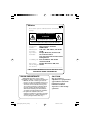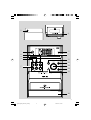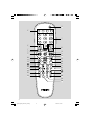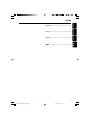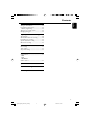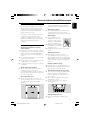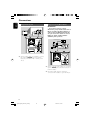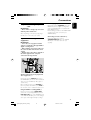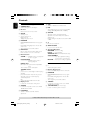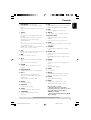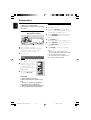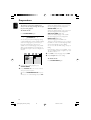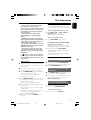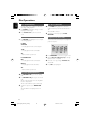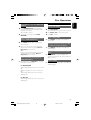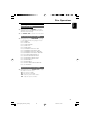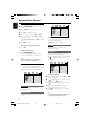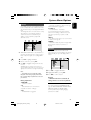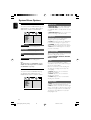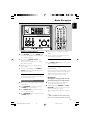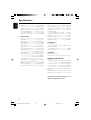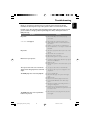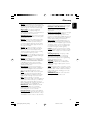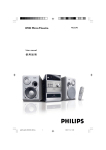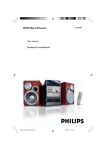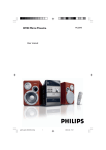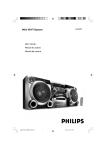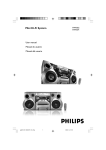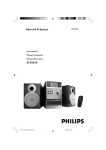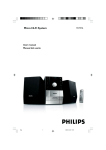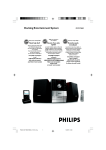Download Philips MCD190 DVD Micro Theater
Transcript
DVD Micro System pg001-pg035_MCD190_21-Eng 1 MCD190 2005.7.27, 11:25 México Es necesario que lea cuidadosamente su instructivo de manejo. PRECAUCIÓN - ADVERTENCIA No abrir, riesgo de choque eléctrico ATENCIÓN Verifique que el voltaje de alimentación sea el requerido para su aparato Para evitar el riesgo de choque eléctrico, no quite la tapa. En caso de requerir servicio, dirijase al personal calificado. Microsistema de Audio MCD190/55 110–127 / 220–240V~; 50–60 Hz 25 W Philips Mexicana, S.A. de C.V. Av. La Palma No.6 Col. San Fernando La Herradura Huixquilucan Localidad y Tel: Edo. de México C.P. 52784 Tel.52 69 90 00 Exportador: Philips Electronics HK, Ltd. País de Origen: China Nº de Serie: ______________________________ Descripción: Modelo : Alimentación: Consumo: Importador: Domicilio: LEA CUIDADOSAMENTE ESTE INSTRUCTIVO ANTES DE USAR SU APARATO. AVISO IMPORTANTE Philips Mexicana, S.A. de C.V. no se hace responsable por daños o desperfectos causados por: – Maltrato, descuido o mal uso, presencia de insectos o roedores (cucarachas, ratones etc.). – Cuando el aparato no haya sido operarado de acuerdo con el instructivo del uso, fuera de los valores nominales y tolerancias de las tensiones (voltaje), frecuencia (ciclaje) de alimentación eléctrica y las características que deben reunir las instalaciones auxiliares. – Por fenómenos naturales tales como: temblores, inundaciones, incendios, descargas eléctricas, rayos etc. o delitos causados por terceros (choques asaltos, riñas, etc.). CAUTION Use of controls or adjustments or performance of procedures other than herein may result in hazardous radiation exposure or other unsafe operation. 2 pg001-pg035_MCD190_21-Eng 2 2005.7.27, 11:25 # $ 1 2 5 4 3 7 9 DISPLAY/ST 8 @ 6 ! 0 % 3 pg001-pg035_MCD190_21-Eng 3 2005.7.27, 11:25 1 4 2 6 # 5 8 7 9 7 8 0 0 @ ! ª £ 3 • ™ $ ∞ % § ^ ¡ & ) ( * 4 pg001-pg035_MCD190_21-Eng 4 2005.7.27, 11:25 English Index Français English ------------------------------------------------ 6 Español Français -------------------------------------------- 36 Español --------------------------------------------- 68 -------------------------------------------------------- 99 5 pg001-pg035_MCD190_21-Eng 5 2005.7.27, 11:25 Contents English General Information Features .................................................................. Discs for playback ................................................ Supplied accessories ............................................ Environmental information ................................ Care and safety information .............................. 8 8 8 9 9 Connections Step 1: Placing speakers .................................. 100 Step 2: Connecting speakers ............................ 11 Step 3: Antenna connection ............................. 11 Step 4: Connecting TV ................................. 11-12 Using Video In jack Using S-Video In jack Using an accessory RF modulator Step 5: Connecting the power cord ............... 13 Optional: Connecting additional equipment 13 Controls Controls on the system .................................... 14 Controls on the remote control .............. 14-15 Preparations Step 1: Inserting batteries into the remote control .................................................................. 16 Using the remote control to operate the system Step 2: Setting the clock ................................... 16 Step 3: Setting video preference ..................... 17 Step 4: Setting language preference ................ 18 Disc Operations Playing discs ......................................................... 19 Using the disc menu .......................................... 19 Basic playback controls ............................... 19-21 Pausing playback Selecting a track/chapter/title Resuming playback from the last stopped point Zoom Repeat Repeat A-B Slow Motion Program Forward/Reverse Searching Time search & search by chapter/track number Information display during playback Special disc features ........................................... 21 Playing a Title Camera Angle Changing the Audio Language Changing the Audio Channel Subtitles Playing MP3 disc .................................................. 22 General operation Playback selection Playing JPEG Picture CD ................................... 22 General operation Playback selection Special JPEG features ......................................... 23 Zoom picture Slide show playback modes Playback with multi-angles System Menu Options Basic operations ................................................. 24 SYSTEM SETUP ............................................ 24-25 TV SYSTEM SCREEN SAVER TV TYPE PASSWORD RATING DEFAULT LANGUAGE SETUP .......................................... 25 VIDEO SETUP .................................................... 26 BRIGHTNESS CONTRAST HUE SATURATION AUDIO SETUP ................................................... 26 DIGITAL OUT DOWNMIX 3D PROCESSING LPCM NIGHT MODE 6 pg001-pg035_MCD190_21-Eng 6 2005.7.27, 11:25 English Contents Radio Reception Tuning to radio stations .................................... 27 Programming radio stations ............................. 27 Manual programming ...................................... 27 Tuning to preset radio stations ....................... 27 Changing tuning grid .......................................... 27 Tape Operation/Recording Tape playback ...................................................... 28 General information on recording ................. 28 Preparation for recording ................................ 29 Synchro start CD recording ............................ 29 One touch recording ......................................... 29 Clock/Timer Clock setting ....................................................... 30 Timer setting ....................................................... 30 Sleep timer setting ............................................. 30 Sound and Volume Controls Sound control ..................................................... 31 DBB DSC LOUDNESS Volume control ................................................... 31 Specifications ........................................... 32 Troubleshooting .............................. 33-34 Glossary ......................................................... 35 7 pg001-pg035_MCD190_21-Eng 7 2005.7.27, 11:25 General Information English Features Region Codes Additional Component Connections Lets you connect other audio and audio/visual components to the system so you can use the system’s surround sound speakers. DVDs must be labeled for ALL regions or Region 3 (for Asia Pacific) or 4 (for Latin America, Australia and New Zealand) in order to play on this DVD system. You cannot play discs that are labeled for other regions. Parental control (rating level) Lets you set a rating level so that your children cannot watch a DVD that has a rating higher than you set. Sleep timer Enables the system to switch to standby mode automatically at a preset time. Night Mode Lets you compress the dynamic range, reducing the difference in loudness between different sounds in Dolby Digital mode. Discs for playback Your DVD System will play: – Digital Video Discs (DVDs) – Video CDs (VCDs) – Super Video CDs (SVCDs) – Digital Video Discs + Rewritable (DVD+RW) – Compact Discs (CDs) – Picture (Kodak, JPEG) files on CDR(W) – Supported MP3-CD format. • ISO 9660 / UDF format • Max. title/album name –10 characters • Max. title number plus album is 255. • Max. nested directory is 8 levels. • The max. album number is 32. • The max. MP3 track number is 999. • Supported sampling frequencies for MP3 disc: 32 kHz, 44.1 kHz, 48 kHz. • Supported Bit-rates of MP3 disc are: 32, 64, 96, 128, 192, 256 (kbps). 4 ALL Notes: – For mixed mode discs, only one mode will be selected for playback according to the recording format. – If you are having trouble playing a certain disc, remove the disc and try a different one. Improperly formatted discs will not play on this system. – DTS surround audio output is not available in this DVD player. Supplied accessories – Composite video cable (yellow) – MW loop antenna – Remote Control and two AA batteries – This instruction booklet and a quick start guide The following formats can’t be supported • The files like *.VMA, *.AAC, *.DLF, *.M3U, *.PLS, *.WAV, • Non-English Album/Title name • The discs recorded under Joliet format 8 pg001-pg035_MCD190_21-Eng 8 3 2005.7.27, 11:25 General Information/Maintenance Any unnecessary packaging has been omitted. We have tried to make the packaging easy to separate into three materials: cardboard (box), polystyrene foam (buffer) and polyethylene (bags, protective foam sheet). Your system consists of materials which can be recycled and reused if disassembled by a specialised company. Please observe the local regulations regarding the disposal of packaging materials, exhausted batteries and old equipment. Care and safety information ● ● ● ● Avoid high temperatures, moisture, water and dust Do not expose the system, batteries or discs to humidity, rain, sand or excessive heat (caused by heating equipment or direct sunlight). Always keep disc trays closed to avoid dust buildup on the lens. No objects filled with liquids, such as vases, shall be placed on the apparatus. No naked flame sources, such as lighted candles, should be placed on the apparatus. The apparatus shall not be exposed to dripping or splashing. Avoid condensation problem ● The lens may cloud over when the player is suddenly moved from cold to warm surroundings, making it impossible to play a disc. Leave the player in the warm environment until the moisture evaporates. Do not block the vents ● Do not operate the system in an enclosed cabinet and allow about 10 cm (4 inches) of free space all around the player for adequate ventilation. ● The ventilation should not be impeded by covering the ventilation openings with items, such as newspapers table-cloths, curtains, etc. English Environmental information Cleaning the cabinet ● Use soft cloth slightly moistened with a mild detergent solution. Do not use a solution containing alcohol, spirits, ammonia or abrasives. Cleaning discs ● To clean a CD, wipe it in a straight line from the center towards the edge using soft and lint-free cloth. A cleaning agent may damage the disc. ● Write only on the printed side of a CDR(W) and only with a soft felt-tipped pen. ● Handle the disc by its edge. Do not touch the surface. Cleaning the disc lens ● After prolonged use, dirt or dust may accumulate at the disc lens. To ensure good playback quality, clean the disc lens with Philips CD Lens Cleaner or any commercially available cleaner. Follow the instructions supplied with cleaner. Finding a suitable location ● Place the player on a flat, hard, stable surface. ● Install this unit near the AC outlet and where the AC power plug can be reached easily. Cleaning the head and the tape paths ● To ensure good recording and playback quality, clean the head A, the capstan(s) B, and pressure roller(s) C after every 50 hours of tape operation. ● Use a cotton swab slightly moistened with cleaning fluid or alcohol. ● You also can clean the head by playing a cleaning tape once. 10 cm (4 inches) 10 cm (4 inches) 10 cm (4 inches) DVD Micro Hi-Fi System C B A B C Demagnetising the head ● Use a demagnetising tape available at your dealer. 9 pg001-pg035_MCD190_21-Eng 9 2005.7.27, 11:25 Connections English FM wire antenna MW loop antenna 4 3 speaker (right) speaker (left) 2 5 AC power cord IMPORTANT! – The type plate is located at the rear of the system. – Before connecting the AC power cord to the wall outlet, ensure that all other connections have been made. – Never make or change any connections with the power switched on. – The voltage selector located at the bottom of this system is preset at 220V-240V from the factory. For countries that operate at 110V-127V, please adjust to 110V-127V before you switch on the system. To avoid overheating of the system, a safety circuit has been built in.Therefore, your system may switch to Standby mode automatically under extreme conditions. If this happens, let the system cool down before reusing it (not available for all versions). Step 1: Placing speakers Front speaker ( right ) Front speaker ( left ) VIEWING AREA Place the front left and right speakers at equal distances from the TV set and at an angle of approximately 45 degrees from the listening position. Notes: – To avoid magnetic interference, do not position the front speakers too close to your TV set. – Allow adequate ventilation around the DVD System. 10 pg001-pg035_MCD190_21-Eng 10 2005.7.27, 11:25 Step 2: Connecting speakers Connect the speaker wires to the SPEAKERS terminals, right speaker to "RIGHT" and left speaker to "LEFT", coloured (marked) wire to "+" and black (unmarked) wire to "-". Fully inser t the stripped portion of the speaker wire into the terminal as shown. Notes: – Ensure that the speaker cables are correctly connected. Improper connections may damage the system due to short-circuit. – For optimal sound performance, use the supplied speakers. – Do not connect more than one speaker to any one pair of +/- speaker terminals. – Do not connect speakers with an impedance lower than the speakers supplied. Please refer to the SPECIFICATIONS section of this manual. English Connections FM Antenna It is unnecessary to connect the FM pigtail antenna since it is fixed to the main unit. ● Adjust the FM antenna for optimal FM stereo reception. Step 4: Connecting TV IMPORTANT! – You only need to make one video connection from the following options, depending on the capabilities of your TV system. – Connect the DVD system directly to the TV. Using Video In jack (CVBS) Step 3: Antenna connection MW Antenna Connect the supplied MW loop antenna to the "MW AERIAL" terminal. Adjust the position of the antenna for optimal reception. ● Use the composite video cable (yellow) to connect the system's VIDEO jack to the video input jack (or labelled as A/V In, Video In, Composite or Baseband) on the TV set. ● Position the antenna as far as possible from a TV, VCR or other radiation source. 11 pg001-pg035_MCD190_21-Eng 11 2005.7.27, 11:25 Connections English Using S-Video In jack Using an accessory RF modulator IMPORTANT! – If your TV set only has a single Antenna In jack (or labelled as 75 ohm or RF In), you will need a RF modulator in order to view the DVD playback via TV. See your electronics retailer or contact Philips for details on RF modulator availability and operations. RF coaxial cable to TV ANT IN TO TV VIDEO AUDIO IN IN R L CH3 CH4 Antenna or Cable TV signal Back of RF Modulator (example only) ● Use the S-Video cable (not supplied) to connect the system's S-VIDEO jack to the S-Video input jack (or labelled as Y/C or S-VHS) on the TV set. ● Use the composite cable (yellow) to connect the system's VIDEO jack to the video input jack on the RF modulator. ● Use an RF coaxial cable (not supplied) to connect the RF modulator to your TV's RF jack. 12 pg001-pg035_MCD190_21-Eng 12 2005.7.27, 11:25 Step 5: Connecting the power cord IMPORTANT! – Never make or change any connection with the power switched on. After everything is connected properly, plug in the AC power cord to the power outlet. Optional: Connecting additional equipment IMPORTANT! – Some discs are copy-protected.You cannot record the disc through a VCR or digital recording device. – When making connections, make sure the colour of cables matches the colour of jacks. – Always refer to the owner's manual of the other equipment for complete connection and usage details. Recording (digital) C Connect the system's COAXIAL jack to the DIGITAL IN jack on a digital recording device (such as DTS-Digital Theatre compatible, with Dolby Digital decoder). Before star ting operation, set the DIGITAL OUT according to the audio connection. (See "DIGITAL OUT".) Connecting an active subwoofer D Connect the DVD micro system's SUBWOOFER OUT jack to the AUDIO INPUT jack on an active subwoofer (not supplied). AUDIO OUT L R A C DIGITAL IN VIDEO IN AUDIO IN AUDIO INPUT L R B D Viewing and listening to the playback of other equipment A Connect the system's AUX IN (R/L) jacks to the AUDIO OUT jacks on the other audio/visual device (such as a TV, VCR, Laser Disc player or cassette deck). Before starting operation, press SOURCE on the front panel to select AUX or press AUX on the remote in order to activate the input source. Using the VCR for recording DVDs B Connect one of the system's VIDEO OUT jacks to the corresponding VIDEO IN jack and LINE OUT (R/L) jacks to the AUDIO IN jacks on the VCR. This will allow you to make analogue stereo (two channel, right and left) recordings. 13 pg001-pg035_MCD190_21-Eng 13 2005.7.27, 11:25 English Connections Controls English Controls on the system 1 STANDBY ON y 0 DBB – ! DSC switches the system to standby/on. – 2 iR sensor – – infrared sensor for remote control. enables or disables bass enhancement. selects different types of preset sound equalizer settings (CLASSIC, JAZZ, POP or ROCK). 3 CLOCK @ VOLUME Standby mode *– sets the system clock. Playback mode – displays the system clock. – – – 4 PROGRAM – – – DVD/VCD/CD/MP3-CD: enters the program menu. Picture CD: during playback, to select a slide show mode. Tuner: programs preset radio stations. 5 DISPLAY/ST – – #n – to connect a headphone. $ OPEN•CLOSE3 – RECORD● ... starts recording. PLAY 2 ............ starts playback. SEARCHà / á fast rewinds/winds the tape. STOP•OPENÇ0 ................................. stops tape playback/recording; opens the tape compar tment. PAUSEÅ ....... interrupts recording or playback. 6 Mode Selection – – – 7 – 8 SOURCE – to select the respective sound source : DISC TUNER, TAPE or AUX. to open or close the disc door. % Tape Deck Operation Disc: to select disc information display mode. FM: to set stereo or mono sound mode. STOP 9 ............ In DISC mode, to stop playback or clear a program. PLAY/PAUSE 2; ................................. In DISC mode, to start or interrupt playback. PRESETí/ë Disc: skips to the previous/next chapter/title/ track. Tuner: selects a preset radio station. TUNING 22/33 Tuner press to tune to a lower/higher radio frequency gradually. press and hold, then release the key to start automatic search for a radio frequency downward/upward. Disc searches fast backward/forward in a disc. Display screen to view the current status of the system. adjusts the volume upward/downward. adjusts the hours and minutes in clock/timer setting mode. in timer setting mode, switches the set timer ON or OFF. Controls on the remote control 1y – switches the system on/off. 2 Numeric Keypad (0-9) – inputs a track/title/chapter number of the disc. 3 PROGRAM – – – 4 – 5 – DVD/VCD/CD/MP3-CD: enters the program menu. Picture CD: during playback, to select a slide show mode. Tuner: programs preset radio stations. SOURCE to select the respective sound source : DISC TUNER, TAPE or AUX. SYSTEM MENU (disc mode only) to enter or exit the system menu bar. 9 LOUDNESS – enables or disables automatic loudness adjustment. * = Press and hold the button for more than three seconds. 14 pg001-pg035_MCD190_21-Eng 14 2005.7.27, 11:25 6 DISC MENU (disc mode only) * DSC – – – DVD/VCD: enters or exits the disc contents menu. VCD2.0: switches the playback control mode on or off . 7 22/33 – – – – Tuner press to tune to a lower/higher radio frequency gradually. press and hold, then release the key to start automatic search for a radio frequency downward/upward. Disc (not for MP3 CD) searches backward/forward in a disc at different speeds. In DISC mode, to select a movement direction in the disc menu or system menu bar. ( DBB – enables or disables bass enhancement. ) MUTE to interrupt or resume sound reproduction. – ¡ DISPLAY (OSD) – – In DISC mode, to select a movement direction in the disc menu or system menu bar. 9 OK – to exit or confirm the selection. – – – – In DISC mode, to stop playback or clear a program. – In DISC mode, to start or interrupt playback. # VOL +/– – – adjusts the volume upward/downward. adjusts the hours and minutes in clock/timer setting mode. switches the set timer ON or OFF. *– to set the timer. ≥ ZOOM – DVD/VCD/Picture CD: enlarges or reduces a picture or active image on the TV screen. • ANGLE – selects a DVD camera angle. ª GOTO $ REPEAT – – for VCD sets Stereo, Mono-Left or Mono-Right sound mode. for DVD selects an audio language. § TIMER @ PLAY/PAUSE 2; – for CD: to repeat a specific section within the same track. for DVD/VCD: to repeat a specific section in a disc. ∞ AUDIO ! STOP 9 – to repeat playback of all tracks in a random order. ≤ REPEAT A-B – Disc: skips to the previous/next chapter/title/ track. Tuner: selects a preset radio station. selects different slow playback modes for a VCD/ SVCD/DVD. £ SHUFFLE 0 í/ë – displays information on TV screen during playback. FM: to set stereo or mono sound mode. ™ SLOW 8 3/4 – selects different types of preset sound equalizer settings (CLASSIC, JAZZ, POP or ROCK). – to repeat a track/disc. In DISC mode, to fast search in a disc by entering a time, title, chapter or track. % SUBTITLE – selects a subtitle language. ^ SLEEP to set the sleep (auto-off) timer function. – & – LOUDNESS enables or disables automatic loudness adjustment. Notes for remote control: – First, select the source you wish to control by pressing one of the source select keys on the remote control (DISC or TUNER, for example). – Then select the desired function ( 2;, í, ë for example). * = Press and hold the button for more than three seconds. 15 pg001-pg035_MCD190_21-Eng 15 2005.7.27, 11:25 English Controls Preparations English IMPORTANT! – Make sure to complete the preparation procedures before operating the system. Step 1: Inserting batteries into the remote control 1 2 3 Open the battery compartment. Place two batteries (Type R06 or AA) in the compartment with the correct polarity as indicated by “+” and “–” symbols. Close the cover. Using the remote control to operate the system 1 2 3 Step 2: Setting the clock 1 2 Go to Standby mode. Press and hold CLOCK on the front panel. ➜ “SET CLOCK” is displayed briefly. Then, the hour digits flash on the display screen. 3 Turn the VOLUME control on the front panel or press VOLUME +/- on the remote to set the hours. 4 Press CLOCK again. ➜ The minute digits flash on the display screen. 5 Turn the VOLUME control on the front panel or press VOLUME +/- on the remote to set the minutes. 6 Press CLOCK to confirm the clock setting. Notes: – This system only supports 24-hour mode. – The clock setting will be erased when the system is disconnected from the power supply. – The system will exit clock setting mode if no button is pressed within 30 seconds. Point the remote control directly at the remote sensor (iR) on the front panel. Select the source you wish to control by pressing one of the source select buttons on the remote control (for example DISC, TUNER). Then select the desired function (for example 2;, í, ë). CAUTION! – Remove batteries if they are exhausted or will not be used for a long time. – Do not use old and new or different types of batteries in combination. – Batteries contain chemical substances, so they should be disposed of properly. 16 pg001-pg035_MCD190_21-Eng 16 2005.7.27, 11:25 Step 3: Setting video preference PAL – If the connected TV is PAL system, select this mode. It will change the video signal of a NTSC disc and output in PAL format. IMPORTANT! – Make sure you have completed all the necessary connections. (See "Connections-Connecting TV".) AUTO – If the connected TV is multi system, select this mode.The output format will be in accordance with the video signal of the disc. – Setting TV TYPE Select the aspect ratio of the TV to be connected. Turn on the TV set and set it to the correct Video-In channel. ➜ You may go to channel 1 on your TV set, then press the channel button repeatedly until you see the Video In channel. ➜ Or, you can use the TV remote control to select different video modes. ➜ Or, set TV to channel 3 or 4 if you are using an RF modulator. 1 2 In stop mode or during playback, press SYSTEM MENU. Press 22/33/5/4 on the remote control to toggle through the functions and select your preferential option. 4:3 PS (Pan and Scan mode ) – If you have a conventional TV set and your DVD is not formatted for widescreen viewing, use this setting. A wide picture is displayed on the whole TV screen with a por tion automatically cut off. 4:3 LB (Letterbox mode ) – If you have a conventional TV set and your DVD is formatted for widescreen viewing, use this setting. A wide picture with bands displayed on the upper and lower portions of the TV screen. ➜ Move to SYSTEM SETUP and press 4. ➜ Move to one of the following and press 33. – Setting TV SYSTEM Allows you to select the colour system matching the connected TV set. NTSC – If the connected TV is NTSC system, select this mode. It will change the video signal of a PAL disc and output in NTSC format. 16:9 (Wide screen mode) – If you have a widescreen TV set, use this setting (you must also set your widescreen TV to “full size”) available on a disc, then the disc’s own preference will be used. 17 pg001-pg035_MCD190_21-Eng 17 2005.7.27, 11:25 English Preparations Preparations English Note: The format you select must be available on the disc. If it is not, the setting for TV Type will not affect the picture during playback. OSD LANGUAGE (On-Screen Display) Switches the display language on the TV screen. Select the language from the displayed list. AUDIO LANG (DVD only) Switches the display language of the sound track. Select the language from the displayed list. To exit the menu Press SYSTEM MENU again. SUBTITLE LANG (DVD only) Switches the display language of the subtitle. Select the language from the displayed list. Step 4: Setting language preference MENU LANG (DVD only) Select the language for the DVD menu. You can select your preferred language settings so that this DVD Micro System will automatically switch to the language for you whenever you load a disc. If the language selected is not available on the disc, the language set by default will be used instead. But the menu language of the DVD Micro System cannot be changed once selected. When the selected language is not recorded in the DVD, one of the recorded languages will be selected automatically (except for OSD). You can reset all the DVD settings except for Rating. If the language selected is not available on the disc, the original language designated by each disc will be selected. 3 4 Press 5/4 to select a language and press OK. Repeat steps 2~3 for other settings. To exit the menu Press SYSTEM MENU again. 1 2 In stop mode or during playback, press SYSTEM MENU. Press 22/33/5/4 on the remote control to select your preferred option. ➜ Move to LANGUAGE SETUP and press 4. ➜ Move to one of the following and press 33. 18 pg001-pg035_MCD190_21-Eng 18 2005.7.27, 11:25 IMPORTANT! – This system is designed for regular discs. Therefore, do not use any accessories such as disc stabiliser rings or disc treatment sheets, etc., as offered on the market, because they may jam the disc mechanism. – Do not move the system during playback. Doing so may damage the system. – DVD discs and players are designed with regional restrictions. Before playing a disc, make sure the disc matches the regional code of your player. – According to the format requirement of DVD or VCD, some operations may be different or restricted. – Do not push on the disc tray or put any objects other than disc on the disc tray. Doing so may cause the disc player malfunction. – If appears on the TV screen when a button is pressed, it means the function is not available on the current disc at the current time. Using the disc menu For disc with Table Of Contents, a menu may appear on the TV screen once you load the disc. To select a playback feature or item ● Use 22/33/5/4 and OK or Numeric Keypad (0-9) on the remote. ➜ Playback will start automatically. To access or exit the menu ● Press DISC MENU on the remote. For VCD with Playback Control (PBC) feature (version 2.0 only) PBC playback allows you to play Video CDs interactively, following the menu on the display. ● During playback, press DISC MENU. ➜ If PBC was ON, it will switch to OFF and continue playback. ➜ If PBC was OFF, it will switch to ON and return to menu screen. Basic playback controls Pausing playback (DVD/VCD/CD/MP3) Playing discs 1 2 3 4 5 6 Connect the power cords of the system and TV (or any optional stereo or AV receiver) to a power outlet. 1 During playback, press PLAY/PAUSE 2;. ➜ Playback will pause and sound will be muted. 2 Press PLAY/PAUSE 2; again to resume. Selecting a track/chapter/title (DVD/ VCD/CD/MP3) Turn on the TV power and set to the correct Video In channel. (See "Setting up the TV".) Press STANDBY ON 2 on the DVD Player front panel or 2 on the remote. ➜ You should see the blue Philips DVD background screen on the TV. 1 2 Press OPEN•CLOSE3 to open the disc tray and load in a disc, then press the same button again to close the disc tray. ➜ Make sure the label side is facing up. Playback will start automatically (depending on the disc type). ➜ If a disc menu appears on the TV, see "Using the Disc Menu". ➜ If the disc is locked by parental control, you must enter your four-digit password. (See "SYSTEM SETUP-PASSWORD".) At any time, simply press STOP 9 to stop playback. Press PRESETí/ë during playback to go to the previous or next chapter/title/track. To go directly to any chapter/ title/track, enter the chapter/ title/track number using the Numeric Keypad (0-9). Resuming playback from the last stopped point (DVD/VCD/CD/MP3) ● In stop mode and when a disc has not been removed, press PLAY/PAUSE 2;. To cancel resume mode ● In stop mode, press STOP 9 again. 19 pg001-pg035_MCD190_21-Eng 19 2005.7.27, 11:25 English Disc Operations Disc Operations English Slow Motion (DVD/VCD) Zoom (DVD/VCD/JPEG) 1 2 Zooming allows you to enlarge or reduce the video image during playback. Press ZOOM repeatedly to enlarge or reduce the playback video image. 1 Press 22/33/5/4 to pan across the TV screen. Press SLOW during playback to select the required forward speed: 1/2, 1/3, 1/4, 1/5, 1/6 or 1/7. ➜ Sound will be muted. 2 To return to normal speed, press PLAY/ PAUSE 2;. Repeat (DVD/VCD/CD/MP3) Program (not for Picture CD) ● Press REPEAT repeatedly to choose a repeat mode during playback. To select favourite tracks/chapters for playback in preferred sequence. For DVD CHAPTER – to repeat playback of the current chapter. TITLE – to repeat playback of the current title. OFF – switches off the repeat mode. For VCD/MP3/CD REP 1 – to repeat playback of the current track. REP ALL – to repeat playback of the whole disc. 1 2 Press PROGRAM to enter the program mode. 3 Move the cursor by pressing 22/33/5/4 to select PLAY. 4 Press OK to start playback. Use the Numerical Keypad (0-9) to directly input the tracks or chapters. OFF – switches off the repeat mode. Repeat A-B (DVD/VCD/CD/MP3) 1 Press REPEAT A-B at your chosen starting point. 2 Press REPEAT A-B again at your chosen end point. ➜ The section A and B can be set only within the same chapter/track. ➜ The section will now repeat continuously. 3 To exit the sequence, press REPEAT A-B again. ➜ “A-B CANCEL” is displayed on the TV screen. 20 pg001-pg035_MCD190_21-Eng 20 2005.7.27, 11:25 Special disc features Forward/Reverse Searching (DVD/VCD/ CD/MP3) 1 Press TUNING 22/33 during playback to select the required speed: 2X, 4X, 8X or 20X (backward or forward). ➜ Sound will be muted. 2 To return to normal speed, press PLAY/ PAUSE 2;. English Disc Operations Playing a Title (DVD) 1 Press DISC MENU. ➜ The disc title menu appears on the TV screen. 2 3 Use 22/33/5/4 to select a play option. Press OK to confirm. Camera Angle (DVD) Time search & search by chapter/track number (DVD/VCD/CD/MP3) 1 2 Press GOTO until the time or chapter/track edit box appears. Enter hours, minutes and seconds from left to right in the time edit box using the Numeric Keypad (0-9) on the remote. OR Enter your desired chapter/track number in the chapter/track edit box using the Numeric Keypad (0-9) on the remote. Information display during playback (DVD/VCD/CD/MP3) ● During playback, press DISPLAY to show disc information on the TV screen. ● Press ANGLE repeatedly to select different desired angle. Changing the Audio Language (for DVD recorded with multiple languages) ● Press AUDIO repeatedly to select different audio languages. Changing the Audio Channel (for VCD only) ● Press AUDIO to select the available audio channels provided by the disc (Mono Left, Mono Right or Stereo). Subtitles (DVD) ● Press SUBTITLE repeatedly to select different subtitle languages. For DVD/VCD/CD ➜ Remaining playback time of the current track/ title. ➜ Elapsed playback time of the current track/ title. ➜ Remaining playback time of the whole disc. ➜ Display off. For MP3 CD ➜ Remaining playback time of the current track. ➜ Display off. 21 pg001-pg035_MCD190_21-Eng 21 2005.7.27, 11:25 Disc Operations English Playing MP3/JPEG Disc Playing JPEG Picture CD IMPORTANT! – You have to turn on your TV and set to the correct Video In channel. (See "Setting up the TV".) General operation Playing MP3 disc General operation 1 2 Load an MP3 disc. ➜ A data disc menu appears on the TV screen and playback starts automatically from the first track. Press 22 to move to the album column on the left of the TV screen, then use 5/4 to select an album and press OK to open it. 1 Load a JPEG Picture CD. ➜ A data disc menu appears on the TV screen and playback starts automatically from the first file. 2 Press 22 to move to the folder column on the left of the TV screen, then use 5/4 to select a folder and press OK to open it. 3 Press 33 to move to the file column on the right of the TV screen and then use 5/4 to highlight a file; or directly use the Numeric Keypad (0-9) to input a file number. 4 Press OK to confirm. ➜ The playback will start from the selected picture to the end of the folder. Playback selection During playback, you can: ● Press PRESETí/ë to select another file in the current folder. 3 Press 33 to move to the track column on the right of the TV screen and then use 5/4 to highlight a track; or directly use the Numeric Keypad (0-9) to input a track number. 4 Press OK to confirm. ➜ The playback will start from the selected track to the end of the album. ● Use 22/33/5/4 on the remote to rotate/ flip the picture files. ● Press PLAY/PAUSE 2; repeatedly to pause/ resume playback. ● Press STOP 9 to stop playback and return to the disc content menu. Note: The disc reading time may exceed 10 seconds due to large number of songs compiled onto the disc. Playback selection During playback, you can: ● Press PRESETí/ë to select another track in the current album. ● Press PLAY/PAUSE 2; repeatedly to pause/ resume playback. 22 pg001-pg035_MCD190_21-Eng 22 2005.7.27, 11:25 English Disc Operations Special JPEG features Zoom picture (JPEG) ● During playback, press ZOOM repeatedly to display the picture with different scales (X2, X3, X4, X1/2, X1/3 and X1/4). ● Use 22/33/5/4 to view the zoomed picture. Slide show playback modes (JPEG) ● During playback, press PROGRAM repeatedly to select different slide-show playback modes: Mode 0: NONE Mode 1: WIPE TOP Mode 2: WIPE BOTTOM Mode 3: WIPE LEFT Mode 4: WIPE RIGHT Mode 5: DIAGONAL WIPE LEFT TOP Mode 6: DIAGONAL WIPE RIGHT TOP Mode 7: DIAGONAL WIPE LEFT BOTTOM Mode 8: DIAGONAL WIPE RIGHT BOTTOM Mode 9: EXTEND FROM CENTER H Mode 10: EXTEND FROM CENTER V Mode 11: COMPRESS TO CENTER H Mode 12: COMPRESS TO CENTER V Mode 13: WINDOW H Mode 14: WINDOW V Mode 15: WIPE FROM EDGE TO CENTER Mode 16: RANDOM Playback with multi-angles (JPEG) ● During playback, press 22/33/5/4 to rotate the picture on the TV screen. 5: flip the picture vertically. 4: flip the picture horizontally. 22: rotate the picture anti-clockwise. 33: rotate the picture clockwise. 23 pg001-pg035_MCD190_21-Eng 23 2005.7.27, 11:25 System Menu Options English Basic operations 1 Press SYSTEM MENU to enter the Setup Menu. 2 3 4 5 Press 22/33 to select a page to be set. 6 Press 5/4 to highlight an option. Enter its submenu by pressing 33 or OK. Move the cursor by pressing 5/4 to highlight the selected item. ➜ In cases of value setting, press 5/4 to adjust values. Press OK to confirm. ➜ ON: In STOP, PAUSE or No DISC mode, if no actions are performed about 3 minutes, the screen saver will be activated. ➜ OFF: Screen saver is disabled. To return to the upper-level menu TV TYPE See "Preparations-Step 3: Setting video preference" for details. ● Press 22. To exit from the menu PASSWORD ● Press SYSTEM MENU again. ➜ The settings will be stored in the player’s memory even if the player is switched off. You can enter your four-digit password to activate or deactivate rating control. ➜" " is displayed if rating control is activated. ➜" " is displayed if rating control is deactivated. Note: – Some of the features in the System Menu Options are described in “Preparations”. SYSTEM SETUP The options included in SYSTEM SETUP page are: “TV SYSTEM”, “SCREEN SAVER”, “TV TYPE”, “PASSWORD”, “RATING” and “DEFAULT”. To change password 1 Move to "PASSWORD" and press 33 or OK to enter its submenu. 2 TV SYSTEM See "Preparations-Step 3: Setting video preference" for details. SCREEN SAVER This function is used to turn the screen saver on or off. If " " is displayed, enter the default password (0000) and press OK to unlock. ● If " " is displayed, directly proceed with Step 3 and 4. 3 Enter your new four-digit password using Numeric Keypad (0-9) on the remote. 4 Press OK to confirm and the new password takes effect. Note: – The default password (0000) is always active even if the password has been changed. 24 pg001-pg035_MCD190_21-Eng 24 2005.7.27, 11:25 4 PG 13 – Material is unsuitable for children under age 13. Parental Guidance suggested. RATING Some DVDs may have a parental level assigned to the complete disc or to certain scenes on the disc. This feature lets you set a playback limitation level. The rating levels are from 1 to 8 and are country dependent. You can prohibit the playing of certain discs that are not suitable for your children or have certain discs played with alternative scenes. 5-6 PG-R, R – Parental Guidance – Restricted; recommended that parents restrict children under 17 from viewing or allow them to view only when supervised by a parent or adult guardian. 7 NC-17 – No children under age 17; not recommended for children under age 17. 8 ADULT – Material for adults only; viewed only by adults due to graphic sexual scenes, violence, or language. DEFAULT Setting the “Default” function will reset all options and your personal settings to the factory defaults and all your personal settings will be erased. ● VCD, SVCD and CD have no level indication, so parental control function has no effect on those kinds of discs. This applies to most illegal DVD discs. 1 2 3 Press 5/4 to highlight “RATING”. Enter its submenu by pressing 33. Use 5/4 to highlight a rating level for the disc inserted. ➜ DVDs that are rated above the level you selected will not play unless you enter your fourdigit password and choose a higher level rating. Note: – Some DVDs are not encoded with a rating though the movie rating may be printed on the Disc cover.The rating level feature does not work for such Discs. 1 2 3 Press 5/4 to highlight “DEFAULT”. Highlight RESTORE by pressing 33. Press OK to confirm selection. Rating explanations Caution! – When this function is activated, all settings will be reset to factory defaults. 1 KID SAFE – Suitable for children. LANGUAGE SETUP 2G – General Audience; recommended as acceptable for viewers of all ages. 3 PG – Parental Guidance suggested. The options included in LANGUAGE SETUP page are: "OSD LANGUAGE", "AUDIO LANG", "SUBTITLE LANG" and "MENU LANG". See "Preparations-Step 4: Setting language preference" for details. 25 pg001-pg035_MCD190_21-Eng 25 2005.7.27, 11:25 English System Menu Options System Menu Options English DIGITAL OUT VIDEO SETUP The options included in VIDEO SETUP page are: "COMPONENT", "TV MODE", "BRIGHTNESS", "CONTRAST", "HUE" and "SATURATION". ➜ DIGITAL/OFF: Turns off the digital output. ➜ DIGITAL/RAW: If you have connected your DIGITAL OUT to a multi-channel decoder/ receiver. ➜ DIGITAL/PCM: Only if your receiver is not capable of decoding multi-channel audio. DOWNMIX BRIGHTNESS Adjusts the brightness level. Range: 0-12. CONTRAST Adjusts the contrast level. Range: 0-12. HUE Adjusts the hue level. Range: -6-+6. SATURATION Adjusts the saturation level. Range: 0-12. This options allows you to set the stereo analogue output of your DVD Player. ➜ LT/RT: Select this option if your DVD Player is connected to a Dolby Pro Logic decoder. ➜ STEREO: Select this option when output delivers sound from only the two front speakers. ➜ VSS: Allows the DVD player to use virtual surround sound effects. 3D PROCESSING 3D processing provides a vir tual surround sound experience using just two speakers. ➜ OFF, CONCERT, CHURCH, PASSIVE, WIDE and LIVE LPCM Note: The default settings of “COMPONENT” and “TV MODE” cannot be changed, which are “SVIDEO” and “INTERLACE” respectively. AUDIO SETUP The options included in AUDIO SETUP page are: "DIGITAL OUT", "DOWNMIX", "3D PROCESSING", "LPCM" and "NIGHT MODE". If you connect the DVD Player to a PCM compatible receiver via the coaxial terminal, you may need to adjust 'LPCM'. Discs are recorded at a certain sampling rate. The higher the sampling rate, the better the sound quality. ➜ 48kHz: Playback a disc recorded at the sampling rate of 48kHz. ➜ 96kHz: Playback a disc recorded at the sampling rate of 96kHz. ➜ 192kHz: Playback a disc recorded at the sampling rate of 192kHz. NIGHT MODE ➜ OFF: Select this when you want to enjoy the surround sound with its full dynamic range. ➜ ON: Select this to level out the volume. High volume outputs will be softened and low volume outputs are brought upward to an audible level. This feature is only available for movies with Dolby Digital mode. 26 pg001-pg035_MCD190_21-Eng 26 2005.7.27, 11:25 English Radio Reception DISPLAY/ST Tuning to radio stations 5 1 Press SOURCE on the set or TUNER on the remote repeatedly until the desired waveband (FM or MW) is displayed. ● You can override a preset station by storing another frequency in its place. 2 Press down on TUNING 22/33 and release the button. ➜ The radio automatically tunes to a station with sufficient reception. 3 Tuning to preset radio stations ● Press PRESETí/ë until the desired preset station is displayed. Repeat step 2 if necessary until you find the desired station. Changing tuning grid (not available for all versions) ● To tune to a weak station, press TUNING 22/33 briefly and repeatedly until you have found optimal reception. In North and South America, the frequency step between adjacent channels in the MW band is 10 kHz (9 kHz in some areas). The preset frequency step in the factory is 9 kHz. Programming radio stations You can store up to a total of 20 radio stations for each band in the memory. IMPORTANT! Changing the tuning grid will erase all previously stored preset radio stations. Manual programming 1 Tune to your desired station (refer to “Tuning to radio stations”). 2 Press PROGRAM to activate programming. ➜ PROG flashes on the display. 3 Press PRESETí/ë to allocate a number from 1 to 20 to this station. 4 Press PROGRAM again to confirm the setting. ➜ PROG disappears. Repeat the above four steps to store other stations. 1 2 Disconnect the system from the AC power supply (pull out the AC power cord). While holding down SOURCE and PLAY/ PAUSE 2; on the main unit, reconnect the system to the AC power supply. ➜ The display will show “GRID 9” or “GRID 10”. Note: – GRID 9 and GRID 10 indicate that the tuning grid is in step of 9 kHz and 10 kHz respectively. 27 pg001-pg035_MCD190_21-Eng 27 2005.7.27, 11:25 Tape Operation/Recording English General information on recording ● For recording, use only NORMAL (IEC type I) tapes on which the tabs have not yet been broken. This deck is not suitable for recording on METAL (IEC IV) type tapes. ● The best recording level is set automatically. Altering the VOLUME, INCREDIBLE SURROUND or DBB will not affect the recording in progress. ● At the very beginning and end of the tape, no recording will take place during the 7 seconds when the leader tape passes the recorder heads. Tape playback 1 2 3 Select TAPE source. ➜ Display shows throughout tape operation. Open the tape key flap marked “OPEN•CLOSE” on the front panel. Press down STOP•OPENÇ0 to open the tape door. 4 Insert a recorded tape and close the tape door. ● Load the tape with the open side downward and the full spool to the left. 5 ● To protect a tape from accidental erasure, have the tape in front of you and break out the left tab. Recording on this side is no longer possible. If, however, you wish to record over this side again, cover the tabs with a piece of adhesive tape. ● The making of unauthorized copies of copyprotected material, including computer programmes, files, broadcasts and sound recordings, may be an infringement of copyrights and constitute a criminal offence. This equipment should not be used for such purposes. Press PLAY 2 to start playback. ● The key is automatically released at the end of a tape, except if PAUSE; has been activated. 6 To pause, press PAUSE;. Press again to resume. 7 By pressing à or á on the system fast winding of tape is possible in both directions. 8 To stop the tape, press STOP•OPENÇ0. IMPORTANT! Recording is permissible if copyright or other rights of third parties are not infringed upon. 28 pg001-pg035_MCD190_21-Eng 28 2005.7.27, 11:25 English Tape Operation/Recording Preparation for recording 1 2 3 Select TAPE source. Load a recordable tape into the tape deck with the full spool to the left. Prepare the source to be recorded. CD/VCD/DVD – load the disc. TUNER – tune to the desired radio station. AUX – connect external equipment. When recording is in progress ● To stop recording, press STOP•OPENÇ0. ● It is not possible to listen to another source. ● It is not possible to activate the timer function. Synchro start CD recording 1 Select CD source. ● Press í/ë select the desired track. 2 Press RECORD● to start recording. ➜ Playing of the CD programme starts automatically from the beginning of the CD. It is not necessary to start the CD player separately. One touch recording 1 2 Select DISC, TUNER or AUX source. 3 Press RECORD● to start recording. If necessary, start playback of the selected source. 29 pg001-pg035_MCD190_21-Eng 29 2005.7.27, 11:25 Clock/Timer English DISPLAY/ST Clock setting Sleep timer setting See "Preparations-Step 2: Setting the clock". The sleep timer enables the system to switch off by itself after a set period of time. 1 Timer setting ● The system can be used as an alarm clock, whereby the last selected source is switched on at a set time (one time operation). The clock time needs to be set first before the timer can be used. 1 Press SLEEP on the remote control repeatedly to select a preset time. ➜ The selections are as follows (time in minutes): 00 ™ 10 ™ 20 ™ 30 ™ 40 ™ 50 ™ 60 ™ 70 ™ 80 ™ 90™ 00 ➜ "SLEEP XX" is displayed. "XX" is the time in minutes. In standby mode, press and hold TIMER for more than three seconds. ➜ "SET TIMER" is displayed briefly. Then, the hour digits flash on the display panel. 2 2 Turn the VOLUME control on the front panel or press VOLUME +/- on the remote to set the hours and press TIMER to confirm. ➜ The minute digits flash on the display panel. To deactivate the sleep timer ● Press SLEEP repeatedly until "00" is displayed, or press STANDBY ON y. 3 Turn the VOLUME control on the front panel or press VOLUME +/- on the remote to set the minutes and press TIMER to confirm. ➜ "ON" or "OFF" flashes. 4 Turn the VOLUME control on the front panel or press VOLUME +/- on the remote to activate or deactivate the timer and press TIMER to complete the setting. ➜ Display shows if activated, and disappears if deactivated. When you reach the desired length of time, stop pressing the SLEEP button. 30 pg001-pg035_MCD190_21-Eng 30 2005.7.27, 11:25 Sound Control Volume control DBB, DSC and LOUDNESS sound features cannot be activated at the same time. Turn the VOLUME control on the front panel clockwise or anticlockwise or press VOL +/- on the remote to increase or decrease the volume level. ➜ ”VOL XX” is displayed on the display panel. “XX” denotes the volume level. DBB (Dynamic Bass Boost) DBB enhances the bass response. ● Press DBB on the remote to enable/disable DBB feature. ➜ Some discs might be recorded in high modulation, which causes a distortion at high volume. If this occurs, switch off DBB or reduce the volume. DSC (Digital Sound Control) DSC provides a different type of preset sound equalizer setting. ● Press DSC on the remote repeatedly to select: CLASSIC, JAZZ, POP or ROCK. LOUDNESS To listen through the headphone ● Connect the headphone plug to the n socket on the top of the back side of the DVD player. ➜ The speakers will be muted. To switch off the volume temporarily ● Press MUTE on the remote. ➜ Playback will continue without sound and “MUTE” flashes. ● To activate sound reproduction, you can: – press MUTE again; – adjust the volume controls; – change source. LOUDNESS feature enables the system to automatically increase the treble and bass sound effect at low volume (the higher the volume, the lower the treble and bass increase). ● Press LOUDNESS on the remote to enable or disable LOUDNESS feature. ➜ icon appears/disappears after this feature is enabled/disabled. 31 pg001-pg035_MCD190_21-Eng 31 2005.7.27, 11:25 English Sound and Volume Controls Specifications English AMPLIFIER Output power .......................................... 2 x 4 W RMS ......................................................................... 100 W PMPO Signal-to-noise ratio ....................................... ≥ 60 dBA Frequency response ......... 63 – 16000 Hz, ± 3 dB Input sensitivity AUX ....................... 0.5 V (max. 2 V) Impedance loudspeakers ......................................... 4 Ω Impedance headphones .................... 32 Ω -1000 Ω DVD PLAYER Laser Type ................................................ Semiconductor Disc Diameter .............................................. 12cm / 8cm Video Decoding ........................... MPEG-2 / MPEG-1 Video DAC ................................................................ 10 Bits Signal System ............................................... PAL / NTSC Video Format ..................................................... 4:3 / 16:9 Video S/N ........................................... 56 dB (minimum) Composite Video Output ................ 1.0 Vp-p, 75 Ω S-Video Output ............................. Y - 1.0 Vp-p, 75 Ω ........................................................... C - 0.286 Vp-p, 75 Ω Audio DAC .......................................... 24 Bits / 96 kHz Frequency Response .... 4 Hz - 20 kHz (44.1kHz) ...................................................... 4 Hz - 22 kHz (48kHz) ...................................................... 4 Hz - 44 kHz (96kHz) Digital Output ......................................................................... ....... SPDIF (Sony Philips digital interface) Coaxial Number of programmable tracks ......................... 16 Signal-to-noise ratio ....................................... ≥ 65 dBA Channel separation .......................... ≥ 40 dB (1 kHz) Total harmonic distortion ............... < 0.1% (1 kHz) TUNER FM wave range ................................... 87.5 – 108 MHz MW wave range (9 kHz) ............. 531 – 1602 kHz MW wave range (10 kHz) ........... 530 – 1700 kHz Tuning grid ............................................................ 9/10 kHz Sensitivity at 75 Ω – mono, 26 dB signal-to-noise ratio ............ 2.8 µV – stereo, 46 dB signal-to-noise ratio ........ 61.4 µV Selectivity ................................................................. ≥ 28 dB Total harmonic distortion ..................................... ≤ 5% Frequency response ............ 63 – 5500 Hz (-6 dB) Signal-to-noise-ratio ...................................... ≥ 50 dBA TAPE DECK Frequency response Normal tape (type I) ...... 80 – 12500 Hz (8 dB) Signal-to-noise ratio Normal tape (type I) .................................... 50 dBA Wow and flutter ......................................... ≤ 0.4% DIN SPEAKERS 2-way bass reflex system Dimensions (w x h x d) . 141 x 233 x 212 (mm) GENERAL INFORMATION AC Power For Version /96-98 ....... 110 – 127 / 220 – 240 V; ....................................................... 50/60 Hz Switchable For Version /79 ........................ 230 – 240 V; 50 Hz For Version /55 ............ 110 – 127 / 220 – 240 V; ....................................................... 50/60 Hz Switchable Dimensions (w x h x d) .... 147.6 x 232.5 x 256.2 (mm) Weight(with/without speakers) ...... 6.24 / 2.79 kg Standby power consumption ............................ ≤ 7W Specifications and external appearance are subject to change without notice. 32 pg001-pg035_MCD190_21-Eng 32 2005.7.27, 11:25 English Troubleshooting WARNING Under no circumstances should you try to repair the system yourself, as this will invalidate the warranty. Do not open the system as there is a risk of electric shock. If a fault occurs, first check the points listed below before taking the system for repair. If you are unable to remedy a problem by following these hints, consult your dealer or Philips for help. Problem Solution ✔ Check if the AC power cord is properly No power. connected. ✔ Check if the disc is inserted upside down. ✔ Wait until the moisture condensed at the lens “NO DISC” is displayed. has cleared. ✔ Replace or clean the disc, see “Maintenance”. ✔ Use a readable disc or correctly recorded format MP3-CD. No picture. ✔ Select the appropriate video input mode on the TV set. ✔ Check if the TV set is switched on. ✔ Check the video connection. ✔ Check if the system is securely connected. Distorted or poor picture. ✔ Sometimes a slight picture distor tion may appear. This is not a malfunction. ✔ Clean the disc. ✔ Connect the system to the S-video input of your TV set. The aspect ratio of the screen cannot be changed even though you have set the TV shape. ✔ The aspect ratio is fixed on the DVD disc. ✔ The aspect ratio may not be changed for some The DVD player does not start playback. ✔ Insert a readable disc. ✔ Check the disc type, color system and region TV systems. code. ✔ Clean the disc. ✔ Place the disc with the playback side down. ✔ Press SYSTEM MENU to turn off the setup menu. ✔ Cancel the parental control rating function or change the rating level. ✔ Moisture has condensed inside the system. Remove the disc and leave the system turned on for about an hour. The DVD player does not respond when buttons are pressed. ✔ Disconnect the power plug from the jack, and insert again. 33 pg001-pg035_MCD190_21-Eng 33 2005.7.27, 11:25 Troubleshooting English Problem Solution The language for the sound or subtitle cannot be changed when playing a DVD. ✔ Multi-language sound or subtitle is not recorded on the DVD. ✔ Changing the language for the sound or subtitle is prohibited on the DVD. No image is output when a function is selected. ✔ Make sure the component is connected correctly. ✔ Press the correct function button for the input source. Sound cannot be heard or is of poor quality ✔ ✔ ✔ ✔ ✔ Poor radio reception. ✔ If the signal is too weak, adjust the antenna or Adjust the volume. Disconnect the headphones. Check that the speakers are connected correctly. Check if the stripped speaker wire is clamped. If the system is in pause, slow motion or fast forward/reverse mode, press PLAY/PAUSE 2; to resume the normal play mode. ✔ Make sure the MP3-CD was recorded within 32256 kbps bit rate with sampling frequencies at 48 kHz, 44.1 kHz or 32 kHz. ✔ Ensure that the DTS disc also supports Dolby Digital output. connect an external antenna for better reception. ✔ Increase the distance between the System and your TV set or VCR. Recording or playback cannot be made ✔ Clean deck parts, see “Maintenance”. ✔ Use only NORMAL tape. ✔ Apply a piece of adhesive tape over the missing tab space. Left and right sound outputs are reversed. ✔ Check the speaker connections and location. The remote control does not function. ✔ Point the remote control at the remote control ✔ ✔ ✔ ✔ sensor of the unit. Reduce the distance to the player. Remove any possible obstacles. Replace the batteries with new ones. Check that the batteries are loaded correctly. The timer is not working ✔ Set the clock correctly. ✔ If recording is in progress, stop it The Clock/Timer setting is erased ✔ Power has been interrupted or the power cord has been disconnected. Reset the clock/timer. 34 pg001-pg035_MCD190_21-Eng 34 2005.7.27, 11:25 Analog: Sound that has not been turned into numbers. Analog sound varies, while digital sound has specific numerical values. These jacks send audio through two channels, the left and right. Aspect ratio: The ratio of vertical and horizontal sizes of a displayed image. The horizontal vs. vertical ratio of conventional TVs. is 4:3, and that of wide-screens is 16:9. AUDIO OUT Jacks: Jacks on the back of the DVD System that send audio to another system (TV set, Stereo, etc.). Bit Rate: The amount of data used to hold a given length of music; measured in kilobits per second, or kbps. Or, the speed at which you record. Generally, the higher the bit rate better the sound quality. However, higher bit rates use more space on a Disc. Chapter: Sections of a picture or a music piece on a DVD that are smaller than titles. A title is composed of several chapters. Each chapter is assigned a chapter number enabling you to locate the chapter you want. Disc menu: A screen display prepared for the selection of images, sound, subtitles, multi-angles, etc recorded on a DVD. Digital: Sound that has been converted into numerical values. Digital sound is available when you use the DIGITAL AUDIO OUT COAXIAL or OPTICAL jacks. These jacks send audio through multiple channels, instead of just two channels as analog does. Dolby Digital: A surround sound system developed by Dolby Laboratories containing up to six channels of digital audio (front left and right, surround left and right and center). JPEG: A still-picture data compression system proposed by the Joint Photographic Expert Group, which features small decrease in image quality in spite of its high compression ratio. MP3: A file format with a sound data compression system, “MPE” is the abbreviation of Motion Picture Experts Group 1 (or MPEG-1) Audio Layer 3. Through the MP3 format, one CD-R or CD-RW can contain about 10 times as much data volume as a regular CD can. Multichannel: DVD is specified to have all sound tracks constitute one sound field. Multichannel refers to a structure of sound tracks having three or more channels. Parental control: A function of the DVD to limit playback of the disc by the age of the users according to the limitation level in each country. The limitation varies from disc to disc; when it is activated, playback will be prohibited if the software’s level is higher than the user-set level. PCM (Pulse Code Modulation): A system for converting analog sound signal to digital signal for later processing without data compression. Playback control (PBC): Refers to the signal recorded on video CDs or SVCDs for reproduction control. By using screen menus recorded on a Video CD or SVCD that supports PBC, you can enjoy interactive-type software as well as software having a search function. Region code: A system allowing discs to be played only in preset regions. This unit will only play discs that have compatible region codes.You can find the region code of your unit from the product label. Some discs are compatible with more than one region (or ALL regions). S-Video: Produces a clear picture by sending separate signals for luminance and the color. You can use S-Video only if your TV set has S-Video In jack. Sampling Frequency: Frequency of data sampling when analog data is converted to digital data. Sampling frequency numerically represents how many times the original analog signal is sampled per second. Surround: A system for users to create realistic three-dimensional sound fields full of realism by arranging multiple speakers around the listener. Title: The longest section of a picture or music feature on DVD, music, etc., in video software, or the entire album in audio software. Each title is assigned a title number enabling you to locate the title you want. VIDEO OUT jack: Jack on the back of the DVD System that sends video to TV. 35 pg001-pg035_MCD190_21-Eng 35 2005.7.27, 11:25 English Glossary