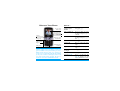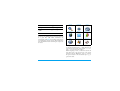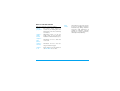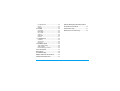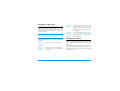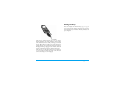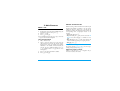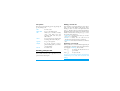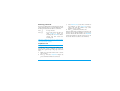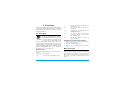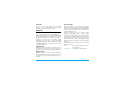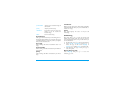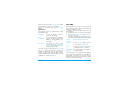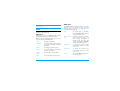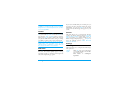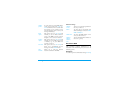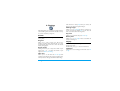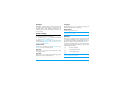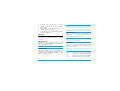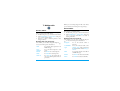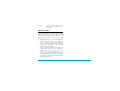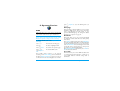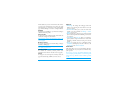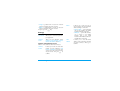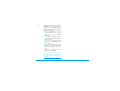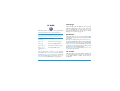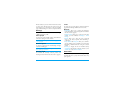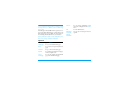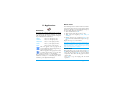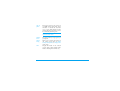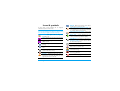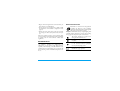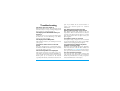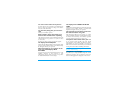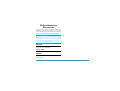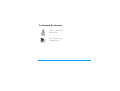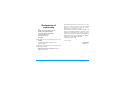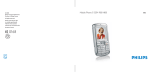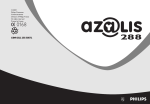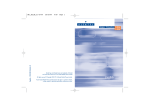Download Philips CT9A9FBLK 9@9f Xenium 1.46" Black
Transcript
Discover Your Phone 65,000 colour main screen Navigation keys How to... Switch the phone On/Off Long press ). Enter your PIN code Enter your PIN code using the keypad and press , to confirm. Make a call Enter the phone number on the keypad and press ( to dial. End a call Press ). Answer a call Press ( when your phone rings. Reject a call Press ) when your phone rings. Lock /Unlock the keypad Long press #. Access the Names list Press - in idle mode. Access the Call list Press ( in idle mode. The Call list displays all calls missed, dialled and received. Cancel key OK key Pick up key Hang up, cancel and on/off key Alpha-numeric keypad Microphone Charger/headset connector Philips continuously strives to improve its products. Therefore, Philips reserves the rights to revise this user guide or withdraw it at any time without prior notice. Philips provides this user guide "as is" and does not accept, except as required by applicable law, liability for any error, omission or discrepancy between this user guide and the product described. The device is meant to be connected to GSM/GPRS networks. Access the Main Menu Press , or in idle mode. Go to previous menu Press C when available. Quickly return to idle Long press on C. Call Info Multimedia Settngs page 14 page 30 page 27 Op. services Messages Games & apps Main Menu The Main Menu gives you access to all the different features of your mobile phone presented in the form of a grid. The table below summarises the arrangement of the Menu, the meanings of the various icons found there, and the page in this manual where more detailed information concerning the subject can be found. page 32 page 20 page 35 WAP Address Book Applications page 39 page 44 page 42 Press , to access the Menu when in idle mode, then use the central navigation key — which directions are represented in the present guide with the +, -, < or > signs — to browse the icons and lists. When navigating in a list, a scroll bar located on the right hand side of the screen shows your current position in the list. Within lists, press , to access the options related to the selected item, press C to go back one level. 1 How to use this manual The current manual is structured as follows: Discover your phone The current section presents an overview of your mobile phone and information on the most commonly used features. Chapter 1: Getting started Information on how to set up your mobile phone for the first time: installation of the SIM card, battery, etc. Chapter 2: Main features Information on how to make and receive calls. Chapter 3: Text entry Chapter 4 to 12 2 Information on how to enter text using the numeric keypad. These chapters treat each element of the Main Menu one at a time. Other sections After Chapter 12 appear the sections for Icons & Symbols, Precautions, Troubleshooting, Philips Authentic Accessories, SAR information (if available at publication, otherwise included as a separate document), and finally Limited Warranty. Table of contents 1. Getting Started ............................................5 2. 3. 4. 5. Inserting the SIM card ......................................5 Switching on the phone ...................................7 Charging the battery ........................................7 Setting Hotkeys .................................................8 Main Features ...............................................9 Make a call ..........................................................9 Answer and end a call ......................................9 Handling multiple calls .................................. 10 Text Entry ................................................... 12 T9® text input ................................................ 12 Basic text input ............................................... 12 Call Info ......................................................... 14 Mailboxes ......................................................... 14 Call list .............................................................. 14 Settings ............................................................. 15 Network .......................................................... 16 Call forward .................................................... 17 Call barring ...................................................... 18 Messages ....................................................... 20 New MMS ........................................................ 20 New SMS ......................................................... 21 6. 7. 8. 9. Inbox ................................................................. 22 Outbox ............................................................. 23 SMS Chat ......................................................... 23 Archive ............................................................. 23 Settings ............................................................. 23 Broadcast SMS ................................................ 25 Template .......................................................... 26 Settings .......................................................... 27 Sounds .............................................................. 27 Display .............................................................. 27 Other settings ................................................ 28 Hotkeys ............................................................ 28 Security ............................................................ 29 Multimedia ................................................... 30 Picture album .................................................. 30 Sound album ................................................... 30 Memory status ................................................ 31 Operator Services ................................. 32 WAP ................................................................. 32 Links .................................................................. 34 Games and Applications .................... 35 Submenus under Games & apps. ................ 35 3 Java Applications ............................................. 35 Games ............................................................... 35 Settings ............................................................. 37 10. WAP ............................................................. 39 Homepage ........................................................ 39 Bookmarks ....................................................... 39 Go to URL ....................................................... 39 Settings ............................................................. 40 Push inbox ....................................................... 40 Options ............................................................ 41 11. Applications ............................................. 42 Calculator ........................................................ 42 Alarm clock ..................................................... 42 Organiser ......................................................... 43 12. Address Book ......................................... 44 Select Address Book ..................................... 44 Add a Contact ................................................ 44 Edit and Manage Contacts ........................... 44 Icons & symbols ............................................. 47 Specific Absorption Rate Information International standards .............................. 56 Limited warranty............................................ 57 Declaration of conformity ....................... 60 Precautions ....................................................... 48 Troubleshooting ............................................ 52 Philips Authentic Accessories .............. 54 Trademark Declaration ............................ 55 4 Table of Contents 1. Getting Started Please read the safety instructions in the "Precautions" section before use. Remove the battery To remove the battery, pull the battery up by pressing the inner clip from the bottom left corner. To use your phone, you must insert a valid SIM card supplied by a GSM operator or retailer. The SIM card contains your subscription information, your mobile telephone number, and a memory in which you can store phone numbers and messages (for more information, see “Address Book” on page 44). Inserting the SIM card Remove the back cover To insert the SIM card, you must first remove the back cover. Press the button and slide the cover to remove the cover. You may lose all your personal settings if you remove the battery when the phone is switched on. Insert the SIM card Lift up the SIM card holder on its hinge, then place the SIM card in the space provided. Make sure that the clipped corner of the card is in the correct corner and that the gold contacts are facing down. Getting Started 5 Close the cardholder into the locked position. Replace the back cover Replace the back cover by sliding it down into its slots, until it stops. Replace the battery Slide the battery into its slot, metallic connectors facing downwards, until it stops. Then lock it by pushing it downwards. 6 Remove the protective film covering the screen before using the phone. Getting Started Switching on the phone To switch on the phone, long-press the ) key. Enter the PIN code if required. A PIN code is a 4- to 8-digit secret code for your SIM card. It is preconfigured and communicated to you by your operator or retailer. If you enter an incorrect PIN code three times, your SIM card will be blocked. To unblock it, you must request the PUK code from your operator. When you switch on your mobile phone with your new SIM for the first time, you will be asked for the following: Customize your mobile easily? Press , to accept customization. Select your melody for incoming calls Press ,. A list of melodies appears. Select the one you want and press , again. Getting Started Select your wallpaper? Press ,. Then select On or Off for wallpaper. A list of picture files appears. Select the one you want and press , again. The word activated is displayed. Select your address book (SIM or phone) Press ,. Then choose either In SIM card or In phone. Press , again. The words Customization Completed is then displayed. Charging the battery Your phone is powered by a rechargeable battery. A new battery is partially charged and a sound alert will warn you when the battery reaches low, if the battery alert is On. Once the battery and battery cover are back in place you can charge the phone. Plug in the connector as shown below. Then plug the other end into a main AC power socket. 7 Setting Hotkeys You can configure the numeric keys 2 to 9 to access your favourite features simply by long-pressing on the numeric key. A number of hotkey shortcuts are pre-configured. The battery symbol indicates the state of charge. During charging, the charge indicators will scroll; it takes around 2.5 hours to fully recharge your mobile phone. When all the scroll bars are steady the battery is fully charged. You can then disconnect the charger. Keeping the charger plugged to the mobile when the battery is fully charged will not damage the battery. The only way to turn off the charger is to unplug it, so use an easily accessible AC power socket. You can connect the charger to an IT supply. 8 Getting Started 2. Main Features Make a call From the idle screen 1. In idle mode, enter the phone number using the keypad. To correct an error, press c. 2. Press ( to dial. 3. Press ) to hang up. For an international call, long press * to enter the "+" sign for the international prefix. Using the phonebook 1. 2. 3. 4. Press - in idle mode. Select a contact in the list. If you are using the onboard phone book and the selected contact features more than one number, the number identified as the default will automatically be selected. To select a different number, press < or > (see “Address Book” on page 44 for more information). Press ( the selected number is dialled. Press ) to hang up. Main Features Answer and end a call When receiving a call, the number of the caller may be displayed, depending on whether or not the person calling has chosen to display his or her ID. If the number is stored in the selected phonebook, then the corresponding name is displayed instead of the number. • Answer the call: press (. • Reject the call: press ). If you have activated Call forward, the call is diverted to a number or voice mail. • Mute the ringer: press c. This only switches the sound off without rejecting or accepting the call. • Hang up: press ). The phone will not ring if in Silent mode. If you have selected Any Key Answer, you can accept a call by pressing any key except ). Adjust the earpiece volume During a call, press the + or - navigation key to increase or decrease the volume. 9 Call options Making a second call You can access the following options by pressing the , key during a call: You can make a second call during an active call or with a call on hold. While on the phone, dial a number (or select a contact in the phonebook) and press (. The first call is put on hold (the number is displayed on the bottom of the screen) and the second number is dialled. You can then press , to access the options among which are: • Switch calls to toggle between calls (you can also press < or > to switch calls). • Transfer to connect the two calls. You are disconnected when the transfer is completed. • Conference to introduce the caller into a conference call. Mute To mute a call. Address Book To go to the address book. SMS Allows you to Archive an SMS, send a new SMS, view your incoming SMS, and view your SMS outbox. Call list To access the list of outgoing and incoming calls made in the past. Organiser To go to the organiser. Notepad To use the notepad to enter a phone number given to you and to save the number. End Call To end the call. Handling multiple calls The ability to handle two or more calls at one time and to make conference calls is dependent on your operator and/or subscription. 10 Answering a second call When you receive a second call while being already in communication, the phone emits a beep alert and the screen displays Call waiting. You can then: Press ( To answer the call (the first one is put on hold). Press ) To reject the call. To receive a second call, you must have deactivated the Call forward for voice calls (and activated the Call waiting). Main Features Answering a third call If you are in a call and have one call on hold, you can also receive a third call. To do so, you must either end one of the calls or introduce the new caller to a conference. Press ) To reject the call. Press , To open the options list. You can select Accept to answer the incoming call, or End call to end the current call, then answer the incoming call. Select Remove party to disconnect a member of the conference, or select Private call to have a private call with this member only (other members are put on hold). 4. Press ) to disconnect all calls at once. If there is an incoming call during the conference call and there are less than five members, you can accept this new call and add this member to the Conference call (if five members are already connected, you can answer the call, but not add it to the conference). 3. This service is limited to two current communications (one active and one on hold). Conference call Subscription dependent. A conference call is activated by making several outgoing calls or from a multiple call context. It allows you to speak with up to five people at the same time. 1. Make a first call with someone, then a second one (see above). 2. Press , and select Conference. Repeat the process until five members are connected. Main Features 11 3. Text Entry > Press this key to insert the selected word followed by a space. Text can be entered in editing screens in two different ways: by using T9® Predictive Text Input or basic text input. The techniques for using these two methods are discussed below. C Short press to backspace, long press to clear all text. 0 To shift letter case: Standard, lower or UPPERCASE letters. T9® text input # To view the table of symbols and punctuation. Then press < or > to browse the 3 available tables. * To shift mode from T9® to basic text input to numeric. T9® Predictive Text Input is an intelligent editing mode for entering text on a mobile phone. It allows you to enter Tegic Euro. Pat. text more quickly by anticipating the App. 0842463 word you want to enter based on the keys you have pushed. You press once on the key corresponding to each letter needed to spell a word and T9® suggests a word based on your keystrokes. If several words are available, the first word in the list is displayed and highlighted. Press + or - to browse the list and press , to insert the word. How to use it? Letters and symbols represented by each key are as follows: 2 to 9 To key in letters. +or 12 To browse the list of candidate words. Example: how to enter the word "home": 1. 2. 3. Press 4 6 6 3. The screen displays the first word of a list: Good. Press + to scroll and select Home. Press , or > to confirm selection of the word Home. Basic text input Press * to switch from T9® to basic text input. This method requires multiple key presses to reach the desired character: the letter "h" is the second letter on the 4 key, so you must press it twice to enter "h". Short press C to clear one entry, long press to clear all text. Text Entry Example: how to enter the word "home": Press 4, 4 (GHI) 6, 6, 6 (MNO), 6 (MNO), 3, 3 (DEF). Press , when the message is completed. Letters, numbers and symbols are located on each key as described opposite. Short press Long press 1 space 1. , @ / : ; " ’ ! ¡ ? ¿ # + - * = %<>()&£$¥ 1 2 abc2àäåæç 2 3 def3éè∆Φ 3 4 ghi4Γì 4 5 jkl5Λ 5 6 mno6ñòö 6 7 pqrs7βΠΘΣ 7 8 tuv8üù 8 9 wxyz9øΩΞΨ 9 Text Entry shift letter case: Standard, 0 To lower or UPPERCASE letters. 0 # To open symbols and Changes the punctuation mode. Then press < language or > to browse the 3 available used for text tables. edition * To shift mode: T9 ®, basic or numeric. Also shifts mode 13 4. Call Info 5. Phone, Fax, and Data. Make your selection and press ,. The new voicemail number is stored. Editing an Existing Voicemail Number The menus described in this section are used for managing how your mobile phone handles calls and their related costs. Mailboxes To edit an existing voicemail number, select the number and press ,. A screen appears showing the name, number and type of the voicemail number. Press , again. A Mailboxes screen appears to access the options: This menu allows you to add or edit a voicemail number. 1. In idle mode, press , to enter the main menu. 2. Select Call info > Mailboxes and press , to access the options. Delete Allows you to delete voicemail number. Change Allows you to change the voice mail number. Adding a New Voicemail Number Call list 1. This menu provides you with the list of All calls, Missed calls, Received calls, and Outgoing calls. They are displayed in chronological order with the most recent on top. If the correspondent is stored in your contacts, the stored name is displayed. 1. In idle mode, press , to enter the main menu. 2. Select Call info > Call list and press , to display the list of all calls. You can press the C key to go back to the previous menu. 2. 3. 4. 14 To add a new voicemail number, select <New> and press ,. An Enter Name: input screen appears to allow you to input the name for the voicemail number. Press , when done. An Enter Number: input screen appears to allow you to enter the number of the voicemail. Press , when done. A Number Type screen appears to allow you to select the type of number. The choices are the Call Info Redialing a call Minute alert To redial a number that is already in the call list, simply select the number, and press ( to redial the number. Allows you to set On or Off the sounding of a beep during a call. Accessing the options Call Waiting Allows you to set On or Off the notification of a second incoming call. When this option is active, you hear a beep if someone tries to call you while you are already on a call. Select the Status option to find out whether the calling waiting feature is active or not. To access the options, press the , key to access the options: Send Message Allows you to send either SMS or MMS to the number in the list. Select either Send message > New SMS or Send message > New MMS. Details To give details of date and time for this call. Call To call the selected number. Delete To delete the selected call. Reset To reset the whole list at once and delete all listed calls. Settings Auto redial Allows you to set On or Off the automatic redial of a number. When On, if the person you are calling is busy, your phone will automatically redial the number until a successful connection is made or until the maximum number of attempts is reached (10). The phone beeps at the beginning of each attempt and emits a special beep if the connection is successful. The time between redials increases with each attempt. Counters This feature is used to keep track of the cost and duration of your incoming and outgoing calls. Options are Total duration and Reset duration. This menu allows you to set all the options related to calling: call forwarding, call waiting, etc. Call Info 15 Caller ID To Show or Hide your identity (i.e. your phone number) to your correspondent. The Status will inform you on which option is activated. Access settings This menu allows you to connect to the network to send or receive information (e.g. SMS, MMS, etc.) Contact your phone operator to have full information about GPRS availability over its network and for an appropriate subscription. You might also need to configure your phone with the GPRS settings supplied by your operator, by using the menus described in this section. Then select the bearer (GSM or GPRS) in the menus of each application to be used (e.g. WAP, MMS, etc.) This menu allows you to create different data profiles that can be used for connecting to various services: for example, when using WAP or when sending MMS, the selected profile will be used to connect to the GSM or GPRS network. Options described below are operator and/or subscription dependent. Error messages during connections are mainly due to incorrect parameters: contact your operator before first use, in order to have the appropriate settings, which you may receive by SMS in some cases. Some pre-configured profiles might be blocked, preventing re-programming and renaming. Select an item in the list and press , to access the following options: Preferred list Show This menu allowsyou to build a network list in order of preference. Once defined, the phone will try to register on the network, according to your preferences. To display all parameters of the selected profile. Change name To rename the selected profile. Network Register again Provides you with a list of the networks available in the area when the Manual mode is selected. Select the network you want to register with and press , to confirm. 16 Call Info GSM Settings GPRS settings To change the GSM settings: • Login & Password • Phone number needed to establish the connection and provided by your operator (ISDN or Analogue) • Inactivity time, a value of over 30 seconds after which the phone disconnects automatically (if a connection was in progress). To change the GPRS settings: • Login, Password, Inactivity time • The APN menu allows you to enter the addressof the external data network you want to connect to, a text string used to establish the connection. GPRS connect This menu allows you to define how your mobile phone connects to the GPRS service. Call Info Always on Your phone automatically connects to the GPRS service (if available. This option allows quicker access to GPRS features, but increases energy consumption. For data calls Your phone will connect to the GPRS service only when required. This option reduces energy consumption, but increases the connection delay. Call forward This menu enables you to activate or deactivate call forwarding. 1. In idle mode, press , to enter the main menu. 2. Select Call Info > Call Forward and press , to choose one of three types of calls to forward: Voice calls, Fax calls, and Data calls. 3. After choosing the type of call, press , to access the following options: Unconditional Systematic forwarding of all your calls. The + icon is displayed on the idle screen. If no reply Only if you do not answer. 17 Conditional If unreachable Only if you are outside the range of the network. If busy Only if your line is busy. Conditional If your line is busy, if you do not answer, if you are outside the network range. Status See the actual setting. Call barring Status Unconditional This option will forward all your incoming calls to a designated phone number. If you activate this option, you will not be able to receive any calls on your phone until you have deactivated it. If no reply The incoming call will be forwarded if there is no reply. If unreachable The incoming call will be forwarded if your number is unreachable. If busy The incoming call will be forwarded if your line is busy. 18 When you select this option, the incoming call will be forwarded if the line is busy, if you are unreachable, or if there is no reply. This menu displays the status of all your call forwarding. This menu allows you to restrict the phone from making and receiving calls. You need to enter the password supplied by your service provider before you can use this feature. 1. In idle mode, press , to enter the main menu. 2. Select Call Info > Call barring and press , to choose the type of call to bar (Outgoing or Incoming), or to modify Settings for barring calls. 3. After choosing the type of call, press , to select the option. Barring Outgoing calls Select Outgoing and press following options: , to access the Call Info All Press , to select On or Off for activating or deactivating call barring for all outgoing calls. Select Status to view the status of call barring for all outgoing calls. All International Press , to select On or Off for activating or deactivating call barring for outgoing international calls. Select Status to view the status of call barring for international calls. When roaming Intl. Exc. Home Press , to select On or Off for activating or deactivating call barring for outgoing international calls except those to your country of subscription. Select Status to view the status of call barring for such calls. Barring Incoming Calls Select Incoming and press following options: Call Info , to access the Press , to select On or Off for activating or deactivating call barring for all incoming calls. Select Status to view the status of call barring for all incoming calls. Press , to select On or Off for activating or deactivating call barring for incoming calls when the user is roaming abroad. Select Status to view the status of call barring for such calls. Working with Settings Select Settings and press following options: Cancel outgoing Cancel incoming Barring code , to access the Press , to cancel call barrings for all outgoing calls. Press , to cancel call barrings for all incoming calls. Press , to change the password for call barring. You have to enter a barring code before you can cancel call barring for either incoming or outgoing calls. 19 5. Messages The Messages menu allows you to read, write, send and receive SMS messages and to share them with other mobile phones. Similarly, you can also send and receive MMS messages (multimedia messages), featuring texts, pictures, sounds, or memos that you have recorded. A multimedia message can be made of one slide including text, sound, and image, or of several. In the later case, the message is displayed in a slide show. New MMS Your mobile phone can also send and receive MMS (Multimedia Messaging Service) messages. With MMS you can send messages that contain pictures, sounds, and text. When sending MMS messages, your recipient must also have an MMS-enabled phone in order to be able to view your message. Receiving MMS If someone sends you an MMS, an icon and a sound alert will inform. If the sender of the message has asked for a Read report, a prompt will ask you to send 20 it or not. Once the MMS is downloaded, it is available in Inbox > MMS (see below). If the size of the MMS to download is bigger than the memory available in your phone, you must free memory by deleting data (picture, sounds, etc.). New MMS To compose and send an MMS, follow the steps detailed below: 1. In idle mode, press , to enter the main menu. 2. Select Messages > New MMS and press , to to create a new MMS. 3. You can Enter phone no., Enter address, or select From contact list. 4. You can then promoted to <Create MMS>. Press ,. You get the MMS creation screen. 5. In the MMS creation screen, five icons allow you to add a Picture, add Text, add Sound, Send the message or access the MMS options. Use + or to move from one option to the next and press , to access the menu. 6. Design your message: add a Picture, a Text and/ or a Sound. Press > to create more slides. 7. The last icon on the left-hand side lets you access the MMS options (see below). 8. Select Send to send the MMS to the selected recipient(s). Messages Pictures are chosen from the Picture album. Copyright protected pictures cannot be sent via MMS. Sounds can be chosen from the Sound Album melodies. MMS Options The following options are available when creating new MMS messages: Edit subject To edit and change or enter the subject of your message. Save as template To save your message as a template, that you can use as a basis for other MMS (e.g. "Happy birthday" type of message. Slide duration To change the value of slide duration set in Settings > Application settings (see page 24), and to set a delay between each slide. Once your message is completed, select Send now and press ,. A progress bar allows you to follow the sending of your message, press c if you wish to cancel the sending. If you saved the MMS as a draft, it will be available in the Drafts menu. If you have sent the MMS, it is available in the Outbox. Messages New SMS This menu allows you to send text messages using the Short Messaging Service (SMS) and to manage the messages you send and receive. To compose and send an SMS, follow the steps detailed below: 1. In idle mode, press , to enter the main menu. 2. Select Messages > New SMS and press , to to create a new SMS. 3. Enter the text of the SMS message and press ,. You are then presented with the following options: Several recipient To <Add contact> or Send now. Send SMS To enter a <New> recipient or select an entry from the Address book. Save To store the current message and its attachments in the Archive menu. Add graphic To attach an image or an animation. Add sound To attach a melody. You can send up to two attachments of two different types together with your SMS. Images and animations and pictures are exclusive: if you first select an animation and then an image, only the image will be taken into account and vice-versa. 21 Copyright protected pictures and sounds cannot be sent by SMS. Inbox This menu allows you to read SMS and MMS messages you have received. MMS Inbox You MMS inbox lists all the Read and Unread MMS, Notifications, Delivery and Read reports. To read a message, select it and press ,. Press Options to access the following options: Play To switch back to automatic mode: the MMS is then played as a continuous slide show. Next / previous slide To move to the next or previous slide. You can also press < or > when viewing the MMS in manual mode. Note that this option only appears if the MMS contains more than one slide. Save picture To detach the picture of the current slide and save it in the Picture album. Save sound To detach the sound of the current slide and save it in the Sound album. Close To close the MMS and go back to the list of options. SMS Inbox This menu allows you to read SMS messages you have received. The messages are displayed in a list. When a message is displayed, press the , key to access the menu options listed below. Reply To reply to the sender. Forward to To forward the selected message. Note that attachments cannot be forwarded. Delete To delete the selected message. Call back To call the sender of the message (operator- dependent). Move to phone To move SMS to archive menu. Reset To reset the Inbox to empty state. 22 Messages Do NOT delete notifications before you have retrieved the MMS, or you will not be able to retrieve the MMS. Notifications are automatically deleted once you have received the full MMS. If you receive an SMS while you are reading one, you can reply to the first one before reading the second. Alternatively, you can press Back to exit the first message. The second message then appears on your screen. Outbox Archive Lists the messages you have Sent or created but Not sent yet. You can Play, Delete or view the Details of all these messages, Send or Forward them to someone. Messages not sent are saved as draft in the outbox. If you quit the MMS menu before saving or sending your MMS, it will be saved as a draft automatically. Messages you have saved can only be sent from the Outbox folder. You can NOT recover an item (whether message, notification or report) that you have deleted. Press Back to cancel deletion. SMS Chat When On, allows you to display received SMS on the idle screen. You can then quickly reply to a message received by pressing ,, entering your message in the edit screen, and pressing , again. Messages This menu allows you to consult all the messages stored in the phone’s memory using the Auto save SMS or Move to archive options. The <Delete all SMS> item allows you to delete all SMS at once. When a message is displayed, press , or Options to access the following options: Delete, Edit SMS, Forward to, Call back. Settings SMS settings This menu allows you to configure the SMS settings. The options are: Delivery report When On, this option will inform you via SMS whether your own SMS was received or not. This feature is subscription dependent. 23 Validity period Signature Reply path SMS centre 24 To select the length of time your messages are to be stored in the SMS centre. This is useful when the recipient is not connected to the network (and thus cannot receive your message immediately). This feature is subscription dependent. When On, allows you to add a signature at the end of your message. You can Edit, Change or Save the signature. When On, this option allows you to transmit the number of your SMS message centre together with the message. The recipient can then reply using your own SMS centre and not theirs. This speeds up the rate of transmission. This feature is subscription dependent. To select your default SMS centre. If not available on your SIM card, you must enter your SMS centre number. Auto save SMS When On, this option will automatically save messages sent in the Outbox menu. MMS Settings Your phone may have been pre-configured to directly access the services offered. If not, contact your operator to receive the information items described in the present section and enter them as given. With some operators, access parameters can be set «over the air». Choose an MMS profile in the list and select Modify to access the following settings. Application settings Retrieval mode Allows you to choose from: • Manual: you connect manually to the server by selecting a notification in the Inbox, selecting Read to download, then Play. • Automatic: new MMS are directly placed in the Inbox. Select the MMS and press > to play it. This mode is deactivated when roaming. Messages Validity period To select how long your MMS will be stored on the server, from 1 hour to 1 week (maximum). This is useful when the recipient is not connected to the network (and thus cannot receive your message immediately). Read report This option can be set On or Off and informs you (via an SMS) when the status of the MMS you have sent has changed, i.e. if it was read or deleted. Delivery report This option can be set On or Off and informs you (via an SMS) of the status of delivery, e.g. if your MMS was received or rejected. Auto save This option can be set On or Off and allows you to automatically save the messages sent in the Outbox menu. Slide duration Allows you to select the duration between each slide of the MMS. Network settings Network access To choose a connection profile from the ones you have set. Bearer To select the type of network used when launching a connection: GSM, GPRS or GPRS first. MMS center To enter the MMS address of the server you will connect to. Gateway address Gateway port To enter the IP and Port numbers of the server’s gateway. Broadcast SMS This menu allows you to manage the reception of SMS broadcasts regularly transmitted to all subscribers on the network. It gives you access to the following options: Reception To set the reception of cell broadcast messages On or Off. Messages 25 Topics To define the type of messages you want to receive. To configure a topic, select <New>, enter the code provided by the operator, and, if desired, associate a name. You can also select an existing topic in the list, which you can rename or delete. You can enter up to 15 different topics in the list. To obtain the codes corresponding to the different topics, contact your operator. Template Contains a list of system-supplied MMS and SMS messages. 26 Messages 6. Settings The vibra alert is always Off when you connect the charger or the Cigarette Lighter Adapter. Messages ringer This menu allows you to change the settings related to each available option (sounds, time and date, security, etc.) and to customise your phone. Sounds This menu allows you to configure the sound settings of the phone. Ringtone Allows you to select a ringer tone. The list also includes recorded sounds and melodies you saved. Scroll through the list and wait to hear the selected melody being played. Ringer volume This option allows you to adjust the volume of your ringer. Press + or - to adjust the volume of your ringer from Silent to Increasing. Allows you to set On or Off an alert for each time you receive a new message. When On, you can select the alert of your choice from the ringers list. Key tones Allows you to switch the key tones On or Off. Battery alert Allows you to set On or Off an alert sound when the battery is running low. Display This menu allows you to configure how the menus are displayed on screen. In idle mode, press , to enter the main menu. Wallpaper Allows you to set the wallpaper of the main screen On or Off. Vibra alert Allows you to set the vibra alert On or Off when receiving a call, when an event set in the organiser is due, when you receive a message and when the alarm rings. Settings 27 Backlight Language Backlight is activated when receiving incoming calls or messages, browsing menus, etc. Select one of the available values. The backlight management is effective when you are in menu and not in idle (stays at 12 seconds). This feature allows you to choose the language in which the messages will be displayed. Other settings This menu allows you to configure your phone and to set answer mode, time, language, etc. 1. In idle mode, press , to enter the main menu. 2. Select Settings > Other settings. Under the Other settings menu, you can choose one of the followings: Answer mode, Set time, Set date, Language, and Keypad lock. Answer mode Allows you to set whether to use the Send key or use Any key to answer an incoming call. Set time Allows you to set the time using the keypad or with the navigation keys. Set date Allows you to set the date by pressing the appropriate numeric keys or the navigation keys. 28 Keypad lock To set your keypad on or off. In all cases, the keypad is automatically unlocked when you receive a call. Hotkeys Allows you to set up direct access to a specific function or a contact by linking it to a key. A long press on the key in idle mode will then automatically activate the function or call the associated number (Flash dial). A number of Hotkeys have been preconfigured, but you can reprogram them (keys from 2 to 9). The following keys are locked: 1 Call voice mailbox. * Dial international call. # Lock/unlock keypad. Depending on your service provider, other hotkeys may be predefined and locked. Settings 1. 2. 3. In the list, select a key from 2 to 9 and press ,. If the key was already programmed, select Change. Browse the list to select the function you wish to associate with this key and press ,. To use a hotkey, press and hold the programmed key when in idle mode. Security This menu allows you access the features relating to the security of your mobile phone and the data you store there. PIN protection This allows you to set the PIN protection On or Off. When On, you will be asked to enter your PIN code when switching your phone on. You cannot change your PIN code if this option is Off. Change PIN2 Allows you to change your PIN 2 code as well as the call Barring code. Depending on your SIM card, some features or options may require a PIN2 secret code given to you by your operator. Settings If you enter a wrong PIN2 code 3 times, your SIM card is blocked. To unblock it, request the PUK2 code from your operator or retailer. If you enter an incorrect PUK code 10 times in a row, the SIM card will be blocked and unusable. If this happens, contact your operator or retailer. Call restriction Allows you to restrict the calls to the Public names list when Public only is selected. You can disable the restriction by selection No restriction. This feature is subscription dependent and requires a PIN2 code. This option might also apply to WAP and e-mail connections over GPRS. Public names Allows you to manage a specific names list called Public Names list, and restrict calls to this list via the Call restriction option. This feature is subscription dependent and requires a PIN2 code. Public names Allows you to consult, edit and modify your Public Names list via a PIN2 code. Call restriction Allows you to restrict the calls to the Public names list when Public only is selected. 29 7. Multimedia When you are browing images in full screen mode, you can switch to the menu options by pressing >. Sound album Picture album This menu allows you to manage and display the images stored in your mobile phone. 1. In idle mode, press , to enter the main menu. 2. Select Multimedia > Picture album and press , to view a picture image. 3. Use the + / - keys to view the previous or next image in the list. Working with each picture file This menu allows you to manage and listen to sound files stored in your mobile phone. 1. In idle mode, press , to enter the main menu. 2. Select Multimedia > Sound album and press , to get more sound files or to listen to existing sound files. Working with each sound file Once in a list, you can select a sound file and press , to access the menu options listed below. Once in a list, you can select a image file and press , to access the menu options listed below. As ringtone To set the selected sound as ringtone. MMS As SMS/MMS ringer To set the selected sound as the Message ringer. This option must be activated in the menu Settings > Sounds. MMS To send the selected sound file in an MMS message. Rename To Rename the selected sound file. Delete To Delete the selected sound file. Set as wallpaper Rename Delete Delete all 30 To send the selected picture in an MMS message. To set the selected picture as wall paper. To Rename the selected picture. To Delete the selected picture. To Delete all the picture files at once (not valid for pictures that are protected). Multimedia Delete all To Delete all the sound files at once (not valid for sound that are protected). Memory status This menu allows you to display the percentage of memory available in your phone. Various features share the memory capacity: pictures, sounds, recorded memos and voice tags for voice commands, stored messages, phonebook and organiser entries, games, etc. 1. In idle mode, press , to enter the main menu. 2. Select Multimedia > Memory status and press , to to check the memory status. The display shows you the percentage of memory free, the percentage of memory used, and the total memory in Kilobytes (KB). 3. Press , again to check the actual percentage of memory used by each of the following six features: Picture album, Sound album, SMS, MMS, In phone, Java, and Miscellaneous. 4. Press , again from on of the above feature will display the memory used (in KB) by that feature, the percentage of memory used, and the number of files using the memory. Multimedia 31 8. Operator Services press ( Options to access the WAP options (see page 34). Homepage WAP This menu allows you to access services supplied with your network, such as news, sports, weather, etc. If your phone was pre-configured, it isn’t necessary for you to change the settings described in this section. With some operators, settings can be set remotely. To launch a WAP session, select Operator > WAP > Homepage. Use + or - To browse the on-line pages. Press , To select a highlighted item. Press C Back To return to the previous page. Press ) or select Options > Exit To end the WAP session. Your mobile phone connects to the network according to the Access settings you have defined in the menu Settings > Network (see page 27). In case of a connection error, the screen displays "Go to menu": 32 This is the link to the first WAP site you access when launching a WAP session. In most cases, this menu item is preconfigured and will connect to your operator’s WAP homepage. To change this default homepage see “Options” on page 34. Bookmarks This menu allows you to store your favourite WAP site addresses, rename them and access them quickly from the list. Press Options while browsing, then select Bookmarks: the name and URL fields will be automatically filled in with the information of the page you are browsing. Select Add bookmark and start entering the new name for the edit screen to appear. Press ,, then proceed the same way to enter the URL address. The Manage bookmarks menu allows you to Delete or Edit the selected bookmark. Go to URL This menu allows you to enter a WAP site address and to connect directly when selecting it (a quick way to access WAP addresses without saving them as bookmarks). Operator Services All the addresses you enter in this menu and connect to at least once, will appear in a list. Select one of the items and press , to reconnect to the corresponding page, without having to re-enter its complete address. Settings In order to access WAP sites, you must first configure a WAP connection profile. Select profile To select one of the available profiles, then define the connection settings for each of them. All connection settings described below apply to the selected profile. Browser options To activate or deactivate the downloading of images attached to WAP pages. Selecting Off will speed up the global downloading time of the pages browsed. Rename profile To rename the currently selected profile (start entering the new name for the edit screen to appear). Cache To empty an area of the phone’s memory where the pages browsed during a WAP session are stored. Operator Services Network • Homepage: To change the homepage name and address (start entering the new name for the edit screen to appear). • Network access allows you to select one of the data profiles you have defined in Settings > Access settings (see page 27). • Bearer allows you to select the type of network used by the selected profile when launching a connection (see page 27). • Proxy address and Proxy port allow you to define a gateway address and port number to be used when launching a WAP connection using the selected profile. • Security: To display the list of installed security Certificates (then display its details or delete it), the Session info or the Current certificate. Push inbox This menu allows you to read and manage messages automatically sent to you by the network and / or by your operator. In some cases, a red "@" sign will be displayed on the screen to inform you that you have received a new push message. Press , Read to read it or Back to go back to idle. 33 Push messages include URL links for quick access to the corresponding WAP services: a single click on the link will connect to the WAP site for browsing or downloading multimedia files into your handset. If your push inbox is full, a message will advise you to delete some messages in WAP > Push Inbox. Options While browsing, press Options to access: Homepage To access the default homepage. Back To go back to the previously browsed page. Forward To go to the next browsed page. Refresh To reload the currently browsed page from its original server. Set as homepage To save the currently browsed WAP page as the default homepage. Save as... To save images embedded in the pages that are displayed in the Picture album. 34 Exit To end a WAP session. Bookmarks Go to URL Settings Push inbox See page 32 for description of these options. Links This menu contains links for the URLs. Operator Services 9. Games and Applications This menu allows you to access Java applications as well as games. 1. In idle mode, press , to enter the main menu. 2. Select Games & apps. Submenus under Games & apps. Under the Games & apps. menu, you can choose one of the followings: • Java applications — goes to the downloaded Java applications stored in your folder. • Settings — configures the parameters for all games and Java downloads. • Games — goes to the embedded games. To exit, press ). To go to the menu, press (. Java Applications To use a new java application, you must download and install it. You can then store the downloaded application in the folder. Games and Applications Downloading Java Applications: 1. 2. Start the WAP browser. Browse to a website with the desired Java files. WAP will automatically launch Java to start up the download/installation process. 3. The Java application is then stored in the product and the installation process begins. If the installation does not start automatically, perform the following steps: Installing a Java application: Open the Applications folder, then press the ( key in order to access the Menu. 2. Select Install and press ,. The non installed applications will be listed. 3. Select the application you want to install and press ,. The non-installed applications will be listed. 4. Select the one you want to install and press 0. You can now choose the folder where you want to store the application. 1. Games There are three games you can play: Brick game, Snake, and Mastermind. 1. Select the game you want to play. 2. Press , to launch the game. 35 Brick game The goal of this game is to destroy bricks by hitting them with a ball and racket. Destroying all bricks give you access to the next level. Keys used are the following: 4 To move the racket left. 6 To move the racket right. * To start the game by throwing the ball left. # To start the game by throwing the ball right. 0 To pause the game. Snake The goal of this game is to move a snake around to eat as many eggs as possible. The tail of the snake grows longer each time an egg is eaten. The player needs to take care not to hit the snake body or the edges of the play zone. Keys used are the following: 4 To move the snake left. 6 To move the snake right. 36 2 To move the snake up. 8 To move the snake down. 0 To pause the game. Mastermind The goal of this game is to guess the combination of various geometric forms. The player guesses a combination of shapes using the scroll keys and number keys and confirm by pressing the , key. Pawns are displayed on the left of the screen after each guess: • no pawn: the form is not in the final combination. • red pawn: the form is in the final combination but at a different location. • green pawn: the form is in the final combination and at the same location. The game is over when the player has guessed the combination or no other attempts are allowed. Selecting difficulty level There are 3 difficulty levels you can select using the # key. • easy: 6 possible forms + location of correction pawns matching the pawn’s location. Games and Applications • average: 6 possible forms + location of correction pawns not matching the pawn’s location. • difficult: 7 possible forms + location of correction pawns not matching the pawn’s location. To pause, press the 0 key. Bearer It allows you to select the type of network used by the selected profile when launching a connection. • GSM or GPRS — your mobile will only use the GSM or the GPRS network for WAP connections. • GPRS first — your mobile will first try to connect to the GPRS network, then to the GSM network if the GPRS network isn’t available when connecting. DNS address It allows you to enter the DNS address of the external data netowrk you want to connect to. Press , to confirm. Settings There are two Java settings available:: Auto launch Allows you to automatically launch a Java application. Network access There are four submenus under Network access: Network account, Bearer, DNS address, and Proxy. Options under Network access: There are four submenus under Network access: Network account It allows you to select one of the data profiles you have defined in Call Services > Network. In the list that appears, select the connection setting of your choice and press , to confirm. Games and Applications 37 Proxy The http proxy settings are used to configure Java network settings for operators that do not offer a direct Internet connection. These settings are defined as follows: • Proxy — you can select On or Off to decide whether to use a proxy server for Java network connections. • Proxy address — IP address of the proxy server. It should be provided by the operator. • Proxy port — port number of the proxy server. It should be provided by the operator. • Login — user name to log in to the system so as to establish a network connection through the proxy server. • Password — user password to be used with the user name. It is not always necessary to use a login and password to establish a network connection through the proxy server. 38 Games and Applications 10. WAP This menu allows you to access services supplied with your network, such as news, sports, weather, etc. If your phone was pre-configured, it isn’t necessary for you to change the settings described in this section. With some operators, settings can be set remotely. To launch a WAP session, select Operator > WAP > Homepage. Use + or - To browse the on-line pages. Press , To select a highlighted item. Press C Back To return to the previous page. Press ) or select Options > Exit To end the WAP session. Your mobile phone connects to the network according to the Access settings you have defined in the menu Settings > Network. In case of a connection error, the screen displays "Go to menu": press ( or Options to access the WAP options (see page 41). WAP Homepage This is the link to the first WAP site you access when launching a WAP session. In most cases, this menu item is preconfigured and will connect to your operator’s WAP homepage. To change this default homepage see “Options” on page 41. Bookmarks This menu allows you to store your favourite WAP site addresses, rename them and access them quickly from the list. Press Options while browsing, then select Bookmarks: the name and URL fields will be automatically filled in with the information of the page you are browsing. Select Add bookmark and start entering the new name for the edit screen to appear. Press ,, then proceed the same way to enter the URL address. The Manage bookmarks menu allows you to Delete or Edit the selected bookmark. Go to URL This menu allows you to enter a WAP site address and to connect directly when selecting it (a quick way to access WAP addresses without saving them as bookmarks). 39 All the addresses you enter in this menu and connect to at least once, will appear in a list. Select one of the items and press , to reconnect to the corresponding page, without having to re-enter its complete address. Cache Settings Selecting Off will speed up the global downloading time of the pages browsed. • Homepage: allows you to change the homepage name and address (start entering the new name for the edit screen to appear). • Network access: allows you to select one of the data profiles you have defined in Settings > Access settings. • Bearer: allows you to select the type of network used by the selected profile when launching a connection. • Proxy address and Proxy port: allow you to define a gateway address and port number to be used when launching a WAP connection using the selected profile. • Security: to display the list of installed security Certificates (then display its details or delete it), the Session info or the Current certificate. Rename profile Push inbox In order to access WAP sites, you must first configure a WAP connection profile. Select profile To select one of the available profiles, then define the connection settings for each of them. All connection settings described below apply to the selected profile. Browser options To activate or deactivate the downloading of images attached to WAP pages. To rename the currently selected profile (start entering the new name for the edit screen to appear). 40 To empty an area of the phone’s memory where the pages browsed during a WAP session are stored. Network This menu allows you to read and manage messages automatically sent to you by the network and / or by your operator. WAP In some cases, a red "@" sign will be displayed on the screen to inform you that you have received a new push message. Press , or Read to read it or Back to go back to idle. Save as... To save images embedded in the pages that are displayed in the Picture album. Exit To end a WAP session. Push messages include URL links for quick access to the corresponding WAP services: a single click on the link will connect to the WAP site for browsing or downloading multimedia files into your handset. Bookmarks Go to URL Settings Push inbox See page 39 for description of these options. If your push inbox is full, a message will advise you to delete some messages in WAP > Push Inbox. Options While browsing, press Options to access: Homepage To access the default homepage. Back To go back to the previously browsed page. Forward To go to the next browsed page. Refresh To reload the currently browsed page from its original server. Set as homepage To save the currently browsed WAP page as the default homepage. WAP 41 11. Applications Calculator Your phone has a built-in calculator that you can use to perform basic calculations. Numbers are entered with the keypad and operators with the navigation keys as indicated in the table below: Addition Press > or the * key once. Subtraction Press < or the * key twice. Multiplication Press + or the * key 3 times. Division Press - or the * key 4 times. Equals Press , key or the # key. This icon appears at the top right of the screen and indicates which navigation key to use for entering operators. This icon appears at the top left of the screen to indicate that pressing , has the same effect as pressing “=” on a calculator. Press and hold 0 key to get the decimal point. Calculator accuracy is to 2 decimal places and is rounded up to the higher decimal figure. 42 Alarm clock Your mobile phone has a built-in alarm clock with a snooze feature. You can set up to three separate alarms and choose whether or not the alarm should repeat. To set an alarm, follow the steps below: 1. Select an alarm and set it On. 2. Then enter the time and press the , key. 3. Then select the frequency: Once, Daily, On weekdays. 4. Finally, select the type of alarm: the Buzzer or a Melody from the sounds album and press the , key. Repeat above steps to set other alarms. The alarm clock will ring even if your mobile phone is switched off and/or the ringer volume is set to Silent. When the alarm rings, press any key to stop it (except if the snooze mode is on, see below). Snooze mode This menu allows you to set the snooze mode On or Off. When the alarm rings and the snooze mode is On: • press any key (except Stop) to stop the ringing temporarily. The alarm will ring again around 7 minutes later. • press Stop to stop the ringing and the alarm repetition. Applications The snooze mode is automatically deactivated after 9 alarm repetitions. The snooze mode setting applies to all the alarms you have set. Organiser This menu allows to create, store and manage events in your organiser. When the organiser alert is On, a beep alerts you when an event is due. Deleting old events This menu allows you to delete past events. Enter the starting date (past or future) from which all previous events will be deleted and press the , key twice to delete all events preceding this date. To delete all events set in your organiser, enter a starting date several years ahead (e.g. 31st of December 2010) to make sure all events preceding this date are deleted at once. Managing events The organiser shares the mobile memory capacity with other features (phonebook, picture album, sound, etc.). To check the memory available in your phone, select Multimedia > Memory status. Select an event in the list and press the , key or Options to access the options described below. Delete To delete the selected event. Creating a new event Change To change the selected event. 1. 2. 3. In Events, select <New>, then the type of event to create (Holiday, Meeting, To Do). Enter the starting and ending date and time of the event and name it (e.g. "Meeting with Smith"). Set a reminder and a frequency: alerts will be triggered at the chosen time. The reminder only applies to Meeting and To Do events. It will be updated when changing time zones. Applications Changing a repeating event modifies all instances of this event. Events views Events stored in your organiser can be displayed in Day view, Week view and Month view. Select a view format and press the , key, then use < or > to display the previous or next day, week or month. 43 12. Address Book Contacts are stored in one of the two available phone books: in your SIM card (number of entries depending on capacity) or on your phone (up to 999 names). When entering new contacts, they will only be added to the phone book you have selected. Select Address Book 1. In idle mode, press , to enter the main menu. 2. Select Address book > Settings > Select Contact to select whether to store contacts in the SIM phone book or the phone address book. 3. Select either In SIM card or In phone. 4. Press , to make your selection. Add a Contact Adding Contacts to the Onboard Phone Book Select Address book > Address book > <New contact> in the list. 2. Enter the first, then last name (up to 20 latin characters); one of the two fields can be empty, but not both. Press ,. 1. 44 3. Enter the contact number and press ,. 4. Then select the Number type (Phone, Fax, and Data etc.). Alphanumeric fields (note and e-mail) can only be changed or deleted. Adding Contacts to the SIM Phone Book 1. Select <New> and press , to create a new contact. 2. Enter the name and the number of your choice, then the type of number allocated to the name (Phone, Fax or Data) and press , to store this name in your phonebook. A number is limited to 40 digits, depending on your SIM card. Entering international prefix, country and area codes allows you to dial a number from any location. Edit and Manage Contacts Press , when in idle mode to access the phone book. The number of the selected contact will appear in a highlighted line, at the bottom of the screen. To search for a given name: Address Book 1 to 9 Press the key for the letter that you want to go to in the list (e.g. press and # 8 twice to access the letter "U"). The first record starting with this letter is selected in the list. # Press this key then enter the first letters of the name you are searching, and press , to go directly to that name. In the SIM Phone Book Choose a contact in your SIM phonebook and press , to access the following options: Call Details Delete Flash Dial Copy to Phone Send SMS Change In the Onboard Phone Book Choose a contact of your phone phonebook. When the selected name features several numbers or fields (see below), simply press < or > to go from a field to another (the information of the selected field will appear, highlighted in the bottom of the screen). Address Book Press , to access the following options: Delete Call Memory status Send SMS Show Change name Select group Select one of the number and press , to access a second set of additional options, among which are: Call To call the number listed in the phone book. Send SMS To send an SMS to the contact listed in the phone book. Change name To change the name of the contact listed in the phone book. Select group Select the contact group. Note you can use Groups setting to assign ring tones and pictures for each contact group. Delete Delete the selected contact from the phone book. Delete all To delete all contacts at once. This option only applies to the onboard phonebook, not to the SIM phonebook. 45 Copy to phone This option will copy the content of your SIM card into your phone. If you cancelled or aborted the automatic copy of your SIM phonebook when you first switch on your phone, you can do it manually with this option. Selecting this option duplicate all the names. twice will Memory status Display the memory storage capacity of your phone. Groups setting Allows you to manage the settings of the contact group. You can Select melody, Select picture, or Change name of the group. Show Display the details of the selected contact (name, phone number, office number, mobile phone number, etc.) 46 Address Book Icons & symbols In idle mode, several symbols can be displayed simultaneously on the main screen. If the network symbol isn’t displayed, the network is not currently available. You may be in a bad reception area, moving to a different location may help. Silent - Your phone will not ring when receiving a call. Vibra - Your phone will vibrate when receiving a call. GPRS attach - Your phone is connected to the GPRS network. SMS message - You have received a new message. Voice mail - You have received a new voice mail. Battery - The bars indicate the battery level (4 bars = full, 1 bar = low). Alarm clock activated. Roaming - Displayed when your phone is registered to a network other than your own (especially when you’re abroad). Icons & symbols SMS full - Memory for messages is full. Delete old messages to receive new ones. Call Forward Unconditional to number - All your incoming voice calls are being forwarded to a number other than voice mail. Call Forward to voice mailbox - All your calls are being forwarded to voice mail. Home zone - A zone designated by your network operator. Subscription dependent, contact your service provider for details. GSM Network: your phone is connected to a GSM network. Reception quality: the more bars are shown the better the reception is. SMS Chat - option is set to On. Memory full - The phone’s memory is full. Delete items to store new ones. MMS message - You have received a new multimedia message. Wap message - You have received a message in the wap push inbox. Auto switch on/off - option is set to On. 47 Precautions Radio Waves Your cellular mobile phone is a low power radio transmitter and receiver. When it is operating, it sends and receives radio waves. The radio waves carry your voice or data signal to a base station that is connected to the telephone network. The network controls the power at which the phone transmits. • Your phone transmits/receives radio waves in the GSM frequency (900 / 1800 MHz). • The GSM network controls transmission power (0.01 to 2 watts). • Your phone complies with all relevant safety standards. • The CE mark on your phone shows compliancy with European electromagnetic compatibility (Ref. 89/336/EEC) and low voltage directives (Ref. 73/ 23/EEC). Your cellular mobile phone is your responsibility. To avoid damage to yourself, to others or to the phone itself, read and follow all the safety instructions and make them known to anyone borrowing your phone. Furthermore to prevent unauthorised use of your phone: 48 Keep your phone in a safe place and keep it out of small children's reach. Avoid writing down your PIN code. Try to remember it instead. Switch off the phone and remove the battery if you are going to leave it unused for a long time. Change your PIN code after purchasing the phone and to activate call restriction options. The design of your phone complies with all applicable laws and regulations. However your phone may cause interference with other electronic devices. Consequently you should follow all local recommendations and regulations when using your cellular phone both at home and when away. Regulations on the use of cellular phones in vehicles and aircraft are particularly stringent. Public concern has been focused for some time on the possible health risks for users of cellular phones. The current research on radio wave technology, including the GSM technology, has been reviewed and safety standards have been drawn up to ensure protection from exposure to radio wave energy. Your cellular telephone complies with all applicable safety standards and the Radio Equipment and Telecommunications Terminal Equipment Directive 1999/5/EC. Always switch off your phone... Inadequately protected or sensitive electronic equipment may be affected by radio energy. This interference can lead to accidents. Before boarding an aircraft and/or when packing the phone in your luggage: the use of mobile phones in an aircraft may be dangerous for the operation of the aircraft, disrupt the mobile phones network and may be illegal. In hospitals, clinics, other health care centres and anywhere else where you may be in the close vicinity of medical equipment. In areas with a potentially explosive atmosphere (e.g. petrol stations and also areas where the air contains dust particles, such as metal powders). In a vehicle transporting flammable products (even if the vehicle is parked) or a vehicle powered by liquefied petroleum gas (LPG), check first that the vehicle complies with the applicable safety rules. In areas where you are requested to turn off radio transmitting devices, such as quarries or other areas where blasting operations are in progress. Check with the vehicle manufacturer that electronic equipment used in your vehicle will not be affected by radio energy. Pacemakers If you have a pacemaker: • Always keep the phone more than 15 cm from your pacemaker when the phone is switched on, in order to avoid potential interference. • Do not carry the phone in a breastpocket. • Use the ear opposite to the pacemaker to minimise the potential interference. • Switch off your phone if you suspect that interference is taking place. Hearing aids If you are a user of a hearing aid, consult your physician and hearing aid manufacturer to learn whether your particular device is susceptible to cellular phone interference. Improved performance In order to improve the performance of your phone, reduce radio energy emission, reduce battery consumption and ensure safe operation adhere to the following guidelines: 49 • • • • • For the optimal and satisfactory operation of the phone you are recommended to use the phone in the normal operating position (when not using in hands-free mode or with a hands-free accessory). Do not expose your phone to extreme temperatures. Treat the phone with care. Any misuse will void the International Guarantee. Do not immerse the phone in any liquid; if your phone is damp, switch it off, remove the battery and let them dry for 24hrs before using them again. To clean the phone, wipe it with a soft cloth. Placing and receiving calls consumes the same amount of battery energy. However, the mobile consumes less energy in idle screen when kept in the same place. When in idle screen and while you are moving, your phone consumes energy to transmit updated location information to the network. Setting the backlight for a shorter period of time as well as avoiding unnecessary navigating in the menus will also help to save the battery’s energy for longer phoning and stand-by performances. 50 Battery information • • • • • Your phone is powered by a rechargeable battery. Use specified charger only. Do not incinerate. Do not deform or open the battery. Do not allow metal objects (such as keys in your pocket) to short circuit the battery contacts. • Avoid exposure to excessive heat (>60° C or 140° F), moisture or caustic environments. You should only use Philips Authentic Accessories, as the use of any other accessories may damage your phone and will make all guarantees for your Philips phone null and void. Make sure damaged parts are replaced immediately by a qualified technician and that they are replaced with genuine Philips replacement parts. Your mobile phone and your car Studies have shown that speaking on the telephone while driving lowers your concentration, which can be dangerous. Adhere to the following guidelines: • Give your full attention to driving. Pull off the road and park before using the phone. • Respect the local regulations in countries where you drive and use your GSM phone. • If you want to use your phone in a vehicle, install the hands-free car kit which is designed for that purpose. • Ensure that your phone and car kit do not block any air bags or other security devices fitted in your car. The use of an alarm system to operate a vehicle's light or horn to indicate incoming phone calls is prohibited on public roads in some countries. Check local regulations. EN 60950 Norm In hot weather or after prolonged exposure to the sun (e.g., behind a window or a windscreen), the temperature of your phone's casing might increase, especially when featuring a metallic finish. Be very careful in this case when picking up your phone and also avoid using it with an ambient temperature over 40° C. Environmental care Remember to observe the local regulations regarding the disposal of the packaging materials, exhausted batteries and old phone and please promote their recycling. Philips has marked the battery and packaging with standard symbols designed to promote the recycling and appropriate disposal of your eventual waste. The battery should not be disposed of with general household waste. The labelled packaging material is recyclable. A financial contribution has been made to the associated national packaging recovery and recycling system. The plastic material is recyclable (also identifies the type of plastic). 51 Troubleshooting The phone does not switch on Remove/reinstall the battery. Then charge the phone until the battery icon stops scrolling. Unplug from charger and try to switch the mobile on. The display shows BLOCKED when you switch on Somebody tried to use your phone but didn’t know the PIN code nor the unblocking code (PUK). Contact your service provider. The display shows IMSI failure place if your mobile has an external antenna, or contact your network operator for assistance/ information. The display doesn’t respond (or the display responds slowly) to key presses The display responds more slowly at very low temperatures. This is normal and does not affect the operation of the phone. Take the phone to a warmer place and try again. In other cases please contact your phone supplier. Your battery seems to over heat This problem is related to your subscription. Contact your operator. You might be using a charger that was not intended for your phone. Make sure you always use the Philips authentic accessory shipped with your phone. Your phone doesn’t return to the idle screen Your phone doesn’t display the phone numbers of incoming calls Long press the hangup key or switch off the phone, check that the SIM card and the battery are installed correctly and switch it on again. The network symbol is not displayed This feature is network and subscription dependent. If the network doesn’t send the caller’s number, the phone will display Call 1 or Withheld instead. Contact your operator for detailed information on this subject. The network connection is lost. Either you are in a radio shadow (in a tunnel or between tall buildings) or you are outside the network coverage area. Try from another place, try to reconnect to the network (especially when abroad), check that the antenna is in Some networks don’t allow message exchanges with other networks. First check that you entered the number of your SMS centre, or contact your operator for detailed information on this subject. 52 You can’t send text messages You can’t receive and/or store pictures A picture may not be accepted by your mobile phone if it is too large, if its name is too long, or if it doesn’t have the correct file format. You have the feeling that you miss some calls Check your call divert options. During battery charge, the battery icon shows no bar and the outline is flashing Only charge the battery in an environment where the temperature does not go below 0°C (32°F) or above 50°C (113°F). In other cases please contact your phone supplier. The display shows SIM failure Check that the SIM card has been inserted in the right position. If the problem remains, your SIM card may be damaged. Contact your operator. When attempting to use a feature in the menu, the mobile displays NOT ALLOWED Some features are network dependent. They are only available, therefore, if the network or your subscription supports them. Contact your operator for detailed information on this subject. The display shows INSERT YOUR SIM CARD Check that the SIM card has been inserted in the right position. If the problem remains, your SIM card might be damaged. Contact your operator. The autonomy of your phone seems lower that indicated in the user guide The autonomy is linked to your settings (e.g., ringer volume, backlight duration) and the features you use. To increase the autonomy, and whenever possible, you must deactivate features you do not use. Your phone doesn’t work well in your car A car contains many metallic parts that absorb electromagnetic waves which can affect the phone’s performances. A car kit is available to provide you with an external antenna and enables you to make and receive phone calls without handling the handset. Check with local authorities if you are allowed to use the phone whilst driving. Your phone is not charging If your battery is completely flat, it might take several minutes of pre-charge (up to 5 minutes in some cases) before the charging icon is displayed on the screen. 53 Philips Authentic Accessories Some accessories, such as a battery and a charger, are included as standard in the package of your mobile phone. Additional accessories may also be provided or sold separately. Package contents may therefore vary. To maximise the performance of your Philips mobile phone and not to void the warranty, always purchase Philips Authentic Accessories that are specially designed for use with your phone. Philips Consumer Electronics cannot be held liable for any damage due to use with non authorised accessories. Charger Charges your battery in any AC outlet. Small enough to carry in a briefcase/handbag. Carry case Protects your phone from nicks and scratches. Headset Allows you to talk handsfree. This is especially useful when you drive. 54 Trademark Declaration JAVA is a trademark of Sun Microsystems, Inc. T9 ® is a trademark of Tegic Communications Inc. Tegic Euro. Pat. App. 0842463 55 Specific Absorption Rate Information International standards THIS MOBILE PHONE MEETS THE INTERNATIONAL RECOMMENDATIONS FOR EXPOSURE TO RADIO WAVES Your mobile phone is a radio transmitter and receiver. It is designed and manufactured not to exceed the limits for exposure to radio frequency (RF) energy defined by the international standards. These recommendations have been established by the International Commission on Non-Ionizing Radiation Protection (ICNIRP) and, the Institute of Electrical and Electronics Engineers - Standards Associations (IEEE-SA) that forcast a substantial safety margin for assuring the protection of all persons, regardless of age and health. The exposure recommendations for mobile phones use a measurement unit known as the Specific Absorption Rate (SAR). The SAR limit recommended by the ICNIRP for the mobile phones used by the general public is 2,0 W/ kg in 10g of tissue and, is 1,6W/kg in 1g of tissue by IEEE-SA (IEEE Std 1528) for the head. Tests for SAR have been conducted using recommended operating positions with the mobile phone transmitting at its highest certified power level in all tested frequency bands. Although the SAR is determined at the highest certified power level, the actual SAR levels of the mobile phone while operating are generally below the maximum SAR value. This is because the phone is designed to operate at multiple power levels so as to use only the power required to reach the network. In general, the closer you are to a base station antenna, the lower the power output. While there may be differences between the SAR levels of various phones and at various positions, they all meet the international protection standards for exposure to radio waves. The highest SAR value for this Philips Xenium 9@9f model phone when tested for compliance against the standard was 0.839 W/kg for ICNIRP recommendation and 1.20W/kg for IEEE standard. For limiting the radio waves exposure, it is recommended to reduce the mobile phone call duration or to use a headset. The purpose of those precautions is to take the mobile phone away from the head and the body. 56 Specific Absorption Rate Information Limited warranty 1. Workmanship During The Limited Warranty Period? What Does This Limited Warranty Cover? During the limited warranty period, Philips or its authorized service representative will, at its option either repair or replace, without charge for parts or labour, a materially defective Product with new or refurbished parts or Product and return such repaired or replaced Product to the Consumer in working condition. Philips will retain defective parts, modules or equipment. Philips warrants to the original retail purchaser (“Consumer” or “You”) that this Philips cellular product and all accessories originally provided by Philips in the sales package (“Product”) are free from defects in materials, design and workmanship under normal use in accordance with the operating instructions and pursuant to the following terms and conditions. This limited warranty extends only to the Consumer for Products purchased and used in the original country of purchase. The limited warranty is valid only in Philips’ intended country of sales of the product. 2. How Long is The Limited Warranty Period? The limited warranty period for the Product extends for ONE (1) YEAR from the date of purchase of the Product, documented by valid proof of purchase. The limited warranty for original Philips rechargeable battery extends for six (6) months from the date of purchase. 3. Repaired or replaced Product will be covered by this limited warranty for the balance of the original limited warranty period or ninety (90) days from the date of repair or replacement whichever is longer. Repair or replacement of Product, at Philips’ option is your exclusive remedy. What Will Philips Do if The Product is Not Free From Material Defects in Materials and 4. What is Not Covered By This Limited Warranty? This limited warranty does not cover:: a) Product that has been subjected to misuse, accident, shipping or other physical damage, improper installation, abnormal operation handling, neglect, inundation, fire, water or other liquid intrusion; or 57 b) Product that has been damaged due to repair, alteration, or modification by anyone not authorized by Philips; or c) Product that has reception or operation problems caused by signal conditions, network reliability or cable or antenna systems; or d) Product defects or problems caused by uses with non-Philips products or accessories; or e) Product which warranty/quality stickers, product serial number or electronic serial number has been removed, altered or rendered illegible; or f) Product purchased, used, serviced, or shipped for repair from outside the original country of purchase, or used for commercial or institutional purposes (including but not limited to Products used for rental purposes); or g) Product returned without valid proof of purchase or which proof of purchase has been altered or is illegible. h) Normal wear and tear or Force Majeure. 5. How Do You Get Warranty Service? a) 58 Return the Product to an authorized service center of Philips. You may contact the local Philips office for the location of the nearest authorized service center. b) The SIM card must be removed from the Product before it is given to Philips. Philips assumes no liability for damaged or loss of the SIM card or the data contained therein. c) If the Product failure is not covered by this limited warranty, or this limited warranty is inapplicable, void or invalid due to any terms and conditions stated herein, the Consumer will be charged for the cost of repair or replacement of the Product and all other related cost incurred in repairing or replacing the Product. d) IMPORTANT - you are required to return the Product together with a valid proof of purchase which must identify the point of purchase, date of purchase, Product model and Product serial number clearly. 6. Other Limitation: This Warranty is The Entire Agreement. EXCEPT FOR THE EXPRESS WARRANTIES SET FORTH ABOVE AND THOSE IMPLIED BY LAW AND WHICH CANNOT BE EXCLUDED OR MODIFIED BY AGREEMENT, PHILIPS PROVIDES NO OTHER WARRANTY WHETHER EXPRESS OR IMPLIED (WHETHER BY STATUTE, UNDER THE OPERATION OF LAW OR OTHERWISE) AND SPECIALLY DISCLAIMS ANY WARRANTY OF SATISFACTORY QUALITY MERCHANTABILITY OR FITNESS FOR A PARTICULAR PURPOSE. PHILIPS’ TOTAL LIABILITY FOR DAMAGES RELATING TO OR ARISING OUT OF THE PURCHASE OR USE OF THE PRODUCT, REGARDLESS OF THE TYPE OR CAUSE OF SUCH DAMAGE OR THE FORM OR CHARACTERISATION OF THE CLAIM ASSERTED (E.G. CONTRACT OR TOPIT), SHALL NOT EXCEED THE ORIGINAL PURCHASE PRICE PAID FOR THE PRODUCT. HOWEVER IN NO EVENT SHALL PHILIPS BE LIABLE FOR ANY PUNITIVE, SPECIAL, INCIDENTAL, INDIRECT OR CONSEQUENTIAL DAMAGES (INCLUDING BUT NOT LIMITED TO THE LOSS OF USE, LOSS OF TIME, INCONVENIENCE, COMMERIAL LOSS, LOST PROFITS, LOST BUSINESS OPPORTUNITIES, COST OF SUBSTITUTION OF GOODS OR SERVICES, INVESTMENTS, DAMAGE TO GOODWILL OR REPUTATION, OR LOSS OF DATA AND CLAIMS BY THIRD PARTIES) RESULTING FROM PURCHASE OR USE OF THE PRODUCT, TO THE FULLEST EXTENT ALLOWED BY LAW, WHETHER OR NOT PHILIPS HAS BEEN ADVISED OF THE POSSIBILTY OF SUCH DAMAGES. THESE LIMITATIONS SHALL APPLY NOTWITHSTANDING THE FAILURE OF THE ESSENTIAL PURPOSE OF ANY LIMITED REMEDY. This limited warranty represents the complete and exclusive agreement between the Consumer and Philips with respect to this cellular Product and it supercedes all prior agreements between the parties, oral or written, and all other communications between the parties relating to the subject matter of this limited warranty. No carrier, retailer, agent, dealer, employee, thereof, or employee of Philips is authorized to make modifications to this limited warranty and you should not rely on any such representation. This limited warranty does not affect the Consumer’s statutory rights under applicable national laws in force. 59 Declaration of conformity We, Philips Electronics Hong Kong Ltd Business Group Mobile Phone 5/F, Philips Electronics Building 5 Science Park Avenue Shatin New Territories Hong Kong declare under our sole responsibility that the product CT9A9F Cellular Mobile Radio GSM 900/1800 TAC: 358231 00 to which this declaration relates, is in conformity with the following Standards: EN 60950, EN 50360 and EN 301 489-07 EN 301 511 v 9.0.2 We hereby declare that all essential radio test suites have been carried out and that the above named product is in conformity to all the essential requirements of Directive 1999/5/EC. The conformity assessment procedure referred to in Article 10 and detailed in Annex V of Directive 1999/ 5/EC has been followed related to articles 3.1 and 3.2 with the involvement of the following Notified Body: BABT, Belfour House, Churchfield Road, WaltonOn-Thames, Surrey, KT12 2TD, UK Identification mark: 0168 Oct 31st, 2006 Quality Manager