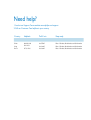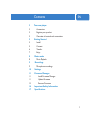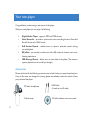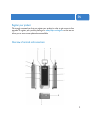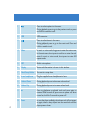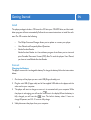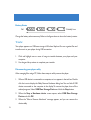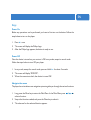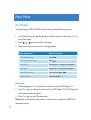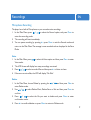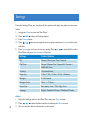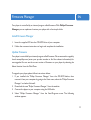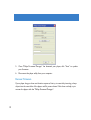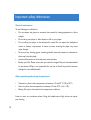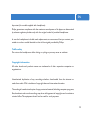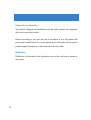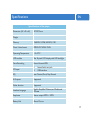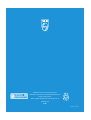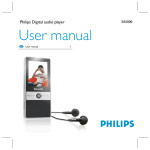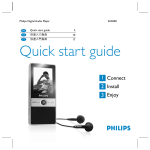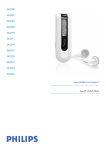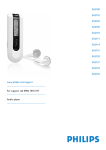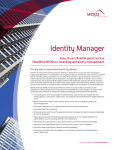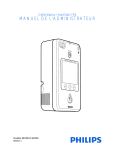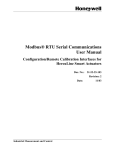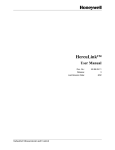Download Philips SA2012 512MB* Flash audio player
Transcript
Philips Digital audio player SA2000 User Manual EN User manual 1 Need help? 1. Look at our Support Centre website: www.philips.com/support 2. Call our Customer Care helpline in your country: Country Helpdesk Tariff / min Keep ready China 4008 800 008 Local Tariff Date of Purchase, Model number and Serial numberr Hong Kong 2619 9663 Local tariff Date of Purchase, Model number and Serial number Korea 02 709 1200 Local tariff Date of Purchase, Model number and Serial number Contents 2 2 3 3 5 5 5 6 7 8 8 9 9 10 11 11 11 12 14 17 EN Your new player Accessories Register your product Overview of controls and connections Getting Started Install Connect Transfer Enjoy Music mode Music Playback Recordings Microphone recordings Settings Firmware Manager Install Firmware Manager Update Firmware Recover Firmware Important Safety Information Specifications Your new player Congratulations on becoming a new owner of this player. With your new player you can enjoy the following: � � � � � Digital Audio Player - supports MP3 and WMA format. Voice Recorder - provides a synchronous voice recording function. Recorded �les will be stored in WAV format. A-B Section Repeat - enables users to repeat a particular section during normal playback. EQ effect - you are able to select one of the EQ modes to enhance your music listening experience. USB Storage Device - allows users to store data in the player. (The memory capacity depends on the model you bought.) Accessories Please check that all the following accessories are included when you open the packing box. If any of the items are damaged or missing, please immediately contact the vendor where you purchased the player. FM radio headphones USB Cable (A male to mini B male) 3 Neck straps CD with software and user manual EN Register your product We strongly recomend you that you register your product in order to gain access to free upgrades. To register your product, please go to www.philips.com/register so that we can inform you as soon as new updates become available. Overview of controls and connections 1 2 Press to select options in the menu. During playback, press to go to the previous track, or press and hold to rewind a track. USB 3 USB connector. Press to select items in the menu. During playback, press to go to the next track. Press and hold to rewind a track. 4 Menu In music or voice mode, long press to enter the main menu. In the main menu, short press to con�rm or enter the submenu. In music or voice mode, short press to enter A-B repeat mode. 5 MIC Built-in microphone. 6 Display Status and information is shown in this window. 7 Neck strap holder You can tie a strap here. 8 In-ear headphone Plug the supplied in-ear headphones in here. 9 Volume Down During playback, press to decrease volume level. 10 Volume Up During playback, press to increase volume level. 11 ►׀׀ Press to play/pause a selected track and press again to resume. When turned off, press once to power on; when turned on, hold for 2 seconds to power off. 12 Reset In case the player suddenly shuts down and will not power on again, insert a sharp object into the reset hole until the player powers down. Getting Started EN Install The player package includes a CD. Insert the CD into your CD-ROM drive, and the installation program will start automatically. Follow the on screen instructions to install the software. The CD contains the following: �The Philips Firmware Manager allows you to update or recover your player. � User Manual and Frequently Asked Questions �Adobe Acrobat Reader Adobe Acrobat Reader is a free software program that allows you to view and print Portable Document Format (PDF) �les. To read the players User Manual, you have to install Adobe Acrobat Reader. Connect Charging the Battery The player comes with a rechargeable battery. To charge the battery, follow the instructions below: 1. On the top of the player you see a mini USB (B type, female) port. 2. Plug the mini USB (B type, male) end of the supplied USB cable to the player, and the other end to your computer. 3. The player will start to charge as soon as it is connected with your computer. While the player is recharging, you will see the icon in the display. When the battery is fully charged, you will see the icon. The built-in battery takes 2 hours to charge 80-percent, and 2.5 - 3 hours to fully charge. 4. Safely disconnect the player from your computer. Battery Status Full Critically Low Charge the battery when necessary. Refer to the �gure above to know the battery�s status. Transfer Your player appears as a USB mass storage in Windows Explorer.You can organize �les and transfer music to your player during USB connection. 1. Click and highlight one or more of songs to transfer between your player and your computer. 2. Use drag and drop actions to complete your transfer. Disconnecting your player safely After managing �les using a PC, follow these steps to safely remove the player: 1. When a USB device is connected to a computer, an icon appears in the task bar. Double click the icon to display the Safely Remove Hardware dialog box. You can �nd all USB devices connected to the computer in the display. To remove the player, close all the related programs. Select USB Mass Storage Device and click the Stop button. 2. When the Stop a Hardware device screen apears, select USB Mass Storage Device and click OK. 3. When the �Safe to Remove Hardware� message appears, and you can remove the device safely. EN Enjoy Power On Before any operations can be performed, you have to �rst turn on the device. Follow the steps below to turn on the player. 1. Press ► ׀׀once. 2. The screen will display the Philips Logo. 3. After the Philips logo appears, the device is ready to use. Power Off Once the device is turned on, you can turn it Off in any mode, except in record mode. Follow the steps below to turn Off your player. 1. In any mode, except for record mode, press and hold ► ׀׀for about 2 seconds. 2. The screen will display �BYE BYE�. 3. When the screen turns dark, the device is turned Off. Navigate the menu The player has an intuitive menu navigation system to guide you through the various functions. 1. Long press the Menu key to enter the Main Menu. In the Main Menu, press select a function. 2. Stop at the function needed, and press the Menu key to select it. 3. The submenu for the selected function appears. / to Music Mode Music Playback The player supports MP3 and WMA formats. Follow the steps below to play music. 1. In the Main Menu, press / to select the Music option and then press Menu to enter Music mode. 2. Press / to browse the �les on the player. 3. Select a music �le, and then press ► ׀׀to begin playback. Basic operations Controls to press Go to the next song Press Go to the previous song Press Pause music Short press ► ׀׀during music playback Stop music Long press ► ׀׀during music playback Rewind/Fast-forward Press and hold Volume control Press the Volume +/- / A-B repeat 1. While playing, press Menu to identify the start point A and the LCD displays �A-�. 2. Press Menu again to identity the end point B and LCD displays �A-B�. The Player will now repeat the selected segment. 3. Press Menu again to exit A-B repeat mode. Note: Refer to the Transfer Songs section to transfer music to make sure all MP3 info is imported correctly. Recordings EN Microphone Recording The player has a built-in Microphone, so you can make voice recordings. 1. In the Main Menu, press / to select the Record option, and press Menu to enter the recording mode. 2. The recording will start immediately. 3. You can pause recording by pressing ► ;׀׀press Menu to exit the Record mode and return to the Main Menu. The message is now recorded and can be played in the Voice Mode. Voice 1. In the Main Menu, press to select the Voice option and then press Menu to enter Voice mode. 2. The LCD Screen will display how many recordings are stored. 3. Press / to select recorded �les and then press ► ׀׀to listen to them. 4. If there are no voice �les, the LCD will display �No Files�. Delete 1. In the Main Menu, choose Delete by pressing the / and then press Menu to enter Delete mode. 2. Use / to select Delete Music, Delete Voice or Exit and then press Menu to con�rm. 3. Press / to select the �le you want to delete and press Menu to enter con�rmation mode. 4. Press ► ׀׀to con�rm deletion or press Menu to return to Delete mode. Settings From the Settings Menu you can adjust all the options and adjust the player to meet your needs. 1. Long press Menu to enter the Main Menu. 2. Press / to select the Settings option. 3. Press Menu to enter. 4. Press / to browse through the various options and press Menu to con�rm your selection. / to select Exit from the 5. Press Menu to go out from the current setting. Press Main Menu and press Menu to return to Play Mode. 10 Settings Further Options EQ Normal / Rock/ Jazz / Pop / Classical Play Mode Normal / Repeat One / Repeat All / Random / Shuffle All / Intro Contrast 10 contrast levels Power Set 1 Min. / 2 Min. / 5 Min. / 10 Min. / Disabled Backlight 0 - 60 Seconds Backlight Color Color 1 - 7 / Auto Record Set Rec. quality / Low / Mid / High / Exit Language English / Simpli�ed Chinese / Traditional Chinese About 1. Select the Settings option in the Main Menu and press Menu to enter. 2. Press / to select the About option and then press Menu to enter. 3. You can read the device�s information on the screen. Firmware Manager EN Your player is controlled by an internal program called �rmware. With Philips Firmware Manager, you can update and restore your player with a few simple clicks. Install Firmware Manager 1. Insert the supplied CD into the CD-ROM drive of your computer. 2. Follow the onscreen instructions to begin and complete the installation. Update Firmware Your player is controlled by an internal program called Firmware. We recommend to regularly check www.philips.com (enter your product number to �nd the relevant information) for new upgrades. You can see the current version of �rmware on your player by selecting the About function from the Main Menu. To upgrade your player, please follow instructions below: 1. If you installed the �Philips Firmware Manager� from the CD-ROM before, then remove it from your computer by going to the Start menu, select the �Philips Firmware Manager� and select Uninstall. 2. Download the new �Philips Firmware Manager� from the website. 3. Connect the player to your computer using the USB cable. 4. Select �Philips Firmware Manager� from the Start/Programs menu. The following window appears. 11 5. Once �Philips Firmware Manager� has detected your player, click �Start� to update your �rmware. 6. Disconnect the player safely from your computer. Recover Firmware If your player hangs or does not function anymore, �rst try to reset it by inserting a sharp object into the reset hole of the player untill it powers down. If this does not help, try to recover the player with the �Philips Firmware Manager�: 12 EN Important! All the content on your player will be erased during the recovery operation. Therefore, please back up your files before recovering your player. 1. Launch the �Philips Firmware Manager� on your PC from Start > Programs > Philips Firmware Manager. 2. Press and hold ► ׀׀on your player. 3. Keep pressing ► ׀׀while you connect your player with the PC using the USB cable. 4. You will see a progress bar on your computer screen. Only release ► ׀׀after this progress bar has �nished. 5. Now your player enters the recovery mode. Wait until the �Philips Firmware Manager� screen appears. 6. Click �Start� to update the firmware and fully recover your player. 7. When the update is finished, safely disconnect the player from your computer. 13 Important safety information General maintenance To avoid damage or malfunction: � Do not expose the player to excessive heat caused by heating equipment or direct sunlight. � Do not drop your player or allow objects to fall on your player. � Do not allow your player to be submersed in water. Do not expose the headphone socket or battery compartment to water; as water entering the player may cause major damage. � Do not use any cleaning agents containing alcohol, ammonia, benzene, or abrasives as these may harm the player. � Active mobile phones in the vicinity may cause interface. � Backup your �les. Please ensure that you retain the original �les you have downloaded to your device. Philips is not responsible for any loss of data if the product becomes damaged or not readable/usable. About operating and storage temperatures � � � Operate in a places where temperature is between -10 and 45∞ C (32 to 95∞F) Store in a place where temperature is between -20 and 60∞C (-4 to 113F) Battery life may be shortened in low temperature conditions. Listen to music at a moderate volume. Using the headphones at high volume can impair your hearing. 14 EN Important (for models supplied with headphone): Philips guarantees compliance with the maximum sound power of its players as determined by relevant regulatory bodies only with the original model of provided headphones. In case the headphones included need replacement, we recommend that you contact your retailer to order a model identical to that of the original, provided by Philips. Traffic safety Do not use the headphones while driving or cycling as you may cause an accident. Copyright information All other brands and products names are trademarks of their respective companies or organizations. Unauthorized duplication of any recordings whether downloaded from the internet or made from audio CDs is violation of copyright laws and international treaties. The making of unauthorized copies of copy-protected material, including computer programs, �les, broadcasts and sound recordings, may be an infringement of copyrights and constitute a criminal of�ce. This equipment should not be used for such purposes. 15 Disposal of your old product Your product is designed and manufactured with high quality materials and components, which can be recycled and reused. Please act according to your local rules and do not dispose of your old products with your normal household waste. The correct disposal of your old product will help prevent potential negative consequences to the environment and human health. Modification Modi�cation not authorized by the manufacturer may void user authority to operate on this product. 16 Speci�cations EN Specifications of the player Dimension (W x D x H) 50*30*13mm Weight Memory SA200X: 512Mb, SA20XX; 1GB Music / Voice format MPEG1/2/3 WMA / WAV Operating Temperature -10~35∞C LCD module 96x 26 pixel LCD display with LED backlight Voice Recording Record format: WAV I/O Input 1. 2. EQ Jazz, Classical, Rock, Pop, Normal A-B repeat Supported Folder function Supported Interface Language English, Simpli�ed Chinese, and Traditional Chinese Earphones Stereo output: 5MW + 5MW Battery Life About 8 hours Stereo Audio-out jack USB interface 17 Specifications are subject to change without notice. Trademarks are the property of Koninkijke Philips Electronics N.V. Or their respective owners 2006 © Koninkijke Philips Electronics N.V. All right reserved. www.philips.com wk6085 Printed in China