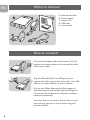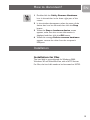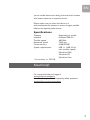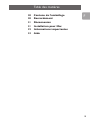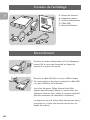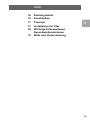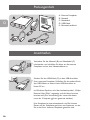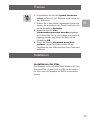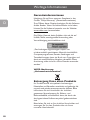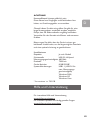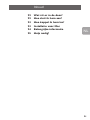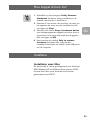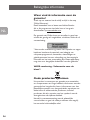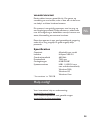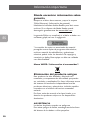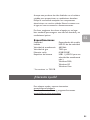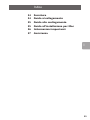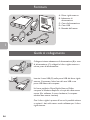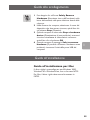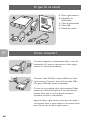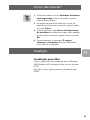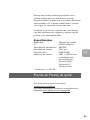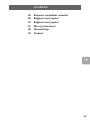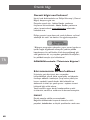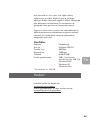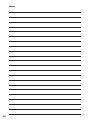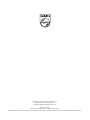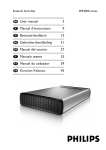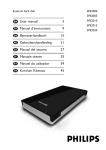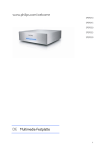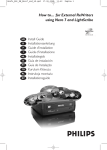Download Philips External Hard Disk SPE3051CC
Transcript
External hard disk SPE3000 series User manual 3 F Manuel d’instructions 9 D Benutzerhandbuch 15 NL Gebruikershandleiding 21 ES Manual del usuario 27 Manuale utente 33 PT Manuel do utilizador 39 TR Kurulum Kılavuzu 45 EN I 2 Contents 4 What’s in the box? 4 How to connect? 5 How to disconnect? 5 Installation for Mac 6 Important information 7 Need help? 8 FCC Compliance EN 3 EN What’s in the box? A : External hard disk B : Power adapter C : Power cord D : USB cable E : User manual How to connect? Put the Power Adapter (B) and the Power Cord (C) together and connect them to the external hard disk and a power outlet. Plug the USB cable (D) in the USB port of your external hard disk. Connect the other side of the USB cable to an empty USB port of your computer. A drive icon, Philips External Hard Disk, appears in Windows Explorer and the Blue light should light up. (To use the new hardware, the computer sometimes needs to be restarted) Your hard disk is now ready to use and you can now save and copy data, just as you do when using your internal hard disk. 4 How to disconnect? EN 1 Double-click the Safely Remove Hardware icon in the task bar in the lower right part of the screen. 2 In the window that appears, select the name of the device that is to be removed, then click the Stop button. 3 When the Stop a hardware device screen appears, make sure the correct information is displayed, and then click the OK button. 4 When the message Safe to remove hardware appears, remove the drive from the computer’s USB port. Installation Installation for Mac The hard disk is preconfigured for Windows 2000, Windows XP and Windows Vista, with a NTFS format. For Mac, the hard disk needs to be formatted to FAT32. 5 EN Important information How to find warranty information? Look on your external hard disk and browse to the folder ‘Philips Warranty’. You need Adobe Reader software to open these files. If you don’t have Adobe Reader, you can download it for free on www.adobe.com. The Philips warranty may not apply if damage is caused by accidents, shock, misuse or neglect. “The making of unauthorized copies of copy-protected material including computer programs, files, broadcasts and sound recordings, may be an infringement of copyrights and constitute a criminal offence. This equipment should not be used for such purposes.” WEEE mark: “Information to the Consumer” Disposal of your old product Your product is designed and manufactured with high quality materials and components, which can be recycled and reused. Please inform yourself about the local separate collection system for electrical and electronic products, including those marked by the crossed-out wheel bin symbol. Please act according to your local rules and do not dispose of your old products with your normal household waste. WARNING Plastic bags can be dangerous. To avoid danger of suffocation, keep this bag away from babies and small children. Although this product has been designed with utmost care for long-lasting performance. Philips does advise 6 EN you to handle electronics with good care: Avoid contact with water, exposure to extreme forces. Please make sure you place the device in a well-ventilated environment, to ensure longest possible lifetime and optimal performance. Specifications Capacity Interface Transfer speed Rotational speed Cache memory System requirements Depending on model Hi-Speed USB 2.0 480 Mb/s 7200 rpm 8 MB/32 MB* USB 1.1 (USB 2.0 for max. transfer speed) Windows 2000, Windows XP, Windows Vista * for versions >= 750 GB Need help? For interactive help and support: www.philips.com/support For software updates and frequently asked questions: www.philips.com/storageupdates 7 EN FCC Compliance Caution: Changes or modifications made to this equipment not expressly approved by Philips may void the FCC authorization to operate this equipment. Note: This equipment has been tested and found to comply with the limits for a Class B digital device, pursuant to Part 15 of the FCC Rules.These limits are designed to provide reasonable protection against harmful interference in a residential installation.This equipment generates, uses and can radiate radio frequency energy and, if not installed and used in accordance with the instructions, may cause harmful interference to radio communications. However, there is no guarantee that interference will not occur in a particular installation. If this equipment does cause harmful interference to radio or television reception, which can be determined by turning the equipment off and on, the user is encouraged to try to correct the interference by one or more of the following measures: • Reorient or relocate the receiving antenna. • Increase the separation between the equipment and receiver. • Connect the equipment into an outlet on a circuit different from that to which the receiver is connected. • Consult the dealer or an experienced radio/TV technician for help. The shielded interface cable and connectors must be used in order to comply with the limits for digital device pursuant to subpart B of Part 15 of FCC Rules. 8 Table des matières 10 Contenu de l'emballage 10 Raccordement 11 Déconnexion 11 Installation pour Mac 12 Informations importantes 13 Aide F 9 Contenu de l'emballage F A : Disque dur externe B : Adaptateur secteur C : Cordon d'alimentation D : Câble USB E : Manuel d'utilisation Raccordement Branchez le cordon d'alimentation (C) sur l'adaptateur secteur (B) et raccordez l'ensemble au disque dur externe et à la prise de courant. Branchez le câble USB (D) sur le port USB du disque dur externe. Raccordez l'autre extrémité du câble USB à un port USB libre de l'ordinateur. Une icône de lecteur Philips External Hard Disk apparaît dans Windows Explorer. Le témoin bleu doit également s'allumer. (Pour utiliser le nouveau matériel, il peut être nécessaire de réinitialiser l'ordinateur.) Le disque dur est prêt à être utilisé.Vous pouvez donc y enregistrer et y copier des données comme avec un disque dur interne. 10 Déconnexion 1 Double-cliquez sur l'icône Safely Remove Hardware (Retirer le périphérique en toute sécurité) dans la barre système, dans l'angle inférieur droit de l'écran. 2 Dans la fenêtre qui apparaît, sélectionnez le nom du périphérique à retirer, puis cliquez sur le bouton Stop (Arrêter). 3 Lorsque l'écran Stop a hardware device (Arrêt d'un périphérique matériel) s'affiche, vérifiez si les informations présentées sont correctes, puis cliquez sur le bouton OK. 4 Lorsque le message Safe to remove hardware (Le matériel peut être retiré en toute sécurité) apparaît, débranchez le lecteur du port USB de l'ordinateur. F Installation Installation pour Mac Le disque dur est préconfiguré pour être utilisé avec Windows 2000,Windows XP et Windows Vista au format NTFS. Pour Mac, le disque dur doit être formaté en FAT32. 11 Informations importantes F Où trouver les informations relatives à la garantie ? Sur le disque dur externe, accédez au dossier 'Philips Warranty' (Informations relatives à la garantie). Vous aurez besoin du logiciel Adobe Reader pour ouvrir ces fichiers. Si vous disposez pas d'Adobe Reader, vous pouvez le télécharger gratuitement du site www.adobe.com. La garantie Philips peut ne pas s'appliquer si le périphérique est endommagé à la suite d'un accident, d'un choc, d'un usage impropre ou d'une négligence. « La création de copies illégales de contenu protégé contre la copie, y compris les programmes informatiques, les fichiers, les diffusions et les enregistrements sonores, peut constituer une violation des droits d'auteur et de copie (copyrights) ainsi qu'un délit. Cet équipement ne doit en aucun cas être utilisé à de telles fins. » Marque WEEE : “Informations pour le consommateur”. Mise au rebut d'un périphérique usagé Votre appareil est conçu et fabriqué avec des matériaux et des composants de haute qualité qui peuvent être recyclés et réutilisés. Renseignez-vous au sujet du système de collecte et de tri sélectif de votre région en ce qui concerne les produits électriques et électroniques, y compris ceux caractérisés par le symbole de la poubelle à roulettes marquée d'une croix. Veuillez procéder conformément aux règlements locaux et ne pas mettre au rebut vos appareils usagés avec les ordures ménagères ordinaires. 12 AVERTISSEMENT Les sacs en plastique peuvent être dangereux. Pour écarter tout risque d'étouffement, conservez ce sac hors de portée des bébés et des enfants en bas âge. F Ce produit a été conçu avec un soin extrême pour des performances durables. Philips vous recommande cependant de manipuler tout appareil électronique avec soin. En particulier, il convient d'éviter tout contact avec l'eau et toute exposition à des forces extrêmes. Veillez à installer l'appareil dans un endroit bien ventilé, afin de lui garantir une durée de vie la plus longue possible et des performances optimales. Caractéristiques techniques Capacité Interface Vitesse de transfert Vitesse de rotation Mémoire cache Configuration requise Selon le modèle USB 2.0 (haute vitesse) 480 Mb/s 7200 tr/mn 8 Mo/32 Mb* USB 1.1 (USB 2.0 pour la vitesse de transfert maximale) Windows 2000, Windows XP, Windows Vista * for versions >= 750 GB Aide Pour une aide interactive et le support : www.philips.com/support Pour les mises à jour du logiciel et les questionsréponses : www.philips.com/storageupdates 13 14 Inhalt 16 Packungsinhalt 16 Anschließen 17 Trennen 17 Installation für Mac 18 Wichtige Informationen Garantieinformationen 19 Hilfe und Unterstützung D 15 Packungsinhalt A : Externe Festplatte. B : Netzteil C : Netzkabel D : USB-Kabel E : Benutzerhandbuch D Anschließen Verbinden Sie das Netzteil (B) und Netzkabel (C) miteinander und schließen Sie diese an die externe Festplatte und an eine Netzsteckdose an. Stecken Sie das USB-Kabel (D) in den USB-Anschluss Ihrer externen Festplatte. Schließen Sie das andere Ende des USB-Kabels an einem freien USB-Anschluss an Ihrem PC an. Im Windows Explorer wird das Laufwerksymbol, „Philips External Hard Disk“, angezeigt und die blaue Leuchte leuchtet auf. (Zur Verwendung der neuen Hardware muss der Computer ggf. neu gestartet werden) Ihre Festplatte ist jetzt einsatzbereit und Sie können Daten auf der Festplatte speichern und kopieren, so wie Sie es bei Ihrer internen Festplatte gewohnt sind. 16 Trennen 1 Doppelklicken Sie auf das Symbol Hardware sicher entfernen in der Taskleiste unten rechts auf dem Bildschirm. 2 Wählen Sie in dem danach angezeigten Fenster den Namen des zu entfernenden Geräts und klicken Sie auf die Schaltfläche Beenden. 3 Sobald das Fenster Eine Hardwarekomponente beenden angezeigt wird, überprüfen Sie, ob die richtigen Informationen angezeigt werden, und klicken Sie dann auf die Schaltfläche OK. 4 Wenn die Meldung Hardware kann jetzt entfernt werden erscheint, können Sie die Festplatte aus dem USB-Anschluss Ihres Computers entfernen. D Installation Installation für Mac Die Festplatte ist für Windows 2000,Windows XP und Windows Vista mit dem Format NTFS vorformatiert. Für Mac, muss die Festplatte auf FAT32 umformatiert werden. 17 Wichtige Informationen Garantieinformationen D Navigieren Sie auf Ihrer externen Festplatte in den Ordner "Philips Warranty" (Garantieinformationen). Zum Öffnen dieser Dateien benötigen Sie die Software Adobe Reader. Wenn Sie Adobe Reader nicht haben, können Sie die Software kostenlos von der Website www.adobe.com herunterladen. Die Philips Garantie deckt Schäden nicht ab, die auf Unfälle, Stöße, unsachgemäße Verwendung oder Vernachlässigung zurückzuführen sind. „Das Anfertigen ungenehmigter Kopien von urheberrechtlich geschütztem Material, einschließlich Computerprogrammen, Dateien, Sendungen und Tonaufzeichnungen, kann ein Bruch von Copyrights und damit ein strafrechtliches Vergehen darstellen. Diese Ausrüstung sollte nicht für solche Zwecke verwendet werden.“ WEEE-Markierung: „Verbraucherinformation“. Entsorgung Ihres alten Produkts Ihr Produkt wurde mit qualitativ hochwertigen Materialien und Bauteilen entwickelt und gefertigt, die recycelt und wiederverwertet werden können. Bitte informieren Sie sich hinsichtlich der örtlichen, getrennten Sammelsysteme für Elektro- und Elektronikabfälle, einschließlich derer, die durch das durchgestrichene Rolltonnensymbol gekennzeichnet sind. Bitte halten Sie sich an Ihre örtlichen Vorschriften und entsorgen Sie Ihr altes Produkt nicht mit Ihrem normalen Haushaltsmüll. 18 ACHTUNG Kunststoffbeutel können gefährlich sein. Diese Beutel von Säuglingen und Kleinkindern fern halten, um Erstickungsgefahr zu vermeiden. D Obwohl dieses Produkt mit größter Sorgfalt für eine lange Nutzungsdauer entwickelt wurden, empfiehlt Philips, dass Sie Elektronikteile sorgfältig handhaben. Vermeiden Sie den Kontakt mit Wasser und extremen Kräften. Bitte sorgen Sie dafür, dass das Gerät in einem gut belüfteten Umfeld steht, um die längstmögliche Standzeit und eine optimale Leistung zu gewährleisten. Spezifikationen Kapazität Schnittstelle Übertragungsgeschwindigkeit Drehzahl Cache-Speicher Systemanforderungen Je nach Modell USB 2.0 Hi-Speed 480 Mb/s 7200/min 8 MB/32 MB* USB1.1 (USB 2.0 für max. Übertragungsgeschwindigkeit) Windows 2000, Windows XP, Windows Vista * for versions >= 750 GB Hilfe und Unterstützung Für interaktive Hilfe und Unterstützung www.philips.com/support Für Software-Updates und häufig gestellte Fragen: www.philips.com/storageupdates 19 20 Inhoud 22 Wat zit er in de doos? 22 Hoe sluit ik hem aan? 23 Hoe koppel ik hem los? 23 Installatie voor Mac 24 Belangrijke informatie 25 Hulp nodig? NL 21 Wat zit er in de doos? A : Externe harde schijf B : Stroomadapter C : Stroomsnoer D : USB-kabel E : Handleiding NL Hoe sluit ik hem aan? Verbind de stroomadapter (B) en het stroomsnoer (C) met elkaar en sluit ze aan op de externe harde schijf en een stopcontact. Steek de USB-kabel (D) in de USB-poort van uw externe harde schijf. Sluit het andere uiteinde van de USB-kabel aan op een lege USB-poort van uw computer. Een stationpictogram, Philips External Hard Disk, verschijnt in Windows Verkenner en het blauwe lampje zou moeten oplichten. (Soms moet de computer opnieuw worden gestart om de nieuwe hardware te gebruiken) De harde schijf is nu gereed voor gebruik en u kunt gegevens opslaan en kopiëren, net zoals bij uw interne harde schijf. 22 Hoe koppel ik hem los? 1 Dubbelklik op het pictogram Safely Remove Hardware (hardware veilig verwijderen) in de taakbalk rechtsonder in het scherm. 2 Selecteer, in het venster dat verschijnt, de naam van het apparaat dat moet worden verwijderd en klik vervolgens op Stop. 3 Wanneer het scherm Stop a hardware device (een hardwareapparaat stoppen) verschijnt, moet u controleren of de juiste informatie wordt gegeven. Klik vervolgens op OK 4 Haal, wanneer de melding Safe to remove hardware (hardware kan veilig worden verwijderd) verschijnt, het station uit de USB-poort van de computer NL Installatie Installatie voor Mac De harde schijf is vooraf geconfigureerd voor Windows 2000,Windows XP en Windows Vista, met een NTFSformaat.Voor Mac, moet de harde schijf worden geformatteerd tot FAT32. 23 Belangrijke informatie Waar vind ik informatie over de garantie? NL Zoek op uw externe harde schijf en kijk in de map ‘Philips Warranty’. Deze bestanden kunt u lezen met Adobe Reader. Als u dit programma niet hebt, kunt u het gratis downloaden op www.adobe.com. De garantie van Philips komt te vervallen in geval van schade als gevolg van ongelukken, schokken, misbruik of verwaarlozing. “Het zonder toestemming maken van kopieën van tegen kopiëren beschermd materiaal, met inbegrip van computerprogramma’s, bestanden, uitzendingen en geluidsopnamen, kan een schending van het copyright inhouden en kan een overtreding zijn. Deze apparatuur mag niet voor dergelijke doeleinden worden gebruikt.” WEEE-markering: “Informatie voor de klant”. Oude producten opruimen Uw product is ontworpen en gemaakt met materialen en componenten van hoge kwaliteit, die kunnen worden gerecycled en hergebruikt. Laat u informeren over het plaatselijke systeem voor het gescheiden opruimen van elektrische en elektronische producten, inclusief producten die zijn voorzien van het symbool met de doorgekruiste verrijdbare afvalbak. Handel in overeenstemming met de plaatselijke voorschriften en gooi de oude producten niet weg bij het normale huishoudelijke afval. 24 WAARSCHUWING Plastic zakken kunnen gevaarlijk zijn. Om gevaar op verstikking te voorkomen, moet u deze zak uit de buurt van baby’s en kleine kinderen bewaren. Dit systeem is zorgvuldig ontworpen met het oog op een langdurige prestatie. Philips adviseert u elektronica met de nodige zorg te behandelen: vermijd contact met water, blootstelling aan extreme krachten. NL Plaats het apparaat in een goed geventileerde omgeving, zodat hij zo lang mogelijk zo goed mogelijk blijft presteren. Specificaties Capaciteit Interface Overdrachtsnelheid Draaisnelheid Cachegeheugen Systeemvereisten Afhankelijk van model Hi-Speed USB 2.0 480 Mb/s 7200 rpm 8 MB/32 MB* USB1.1 (USB 2.0 voor max. overdrachtsnelheid) Windows 2000, Windows XP, Windows Vista * for versions >= 750 GB Hulp nodig? Voor interactieve hulp en ondersteuning: www.philips.com/support Voor software-updates en veel gestelde vragen: www.philips.com/storageupdates 25 26 Índice 28 ¿Qué trae la caja? 28 ¿Cómo conectarlo? 29 ¿Cómo desconectarlo? 29 Instalación en ordenadores Macintosh 30 Información importante 31 ¿Necesita ayuda? ES 27 ¿Qué trae la caja? A : Disco duro externo B : Adaptador de corriente C : Cable de alimentación D : Cable USB E : Manual de usuario ES ¿Cómo conectarlo? Conecte entre sí el adaptador de alimentación (B) y el cable de alimentación (C) y conéctelos al disco duro externo y a la toma de corriente de la red eléctrica. Conecte el cable USB (D) en el puerto USB del disco duro externo. Conecte el otro extremo del cable USB en un puerto USB libre de su ordenador. Aparece el icono de una unidad, Philips External Hard Disk (disco duro externo de Philips) en el explorador de Windows y se encenderá el piloto azul. (Para utilizar el nuevo hardware, a veces el ordenador debe reiniciarse) Su disco duro está ahora preparado para ser utilizado, podrá guardar y copiar datos en él, como lo hace cuando utiliza el disco duro interno del ordenador. 28 ¿Cómo desconectarlo? 1 Haga doble clic en el icono Safely Remove Hardware (Quitar hardware con seguridad) en la barra de tareas, en la parte inferior derecha de la pantalla. 2 En la ventana que aparece, seleccione el nombre del dispositivo a extraer y haga clic en el botón Stop (Detener). 3 Cuando aparezca la pantalla Stop a hardware device (Detener un dispositivo de hardware), asegúrese de que se muestre la información correcta y haga clic en el botón OK (Aceptar). 4 Cuando aparezca el mensaje Safe to remove hardware (Es seguro retirar el hardware), quite la unidad del puerto USB del ordenador. ES Instalación Instalación en ordenadores Macintosh El disco duro está preconfigurado para Windows 2000, Windows XP y Windows Vista, con formato NTFS. En el caso de Macintosh, el disco duro debe ser formateado en FAT32. 29 Información importante Dónde encontrar información sobre garantía Busque en el disco duro externo y vaya a la carpeta ‘Philips Warranty’ (Información de garantía). Necesitará el software Adobe Reader para abrir estos archivos. Si no dispone de Adobe Reader, puede descargarlo gratuitamente de www.adobe.com. ES La garantía Philips no se aplicará si el daño se debe a un accidente, golpe, mal uso o negligencia. “La creación de copias no autorizadas de material protegido contra copias de programas informáticos, archivos, material de radiodifusión y grabaciones acústicas, podría violar los derechos de copyright y constituir un delito. Este equipo no debe ser utilizado con dicha finalidad”. Marca WEEE: “Información al consumidor”. Eliminación del producto antiguo Este producto ha sido diseñado y fabricado con materiales y componentes de alta calidad, que pueden ser reciclados y reutilizados. Por favor infórmese acerca del sistema de recolección independiente local de productos eléctricos y electrónicos, incluidos aquellos marcados con el símbolo del carrito contenedor tachado. Por favor actúe de acuerdo a las leyes locales y no deseche los productos viejos con los desperdicios domésticos. ADVERTENCIA Las bolsas de plástico pueden ser peligrosas Para evitar peligro de asfixia, mantenga esta bolsa fuera del alcance de los bebes o niños pequeños. 30 Aunque este producto ha sido diseñado con el máximo cuidado para proporcionar un rendimiento duradero. Philips le recomienda manipular los componentes electrónicos con mucho cuidado: Evite el contacto con el agua, así como someterlo a fuerzas extremas. Por favor asegúrese de colocar el equipo en un lugar bien ventilado, para asegurar una vida útil duradera y un rendimiento óptimo. Especificaciones Capacidad Interfaz Velocidad de transferencia Velocidad de giro Memoria caché Requisitos del sistema ES Dependiendo del modelo USB 2.0 de alta velocidad 480 Mb/s 7200 rpm 8 MB/32 MB* USB1.1 (USB 2.0 para una velocidad de transferencia máx.) Windows 2000, Windows XP, Windows Vista * for versions >= 750 GB ¿Necesita ayuda? Para obtener ayuda y soporte interactivo: www.philips.com/support Para actualizar el software y preguntas frecuentes: www.philips.com/storageupdates 31 32 Indice 34 Fornitura 34 Guida al collegamento 35 Guida allo scollegamento 35 Guida all’installazione per Mac 36 Informazioni importanti 37 Assistenza I 33 Fornitura A : Disco rigido esterno B : Adattatore di alimentazione C : Cavo di alimentazione D : Cavo USB E : Manuale dell’utente I Guida al collegamento Collegare insieme adattatore di alimentazione (B) e cavo di alimentazione (C); collegarli al disco rigido esterno e ad una presa di alimentazione. Inserire il cavo USB (D) nella porta USB del disco rigido esterno. Connettere l’altro lato del cavo USB a una porta USB libera del computer. Un’icona periferica, Disco Rigido Esterno Philips, compare in Windows Explorer e la spia blu deve essere accesa. (Per utilizzare il nuovo hardware, il computer talvolta deve essere riavviato) Ora il disco rigido è pronto all’uso ed è possibile salvare e copiarvi i dati, nello stesso modo utilizzato per il disco rigido interno. 34 Guida allo scollegamento 1 Fare doppio clic sull’icona Safely Remove Hardware (Rimozione sicura dell’hardware) nella barra delle attività, nella parte inferiore destra dello schermo. 2 Nella finestra che compare, selezionare il nome del dispositivo che deve essere rimosso, quindi fare clic sul pulsante Stop (Disattiva). 3 Quando compare la schermata Stop a hardware device (Disattivazione di una periferica), accertarsi che siano visualizzate le informazioni corrette e quindi fare clic sul pulsante OK 4 Quando compare il messaggio Safe to remove hardware (È possibile rimuovere l’hardware senza problemi), rimuovere l'unità dalla porta USB del computer I Guida all’installazione Guida all’installazione per Mac Il disco rigido è preconfigurato per Windows 2000, Windows XP e Windows Vista, con un formato NTFS. Per Mac, il disco rigido deve essere formattato in FAT32. 35 Informazioni importanti Come trovare le informazioni sulla garanzia Guardare nel disco rigido esterno e sfogliare fino alla cartella ‘Philips Warranty’ (Informazioni di garanzia). Per aprire questi file è necessario il software Adobe Reader. Se non fosse disponibile, è possibile scaricarlo gratuitamente all’indirizzo www.adobe.com. La garanzia Philips può non applicarsi se vengono causati danni dovuti a incidenti, colpi, uso non corretto o negligenza. I “La produzione di copie non autorizzate di materiale protetto dalla copia, compresi programmi per computer, file, registrazioni di trasmissioni e audio può costituire una violazione dei diritti di copyright e costituire un atto criminale. Questo apparecchio non deve essere utilizzato a tali scopi.” Contrassegno WEEE: “Informazioni al Consumatore”. Smaltimento del vecchio prodotto Il prodotto in dotazione è studiato e progettato con materiali e componenti di elevata qualità che possono essere riciclati e riutilizzati. La preghiamo di informarsi sul sistema di raccolta differenziata in vigore localmente per i prodotti elettrici ed elettronici, compresi quelli contrassegnati con il simbolo del bidone con ruote crociato. La preghiamo di attenersi alle norme locali e di non smaltire i vecchi prodotti insieme ai normali rifiuti domestici. 36 AVVERTENZA I sacchetti di plastica possono essere pericolosi Per evitare pericoli di soffocamento, tenere questo sacchetto lontano dalla portata di neonati e bambini piccoli. Sebbene questo prodotto sia stato studiato con la massima cura per assicurare una lunga durata, Philips raccomanda di maneggiare gli apparecchi elettronici con estrema cura: evitare il contatto con l’acqua e l’esposizione a forze estreme. Accertarsi di posizionare la periferica in un ambiente ben ventilato, per garantire la vita utile più lunga possibile e prestazioni ottimali. I Specifiche Capacità Interfaccia Velocità di trasmissione Velocità di rotazione Memoria cache Requisiti di sistema Come da modello USB 2.0 ad alta velocità 480 Mb/s 7200 g/m 8 MB/32 MB* USB1.1 (USB 2.0 per la max. velocità di trasmissione) Windows 2000, Windows XP, Windows Vista * for versions >= 750 GB Assistenza Per l’assistenza e il supporto interattivo: www.philips.com/support Per gli aggiornamenti software e le domande frequenti: www.philips.com/storageupdates 37 38 Índice 40 O que há na caixa? 40 Como conectar? 41 Como desconectar? 41 Instalação para Mac 42 Informações importantes 43 Precisa de ajuda? PT 39 O que há na caixa? A : Disco rígido externo B : Adaptador de alimentação C : Cabo de alimentação D : Cabo USB E : Manual do usuário PT Como conectar? Coloque o adaptador de alimentação (B) e o cabo de alimentação (C) juntos e conecte-os ao disco rígido externo e a uma tomada elétrica. Conecte o cabo USB (D) na porta USB de seu disco rígido externo. Conecte o outro lado do cabo USB a uma porta USB vazia de seu computador. O ícone de uma unidade, disco rígido externo Philips, aparecerá no Windows Explorer e a luz azul deverá acender. (Para usar o novo hardware, às vezes é necessário reiniciar o computador) Agora seu disco rígido estará pronto para ser usado e você poderá salvar e copiar dados no, da mesma forma que o faz ao usar seu disco rígido interno. 40 Como desconectar? 1 Clique duas vezes no ícone Remover hardware com segurança na barra de tarefas na parte inferior direita da tela. 2 Na janela que aparecerá, selecione o nome do dispositivo que deve ser removido e, depois, clique no botão Parar. 3 Quando aparecer a tela Parar um dispositivo de hardware, certifique-se de que sejam exibidas as informações corretas e, depois, clique no botão Ok. 4 Quando aparecer a mensagem É seguro remover o hardware, remova a unidade da porta USB do computador. Instalação PT Instalação para Mac O disco rígido está pré-configurado para o Windows 2000,Windows XP e Windows Vista, com um formato NTFS. Para Mac, o disco rígido precisa ser formatado para FAT32. 41 Informações importantes Como encontrar informações sobre garantia? Olhe seu disco rígido externo e navegue até a pasta “Philips Warranty” (Informações sobre garantia). Você precisará do software Adobe Reader para abrir esses arquivos. Se você não tiver o Adobe Reader, poderá baixá-lo gratuitamente em www.adobe.com. A garantia da Philips pode não se aplicar se ocorrerem danos causados por acidentes, choques, má utilização ou negligência. PT “A realização de cópias desautorizadas de material protegido contra cópia, incluindo programas de computador, arquivos, transmissões e gravações sonoras, podem ser uma violação de direitos autorais e constituem um crime. Este equipamento não deve ser utilizado com essa finalidade.” Marca WEEE: “Informações para o consumidor”. Descarte de seu produto antigo Seu produto foi projetado e fabricado com materiais e componentes de alta qualidade, que podem ser reciclados e reutilizados. Informe-se sobre seu sistema local de coleta separada para produtos elétricos e eletrônicos, incluindo aqueles marcados pelo símbolo de uma cesta de lixo sobre rodas riscada. Aja de acordo com suas regras locais e não descarte seus produtos antigos juntamente com seu sistema de coleta domiciliar normal. ALERTA Sacos plásticos podem ser perigosos. Para evitar o perigo de sufocamento, mantenha este saco longe de bebês e crianças pequenas. 42 Embora este produto tenha sido projetado com o máximo cuidado para um desempenho de longa duração, a Philips aconselha que os produtos eletrônicos sejam tratados com o devido cuidado: evite o contato com a água e a exposição a forças extremas. Certifique-se de colocar o aparelho em um ambiente com boa ventilação, para assegurar a máxima vida útil possível e um desempenho ideal. Especificações Capacidade T1 Velocidade de transferência Velocidade de rotação Memória cache Requisitos do sistema Depende do modelo USB 2.0 Hi-Speed 480 Mb/s 7200 rpm 8 MB/32 MB* USB1.1 (USB 2.0 para a velocidade máx. de transferência) Windows 2000, Windows XP, Windows Vista PT * for versions >= 750 GB Precisa de Precisa de ajuda? Para obter ajuda e suporte interativos: www.philips.com/support Para obter atualizações de software e perguntas mais freqüentes: www.philips.com/storageupdates 43 44 İçindekiler 46 Kutunun içindekiler nelerdir? 46 Bağlantı nasıl yapılır? 47 Bağlantı nasıl yapılır? 47 Mac için kurulum? 48 Önemli bilgi 49 Yardım? TR 45 Kutunun içindekiler nelerdir? A : Harici hard disk B : Güç adaptörü C : Güç kordonu D : USB kablosu E : Kullanıcı kitapçığı Bağlantı nasıl yapılır? TR Güç adaptörünü (B) Güç kordonu (C) ile birlikte takın ve bunların harici hard disk ve güç çıktısına bağlantılarını yapın. Harici hard diskinizin USB portundaki USB kablosunun (D) fişini takın. USB kablonuzun diğer kenarının, bilgisayarınızın boş USB portuna bağlantısını yapın. Bir ikon ile,Windows Explorer’da Philips External Hard Disk ifadesi görünecektir ve mavi ışık yanacaktır. (Yeni donanımı kullanmak için bilgisayarın bazı durumlarda yeniden başlatılması gerekebilir. Hard diskiniz şu anda kullanılmaya hazır ve şimdi ona, dahili hard diskinizi kullandığınız durumlarda da verilerinizi kaydedebilir ve kopyalayabilirsiniz. 46 Bağlantı nasıl yapılır? 1 Ekranın alt sağ kısmındaki görev çubuğunda bulunan Safely Remove Hardware (Güvenli Donanım Kaldırma) ikonuna çift tıklayın. 2 Pencerede görünen, kaldırılacak olan aygıtın ismini seçin ifadesi ile, Stop butonuna basın. 3 Stop a hardware device (bir donanım aygıtını durdurun) ifadesi ekranda göründüğünde, doğru bilginin gösterilmekte olduğuna emin olun ve OK butonuna basın. 4 Safe to remove hardware mesajı göründüğünde, bilgisayarın USB portundan sürümü kaldırın. Kurulum için Mac için kurulum? Hard diskin,Windows 2000,Windows XP ve Windows Vista için bir NTFS formatı ile. Mac, için ön konfigürasyonu yapılmış olup, hard disk FAT32 için format edilme gereksinimi bulunmaktadır. TR 47 Önemli bilgi Garanti bilgisi nasıl bulunur? Harici hard diskinize bakın ve ‘Philips Warranty’ (Garanti Bilgisi) dosyasına göz atın. Dosyaları açmak için, Adobe Reader yazılımına ihtiyacınız bulunmaktadır. Adobe Reader yazılımınız yoksa, ücretsiz olarak www.adobe.com adresinden indirebilirsiniz. Philips garantisi, şayet kaza, şok, yanlış kullanım ve ihmal sebebiyle bir zarar söz konusu ise uygulanmayacaktır. “Bilgisayar programları, dosyaları, yayım ve ses kayıtlarını içeren kopya engellemeli materyalin yetkisiz şekilde kopyalanması, bir telif hakları ihlali oluşturabileceği gibi, ceza gerektiren bir suç meydana getirebilir. Bu ekipman, bu şekildeki amaçlar için kullanılamaz.” TR DÖNÜfiÜM sembolü: “Tüketicinin Bilgisine”. Eski ürününüzün bertaraf edilmesi Ürününüz, geri dönüşümü olan ve yeniden kullanılabilecek yüksek kalite materyaller ve bileşenler ile dizayn edilerek üretilmiştir. Çarpı atılmış dönüşüm kutusu sembolü işaretli olanlar dahil, elektrikli ve elektronik ürünler için yerel ayırma - toplama sistemi hakkında bilgi sahibi olunuz. Yerel kurallara uygun olarak hareket ediniz ve eski ürünlerinizi, normal ev atıklarınız ile bertaraf etmeyiniz. DİKKAT Plastik poşetler tehlike arz etmektedir. Boğulma tehlikesinden kaçınmak üzere, bu türlü poşetleri, bebeklerden ve küçük çocuklardan uzak tutun. 48 Aynı zamanda bu ürün, uzun süre sağlam kalma performansı açısından, büyük bir gayret ile dizayn edilmiştir. Philips, elektronik aygıtların dikkat edilerek de olsa ellenmesini tavsiye etmez: Su ile temastan ve gereğinden fazla güce maruz kalmasından kaçının. Aygıtın, mümkün olan en uzun süre kullanılabilmesi ve optimal performansta çalışabilmesinin garanti edilmesi açısından iyi havalandırılan alanlarda yerleştirilmiş olduğundan emin olun. Özellikler Kapasite Ara yüz Transfer hızı Rasyonel hız Önbellek Sistem gereksinimleri Modele bağlı Hi-Speed USB 2.0 480 Mb/s 7200 rpm 8 MB/32 MB* USB1.1 (maksimum transfer hızı için USB 2.0) Windows 2000, Windows XP, Windows Vista TR * for versions >= 750 GB Yardım? İnteraktif yardım ve destek için: www.philips.com/support Yazılım güncellemeleri ve sıkça sorulan sorular: www.philips.com/storageupdates 49 Notes 50 Notes 51 Specifications subject to change without notice. All dimensions shown are approximate. © 2006 Koninklijke Philips Electronics N.V. All rights reserved. Reproduction, copying, usage, modifying, hiring, renting, Public performance, transmission and/or broadcasting in whole or part is prohibited without the written consent of Philips Electronics N.V.
This document in other languages
- français: Philips SPE3091CC/05
- español: Philips SPE3091CC/05
- Deutsch: Philips SPE3091CC/05
- Nederlands: Philips SPE3091CC/05
- italiano: Philips SPE3091CC/05
- português: Philips SPE3091CC/05
- Türkçe: Philips SPE3091CC/05