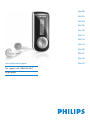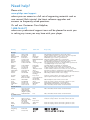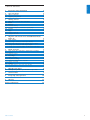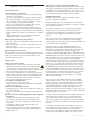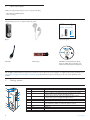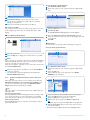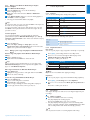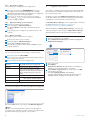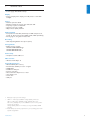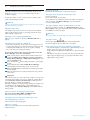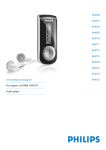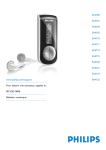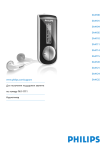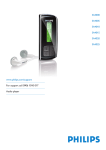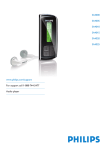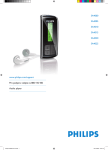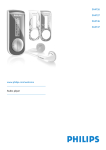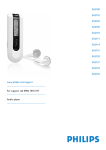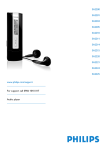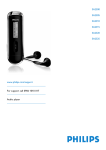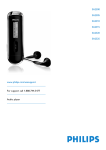Download Philips SA4121 2GB* Flash audio player
Transcript
SA4100 SA4101 SA4104 SA4105 SA4110 SA4111 SA4114 SA4115 SA4120 SA4121 SA4124 www.philips.com/support For support call 1-888-744-5477 Audio player SA4125 Need help? Please visit www.philips.com/support where you can access to a full set of supporting materials such as user manual, flash tutorial, the latest software upgrades and answers to frequently asked questions. Or call our Customer Care Helpline, 1-888-744-5477 where our professional support team will be pleased to assist you in solving any issues you may have with your player. Country Helpdesk Tariff / min Keep ready Austria Belgium Czech Republic Denmark Finland France Germany Greek 0820 901115 070 253 010 800142100 35 25 87 61 09 2290 1908 08 9165 0006 0180 5 007 532 0 0800 3122 1223 €0.20 €0.17 Místní tarif Lokal tarif Paikallispuhelumaksun hinta €0.23 €0,12 1 a a Hungary Ireland Italy Luxemburg Netherlands Norway Poland 06 80 018544 01 601 1161 199 404 042 26 84 30 00 0900 0400 063 2270 8250 022 3491504 Portugal Russia 2 1359 1440 (495) 961-1111 8 800 200-0880 Helyi tarifa Local tariff €0.25 Tarification locale €0.20 Lokal tariff Cena połączenia lokalnego Preço local Das Kaufdatum. Modellnummer und Serial nummer La date d’achat la référence et le numéro de série du produit Datum zakoupení, číslo modelu a sériové číslo Indkøbsdato, type-, model- og serienummer Ostopäivä ja tarkka mallinumero ja sarjanumero La date d’achat la référence et le numéro de série du produit Das Kaufdatum. Modellnummer und Serial nummer A vásárlás dátuma, modell szám és szériaszám Date of Purchase. Model number and Serial number La data di acquisto, numero di modello e numero di serie La date d’achat, la référence et le numéro de série du produit De datum van aankoop, modelnummer en serienummer Datoen da du kjøpte produktet & modellnummer & serienummeret Data zakupu, Numer modelu i numer seryjny Europe Slovakia Spain Sweden Switzerland UK A data de compra, número do modelo e número de série Дата покупки, Номер модели и Серийный номер по России звонок бесплатный Miestna tarifa €0,15 Lokal kostnad Ortstarif £0.15 Dátum zakúpenia, číslo modelu a sériové číslo Fecha de compra y número del modelo y número de serie Inköpsdatum, modellnummer och serienummer Das Kaufdatum. Modellnummer und Serial nummer Date of Purchase, Model number and Serial number 1-800-661-6162 (Francophone) 1-888-744-5477 (English / Spanish) 1-888-744-5477 Free Date of Purchase, Model number and Serial number Free Date of Purchase, Model number and Serial number 11 4544 2047 0800 701 02 03 (Except Sao Paulo) 2121 0203 (Sao Paulo) 600 744 5477 01 800 504 6200 Tarifa local Grátis Fecha de compra y número del modelo y número de serie A data de compra, número do modelo e número de série 0800004551 902 888 785 08 632 0016 02 2310 2116 0906 1010 017 North America Canada USA South America Argentina Brazil Chile Mexico Asia China Hong Kong Korea 4008 800 008 2619 9663 02 709 1200 Preço local Tarifa local Gratis Fecha de compra y número del modelo y número de serie Fecha de compra y número del modelo y número de serie 1 Important safety information 2 2 2.1 2.3 Your new player What’s in the box Register your product 4 4 4 3 3.1 3.2 3.3 3.3.1 3.3.2 3.4 3.5 3.5.1 3.5.2 Getting started Overview of controls and connections Install Connect Insert the battery Read the battery level indication of your player Transfer Enjoy Power on and off Navigate the menu 4 4 5 5 5 5 5 5 5 5 4 4.1 4.1.1 4.1.2 4.1.3 4.1.4 Organize and transfer music with Windows Media Player 10 Music transfer Add songs to Windows Media Player Library Synchronize Windows Media contents with your player Manage your Windows Media Player Playlist Manage your songs and playlists in Windows Media Player 5 5 5 6 7 7 5 5.1 5.1.1 5.1.2 5.2 5.2.1 5.2.2 5.2.3 5.2.4 5.3 5.3.1 Detail operation Music mode (also applicable to playback of recordings) Control Playback features Recordings Make recordings Play back recordings Upload recordings to the computer Delete recordings Settings Use your player to store and carry data files 7 7 7 7 7 7 8 8 8 8 8 6 6.1 Upgrade your player Manually verify whether your firmware is up to date 8 8 7 Technical data 9 8 Frequently asked questions 10 9 Glossary 11 Contact information Table of contents ENGLISH Table of contents 12 1 1 Important safety information General maintenance To avoid damage or malfunction: • Do not expose the player to excessive heat caused by heating equipment or direct sunlight. • Do not drop your player or allow objects to fall on your player. • Do not allow your player to be submerged in water. Do not expose headphone socket or battery compartment to water, as water entering the set may cause major damage. • Do not use any cleaning agents containing alcohol, ammonia, benzene, or abrasives as these may harm the set. • Active mobile phones in the vicinity may cause interference. • Backup your files. Please ensure that you retain the original files you have downloaded to your device. Philips is not responsible for any loss of data if the product becomes damaged or not readable / legible. • Manage (transfer, delete, etc.) your music files only with the supplied music software to avoid problems! About operating and storage temperatures • Operate in a place where temperature is always between 0 and 35ºC (32 to 95ºF) • Store in a place where temperature is always between -20 and 45ºC (-4 to 113ºF) • Battery life may be shortened in low temperature conditions. Replacements parts/ accessories Visit www.philips.com/support or www.philips.com/usasupport (for US residents) or contact our Customer Care Helpline (the telephone number can be found on the first page of this manual) to order replacement parts/ accessories. Hearing Safety Listen at a moderate volume. • Using headphones at a high volume can impair your hearing. This product can produce sounds in decibel ranges that may cause hearing loss for a normal person, even for exposure less than a minute. The higher decibel ranges are offered for those that may have already experienced some hearing loss. • Sound can be deceiving. Over time your hearing “comfort level” adapts to higher volumes of sound. So after prolonged listening, what sounds “normal” can actually be loud and harmful to your hearing. To guard against this, set your volume to a safe level before your hearing adapts and leave it there. To establish a safe volume level: • Set your volume control at a low setting. • Slowly increase the sound until you can hear it comfortably and clearly, without distortion. Listen for reasonable periods of time: • Prolonged exposure to sound, even at normally “safe” levels, can also cause hearing loss. • Be sure to use your equipment reasonably and take appropriate breaks. Be sure to observe the following guidelines when using your headphones. • Listen at reasonable volumes for reasonable periods of time. • Be careful not to adjust the volume as your hearing adapts. • Do not turn up the volume so high that you can’t hear what’s around you. • You should use caution or temporarily discontinue use in potentially hazardous situations. • Do not use headphones while operating a motorized vehicle, cycling, skateboarding, etc.; it may create a traffic hazard and is illegal in many areas. 2 Important (for models supplied with headphones): Philips guarantees compliance with the maximum sound power of its audio players as determined by relevant regulatory bodies only with the original model of provided headphones. In case this one needs replacement, we recommend that you contact your retailer to order a model identical to that of the original, provided by Philips. Copyright information All other brands and product names are trademarks of their respective companies or organizations. Unauthorized duplication of any recordings whether downloaded from the Internet or made from audio CDs is a violation of copyright laws and international treaties. The making of unauthorized copies of copy-protected material, including computer programmes, files, broadcasts and sound recordings, may be an infringement of copyrights and constitute a criminal offence. This equipment should not be used for such purposes. This product is protected by certain intellectual property rights of Microsoft Corporation. Use or distribution of such technology outside of this product is prohibited without a license from Microsoft or an authorized Microsoft subsidiary. Content providers are using the digital rights management technology for Windows Media contained in this device (“WMDRM”) to protect the integrity of their content (“Secure Content”) so that their intellectual property, including copyright, in such content is not misappropriated. This device uses WM-DRM software to play Secure Content (“WM-DRM Software”). If the security of the WM-DRM Software in this device has been compromised, Microsoft may revoke (either on its own or upon the request of the owners of Secure Content (“Secure Content Owners”)) the WM-DRM Software’s right to acquire new licenses to copy, display and/or play Secure Content. Revocation may also prevent your device’s ability to transfer, store, copy, display and/or play Secure Content which you have previously stored on your Device. Revocation does not alter the WM-DRM Software’s ability to play unprotected content. A list of revoked WM-DRM Software is sent to your device whenever you download a license for Secure Content from the Internet or from a PC. Microsoft may, in conjunction with such license, also download revocation lists onto your device on behalf of Secure Content Owners, which may disable your device’s ability to copy, display and/or play Secure Content. In the event of revocation, Philips will attempt to make available software updates to restore some or all of your device’s ability to transfer, store, access, copy, display and/or play Secure Content. However, the ability to make such updates available does not rest solely with Philips. Philips does not guarantee that, after revocation, such software updates will be available. If such updates are not available, your device will not have the ability to transfer, store, copy, display and/or play Secure Content - even Secure Content which you have previously stored on your device. In addition, even if such software updates are available, they may not enable your Device to transfer, store, copy, display, and/or play Secure Content which was previously stored on your Device. In some cases you may be able to transfer the content from the PC. In other cases, you may have to repurchase previously obtained Secure Content. To summarize - Microsoft, Secure Content Owners, and Secure Content distributors may deny you access, or restrict your access, to Secure Content. They may also disable your device’s ability to transfer, store, copy, display and/or play Secure Content even after you have paid for and obtained it. Neither your consent nor the Important safety information - Relocate the receiving antenna. - Increase the separation between the equipment and receiver. - Connect the equipment into an outlet on a circuit different from that to which the receiver is connected. - Consult the dealer or an experienced radio/ TV technician for help. The Windows Media and the Windows logo are registered trademarks of Microsoft Corporation in the United States and/or other countries. Notice for Canada Data logging Philips is committed to improving the quality of your product and enhancing the Philips user experience. To understand the usage profile of this device, this device logs some info / data to the nonvolatile memory region of the device. These data are used to identify and detect any failures or problems you as a user may experience while using the device. The data stored, for example, will be the duration of playback in music mode, duration of playback in turner mode, how many times battery low was encountered, etc. The data stored do not reveal the content or media used on the device or the source of downloads. The data stored on the device are retrieved and used ONLY if the user returns the device to the Philips service centre and ONLY to simplify error detection and prevention. The data stored shall be made available to user on user’s first request. ENGLISH consent or approval of Philips is necessary for any of them to deny, withhold or otherwise restrict your access to Secure Content or to disable your device’s ability to transfer, store, access, copy, display, and/or play Secure Content. Philips does not guaranty that you will be able to transfer, store, access, copy, display, and/or play Secure Content. This Class B digital apparatus complies with Canadian ICES-003. The set complies with the FCC-Rules, Part 15 and with 21 CFR 1040.10. Operation is subject to the following two conditions: • This device may not cause harmful interference, and • This device must accept any interference received, including interference that may cause undesired operation. Notice for the European Union This product complies with the radio interference requirements of the European Union. Disposal of your old product Your product is designed and manufactured with high quality materials and components, which can be recycled and reused. When this crossed-out wheeled bin symbol is attached to a product, it means the product is covered by the European Directive 2002/96/EC. Please be informed about the local separate collection system for electrical and electronic products. Please act according to your local rules and do not dispose of your old product with your normal household waste. The correct disposal of your old product will help prevent potential negative consequences to the environment and human health. Modifications Modifications not authorized by the manufacturer may void user authority to operate this device. Notice for USA Note: This equipment has been tested and found to Philips SA4000 SA4005 SA4010 comply with the limits for a Class B digital SA4015 SA4020 SA4025 device, pursuant to part 15 of the FCC Rules. SA4100 SA4105 SA4110 SA4115 SA4120 SA4125 These limits are designed to provide reasonable protection against harmful interference in a residential installation. This equipment generates, uses, and can radiate radio frequency energy and, if not installed and used in accordance with the instruction manual, may cause harmful interference to radio communications. However, there is no guarantee that interference will not occur in a particular installation. If this equipment does cause harmful interference to radio or television reception, which can be determined by turning the equipment off and on, the user is encouraged to try to correct the interference by one or more of the following measures: Important safety information 3 2 Your new player With your newly purchased player, you can enjoy the following: • MP3, WAV and WMA playback • Voice recording 2.1 What’s in the box The following accessories are included with your player: Philips audio player SA4100 SA4105 SA4110 SA4115 SA4120 SA4125 Quick start guide 1 Install 2 Connect 3 Transfer 4 Enjoy Player Headphones Quick start guide USB cable AAA battery CD-ROM containing Windows Media Player 10, Philips Device Manager, User Manual and Frequently Asked Questions 2.3 Register your product We strongly recommend that you register your product in order to gain access to free upgrades. To register your product, please log on to www.philips.com/register or www.philips.com/usasupport (for US residents) so that we can inform you as soon as new updates become available. 3 Getting started 3.1 Overview of controls and connections A B G H C I J D K E F p A B C D J( E )K F G H 2; / ON/OFF REC MENU/LOCK I J K L Vol Vol + Display Headphones jack Microphone Dynamically display menu, options and track information Press to return to a previous song, press and hold to fast rewind. In menu mode, press to navigate through the menu. Press to skip to the next song, press and hold to fast forward. In menu mode, press to navigate through the menu. Power on/off and Play/Pause, confirm a menu setting Start or stop voice recording Press to access the menu / Return to previous menu Press and hold to disable or enable the player’s controls Volume down Volume up Battery door USB connector L 4 Your new player Install Important Make sure to install the software provided in the supplied CD for music transfer. System requirements: • Windows XP (SP2 or above) • Pentium Class 300MHz processor or higher • 128MB RAM • 500MB hard disk space • Internet connection (preferable) • Microsoft Internet Explorer 6.0 or later • USB port Tip Your player automatically powers down if there is no operation and no music played for 3 minutes. Insert the CD supplied with your product into the CD ROM drive of your PC. 2 Follow the on-screen instructions to complete the installation of Windows Media Player (including the necessary plug-ins) and Philips Device Manager. 3 If the installation program does not start automatically, browse the CD contents with Windows Explorer and run the program by double clicking on the file ending with .exe. Lost your CD? Don’t worry, you can download the CD contents from www.philips.com/support or www.philips.com/usasupport (for U.S. residents). 1 3.3 3.3.1 3.5 Enjoy 3.5.1 Power on and off To power on, press 2; until the Philips welcome screen appears. To power off, press and hold 2; until there is no display on the screen. ENGLISH 3.2 3.5.2 Navigate the menu Your player has an intuitive menu navigation system to guide you through various settings and operations. Use J( and )K to browse through menus. Press 2; to confirm your selection. You can press MENU to access the menu and return to previous level. When your player powers up, you can see the Root menu. It includes: Music Recordings Settings 4 Play your digital music tracks Play your recordings Change the playmode, equalizer, backlight or language settings, display the player information Organize and transfer music with Windows Media Player 10 Connect Insert the battery This chapter describes the steps that you have to follow in order to successfully transfer music to your player. For more information, see Windows Media Player (WMP) Help on your computer. Important Make sure you have installed the software provided in the supplied CD for music transfer. 1 2 Remove the battery door by sliding it in the direction of arrow. Insert the supplied AAA battery into the battery compartment. 3.3.2 Read the battery level indication of your player The approximate power levels of your battery are indicated as follows: Full Two-thirds full Half full Low Empty Note When the batteries are almost empty, the low battery screen blinks. Your player will power down in less than 60 seconds. Your player will save all settings and un-finished recordings before it powers down. 4.1 Music transfer You can add songs, organize songs into your playlists and manage your playlist using Windows Media Player 10. Tip We recommend that you always use Windows Media Player to transfer music to your player. However, if you prefer to use Windows Explorer, always make sure to copy your music into the Media folder, otherwise the songs will neither show nor play on your player. 4.1.1 Add songs to Windows Media Player Library Songs that are already on your computer 1 Start Windows Media Player by double clicking the following icon on your desktop. 3.4 Transfer You can transfer music to your player using Windows Media Player or Window Explorer. See Organize and transfer music with Windows Media Player 10 section of this user manual for more details. Getting started 5 Set up automatic synchronization 1 Start Windows Media Player. 2 Connect the player to your computer using the supplied USB cable. 2 4 3 3 5 Select the Library tab to access media library 3 Click Add to Library on the bottom left of the screen. > You can choose to add files from a folder, URL, or by searching through your computer, etc. 4 Select the desired files and add them to the library. 2 Rip songs from a CD If you want to transfer music from a CD to your player, you need to create a digital copy of the music on your PC first. This is called ripping. 1 Start Windows Media Player. Select the Sync tab Click Set up Sync. > The Synchronization settings dialog box will be displayed. 3 4 5 6 4 3 7 Select the Synchronize device automatically check box. Select the check boxes that correspond to the playlists you want to synchronize. Click OK. Important Do not disconnect your player while transferring is in progress. Set up manual synchronization 3 2 3 Insert the Audio CD. Select the Rip tab to display a list of music tracks on your CD. Note If your computer is connected to the Internet, the album information will be automatically obtained so that you do not have to manually enter the song titles and other information. If this does not happen, verify that you are connected to the Internet and click Find Album Info. Philips SA41XX 1 2 Select the songs that you would like to rip and click Rip Music on the top menu bar. > The songs will be converted into digital copies and added to the Windows Media Player library. 4 Synchronize Windows Media contents with your player When you connect the player to your computer for the first time, Windows Media Player will start Device Setup Wizard. You can choose to synchronize your player with Windows Media Player library either automatically or manually. 3 4 4.1.2 Tip When your player is connected for the first time, WMP10 gives you following option. Automatic Synchronization: Choosing Automatic will automatically synchronize your player with your content each time you connect your player to your PC. Be aware that this option allows you to auto sync with only one PC. Manual Synchronization: Choosing Manual allows you to select the content that you want to synchronize each time. 6 4 Start Windows Media Player. Connect the player to your computer using the supplied USB cable. Select the Sync tab. In the pull-down menu on the right pane, select Philips SA41XX as the destination. 7 6 8 9 If they are not in the list, press F5 to refresh and try again. Select the Library tab to access the media library. 7 Click to highlight the song you want to copy. 8 Right click on the song and select Add to > Sync List. OR Drag and drop the song into the Sync List on the right pane. 9 Click the Start Sync button at the bottom of the screen to start synchronization. > The progress will be displayed just above the Start Sync button. 5 6 Organize and transfer music with Windows Media Player 10 Tip To select more than one song, press and hold Ctrl on the keyboard, then click to select any number of songs. To select consecutive songs in a list, click the first song, press and hold Shift on the keyboard and then click the last song in the list you want to select. Transfer playlists You can transfer playlists to your player with the automatic synchronization option in Windows Media Player. (See Set up automatic synchronization section in this user manual for step by step instructions.) 1 2 Select the Sync tab. Click either Sync settings or Setup Sync, select the Synchronize device automatically check box and select the playlists to be synchronized with the player. 4.1.4 Manage your songs and playlists in Windows Media Player Delete songs and playlists from Windows Media Player library 1 Click to highlight an item. 2 Right click and select Delete to delete the item. Tip It is not possible to delete playlists that are on your player with Windows Media Player. You can only delete the playlist on the player or with Windows Explorer. Edit song information via Windows Media Player 1 Select Library tab. 2 Highlight the song you want to edit, right click and select Edit. 3 Edit on the text box directly. Search for songs with Windows Media Player 1 Select the Library tab. 2 Type a search string in the search field. 3 Click Search to start searching. 4 A list of songs containing the search string will be displayed. 5 You can play, transfer, delete, add to sync list, etc. 5 Detail operation ENGLISH 4.1.3 Manage your Windows Media Player Playlist Create a Playlist 1 Start Windows Media Player. 2 Select the Library tab to access the media library. 3 Click to highlight a song. 4 Right click on the track and select Add to > Additional Playlist... 5 In the Add to Playlist dialog box, select an existing playlist or click New to add a new playlist. > The song you selected will be added to the playlist. 5.1 Music mode (also applicable to playback of recordings) 5.1.1 Control You can do the following action during music playback: To Play / Pause music Skip to next song Return to previous song Fast forward Fast rewind Return to browsing menu Increase volume Decrease volume Do this Press 2; Press )K Press J( Press and hold )K Press and hold J( Press MENU key Press VOL + Press VOL - From the main menu, select Music to enter music mode. You can search from the following music options: All songs Artists Album Playlists Alphabetically listed artists Alphabetically listed album Playlists collections 5.1.2 Playback features Play modes You can set your player to play songs either randomly or repeatedly. 1 2 3 Press MENU, select Settings and then select Play modes. Press J( / )K to browse through the different play modes (Shuffle all, Repeat 1, Repeat all, Off). Press 2; to confirm your selection. Icon Shuffle all Repeat 1 Repeat all Off Meaning Play all songs randomly and repeatedly Play one song repeatedly Play all songs repeatedly Normal playback Note Playmodes are not available when playing recordings. Equalizers You can set your player to play music with different EQ (equalizers). 1 2 3 Press MENU, select Settings, then select Equalizer. Press J( / )K to select between Rock, Jazz, Pop, Classical or Off. Press 2; to confirm your selection. 5.2 Recordings Your player allows you to make voice recordings and play back your recordings. 5.2.1 Make recordings 1 Press and hold REC to start voice recording. > Your player displays the recording progress. 2 Press and hold REC again to stop voice recording > Your player displays the saving progress. Your voice recording will be saved on your player. (Filename format: VOICEXXX.WAV where XXX is the recording number which will be automatically generated.) Tip You can pause and resume a recording anytime with 2; key. Organize and transfer music with Windows Media Player 10 7 5.2.2 Play back recordings You can find your recordings in the Recordings mode. 1 2 3 4 From the root menu, select RECORDINGS to enter the Recordings mode. Your player will play all your recordings alphabetically and playback will start with the last recording made. Press 2; to pause the recording on playback. Press J( or )K to play the next or previous recordings. Press and hold J( or )K to fast forward or fast rewind the current recording on playback. 5.2.3 Upload recordings to the computer 1 Connect your player to your computer. 2 Select your player in Windows Explorer. > You will find a Media > Voice folder. This folder contains the recordings. 3 Copy and paste the recordings to any desired location on the computer. 5.2.4 Delete recordings Recordings can only be deleted on the computer. 6 Your player is controlled by an internal program called the firmware. Newer versions of the firmware may have been released after you have purchased your player. A software program called Philips Device Manager will monitor the firmware status of your player and notify you if a new firmware is available. You need an Internet connection for this. Install Philips Device Manager from the supplied CD or download the latest version from www.philips.com/support or www.philips.com/usasupport (for U.S. residents) After the installation of Philips Device Manager, every time you connect your player to your computer, Philips Device Manager will automatically connect to the Internet and check for updates. 6.1 1 1 2 3 4 Connect your player to your computer. Select your player in Windows Explorer. Double click the Media > Voice folder. Select the files you want to delete and press Delete on your computer keyboard. 2 5.3 Settings You can set your preferences in your player to suit your needs. 1 2 3 Upgrade your player Manually verify whether your firmware is up to date Connect your player to the computer. Launch Philips Device Manager from Start > Programs > Philips Device Manager. 3 4 5 Press MENU and select SETTINGS. Press J( / )K to browse through the various options and press 2; to confirm your selection. Press MENU to exit the current settings screen. Settings Playmode Equalizer Language Backlight Information Further Options Off / Shuffle all / Repeat 1 / Repeat all Rock / Jazz / Pop / Classical / Off English / French / German / Spanish / Dutch / Italian / Portuguese / Polish / Hungarian / Swedish / Chinese Simplified / Chinese Traditional /Japanese /Korean / Russian Timer: 10 sec / 30 sec / Always on / Off Colour: White / Red / Yellow / Green / Blue / Purple / Cobalt / Random FW (Firmware) version / Free space Select your device. Click Update. > Philips Device Manager will check whether a new firmware is available on the Internet and install it on your player. 5 When Update completed appears on the screen, click OK and disconnect the player. > A message Updating firmware will be displayed. The player will automatically restart after the firmware has been completely updated. Your player is now ready for use again. 3 4 5.4 Use your player to store and carry data files You can use your player to store and carry data files by copying data files into the Data folder of your player with Windows Explorer. Note Data files stored in the Data folder cannot be read directly from your player. These data files can only be read in your computer after you transfer them from your player to your computer. 8 Detailed operation Technical data ENGLISH 7 Power • Power supply: AAA alkaline battery* Display • Picture / Display: Mono display, 32 x 128 pixels, 7 colour LCD backlight Sound • Channel separation: 45dB • Equalizer settings: Rock / Jazz / Pop / Classical / Off • Frequency response: 30-18000Hz • Signal to noise ratio: > 85dB • Output Power (RMS): 2x3mW Audio Playback • Compression format: MP3 (8-320 kbps and VBR; Sample rate: 8, 11.025, 16, 22.050, 24, 32, 44.1, 48kHz), WAV, WMA (5-192kbps) • ID3-tag support: Song title and artist name Recording • Audio Capturing: Built-in microphone (Mono) Storage Media • Built-in memory capacity: SA410X 512MB NAND Flash + SA411X 1GB NAND Flash + SA412X 2GB NAND Flash + Connectivity • Headphone 3.5mm, USB 2.0++ Music transfer • Windows Media Player 10 System Requirements • Windows® XP (SP2 or above) • Pentium Class 300MHz processor or higher • 128MB RAM • 500MB hard disk space • Internet connection • Microsoft Internet Explorer 6.0 or later • Video display card • Sound card • USB port * Battery life vary by use and settings. + 1MB = 1 million bytes; available storage capacity will be less. 1GB = 1 billion bytes; available storage capacity will be less. Full memory capacity may not be available as some memory will be reserved for the player. Storage capacity based on 4 minutes per song and 64kbps WMA encoding. ++ Actual transfer speed may vary based on your operating system and software configuration. Technical data 9 8 Frequently asked questions If you encounter problems with your player, go through the following points listed in the next section. Please also check out FAQs at www.philips.com/support for further help and other troubleshooting tips. Consult your dealer or service center if you are unable to find a solution by following these hints. Warning Under no circumstances should you try to repair the set yourself, as this will invalidate the warranty. My player skips songs. The skipped song may be protected. You may not have sufficient rights to play the skipped song on your player. Check the music rights with the song provider. My player is not recognized by Windows. Make sure your computer is running on Windows XP (SP2 or higher). My player has no power or is locked up. • Your battery may have gone flat. Insert a new battery before use. • You may have failed to press and hold 2; long enough. Press and hold 2; until the Philips welcome screen appears on display. • Do a soft reset by re-inserting the battery. If none of the above works, then you may have to use the Device Manager to recover your player: 1 Make sure the player is disconnected from PC and turned off. 2 Launch the Philips Device Manager at Start > Programs > Philips Device Manager > Philips Device Manager on your PC and click Repair tab. 3 Press and hold the )K button while your player is connecting to the PC. 4 Keep holding the key until the Philips Device Manager acknowledges your player and goes into recovery mode. 5 Click the repair button and follow the instructions given by the Device Manager. 6 After the player has been repaired, disconnect it from your PC and re-start. My player shows . Press and hold MENU/LOCK to activate the key press. The player does not power on and seems dead. Insert a new battery. Press 2; and power up your player. In case this does not work: Press and hold 2; while connecting the device to the PC. Start Device Manager, your device will be recovered automatically. The player displays: “Player problem! Connect to PC”. Connect your player to the PC, open Windows Explorer, open My computer, select your player, right click and select on Format. Press Start to format your player. Warning All contents will be erased. Backup your data before formatting. The player shows . Connect your player to the computer. Delete unwanted files, disconnect safely and proceed with your record again. Some songs do not show up or playback on the player. • The audio file might be corrupted, try to playback the file on your PC first. If it does not play, rip the song again. • Songs with bit rates higher than 320kbps are not supported by the player. • The skipped song may be protected. You may not have sufficient rights to play the skipped song on your player. Check the music rights with the song provider. Important When the first time you connect the device to PC in recovery mode, a hardware wizard will be popped up to install the software. Please select install the software automatically and click Next, and then click Finish to complete the installation. During the installation, a warning message stating "The Software you are installing for this hardware has not passed Windows Logo testing.", please select Continue Anyway, this installation will not affect your PC. There is no music on my player after transfer. Are your songs in MP3, WAV or WMA format? Other formats will not playback on the player. The player does not respond to any key press, and subsequently hangs or freezes. Remove and insert the battery again. There is no sound. Make sure your headphones are inserted all the way into the headphones jack. 10 Frequently asked questions Glossary ENGLISH 9 A Album A collection list of songs. D Digital Rights Management (DRM) A technology that provides a persistent level of protection to digital content by encrypting it with a cryptographic key. Authorized recipients (or end users) must acquire a license in order to unlock and consume the content. M MP3 An audio compression format known as MPEG-1 Audio Layer 3. P Playlist A list of digital media contents. R Root menu The main menu that sits on top of the user interface structure tree. S Songs An individual track or a discrete piece of audio content. T Title The largest unit of digital media content. For CD, it may be the name of the CD. W WAV A digital media file format for storing sound. Windows Media Audio (WMA) An audio file in Windows Media Format. The audio content of the file is encoded with one of the Windows Media Audio codecs. Glossary 11 Contact information SA4100 SA4101 SA4104 SA4105 SA4110 SA4111 SA4114 SA4115 SA4120 SA4121 SA4124 SA4125 Argentina 11 4544 2047 (Tarifa local) France 08 9165 0006 (€0.23) Polska 022 3491504 (Cena połączenia lokalnego) Österreich 0820 901115 (€0.20) Deutschland 0180 5 007 532 (€0,12) Portugal 2 1359 1440 (Preço local) België 070 253 010 (€0.17) Ekkda 0 0800 3122 1223 (1 a a) Россия (495) 961-1111 Brasil (Exceto São Paulo) 0800 701 02 03 (Grátis) 怟㒵 2619 9663 ( ⶲᶶ十㨍 ) Россия 8 800 200-0880 (по России звонок бесплатный) Brasil (Sao Paulo) 2121 0203 (Preço local) Magyarország 06 80 018544 (Helyi tarifa) Canada (Francophone) 1-800-661-6162 Ireland 01 601 1161 (Local tariff) Canada (English / Spanish) 1-888-744-5477 Italia 199 404 042 (€0.25) Chile 600 744 5477 (Tarifa local) 눫ꫛ 02 709 1200 ( 隻ꫳ ) ᒳᶃ 4008 800 008 ( ⶲᶶ县㨍 ) Luxemburg 26 84 30 00 (Tarification locale) Česká republika 800142100 (Místní tarif) Mèxico 01 800 504 6200 (Gratis) Danmark 3525 8761 (Lokal tarif) Nederland 0900 0400 063 (€0.20) Suomi 09 2290 1908 (Paikallinen hinta) Norge 2270 8250 (Lokal tariff) 12 Slovensko 0800004551 (Miestna tarifa) España 902 888 785 (€0,15) Sverige 08 632 0016 (Lokal kostnad) Suisse 02 2310 2116 (Ortstarif) UK 0906 1010 017 (£0.15) USA 1-888-744-5477 Contact information ENGLISH PHILIPS reserves the right to make design and specification changes for product improvement without prior notice. Partner logos 13 abc Specifications are subject to change without notice. Trademarks are the property of Ko ninklijke Philips Electronics N.V. or their respective owners © 2006 Koninklijke Philips Electronics N.V. All rights reserved. www.philips.com print in china wk6524