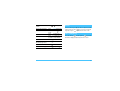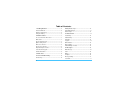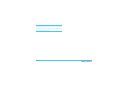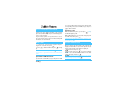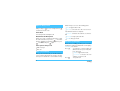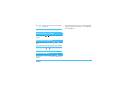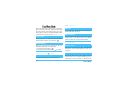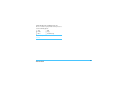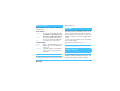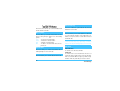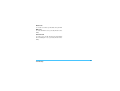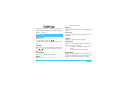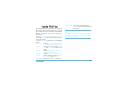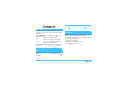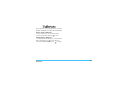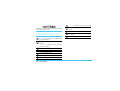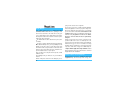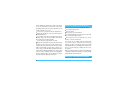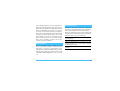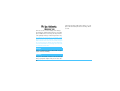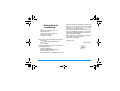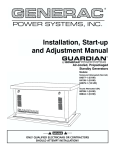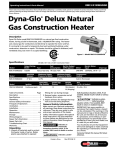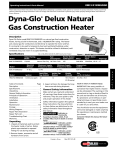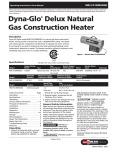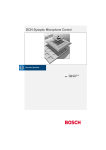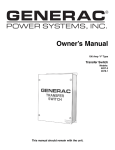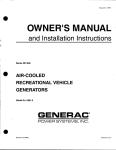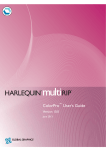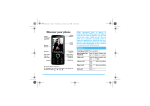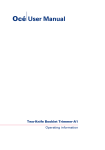Download Philips CTS220SLV S220 Mobile Phone Black
Transcript
Philips continuously strives to improve its products. Therefore, Philips reserves the rights to revise this user guide or withdraw it at any time without prior notice.Philips provides this user guide “as is” and does not accept, except as required by applicable law, liability for any error, omission or discrepancy between this user guide and the product described. The device is meant to be connected to GSM/GPRS networks. Adjust conversion Press or during a call. volume Access the main menu Press Switch to silent mode Press and hold Access the Contacts mode. Press Menu in idle mode. in idle Events Some events may modify the idle screen(missed calll, new message,etc.) Press ing menu or press to access the correspond- to go back to the idle screen. The Left/Right Key in idle mode. Call the Contacts Press or and press to call the selected name. Access the Call list Press in idle mode. Quickly return to idle Press . Press the left key and the right key to perform the function displayed at the bottom of the screen. when browsing menus Access Shortcuts menu Press in idle mode. Lock/Unlock the keypad Press then press . 1 Table of Contents 1. Getting Started.................................................... 4 Multitap ABC/abc Input.................................................... 12 Insert the SIM Card......................................................... 4 Smart ABC/abc Input....................................................... 13 Switch on/off the Phone.................................................. 5 Numeric Input................................................................... 13 Charge the Battery.......................................................... 5 5. Phone Book.......................................................... 14 2. Main Features..................................................... 7 Search Entry..................................................................... 14 Access and View the Phonebook.................................. 7 Add New Entry ............................................................... 14 Make a Call...................................................................... 7 Delete All.......................................................................... 14 Answer and End a Call................................................... 7 Copy All............................................................................ 14 Options during a Call...................................................... 8 Owner Number................................................................. 14 Make a Second Call........................................................ 8 Memory Status................................................................. 14 Answer a Second Call................................................... 8 Edit and Manage Contacts............................................. 14 Adjust the Earpiece Volume........................................... 9 6. Messages............................................................... 16 Lock/Unlock the Keypad................................................. 9 Write Message................................................................. 16 Activate Silent Mode....................................................... 9 Inbox................................................................................. 16 3. Menu Tree............................................................. 10 Outbox.............................................................................. 16 4. Text or Number Entry..................................... 12 Template.......................................................................... 16 Function Keys.................................................................. 12 2 Message Settings............................................................ 17 Voice Mail......................................................................... 17 Broadcast Message......................................................... 17 10. FM Radio............................................................. 26 7. Call History............................................................ 18 11. User Profiles...................................................... 27 Missed Calls..................................................................... 18 12. Organizer............................................................ 28 Dialed Calls...................................................................... 18 Received Calls................................................................. 18 Delete Call Log................................................................ 18 Call Time........................................................................... 18 To Do List......................................................................... 28 Alarm................................................................................ 28 Calculator......................................................................... 28 Call Cost........................................................................... 18 13. Shortcuts.............................................................. 29 8. Settings................................................................... 20 14. Services.............................................................. 30 Phone Setup..................................................................... 20 Icons & Symbols...................................................... 31 Call Setup......................................................................... 21 Precautions................................................................. 32 Network Setup.................................................................. 22 Security Setup.................................................................. 22 Restore Factory Settings................................................. 24 9. Fun & Games................................................... 25 Troubleshooting....................................................... 36 Philips Authentic Accessories........................... 38 Declaration of Conformity.................................. 39 Themes............................................................................ 25 Games.............................................................................. 25 Game Setting................................................................... 25 3 3. Hold the latch to lift up the battery. Please read the safety instructions in the “Precautions” section before use. To use your phone, you must insert a valid SIM card supplied by your operator or retailer. The SIM card contains your subscription and a memory in which you 4. Place the SIM card in its slot (with the connectors facing towards the phone) . can store phone numbers and messages. Insert the SIM Card 1. Make sure that the phone is switched off. 2. Press on the back cover and slide it downwards to remove it. 5. Slide the battery back (with the connectors facing downwards),until it stops. 6. Replace the back cover by sliding down into its slots until it stops. 4 Getting Started phone on one end. Check that the arrow on the connec- Switch on/off the Phone To switch on the phone, press and hold until the phone power-on screen dispalys. If the phone asks for a tor is facing towards the phone.Then plug the other end of the charge to an easily accessible AC power socket. PIN code,preconfigured and communicated by your operator or retailer,please enter the PIN and select ok . To personalise the PIN code,see “Change Pwd.”,press to confirm. To switch off the phone, press and hold until the phone displays the power-off screen displays. If you enter an incorrect PIN code three times, your SIM card will be locked. To unlock it, you must request the PUK code from your operator. Charge the Battery Your phone is powered by a rechargeable battery and a new battery has been partially charged .A sound alert To prevent damage of the phone,do not make a telephone call or send SMS while the battery is charged! 2. The battery symbol indicates the state of charge. During charging, the charge indicators will scroll. When the battery is fully charged,you can disconnect the charger by unplugging it. will warn you when the battery reaches low.If the battery is empty, it needs to be charged for 2 to 3 minutes before the battery symbol indicators reappear. 1. Once the battery and back cover are attached to the phone,plug the charger to the connector(supplied with the phone,in the box)into the socket at the base of the Getting Started 5 Keeping the charge plugged to the mobile won’t damage the battery after it is fully charged .The only way to turn off the charger is to unplug it,so you’d better use an easily accessible AC power. 6 Getting Started you can enter 5# in idle mode.The phone will show the corresponding contact stored in SIM, and you can press to call the number. Access and View the Phonebook In idle mode, press Emergency calls . Depending on the selected Without a SIM card in phone, you can press (SOS) phonebook (in SIM or in phone),the content that appears to dial emergency call. on the screen may vary. With a SIM card in phone, you can enter emergency num- Key in a letter(e.g.Press “9” key three times to access the “Y”)in phonebook list. The first contact starting with ber in idle mode, then press this letter is selected in the list. Make a Call 1. In idle mode, enter the phone number using the keypad. To correct an error, press 2. Press . to dial the number and press to hang up. For an international call, quickly press twice quickly to enter the “+” sign instead of the usual international prefix. Speed-dial of SIM Phonebook If you have the serial number (e.g.5) of the phone in SIM, Calling . In Europe the standard emergency number is 112, in the UK it is 999. Answer and End a Call When receiving a call, the number of the caller may be displayed. If the number is stored in the phonebook, the caller’s name instead of the number is displayed. answer the call: press . reject the call: press . If you have activated Call Divert, the call is diverted to a number or voice mail. ang up the call: press . If you have selected Any Key Answer,you can accepta callby pressing any key (except ). 7 dialed. Then press to access the following options: Options during a Call During a call, press to access call options.Press to return to the in-call screen. Swap to toggle between calls. Transfer to connect the two calls. You are disconnected when the transfer is completed. Phone Book To view the phonebook during the call. Conference to introduce the caller into a conference call. Mute/Unmute the Microphone End single to hang up the active line. Allows you to mute or unmute the microphone so that , select mute the caller can/can’t hear you. Press End All to hang up all calls. and press again. To unmute the microphone, press , select mute and press again. Other Options during a Call SMS messages End call Answer a Second Call When someone is calling you while you are on another call,the phone emits a beep alert and the screen displays Call Waiting. You can then: Press (while the first one is put on hold).Then press, and select: Make a Second Call Swap to toggle between calls; When you are in an active call, you can dial a number(or select a contact in the phonebook) and press. The first call is put on hold when the second number is being 8 To answer the second incoming call Conference to introduce the new caller into a conference call. Press To reject the call. Calling Press End the current call ,then answer the in- To deactivate the silent mode, press and hold coming call. until the suggestive message shows on the screen and To receive a second call,you must have deactivated Call again the icon disappears. forward for voice calls and activated Call Waiting. Adjust the Earpiece Volume During a call, press or to increase or decrease the volume. Lock/Unlock the Keypad To lock the keypad, you can press then in idle mode. To unlock the keypad, you can repeat the same operation. After the keypad is locked,the backlight of the LCD can’t light until you press or .And you be still allowed to dial the emergency calls by the locked keypad . Activate Silent Mode To activate the silent mode, press and hold until the message of “Silent Activated” and icon shows on the screen. Calling 9 Voice Mail Broadcast Message The table below describe the complete menu tree (first Receive Mode/Languages/Channels to third levels) of your mobile phone. Call History Phone Book Missed Calls Search Entry Dialed Calls Add New Entry Received Calls Delete All Delete Call Log Copy All Missed Calls/Dialed Calls/Received Calls/Delete All Owner Number Call Time Memory Status Last Call Time/Total Sent/Total Received/Reset All Time Messages Call Cost Write Message Inbox Last Call Cost/Total Cost/Reset Cost/Max Cost/Price Per Unit Outbox Settings Template Phone Setup Message Settings Time and Date/Language/Input Method/Display/Wallpa- Profile Setting/Common Seting/Memory Status per/Screen Saver/Contrast/Greeting Text/Dedicated key/ 10 Auto update of date and time Menu tree Call Setup Meeting Caller ID/Call Waiting/Call Divert /Call Barring/Line Outdoor Switching/Call Time Reminder/Auto Redial/Closed User Group Indoor Network Setup Network Selection/Band Selection Security Setup SIM Lock/Phone Lock/Auto KeyLock/Fixed Dial/Barred Dial/Change Pwd. Restore Factory Settings Fun & Games Headset Organizer To Do List Alarm Calculator Shortcuts Services Themes Orange/Blue/Silver Games Game Setting Audio/Vibration FM Radio User Profiles General Menu tree 11 Multitap ABC/abc Input You can select the input methods to enter English letters, words, symbols and numbers. Icons appearing on the screen indicated the active text mode. To select a different input method you can press in the editing screens. Function Keys Alphabets and symbols represented by each key are as follows: To delete the characters or end the editing mode. To move the cursor, select letter, word or symbol from the list. To return to idle mode. To select multitap input method, press until “ABC” or “abc” appear on the screen. This method requires multiple key presses to reach the desired character: the letter “h” is the second letter on the key 4, so you must press it twice to enter “h”. If the letter you enter and the one you just enter are on the same key, just wait for a few seconds for the cursor to appear. You can press key 0 to insert a space in multitap ABC/ abc input. Example: how to enter the word “HOME”: Press key 4, 4,(GHI) 6, 6, 6(MNO), 6(MNO), 3, 3(DEF). Letters, numbers and symbols are located on each key as shown in the table below: To confirm entry or enter option menu. To enter symbols. To select input method. 12 Text or number entry Key Characters in the order displayed 1 . ,-? ! 2 a b c 2 3 d e f 4 5 g j h i 4 k l 5 6 m n o 6 7 p r 8 9 t u w x q 0 @ : # $ / _ 1 Smart ABC/abc built-in dictionary (see example below). Example: how to enter the word “home”: 1. Press key 4, 6, 6, 3 in turn. 3 The screen displays the first word in a list: good. s 7 v 8 y z 9 0 2. Press to scroll to and select home. 3. Press to confirm the word home. Numeric Input With this method you can press the corresponding keys to enter numbers. Smart ABC/abc Input This is an intelligent editing mode for messages including a comprehensive dictionary. It allows you to enter text more quickly. To select Smart input method, press until “=ABC” or “= abc” appear on the screen. Press only once on the key corresponding to each letter needed to spell a word: keystrokes input are analyzed and the word suggested is displayed in the edit screen. If several words are available according to the keys used, you can press or to choose from those proposed by the Text or number entry 13 SIM or From Phone. This menu allows you to manage your contacts.The phone has two phonebook for storing contacts:the SIM phonebook and the onboard phonebook (up to 200 names). When you add a new contact,it will only be added Copy All To copy all contacts from the phone to the SIM card or from the SIM card to the phone. to the phonebook you have selected:To SIM or To Phone. Owner Number Search Entry The owner number item should contain your own phone Allows you to look for a contact in the phonebook.Enter the name that you want to search and press . number. If not, you are advised to enter your mobile number as well as any other relevant information. Although all its fields can be empty, the owner number Add New Entry item can’t be deleted. Allows you to add contacts in a phonebook. The con- Memory Status tacts will be added to the selected memory. . 1. Select the memory and press 2. Enter the name and number. Press to confirm. To store the number quickly you can key in the number to save. in idle mode, then press You can look over the memory status of the SIM card and the phone in order to make effective use of the storage space. Edit and Manage Contacts Delete All Press in idle mode to access the contacts you have To delete all contacts from the selected memory:From 9 three times to access the letterr “Y”). The first record 14 stored. Press the key for search for in the list (e.g. press Phone Book starting with this letter is highlighted in the list. Choose a contact of your phonebook and press to access the following options: View Edit Delete Copy Move Send Message Copy will copy the content of a contact into the other memory. Phone Book 15 Save To save the message to outbox. Send To Many To send message to many contacts. This menu allows you to send short messages(SMS) with sounds, animations or pictures. This menu allows you to read SMS you have received. Write Message This menu allows you to send an SMS to one or several contacts. when you write the message the counter of characters will display on the top right corner of the screen. 1. Enter your text and press to access the next options: Done To confirm the text. Use Templates Insert Object To select a pre-configured message. Format Text To add picture, animation,or sound to to access the Forward To edit and forward the selected message. Edit Delete To edit the selected message. Delete All To delete all message at once. To delete the selected message. Use Number To save the number of the sender or fetch the number in the message. Save Objects To save multimedia items such as pictures in the message. Outbox Paragraph. Only when you send the message by selecting Save and to access the next options: To send the message immediately. Save and Send To save a copy of the message to outbox and send the message. 16 When a message is displayed, press following options: To reply to the sender. Reply the message. To set Text Style, Alignment and New 2. Select Done and press Send Only Inbox Send or Save can the message be stored in this menu. Template Allows you to pre-configure up to ten messages you use most frequently. You can Edit or Erase them. Messages Message Settings SIM card and phone. This menu allows you to customize your SMS via the Voice Mail following options: This menu allows you to view the voice mail server num- Profile Settings ber and listen to the voice mail. When you receive a voice MSC NO. To select your default SMS centre. If it is not available on your SIM card, you mail, your provider will send a message to your phone. The phone allows you to enter the voice mail server must enter your SMS centre number. number.The network service provider supplies with the To select the length of time your mes- number. sages is to be stored in your SMS centre. To set the voice server number you can select the first item to enter the number. Validity Type To select the type of your message. Common Settings Delivery When On, this option will inform you via Report SMS whether your own SMS was re- Reply Path ceived or not. To allow the recipient of your SMS message to send you a reply via your message centre. This feature is subscription dependent. Memory Status To show the memory status of the messages stored in Messages To listen to the voice mail you can select Connect to Voice Mail. If you press and hold key 1 in idle mode,you can access your voice mail server quickly. Broadcast Message This feature is network dependent. This menu allows you to manage the reception of SMS broadcasts regularly transmitted to all subscribers on the network.Please contact your operator for details. 17 Delete Call Log This menu can record missed, received and dialed calls and the duration of all calls. dialed and received calls. Call Time Missed Calls This menu allows you to view the latest unanswered calls. Select a call log and press This menu contains three options that can erase missed, to access the following options: Save To save the selected number. Delete To delete the selected number. Dial To dial the selected number. Edit To edit the selected number and save it to phonebook. Dialed Calls This menu allows you to view the latest dialed calls including attempted or successful calls. Received Calls This menu allows you to view the latest received calls. This menu allows you to view the total time for calls made or received and the duration of last call(format: hour, minute, second). You can also reset the timer of the last call and all calls. The actual time invoiced for calls and service by your service provider may vary, depending on network features, rounding-off for billing purpose, tax and so forth. Call Cost Last Call Cost To show the cost of the last call made. Total Cost To show the total cost of all calls made since the cost counter was last reset. If the total cost exceeds the maximum cost set via the Max Cost option, you will no longer be able to make any calls until you reset the counter. 18 Call History Reset Cost To reset the cost counter, you must first enter your PIN2. Max Cost To set the maximum cost for your calls.(Needs to enter PIN2). Price Per Unit To set the cost of one unit; This price per unit is applied when calculating the cost of your calls.(Needs to enter PIN2) Call History 19 Number to display in idle mode. Wallpaper This menu allows you to customize your phone and change the settings related to each available option(time and date, security, etc.). mode. Screen Saver Set the image displayed after being in idle mode for a Phone Setup stated time. Time and Date Allows you to Set Home City and Set Time/Date. To set home city you can press Set the background image of the screen displayed in idle / . Contrast Allows you to adjust the contrast of display. To set time/date you can press the appropriate numeric Greeting Text keys. Allows you to set individualized greeting text. It is dis- Language played when you switch on phone. Allows you to select a sort of language for all menu texts. Press or Status ing text. to select a sort of language then press to confirm. To activate or deactivate the display of greet- Text To set the content of the greeting text. Input Methods Dedicated key Allows you to set the default input method. In idle mode you can quickly access preset functions by Display Allows you to select Show Date and Time or Show Owner 20 pressing the navigation keys. This menu allows you to modify the preset functions according to demands. Settings Auto update of date and time All Data Calls Will divert all data calls. To update the time in the phone automatically. Cancel All Divert Will cancel all diverting options. Call Setup You can also select Deactivate to cancel a diverting, select Query Status to check the status. Call ID Select Set By Network / Hide ID / Send ID to show or hide your identify to your correspondent. Call Barring This menu allows you to restrict outgoing and incoming calls from your phone. This function is network depen- Call Waiting dent and requires a specific call barring password sup- This is a kind of network service. If you select Activate, the phone will inform you during a call when another per- plied by your service provider. The Outgoing Calls menu allows you to select All Calls, International Calls or Inter- son is trying to reach you.Otherwise if you select national Except Home(the letter allowing you to call your Deactivate, the phone will not inform you and the person phone country when you are abroad). The Incoming Calls menu allows you to select All Calls who is dialing will hear the busy tone or the call will be diverted to another phone(if your phone is set to Divert If or When Roaming. Busy). The Cancel All menu allows you to remove all barring Call Divert options. The Change Barring PW menu allows you to change the To divert incoming calls to your voice mailbox or to a number(whether in your phonebook or not). All Voice Calls If Busy If No Answer If Unreachable Settings Will divert all voice calls. Allows you to choose in which cir- barring code. You can also select Deactivate to cancel a diverting,select Query Status to check the statis. cumstance you want to divert the in- Line Switching coming calls. Some SIM cards may be used with two subscribers’ 21 numbers(network service). This function is available only if your SIM card supports it. Network Setup Network Selection Call Time Reminder Allows you phone to beep according to the call time. Off The phone does not beep. Single Allows you to select from 1 to 3000(seconds) Periodic as the beeping time. Allows you to select from 30 to 60(seconds) This menu allows you to select the service network (suggest you to select Automatic). Automatic You phone will automatically select and reg- Manual ister a usable network. Provides you with a list of the networks available in the area. Select one from the list to as periodic beeping time.The phone will beep register. at periodic times. Band Selection Auto Redial Allows your phone to redial the number at intervals automatically if the call you make is not answered.To end redialing press or to cancel. Closed User Group This menu needs the corresponding support of network. Usually only the phone is set by network provider can this option is usable. It is mainly used to restrict commu- This menu allows you to select the band of network for calls. Security Setup SIM Lock When the SIM Lock is acitivated, you must enter the PIN code(PIN code is supplied by the provider with the SIM nications of your phone.After activating you can only talk card). If you enter the incorrect code three times, you need to enter PUK code(PIN unlocking code). The PUK to the users in the groups with your phone. code is used to unlock or change the locked PIN code. If the PUK code is not offered or lost, you can contact with 22 Settings With the support of your SIM card, you can activate or the network provider. deactivate this function. Phone Lock This menu allows you to set the password of the phone, the default status is Off. Once you set the status On, you must enter the password each time the phone is pow- PIN Code(Personal Identification Number) is used to pre- Auto KeyLock Allows you to lock your keypad automatically in idle mode. You can select the interval of locking from the list.To unand To quickly lock the keypad you can press . and . Fixed Dial Allows you to restrict the outgoing calls to designated phone numbers. PIN2 code which is supplied by the network provider is required to activate this funtion. Not all SIM cards have PIN2. If your SIM card do not have PIN2, this menu is unusable. Barred Dial Allows you to restrict the different outgoing calls. Settings This menu is used to change PIN / PIN2 code and Phone Lock password. PIN Code ered on. lock the keypad you can press Change Pwd. vent SIM card from unauthorized use.The PIN is supplied with the SIM card. The service provider supplies the default value. If you can’t enter a correct PIN code within three tries, The PIN code of SIM will be locked and you will be asked to enter PUK code. The PUK code is supplied with SIM card.If it isn’t supplied, you can get the code from the service provider. If you can’t enter a correct PUK code within ten tries,the SIM card will be locked forever. PIN2 Code It is used to access some special network functions such as charging or fixed dial etc. The service provider supplies the default value. If you can’t enter a correct PIN2 23 code within three tries, the SIM card will be locked and you will be asked to enter the PUK2 code. The service provider supplies the PUK2 code. If you can’t enter a correct PUK2 code within ten tries, the functions in connection with PIN2 code can’t be used anymore. Phone Lock Password Phone Lock Password protects your phone against unauthorized use by other people. The password is necessory when you delete all data or restore factory settings. The initial phone lock password is 1122. Restore Factory Settings Allows you to reset your phone to its default configuration. You need to enter the password. Once you enter the right password (the passowrd is the same as Phone Lock Password, its default value is 1122), the phone will return to its default configuration. 24 Settings Themes This menu allows you to set the theme of screen color. There are three kinds of themes for you to select. Select a scheme, press ing options. Option to access the follow- Activate Activate the selected theme. Update Period Set frequency of color updating. If you set in Update Period, please select Activate after setting. Games This menu allows you to select different games.For details,please refer to the Game Help on the screen. Game Setting This menu allows you to turn on or off the audio and vibration effect of the games . Fun & Games 25 Channel List To view the mounted channel list.The default frequency is 87.5HZ,and the default name of the mounted frequency is new frequency.Enter the Option,you This menu just allow you to tune the radio when you plug into the headset.You can dial a call or answer an incoming call while listening to the radio.And the radio can stop automatically during you are talking. can select Play or Rename. P r e s e t A u t o To let the phone automatically scan If you want to open the menu or tune in some programs, Search through and save available radio frenquency to the channel list.The fre- please plug into earphone firstly ! quency range is 87.5HZ~108HZ. First you need to plug into your earphone,then press in idle mode,or select “FM Radio” in the main menu and press ,the FM radio will begin to play. After enter the option,select Tune / Channel List / Preset Auto Search. Tune To set the frequency of the radio channel that you want to listen to.You can enter the frequency between 87.5HZ and 108HZ. After the setting finished, you can input a figure between 1 and 15 to the channel list(The list can save fifteen channels only). 26 FM Radio LCD Backlight Allow you to select the duration of LCD Backlight from such value as 5,15,30, 45 seconds. This menu allows you to set the ringer of incoming call, new message and so on. It also allows you to set alert type, volume of the ringer and answer mode and backlight etc so that your phone can fit all kinds of environments. 1. Select General / Meeting / Outdoor/ Indoor / Headset, then select Activate in option menu.Thus the mode you The “Auto” option in Answer Mode only shows in Headset Mode. The Headset mode needs not to be activated. As long as you plug in the earphone, your phone will switch to Headset mode automatically. select is in operation. 2. Select Customize in option menu to set the following options. Tone Setup Includes Incoming Call,Alarm,Power On, Power Off,Message Tone, Keypad Tone. Volume Allows you to set the volume of Ring Tone and Key Tone to one of the seven levels. Alert Type Includes of Ring,Vibration Only,Vibrate and Ring,Vibration Then Ring. Ring Type Extra Tone Includes Single, Repeat, Ascending. Includes suggestive sounds as Warning, Error,Camp on and Connect. Answer Mode Allows you to set Any Key to answer. User Profiles 27 The alarm clock will ring even if you turned off your phone. Press To Do List This menu allows you to manage different schedules in your work or life. You can set the content and detailed time in the To Do List. Select existing item or Empty,then press to access the following options: Allows you to add new item. Add Edit Allows you to edit the selected item. Delete Allows you to delete the selected item. Allows you to delete all items. Delete all Enter date,time,note(the content of the task) and select status(Off / Once / Every day),press to stop the alarm ringing.Press to stop the ringing temporarily.The alarm will ring again around 4 minutes later. Calculator This menu is maily used in simple operation such as addition,subtraction,multiplication and division. 1. Enter the first figure then press navigation keys to select the operator symbol. 2. Enter the second figure. 3. Repeat steps 1 and 2 if necessary. 4. Press to get the result. to confrim. The time format you entered must be a 24-hour system. Alarm This menu allows you to set the alarm clock. Select the status(Off / Once / Every day) and time,then press to confrim. 28 Organizer This menu allows you to quickly enter ten items and modify the default items according to the actual demand. Access items in Shortcuts 1. Press in idle mode to access Shortcuts menu. 2. Select a desired item and press to enter. Change items in Shortcuts 1. Select Shortcut in the main menu, select an item you to enter edit mode. want to modify then press 2. Select the replacing item,then press Shortcuts to confirm. 29 Function items of this menu are subscription dependent and specific to operators. If the SIM card you insert has STK function, the STK menu will display on the screen. Select corresponding service option and press to access the function. 30 Services Voice mail-You have received a new voice mail. In idle mode, several symbols can be displayed simultaneously on the main screen. If the network symbol isn’t displayed, the network is not currently available. You may be in a bad reception area, moving to a different location may help. Call forward-Your phone is in calls-forward state. Missed call-You have a missed call. SMS message-You have received a new message. Line-The current line. Battery-The bars indicate the battery level(3 bars=full, 0 bar=low). GSM Network-your phone is connected to a GSM network. Reception quality-the more bars are shown the better the reception is. Keypad lock activated. Alarm activated. Ring-The alert type is ring. Vibration only-The alert type is vibration only. Vibra and ring-The alert type is vibra and ring. Vibra then ring-The alert type is vibra then ring. Icons & symbols 31 going to leave it unused for a long time. The design of your phone complies with all applicable Radio Waves laws and regulations. However your phone may cause Your cellular mobile phone is a low power radio interference with other electronic devices. Consequently you should follow all local recommendations and transmitter and receiver. When it is operating, it sends and receives radio waves. The radio waves carry your regulations when using your cellular phone both at home voice or data signal to a base station that is connected to the telephone network. The network controls the power and when away. Regulations on the use of cellular phones in vehicles and aircraft are particularly at which the phone transmits. stringent. The GSM network controls transmission power (0.01 to 2 watts). Your phone complies with all relevant safety standards. Your cellular mobile phone is your responsibility. To avoid damage to yourself, to others or to the phone itself, read and follow all the safety instructions and make them known to anyone borrowing your phone. Furthermore to prevent unauthorised use of your phone: Keep your phone in a safe place and keep it out of small children's reach. Avoid writing down your PIN code. Try to remember it instead. Switch off the phone and remove the battery if you are 32 Public concern has been focused for some time on the possible health risks for users of cellular phones. The current research on radio wave technology, including the GSM technology, has been reviewed and safety standards have been drawn up to ensure protection from exposure to radio wave energy. Your cellular telephone complies with all applicable safety standards and the Radio Equipment and Telecommunications Terminal Equipment Directive 1999/5/EC. Always Switch off Your Phone Inadequately protected or sensitive electronic equipment may be affected by radio energy. This interference can lead to accidents. Before boarding an aircraft and/or when packing the phone in your luggage: the use of mobile phones in an aircraft may be dangerous for the operation of the aircraft, disrupt the mobile phones network and may be illegal. In hospitals, clinics, other health care centres and anywhere else where you may be in the close vicinity of medical equipment. In areas with a potentially explosive atmosphere (e.g. petrol stations and also areas where the air contains dust User of Pacemakers If you are a user of a pacemaker: Always keep the phone more than 15 cm from your pacemaker when the phone is switched on, in order to avoid potential interference. Do not carry the phone in a breastpocket. Use the ear opposite to the pacemaker to minimise the potential interference. Switch off your phone if you suspect that interference particles, such as metal powders). is taking place. In a vehicle transporting flammable products (even if the vehicle is parked) or a vehicle powered by liquefied Users of Hearing Aids petroleum gas (LPG), check first that the vehicle complies with the applicable safety rules. In areas where you are requested to turn off radio transmitting devices, such as quarries or other areas where blasting operations are in progress. Check with the vehicle manufacturer that electronic equipment used in your vehicle will not be affected by radio energy. If you are a user of a hearing aid, consult your physician and hearing aid manufacturer to learn whether your particular device is susceptible to cellular phone interference. Performance Improved In order to improve the performance of your phone, reduce radio energy emission, reduce battery consumption and ensure safe operation adhere to the following guidelines: 33 For the optimal and satisfactory operation of the phone you are recommended to use the phone in the normal operating position (when not using in hands-free mode or with a hands-free accessory). Do not expose your phone to extreme temperatures. Treat the phone with care. Any misuse will void the International Guarantee. Information Displayed on the Battery Your phone is powered by a rechargeable battery. Use specified charger only. Do not incinerate. Do not deform or open the battery. Do not allow metal objects (such as keys in your pocket) Do not immerse the phone in any liquid; if your phone is damp, switch it off, remove the battery and let them to short circuit the battery contacts. dry for 24hrs before using them again. moisture or caustic environments. Avoid exposure to excessive heat (>60°C or 140°F), To clean the phone, wipe it with a soft cloth. You should only use Philips authentic battery and Placing and receiving calls consumes the same amount accessories, as the use of any other accessories may of battery energy. However, the mobile consumes less damage your phone and may be dangerous,and will energy in idle screen when kept in the same place. When in idle screen and while you are moving, your phone con- make all guarantees for your Philips phone null and void. The use of an incorrect type of battery may also cause sumes energy to transmit updated location information an explosion. to the network. Setting the backlight for a shorter period Make sure damaged parts are replaced immediately by of time as well as avoiding unnecessary navigating in a qualified technician and that they are replaced with the menus will also help to save the battery’s energy for genuine Philips replacement parts. longer phoning and stand-by performances. Do not Use Your Phone while Driving It lowers concentration, which can be dangerous. Adhere 34 to the following guidelines: Give your full attention to driving. Pull off the road and park before using the phone. Respect the local regulations in countries where you drive and use your GSM phone.If you want to use your phone in a vehicle, use the hands-free function or earphone, still ensuring you give full attention to driving. Ensure that your phone do not block any air bags or other security devices fitted in your car. The use of an alarm system to operate a vehicle's light or horn to indicate incoming phone calls is prohibited on public roads in some countries. Check local regulations. EN 60950 Norm In case of hot weather or after a prolonged exposure to the sun (e.g. behind a window or a windscreen), the temperature of your phone's casing might increase, Enviromental Care Remember to observe the local regulations regarding the disposal of your packaging materials, exhausted batteries and old phone and please promote their recycling. Philips has marked the battery and packaging with standard symbols designed to promote the recycling and appropriate disposal of your eventual waste. The battery should not be disposed of with general household waste. The labelled packaging material is recyclable. A financial contribution has been made to the associated national packaging recovery and recycling system (e.g. EcoEmballage in France). The plastic material is recyclable (also identifies the type of plastic). especially when featuring a metallic finish. Be very careful in this case when picking up your phone and also avoid using it with an ambient temperature over 40°C or below 5°C. 35 (especially when abroad), or contact your network operator for asThe phone does Remove / reinstall the battery. Make not switch on sure you plugged the jack of the charger into the correct connector. Then charge the phone until the battery icon stops scrolling. Finally, unplug from charger and try to switch the mobile on. The diplay shows BLOCKED when Somebody tried to use your phone but didn’t know the PIN code nor you switch on the unblocking code(PUK). Contact your service provider. Yo u h a v e t h e feeling that you To receive all calls,make sure that none of the feature in Call Divert is miss some calls activated. The symbol is not displayed The network connection is lost. Either you are in a radio shadow (in a tunnel or between tall buildings) or you are outside the network coverage area. Try from another place, try to reconnect to the network 36 sistance/information about the network. The display doesn’t The display responds more slowly respond(or the at very low temperatures. This is display responds slowly) to key normal and does not affect the operation of the phone. Take the presses phone to a warmer place and try again. In other cases please contact your phone supplier. When attempting to Some features are network use a feature in the dependent. They are only menu, the mobile displays NOT available, therefore, if the network or your subscription supports ALLOWED them. Contact your operator for detailed information on this You can’t send text subject. Some networks don’t allow mes- messages sage exchanges with other networks. First check that you entered the number of your SMS centre, or contact your operator for detailed information on this The display shows subject. Check that the SIM card has been INSERT YOUR inserted in the right position. If the SIM CARD problem remains, your SIM card might be damaged. Contact your operator. You phone is not Make sure you plugged the jack charging of the charger into the correct connector. If your battery is completely flat, it might take several minutes of pre-charge ( up to 5 minutes in some cases) before the charging icon is displayed on the screen. 37 option in answer mode. If this option’s status is “on”, your phone will automatically answer the incoming call in 2 seconds. Some accessories, such as a battery and a charger, are included as standard in the package of your mobile phone. Additional accessories may also be provided or sold separately. Package contents may therefore vary. To maximise the performance of your Philips mobile phone and not to void the warranty, always purchase Philips Authentic Accessories that are specially designed for use with your phone. Philips Consumer Electronics cannot be held liable for any damage due to use with non authorised accessories. Charger Charges your battery in any AC outlet. Small enough to carry in a briefcase/handbag. Headset Your phone will activate headset mode automatically when you plug in the earphone. And you can select “auto” 38 Declaration of conformity W e, Phi li ps (C hina) I nvestment C o. , L td. B U W i reless C hi na 21F, T ower 1 K erry E uerbri ght C i ty 218 T i an M u X i R oad Shanghai, P .R .C 200010 declare under our sole responsibility that the product Philips S220 GSM Dualband D igital M obile Phone T A C: 352778 0 1 to which this declaration relates, is in conformity with the following Standards: Safety: E N 60950/2001 SAR : E N 50360: 2001/E N 50361: 2001 R & T T E : E N 301-511 V 9. 0. 2 E M C : E N 301489-1 V 1. 5. 1 and E N 301489-7 V 1. 2. 1 W e hereby declare that all essential radio test suites have been carried out and that the above named product is in conformity to all the essential requirements of D irective 1999/5/E C . T he conformity assessment procedure referred to in Article 10 and detailed in Annex I I I or I V of D irective 1999/5/E C has been followed with the involvement of the following N otified Body: B AB T , B elfour H ouse, C hurchfield R oad, W altonO n-T hames, Surrey, K T 12 2T D , UK I dentification mark: 0168 Aug18th, 20 0 6 Q uality M anager