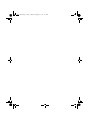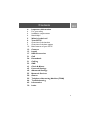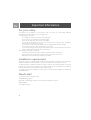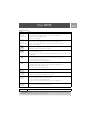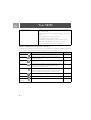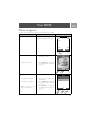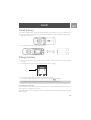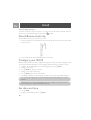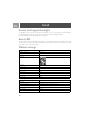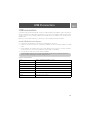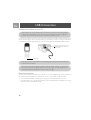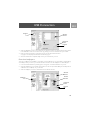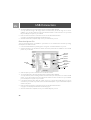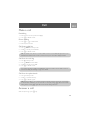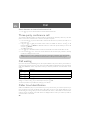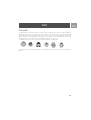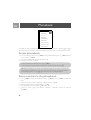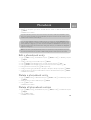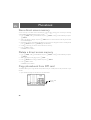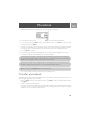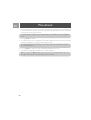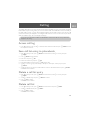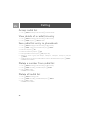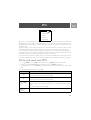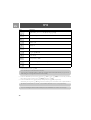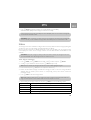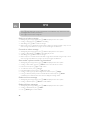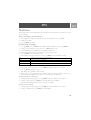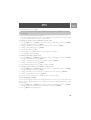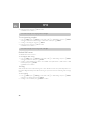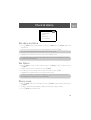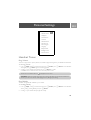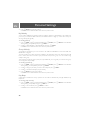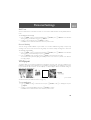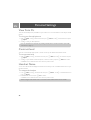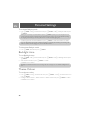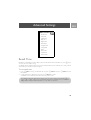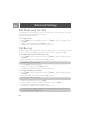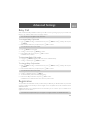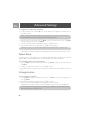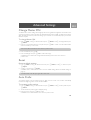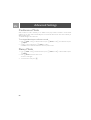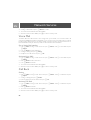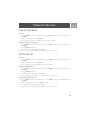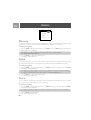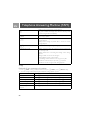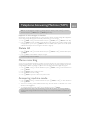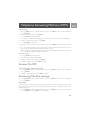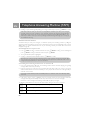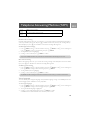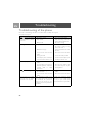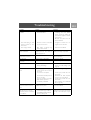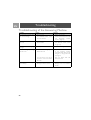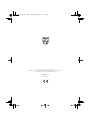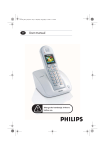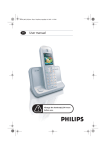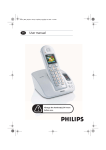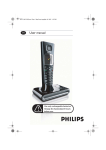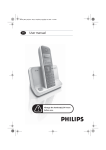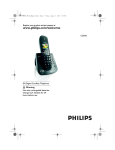Download Philips Cordless phone answer machine SE7351B
Transcript
3%?)&5?%.BOOK0AGE&RIDAY$ECEMBER0-
%.
8VHUPDQXDO
ΣΕ435_ΙΦΥ_ΕΝ.βοοκ Παγε 3 Φριδαψ, ∆εχεµβερ 16, 2005 1:15 ΠΜ
Contents
4
4
4
4
5
6
6
9
10
12
13
17
21
26
31
33
41
43
49
55
58
59
66
69
70
EN
Important Information
For your safety
Installation requirements
Need Help?
What’s in the box?
Your SE735
Overview of the handset
Overview of the base station
Main features of your SE735
Connect
Install
USB Connection
Call
Phonebook
Call log
SMS
Clock & Alarm
Personal Settings
Advanced Settings
Network Services
Games
Telephone Answering Machine (TAM)
Troubleshooting
Information
Index
3
Important Information
EN
For your safety
This equipment is not designed to make emergency calls in the event of a power failure. Alternative
arrangements should be made for access to emergency calls.
To avoid damage or malfunction:
-
Do not allow the product to come into contact with liquid.
Do not open it as you could be exposed to high voltages.
Never use any battery type other than the one supplied.
Do not hold the handset too close to your ear when the phone is ringing or when activating the
loudspeaker as it may damage your hearing.
Do not expose the phone to excessive heat caused by heating equipment or direct sunlight.
Do not drop your phone or allow objects to fall on your phone.
Do not use any cleaning agents containing alcohol, ammonia, benzene, or abrasives as these may harm the set.
Active mobile phones in the vicinity may cause interference.
About operating and storage temperatures
- Operate in a place where temperature is always between 0 and 35º C (32 to 95º F).
- Store in a place where temperature is always between -20 and 45º C (-4 to 113º F).
- Battery life may be shortened in low temperature conditions.
Installation requirements
This product requires an electrical supply of 220-240 volts, alternating monophased power, excluding IT
installations defined in standard EN 60-950. In case of power failure, the communication can be lost.
The electrical network is classified as hazardous according to criteria in the standard EN 60-950. The only way
to power down this product is to unplug the power supply unit from the electrical outlet. Ensure the electrical
outlet is located close to the apparatus and is always easily accessible.
The voltage on the network is classified as TNV-3 (Telecommunication Network Voltages), as defined in the
standard EN 60-950.
Need Help?
For more information on troubleshooting:
Troubleshooting: page 66
Please refer to the following website for more information on Philips web support:
Online Support
www.philips.com/support
4
What’s in the box?
EN
The following accessories are included with your SE735:
Handset
Belt clip
Warranty card
Base station
Battery door
User Guide
Power supply for
base station
Headset
Quick Start
Guide
Line cord
2 AAA
rechargeable
batteries
USB cable
Installation CD
The line adaptor may not be attached to the line cord. In this case, you have to connect the line adaptor
to the line cord first before plugging the line cord to the line socket.
In multihandset packs, you will find one or more additional handsets, chargers with power supply units
and additional rechargeable batteries.
5
Your SE735
EN
Overview of the handset
Earpiece
LCD Screen
Up/Down Navigation keys
Event LED
Right Soft key
Left Soft key
headset
jack
Talk key
Hang-up key
Alphanumeric keypad
Case key / Pause key /
Ringer off key
Keypad lock
key
Loudspeaker
key
Intercom key
Microphone
USB socket
6
Your SE735
EN
Handset keys
Press
To
m
Enter the main menu from stand-by mode.
Select the function displayed on the handset screen directly above it.
Activate mute function during a call.
Switch on the backlight.
(Left soft key)
>
(Right soft key)
r
e
Go to redial list from stand-by mode.
Select the function displayed on the handset screen directly above it.
Initiate a second call, call transfer or consult the phonebook during a call.
Switch on the backlight.
Answer an incoming external or internal call.
Insert R for operator services when on the line.
Hang up a call.
Return to stand-by mode.
Long press in stand-by mode to switch off the handset, short press to switch on the
handset again.
u
Access call log from stand-by mode.
Scroll up a menu list or go to the previous phonebook or call log record.
Increase earpiece volume during a call.
Go to the previous character in editing mode.
d
Access phonebook from stand-by mode.
Scroll down a menu list or go to the next phonebook or call log record.
Decrease earpiece volume during a call.
Go to the next character in editing mode.
c
v
#
Initiate an internal call.
*
Dial * in stand-by mode.
Long press to activate and deactivate keypad lock.
Answer an incoming call in handsfree mode.
Activate and deactivate the loudspeaker* during a call.
Dial # in stand-by mode.
Long press to mute the ringer in stand-by mode.
Long press to insert a pause in dialling mode.
Long press to switch between upper and lower case in editing mode.
Soft key
BACK
Short press from menu browsing to return to the previous menu.
*WARNING Handsfree activation can suddenly increase the volume in the earpiece to a very high
level. Make sure the handset is not too close to your ear.
7
Your SE735
EN
Display icons & symbols
In stand-by mode, several icons & symbols may be displayed on the handset.
The handset is registered and within range of the base station. It blinks when the handset is
out of range or is searching for a base.
Battery symbol indicating 3 different battery levels.
The ringer volume is set to zero.
The keypad is locked.
There is an external incoming call, an external call is connected or an external call is held.
There is an internal incoming call, an internal call is connected or an internal call is held.
The loudspeaker is ON.
Alarm clock is activated.
SMS reception is activated. It blinks when the memory for SMS is full.
Telephone answering machine (TAM) is activated. It blinks when the memory for answering machine messages is full.
Do not Disturb mode is activated.
When there are new events, such as new missed calls, new SMS, voicemail or answering machine messages
received, the following icons, together with the number of occurrences are displayed in the middle of the
handset screen.
If you have not subscribed to Caller Line Identification service, there will not be any alerts for the
new events except for new messages recorded on the answering machine. Hence, no missed call,
SMS, or voicemail event icons will appear in the middle of the handset screen.
There are new SMS messages received. The number of new SMS messages received is
also displayed on the left of the icon.
There are new missed calls. The number of new missed calls is also displayed on the left of
the icon.
There are new voicemail messages received. The number of new voicemail messages
received is also displayed on the left of the icon.
There are new answering machine messages received. The number of new messages
received is also displayed on the left of the icon.
8
Your SE735
EN
Overview of the base station
Volume keys
Time
Message number
Delete key
Next message key
Paging key
SIM card tray
Answer Machine
On/Off key
Previous message/ Play/Stop key
Replay message key
Base station keys
c
o
v
x
Page handset.
Long press to start registration procedure.
p
l
Play phone messages (the first recorded will be played first).
Stop message playback.
r
Skip to the next message during message playback.
Short press to turn the answering machine On/Off.
Increase speaker volume during message playback.
Reduce speaker volume during message playback.
Delete current message during message playback.
Long press to delete all messages when TAM is in stand-by mode
(unread messages will not be deleted).
Go to previous message if pressed within 1 second of current
message playback.
Replay current message if pressed after 1 second of current
message playback.
9
Your SE735
EN
LCD Message counter
Displays current time when the answering machine is switched off
or in stand-by mode.
Displays date & time of recording and message number during
playback.
Blinking: Indicates number of new messages.
Steady: Indicates number of old messages.
2 bars flashing: Indicates that there is no more memory left.
Indicates the volume level (L0 - L9) when v is pressed.
Indicates the current message number during playback.
Main features of your SE735
The following is an overview of the menu options that are available in your SE735. For detailed explanation of
the menu options, please refer to the corresponding sections in this User Guide.
Menu
To
Page
SMS
Setup, write/read SMS, etc.
33
PHONEBOOK
Add, edit, manage phonebook entries and copy phonebook
entries from SIM card.
26
CLOCK &
Set date and time, alarm, alarm tone and Do not Disturb
mode.
41
PERSONAL SET
Set Handset tone, Wallpaper, View Foto Pic, Contrast, Handset
name, Auto Pick-up/Hang-up, Languages, Babysit mode,
Backlight time and Theme Colour.
43
ADVANCED
Set Recall time, Dial mode, Call barring, Baby call mode,
Register/Unregister handset, Select Base, Change PIN, Reset
phone, Auto prefix, Conference mode and Demo mode.
49
SET
NET. SERVICE
Set Call forwarding, Voice mail, Call back and Caller ID.
55
GAMES
Play games
58
ANSWER
Setup, play, delete phone messages, record memo, etc.
59
ALARM
MACHINE
10
Your SE735
EN
Menu navigation
The basic steps of navigating through the menus and options are as follows:
Task
Action
Enter main menu/menu options
Choose MENU by pressing the key
directly below it (left soft key m)
Illustration
1
Philips
18:00
08-08
MENU
m
• Go to a specific menu/option
1.
Press : key to scroll to your
desired menu/option
• Confirm your selection
2.
Choose SELECT by pressing the
key directly below it (left soft
key m)
2
REDIAL
: >
m1 : >
In this example, the alarm is On
Once.
Alarm
• To change your selection.
1.
• To confirm your selection.
2.
• Return to previous menu
level or stand-by screen
3.
Press : key to scroll to your
desired option
Choose SELECT by pressing the
key directly below it (left soft
key m)
Choose BACK by pressing the
key directly below it (right soft
key >)
Off
On Once
On Daily
SELECT
BACK
m1 : >
2
3
11
Connect
EN
The location of your base station can have an effect on the range and performance of your SE735 (see TIP
below).
Connecting the Base Station
1.
Place the base station in a central location near the telephone line socket and electricity sockets.
2.
Connect the line cord and the power cable to the proper connector at the back of the base station.
1.
B
A
2.
Connect the
power supply A
Connect
the line cord to
the line socket B
3.
Connect the other end of the line cord to the telephone line socket and the other end of the power cable
to the electricity socket.
The line adaptor may not be attached to the line cord. In this case, you have to connect the line
adaptor to the line cord first before plugging the line cord to the line socket.
TIP Avoid placing the base station too close to large metal objects such as filing cabinets, radiators or
electrical appliances. This can impair the range and sound quality. Buildings with thick internal and
external walls may impair transmission of signals to and from the base.
WARNING The base station does not have an ON/OFF switch. Power is applied when the power
adaptor is plugged into the unit and connected to the electricity socket. The only way to power
down the unit is to unplug the power adaptor from the electricity socket. Therefore, ensure that the
electricity socket is easily accessible.
The power adaptor and telephone line cord have to be connected correctly, as incorrect
connection could damage the unit.
Always use the telephone line cord supplied with the unit. Otherwise, you may not get a dial tone.
12
Install
EN
Install battery
Your SE735 is supplied with 2 rechargeable batteries allowing approximately up to 12 hours of talk-time and
up to 168 hours stand-by time. Before using the handset, the batteries have to be installed and fully charged.
1.
Slide out the battery cover.
2.
Place the batteries as indicated and replace the cover.
Charge battery
1.
Place the handset on the charging cradle of the base station. A beep is emitted if the handset is placed
correctly.
2.
A charging animation on the handset indicates that the battery is charging.
Philips
08-08
MENU
1
18:00
REDIAL
3.
Leave it there until the batteries are fully charged (at least 24 hours).
4.
The handset is fully charged when the charging animation stops and
is displayed.
The handset must be charged for at least 24 hours before using it for the first time.
Low battery warning
The battery level is shown at the top left of the handset screen. When the battery level becomes low, an
empty battery icon is displayed on the screen.
If the battery level becomes exceedingly low, the phone automatically switches off and any function in progress
will not be saved.
13
Install
EN
Out of range warning
The indoor and outdoor range of the phone is up to 50 metres and 300 metres respectively. When the
handset moves beyond operation range, the antenna icon
will blink.
Attach/Remove belt clip
A belt clip allows you to carry your handset on your belt.
1.
To attach the belt clip to your handset, fit the tabs on the belt clip into the slots at the back of the handset
and push into place.
2.
To remove the belt clip, simply pull the clip away from the handset.
Configure your SE735
Before you use your SE735, you need to configure it according to the country of use. After charging it for a few
minutes, the word WELCOME appears in various languages. Follow these steps to configure your phone:
1.
Scroll : to the word WELCOME in your preferred language and press mSELECT.
2.
Scroll : to your country.
3.
Press mSELECT to confirm your selection.
4.
Scroll : to your operator (if necessary).
5.
Press mSELECT again to confirm your selection.
6.
The default line settings and menu language for the selected country will be automatically configured.
You cannot make outgoing calls or receive incoming calls without first defining your country
selection.
Depending on your country, the WELCOME screen may not appear. In this case, you are not
required to select your country/operator/language settings.
Set date and time
1.
Press mMENU.
2.
Scroll : to Clock & Alarm and press mSELECT.
14
Install
3.
Press mSELECT to enter Set Date/Time.
4.
Enter current time (HH:MM) and current date (DD/MM/YY) and press mOK.
EN
WARNING If your phone is connected to an ISDN line through an adaptor, the date & time may
be updated after each call. The availability of date & time update is dependent on your network
provider. Please check the date & time settings in your ISDN system or contact your network
provider.
Now, you are ready to use your phone.
Basic operations of your SE735
Make a call
Enter the phone number (maximum 20 digits) and press r to dial the number.
For details, please refer to "Make a call" on page 21.
Answer or end a call
Press r key to answer a call.
Press e key to end a call.
For details, please refer to "Answer a call" on page 21 and "End a call" on page 22.
Switch the handset on/off
Press and holde key for 3 seconds to switch off the handset in stand-by mode.
Short press e key to switch on the handset again.j
Keypad lock/unlock
Press and hold * key for 2 seconds to lock or unlock the keypad in stand-by mode.
Paging
The paging feature enables you to locate a missing handset if the handset is in range and contains charged
batteries.
Short press c key on the base. The handset starts to ring.
Once retrieved, press any key on the handset to end the paging.
Stand-by mode
If the handset is not used for 30 seconds in settings mode, review mode, edit mode, etc. it will automatically
return to stand-by mode. It will also return to stand-by mode automatically when the handset is placed back on
the base station.
15
Install
EN
Screen and keypad backlight
The backlight remains on for 20 seconds after each activation such as an incoming call, key presses, lifting up
the handset off the base station, etc. The colour of the LCD and keypad backlight is WHITE.
For setup details, please refer to "Backlight time" on page 48.
Event LED
The event LED on your handset blinks when there is a new message recorded on your telephone answering
machine. If you have subscribed to Caller Line Identification, the event LED also blinks when there is a new call,
a new SMS or a new voice mail message.
Default settings
Ringer Volume
Medium
Earpiece Volume
Volume 3
Speaker Volume
Volume 3
Key Beep
On
Wallpaper
Contrast
Level 2
Auto Pick-up
Off
Auto Hang-up
On
Babysit mode
Off
Alarm clock
Off
Barring mode
Off
SMS reception
On
Master PIN
0000
Answering Machine
Answer Mode
Answ. & Record
Ring delay
5
Outgoing Messages
Predefined for Answ. & Record mode
Base station screening
On with default speakerphone level
Handset screening
Off
Base speaker
Level 5
Remote access
Deactivated
16
USB Connection
EN
USB connection
Your SE735 is able to download melodies (maximum 20 KB, in MIDI format), wallpapers (128 x 160 pixels), as
well as portrait pictures for fotocall (96 x 64 pixels) from your PC to your handset via USB connection. There
are also a number of ring melodies, wallpaper and fotocall pictures pre-installed in your handset and the
installation CD.
Before you can download PC files to your handset, you need to install the Download Software.
Install USB download software
1.
Insert the CD supplied with your SE735 into the CD ROM drive of your PC.
2.
Follow the onscreen instructions to complete the installation of the PC Download Software and USB
driver.
3.
During installation, the software will prompt you with dialogue boxes to accept or cancel the operations.
You should choose to accept each operation and continue with your installation.
4.
You may need to restart your PC after software installation.
If the installation program does not start automatically, browse the CD contents via Windows
Explorer and run the program by double clicking setup.exe.
System requirements:
CPU
Pentium II 350MHz equivalent or better
Operating System
Microsoft Windows 2000, Microsoft Windows XP or Windows ME
RAM
64MB or more
Minimum Hard Disk Space
150MB
Connection
USB Type 1.1 or higher
CD ROM
8x CD-ROM drive or faster
Screen
800 x 600 pixels or higher
Display
16 bit high colour or higher
17
USB Connection
EN
Connect the handset to your PC
USB connection can only be established when the handset is in stand-by mode and the backlight
is switched on. If the handset is in menu mode or goes into screensaver mode, press e key or
any key to return to stand-by mode before you connect the handset to the PC.
To connect the handset to your PC, plug one end of the USB jack into the USB socket at the bottom of the
handset, and then plug the other end of the USB jack to the USB port of your PC. When the USB cable is
connected, the screen will display Waiting for about 12 seconds. After that, it will display USB Connected.
Plug the USB jack into the
USB socket at the bottom of
the handset.
USB socket
When the handset is in USB Download mode, all handset keys will be locked until the USB cable
is removed from the handset.
When there is an incoming call during USB download, data transfer will stop. The handset will
only emit a beep tone and display External Call on the screen. The caller identity of your
correspondent will not be displayed. To answer the call, press r.
Download melodies
There are 16 ring melodies pre-installed on your SE735. You can add an additional ring melody (maximum 20
KB) or replace it by downloading a new melody from your PC to your handset via USB connection.
1.
Launch Download Software by selecting Start > Programs > Download Software on your PC.
2.
Click the Ringtone icon on the left of the windows to view the MIDI files that are available for use as ring
melodies on your handset.USB Connection.
18
USB Connection
Ringtone
icon
EN
Selection
window
Download
button
Play button
Progress
bar
3.
Select the MIDI file you wish to download from the selection window and click the PLAY button to listen
to the MIDI file to make sure it is the correct ring melody you wish to download onto your handset.
4.
Make sure that the handset is connected to the PC and click the Download button.
A progress bar is displayed to indicate the download progress.
5.
When the download is completed, safely remove your handset from your PC.
Download wallpapers
There are 6 wallpapers pre-installed on your SE735. The 3rd wallpaper can be overwritten by downloading a
new wallpaper from your PC to your handset via USB connection. The 4th wallpaper is a blank wallpaper.
1.
Launch Download Software by selecting Start > Programs > Download Software on your PC.
2.
Click the Wallpaper icon on the left of the windows to view the picture files (BMP, JPG and GIF) that are
available for use as wallpaper on your handset.
3.
Select the wallpaper you wish to download from the selection window.
Wallpaper
icon
Image
window
Selection
window
Preview
window
Download
button
Progress
bar
19
USB Connection
EN
4.
The image will appear in the Image window and the actual size will be displayed.
You may resize the image in the Image window and select which part of the image to be used as
wallpaper. You can also preview the image in the Preview window to make sure this is how you would
like your wallpaper to appear on your handset.
5.
Make sure that the handset is connected to the PC and click the Download button.
A progress bar is displayed to indicate the download progress.
6.
When the download is completed, safely remove your handset from your PC.
Download photo IDs
There are 20 fotocall pictures pre-installed on your SE735. You can download and overwrite any existing
fotocall picture via USB connection.
1.
Launch Download Software by selecting Start > Programs > Download Software on your PC.
2.
Click the Fotocall icon on the left of the windows to view the photos that are available for use as fotocall
pictures on your handset.
Selection
window
Preview
window
Fotocall
icon
Picture
selection box
Image
window
Download
button
Progress
bar
3.
Select the photo you wish to download from the selection window.
4.
The photo will appear in the Image window and the actual size will be displayed.
You may resize the photo in the Image window and select which part of the photo to be used as fotocall
picture. You can also preview the photo in the Preview window to make sure this is how you would like
your fotocall picture to appear on your handset.
5.
In the Picture selection box, select the position number (1 to 20) of the fotocall picture you wish to
overwrite on your handset. If you select 3, then the third fotocall picture on your handset will be replaced
with the new picture.
6.
Make sure that the handset is connected to the PC and click the Download button.
A progress bar is displayed to indicate the download progress.
7.
When the download is completed, remove your handset safely from your PC.
20
Call
EN
Make a call
Predialling
1.
Enter the phone number (maximum 20 digits).
2.
Press r to dial the number.
Direct dialling
1.
Press r or v to take the line.
2.
Enter the phone number.
Call from redial list
1.
Press >REDIAL in stand-by mode.
2.
Scroll : to an entry in the redial list.
3.
Press r to dial the number.
TIP The handset stores the last 7 numbers dialled. The last number dialled will appear first in the
redial list. If the redial number matches a phonebook entry, the name will be displayed instead.
Call from the call log
1.
Press u in stand-by mode.
2.
Press mSELECT to enter call list.
3.
Scroll : to an entry in the call list.
4.
Press r to dial the number.
You need to subscribe to Caller Line Identification service to be able to see the caller’s number or
name in the call log. See "Call log" on page 31 for details.
Call from the phonebook
1.
Press d in stand-by mode.
2.
Scroll : to a phonebook entry.
3.
Press r to dial the number.
TIP Instead of scrolling : to browse the phonebook entries, press the numeric key corresponding
to the first letter of the entry you wish to locate. For example, pressing 2 will show the entries
starting with A. Pressing 2 again will show the entries starting with B, etc...
Answer a call
When the phone rings, press r key.
21
Call
EN
Handsfree answering
When the phone rings, press v key.
Incoming call has priority over other events. Whenever there is an incoming call, other status in
progress such as phone setting, menu navigation, etc will be aborted.
TIP If Auto Pick-up mode (see page 47) is activated, you can simply lift up the handset from its base
station to answer the call. This feature is deactivated by default.
WARNING When the handset rings during an incoming call, please do not hold the handset too
close to your ear as the volume of the ringing tone may damage your hearing.
End a call
Presse key.
The call duration will be displayed on the handset screen for about 5 seconds.
TIP If Auto Hang-up mode (see page 47) is activated, you can simply place the handset back to its
base station to end the call. This feature is activated by default.
Calls in-progress
The following options are available during a call:
Adjust earpiece volume
1.
Press : to select from Volume 1 to Volume 5.
Mute/unmute the handset
1.
During a call, press mMUTE to turn off the microphone so that your correspondent cannot hear you.
2.
Press mUNMUTE to turn on the microphone.
Loudspeaker mode
1.
Press v key to activate loudspeaker mode.
2.
Press v key again to return to normal mode.
WARNING Activation of loudspeaker can suddenly increase the volume in the earpiece to a very
high level. Make sure the handset is not too close to your ear.
22
Call
EN
Adjust loudspeaker volume
1.
Press : key to select from Volume 1 to Volume 5.
Initiate a second call (subscription dependent)
1.
Press >OPTION and select Init 2ND Call to put the current call on hold and initiate a second external
call.
Transfer call (subscription dependent)
1.
Press >OPTION and select Call Transfer.
The screen shows R4.
2.
Enter the phone number that you want to transfer your incoming calls to.
Consult phonebook
1.
Press >OPTION and select Phonebook to access and review phonebook entries.
2.
Press
r on the selected phonebook entry, the corresponding number will be dialled.
Intercom
This feature is only available when there are at least 2 registered handsets. It allows you to make free internal
calls, transfer external calls from one handset to another and use the conference option.
Intercom another handset
To be able to use intercommunication feature, you must have at least 2 handsets registered to your base
station (see page 52 "To register an additional handset").
1.
Press c key in stand-by mode.
2.
Intercom is established immediately if there are only 2 registered handsets. If there are more than 2
registered handsets, the handset numbers which are available for intercom will be displayed. Scroll : to
All Handsets and press mSELECT to call all the handsets or scroll to the specific handset you want to
call and press mSELECT.
If the handset does not belong to SE730/735 range, this function may not be available.
Transfer an external call to another handset
ckey to put the external call on hold (the caller can no longer
1.
During the call, make a long press on
hear you).
2.
Intercom is established immediately if there are only 2 registered handsets. If there are more than 2
registered handsets, the handset numbers which are available for intercom will be displayed. Scroll : to
All Handsets and press mSELECT to call all the handsets or scroll to the specific handset you want to
call and press mSELECT. The called handset rings.
If there is no answer from the called handset, press c key to resume the external call.
3.
Press r key on the called handset to answer the internal call, where both internal callers can talk.
4.
Press e key on the first handset to transfer the external call to the called handset.
23
Call
EN
Switch between an internal and external call
Press c key once to switch between an internal call and external call.
1.
Three-party conference call
The conference call feature allows one external call to be shared with two handsets (in intercom). The three
parties can share the conversation and no network subscription is required.
1.
Press and hold c to put the external call on hold and start the intercom procedure (the caller can no
longer hear you).
2.
Long press c to display the handset numbers which are available for intercom. Scroll : to All
Handsets and press mSELECT to call all the handsets or scroll to the specific handset you want to call
and press mSELECT.
The called handset rings.
3.
Press r key on the called handset to answer the internal call, where both internal callers can talk.
4.
Press and hold c for 2 seconds on the first handset to start the three-party conference, whereby
Conference is displayed on the screen.
TIP If Conference mode is activated (see page 54), a three-party conference call is automatically
established if the second handset takes the line when there is already an external call in progress.
Call waiting
If you have subscribed to Call Waiting service, the earpiece will emit a beep tone to inform you that there is a
second incoming call. The number or name of the second caller will also be displayed if you have subscribed to
Caller Line Identification service (CLI). Please contact your network provider for more information on this
service.
Press
Operation
r+2
Put the current call on hold and answer the second call.
r+1
End the current call and answer the second call.
r+0
Reject the second call and continue with your current call.
Alternatively, you may press mOPTION to select Accept & Hold, Accept & End or Reject CW during call
waiting. To confirm, scroll : to your desired option and press mOK.
The above operations may be different according to your network.
Caller Line Identification
Caller Line Identification (CLI) is a special service that you may subscribe from your network operator. If you
have subscribed to CLI service, the identity of the caller (caller’s number or name) will be displayed on your
handset during an incoming call. If you have not subscribed to this service, or if the caller has chosen to withhold the number, the identity of the caller will not be displayed. Please contact your network provider for
more information on this service.
24
Call
EN
Fotocall
This feature allows you to link a picture to a contact in your phonebook. If you have subscribed to Caller Line
Identification service from your network operator, when the contact calls you, the name of the caller will
appear along with the corresponding picture on the handset screen and the melody defined for that contact
will ring. There are 20 fotocall pictures pre-installed on your handset. You can download and overwrite any
existing fotocall picture via USB connection (see "USB Connection" on page 17).
The following are some examples of the fotocall pictures available on your handset:
For details on how to link a fotocall picture to a contact, please refer to "Store a contact in the phonebook" on
page 26.
25
Phonebook
EN
Phonebook
New Entry
List
Edit Entry
Delete Entry
Delete All
Direct Memory
Copy from SIM
Phbk transfer
Your SE735 can store up to 250 phonebook memories, including 10 direct access memories (0 to 9).
Each phonebook entry can have a maximum of 20 digits for the phone number and 14 characters for name.
Access phonebook
1.
Press d in stand-by mode or press mMENU, scroll : to Phonebook and press mSELECT, scroll :
to List and press mSELECT.
2.
The phonebook entries will be listed in alphabetical order.
3.
Press : to browse the phonebook.
To view the details of a phonebook entry, press mVIEW.
To dial a number from the phonebook, scroll : to the phonebook entry and press r.
TIP Instead of scrolling : to browse the phonebook entries, you can press the numeric key
corresponding to the first letter of the entry you wish to locate. For example, pressing 2 will show
the entries starting with A. Pressing 2 again will show the entries starting with B, etc...
Store a contact in the phonebook
1.
Press mMENU, scroll
Entry.
: to Phonebook and press mSELECT, press mSELECT to enter New
2.
Enter the name of the contact (maximum 14 characters) and press mOK.
3.
Enter the number (maximum 20 digits) and press mOK.
4.
Enter the SMS Box number and press mOK (only for UK).
5.
Scroll
26
: to choose a group (<No Group>, <Group A>, <Group B>, <Group C>) and press
mSELECT.
Phonebook
6.
EN
: to the picture you wish to associate with the contact or select No Picture and press
mSELECT.
Scroll
A validation tone is emitted.
If you have selected a picture for the contact and have subscribed to Caller Line Identification service
from your network provider, the phone will display the picture and name of the contact on the
handset screen when the contact calls you.
You can assign individual contacts to specific groups of your choice. For example, Group A contains
phone numbers of all your co-workers. You can also assign a specific ring melody to that group (see
"Group Melody" on page 44). If you have subscribed to Caller Line Identification service from your
network provider, every time someone from that group calls you, you will hear the designated
ringtone for that group.
TIP You can store up to 250 phonebook entries. You cannot store a new phonebook entry when
the memory is full. In this case, you have to delete existing entries to make space for new entries.
Edit a phonebook entry
1.
2.
3.
4.
5.
6.
7.
mMENU, scroll : to Phonebook and press mSELECT, scroll : to Edit Entry and press
mSELECT.
Scroll : to the entry you wish to edit and press mSELECT.
Press >CLEAR to erase the letters one by one, enter the name and press mOK.
Press >CLEAR to erase the digits one by one, enter the phone number and press mOK.
Enter the SMS box number and press mOK (only for UK).
Scroll : to choose a group (<No Group>, <Group A>, <Group B>, <Group C>) and press mSELECT.
Scroll to the picture you wish to associate with the contact or select No Picture and press mSELECT.
Press
A validation tone is emitted.
Delete a phonebook entry
mMENU, scroll : to Phonebook and press mSELECT, scroll : to Delete Entry and press
mSELECT.
2. Scroll to the entry you wish to delete and press mSELECT.
3. Press mOK to confirm.
1.
Press
A validation tone is emitted.
Delete all phonebook entries
mMENU, scroll : to Phonebook and press mSELECT, scroll : to Delete All and press
mSELECT.
2. Press mOK to confirm.
1.
Press
A validation tone is emitted.
27
Phonebook
EN
Store direct access memory
You can store up to 10 direct access memories (Key 0 to
mode will automatically dial the stored phone number.
9). A long press on the keys in stand-by
1.
Press mMENU, scroll : to Phonebook and press mSELECT, scroll : to Direct Memory and press
mSELECT.
2.
Select a key (Key 0 to Key 9) and press
name will be displayed.
3.
If there is no number stored for the selected key or if you want to change the number currently stored,
press mSELECT and press mSELECT again to select Add.
4.
Scroll : to the entry you wish to store as direct access memory.
5.
Press mOK to confirm.
A validation tone is emitted.
mVIEW. If there is a stored number in that key, the number/
Delete a direct access memory
1.
Press mMENU, scroll : to Phonebook and press mSELECT, scroll : to Direct Memory and press
mSELECT.
2.
Select a key (Key 0 to Key 9) and press mVIEW.
3.
Press mSELECT and scroll : to Delete and press mSELECT.
4.
Press mOK to confirm.
A validation tone is emitted.
Copy phonebook from SIM card
This feature allows you to copy the SIM card phonebook of your mobile phone to the phonebook of your
handset.
1.
Open the SIM card tray and remove it from the base station.
Remove SIM
card tray
28
Phonebook
2.
EN
Slide the SIM card between the retaining clips, microchip facing up, until it stops.
3.
Put the SIM card tray back in the slot on the base station and push into place until it latches.
4.
On the handset, press mMENU, scroll
from SIM and press mSELECT.
5.
Scroll : to Copy All or Select Entry. If you choose Copy All then all entries in the SIM card will be
copied to your phonebook. If you choose Select Entry, you can browse the SIM card entries and select
the ones you wish to copy (the entries in your SIM card may not be shown in alphabetical order).
6.
Press mSELECT to confirm.
7.
Enter the PIN code of the SIM card (if required). The copy progress will be displayed on the screen.
8.
A message Transferred! will be displayed upon successful completion.
: to Phonebook and press mSELECT, scroll : to Copy
Your handset has the capacity to read the phonebook contents for standard SIM cards, including 3G
SIM cards. If the handset is unable to read the SIM card, or no SIM card is detected, the screen will
display an error message No SIM Card! and return to previous menu.
If the name on the SIM card is exactly the same as an existing name on the phonebook of your
handset, you will be prompted whether or not to overwrite the phonebook entry.
TIP You can select >CANCEL anytime to abort the process.
9.
You can now retrieve your SIM card and close back the SIM card cover.
Transfer phonebook
This feature allows you to transfer the phonebook from one handset to another handset when there are at
least 2 handsets registered to your base station.
mMENU, scroll : to Phonebook and press mSELECT, scroll : to Phbk transfer and press
mSELECT.
2. Scroll : to Copy All or Select Entry.
1.
Press
If you choose Copy All then all entries in the handset will be copied to the selected handsets. If the target
phonebook contains a name that is exactly the same as the existing phonebook, you will be prompted
whether or not to overwrite the phonebook entry.
29
Phonebook
EN
If you choose Select Entry, you can browse the phonebook entries and select the ones you wish to copy.
For each selected entry, you will be prompted on the selected handsets whether or not to overwrite the
phonebook entry in the target phonebook.
OVERWRITE? will be displayed on the selected handsets, press
cancel.
mYES to confirm or >NO to
3.
Press mSELECT to confirm.
4.
The handset numbers which are available for transfer will be displayed. If there are more than 2 handsets,
scroll : to All Handsets or scroll : to select a specific handset.
The receiving handsets must be in stand-by or screensaver mode before the phonebook entries can
be successfully transferred.
5.
Press mSELECT to confirm. The copy progress will be displayed on the screen.
6.
A message Completed! will be displayed upon successful completion.
TIP You can select >BACK anytime to abort the process. You can only abort this process from
the original handset which you are performing the phonebook transfer.
30
Call log
EN
The call log offers quick access to the Call List, Answ. Machine and SMS sub-menus. The Call List records the
last 30 entries of your incoming calls. If you have subscribed to Caller Line Identification service, the identity of
the caller (caller’s number or name) will be displayed together with the date and time of the call. The calls
(missed and received) are displayed in chronological order with the most recent call at the top of the list.
When the call list is empty, the screen displays List Empty.
If you have not subscribed to Caller Line Identification service, there will not be any information
displayed in the call log.
Access call log
1.
Press u in stand-by mode, scroll : to Call List, Answ. Machine or SMS and press mSELECT to enter
the respective sub-menus.
Save call list entry to phonebook
1.
2.
3.
4.
5.
6.
7.
Press u in stand-by mode, press mSELECT to enter Call List, scroll : to an entry and press
mMENU.
Press mSELECT to Save number.
Enter name and press mOK.
Edit number if necessary and press mOK.
Enter the SMS Box number and press mOK (only for UK).
Scroll : to choose a group (<No Group>, <Group A>, <Group B>, <Group C>) and press
mSELECT.
Scroll to the picture you wish to associate with the contact or select No Picture and press mSELECT.
A validation tone is emitted.
Delete a call list entry
Press u in stand-by mode, press mSELECT to enter Call List, scroll : to an entry and press
mMENU.
2. Scroll : to Delete entry and press mSELECT to confirm.
3. Press mOK to confirm.
1.
A validation tone is emitted.
Delete call list
1.
Press u in stand-by mode, press mSELECT to enter Call List and press mMENU.
2.
Scroll : to Delete All and press mSELECT.
3.
Press mOK to confirm.
A validation tone is emitted.
31
Call log
EN
Access redial list
1.
Press >REDIAL in stand-by mode and scroll : to view the entries.
View details of a redial list entry
1.
Press >REDIAL in stand-by mode and scroll : to select an entry.
2.
Press mMENU and press mSELECT to View.
Save redial list entry to phonebook
1.
Press >REDIAL in stand-by mode and scroll : to select an entry.
2.
Press mMENU, scroll : to Save number and press mSELECT.
3.
Enter name and press mOK.
4.
Edit number if necessary and press mOK.
5.
Enter the SMS Box number and press mOK (only for UK).
: to choose a group (<No Group>, <Group A>, <Group B>, <Group C>) and press
mSELECT.
7. Scroll to the picture you wish to associate with the contact or select No Picture and press mSELECT.
6.
Scroll
A validation tone is emitted.
Delete a number from redial list
1.
Press >REDIAL in stand-by mode and scroll : to select an entry.
2.
Press mMENU and scroll : to Delete and press mSELECT.
3.
Press mOK to confirm.
A validation tone is emitted.
Delete all redial list
1.
Press >REDIAL in stand-by mode.
2.
Press mMENU and scroll : to Delete All and press mSELECT.
3.
Press mOK to confirm.
A validation tone is emitted.
32
SMS
EN
SMS
Write a SMS
Inbox
Draft box
SMS Settings
SMS stands for Short Message Service. To benefit from this service, you must subscribe to Caller Line
Identification Service (CLI) together with SMS service from your network provider. SMS messages can be
exchanged with a phone (mobile or compatible fixed lines), provided the receiver has also subscribed to CLI
and SMS services.
The factory settings on your SE735 correspond to the main national operator. If you wish to send or receive
SMS messages through another service provider, you must set the corresponding numbers (see page 39).
You can create up to 10 SMS boxes (Box 0 to Box 9) and protect each box with a password (only for UK).
Your SE735 can store up to 100 SMS messages (80 SMS in the Inbox and 20 SMS in the Draft box) shared by
all the SMS boxes and the maximum length of each message is 160 characters.
In order to send and receive SMS messages, there must be at least one SMS Box. Box 9 with empty password
is created by default (only for UK). For more information, please refer to "SMS Box (only for UK)" on page 38.
Write and send new SMS
1.
Press mMENU, press mSELECT to enter SMS, press mSELECT again to Write a SMS.
2.
Scroll : to the desired SMS Box (Box 0 to Box 9) and press mSELECT (only for UK).
Otherwise, you may press mSELECT to go the next screen if you do not need to enter a specific SMS
Box.
3.
Enter the PIN (if required) and press mOK.
Key
Operation
u
Press to move cursor left by 1 position.
d
Press to move cursor right by 1 position.
>CLEAR
Press and hold to jump to the 1st character/digit.
Press and hold to jump to the last character/digit.
Press to erase the previous character/digit.
Press to return to the previous menu if there are no characters/digits on the input
screen.
Long press to delete all characters/digits.
#
Long press to switch between upper and lower case.
33
SMS
EN
Key
1
2
3
4
5
6
7
8
9
0
*
4.
Operation
space 1 @ _ # = < > ( ) & € £ $ ¥ [ ] { } ¤ §
abc2àäçåæ
def3éè∆Φ
ghi4 ìΓ
jkl5Λ
mno6ñòö
pqrs7βΠΘΣ
tuv8ùü
wxyz9øΩΞΨ
.0,/:;"’!¡?¿.+-%\^~|
*
Enter the text and press mOK.
You can enter up to 160 characters for an SMS.
If you receive a call while writing an SMS, the operation will be interrupted. When you go back to
SMS editing, the message will be retrieved automatically.
5.
Enter the destination phone number and press mOK. Or press mPHBK to browse the phonebook
list to select a phone number, press mSELECT and press mOK.
6.
Enter the destination box number (0 to 9) directly and press mOK (only for UK).
Otherwise, you may press mOK to go the next screen if you do not need to enter a specific SMS Box.
By default, the destination box number is 9 (the default destination box is country-dependent).
If you are sending the SMS to a GSM mobile phone, the destination box number can be empty.
34
SMS
7.
EN
Press mSELECT to Send the message. The message will be sent immediately.
SMS Sent! will be displayed if the message has been sent successfully.
If the message cannot be sent successfully, the screen will display SMS not Sent! and the message will
be saved in the SMS editor buffer.
WARNING When composing your SMS, if no keys are pressed for 30 seconds, the handset will
return to stand-by mode. The edited message will be automatically saved in the SMS editor buffer.
Inbox
The messages in the Inbox are listed according to the time of receipt, with the newest message appearing first.
The Inbox can store up to 80 messages (shared between Box 0 to Box 9).
Each time an SMS is received, you will be alerted with a beep tone (see "SMS Tone" on page 45) and the
screen displays the number of new messages received. The event LED will blink until the SMS has been
reviewed.
WARNING When the message box is full, you will not be able to receive new messages. In this case,
you need to delete some old messages in order to receive new ones.
View Inbox messages
1.
Press mMENU, press mSELECT to enter SMS, scroll : to Inbox and press mSELECT.
2.
Scroll : to your desired box number and press mSELECT (only for UK).
TIP If there are unread new messages, the SMS box number will be highlighted in green.
3.
Enter the PIN and press mOK (PIN is not required for default user).
4.
Browse the list of SMS messages and select the message you wish to read. The message list will be
displayed with the sender’s phone number or corresponding name (if the number matches the
phonebook record).
5.
Press mVIEW to view the message content.
TIP While reading an SMS, press : to scroll to the next or previous row. At the end of the message, the sender’s phone number and the date and time of reception are shown.
6.
When viewing the message content, you can press mMENU to access the following options:
Reply
Send a reply to the sender of the message
Edit
Forward the message to another recipient
Save number
Save the sender’s number to your phonebook
Delete
Delete the selected message
Delete All
Delete all messages in the Inbox
35
SMS
EN
Press r while viewing the message content/sender number/date/time stamp will abort the SMS
function and dial the sender’s phone number.
Press e to return to Inbox message list.
Reply to an Inbox message
1.
While viewing the message content, press mMENU to display the Inbox menu options.
2.
Scroll : to Reply and press mSELECT to start editing.
3.
After editing, press mOK to confirm the message.
4.
Refer to steps 5 to 7 in "Write and send new SMS" on page 33 to send the message or steps 1 to 3 in
"Save a message in the Draft box" on page 37 to save the message in the Draft box.
Forward an Inbox message
1.
While viewing the message content, press mMENU to display the Inbox menu options.
2.
Scroll : to Edit and press mSELECT to start editing it if you wish.
3.
After editing, press mOK to confirm the message.
4.
Refer to steps 5 to 7 in "Write and send new SMS" on page 33 to forward the message or steps 1 to 3 in
"Save a message in the Draft box" on page 37 to save the message in the Draft box.
Save sender’s phone number to phonebook
1.
While viewing the message content, press mMENU to display the Inbox menu options.
2.
Scroll : to Save number and press mSELECT to enter a name for this new contact.
3.
Enter the name and press mOK to modify number.
4.
To confirm the number, press mOK again.
5.
Enter the SMS Box number and press mOK (only for UK).
6.
Scroll : to select a group you wish to assign for this contact and press mSELECT.
7.
Press : to select the picture you wish to associate with the contact and press mSELECT.
A validation tone is emitted and the screen returns to display the message content.
Delete an Inbox message
1.
While viewing the message content, press mMENU to display the Inbox menu options.
2.
Scroll : to Delete and press mSELECT to confirm deletion.
Delete all Inbox messages
1.
While viewing the message content, press mMENU to display the Inbox menu options.
2.
Scroll : to Delete All and press mSELECT.
3.
Press mSELECT again to confirm deletion.
36
SMS
EN
Draft box
SMS messages that are saved as drafts will be automatically stored in the Draft box. The Draft box can store
up to 20 messages.
Save a message in the Draft box
1.
After writing the message, entering the phone number and the desired box, press mOK.
2.
Scroll to Save as draft.
3.
Press mSELECT to confirm.
Review Draft messages
1.
Press mMENU, press mSELECT to enter SMS, scroll : to Draft box and press mSELECT.
2.
Scroll : to your desired box number and press mSELECT (only for UK).
3.
Enter the PIN and press mOK (PIN is not required for default user).
4.
Browse the list of SMS messages and select the message you wish to review.
5.
Press mVIEW to view the message content.
6.
When viewing the message content, you can press mMENU to access the following options:
Edit
Edit the message and send or save as draft
Send
Send the message immediately
Delete
Delete the message
Delete All
Delete all messages in the Draft box
Edit a Draft message
1.
While viewing the message content, press mMENU to display the Draft box menu options.
2.
Press mSELECT to Edit the message.
3.
After editing, press mOK to confirm message.
4.
Refer to steps 5 to 7 in "Write and send new SMS" on page 33 to send the message or steps 1 to 3 in
"Save a message in the Draft box" on page 37 to save the message in the Draft box.
Send a message from Draft box
1.
While viewing the message content, press mMENU to display the Draft box menu options.
2.
Scroll : to Send and press mSELECT. The message will be sent immediately.
SMS Sent! will be displayed if the message has been sent successfully
Delete a Draft message
1.
While viewing the message content, press mMENU to display the Draft box menu options.
2.
Scroll : to Delete and press mSELECT to confirm deletion.
37
SMS
EN
Delete all Draft messages
1.
While viewing the message content, press mMENU to display the Draft box menu options.
2.
Scroll : to Delete All and press mSELECT.
3.
Press mSELECT again to confirm deletion.
SMS settings
This menu allows you to set up the server for sending and receiving SMS messages. Your SE735 can receive
messages from 3 service centers.
Each service center consists of 2 numbers:
- Incoming number
- Outgoing number
The maximum length of an incoming/outgoing number is 20 digits.
The incoming and outgoing numbers of your SE735 are already set to work on your country network. We
advise you not to modify these settings. For more details or in case of any problems, please contact your local
network provider.
SMS reception
Your SE735 can receive SMS messages from another phone if you have subscribed to the CLI and SMS
services from your network provider. By default, SMS reception is set to On so that you can receive SMS
messages.
To activate or deactivate the reception of SMS
1. Press mMENU, press mSELECT to enter SMS, scroll : to SMS Settings and press mSELECT,
press mSELECT to enter SMS Reception.
2. Scroll : to On or Off and press mSELECT to confirm.
Even if SMS reception is Off, you can still send SMS messages.
SMS Box (only for UK)
In order to send and receive SMS messages, at least 1 SMS Box must be created. Box 9 with empty password
is created by default.
You can add new SMS boxes (Box 0 to Box 9), and you can protect each box with a password.
To create a new SMS Box (only for UK)
1. Press mMENU, press mSELECT to enter SMS, scroll : to SMS Settings and press mSELECT,
scroll : to SMS Boxes and press mSELECT.
2. Press mMENU and press mSELECT to Add New Box.
3. Enter box name (maximum 14 characters) and press mOK.
4. Enter PIN (maximum 4 digits) and press mOK.
38
SMS
5.
EN
Enter PIN again and press mOK.
You can choose to leave the PIN empty. If no PIN is required, simply press mOK when prompted
to enter PIN.
6.
Enter the SMS box number and press mOK.
If the number entered already exist, an error tone is emitted. If the number entered is accepted, a validation tone is emitted and the screen returns to SMS boxes list.
To change the password of an SMS Box (only for UK)
1. Press mMENU, press mSELECT to enter SMS, scroll : to SMS Settings and press mSELECT,
scroll : to SMS Boxes and press mSELECT.
2. Scroll : to the SMS box for which you wish to change password and press mSELECT.
3. Scroll : to Change PIN and press mSELECT.
4. Enter old PIN and press mOK.
5. Enter new PIN, press mOK and enter the new PIN again for confirmation.
6. Press mOK to confirm PIN change.
To delete an SMS Box (only for UK)
1. Press mMENU, press mSELECT to enter SMS, scroll : to SMS Settings and press mSELECT,
scroll : to SMS Boxes and press mSELECT.
2. Scroll : to the SMS box for which you wish to delete and press mSELECT.
3. Scroll : to Delete Box and press mSELECT.
4. Enter the PIN (if needed) and press mOK to confirm box deletion.
To change the box number of an SMS Box (only for UK)
1. Press mMENU, press mSELECT to enter SMS, scroll : to SMS Settings and press mSELECT,
scroll : to SMS Boxes and press mSELECT.
2. Scroll : to the SMS box you for which wish to change the box number and press mSELECT.
3. Scroll : to Change Box Nr and press mSELECT.
4. Enter the new box number and press mOK to confirm box number change.
To set outgoing number
The incoming and outgoing numbers of your SE735 are already set to work on your country network. We
advise you not to modify these settings. For more details or in case of any problems, please contact your local
network provider.
1.
Press mMENU, press mSELECT to enter SMS, scroll : to SMS Settings and press
scroll : to SMS Center 1, SMS Center 2 or SMS Center 3 and press mSELECT.
2.
Press mSELECT to enter Outgoing Nr..
mSELECT,
39
SMS
EN
3.
Enter the number and press mOK to confirm.
A validation tone is emitted.
The maximum length of an outgoing number is 20 digits.
To set incoming number
1.
Press mMENU, press mSELECT to enter SMS, scroll : to SMS Settings and press
scroll : to SMS Center 1, SMS Center 2 or SMS Center 3 and press mSELECT.
2.
Scroll : to Incoming Nr. and press mSELECT.
3.
Enter the number and press mOK to confirm.
A validation tone is emitted.
mSELECT,
The maximum length of an incoming number is 20 digits.
Default SMS center
The default SMS center number is 1.
To set default SMS center
1. Press mMENU, press mSELECT to enter SMS, scroll : to SMS Settings and press mSELECT,
scroll : to Default Ctr. and press mSELECT.
2. Scroll : to SMS Center that you wish to set as default center (SMS Center 1, SMS Center 2 or SMS
Center 3) and press mSELECT.
A validation tone is emitted.
1st Ring
When this function is set to Off, the first ring from a voice call will not sound. This is particularly useful in countries where calling line identity is sent after the first ring, so no phones in the house would ring when a message
arrives.
To set 1st Ring
1. Press mMENU, press mSELECT to enter SMS, scroll : to SMS Settings and press mSELECT,
scroll : to Set 1st Ring and press mSELECT.
2. Scroll : to On or Off and press mSELECT to confirm.
40
Clock & Alarm
EN
Clock & Alarm
Set Date/Time
Alarm
Alarm Tone
Do not Disturb
Set date and time
1.
Press mMENU, scroll
Set Date/Time.
: to Clock & Alarm and press mSELECT, press mSELECT again to enter
2.
Enter the current time (HH:MM) and current date (DD/MM/YY) and press mOK.
Enter the date in Day/Month/Year format and the time in 24-hour format.
3.
A validation tone is emitted and the screen returns to Clock & Alarm menu.
Once the date and time are set, there will be time & date recovery when the batteries are removed,
or when there is a power failure.
Set Alarm
Press mMENU, scroll : to Clock & Alarm and press mSELECT, scroll : to Alarm and press
mSELECT.
2. Scroll : to Off, On Once or On Daily and press mSELECT.
3. If you select On Once or On Daily, enter the time for the alarm and press mOK.
1.
A validation tone is emitted and the screen returns to previous menu.
The alarm tone and alarm icon will only sound/blink for 1 minute when the alarm time is reached. To
mute the alarm tone, simply press any key on the handset.
Alarm tone
Press mMENU, scroll : to Clock & Alarm and press mSELECT, scroll : to Alarm Tone and press
mSELECT.
2. Scroll : to the desired melody (Melody 1, Melody 2 or Melody 3) to play the melody.
3. Press mSELECT to set the alarm tone.
1.
41
Clock & Alarm
EN
Do not Disturb mode
This feature is available only if you have subscribed to Caller Line Identification from your network provider.
When Do not Disturb mode is activated, the phone will ring only when there are calls received from authorised groups. For all other callers, the phone will display an incoming call message or the backlight will be turned
on, but it will not ring. If the telephone answering machine is activated, it will answer the call to allow the caller
to leave a message.
To set Do not Disturb mode On/Off
1.
Press mMENU, scroll
press mSELECT.
: to Clock & Alarm and press mSELECT, scroll : to Do not Disturb and
2.
Press mSELECT again to enter Activation.
3.
Scroll : to On or Off.
4.
Press mSELECT to confirm.
By default, Do not Disturb mode is Off.
To set Day of Do not Disturb mode
1.
Press mMENU, scroll : to Clock & Alarm and press mSELECT, scroll
press mSELECT, scroll : to Set Day and press mSELECT.
: to Do not Disturb and
Scroll : to your desired option (All Week, Weekday, Monday, Tuesday..... or Sunday) and press
mSELECT.
3. If you select All Week or Weekday, press mSELECT again to confirm.
2.
4.
If you select Monday, Tuesday..... or Sunday, an “√” will appear at the beginning of the row to indicate
your selection. You can select more than 1 day.
5.
After you have made your selection, scroll : to OK and press mSELECT to confirm and return to the
previous menu.
To set Time of Do not Disturb mode
1.
Press mMENU, scroll : to Clock & Alarm and press mSELECT, scroll
press mSELECT, scroll : to Set Time and press mSELECT.
2.
Enter Start Time and Stop Time.
3.
Press mOK to confirm.
: to Do not Disturb and
By default, Start Time is 00:00 and Stop Time is 00:00.
To set allowed caller
1.
Press mMENU, scroll : to Clock & Alarm and press mSELECT, scroll
press mSELECT, scroll : to Allowed caller and press mSELECT.
2.
Scroll to your desired option (Standard, Group A, Group B or Group C).
3.
Press mOK to confirm.
By default, no group is allowed when Do not Disturb mode is activated.
42
: to Do not Disturb and
Personal Settings
EN
Personal Set
Handset Tones
Wallpaper
View Foto Pic
Contrast
Handset Name
Auto Pick-up
Auto Hang-up
Language
Babysit Mode
Backlight Time
Theme Colour
Handset Tones
Ring Volume
There are 5 ringer volume options (Silence, Low, Medium, High and Progressive). The default level is Medium.
To set ring volume
1. Press mMENU, scroll : to Personal Set and press mSELECT, press mSELECT to enter Handset
Tones and press mSELECT again to enter Ring Volume.
2. Scroll : to your desired volume level and press mSELECT to confirm.
A validation tone is emitted and the screen returns to previous menu.
When Silence is activated, the icon
is displayed on the screen.
WARNING When the handset rings during an incoming call, please do not hold the handset too
close to your ear as the volume of the ringing tone may damage your hearing.
Ring Melody
There are 16 ring melodies available on your handset.
To set Ring Melody
1. Press mMENU, scroll : to Personal Set and press mSELECT, press mSELECT to enter Handset
Tones, scroll : to Ring Melody and press mSELECT.
2. Scroll : to your desired melody to play the melody.
43
Personal Settings
EN
3.
Press mSELECT to set the ring melody.
A validation tone is emitted and the screen returns to previous menu.
My Melody
You can add an additional ring melody (maximum 20 KB) or replace it by downloading a new melody from
your PC to your handset via USB connection (see "USB Connection" on page 17). You can also record your
own ring melody (see page 45).
To set My Melody
1. Press mMENU, scroll : to Personal Set and press mSELECT, press mSELECT to enter Handset
Tones, scroll : to My Melody and press mSELECT.
2. Scroll : to Recorded Mel. or Downloaded Mel. and press mSELECT.
A validation tone is emitted and the screen returns to previous menu.
Group Melody
To benefit from this feature, you must subscribe to the Caller Line ldentification service. See "Caller Line
Identification" on page 24.
This menu enables you to select and set the melodies to be played when there is an external incoming call
from a contact whose name is stored in your phonebook and is part of a group. You can associate 1 ring
melody to each group.
There are three phonebook groups (Group A, B, C) available for you to organise your contacts. Each group
can be assigned a unique melody.
To set Group Melody
1. Press mMENU, scroll : to Personal Set and press mSELECT, press mSELECT to enter Handset
Tones, scroll : to Group Melody and press mSELECT.
2. Scroll : to the group for which you wish to set melody and press mSELECT.
3. Scroll : to the desired melody to play the melody.
4. Press mSELECT to set the group melody.
A validation tone is emitted and the screen returns to previous menu.
Key Beep
A single beep is emitted when a key is pressed. You can enable or disable the key beep. By default, the key
beep is On.
To set key beep On/Off
1. Press mMENU, scroll : to Personal Set and press mSELECT, press mSELECT to enter Handset
Tones, scroll : to Key Beep and press mSELECT.
2. Scroll : to On or Off and press mSELECT to confirm.
A validation tone is emitted and the screen returns to previous menu.
44
Personal Settings
EN
SMS Tone
A tone is emitted when a new SMS is received. You can enable or disable the SMS Tone. By default, SMS tone
is On.
To set SMS tone On/Off
1. Press mMENU, scroll : to Personal Set and press mSELECT, press mSELECT to enter Handset
Tones, scroll : to SMS Tone and press mSELECT.
2. Scroll : to On or Off and press mSELECT to confirm.
A validation tone is emitted and the screen returns to previous menu.
Record Melody
There are 16 ring melodies available on your handset. You can add an additional ring melody or replace it by
recording a new sound or voice and save it as a ring melody. The maximum melody recording time is 15 seconds.
To record ring melody
1. Press mMENU, scroll : to Personal Set and press mSELECT, press mSELECT to enter Handset
Tones, scroll : to Record Melody and press mSELECT.
2. Press mSTART to start recording and press mEND to end and save the recording.
The recorded melody will start playing immediately and the screen returns to previous menu after the
recording is played.
Wallpaper
This feature allows you to select the wallpaper to be displayed in stand-by mode. There are 6 wallpapers preinstalled on your SE735. The 3rd wallpaper can be overwritten by downloading a new wallpaper from your PC
to your handset via USB connection. The 4th wallpaper is a blank wallpaper. Please see "Default settings" on
page 16 for the default wallpaper.
You can download 1 wallpaper and replace it by downloading a new wallpaper from your PC to your handset
via USB connection (see "USB Connection" on page 17).
To set wallpaper
Press mMENU, scroll : to Personal Set and press mSELECT, scroll : to Wallpaper and press
mSELECT.
2. Scroll : to your desired wallpaper and press mSELECT to confirm.
1.
A validation tone is emitted and the screen returns to previous menu.
45
Personal Settings
EN
View Foto Pic
There are 20 fotocall pictures pre-installed on your handset. You can use this feature to view all your fotocall
pictures.
To view your fotocall pictures
Press mMENU, scroll : to Personal Set and press mSELECT, scroll : to View Foto Pic and press
mSELECT.
2. Scroll : to view your fotocall pictures.
1.
You can download and overwrite any existing fotocall picture via USB connection (see "USB
Connection" on page 17).
Contrast level
There are 3 contrast level options (Level 1, Level 2 or Level 3). The default contrast level is Level 2.
To set contrast level
Press mMENU, scroll : to Personal Set and press mSELECT, scroll : to Contrast and press
mSELECT.
2. Scroll : to your desired contrast level (Level 1, Level 2 or Level 3) and press mSELECT to confirm.
1.
A validation tone is emitted and the screen returns to previous menu.
Handset Name
You can name the handset and display the handset name in stand-by mode. The default handset name of your
handset is PHILIPS.
To rename the handset
1.
Press mMENU, scroll
press mSELECT.
: to Personal Set and press mSELECT, scroll : to Handset Name and
2.
Edit the handset name and press mOK to confirm.
A validation tone is emitted and the screen returns to previous menu.
Maximum length of the handset name is 14 characters and the default handset name is PHILIPS.
46
Personal Settings
EN
Auto Pick-up
This function enables you to answer a call automatically by simply lifting the handset from the base station. By
default, the Auto Pick-up feature is Off and in this case you have to press the r key to answer a call.
To set Auto Pick-up mode
Press mMENU, scroll : to Personal Set and press mSELECT, scroll : to Auto Pick-up and press
mSELECT.
2. Scroll : to On or Off and press mSELECT to confirm.
1.
A validation tone is emitted and the screen returns to previous menu.
Auto Hang-up
This function enables you to end a call automatically by simply replacing the handset on the base station.
By default, the Auto Hang-up feature is On.
To set Auto Hang-up mode
Press mMENU, scroll : to Personal Set and press mSELECT, scroll : to Auto Hang-up and press
mSELECT.
2. Scroll : to On or Off and press mSELECT to confirm.
1.
A validation tone is emitted and the screen returns to previous menu.
Language
Your SE735 can support different display languages.
To change the language
Press mMENU, scroll : to Personal Set and press mSELECT, scroll : to Language and press
mSELECT.
2. Scroll : to your desired language and press mSELECT to confirm.
1.
A validation tone is emitted and the screen returns to previous menu.
Babysit mode
You must have at least 2 handsets registered to your base station to be able to use this feature (see page 52
"To register an additional handset").
This feature allows you to monitor, e.g. the baby’s room. Place the handset in the room to be monitored. If the
sound level around the microphone of the handset exceeds a certain threshold, the handset can automatically
call another handset registered on the same base station.
To use the Babysit feature you need to activate it (e.g. on handset 1) and enter the number of the handset to
be called (e.g. handset 2) in the event that there are noises in the monitored room. Place the handset which is
in Babysit mode (e.g. handset 1) in the room to be monitored. If this handset detects a sound level greater than
a certain threshold, it will automatically initiate an internal call to the selected handset (e.g. handset 2).
47
Personal Settings
EN
To activate Babysit mode
1.
Press mMENU, scroll : to Personal Set and press mSELECT, scroll : to Babysit mode and press
mSELECT.
In Babysit mode, all keys are deactivated except for mMENU key. Babysit mode is displayed on the
screen when this function is activated and the handset cannot perform any normal operation (making
an outgoing call, receiving an incoming call, intercom another handset, paging, etc.).
2.
Scroll through the list of handsets available and press mSELECT to select the handset to be called.
You can still perform all normal operations (making an outgoing call, receiving an incoming call,
intercom another handset, paging, etc.) on the selected handset.
To deactivate Babysit mode
1.
Press mMENU, select Off and press mSELECT.
Backlight time
To set Backlight time
1.
Press mMENU, scroll : to Personal Set and press mSELECT, scroll : to Backlight Time and press
mSELECT.
2.
Select 20s, 40s and 60s and press mSELECT to confirm.
A validation tone is emitted.
Backlight is activated when there is an incoming call, new message, etc. The default backlight time is
20s.
Theme Colour
To set theme colour
1.
Press mMENU, scroll
press mSELECT.
2.
Scroll : to Theme Colour 1, Theme Colour 2 or Theme Colour 3 and press mSELECT to confirm.
A validation tone is emitted.
48
: to Personal Set and press mSELECT, scroll : to Theme Colour and
Advanced Settings
EN
Advanced Set
Recall Time
Dial Mode
Call Barring
Baby call
Registration
Select Base
Unregistration
Change PIN
Reset
Auto prefix
Conference
Demo Mode
Recall Time
Recall time (or dial delay) is the time delay by which the line will be disconnected after you press
can be set to short, medium or long.
r key. It
The default value of recall time that is preset in your SE735 should be the best suited for your country network
and therefore you should not need to change it.
To set recall time
1.
Press mMENU, scroll
Recall Time.
: to Advanced Set and press mSELECT and press mSELECT to enter
2.
Scroll to select Short / Medium / Long and press mSELECT to confirm.
A validation tone is emitted and the screen returns to previous menu.
This setting is useful when using network services. The use of some services accessed with [r +
1] , [r + 2] , [r + 3] (call waiting, call forward...) will depend on your recall time
setting. Please contact your network provider for more details on this feature.
49
Advanced Settings
EN
Dial Mode (only for UK)
The default value for dial mode that is preset in your SE735 should be the best suited for your country
network and therefore you should not need to change it.
There are 2 dial modes: Tone or Pulse
To set dial mode
Press mMENU, scroll : to Advanced Set and press mSELECT, scroll : to Dial Mode and press
mSELECT.
2. Scroll : to Tone or Pulse and press mSELECT to confirm.
1.
A validation tone is emitted and the screen returns to previous menu.
Call Barring
Call barring enables you to restrict selected handsets from dialling a phone number beginning with certain
numbers. You can set up to 4 different barring numbers, with each number containing up to 4 digits.
To activate/deactivate Call Barring mode
Press mMENU, scroll : to Advanced Set and press mSELECT, scroll : to Call Barring and press
mSELECT.
2. Enter the Master PIN when prompted and press mOK to confirm.
1.
The default Master PIN number is 0000.
3.
Press mSELECT to enter Barring Mode.
4.
Scroll : to On or Off and press mSELECT to confirm.
A validation tone is emitted and the screen returns to previous menu.
To modify Call Barring number
Press mMENU, scroll : to Advanced Set and press mSELECT, scroll : to Call Barring and press
mSELECT.
2. Enter the Master PIN when prompted and press mOK to confirm.
1.
The default Master PIN number is 0000.
3.
Scroll : to Barring Number and press mSELECT.
4.
Scroll : to Number 1, Number 2, Number 3 or Number 4 and press mSELECT.
5.
Enter a maximum of 4 digits and press mOK to confirm.
A validation tone is emitted and the screen returns to previous menu.
If a restricted number is dialled, the call will not be connected. When this happens, the phone emits
an error tone and returns to stand-by mode.
50
Advanced Settings
EN
Baby Call
When activated, the Baby Call feature enables you to dial a number by pressing any key on your handset. This
feature is very useful for direct access to emergency services.
You can enter up to 20 digits for baby call number.
To activate Baby Call mode
Press mMENU, scroll : to Advanced Set and press mSELECT, scroll : to Baby call and press
mSELECT.
2. Enter the Master PIN when prompted and press mOK to confirm.
1.
The default Master PIN number is 0000.
3.
Press mSELECT to enter Mode.
4.
Scroll : to On and press mSELECT to confirm.
5.
Enter the Baby Call number and press mOK to confirm.
A validation tone is emitted.
To deactivate Baby Call mode
1.
Long press mMENU (when Baby Call mode has been activated before).
2.
Scroll : to Off and press mSELECT to confirm.
To change Baby Call number
Press mMENU, scroll : to Advanced Set and press mSELECT, scroll : to Baby call and press
mSELECT.
2. Enter the Master PIN when prompted and press mOK to confirm.
1.
The default Master PIN number is 0000.
3.
Scroll : to Number and press mSELECT.
4.
The last stored Baby Call number is displayed (if any).
5.
Enter the new Baby Call number and press mOK to confirm.
A validation tone is emitted and the screen returns to previous menu.
Registration
The procedures described below are the procedures that you will find in your SE735 handset. The procedures
may vary according to the handset you want to register. In this case, please refer to the manufacturer of the
additional handset.
Additional handsets must be registered to the base unit before you can use them. Up to 6 handsets can be
registered to one base station.
The Master PIN is required before you can register or unregister handsets. The default PIN is 0000.
51
Advanced Settings
EN
To register an additional handset
1.
On the base station, press and hold
done within 1 minute.
c for 3 seconds. After that, the registration procedure has to be
Within 1 minute, the base station is able to accept registration from a handset. If no action is taken on
the handset within 10 seconds, the registration procedure will be aborted.
2.
At the same time, on the handset, press mMENU, scroll
scroll : to Registration and press mSELECT.
: to Advanced Set and press mSELECT,
3.
Press : to select the Base to be registered to and press mOK to confirm.
4.
Enter the Master PIN when prompted and press mOK to start registration.
If the PIN is incorrect, Incorrect PIN will be displayed and the handset returns to stand-by mode.
A validation tone is emitted to indicate successful registration and the screen returns to stand-by mode.
Select Base
One SE735 handset can be registered to up to 4 different SE735 Base stations. By default, the handset will
register to BASE 1. If you select Best Base, the handset will register to the nearest base station.
To manually select best base station
mMENU, scroll : to Advanced Set and press mSELECT, scroll : to Select Base and press
mSELECT.
2. Scroll : to the desired base station and press mOK to confirm.
1.
Press
3.
The handset will start searching for the base station. If the selected base is found, a validation tone is emitted.
Unregistration
To unregister a handset
1.
Press mMENU, scroll
press mSELECT.
: to Advanced Set and press mSELECT, scroll : to Unregistration and
2.
Enter the Master PIN when prompted and press mOK to confirm.
3.
Select in the list of handsets displayed, the handset that you wish to unregister.
A validation tone is emitted to indicate successful unregistration and the screen shows Unregistered.
If no action is taken on the handset within 15 seconds, the unregistration procedure will be aborted
and the handset returns to stand-by mode.
52
Advanced Settings
EN
Change Master PIN
The Master PIN is used for setting call barring/baby call number, registration/unregistration of handsets and for
accessing the answering machine remotely. The default Master PIN number is 0000. The length of the PIN is 4
digits. This PIN is also used to protect the settings of your handset. Your handset will prompt you whenever
the PIN is required.
To change Master PIN
Press mMENU, scroll : to Advanced Set and press mSELECT, scroll : to Change PIN and press
mSELECT.
2. Enter the current Master PIN when prompted and press mOK to confirm. The PIN entered will be
1.
shown as asterisks (*) on the screen.
If an incorrect PIN is entered, the screen returns to previous menu.
3.
Enter new PIN and press mOK.
4.
Enter new PIN again and press mOK to confirm PIN change.
A validation tone is emitted, the message New PIN Stored appears and the screen returns to
previous menu.
Reset
Reset to default settings
Press mMENU, scroll : to Advanced Set and press mSELECT, scroll : to Reset and press
mSELECT.
2. Scroll : to Yes and press mSELECT.
1.
A validation tone is emitted, and the unit is reset to its default settings (Please see "Default settings" on
page 16).
The WELCOME mode will appear again after master reset.
Auto Prefix
The maximum length of an auto prefix number is 5 digits. Once the number is set, it will be automatically
inserted at the beginning of each number that will be dialled.
To set auto prefix number
1.
Press mMENU, scroll : to Advanced Set and press mSELECT, scroll : to Auto prefix and press
mSELECT.
2.
The last stored auto prefix number is displayed (if any).
3.
Enter the number and press mOK to confirm.
A validation tone is emitted and the screen returns to previous menu.
53
Advanced Settings
EN
Conference Mode
When Conference mode is activated, you can initiate a three-party conference call with a second handset
registered to your base station automatically if the second handset takes the line when there is already an
external call in progress.
The default setting for this mode is Off.
To activate/deactivate conference mode
Press mMENU, scroll : to Advanced Set and press mSELECT, scroll : to Conference and press
mSELECT.
2. Scroll : to On or Off and press mSELECT to confirm.
1.
A validation tone is emitted and the screen returns to previous menu.
Demo Mode
Press mMENU, scroll : to Advanced Set and press mSELECT, scroll : to Demo Mode and press
mSELECT.
2. Press mSELECT to start the demo mode.
1.
The demo mode begins.
3.
54
To exit from this mode, press e.
Network Services
EN
Net. Service
Call Forward
Call Fwd Busy
Call Fwd UnAns
Voice Mail
Call Back
Cancel Call Bk
Withhold ID
This menu provides a convenient means for you to access, activate or deactivate some network services that are
country/subscription dependent. Contact your network provider for more information about these services.
The default numbers and values that are preset in your SE735 should be the best suited for your country
network and therefore you should not need to change them.
Call Forward
There are 3 call forwarding options available: Unconditional Call Forwarding, When Busy and When Unanswered.
Set up Call Forward number
1.
Press mMENU, scroll : to Net. Service and press mSELECT.
2.
Scroll : to the type of call forwarding option you wish to set (Call Forward / Call Fwd Busy / Call Fwd
UnAns) and press mSELECT.
3.
Scroll : to Settings and press mSELECT to enter the number for forwarding.
4.
Press mOK to confirm.
Activate Call Forward
1.
Press mMENU, scroll : to Net. Service and press mSELECT.
2.
Scroll to the type of call forwarding option you wish to set (Call Forward / Call Fwd Busy / Call Fwd
UnAns) and press mSELECT.
3.
Press mSELECT to Activate.
4.
The number for that selected service will be dialled.
5.
When the number has been dialled, press e to return to stand-by mode.
When this feature is activated, depending on the call forwarding option you have set, your incoming
calls will be forwarded to the number of your choice.
Deactivate Call Forward
1.
Press mMENU, scroll : to Net. Service and press mSELECT.
2.
Scroll : to the type of call forwarding option you wish to set (Call Forward / Call Fwd Busy / Call Fwd
UnAns) and press mSELECT.
55
Network Services
EN
3.
Scroll : to Deactivate and press mSELECT to confirm.
4.
The number for that selected service will be dialled.
5.
When the number has been dialled, press e to return to stand-by mode.
Voice Mail
This feature allows the caller to leave a voice message when you are unable, or do not wish to take a call
yourself. The availability of this feature is dependent on your country and your subscription with your network
provider. Charges often apply for you to retrieve messages, as these are stored by the network rather than on
the handset itself. Contact your network provider for more information about this feature.
Set up Voice Mail number
Press mMENU, scroll : to Net. Service and press mSELECT, scroll : to Voice Mail and press
mSELECT.
2. Press mSELECT to select Voice Mail 1.
3. Scroll : to Settings and press mSELECT.
4. Modify the voice mail number and press mOK.
1.
Activate Voice Mail
Press mMENU, scroll : to Net. Service and press mSELECT, scroll : to Voice Mail and press
mSELECT.
2. Press mSELECT to select Voice Mail 1.
3. Press mSELECT to Activate.
1.
4.
The number for that selected service will be dialled.
5.
When the number has been dialled, press e to return to stand-by mode.
Call Back
Setting
Press mMENU, scroll : to Net. Service and press mSELECT, scroll : to Call Back and press
mSELECT.
2. Scroll : to Settings and press mSELECT.
3. Enter the required number for call back and press mOK.
1.
Activate Call Back
Press mMENU, scroll : to Net. Service and press mSELECT, scroll : to Call Back and press
mSELECT.
2. Press mSELECT to Activate.
1.
3.
The number for that selected service will be dialled.
4.
When the number has been dialled, press e to return to stand-by mode.
56
Network Services
EN
Cancel Call Back
Setting
Press mMENU, scroll : to Net. Service and press mSELECT, scroll : to Cancel Call Bk and press
mSELECT.
2. Scroll : to Settings and press mSELECT.
3. Enter the required number for cancelling of call back and press mOK.
1.
Activate Cancel Call Back
Press mMENU, scroll : to Net. Service and press mSELECT, scroll : to Cancel Call Bk and press
mSELECT.
2. Press mSELECT to Activate.
1.
3.
The number for that selected service will be dialled.
4.
When the number has been dialled, press e to return to stand-by mode.
Withhold ID
Setting
Press mMENU, scroll : to Net. Service and press mSELECT, scroll : to Withhold ID and press
mSELECT.
2. Scroll : to Settings and press mSELECT.
3. Enter the required number for withholding ID and press mOK.
1.
Activate Withhold ID
Press mMENU, scroll : to Net. Service and press mSELECT, scroll : to Withhold ID and press
mSELECT.
2. Press mSELECT to Activate.
1.
3.
The number for that selected service will be dialled.
4.
When the number has been dialled, press e to return to stand-by mode.
Deactivate Withhold ID
Press mMENU, scroll : to Net. Service and press mSELECT, scroll : to Withhold ID and press
mSELECT.
2. Scroll : to Deactivate and press mSELECT to confirm.
1.
3.
The number for that selected service will be dialled.
4.
When the number has been dialled, press e to return to stand-by mode.
57
Games
EN
Games
Memory
Snake
Tetris
Memory
The objective of this game is to find and match different pairs of graphics in the shortest possible time using
your memory. To win, you have to complete matching all 8 pairs of graphics in a 4x4 matrix.
To start the game
1.
2.
Press mMENU, scroll : to Games and press mSELECT, press mSELECT to enter Memory game.
An instruction screen is displayed.
Press 2 / 4 / 6 / 8 keys to move up / left / right / down respectively.
Press 5 to select to open the card.
3.
4.
Press mSELECT or 5 key to start the game.
To exit from the game, press>.
Snake
The objective of this game is to move the snake and eat as many "food blocks” as possible. When the food is eaten,
the snake grows in length and the score increases. Once you hit the body of the snake itself, the game is over.
To start the game
1.
2.
Press mMENU, scroll : to Games and press mSELECT, scroll : to Snake and press mSELECT.
An instruction screen is displayed.
Press 2 / 4 / 6 / 8 keys to move up / move left / move right / move down respectively.
Press 5 to pause/continue with the game. Press : to select the difficulty level.
3.
4.
Press mSELECT or 5 key to start the game.
To exit from the game, press >.
Tetris
You can rotate each shaped block as they fall such that they fit neatly into horizontal blocks. The more blocks
you can gather within the same level, the more you will score.
To start the game
1.
2.
Press mMENU, scroll : to Games and press mSELECT, scroll : to Tetris and press mSELECT.
An instruction screen is displayed.
Press 2 / 4 / 6 / 8 keys to rotate / move left / move right / move down respectively.
3.
4.
58
Press mSELECT to start the game.
To exit from the game, press >.
Telephone Answering Machine (TAM)
EN
Answer Machine
Play
Delete All
Record Memo
Answ. Mode
Ans. On/Off
Ans. Settings
Your SE735 features an answering machine that records unanswered calls when it is activated.
The answering machine can store up to 99 messages within the maximum recording time of 30 minutes. The
maximum recording time for each message is 3 minutes.
Your SE735 base station answering machine control keys
Volume keys
Time
Message number
Delete key
Next message key
Paging key
SIM card tray
Answer Machine
On/Off key
c
o
v
Previous message/ Play/Stop key
Replay message key
Page handset.
Long press to start registration procedure.
Short press to turn the answering machine On/Off.
Increase speaker volume during message playback.
Reduce speaker volume during message playback.
59
Telephone Answering Machine (TAM)
EN
x
Delete current message during message playback.
p
l
Play phone messages (the first recorded will be played first).
Long press to delete all messages when TAM is in stand-by mode
(unread messages will not be deleted).
Stop message playback.
Go to previous message if pressed within 1 second of current
message playback.
Replay current message if pressed after 1 second of current
message playback.
r
Skip to the next message during message playback.
LCD Message counter
Displays current time when the answering machine is switched off
or in stand-by mode.
Displays date & time of recording and message number during
playback.
Blinking: Indicates number of new messages.
Steady: Indicates number of old messages.
2 bars flashing: Indicates that there is no more memory left.
Indicates the volume level (L0 - L9) when v is pressed.
Indicates the current message number during playback.
Play
Playback of new messages via handset
1.
Press mMENU, scroll : to Answer Machine and press mSELECT, press mSELECT to Play.
2.
The new messages will be played via the loudspeaker. During playback, you can:
Adjust volume
Press : key.
Stop playback
Press e to return to Play menu.
Repeat
Press mMENU, scroll : to Repeat and press mSELECT.
Next message
Press mMENU, scroll : to Next Message and press mSELECT.
Previous message
Press mMENU, scroll : to Prev. Message and press mSELECT.
Delete message
Press mMENU, scroll : to Delete and press mSELECT.
Switch the playback to
earpiece
Press v key.
60
Telephone Answering Machine (TAM)
TIP You can also playback messages by pressing u key in stand-by mode, scroll
Machine and press mSELECT, press mSELECT again to Play.
EN
: to Answer
Playback of old messages via handset
Old messages can only be played if there are no new messages. The first recorded message will be played first
and the next message will be played automatically until there are no more messages.
1.
Press mMENU, scroll : to Answer Machine and press mSELECT, press mSELECT to enter Play.
2.
Press mSELECT, the first recorded message will start to play until the last recorded message. During
message playback, you can press mMENU to select the available options (please refer to the options
available under "Playback of new messages via handset" on page 60).
Delete All
Press mMENU, scroll : to Answer Machine and press mSELECT, scroll : to Delete All and press
mSELECT.
2. Press mOK to confirm deletion of all your messages.
1.
Unread messages will not be deleted.
Memo recording
You can record a reminder message for yourself or for anyone else who uses your answering machine. The
answering machine treats a memo recording the same way it treats any incoming message, and the new
message indicator will flash accordingly. To play the memo recording, please refer to "Play" on page 60.
1.
Press mMENU, scroll : to Answer Machine and press mSELECT, scroll : to Record Memo and
press mSELECT.
2.
Press mSTART to start recording the memo.
3.
Press mSTOP to end the recording.
4.
Press >BACK at any time to return to the previous menu.
Answering machine mode
1.
Press mMENU, scroll
press mSELECT.
: to Answer Machine and press mSELECT, scroll : to Answ. Mode and
2.
There are 3 answering modes available: Answer Only, Answ. & Record or VIP Mode. The current
selected mode is highlighted.
3.
To change the answering mode, scroll : to your selection and press mSELECT.
If you select Answer Only mode, the answering machine will only pick up an incoming call after a
certain number of rings but will not record any message. Your correspondent will be prompted to call
back later.
61
Telephone Answering Machine (TAM)
EN
Set Outgoing Messages (OGM)
1.
If you set the answering mode as Answer Only or Answ. & Record, you can choose to set your outgoing
message as Predefined or Personalised.
2.
The current selected mode is highlighted.
3. To change it, scroll : to your selection and press mSELECT.
Predefined Outgoing Messages
Press mSELECT to set your outgoing message as Predefined, you can press mSELECT again to play the
outgoing message. The language of the predefined outgoing message can be changed in the Voice Language
menu (see page 65).
Personalised Outgoing Messages
If you set your outgoing message as Personalised, you can either play the existing outgoing message or record
your own outgoing message.
Playing your Personalised Outgoing Message
1.
Scroll : to Play message and press mSELECT.
2.
The existing outgoing message will be played and the screen will return to previous menu once it has
finished playing.
If there is no existing outgoing message, the predefined outgoing message is played.
Recording your Personalised Outgoing Message
Scroll : to Record message and press mSELECT.
1.
The maximum length of an outgoing message is 2 minutes.
Press mSTART to start recording and press mSTOP to end the recording.
The recorded message will be played and the screen will return to the previous menu once it has finished
playing.
2.
When you record an outgoing message, the previous one is overwritten automatically.
VIP mode
This feature is available only if you have subscribed to Caller Line Identification from your network provider.
When VIP Mode is activated, the phone will play a personalised VIP greeting message for the members in the
VIP list when they call you.
VIP Mode is automatically activated if there is a number in the VIP list.
The following options are available in VIP Mode:
VIP List
Add or delete numbers from the VIP list (maximum 6 numbers).
Answer Only
Record and play the outgoing message for the VIP list in Answer Only mode.
Answ. & Record
Record and play the outgoing message for the VIP list in Answ. & Record mode
62
Telephone Answering Machine (TAM)
EN
Add VIP numbers
1.
Press mMENU, scroll
press mSELECT.
: to Answer Machine and press mSELECT, scroll : to Answ. Mode and
2.
Scroll : to VIP Mode and press mSELECT.
3.
Press mSELECT to enter the VIP List.
4.
The numbers in the VIP list will be displayed. If it has not been set before, the screen will display Empty.
5.
Scroll : to select an entry and press mSELECT.
6.
Press mSELECT to select Add.
7.
Scroll
list.
8.
You can then set the answering mode as Answer Only or Answ. & Record, and choose to set your outgoing message as Predefined or Personalised (special VIP message).
Refer to "Predefined Outgoing Messages" and "Personalised Outgoing Messages" above for the steps to
record and play your outgoing messages for the VIP list.
: to select a number from the phonebook and press mSELECT to add the entry into the VIP
Delete VIP numbers
1.
Press mSELECT to enter the VIP List.
2.
The numbers in the VIP list will be displayed.
3.
Scroll : to select an entry and press mSELECT.
4.
Scroll : to Delete and press mSELECT to delete.
Answer On/Off
Turn answering machine On/Off
1.
Press mMENU, scroll
press mSELECT.
: to Answer Machine and press mSELECT, scroll : to Ans. On/Off and
2.
Scroll : to On or Off and press mSELECT to confirm.
Answering Machine settings
1.
Press mMENU, scroll
press mSELECT.
: to Answer Machine and press mSELECT, scroll : to Ans. Settings and
Ring delay
This is the number of rings before the answering machine answers and starts playing your greeting message.
You can set the answering machine to start playing your greeting message after 1 to 7 rings or Toll saver. The
default ring delay is 5.
1.
Press mMENU, scroll : to Answer Machine and press
press mSELECT, press mSELECT to enter Ring delay.
mSELECT, scroll : to Ans. Settings and
63
Telephone Answering Machine (TAM)
EN
Scroll : to your desired ring delay setting (1 to 7 rings or Toll saver) and press mSELECT to confirm.
2.
Toll saver mode can save you the cost of a long-distance call when you check your messages
remotely. If there are new messages in your answering machine, the outgoing message will start
playing after 3 rings. If there are no new messages, the outgoing message will be played after 5 rings.
Hence, if you want to check if you have any messages without incurring call charges, you can hang up
the call after the 4th ring.
Remote control access
This feature lets you check your messages, or otherwise operate your answering machine, by calling the
answering machine and entering a remote access code (which is the same as your Master PIN code) on a tone
dialling phone. To prevent unauthorised access to your answering machine, your Master PIN code must be
changed (see page 53).
Activate/Deactivate remote access
1. Press mMENU, scroll : to Answer Machine and press mSELECT, scroll : to Ans. Settings and
press mSELECT, scroll : to Remote access and press mSELECT.
2.
The current selected option is highlighted.
3.
Scroll : to Activated or Deactivated and press mSELECT to confirm.
Remote access code is to prevent unauthorised access of the answering machine from external callers.
The remote access code is the same as the Master PIN of the phone. Your Master PIN code must be
changed (see page 53) before you can access this feature.
Controlling the answering machine from an external call
1.
From your external phone, dial home. The answering machine answers and starts playing your greeting
message. Within 8 seconds, press # key.
2.
Enter the remote access code (same as your Master PIN code). If the code is not correct, an error tone
will be emitted. After the error tone is emitted, you can try to press the remote access code again until you
enter the correct number.
The answer machine will drop the line immediately if there is no detection of the master PIN entry within
8 seconds.
3.
If the access code is correct, a validation tone can be heard. If there are new messages, all the new
messages will be played immediately and then stop when there are no more new messages.
If there are no new messages, the answering machine will not play any messages.
The following table indicates how to access the below features during remote access procedure:
1
2
3
64
Replay current message or go to previous message.
Play old messages or stop them.
Go to next message.
Telephone Answering Machine (TAM)
4
0
EN
Delete current message.
Turn the answering machine on/off.
Call screening
Handset call screening
If Handset Call screening is set to On, you may press v to switch between the loudspeaker and earpiece
mode. If you decide to pick up the call, press r. Once the call has been picked up, the recording will stop
automatically. If you press e, the call will be cut off and the recording will be ignored.
Set Handset Call Screening
1. Press mMENU, scroll : to Answer Machine and press mSELECT, scroll : to Ans. Settings and
press mSELECT, scroll : to HS Screening and press mSELECT.
2.
The last selected option is highlighted.
3.
Scroll : to On or Off and press mSELECT to confirm.
If you have multiple handsets, only 1 handset can enable handset call screening for each call.
Base Call Screening
If Base call screening is set to On, you can hear the incoming message via the loudspeaker of the base station.
If you press e, the call will be cut off and the recording will be ignored.
Set Base Call Screening
1. Press mMENU, scroll : to Answer Machine and press mSELECT, scroll : to Ans. Settings and
press mSELECT, scroll : to Base Screening and press mSELECT.
2.
The last selected option is highlighted.
3.
Scroll : to On or Off and press mSELECT to confirm.
By default, the call screening on base unit is activated and call screening on handset is deactivated.
Voice Language
This menu allows you to change the language of the predefined outgoing message. The availability of this menu
and the language options available are country dependent.
To set voice language
1. Press mMENU, scroll : to Answer Machine and press mSELECT, scroll : to Ans. Settings and
press mSELECT, scroll : to Voice Language and press mSELECT.
2.
The current selected language is highlighted.
3.
Scroll : to your preferred language and press mSELECT to confirm.
A validation tone is emitted and the screen returns to previous menu.
65
Troubleshooting
EN
Troubleshooting of the phone
Please refer to the following website for more information on Philips web support:
www.philips.com/support
Problem
Causes
Solution
The
icon is not blinking
when the handset is placed
on the base
• Bad battery contact
• Move the handset slightly
• Dirty contact
• Clean the battery contact with a
cloth moistened with alcohol
No dialling tone
Poor audio quality
The
icon is blinking
The copy from my mobile
phone SIM card to SE735
phonebook is not complete.
66
• Battery is full
• No need to charge
• No power
• Check the connections. Reset
the phone: unplug and plug
back in the mains
• Batteries are empty
• Charge the batteries for at least
24 hours
• You are too far from the base
station
• Move closer to the base station
• Wrong line cable
• Use the line cable provided
• Line adaptor (when needed) is
not connected to the line cord
• Connect the line adaptor (when
needed) to the line cord
• You are too far from the base
station
• Move closer to the base station
• The base station is too close to
electrical appliances, reinforced
concrete walls or metal
doorframes
• Move the base station at least
one metre away from any electrical appliances
• Handset is not registered to
the base station
• Register the handset to the base
station
• You are too far from the base
station
• Move closer to the base station
Only phonebook entries from
your mobile phone SIM card will
be transferred; the phonebook
entries that are stored on your
mobile phone memory will not be
transferred.
Transfer the phonebook entries
that are on your mobile phone
memory to your mobile phone
SIM card and then to your SE735.
Troubleshooting
EN
Problem
Causes
Solution
The handset displays “not
available”
• The procedure to add a
handset has failed
• Try again by disconnecting and
connecting the base station
power supply and follow the
procedure to register a handset
(see page 51)
• Remove and place back the
handset batteries
• when attempting to add
another handset to the
base station
• Maximum number of handsets
(6) has been reached
• Unregister a handset so as to
register the new handset
• when using a handset
• Base station is already busy
with another handset
• Wait until it is available
Noise interference on your
radio or television
Your SE735 base station or mains
power pack are too close to
electrical appliances
Move the power pack or base
station as far away as possible
Caller Line Identification (CLI)
service does not work
The service is not activated
Check your subscription with your
network operator
No ring tone
The ring tone is deactivated
Increase the volume
A phonebook entry cannot
be stored
The phonebook is full
Delete an entry to free memory
Cannot receive new SMS
• SMS storage space is full
• Delete old SMS
• Wrong SMS settings
• Check your SMS settings (see
page 38)
• The outgoing or incoming SMS
center numbers are not set or
are wrong
• You have no subscription
• See "SMS settings" on page 38
Cannot send or receive new
SMS
• Another SMS-enabled phone is
also on your line
• There is a problem of compatibility between operators
• The identity is withheld
• Contact your provider for more
information
• Deactivate the SMS reception
mode on one of the device
• Contact your provider for more
information
• Show identity (see "Withhold
ID" on page 57)
Downloaded melodies
cannot be heard or sounds
bad
Some or all instruments are not
available on the phone
Use the MIDI converter available
on the PC software
Download speed is slow or
fails with an error message
when the phone is connected
to a USB hub.
• Download speed will reduce if
connected through a USB hub
Remove the connection to the
USB hub and connect the phone
directly to the USB port of your
PC.
• Compatibility problem between
the hub and the phone
67
Troubleshooting
EN
Troubleshooting of the Answering Machine
Problem
Causes
Solution
The answering machine does
not record messages
• Memory is full
• Delete old messages
• The ANSWER ONLY mode
has been activated
• Activate Answ. & Record mode
(see
"Answering
machine
mode" on page 61)
Remote control access does
not work
• Remote control access has not
been activated
• Activate Remote control access
(see "Remote control access"
on page 64)
Cannot
message
• Memory is full
• Delete old messages
• You have not changed your
Master PIN code
• To prevent unauthorised access
to your answering machine,
your Master PIN code must be
changed. To change PIN code,
see page 53.
• You have taken more than 8
seconds to enter the Master
PIN code
• Enter the Master PIN code
within 8 seconds
• Memory is full
• Play and delete old messages
• Message exceeds 3 minutes
• Messages must not exceed 3
minutes
record
outgoing
The SE735 hangs up during
remote access
The answering machine stops
automatically
68
Information
EN
Electric, Magnetic and Electromagnetic Fields
("EMF")
1.
Philips Royal Electronics manufactures and sells many consumer oriented products which usually, as with
any electronic apparatus, have the ability to emit and receive electro magnetic signals.
2.
One of Philips' leading Business Principles is to take all necessary health and safety precautions for our
products, to comply with all applicable legal requirements and to stay well within the EMF standards
applicable at the time of producing the products.
3.
Philips is committed to develop, produce and market products that cause no adverse health effects.
4.
Philips confirms that if its products are handled properly for their intended use, they are safe to use
according to scientific evidence available today.
5.
Philips plays an active role in the development of international EMF and safety standards, enabling Philips
to anticipate further developments in standardisation for early integration in its products.
Conformity
The Declaration of conformity is available on www.p4c.philips.com.
Hereby, Philips Consumer Electronics, BLC P&ACC, declares that the SE735x is in compliance with the
essential requirements and other relevant provisions of Directive 1999/5/EC.
Recycling and disposal
Disposal instructions for old products
The WEEE Directive (Waste Electrical and Electronic Equipment: 2002/96/EC) has been put in place to ensure
that products are recycled using best available treatment, recovery and recycling techniques to ensure human
health and give utmost protection to the environment.
Your product is designed and manufactured with high quality materials and components, which can be recycled
and reused.
Do not dispose of your old product in your general household waste bin. Inform yourself about the local
separate collection system for electrical and electronic products marked by this symbol:
Use one of the following disposal options:
1.
Dispose of the complete product (including its cables, plugs and accessories) in the
designated WEEE collection facilities
2.
If you purchase a replacement product, return your old product, in its entirety, to the
retailer. He should accept it as required by the WEEE Directive.
Philips has marked the packaging with standard symbols designed to promote the
recycling and appropriate disposal of your eventual waste.
A financial contribution has been paid to the associated national recovery &
recycling system.
The labelled packaging material is recyclable.
69
Index
EN
A
Accessories 5
Alarm 41
Alarm tone 41
Answer a call 15, 21
Answering machine 59
Auto Hang-up 47
Auto Pick-up 47
Auto Prefix 53
B
Baby Call 51
Babysit mode 47
Backlight 16
Backlight time 48
Basic operations 12
Battery level 13
Battery life and range 13
C
Call Back 56, 57
Call Barring 50
Call Forward 55
Call log 21, 31
Caller Line Identification 24
Calls in-progress 22
Charge battery 13
Clock & Alarm 41
Conference 54
Conference Mode 54
Conference call 24
Configure handset 14
Conformity 69
Connect Base Station 12
Contrast 46
Copy phonebook from SIM
card 28
D
Date & time 41
Date and time 14
Default SMS center 40
Default settings 16
Delete SMS message 36
Delete call log 31
Delete phonebook 27
Demo Mode 54
Dial Mode 50
Direct access memory 28
Direct dialling 21
Do not Disturb Mode 42
Download melodies 17
Download photo IDs 20
Draft box 37
E
Earpiece volume 22
Edit Draft message 37
70
Edit phonebook 27
End a call 15, 22
Event LED 16
F
Forward SMS message 36
G
Group melody 44
H
Handset 46
Handset Name 46
Handset Tones 43
Handset keys 7
Handsfree answering 22
I
Icons & symbols 8
Inbox 35
Incoming number 40
Install battery 13
Intercom 23
K
Key Beep 44
Keypad lock 15
Keypad lock/unlock 15
Keypad unlock 15
L
Loudspeaker 22
Loudspeaker mode 22
Loudspeaker volume 23
Low battery warning 13
M
Main features 9
Make a call 15, 21
Master PIN 53
Memory 58
Menu navigation 11
Mute 22
Mute handset 22
N
Noise interference 67
O
Other network services 57
Out of range 14
Outgoing number 39
Overview of the base station 9
Overview of the handset 6
P
Paging 15
Personalise 43
Phonebook 21, 26
Predialling 21
R
Recall Time 49
Record Melody 45
Recycling and disposal 69
Redial list 21, 32
Registration 51
Reply SMS message 36
Reset Unit 53
Ring Melody 43
Ring Volume 43
S
SMS 33
SMS Boxes 38
SMS Tone 45
SMS reception 38
SMS settings 38
Save redial list 32
Select Base 52
Send SMS 33
Snake 58
Stand-by mode 15
Store a contact 26
Switch handset on/off 15
System requirements 17
T
Theme Colour 48
Transfer an external call 23
Transfer phonebook 29
U
USB connection 13
Unmute 22
Unregister 52
V
VIP mode 62
View Foto Pic 46
Voice Mail 56
W
Wallpaper 45
Withhold ID 57
Write a SMS 33
ΣΕ435_ΙΦΥ_ΕΝ.βοοκ Παγε 3 Φριδαψ, ∆εχεµβερ 16, 2005 1:15 ΠΜ
Specifications are subject to change without notice.
Trademarks are the property of Koninklijke Philips Electronics N.V. or their respective owners.
2006 © Koninklijke Philips Electronics N.V. All rights reserved.
www.philips.com
3111 285 27691