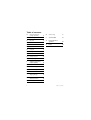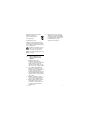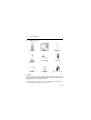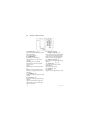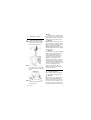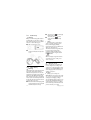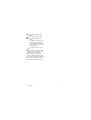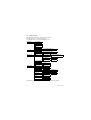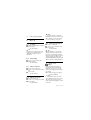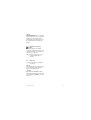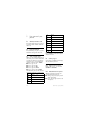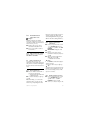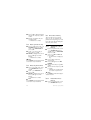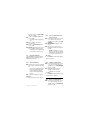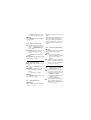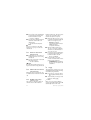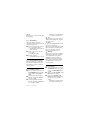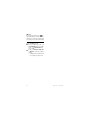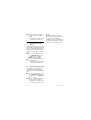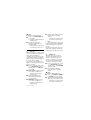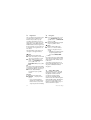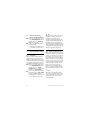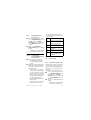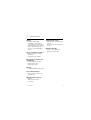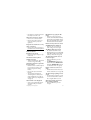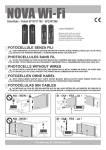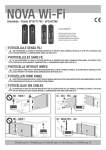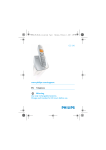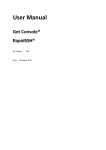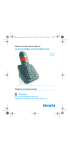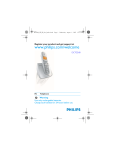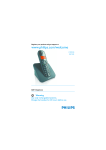Download Philips Cordless phone answer machine CD2453S
Transcript
CD 245
www.philips.com/support
EN
Telephone
Warning
Use only rechargeable batteries.
Charge each handset for 24 hours before use.
!
Table of contents
1
Important
3
1.1
Power requirements
3
1.2
Safety Information
3
1.3
Conformity
4
1.4
Using GAP standard compliance 4
1.5
Recycling and disposal
1.6
Electric, Magnetic and
Electromagnetic Fields ("EMF") 5
2
Your phone
6
2.1
What’s in the box
6
2.2
Overview of your phone
7
2.3
Display icons
9
2.4
Overview of the base station 10
3
Getting started
11
3.1
Connect the base station
11
3.2
Install your phone
11
3.3
Welcome mode
12
3.4
Menu structure
14
4
Using your phone
16
4.1
Make a call
4.2
Answer a call
Table of contents
4
4.3
End a call
17
5
Use more of your phone
18
5.1
Switch the handset on/off
18
5.2
Keypad lock/unlock
18
5.3
Text or number entry
18
5.4
Call in progress
18
5.5
Using your Phonebook
19
5.6
Using the Redial list
21
5.7
Using the Call log
22
5.8
Using the Intercom
23
5.9
Paging
24
5.10
Chain Dialling
25
5.11
Clock and Alarm settings
25
6
Personal settings
27
6.1
Handset Tones
27
6.2
Change the Handset Name
27
6.3
Activate/Deactivate Auto
Answer
28
6.4
Change the Display Language 28
16
7
Advanced settings
29
16
7.1
Change Recall time
29
1
Table of contents
8.8
Call Screening
39
29
9
Technical data
41
Baby Call
30
10
7.5
Set Prefix
31
Frequently asked
questions
42
7.6
SOS Number
31
Index
44
7.7
Registration
32
7.8
Unregister
32
7.9
Change Master PIN
32
7.10
Reset Unit
33
7.11
Country Selection
33
7.12
Default settings
34
8
Telephone answering
machine (TAM)
35
8.1
Play
35
8.2
Delete all messages
36
8.3
Memo recording
36
8.4
Set the Answer mode
36
8.5
Record your Personalised
Outgoing Message
37
7.2
Change the Dial Mode
(country-dependent)
29
7.3
Call Barring
7.4
8.6
Switch the Answering Machine
On/Off via handset
38
8.7
Answering Machine settings
2
11
38
Table of contents
1
Important
Take time to read this user manual before
you use your phone. It contains important
information and notes regarding your
phone.
1.1
Power requirements
• This product requires an electrical
supply of 220-240 volts AC. In case of
power failure, the communication can
be lost.
• The Electrical network is classified as
hazardous. The only way to power
down the charger is to unplug the
power supply from the electrical
outlet. Ensure that the electrical outlet
is always easily accessible.
• The voltage on the network is
classified as TNV-3
(Telecommunication Network
Voltages), as defined in the standard
EN 60-950.
! Warning
To avoid damage or malfunction:
• Do not allow the charging contacts or
the battery to come into contact with
metal objects.
• Never use any other battery than the
one delivered with the product or
recommended by Philips: risk of
explosion.
• Always use the cables provided with
the product.
• Handsfree activation could suddenly
increase the volume in the earpiece to
Important
a very high level: make sure the
handset is not too close to your ear.
1.2
Safety Information
• This equipment is not designed to
make emergency calls when the power
fails. An alternative has to be made
available to allow emergency calls.
• Do not expose the phone to excessive
heat caused by heating equipment or
direct sunlight.
• Do not drop your phone or allow
objects to fall on your phone.
• Do not use any cleaning agents
containing alcohol, ammonia, benzene,
or abrasives as these may harm the set.
• Do not use the product in places
where there are explosive hazards.
• Do not let small metal objects come
into contact with the product. This can
deteriorate audio quality and damage
the product.
• Active mobile phones in the vicinity
may cause interference.
• Do not open it as you could be
exposed to high voltages.
• Do not allow the charger to come into
contact with liquids.
About operating and storage
temperatures:
• Operate in a place where temperature
is always between 0 and 35º C (32 to
95º F).
• Store in a place where temperature is
always between -20 and 45º C (-4 to
113º F).
• Battery life may be shortened in low
temperature conditions.
3
1.3
Conformity
We, Philips declare that the product is in
compliance with the essential requirements
and other relevant provisions of Directive
1999/5/EC. This product can only be
connected to the analogue telephone
networks of the countries mentioned on
the packaging.
You can find the Declaration of
Conformity on www.p4c.philips.com.
1.4
Using GAP standard
compliance
The GAP standard guarantees that all
DECTTM GAP handsets and base stations
comply with a minimum operating
standard irrespective of their make.Your
handset and base station are GAP
compliant, which means the minimum
guaranteed functions are:
register a handset, take the line, receive a
call and dial.The advanced features may
not be available if you use another
handset than a CD240/245 with your
base station.
To register and use your CD240/245
handset with a GAP standard base station
of a different make, first follow the
procedure described in the
manufacturer’s instructions, then follow
the procedure described on page 32.
To register a handset of another make to
the CD240/245 base station, place the
base station into registration mode
(page 32), then follow the procedure in
the manufacturer’s instructions.
4
1.5
Recycling and disposal
Disposal instructions for old products:
The WEEE directive (Waste Electrical
and Electronic Equipment Directive ;
2002/96/EC) has been put in place to
ensure that products are recycled using
best available treatment, recovery and
recycling techniques to ensure human
health and high environmental protection.
Your product is designed and
manufactured with high quality materials
and components, which can be recycled
and reused.
Do not dispose of your old product in
your general household waste bin.
Inform yourself about the local separate
collection system for electrical and
electronic products marked by this
symbol.
Use one of the following disposal options:
• Dispose of the complete product
(including its cables, plugs and
accessories) in the designated WEEE
collection facilities.
• If you purchase a replacement
product, hand your complete old
product back to the retailer. He
should accept it as required by the
WEEE directive.
Important
Disposal instructions for batteries:
Batteries should not be
disposed of with general
household waste.
Packaging information:
Philips has marked the packaging with
standard symbols designed to promote
the recycling and appropriate disposal of
your eventual waste.
A financial contribution has been
paid to the associated national
recovery & recycling system.
The labelled packaging material is
recyclable.
1.6
1.
2.
3.
4.
5.
Philips plays an active role in the
development of international EMF
and safety standards, enabling Philips
to anticipate further developments
in standardisation for early
integration in its products.
Electric, Magnetic and
Electromagnetic Fields
("EMF")
Philips Royal Electronics
manufactures and sells many
consumer oriented products which
usually, as with any electronic
apparatus, have the ability to emit
and receive electro magnetic signals.
One of Philips' leading Business
Principles is to take all necessary
health and safety precautions for our
products, to comply with all
applicable legal requirements and to
stay well within the EMF standards
applicable at the time of producing
the products.
Philips is committed to develop,
produce and market products that
cause no adverse health effects.
Philips confirms that if its products
are handled properly for their
intended use, they are safe to use
according to scientific evidence
available today.
Important
5
2
Your phone
2.1
What’s in the box
Handset
Base station
Battery door
2 AAA
rechargeable
batteries
Power supply
Line cord*
User manual
Guarantee
Quick Start Guide
Note
*You may find in the box the line adaptor delivered separately from the line cable. In
this case, you have to connect the line adaptor to the line cord first before
plugging the line cord to the line socket.
In multihandset packs, you will find one or more additional handsets, chargers with
power supply units and additional rechargeable batteries.
6
Your phone
p
2.2
Overview of your phone
D Redial key & Right Softkey
In idle mode: Access the Redial list. Long
press to switch to time/date display mode.
During a call: Mute/unmute the handset
microphone.
In other modes: Select the function displayed
on the handset screen directly above it.
E Navigation keys
In idle mode: Scroll up to access the Call log
and scroll down to access the Phonebook.
During a call: Scroll up/down to increase
or decrease earpiece and speaker volume.
In other modes: Scroll up/down a menu
list or go to the previous or next record
in the Phonebook, Redial list or Call log.
F Talk key
In idle mode: Answer an incoming
external or internal call.
During a call: Activate the recall function.
In other modes: Dial the selected number
in the Phonebook, Redial list or Call log.
G Hang-up key
In idle mode: Long press to switch on/off
the handset.
During a call: Hang up a call.
In other modes: Return to idle mode.
H Keypad lock key
In idle mode: Insert *. Long press to lock/
unlock keypad.
During a call: Insert *.
I
Ringer on/off key &
Pause key
In idle mode: Insert #. Long press to turn
the ringer on/off.
During a call: Insert #. Long press to insert
a pause.
J
Loudspeaker key
In idle mode: Turn on the loudspeaker
and dial the number. Answer an incoming
call using handsfree mode.
During a call: Toggle the loudspeaker
on/off.
7
:
r
e
*
A Earpiece
B Display
See page 9 for an overview of the display
icons.
C Menu key & Left Softkey
In idle mode: Go to the main menu.
In other modes: Select the function
displayed on the handset screen directly
above it.
m
Your phone
#
v
K
Call transfer key &
Intercom key
In idle mode: Initiate an internal call.
During a call: Hold the line and page
another handset.
L Microphone
8
i
M
Loudspeaker
!
Warning
Handsfree activation can suddenly
increase the volume in the earpiece to a
very high level. Make sure the handset is
not too close to your ear.
N Battery door
Your phone
2.3
A
Display icons
Status bar
Indicates that the battery is
fully charged. Icon blinks
during charge and when the
battery is low.
Indicates that there is an
external incoming call, an
external call is connected or
an external call is held. Icon
blinks during intercom mode.
Indicates new voice messages
received. Icon blinks when
there are unread messages.
Indicates new missed calls in
the call log records.
Appears when the
phonebook is accessed.
Appears when the alarm
clock is activated.
Appears when the
loudspeaker is activated.
Appears when ringer off is
activated.
Appears when the answering
machine is activated. Icon
blinks when new answering
machine messages are
received. Icon blinks rapidly
when the answering machine
memory is full.
Your phone
Indicates that the handset is
registered and within range
of the base station. Icon
blinks when the handset is
out of range or is searching
for a base.
B OK key
Appears when in menu mode to confirm
your selection.
C
key
Indicates that more options are available.
Use the navigation keys to scroll up/
down. Icon blinks when the handset is out
of range.
D BACK key
Appears when in menu mode. Select
BACK to return to the previous menu
level. Select BACK to delete the last digit/
character entered.
9
2.4
Overview of the base station
>
A Play/Stop key
Play phone messages (the first recorded
will be played first).
Stop message playback.
B LED indicator
Slow Blinking (1 second interval):
Indicates that there are unread new
messages.
Fast Blinking (0.5 seconds interval):
Indicates that the answering machine
memory is full.
Steady:
Indicates that the answering machine is
on.
Indicates an on-going TAM operation.
Indicates an on-going remote operation
via handset.
C On/Off key
Short press to switch on/off the answering
machine.
D Delete key
Delete current message during message
playback.
Long press to delete all messages when
TAM is in idle mode (unread messages
will not be deleted).
E
Previous message/
Replay message key
Go to previous message if pressed within
1 second of current message playback.
Replay current message if pressed after 1
second of current message playback.
F Next message key
Skip to the next message during message
playback.
G Volume keys
Increase/Decrease speaker volume
during playback.
There are 9 volume levels .
H Paging key
Page handset.
Long press to start registration procedure.
l
r
v
p
o
x
10
Your phone
3
Getting started
3.1
Connect the base station
1 Place the base station in a central
location near the telephone line
socket and electricity socket.
2 Connect the line cord and the
power cable to their corresponding
connectors at the back of the base
station.
Note
The line adaptor may not be attached to the
line cord. In this case, you have to connect
the line adaptor to the line cord first before
plugging the line cord to the line socket.
!
Warning
Avoid placing the base station too close to
large metal objects such as filing cabinets,
radiators or electrical appliances. This can
impair the range and sound quality.
Buildings with thick internal and external
walls may impair transmission of signals to
and from the base.
!
Warning
The base station does not have an ON/OFF
switch. Power is applied when the power
adaptor is plugged into the unit and
connected to the electricity socket. The
only way to power down the unit is to
unplug the power adaptor from the
electricity socket. Therefore, ensure that
the electricity socket is easily accessible.
The power adaptor and telephone line cord
have to be connected correctly, as incorrect
connection could damage the unit.
Always use the telephone line cord
supplied with the unit. Otherwise, you
may not get a dial tone.
3.2
Install your phone
Before using the handset, the batteries
have to be installed and fully charged.
3 Connect the other end of the line
cord and power cable to their
respective sockets.
Getting started
!
Warning
When the batteries are inserted for the
first time, the word INITIAL will be
displayed on the handset. The unit will
not be able to start normally due to the
low battery. Charge your handset for a
few minutes before it can start normally.
11
2 The battery icon
3.2.1
Install battery
!
Warning
Always use AAA rechargeable batteries
supplied with your unit. There could be
risk of battery leakage if you use alkaline
batteries or other battery types.
1 Slide out the battery cover.
2 Place the batteries in the correct
polarity as indicated and replace the
cover.
3
on the display
blinks during charge.
The battery icon
becomes
steady when the handset is fully
charged.
Note
Optimal battery life is reached after 3
cycles of complete charging (over 15
hours) and discharging, allowing
approximately 12 hours of talk-time and
150 hours of stand-by time.
The indoor and outdoor range of the phone
is up to 50 metres and 300 metres
respectively. When the handset moves
beyond the operation range, the antenna
icon will blink.
Tip
When reaching the range limit and the
conversation becomes crackly, move
closer to the base.
3.2.2
!
Charge battery
Warning
The handset must be charged for at least 24
hours before using it for the first time.
When the battery level becomes low, the
low battery sensor alerts you by sounding an
audible tone and blinking the battery icon.
If the battery level becomes exceedingly
low, the phone automatically switches off
shortly after the alert and any function in
progress will not be saved.
1 Place the handset on the charging cradle
of the base station. A beep is emitted if
the handset is placed correctly.
12
3.3
Welcome mode
Before you first use your handset, you
need to configure it according to the
country of use. After charging it for a few
minutes, the word WELCOME appears in
various languages. Follow these steps to
configure your phone:
Note
Depending on your country, the
WELCOME screen may not appear. In this
case, you are not required to select your
country/operator/language settings.
You can still make outgoing calls or receive
incoming calls without first defining your
country selection. However, you cannot
use the answering machine function until
you have selected your country.
Getting started
1 Press m key to display a list of
countries.
2 Scroll : to find your country.
3 Press mOK to confirm your
selection.
• The default line settings and menu
language for the selected country
will be automatically configured.
• To set date/time, see “Set Date and
Time” on page 25.
Your phone is now ready for use.
Tip
You may change your country settings
anytime after the first configuration. (see
“Country Selection” on page 33)
If there are no key presses for 15
seconds, the handset will automatically
return to idle mode. It will also return to
idle mode automatically when you place
the handset back on the base station.
Getting started
13
3.4
Menu structure
The table below describes the menu tree of your phone.
Press left menu key m to enter each option.
Use navigation keys : to navigate within the menus.
PHONEBOOK
ADD NUMBER
EDIT NUMBER
DELETE NUM.
DELETE ALL
DIRECT MEM.
CLOCK/ALARM
PERSONAL SET
ADD NUMBER/DELETE NUM.
DATE & TIME
SET ALARM
OFF/ON ONCE/ON DAILY
ALARM TONE
MELODY 1/2/3
HANDSET TONE
RING VOLUME
BOOST/HIGH/MEDIUM/LOW/
RINGER OFF
RING MELODY
Melody list
KEY TONE
ON/OFF
HANDSET NAME
AUTO ANSWER
ADVANCE SET
ON/OFF
LANGUAGE
Language list
RECALL TIME
SHORT/LONG
DIAL MODE *
TONE/PULSE
CALL BARRING
BABY CALL
BARR NUMBER
NUMBER 1/2/3/4
BARR MODE
ON/OFF
BABY MODE
ON/OFF
BABY NUMBER
PREFIX
DETECT DIGIT
SOS NUMBER
NUMBER 1/2/3
PREFIX NUM.
* Depending on your country, this feature may not be available for selection.
14
Getting started
ADVANCE SET
REGISTRATION
UNREGISTER
PIN
RESET UNIT
SEL. COUNTRY *
ANSW MACHINE
Country list
PLAY
REPEAT/NEXT MESSAGE/PREV MESSAGE/DELETE
DELETE ALL
ANSWER ONLY
RECORD MEMO
ANSWER MODE
PERSONALIZED
PREDEFINED
ANSWER & REC
PERSONALIZED
PREDEFINED
ANSW ON/OFF
RING DELAY
1/2/3/4/5/6/7/8/9/
TOLL SAVER
REMOTE ACC.
ACTIVATED/
DEACTIVATED
HS SCREENING
ON/OFF
BS SCREENING
ON/OFF
ANSW SETTINGS
PLAY OGM/
RECORD OGM
PLAY OGM/
RECORD OGM
* Depending on your country, this feature may not be available for selection.
Getting started
15
4
Using your phone
4.1
Make a call
4.1.1
Predialling
1 Dial the number (maximum 24 digits).
2 Press r key.
• The call is initiated.
Tip
You may insert a prefix number to the
beginning of your predial number, see
“Set Prefix” on page 31 for more
information.
4.1.2
Direct dialling
1 Press v key to take the line.
2 Dial the number.
• The call is initiated.
4.1.3
Call from redial list
1 Press p key in idle mode.
2 Scroll : to an entry in the redial
list.
3 Press r key.
• The call is initiated.
4.1.4 Call from the call log
1 Press u in idle mode.
2 Scroll : to an entry in the call list.
3 Press r key.
• The call is initiated.
16
Note
You need to subscribe to Caller Line
Identification service to be able to see the
caller’s number or name in the call log.
(see “Access Call log” on page 22)
4.1.5
Call from the phonebook
1 Press d in idle mode.
2 Scroll : to a phonebook entry.
3 Press r key.
• The call is initiated.
Tip
Instead of scrolling : to browse the
phonebook entries, you can press the
numeric key corresponding to the first
letter of the entry you wish to locate. For
example, pressing 2 will show the
entries starting with A. Pressing 2 again
will show the entries starting with B, etc...
4.2
Answer a call
Danger
When the handset rings during an
incoming call, please do not hold the
handset too close to your ear as the
volume of the ringing tone may damage
your hearing.
When the phone rings, press r key.
• The call is established.
Note
Incoming call has priority over other
events. Whenever there is an incoming
call, other status in progress such as
phone setting, menu navigation, etc will
be aborted.
Using your phone
Tip
If AUTO ANSWER mode (see “Activate/
Deactivate Auto Answer” on page 28) is
activated, you can simply lift up the
handset from its base station to answer
the call. This feature is deactivated by
default.
4.2.1
Handsfree answering
Danger
Handsfree activation can suddenly
increase the volume in the earpiece to a
very high level. Make sure the handset is
not too close to your ear.
When the phone rings, press v key.
• The handset loudspeaker is
activated.
4.3
End a call
To end a conversation, press e key.
• The call ends.
Tip
You can simply place the handset back to
its base station to end the call. This
feature is activated by default.
Note
The call duration (HH-MM-SS) will be
displayed on the handset screen for about
10 seconds. Press pBACK.to return to
idle mode.
Using your phone
17
5
Use more of your
phone
5.1
Switch the handset on/off
Press and hold e key for more than 5
seconds to switch on/off the handset in
idle mode.
5.2
Keypad lock/unlock
Press and hold * key for 1 second to
lock/unlock the keypad in idle mode.
5.3
Text or number entry
When you select a field in which you can
enter text, you can enter the letters that
are printed on the keys by pressing the
relevant key once or several times. For
example, to enter the name “PETER”:
1 Press 7 once: P
2 Press 3 twice: PE
3 Press 8 once: PET
4 Press 3 twice: PETE
5 Press 7 three times: PETER
The table below gives you the character
assignment during text or number entry:
Keys
1
2
3
4
18
Assigned characters
space 1 _ < > *
ABC2
DEF3
5
6
7
8
9
0
#
*
JKL5
MNO6
PQRS7
TUV8?
WXYZ9
0 -- / \ o +
#
*
Tip
Press pBACK to delete the last digit or
character entered.
5.4
Call in progress
Some options are available to you during a
call. The available options are :
5.4.1 Adjust earpiece volume
During a call, press : to select from
VOLUME 1 to VOLUME 3.
5.4.2 Mute/Unmute microphone
When the microphone is muted, your
correspondent cannot hear you.
1 During a call, press p key to turn
off the microphone.
2 Press p key again to turn on the
microphone.
GHI4
Use more of your phone
5.4.3
Activate/Deactivate
loudspeaker mode
Danger
Handsfree activation can suddenly
increase the volume in the earpiece to a
very high level. Make sure the handset is
not too close to your ear.
1 During a call, press v key to
2
activate the loudspeaker mode.
Press v key again to return to
normal mode.
5.4.4 Adjust loudspeaker volume
During a call, press : to select from
VOLUME 1 to VOLUME 5.
5.5
Using your Phonebook
Your phone can store up to 100
phonebook memories. Each phonebook
entry can have a maximum of 24 digits for
the phone number and 12 characters for
name.
5.5.1
Access phonebook
1 Press d in idle mode and scroll :
2
to browse the phonebook.
• The phonebook entries will be listed
in alphabetical order.
To view the details, press p key.
Tip
Instead of scrolling : to browse the
phonebook entries, you can press the
numeric key corresponding to the first
Use more of your phone
letter of the entry you wish to locate. For
example, pressing 2 will show the
entries starting with A. Pressing 2 again
will show the entries starting with B, etc...
5.5.2
1
2
3
4
Store a contact in the
phonebook
Press m key in idle mode, scroll
: to PHONEBOOK and press
mOK, press mOK to enter ADD
NUMBER.
ENTER NAME is displayed on the
screen.
Enter the name of the contact
(maximum 12 characters) and press
mOK.
Enter the number (maximum 24
digits) and press mOK.
• A validation tone is emitted.
Note
Press pBACK to delete the last digit or
character entered.
To return to idle mode, press e key.
Tip
You cannot store a new phonebook entry
when the memory is full. In this case, you
have to delete existing entries to make
space for new entries.
5.5.3
Modify a phonebook entry
1 Press m key in idle mode, scroll
2
: to PHONEBOOK and press
mOK, scroll : to EDIT
NUMBER and press mOK.
Scroll : to select an entry to edit.
19
3 Press mOK to display name. Enter
4
the new name and press mOK to
confirm.
Enter the new number and press
mOK to confirm.
• A validation tone is emitted.
5.5.4
Delete a phonebook entry
1 Press m in idle mode, scroll : to
m
PHONEBOOK and press
OK,
scroll
to DELETE NUM. and
press
OK.
2
5.5.6 Direct Access Memory
There are 2 direct access memories
(Keys 1 and 2) included in the
phonebook memory. A long press on the
keys in idle mode will automatically dial
the stored phone number.
:
m
Scroll : to select an entry to
delete and press mOK.
5.5.6.1
1
3 DELETE? is displayed on the screen.
Press mOK again to confirm
deletion.
• A validation tone is emitted.
2
Note
Press pBACK to discard change and the
screen returns to phonebook list.
3
4
5
5.5.5 Delete the phonebook list
1 Press m key in idle mode, scroll
: to PHONEBOOK and press
mOK.
2 Scroll : to DELETE ALL and
press mOK.
3 DELETE? is displayed on the screen.
Press mOK again to confirm
deletion.
• A validation tone is emitted.
Note
Press pBACK to discard change and the
screen returns to phonebook list.
20
6
Add/Edit Direct Access
Memory
Press m key in idle mode, scroll
: to PHONEBOOK and press
mOK, scroll : to DIRECT MEM.
and press mOK.
Scroll : to KEY 1 or KEY 2 and
press mOK.
• The stored number is displayed (if
any).
Press mOK to enter direct
memory menu.
Press mOK again to enter ADD
NUMBER.
Enter the name and press mOK to
confirm.
Enter the number and press mOK
to confirm.
• A validation tone is emitted and the
screen returns to previous menu.
Note
Press pBACK to delete the last digit or
character entered.
5.5.6.2
1
Delete Direct Access
Memory
Press m key in idle mode, scroll
: to PHONEBOOK and press
Use more of your phone
2
3
4
5
mOK, scroll : to DIRECT MEM.
and press mOK.
Scroll : to KEY 1 or KEY 2 and
press mOK.
• The stored number is displayed (if
any).
Press mOK to enter direct
memory menu.
Scroll : to DELETE NUM. and
press mOK.
DELETE? is displayed on the screen.
Press mOK to confirm deletion.
• A validation tone is emitted and the
screen returns to previous menu.
5.6.2
1
2
3
Save a redial number into
the phonebook
Press p key in idle mode, scroll
: to select an entry and press
mOK, press mOK to enter SAVE
NUMBER.
ENTER NAME is displayed on the
screen.
Enter the name of the contact
(maximum 12 characters) and press
mOK.
• SAVED is displayed for 5 seconds
and the screen returns to redial list.
• A validation tone is emitted and the
screen returns to previous menu.
5.6
Using the Redial list
The redial list stores the last 5 numbers
dialled. A maximum of 24 digits can be
displayed for each entry.
Note
Press pBACK to delete the last digit or
character entered.
5.6.1 Access Redial list
1 Press p key to go to the redial list
and scroll : to browse the redial
list.
• The last number dialled will appear
first in the redial list. If the redial
number matches a phonebook
entry, the name will be displayed
instead.
2 To view the details, press p key.
1 Press p key in idle mode, scroll
Note
To return to idle mode, press e key.
5.6.3
Modify a redial number
: to select an entry and press
mOK, scroll : to EDIT NUMBER
and press mOK.
2 Modify the number and press
mOK to confirm change.
• A validation tone is emitted.
Note
Press pBACK to discard change and the
screen returns to redial list.
5.6.4
Delete a redial number
1 Press p key in idle mode, scroll
: to select an entry and press
mOK, scroll : to DELETE NUM.
and press mOK.
Use more of your phone
21
2 DELETE? is displayed on the screen.
Press mOK again to confirm
deletion.
• A validation tone is emitted.
5.7.1
Note
Press pBACK to discard change and the
screen returns to redial list.
2
5.6.5
3
press m key.
Scroll : to DELETE ALL and press
mOK.
DELETE? is displayed on the screen.
Press mOK again to confirm
deletion.
• A validation tone is emitted.
Note
Press pBACK to discard change and the
screen returns to redial list.
5.7
Using the Call log
The call log stores the last 20 external calls
and any new voice mail and answering
machine messages received. If you have
subscribed to Caller Line Identification
(CLI), and provided the identity of the
caller is not withheld, the name (or
number) of the caller will be displayed.
Note
If the identity of the caller is withheld or
the network does not provide the date
and time information, then the information
will not be displayed in the call log.
If you have not subscribed to Caller Line
Identification service, there will not be
any information displayed in the call log.
22
to browse the call log.
• The calls (missed and received) are
displayed in chronological order with
the most recent call at the top of the list.
To view the details, press p key.
Delete the redial list
1 Press p key in idle mode and
2
Access Call log
1 Press u in idle mode and scroll :
5.7.2 Consulting the call log
The screen can either display :
• the caller’s number*
• the caller’s name (if recorded in the
phonebook)*
• <UNKNOWN> if it is an unidentified
call**
* Subject to a subscription with your
network operator.
** Unlisted numbers or withheld identity
of the caller.
Note
You can display the phone number, the
time and the date of the call by pressing
p key. The time and date displayed is
dependent on the network.
5.7.3
1
2
3
Save call list entry into the
phonebook
Press u in idle mode, scroll : to
select an entry and press mOK,
press mOK to enter SAVE
NUMBER.
ENTER NAME is displayed on the
screen.
Enter the name of the contact
(maximum 12 characters) and press
mOK.
Use more of your phone
• SAVED is displayed for 5 seconds
and the screen returns to call log.
Note
Press pBACK to delete the last digit or
character entered.
5.7.4
Delete a call list entry
1 Press u in idle mode, scroll : to
2
select an entry and press mOK,
scroll : to DELETE NUM. and
press mOK.
DELETE? is displayed on the screen.
Press mOK again to confirm
deletion.
• A validation tone is emitted.
Note
Press pBACK to discard change and the
screen returns to call log.
5.7.5
Delete the call list
1 Press u in idle mode and press m
with handsets registered to the same base
station.
This feature is only available when there
are at least 2 registered handsets. It
allows you to make free internal calls,
transfer external calls from one handset
to another and use the conference
option.
5.8.1
Intercom another handset
Note
If the handset does not belong to CD240/
245 range, this function may not be
available.
1 Press i key in idle mode.
• Intercom is established immediately
if there are only 2 registered
handsets.
2 If there are more than 2 registered
handsets, enter the handset number
(key 1-6). To call all handsets
at once, press * key.
key.
2 Scroll : to DELETE ALL and press
mOK.
5.8.2
3 DELETE? is displayed on the screen.
Press mOK again to confirm
deletion.
• A validation tone is emitted.
1
Note
Press pBACK to discard change and the
screen returns to call log.
2
5.8
Using the Intercom
! Warning
Intercom and call transfer is only possible
Use more of your phone
Transfer an external call to
another handset
During the call, press and hold i
key to put the external call on hold
(the caller can no longer hear you).
• INT 23456 * is displayed,
representing the handset numbers
available for intercom
(* represents all handsets).
Enter the handset number (key 26) you wish to transfer your
external call to. To call all handsets at
once, press * key.
23
3 Press r key on the called handset
4
to answer the internal call, where
both internal callers can talk.
• Intercom is established.
Press e key on the first handset to
transfer the external call to the
called handset.
• The external call is transferred.
Note
If there is no answer from the called
handset, press i key to resume the
external call.
5.8.3
1
2
Answer an external call
during intercom
During intercom, a new call tone is
emitted when there is an incoming
external call.
Press r to answer the external call
and end the intercom.
• The call is established.
Note
To put the internal call on hold, press i
key to answer the incoming external call.
5.8.4
Switch between an internal
and external call
During the call, press and hold * key
to switch between an internal or external
call.
5.8.5
Establish a three-party
conference call
The conference call feature allows one
external call to be shared with two
24
handsets (in intercom). The three parties
can share the conversation and no
network subscription is required.
1 During the call, long press i key
to put the external call on hold (the
caller can no longer hear you).
• INT 23456 * is displayed,
representing the handset numbers
available for intercom
(* represents all handsets).
2 Enter the handset number (key
2-6) you wish to call for the
conference. To call all handsets at
once, press * key.
3 Press r key on the called handset
to answer the internal call, where
both internal callers can talk.
• Intercom is established.
4 Press and hold i key for 2
seconds on the first handset to start
the three-party conference.
• CONFERENCE will be displayed on
the screen once the conference call
is established.
5.9
Paging
The paging feature enables you to locate
a missing handset if the handset is in range
and contains charged batteries.
1 Press p key on the base station.
• All the registered handsets start to
ring.
2 Once retrieved, press any key on the
handset to end the paging.
Note
If there are no key presses within 30
seconds, the handset and base station will
automatically return to idle mode.
Use more of your phone
Tip
Press p key on the base station again
to stop paging.
5.10 Chain Dialling
This feature allows you to dial an
extension to a number already saved in the
phonebook during a call.
1 Press r to take the line and press
m to open phonebook list.
• The phonebook entries are listed in
alphabetical order.
2 Scroll : to select an entry and
press mOK.
• The first part is dialled.
3 Enter the extension.
• Each digit blinks to indicate dial out.
5.11 Clock and Alarm settings
This feature allows you to set the date,
time and alarm settings for your phone.
The default date and time is 01/01 and
00:00 respectively.
• A validation tone is emitted and the
screen returns to previous menu.
Tip
Press and hold p key in idle mode to
switch between handset name and time/
date display mode.
Note
Enter the date in Day/Month format and
the time in 24-hour format.
An error tone will be emitted if an invalid
digit is entered in the date/time fields.
Hour: 00 to 23; Minute: 00 to 59
Date: 01 to 31; Month: 01 to 12
! Warning
If your phone is connected to an ISDN
line through an adaptor, the date & time
may be updated after each call. The
availability of date & time update is
dependent on your network provider.
Please check the date & time settings in
your ISDN system or contact your
network provider.
5.11.2 Set Alarm
1 Press m in idle mode, scroll : to
5.11.1 Set Date and Time
1 Press m in idle mode, scroll : to
CLOCK/ALARM and press mOK,
press mOK to enter DATE &
TIME.
2 The last stored date is displayed.
Enter the current date (DD/MM)
and press mOK.
3 The last stored time is displayed.
Enter the current time (HH:MM) and
press mOK to confirm.
Use more of your phone
2
3
CLOCK/ALARM and press mOK,
scroll : to SET ALARM and press
mOK.
Scroll : to OFF, ON ONCE or ON
DAILY and press mOK.
If you select ON ONCE or ON
DAILY, enter the time (HH:MM) for
the alarm and press mOK to
confirm.
• A validation tone is emitted and the
screen returns to previous menu.
25
Note
The alarm tone and alarm icon
will
only sound/blink for 1 minute when the
alarm time is reached. To mute the alarm
tone, simply press any key on the handset.
5.11.3 Set Alarm Tone
1 Press m in idle mode, scroll : to
2
26
CLOCK/ALARM and press mOK,
scroll : to ALARM TONE and
press mOK.
Scroll : to MELODY 1, MELODY 2
or MELODY 3 and press mOK to
confirm.
• A validation tone is emitted and the
screen returns to previous menu.
Use more of your phone
6
Personal settings
2
6.1
Handset Tones
mOK, press mOK to enter
HANDSET TONE, scroll : to
RING MELODY and press mOK.
Scroll : to your desired melody to
play the melody.
3 Press mOK to set the ring melody.
• A validation tone is emitted and the
screen returns to previous menu.
6.1.1
Set the Ring Volume
Danger
When the handset rings during an
incoming call, please do not hold the
handset too close to your ear as the
volume of the ringing tone may damage
your hearing.
There are 5 ringer volume options
(BOOST, HIGH, MEDIUM, LOW and
RINGER OFF). The default level is
MEDIUM.
1 Press m key in idle mode, scroll
: to PERSONAL SET and press
m OK, press mOK to enter
HANDSET TONE and press mOK
again to enter RING VOLUME.
2 Scroll : to your desired volume level
and press mOK to confirm.
• A validation tone is emitted and the
screen returns to previous menu.
Note
When RINGER OFF is activated, the icon
will be displayed on the screen.
6.1.2 Set the Ring Melody
There are 10 ring melodies available on
your handset.
1 Press m key in idle mode, scroll
: to PERSONAL SET and press
Personal settings
6.1.3
Activate/Deactivate Key
Tone
A single tone is emitted when a key is
pressed. You can enable or disable the
key tone. By default, the key tone is ON.
1 Press m key in idle mode, scroll
: to PERSONAL SET and press
mOK, press mOK to enter
HANDSET TONE, scroll : to KEY
TONE and press mOK.
2 Scroll : to ON or OFF and press
mOK to confirm.
• A validation tone is emitted and the
screen returns to previous menu.
6.2
Change the Handset Name
You can name the handset and display the
handset name in idle mode. The default
handset name of your handset is PHILIPS.
1 Press m key in idle mode, scroll
: to PERSONAL SET and press
mOK, scroll : to HANDSET
NAME and press mOK.
2 The last stored name is displayed.
Press pBACK key to delete the
characters one by one.
27
3 Enter the new name (maximum 10
characters) and press mOK to
confirm.
• A validation tone is emitted and the
screen returns to previous menu.
Tip
Once the display language is set, the
option menus on the handset will switch
to display in the selected language
immediately. However, it will not change
the language of the predefined outgoing
message of your answering machine.
6.3
Activate/Deactivate Auto
Answer
This function enables you to answer a call
automatically by simply lifting the handset
off the base station. By default, the Auto
Answer feature is OFF and in this case
you have to press the r key to answer
a call.
1 Press m key in idle mode, scroll
: to PERSONAL SET and press
mOK, scroll : to AUTO
ANSWER and press mOK.
2 Scroll : to ON or OFF and press
mOK to confirm.
• A validation tone is emitted and the
screen returns to previous menu.
6.4
Change the Display Language
Your handset can support different
display languages, depending on your
country selection during the WELCOME
mode.
1 Press m key in idle mode, scroll
: to PERSONAL SET and press
mOK, scroll : to LANGUAGE
and press mOK.
2 Scroll : to your desired language
and press mOK to confirm.
• A validation tone is emitted and the
screen returns to previous menu.
28
Personal settings
7
Advanced settings
7.1
Change Recall time
Recall time (or dial delay) is the time delay
by which the line will be disconnected
after you press r key. It can be set to
short or long.
The default value of recall time that is preset
in your handset should be the best suited
for your country network and therefore
you should not need to change it.
1 Press m key in idle mode, scroll
: to ADVANCE SET and press
mOK, press mOK to enter
RECALL TIME.
2 Scroll : to SHORT or LONG and
press mOK to confirm.
• A validation tone is emitted and the
screen returns to previous menu.
7.2
Change the Dial Mode
(country-dependent)
The default value for dial mode that is
preset in your handset should be the best
suited for your country network and
therefore you should not need to change it.
1 Press m key in idle mode, scroll
: to ADVANCE SET and press
mOK, scroll : to DIAL MODE
and press mOK.
2 Scroll : to TONE or PULSE and
press mOK to confirm.
• A validation tone is emitted and the
screen returns to previous menu.
Advanced settings
7.3
Call Barring
Call barring enables you to restrict selected
handsets from dialling a phone number
beginning with certain numbers. You can
set up to 4 different barring numbers, with
each number containing up to 4 digits.
7.3.1
1
2
To activate/deactivate Call
Barring
Press m key in idle mode, scroll
: to ADVANCE SET and press
mOK, scroll : to CALL
BARRING and press mOK.
Enter the Master PIN when
prompted and press mOK to
confirm.
Note
By default, the Master PIN is 0000.
3 Press mOK to enter BARR MODE.
4 Scroll : to ON or OFF and press
mOK to confirm.
• A validation tone is emitted and the
screen returns to previous menu.
Note
When CALL BARRING is activated, BR
will be displayed on the screen.
7.3.2
To modify Call Barring
number
Note
If a restricted number is dialled, the call
will not be connected. When this
happens, the phone emits an error tone
and returns to idle mode.
29
1 Press m key in idle mode, scroll
: to ADVANCE SET and press
mOK, scroll : to CALL
BARRING and press mOK.
2 Enter the Master PIN when
prompted and press mOK to
confirm.
Note
By default, the Master PIN is 0000.
3 Press mOK to enter BARR
NUMBER.
4 Scroll : to NUMBER 1, NUMBER
2, NUMBER 3 or NUMBER 4 and
press mOK.
5 Enter the barring number (maximum
4 digits) and press mOK to
confirm.
• A validation tone is emitted and the
screen returns to previous menu.
7.4
Baby Call
When activated, the Baby Call feature
enables you to dial a number by pressing
any key on your handset. This feature is
very useful for direct access to
emergency services.
You can enter up to 24 digits for baby call
number.
Note
By default, the Master PIN is 0000.
3 Press mOK to enter BABY MODE.
4 Scroll : to ON and press mOK
to confirm.
5 BABY CALL ON is displayed on the
screen.
• A validation tone is emitted and the
screen returns to previous menu.
7.4.2
1
2
3
To deactivate Baby Call
mode
Long press m key (when Baby Call
mode has been activated before).
Scroll : to ADVANCE SET and
press mOK, scroll : to BABY
CALL and press mOK.
Enter the Master PIN when
prompted and press mOK to
confirm.
Note
By default, the Master PIN is 0000.
4 Press mOK to enter BABY MODE.
Scroll : to OFF and press mOK
to confirm.
• A validation tone is emitted and the
screen returns to previous menu.
7.4.3
7.4.1 To activate Baby Call mode
1 Press m key in idle mode, scroll
: to ADVANCE SET and press
mOK, scroll : to BABY CALL
and press mOK.
2 Enter the Master PIN when
prompted and press mOK to
confirm.
30
1
2
To change Baby Call
number
Press m key in idle mode, scroll
: to ADVANCE SET and press
mOK, scroll : to BABY CALL
and press mOK.
Enter the Master PIN when
prompted and press mOK to
confirm.
Advanced settings
Note
By default, the Master PIN is 0000.
3 Scroll : to BABY NUMBER and
press mOK.
• The last stored Baby Call number is
displayed (if any).
4 Enter the baby call number
(maximum 24 digits) and press
mOK to confirm.
• A validation tone is emitted and the
screen returns to previous menu.
7.5
Set Prefix
This feature allows you to define a prefix
number to be added to the beginning of a
number during predialling (see
“Predialling” on page 16). You may also
use this feature to add a detect string to
match and replace the first few digits of
the number during predialling.
You can enter up to a maximum of 5
digits for the detect string and auto prefix
number respectively.
1 Press m key in idle mode, scroll
: to ADVANCE SET and press
mOK, scroll : to PREFIX and
press mOK.
2 DETECT DIGIT is displayed on the
screen. Press mOK to enter.
• The last stored detect string is
displayed (if any).
3 Enter a detect string number
(maximum 5 digits) and press
mOK to confirm.
4 PREFIX NUM. is displayed on the
screen. Press mOK to enter.
• The last stored prefix number is
displayed (if any).
Advanced settings
5 Enter the prefix number (maximum
5 digits) and press mOK to
confirm.
• A validation tone is emitted and the
screen returns to previous menu.
Note
If no detect string (blank) is entered, the
prefix number will be automatically added
to the predial number after r key is
pressed.
For numbers starting with *, # or P, the
prefix number will not be added to the
predial number after r key is pressed.
7.6
SOS Number
This feature allows you to make an
emergency call beginning with certain
numbers, even when the number is
barred (see “Call Barring” on page 29).
You can set up to 3 SOS numbers, with
each number containing up to 4 digits.
1 Press m key in idle mode, scroll
: to ADVANCE SET and press
mOK, scroll : to SOS NUMBER
and press mOK.
2 Enter the Master PIN when
prompted and press mOK to
confirm.
Note
By default, the Master PIN is 0000.
3 Scroll : to NUMBER 1, NUMBER 2
or NUMBER 3 and press mOK.
4 Enter the SOS number (maximum 4
digits) and press mOK to confirm.
• A validation tone is emitted and the
screen returns to previous menu.
31
7.7
Registration
The procedures described below are the
procedures that you will find in your
handset. The procedures may vary
according to the handset you want to
register. In this case, please refer to the
manufacturer of the additional handset.
Additional handsets must be registered to
the base unit before you can use them. Up
to 6 handsets can be registered to one
base station.
The Master PIN is required before you
can register or unregister handsets.
Note
By default, the Master PIN is 0000.
1 On the base station, press and hold
p for approximately 5 seconds.
2 On the handset, press m key,
scroll : to ADVANCE SET and
press mOK, scroll : to
REGISTRATION and press mOK.
Note
If no action is taken on the handset within
10 seconds, the registration procedure will
be aborted. If this happens, repeat Step 1.
3 Enter the Master PIN when
prompted and press mOK to
confirm.
Note
By default, the Master PIN is 0000.
4 WAITING _ _ is displayed on the
screen.
• Upon successful registration, a
validation tone is emitted and the
handset numbers (1 to 6) will be
assigned by the base automatically.
32
7.8
Unregister
1 Press m key in idle mode, scroll
: to ADVANCE SET and press
mOK, scroll : to UNREGISTER
and press mOK.
2 Enter the Master PIN when prompted
and press mOK to confirm.
Note
By default, the Master PIN is 0000.
3 Scroll : to select the handset
number to unregister and press
mOK.
• A validation tone is emitted to indicate
successful unregistration and the
screen shows UNREGISTERED.
Note
If no action is taken on the handset within
15 seconds, the unregistration procedure
will be aborted and the handset returns
to idle mode.
To unregister a handset that does not
belong to the CD240/245 range, you can
only use the CD240/245 handset to
unregister it.
7.9
Change Master PIN
The Master PIN is used for setting call
barring/baby call number, registration/
unregistration of handsets and for
accessing the answering machine
remotely. The default Master PIN
number is 0000. The maximum length of
the Master PIN is 8 digits. This PIN is also
used to protect the settings of your
handset. Your handset will prompt you
whenever the PIN is required.
Advanced settings
Note
The default pin code is preset to 0000. If
you change this PIN code, keep the PIN
details in a safe place where you have easy
access to them. Do not lose the PIN
code.
1 Press m key in idle mode, scroll
: to ADVANCE SET and press
mOK, scroll : to PIN and press
mOK.
2 Enter the current Master PIN when
prompted and press mOK to
confirm.
• The PIN entered will be shown as
asterisks (*) on the screen.
3 Enter the new PIN and press mOK
to confirm PIN change.
Tip
If you forget your PIN, you will need to
reset your phone to its default settings.
See next section “Reset Unit” for more
details.
7.10 Reset Unit
You can reset your phone to its default
settings with this feature.
!
Warning
Upon reset, all your personal settings, call
log and redial list entries will be deleted
and the phone will return to its default
settings. However, your phonebook will
remain unchanged after reset.
Note
You may have to configure your phone
once again. In this case the WELCOME
mode will appear again after master reset.
(go to chapter 3.3)
Advanced settings
1 Press m key in idle mode, scroll
: to ADVANCE SET and press
mOK, scroll : to RESET UNIT
and press mOK.
2 CONFIRM? is displayed on the
screen.
3 Press mOK again to confirm.
• A validation tone is emitted.
• The unit is reset to its default
settings. (see “Default settings” on
page 34)
7.11 Country Selection
The availability of this menu is dependent
on your country.
You can select another country different
from the one chosen during WELCOME
mode.
Note
Once the country is selected, the default
line settings for the selected country will
be applied to the phone automatically
(e.g. Recall time, Dial mode, Language,
etc).
1 Press m key in idle mode, scroll
: to ADVANCE SET and press
mOK, scroll : to SEL.
COUNTRY and press mOK.
2 Scroll : to the country of your
choice and press mOK.
3 CONFIRM? is displayed on the
screen.
Press mOK again to confirm.
• A validation tone is emitted and the
screen returns to previous menu.
33
7.12
Default settings
Ringer Volume
Ringer Melody
Earpiece Volume
Speaker Volume
Key Tone
Auto Answer
Handset Name
Time/Date
Master PIN
Alarm
Alarm Tone
Call Barring
Answering Machine
Answer Mode
Number of rings
before answer
Outgoing
Messages
Base station
screening
Handset
screening
Base speaker
Remote access
34
MEDIUM
MELODY 1
VOLUME 2
VOLUME 3
ON
OFF
PHILIPS
01/01; 00:00
0000
OFF
MELODY 1
OFF
ANSWER &
REC mode ON
5
EMPTY
ON with default
speakerphone
level
OFF
LEVEL 5
DEACTIVATED
Advanced settings
8
Telephone answering machine (TAM)
Your phone features an answering machine that records unanswered calls when it is
activated. The answering machine can store up to 99 messages. The maximum
recording time is 15 minutes (including all your personalised outgoing messages).
You can use the control keys on the base station to perform the basic functions of the
answering machine such as paging, message playback, deleting messages and adjustment
of volume on the base station. For a description of each function of the control keys on
the base station, please see “Overview of the base station” on page 10 for more details.
You can also use the answer machine menu on the handset to access the answering
machine functions. There is also a menu to set the answering machine options.
To begin, press o key on your base station to switch on the answering machine.
Alternatively, you may switch on the answering machine via your handset (see “Switch
the Answering Machine On/Off via handset” on page 38).
8.1
Play
8.1.1 Playback of new messages via handset
The last recorded message is played first via the loudspeaker. When all new messages
have been played, the answering machine will stop and the
icon stops blinking.
1 Press m key in idle mode, scroll : to ANSW MACHINE and press mOK,
press mOK to enter PLAY menu.
• The message number is displayed on the screen during playback. During playback,
the screen displays "o_o XX HH/MM", where XX represents message number and
HH/MM represents Hour/Minutes. The Month/Day which is represented as MM/DD
will display alternatvely with HH/MM.
2 During playback, you can:
Adjust volume
Press : key.
Stop playback
Repeat
Next message
Previous
message
Delete
message
Press pBACK to return to PLAY menu.
Press mOK and press mOK to enter REPEAT.
Press mOK, scroll : to NEXT MESSAGE and press mOK.
Press mOK, scroll : to PREV MESSAGE and press mOK.
Press mOK, scroll : to DELETE and press mOK.
A validation tone is emitted and the screen returns to previous menu.
Telephone answering machine (TAM)
35
8.1.2
Playback of old messages via
handset
Old messages can only be played if there
are no new messages. The first recorded
message will start to play until the last
recorded message.
1 Press m key in idle mode, scroll
: to ANSW MACHINE and press
mOK, press mOK to enter PLAY
menu.
2 Press mOK.
• The first recorded message will start
to play until the last recorded
message.
3 During message playback, you can
press mOK to select the available
options (see options available under
“Playback of new messages via
handset” on page 35).
8.3
Memo recording
You can record a reminder message for
yourself or for anyone else who uses your
answering machine. The answering
machine treats a memo recording the
same way it treats any incoming message,
and the new message indicator
will
flash accordingly.
1 Press m key in idle mode, scroll
: to ANSW MACHINE and press
mOK, scroll : to RECORD
MEMO and press mOK.
• A validation tone is emitted.
• Recording starts.
2 RECORDING is displayed on the
screen.
To stop recording, press mOK.
• A validation tone is emitted and the
screen returns to previous menu.
• The recorded memo is automatically
saved.
8.2
Note
Press pBACK at any time to stop the
recording and return to the previous
menu.
Delete all messages
!
Warning
Messages deleted cannot be recovered.
Note
Unread messages will not be deleted.
1 Press m key in idle mode, scroll
: to ANSW MACHINE and press
mOK, scroll : to DELETE ALL
and press mOK.
2 CONFIRM? is displayed on the
screen.
Press mOK again to confirm
deletion of all your messages.
• A validation tone is emitted and the
screen returns to previous menu.
36
8.4
Set the Answer mode
There are 2 answer modes available:
Answer Only and Answer & Record
By default, the answer mode is ANSWER &
REC, by which your correspondent can
leave a message on the answering machine.
This can be changed to ANSWER ONLY
mode, by which your correspond cannot
leave any messages on the answering
machine.
Telephone answering machine (TAM)
1 Press m key in idle mode, scroll
2
: to ANSW MACHINE and press
mOK, scroll : to ANSWER
MODE and press mOK.
Scroll : to ANSWER ONLY or
ANSWER & REC and press mOK.
• The answer mode is set.
• If you wish to greet your
correspondents with a personalised
outgoing message instead of the
default outgoing message, proceed
with Steps 3 and 4.
Note
Depending on the answer mode you have
selected, the appropriate default outgoing
message is played once the answering
machine picks up an incoming call. The
language of the default outgoing message
depends on the country selected in
Welcome mode (see page 12).
3 SELECT OGM is displayed on the
screen. Press mOK to confirm.
4 Scroll : to PERSONALISED and
press mOK.
• You can now proceed to record your
personalised outgoing message
(“Record your Personalised Outgoing
Message” on page 37).
simply record a new message to
overwrite the old one.
1 Repeat Steps 1 to 4 in “Set the
Answer mode” on page 36.
2 Scroll : to RECORD OGM and
press mOK.
• A validation tone is emitted and
recording starts.
• When you record a new outgoing
message, the previous one (if any) is
overwritten automatically.
3 RECORDING is displayed on the
screen.
To stop recording, press mOK.
• A validation tone is emitted and the
screen returns to previous menu.
• The recorded outgoing message is
automatically saved.
Note
The maximum length of an outgoing
message is 1 minute.
Press pBACK at any time to stop the
recording and return to the previous menu.
8.5.1
1
2
8.5
Record your Personalised
Outgoing Message
You can record one personal outgoing
message. This personal outgoing message
replaces the default ones. To revert to
the default outgoing message, simply
delete the personal outgoing message you
have recorded. If you are not satisfied
with the recorded outgoing message,
Telephone answering machine (TAM)
Playback your Personalised
Outgoing Message
Repeat Steps 1 to 4 in “Set the
Answer mode” on page 36.
Scroll : to PLAY OGM and press
mOK.
• The previously recorded outgoing
message (if any) is played, and then
the screen returns to previous menu.
Note
Press pBACK at any time to stop the
playback and return to the previous
menu.
37
8.6
1
2
8.7
Switch the Answering
Machine On/Off via handset
Press m key in idle mode, scroll
: to ANSW MACHINE and press
mOK, scroll : to ANSW ON/
OFF and press mOK.
Scroll : to ON or OFF and press
mOK to confirm.
• A validation tone is emitted and the
screen returns to previous menu.
Answering Machine settings
8.7.1 Ring Delay
This is the number of rings before the
answering machine answers and starts
playing your greeting message. You can
set the answering machine to start playing
your greeting message after 1 to 9 rings
or Toll saver. The default ring delay is 5.
1 Press m key in idle mode, scroll
: to ANSW MACHINE and press
mOK, scroll : to ANSW
SETTINGS and press mOK, press
mOK to enter RING DELAY.
2 Scroll : to your desired ring delay
setting (1 to 9 rings or TOLL SAVER)
and press mOK to confirm.
• A validation tone is emitted and the
screen returns to previous menu.
38
Tip
Toll saver mode can save you the cost of a
long-distance call when you check your
messages remotely. If there are new
messages in your answering machine, the
outgoing message will start playing after 3
rings. If there are no new messages, the
outgoing message will be played after 5 rings.
Hence, if you want to check if you have any
messages without incurring call charges, you
can hang up the call after the 4th ring.
8.7.2 Remote Control Access
If you are far away from home and want
to check the messages on your answering
machine, you can make use of the remote
access feature to check your messages
using another phone. Once you dial your
home number from any other phone and
enter the remote access code*, you will
be able to obtain the messages on your
answering machine. The keypad on the
phone you use to dial acts like the
functions on your answering machine
where you can play or delete messages,
turn your answering machine on or off,
etc.
Note
This feature is deactivated by default.
* Remote access code (which is the same
as your Master PIN code) prevents any
unauthorised remote access of your
answering machine.
Telephone answering machine (TAM)
8.7.2.1
1
2
Activate/Deactivate
Remote Access
Press m key in idle mode, scroll
: to ANSW MACHINE and press
mOK, scroll : to ANSW
SETTINGS and press mOK, scroll
: to REMOTE ACC. and press
mOK.
Scroll : to ACTIVATED or
DEACTIVATED and press mOK to
confirm.
• A validation tone is emitted and the
screen returns to previous menu.
1
2
3
5
6
8
8.7.2.2
1
2
Controlling the
Answering Machine from
an external call
From another phone, dial home.
• The answering machine answers
and starts playing your greeting
message.
Within 8 seconds, press # key on the
phone you used to dial and enter the
remote access code (same as your
Master PIN code).
• If the access code is incorrect, an
error tone will be emitted. After the
error tone is emitted, you can try to
press the remote access code again
until you enter the correct number.
• The answer machine will drop the
line immediately if there is no
detection of the master PIN entry
within 8 seconds.
• If the remote access code is correct,
a validation tone can be heard.
The following table indicates how to
access the below features during remote
access procedure:
Go to previous message
Telephone answering machine (TAM)
8.8
Play all recorded messages
(new and old) or play
current message again
Go to next message
Play the current outgoing
message
Delete current message
Stop message playback or
stop outgoing message
playback
Call Screening
8.8.1 Set Handset Call Screening
If Handset call screening is set to On, you
can hear the incoming message via the
handset speaker and decide whether or
not to pick up a call. To take the call,
press r.
This feature is deactivated by default.
1 Press m key in idle mode, scroll
: to ANSW MACHINE and press
mOK, scroll : to ANSW
SETTINGS and press mOK, scroll
: to HS SCREENING and press
mOK.
2 Scroll : to ON or OFF and press
mOK.
• A validation tone is emitted and the
screen returns to previous menu.
39
8.8.2 Set Base Call Screening
If Base call screening is set to On, you can
hear the incoming message via the
loudspeaker of the base station and
decide whether or not to pick up a call.
This feature is activated by default.
1 Press m key in idle mode, scroll
: to ANSW MACHINE and press
mOK, scroll : to ANSW
SETTINGS and press mOK, scroll
: to BS SCREENING and press
mOK.
2 Scroll : to ON or OFF and press
mOK.
• A validation tone is emitted and the
screen returns to previous menu.
40
Telephone answering machine (TAM)
9
Technical data
Display
Temperature range
• Progressive LCD backlight
• The backlight remains on for 15
seconds after each activation such as
an incoming call, key presses, lifting the
handset off the base station, etc.
• The colour of the LCD backlight is
Amber.
• Operation: Between 0 and 35º C (32
to 95º F).
• Storage: Between -20 and 45º C (-4 to
113º F).
Relative humidity
• Operation: Up to 95% at 40°C
• Storage: Up to 95% at 40°C
General telephone features
• Dual mode caller name & number
identification
• 10 polyphonic ringer melodies
Phonebook list, Redial list
and Call log
• Phonebook list with 100 entries
• Redial list with 5 entries
• Call log with 20 entries
Battery
• 2 x HR AAA NiMh 550 mAh batteries
Power Consumption
• Power consumption at idle mode:
around 800mW
Weight and dimensions
• 160 grams
• 117mm x 109mm x 82mm
(H x D x W)
Technical data
41
10 Frequently asked
questions
In this chapter, you will find the most
frequently asked questions and answers
about your phone.
Connection
Set-up
The handset does not switch on!
• Charge the batteries: Put the handset on
the base station to charge. After a few
moments, the phone will switch on.
SEARCHING... is displayed on handset
and
icon is blinking!
• Move closer to the base station.
• Make sure that your base station is on.
• Reset your unit and restart handset
registration.
The handset does not charge!
• Check charger connections.
icon is not blinking during
charge!
• Battery is full: There is no need to
charge the battery.
• Bad battery contact: Adjust the
handset slightly.
• Dirty contact: Clean the batteries
contact with a cloth moistened with
alcohol.
Communication is lost during a call!
• Charge the battery
• Move closer to the base station.
INITIAL is displayed on handset
during charge!
• Charge the batteries for a few more
minutes to start up normally
Sound
Handset does not ring!
Check that the RING VOLUME is not set
to RINGER OFF, and make sure icon is
not displayed on the screen (see “Set the
Ring Volume” on page 27).
The phone is "Out of range"!
• Move closer to the base station.
Caller does not hear me!
Microphone may be muted: During a call,
press p.
42
There’s no dialling tone!
• No power: Check the connections.
• Batteries are empty: Charge the
batteries.
• Move closer to the base station.
• Wrong line cable used: Use the line
cable provided.
Frequently asked questions
• Line adaptor is required: Connect the
line adaptor to the line cord.
Caller does not hear me clearly!
• Move closer to the base station.
• Move the base station at least one
metre away from any electronic
appliances.
Frequent noise interference on my
radio or television!
• Move the base station as far away as
possible from the electrical appliances.
Product behaviour
Keypad does not work!
• Unlock your keypad: Long press *
in idle mode.
The handset warms up when
making a long call!
• This is a normal behavior. The handset
consumes energy while calling.
The handset cannot be registered to
the base station!
• Maximum number of handsets (6) has
been reached. To register a new
handset, unregister an existing
handset.
• Remove and replace the handset
batteries.
• Try again by disconnecting and
connecting the base station power
supply and follow the procedure to
register a handset (see “Registration”
on page 32).
Caller number is not displayed!
• Service is not activated: Check your
subscription with your network
operator.
Frequently asked questions
My handset keeps going into idle
mode!
• If there are no key presses for 15
seconds, the handset will automatically
return to idle mode. It will also return to
idle mode automatically when you place
the handset back on the base station.
Phonebook entry cannot be stored
and MEMORY FULL is displayed!
• Delete an entry to free memory
before saving your contact again.
The Master PIN code is wrong!
• The default master PIN is 0000.
• Reset the handset to revert to the default
master PIN code if it has been changed
before (see “Reset Unit” on page 33).
The answering machine does not
record messages!
• Memory is full: Delete your old
messages.
• The ANSWER ONLY mode has been
activated. Deactivate ANSWER ONLY
and activate ANSWER & REC mode (see
“Set the Answer mode” on page 36).
Remote control access does not
work!
• Activate Remote Control Access (see
“Remote Control Access” on page 38).
The phone hangs up during remote
access!
• You have taken more than 4 seconds
to enter the Master PIN code. Enter
the code again within 4 seconds.
Answering machine stops before
the recording is finished!
• Memory is full: Delete your old
messages.
43
11 Index
A
H
Accessories 6
Alarm 25
Alarm Tone 26
Answer a call 16
Answer an external call 24
Answering Machine mode 36
Auto Answer 28
Handset Name 27
Handset Tones 27
Handsfree answering 17
B
I
Install battery 12
Install phone 11
Intercom 23
Baby Call 30
K
C
Key Tone 27
Keypad lock/unlock 18
Call Barring 29
Call in progress 18
Call log 16, 22
Call Screening 39
Chain Dialling 25
Charge battery 12
Clock and Alarm 25
Conference call 24
Connect base station 11
Country Selection 33
L
D
Date and Time 25
Default settings 34
Delete a call list entry 23
Delete a redial number 21
Delete call list 23
Delete phonebook 20
Delete redial list 22
Dial Mode 29
Direct dialling 16
Display icons 9
E
Edit a redial number 21
End a call 17
44
Language 28
LCD Backlight 41
LED indicator 10
Loudspeaker mode 19
Loudspeaker volume 19
M
Make a call 16
Master PIN 32
Memo recording 36
Menu structure 14
Mute 18
O
Overview of the base station 10
Overview of your phone 7
P
Paging 24
Phonebook 16, 19
Predialling 16
Prefix 31
Index
R
Recall time 29
Recycling and disposal 4
Redial list 16, 21
Registration 32
Remote Control Access 38
Reset Unit 33
Ring Delay 37, 38
Ring Melody 27
Ring Volume 27
S
Save a redial number 21
SOS Number 31
Store a contact 19
Switch handset on/off 18
T
Telephone answering machine 35
Text or number entry 18
Transfer an external call 23
U
Unmute 18
Unregister 32
V
Volume 18
Index
45
Printed in PRC
© 2007 Koninklijke Philips Electronics N.V.
All rights reserved
Reproduction in whole or in part is prohibited without the
written consent of the copyright owner
Document order number: 3111 285 33202