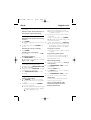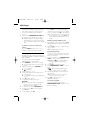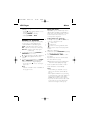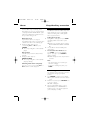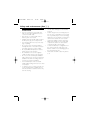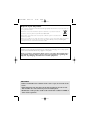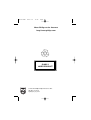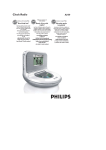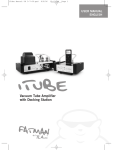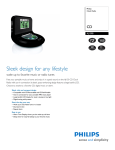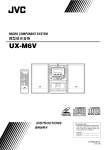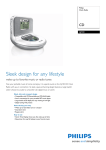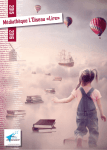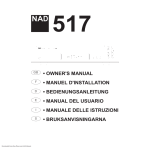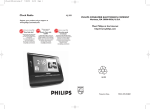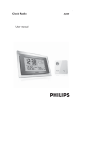Download Philips AJ130 CD Clock Radio
Transcript
AZ130-ENG 2010.5.6 11:38 Page 1 CD Clock Radio Register your product and get support at www.philips.com/welcome User manual AJ130 AZ130-ENG 1 2010.5.6 11:38 Page 2 1 2 6 7 3 4 5 8 % 9 ^ 0 & * ! @ # ( ) $ AZ130-ENG 2010.5.6 11:38 Page 3 7 2 3 4 X PROG 5 6 SLEEP AZ130-ENG 2010.5.6 11:38 English Page 4 Controls Congratulations on your purchase, and welcome to Philips! To fully benefit from the support that Philips offers, register your product at www.philips.com/welcome. Supplied accessory – 1 X certified AC/DC 9V adapter (Input: 100-240V ~ 50/60Hz 0.6A, Output: 9V 1.5A) – 1 X AUX cable Controls (see 1) 1 REPEAT ALARM – pushes to switch off alarm for a 5-minute period 2 LCD Display – shows the clock/ alarm time or CD/radio information 3 9 – stops CD playback – erases a CD program 4 SOURCE – selects CD, radio or AUX source of sound 5 POWER – switches the set on or to standby – stops the active buzzer, radio or CD alarm for 24 hours – switches off the sleep timer 6 ); – starts/ pauses CD playback 7 HOUR/MIN/TUNING ∞/ § – adjusts clock / alarm time – skips CD tracks/ searches for a particular passage – tunes to radio stations 8 Reset – press if the set / display does not react to operation of any button 9/% AL 1/ AL 2 – sets and activates alarm of ALARM 1 /ALARM 2 – stops the active buzzer, radio or CD alarm for 24 hours – switches off ALARM 1/ ALARM 2 0 REPEAT – repeats a track/CD program/ entire CD SHUFFFLE – plays all tracks in random order PRE 3, 4 – selects a preset radion station ! BRIGHTNESS – changes the brightness of the display illumination @ SLEEP – switches off radio, CD for timer mode # $ ^ & * ( ) Power supply – adjusts timer options for radio/CD playback – views the remaining sleep time. Battery door – opens to insert 2 x 1.5V AAA batteries AUX – 3.5mm audio input jack VOLUME 3, 4 – adjusts sound level DISPLAY – displays CD tracks or radio information PROGRAM/SET TIME – sets clock/alarm time – programs CD tracks – programs preset radio stations DC 9V– socket for AC/DC 9V adapter Pigtail – FM antenna to improve FM reception Power supply 1 Mains Adapter. Connect the mains adapter to the set's DC 9V socket and to the power socket. Helpful hints: To avoid damage to the set, use only the adapter supplied! The type plate is located on the bottom of the set. Clock memory backup 1 2 When a power failure occurs, the complete clock radio will be switched off. When the power supply returns, the time display shows 0:00 and you will need to reset the correct time on the clock. To retain the clock time and the set alarm time(s) in the event of an AC power failure or disconnection, insert 2 x 1.5 volt batteries, typed AAA (not supplied) into the battery compartment.This will act as a clock memory backup. When powered by the battery, the time will not be illuminated on the clock display, and operation of the alarms, radio and CD are also impossible.As soon as the AC power supply returns, the display will indicate the correct time. Insert the battery into the battery compartment for clock memory backup. Connect the power plug to the wall outlet. AZ130-ENG 2010.5.6 11:38 Page 5 Clock • Replace the battery once a year, or as often as necessary. Digital tuner 3 Press and hold TUNING ∞ or § until the frequency in the display starts running. ➜ The radio automatically tunes to a station of sufficient reception. 4 Repeat step 3 if necessary until you find the desired station. • To tune to a weak station, press TUNING ∞ or § briefly and repeatedly until you have found optimal reception. To view radio information, press DISPLAY. ➜ The current waveband and frequency will be displayed for several seconds (See 2), then it will switch back to clock display. Batteries contain chemical substances, so they should be disposed of properly. Basic operation 1 2 1 Switching on the system and selecting function Press POWER. ➜ The system will switch to the last selected source. To select desired source, press SOURCE once or more. 5 Switching the system to standby Press POWER. To improve reception: FM: Extend and adjust the pigtail for optimum reception. Standby power consumption (clock mode) . . . . . . . . . . . . . . . . . . . .. . . . <2W 1 Programming radio stations You can store up to a total of 10 radio stations in the memory (10 FM), manually or automatically (Auto store). Illumination brightness Press BRIGHTNESS once or more. ➜ The brightness of the display can be adjusted: High ➟ Low ➟ High Manual programming 1 Tune to your desired station (see Tuning to radio stations). 2 Press PROGRAM/SET TIME to activate programming. ➜ Display: PROG flashes. 3 Press PRE 3, 4 once or more to allocate a number from 1 to 10. 4 Press PROGRAM/SET TIME to confirm. 5 Repeat steps 1-4 to store other stations. – Helpful hints: You can erase a preset station by storing another frequency in its place. Setting the clock 1 2 3 The clock uses 24-hour time format. In standby mode, press PROGRAM/SET TIME ➜ The time digits flash. Hold down or press HOUR/MIN repeatedly to adjust the hours and minutes. Press PROGRAM/SET TIME to confirm the setting. Digital tuner 1 2 Tuning to radio station Press POWER to switch on from standby. ➜ The system will switch to the last selected source. If TUNER is not selected, press SOURCE once or more to select it. ➜ The radio station frequency, waveband will be displayed briefly, then clock is displayed. is also displayed. (See 2 ) This set complies with the radio interference requirements of the European Community. AZ130-ENG 2010.5.6 11:38 Page 6 CD Player Autostore Autostore automatically starts programming radio stations from preset 1. Any previous presets e.g. manually programmed will be erased. 1 Press and hold PROGRAM/SET TIME until the frequency in the display starts running. ➜ Available stations are programmed (FM). After all stations are stored, the first autostore preset station will then automatically play. To listen to a preset or autostore station • • 1 2 Press the PRE3, 4 buttons once or more until the desired preset station is displayed. CD playback • • 1 2 3 4 5 6 7 8 9 This CD clock radio can play only audio discs including CD-R (CD-recordable) and CD-RW (CD-rewritable). Do not try to play a MP3, CD-ROM, CDI,VCD, DVD or computer CD. Press POWER to switch on from standby. ➜ The system will switch to the last selected source. If CD is not selected, press SOURCE once or more to select it. ➜ is displayed. Lift the CD door to open. Insert a CD with printed side facing up, and close the CD door. ➜ ---- is displayed briefly, then total CD track number. Press ); to start playback. To view CD track information, press DISPLAY. ➜ The current track number is displayed for several seconds (See 3), then it will switch back to clock display. To adjust the sound, turn VOLUME 3, 4. To interrupt, press );.To resume playback, press ); again. To stop playback, press 9. 1 2 3 4 5 Selecting a different track Press ∞ /§ once or repeatedly until the desired track number appears on the display. In the stop position, press ); to start playback. ➜ The selected track number appears briefly on the display when you press ∞ /§ to skip tracks, then it switches back to clock display. Finding a passage within a track During playback, press and hold down ∞ /§. ➜ The CD is played at high speed and low volume. Release ∞ /§ when you recognize the passage you want. ➜ Normal CD playback resumes. Programming tracks You may store up to 20 tracks in the desired sequence for playback. If you like, store any track more than once. In the stop position, press PROGRAM/SET TIME to enter programming mode. ➜ PROG and P01 are displayed, flashing, indicating the start of programming (See 4). Press ∞ /§ to select desired track. Press PROGRAM/SET TIME to store the track. P02 is displayed, flashing, indicating the ➜P second program sequence is available. Repeat steps 2 to 3 to select and store all desired tracks. ➜ If you attempt to store more than 20 tracks, no tracks can be stored. Press ); to play the program. ➜ PROG is displayed. To review a program, In the stop position, press and hold PROGRAM/SET TIME until all the stored tracks are displayed. AZ130-ENG 2010.5.6 11:38 Page 7 CD Player Alarm To erase a program, select any of the following. – Pressing 9 (twice during playback or once in the stop position); – Pressing POWER to standby; – Selecting TUNER or AUX. Selecting different play modes: REPEAT and SHUFFLE You can select and change the various play modes before or during playback, and combine REPEAT modes with program. SHUF – plays all tracks in random order. Using the alarm AJ130 allows you to simultaneously set two different alarms (ALARM 1 and ALARM 2 ) which can go off in the CD, radio or buzzer mode.The clock time needs to be set correctly before using alarm. 1 • • • REP – plays the current track continuously. REP ALL – plays the entire disc/program continuously. 1 2 3 To select play modes, press SHUFFLE or REPEPEAT once or more. ➜ The selected play mode will be displayed. Press ); to start playback if in the stop postion. To return to normal playback, press SHUFFLE or REPEPEAT repeatedly until the various modes are no longer displayed. – You can also press 9 once to cancel your play modes. Note: – Selection of shuffle mode is not available in the program mode. 2 3 • Setting alarm time and mode In standby mode, press AL 1 or AL 2 once or more to select alarm mode. – radio mode – CD mode – buzzer mode. The gentle wake buzzer alarm increases its beep tone frequency within seconds ➜ The time digits flash. Hold down or press HOUR/MIN repeatedly to adjust the hours and mintues. Press PROGRAM/SET TIME to confirm the setting. Repeat the steps above to set and activate the other alarm if necessary. ➜ When alarm are/is set and activated. AL1 and/or AL2 are/is displayed (See 5). • At the set alarm time, the CD or radio or buzzer will switch on automatically. Notes: – Insert a CD if you select CD source as alarm mode, otherwise, buzzer will auto turn on. – When AJ130 is in AUX mode (connecting an external device), only buzzer will turn on at the set time regardless of the CD or RADIO alarm mode you have selected. – If you have an alarm set in the radio or CD mode, make sure you have adjusted the volume loud enough to wake you up. AZ130-ENG 2010.5.6 11:38 Page 8 Alarm Sleep/Auxiliary connection Switching off the alarm There are three ways of switching off the alarm. Unless you choose to cancel the alarm completely, the DAILY ALARM RESET option will be automatically kept activated from the time your alarm first goes off. 1 1 Daily alarm reset If you want the alarm to be stopped immediately but also wish to repeat the alarm call at the same time for the following day: During the alarm call, press once corresponding AL 1 or AL 2, or press POWER. ➜ The corresponding AL1 or AL2 is still displayed. Sleep The CD clock radio has a built-in sleep timer, which enables the set to be automatically switched off during radio or CD playback after a set period of time. 1 2 3 Repeat alarm This will repeat your alarm call at 5-minute intervals. During the alarm call, press REPEAT ALARM. ➜ The corresponding AL1 or AL2 is still displayed, yet flashing. Setting the sleep time During CD or radio playback, press SLEEP repeatedly until the desired timer option appears. ➜ Selections are as follows (time in minute) 90=75=60=45=30=15=00= 90 The set will turn off automatically at the selected time. To cancel the timer function, either press SLEEP once or more until “00” appears (See 6), or press POWER to switch to standby. ➜ “SLEEP” disappears when sleep function is cancelled. Note: – The sleep function does not affect your alarm time setting(s). – To view the remaining sleep time, press SLEEP. Switching off the alarm completely Press once or more corresponding AL 1 or AL 2 until AL1 or AL2 disappears. Connecting an external device You can listen to the sound of the connected external device through your AJ130’s speakers. 1 2 3 Press POWER to switch on from standby. ➜ The system will switch to the last selected source If AUX is not selected, press SOURCE once or more to select it. ➜ “ AUX” is displayed. Use the supplied AUX cable to connect AJ130’s AUX jack to an AUDIO OUT or headphone jack on an external equipment (such as CD player, or VCR). AZ130-ENG 2010.5.6 11:38 Page 9 Safety and maintenance (See 7 ) Safety and general maintenance • • • • • • • • • • If you do not intend to use the CD clock radio for a long time, withdraw the power cord from the wall outlet. Place the set on a hard and flat surface so that the system does not tilt. Install the unit near the AC outlet and where the AC power plug can be easily reached. The apparatus shall not be exposed to dripping or splashing. Do not expose the set, batteries, CDs to humidity, rain, sand or excessive heat caused by heating equipment or direct sunlight. No objects filled with liquids, such as vases, shall be placed on the appartus. No naked flame sources, such as lighted candles, should be placed on the apparatus. Do not cover the set. Adequate ventilation with a minimum gap of 6 inches between the ventilation holes and surrounding surfaces is necessary to prevent heat build-up. The mechanical parts of the set contain self-lubricating bearings and must not be oiled or lubricated. To clean the set, use a soft dry cloth. Do not use any cleaning agents containing alcohol, ammonia, benzene or abrasives as these may harm the housing. CD player and CD handling • • • • • The lens of the CD player should never be touched! Sudden changes in the surrounding temperature can cause condensation to form and the lens of your CD player to cloud over. Playing a CD is then not possible. Do not attempt to clean the lens but leave the set in a warm environment until the moisture evaporates. Always shut the CD door to keep the CD compartment dust-free.To clean, dust the compartment with a soft dry cloth. To clean the CD, wipe in a straight line from the center towards the edge using a soft, lint-free cloth. Do not use cleaning agents as they may damage the disc. Never write on a CD or attach any stickers to it. AZ130-ENG 2010.5.6 11:38 Page 10 Troubleshooting If a fault occurs, first check the points listed below before taking the set for repair. If you are unable to remedy a problem by following these hints, consult your dealer or service center. WARNING: Do not open the set as there is a risk of electric shock. Under no circumstances should you try to repair the set yourself, as this will invalidate the warranty. No sound. The alarm does not function. – Volume not adjusted. • Adjust the VOLUME. – • – • – CD playback does not work. – • – • – • – • CD badly scratched or dirty. Replace/ clean CD. Laser lens steamed up. Wait until lens has adjusted to room temperature Laser lens dirty. Clean lens by playing a CD lens cleaning disc. CD-R is non-finalized. Use a finalized CD-R. Occasional crackling sound during FM broadcast. – Weak signal. • Extend the pigtail antenna fully. Alarm time not set. See section on Setting alarm time. Alarm mode not selected. See section on Setting alarm mode. No CD is inserted as CD is selected as Alarm mode. • Insert a CD. AZ130-ENG 2010.5.6 11:38 Page 11 Disposal of your old product Your product is designed and manufactured with high quality materials and components, which can be recycled and reused. When this crossed-out wheeled bin symbol is attached to a product it means the product is covered by the European Directive 2002/96/EC. Please inform yourself about the local separate collection system for electrical and electronic products. Please act according to your local rules and do not dispose of your old products with your normal household waste.The correct disposal of your old product will help prevent potential negative consequences for the environment and human health. Environmental information All unnecessary packaging material has been omitted.The packaging can be easily separated into three materials: cardboard, polystyrene and plastic. Your set consists of materials which can be recycled if disassembled by a specialized company. Please observe the local regulations regarding the disposal of packaging, dead batteries and old equipment. CAUTION - Visible and invisible laser radiation. If the cover is open, do not look at the beam. - High voltage! Do not open.You run the risk of getting an electric shock. The machine does not contain any user-serviceable parts. - Modification of the product could result in hazardous radiation of EMC or other unsafe operation. AZ130-ENG 2010.5.6 11:38 Page 12 Meet Philips at the Internet http://www.philips.com W CLASS 1 LASER PRODUCT © 2010 Koninklijke Philips Electronics N.V. All rights reserved. AJ130_IFU_12_V2.0