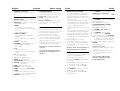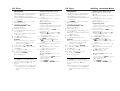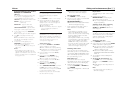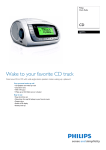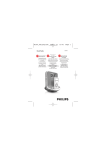Download Philips AJ3915B CD Clock Radio
Transcript
CD Clock Radio AJ3915 Meet Philips at the Internet http://www.philips.com User manual Manuel d'utilisation Manual del usuario Gebruikershandleiding W CLASS 1 LASER PRODUCT AJ3915 Printed in China JH-616 Important notes for users in the U.K. Mains plug This apparatus is fitted with an approved 13 Amp plug.To change a fuse in this type of plug proceed as follows: 1. Remove fuse cover and fuse. 2. Fix new fuse which should be a BS1362 5 Amp, A.S.T.A. or BSI approved type. 3. Refit the fuse cover. If the fitted plug is not suitable for your socket outlets, it should be cut off and an appropriate plug fitted in its place. If the mains plug contains a fuse, this should have a value of 5 Amp. If a plug without a fuse is used, the fuse at the distribution board should not be greater than 5 Amp. Note:The severed plug must be disposed of to avoid a possible shock hazard should it be inserted into a 13 Amp socket elsewhere. How to connect a plug The wires in the mains lead are coloured with the following code: blue = neutral (N), brown = live (L). As these colours may not correspond with the colour markings identifying the terminals in your plug, proceed as follows: • Connect the blue wire to the terminal marked N or coloured black. • Connect the brown wire to the terminal marked L or coloured red. • Do not connect either wire to the earth terminal in the plug, marked E (or e) or coloured green (or green and yellow). Before replacing the plug cover, make certain that the cord grip is clamped over the sheath of the lead - not simply over the two wires. Copyright in the U.K. Recording and playback of material may require consent. See Copyright Act 1956 and The Performer’s Protection Acts 1958 to 1972. 2 1 1 2 3 ! @ 4 4 5 6 7 8 9 0 TUNING 7 3 # $ % ^ 4 X 5 ( ) & 6 * ¡ English Controls Supplied accessory Line-in cable (used for audio input connection) Controls (see 1) 1 REPEAT ALARM – pushes to switch off alarm for a 6-minute period 2 LCD Display – shows the clock/ alarm time or CD/radio information 3 POWER – switches the set on or to standby – stops the active buzzer, radio or CD alarm for 24 hours – switches off the sleep timer 4 ALARM 1/ ALARM 2 – sets and activates alarm of ALARM 1 /ALARM 2 – stops the active buzzer, radio or CD alarm for 24 hours 5 CLOCK – sets clock time 6 SHUF/REP – selects different CD play modes: e.g. REPEAT or SHUFFLE (random order) 7 ∞/ § – adjusts clock / alarm time – skips CD tracks/ searches for a particular passage 8 9 – stops CD playback – erases a CD program 9 ); – starts/ pauses CD playback 0 PROG – programs CD tracks ! LIFT TO OPEN – lift here to open CD door @ DISPLAY – displays CD tracks or radio information # AUX – 3.5mm audio input jack $ TUNING – tunes to a radio station % BAND – selects waveband: FM or MW ^ SLEEP – switches on/off radio, CD for timer mode – adjusts timer options for radio/CD playback & VOLUME – adjusts sound level Power supply Clock Clock memory backup * CD•RADIO•BUZZER – selects CD or radio sound source – selects CD radio, or buzzer or alarm mode ( Power cord – connects to wall outlet ) Pigtail – FM antenna to improve FM reception ¡ Battery compartment – insert a 9 volt battery, typed 6F22 (not supplied) for clock memory backup Power supply 1 2 3 Check if the power voltage as shown on the type plate on the base of the set corresponds to your local power supply. If it does not, consult your dealer or service center. Connect the power plug to the wall outlet. The power supply is now switched on and the numbers on the display shows 0:00.You will need to set the correct time. To disconnect the set from the power supply completely, unplug from the wall outlet. 1 2 • The type plate is located on the bottom of the set. When a power failure occurs, the complete clock radio will be switched off. When the power supply returns, the time display shows 0:00 and you will need to reset the correct time on the clock. To retain the clock time and the set alarm time(s) in the event of an AC power failure or disconnection, insert a 9 volt battery, typed 6F22 (not supplied) into the battery compartment.This will act as a clock memory backup. When powered by the battery, the time will not be illuminated on the clock display, and operation of the alarms, FM/ MW radio and CD are also impossible. As soon as the AC power supply returns, the display will indicate the correct time. Insert the battery into the battery compartment for clock memory backup. Connect the power plug to the wall outlet. Replace the battery once a year, or as often as necessary. Batteries contain chemical substances, so they should be disposed of properly. For users in the U.K., please follow the boxed instructions ‘Important notes...’ on this sheet. Setting the clock The clock uses 24-hour time format.You may set the clock from 0:00 if the set is disconnected from the wall outlet. 1 2 3 4 Press and hold CLOCK until clock digit for hour flashes. ➜ It will exit the clock setting mode without setting if there is 5-second inactivity. Press repeatedly, or hold down ∞ / § to adjust the hours. Press CLOCK to confirm the hour setting. ➜ The clock digits for minute flash. Press repeatedly, or hold down ∞ / § to adjust the minutes. Radio 5 Press CLOCK to confirm the setting. Standby power consumption (clock mode) . . . . . . . . . . . . . . . . . . . .. . . . 1.5W Radio 1 2 3 4 5 6 7 Press POWER to switch on from standby. ➜ The display lights up. Select RADIO source by pushing CD•RADIO•BUZZER to RADIO (located on the side panel). ➜ “TUNER” is displayed. Push BAND to FM or MW to select desired waveband. Turn TUNING to find your station. To adjust the sound, turn VOLUME. To view radio information, press DISPLAY. ➜ The current waveband and frequency will be displayed for several seconds (See 2), then it will switch back to clock display. To switch off radio and back to standby, press POWER. ➜ The display lights off. To improve reception: FM: Extend and adjust the pigtail for optimum reception. MW: Uses a built-in antenna. Direct the antenna by adjusting the position of your unit. This set complies with the radio interference requirements of the European Community. CD Player CD Player CD playback This CD clock radio can play only audio discs including CD-R (CD-recordable), CD-RW (CD-rewritable). Do not try to play a MP3-CD, CD-ROM, CD-RW, CDI,VCD, DVD or computer CD. Press POWER to switch on from standby. ➜ The display lights up. 2 Select CD source by pushing CD•RADIO•BUZZER to CD. ➜ “CD” is displayed. 3 Lift the CD door to open. 4 Insert a CD with printed side facing up, and close the CD door. ➜ Flashing ---- is displayed briefly, then total CD track number. 5 Press ); to start playback. 6 To view CD track information, press DISPLAY. ➜ The current track number is displayed for several seconds (See 3), then it will switch back to clock display. 7 To adjust the sound, turn VOLUME. 8 To interrupt, press );.To resume playback, press ); again. 9 To stop playback, press 9. 10 To switch off CD playback and back to standby, press POWER. ➜ The display lights off. 1 2 1 • • Selecting a different track Press ∞/ § once or repeatedly until the desired track number appears on the display. In the stop position, press ); to start playback. ➜ The selected track number appears briefly on the display when you press ∞, § to skip tracks, then it switches back to clock display. 1 2 3 4 5 Finding a passage within a track During playback, press and hold down ∞ or §. ➜ The CD is played at high speed and low volume. Release ∞ or § when you recognize the passage you want. ➜ Normal CD playback resumes. Programming tracks You may store up to 20 tracks in the desired sequence for playback. If you like, store any track more than once. In the stop position, press PROG to enter programming mode. 101 are displayed, and 01 is ➜ PROG and1 flashing, indicating the start of programming (See 4). Press ∞ or § to select desired track. Press PROG to store the track. ➜ 200 is displayed, and 00 is flashing, indicating the second program sequence is available. Repeat steps 2 to 3 to select and store all desired tracks. ➜ If you attempt to store more than 20 tracks, no tracks can be stored. Press ); to play the program. ➜ PROG is displayed. To erase a program, select any of the following. – In stop position press PROG to enter program mode and press 9; – Open the CD door. – Press POWER to standby; – Select RADIO or BUZZER position. Auxiliary connection/Alarm CD playback This CD clock radio can play only audio discs including CD-R (CD-recordable), CD-RW (CD-rewritable). Do not try to play a MP3-CD, CD-ROM, CD-RW, CDI,VCD, DVD or computer CD. Press POWER to switch on from standby. ➜ The display lights up. 2 Select CD source by pushing CD•RADIO•BUZZER to CD. ➜ “CD” is displayed. 3 Lift the CD door to open. 4 Insert a CD with printed side facing up, and close the CD door. ➜ Flashing ---- is displayed briefly, then total CD track number. 5 Press ); to start playback. 6 To view CD track information, press DISPLAY. ➜ The current track number is displayed for several seconds (See 3), then it will switch back to clock display. 7 To adjust the sound, turn VOLUME. 8 To interrupt, press );.To resume playback, press ); again. 9 To stop playback, press 9. 10 To switch off CD playback and back to standby, press POWER. ➜ The display lights off. 1 2 1 • • Selecting a different track Press ∞/ § once or repeatedly until the desired track number appears on the display. In the stop position, press ); to start playback. ➜ The selected track number appears briefly on the display when you press ∞, § to skip tracks, then it switches back to clock display. 1 2 3 3 4 Finding a passage within a track During playback, press and hold down ∞ or §. ➜ The CD is played at high speed and low volume. Release ∞ or § when you recognize the passage you want. ➜ Normal CD playback resumes. Programming tracks You may store up to 20 tracks in the desired sequence for playback. If you like, store any track more than once. In the stop position, press PROG to enter programming mode. 101 are displayed, and 01 is ➜ PROG and1 flashing, indicating the start of programming (See 4). Press ∞ or § to select desired track. Press PROG to store the track. ➜ 200 is displayed, and 00 is flashing, indicating the second program sequence is available. Repeat steps 2 to 3 to select and store all desired tracks. ➜ If you attempt to store more than 20 tracks, no tracks can be stored. Press ); to play the program. ➜ PROG is displayed. To erase a program, select any of the following. – In stop position press PROG to enter program mode and press 9; – Open the CD door. – Press POWER to standby; – Select RADIO or BUZZER position. Alarm Sleep Selecting different play modes: REPEAT and SHUFFLE (See 5) You can listen to the sound of the connected external device through your AJ3915’s speakers. You can select and change the various play modes before or during playback, and combine REPEAT modes with program. 1 Press POWER to switch on from standby. SHUFFLE – plays all tracks in random order. 2 Use the supplied line-in cable to connect AJ3915’s AUX jack to an AUDIO OUT or headphone jack on an external equipment (such as CD player, or VCR). ➜ “ AU” is displayed. ➜ AUX mode will auto switch on to play the sound, overriding the active CD or RADIO mode. continuously. REPEAT ALL – plays the entire disc/ program continuously. SHUFFLE REPEAT ALL – plays the entire disc/program continuously in random order. 2 3 To select play modes, press SHUF/REP once or more. ➜ The selected play mode will be displayed. Press ); to start playback if in the stop postion. ➜ When SHUFFLE mode is selected, the disc will play automatically around few seconds later. To return to normal playback, press SHUF/REP repeatedly until the various modes are no longer displayed. – You can also press 9 once to cancel your play modes. Notes: – During playback, when shuffle mode is selected, shuffle play will begin only when playback of current track comes to an end. – Selection of shuffle mode is not available in the program mode. ➜ When alarm are/is set and activated. ALM1 and/or ALM2 are/is displayed. Connecting an external device REPEAT – plays the current track 1 Safety and maintenance (See 7 ) 1 2 • AJ3915 allows you to simultaneously set two different alarms (ALARM 1 and ALARM 2 ) which can go off in the CD, radio or buzzer mode.The clock time needs to be set correctly before using alarm. 2 3 4 5 • • Setting alarm time Press and hold ALARM 1 or ALARM 2 until clock digit(s) for hour flashes. ➜ ALM1 or ALM2 is also displayed, flashing. ➜ It will exit the clock setting mode without setting if there is 5-second inactivity. Press repeatedly, or hold down ∞/ § to adjust the hours. Press corresponding ALARM 1 or ALARM 2 to confirm the hour setting. ➜ The clock digits for minute flash. Press repeatedly, or hold down ∞ / § to adjust the minutes. Press corresponding ALARM 1 or ALARM 2 to confirm the setting. When CD•RADIO•BUZZER is pushed in the CD position, selection of CD track number will be also prompted. Press ∞ / § to select desired track if you like. Repeat the steps above to set and activate the other alarm if necessary. Switching off the alarm There are three ways of switching off the alarm. Unless you choose to cancel the alarm completely, the DAILY ALARM RESET option will be automatically kept activated from the time your alarm first goes off. 1 1 Switching off the alarm completely Press once or more corresponding ALARM 1 or ALARM 2 until ALM1 or ALM2 disappears. At the set alarm time, the CD or radio or buzzer will switch on automatically. Notes: – Insert a CD if you select CD source as alarm mode. CD will play from the first track, or the track you have selected during the alarm setting. If a CD is not loaded, buzzer will auto turn on. – When AJ3915 is in AUX mode (connecting an external device), only buzzer will turn on at the set time regardless of the CD or RADIO alarm mode you have selected. – If you have an alarm set in the radio or CD mode, make sure you have adjusted the volume loud enough to wake you up. Using the alarm 1 Selecting alarm mode Press POWER to switch to standby. Select your choice of alarm mode: either CD radio, or buzzer by using the CD•RADIO•BUZZER slider. ➜ When alarm are/is activated, ALM1 and/or ALM2 are/is displayed (See 6). Daily alarm reset If you want the alarm to be stopped immediately but also wish to repeat the alarm call at the same time for the following day: During the alarm call, press once corresponding ALARM 1 or ALARM 2, or press POWER. ➜ The corresponding ALM1 or ALM2 is still displayed. Repeat alarm This will repeat your alarm call at 6-minute intervals. During the alarm call, press REPEAT ALARM as indicated by the arrow located at the top panel. ➜ The corresponding ALM1 or ALM2 is still displayed, yet flashing. Sleep The CD clock radio has a built-in sleep timer, which enables the set to be automatically switched off during radio or CD playback after a set period of time. 1 2 3 4 Setting the sleep time Press POWER to switch to standby. Set your timer by pressing repeatedly SLEEP until the desired timer option appears. ➜ The set is auto switched on in the CD or RADIO mode you have selected. And “SLEEP” is displayed (See 6). ➜ Selections are follows (time in minute) 90=80=70=60=50=40=30= 20=10 The set will turn off automatically at the selected time. To cancel the timer function, either press SLEEP once or more until “SLEEP” disappears, or press POWER to switch to standby. ➜ SLEEP disappears when sleep function is cancelled. Note: – The sleep function does not affect your alarm time setting(s). Troubleshooting Disposal of your old product If a fault occurs, first check the points listed below before taking the set for repair. If you are unable to remedy a problem by following these hints, consult your dealer or service center. WARNING: Do not open the set as there is a risk of electric shock. Under no circumstances should you try to repair the set yourself, as this will invalidate the warranty. No sound. – Volume not adjusted. • Adjust the VOLUME. CD playback does not work. – • – • – • – • CD badly scratched or dirty. Replace/ clean CD. Laser lens steamed up. Wait until lens has adjusted to room temperature Laser lens dirty. Clean lens by playing a CD lens cleaning disc. CD-R is non-finalized. Use a finalized CD-R. Occasional crackling sound during FM broadcast. Continuous crackling/ hiss disturbance during MW broadcast. Your product is designed and manufactured with high quality materials and components, which can be recycled and reused. When this crossed-out wheeled bin symbol is attached to a product it means the product is covered by the European Directive 2002/96/EC. Please inform yourself about the local separate collection system for electrical and electronic products. Please act according to your local rules and do not dispose of your old products with your normal household waste.The correct disposal of your old product will help prevent potential negative consequences for the environment and human health. – Electrical interference from TVs, computers, fluorescent lamps, etc. • Move set away from other electrical equipment The alarm does not function. – • – • – Alarm time not set. See section on Setting alarm time. Alarm mode not selected. See section on Setting alarm mode. No CD is inserted as CD is selected as Alarm mode. • Insert a CD. Environmental information All necessary packing material has been omitted to make the packing easy to separate into 2 categones: cardboard and paper pulp. Your unit consists of materials which can be recycled if disassembled by a specialized company. Please observe local regulations on the disposal of packing materials and old equipment. – Weak signal. • Extend the pigtail antenna fully. CAUTION Visible and invisible laser radiation. If the cover is open, do not look at the beam. High voltage! Do not open.You run the risk of getting an electric shock.The machine does not contain any user-serviceable parts. Modification of the product could result in hazardous radiation of EMC or other unsafe operation.