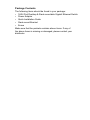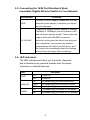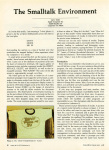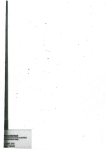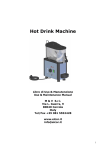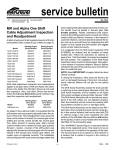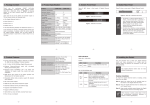Download Digitus DN-80100 network switch
Transcript
16/24 Port Desktop & Rack-mountable Gigabit Ethernet Switch User Manual DN-80100 • DN-80110 Package Contents The following items should be found in your package: • 16/24 Port Desktop & Rack-mountable Gigabit Ethernet Switch • Power Adapter • Quick Installation Guide • Rack-mount Bracket • Screw Make sure that the packets contains above items. If any of the above items is missing or damaged, please contact your distributor. Content 1. INTRODUCTION .................................................................. 1 1.1. PRODUCT OVERVIEW................................................. 1 1.2. MAIN FEATURES......................................................... 1 1.3. STANDARDS................................................................ 1 1.4. WORKING ENVIRONMENT ......................................... 2 2. HARDWARE INSTALLATION............................................. 2 2.1. BEFORE INSTALLATION ............................................ 2 2.2. INSTALLATION ............................................................ 2 2.3. CONNECTING THE 16/24 PORT DESKTOP & RACK-MOUNLABLE GIGABIT ETHERNET SWITCH TO YOUR NETWORK .................................................. 3 2.4. LED INDICATORS........................................................ 4 3. TROUBLESHOOTING ......................................................... 5 1. lntroduction Thank you for choosing the 16/24 Port Desktop & Rackmountable Gigabit Ethernet Switch. 1.1. Product Overview The 16/24 Port Desktop& Rack-mountable Gigabit Ethernet Switch provides non-blocking, wire speed switching for your 10, 100, and 1000 megabit network clients. Drop this switch in place of your current work group hub or switch, and you can upgrade your high requirement workstations to full Gigabit speeds as necessary, while continuing to service other clients at their current speeds, or build your network from the ground up, with appropriate link speeds for each user's requirements. Either way, it's perfect for graphics projects, multimedia, and other applications that need to move large files across the network quickly. With the 16/24 Port Desktop & Rackmountable Gigabit Ethernet Switch, you can connect your existing 10/100 Ethernet network to a Gigabit server backbone without any additional equipment. All ports have automatic MDI/MDIX detection, so installation is worry free. Each port independently and automatically negotiates for best speed and whether to run in half or full-duplex mode. 1 1.2. Main Features • • • • • • • • • • Compliant with the IEEE802.3 10Base-T Ethernet, IEEE802.3u 100Base-TX, IEEE802.3ab 1000Base-T specifications 32/48Gbps switching fabric capacity 16/24 port 10/100/1000Mbps TX Auto-Negotiation Ethernet Switch Full/Half-Duplex capability on each TX port (only support full duplex in 1000M) IEEE802.3x standard flow control for Full-duplex, optional Back Pressure function for Half-duplex operation Supports TP interface Auto MDIX function for auto TX/RX swap Supports TP interface Auto MDIX function for auto TX/RX swap Support BK MAC address table LED indicators for simple diagnostics and management Plug and Play 1.3. Standards • • • • IEEE 802.3 10Base-T IEEE 802.3u 100Base-TX IEEE 802.3ab 1000Base-T IEEE 802.3x Flow Control 1.4. Working Environment Temperature • 0° to 40° C (operating) • -20° to 70° C (storage) Humidity • 10% to 85% non-condensing (operating) • 5% to 90% non-condensing (storage) Power • 100 - 240VAC, 50 - 60Hz 2 2.lnstallation 2.1. Before Installation The setup of the Switch can be performed using the following steps: • Install the 16/24 Port Desktop & Rack-mountable Gigabit Ethernet Switch in a fairly cool and dry place. See working environment for the acceptable operation temperature and humidity ranges • Install the Switch in a site free from strong electromagnetic source, vibration, dust, and direct sunlight • Leave at least 10cm of space at the left and right hand side of the Switch for ventilation. • Visually inspect the AC power jack and make sure that it is fully secured to the power adapter • Do not stack any device upon the Swltch 2.2. Installation • Desktop or Shelf Installation When installlng the Switch on a desktop or shelf, the rubber feet included with the device must be first attached. Attach these cushioning feet on the bottom at each corner of the device. Allow enough ventilation space between the device and the objects around it. • Rack Installation The Switch can be mounted in an EIA standard size, which can be placed in a wiring closet with ether equipment. To instalI, attach the mounting brackets on the switch's front panel (one on each side) and secure them with the screws provided. Then, use the screws provided with the equipment rack to mount the Switch in the rack. 3 2.3. Connecting the 16/24 Port Desktop & Rackmountable Gigabit Ethernet Switch to Your Network Description Function Connect to Power adapter, please don't use the PWR unknown power adapter, otherwise your device may be damaged. These ports support network speeds of 10Mbps, 100Mbps or 1000Mbps, and can operate in half and full duplex transfer modes. These ports also support automatic MDI/MDIX crossover detection, which gives the Switch true 'plug and 1X-16X/24X play' capabilities. Just connect any network cable between the Switch and the device, and the Switch will automatically detect the settings of the device and adjust itself accordingly. 2.4. LED Indicators The LED Indicators will allow you to monitor, diagnose and troubleshoot any potential problem with the switch, connection or attached devices. LED PWR LINK/ACT 1000M Function On Power on Off Power off On Corresponding port data transmitting Flash Corresponding port connection normal Off Corresponding port connection abnormal On Corresponding port works at 1000Mbps Off Corresponding port works at 10/100Mbps 4 3.Troubleshooting 1. The Power LED is not lit • Check if the AC power cord is well connected. Try to unplug and plug back in the power cord to the switch or try another power outlet. 2. The Link LED is not lit • Make sure the network configuration of connecting device is correct, and network card and drivers are installed correctly. • Check the cable connections. • Make sure the cable distance between the switch and other IEEE 802.3 compatible network device does not exceed 100 meters. 3. Performance is bad • Check the status of Ethemet switching. If Ethernet switching is set to full-duplex on one device but a partner is set to halfduplex, then performance will be poor. • Make sure the cable between the switch and other IEEE 802.3 compatible network device is Category 5 UTP or better. 4. Same devices can't talk to other devices on the network • Check status of the Link LEDs to make sure devices are linked • Make sure that the devices' network configurations are correct. • Reset the switch if needed. 5