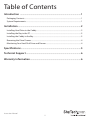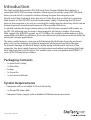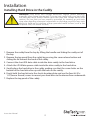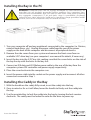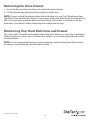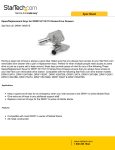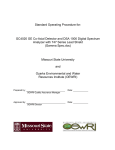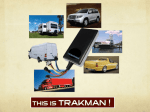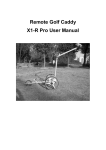Download StarTech.com Black 3.5in IDE Hard Drive Mobile Rack for 5.25in Bay w/ fan - Plastic IDE Black Removable Hard Drive Drawer DRW110ATA - Storage mobile rack - black
Transcript
5.25in Bay IDE Hard Drive Mobile Rack DRW110ATA / DRW110ATABK *DRW110ATABK shown *actual product may vary from photos DE: Bedienungsanleitung - de.startech.com FR: Guide de l'utilisateur - fr.startech.com ES: Guía del usuario - es.startech.com IT: Guida per l'uso - it.startech.com NL: Gebruiksaanwijzing - nl.startech.com PT: Guia do usuário - pt.startech.com For the most up-to-date information, please visit: www.startech.com Manual Revision: 01/18/2012 FCC Compliance Statement This equipment has been tested and found to comply with the limits for a Class B digital device, pursuant to part 15 of the FCC Rules. These limits are designed to provide reasonable protection against harmful interference in a residential installation. This equipment generates, uses and can radiate radio frequency energy and, if not installed and used in accordance with the instructions, may cause harmful interference to radio communications. However, there is no guarantee that interference will not occur in a particular installation. If this equipment does cause harmful interference to radio or television reception, which can be determined by turning the equipment off and on, the user is encouraged to try to correct the interference by one or more of the following measures: • Reorient or relocate the receiving antenna. • Increase the separation between the equipment and receiver. • Connect the equipment into an outlet on a circuit different from that to which the receiver is connected. • Consult the dealer or an experienced radio/TV technician for help. Use of Trademarks, Registered Trademarks, and other Protected Names and Symbols This manual may make reference to trademarks, registered trademarks, and other protected names and/or symbols of third-party companies not related in any way to StarTech.com. Where they occur these references are for illustrative purposes only and do not represent an endorsement of a product or service by StarTech.com, or an endorsement of the product(s) to which this manual applies by the third-party company in question. Regardless of any direct acknowledgement elsewhere in the body of this document, StarTech.com hereby acknowledges that all trademarks, registered trademarks, service marks, and other protected names and/or symbols contained in this manual and related documents are the property of their respective holders. Instruction Manual Table of Contents Introduction ............................................................................................1 Packaging Contents.................................................................................................................................. 1 System Requirements............................................................................................................................... 1 Installation...............................................................................................2 Installing Hard Drive in the Caddy....................................................................................................... 2 Installing the Bay in the PC..................................................................................................................... 3 Installing the Caddy in the Bay............................................................................................................. 3 Removing the Drive Drawer................................................................................................................... 4 Monitoring Your Hard Disk Drive and Drawer................................................................................. 4 Specifications...........................................................................................5 Technical Support...................................................................................6 Warranty Information.............................................................................6 Instruction Manual i Introduction This high quality Removable ATA/ IDE Hard Drive Drawer/Mobile Rack delivers a convenient ATA/ IDE hot-swap solution, allowing you to quickly swap ATA/ IDE hard drives in and out of a computer without having to open the computer case. Simply install the (included) drive bay into a 5.25in drive bay on the host computer, then mount a 3.5in IDE HDD into the (removable) caddy. Connecting the IDE hard drive to the computer is as easy as inserting the caddy into the drive bay, which can be locked to prevent unauthorized removal of the installed IDE drive. A suitable solution for large volume drives, the HDD drawer supports IDE modes up to ATA-133, allowing you to swap in large amounts of data in a matter of seconds. With support for IDE HDD speeds up to 133 MBps, the mobile rack/backplane is fully compatible with RAID installations to ensure maximum performance and versatility for enhanced storage applications. The drive caddy features a rear panel ball bearing fan that helps keep the enclosed drive cool, in turn helping to optimize operation while preserving drive lifespan. To prevent damage to the hard drive(s) while being transferred in and out of the computer, the drive caddy features shock absorbers and rubber cushioning that help limit vibration/shock to the drive. This mobile rack is also compatible with DRW113series ATA/ IDE hard drive caddies. Packaging Contents • • • • • 1 x Hard Drive Caddy 1 x Drive Bay 2 x Keys 1 x Screw Kit 1 x Instruction Manual System Requirements • Computer with an available 5.25 inch Drive Bay • 1 x 40-pin IDE data cable • Computer Power supply with available LP4 Molex power connector Instruction Manual 1 Installation Installing Hard Drive in the Caddy WARNING! Hard drives and storage enclosures require careful handling, especially when being transported. If you are not careful with your hard disk, lost data may result. Always handle your hard drive and storage device with caution. Be sure that you are properly grounded by wearing an anti-static strap when handling computer components or discharge yourself of any static electricity build-up by touching a large grounded metal surface (such as the computer case) for several seconds. 1. Remove the caddy from the bay by lifting the handle and sliding the caddy out of the bay. 2. Remove the top panel from the caddy by pressing the cover release button and sliding the lid towards the back of the caddy. 3. Connect the short IDE data cable inside the drive caddy to the hard drive. 4. Attach the LP4 Molex power cable inside the drive caddy to the hard drive. 5. Gently place the hard drive in the caddy, making sure that the screw-holes on the bottom of the hard drive line up with the holes in the caddy. 6. Firmly hold the hard drive to the shock absorber plate and use the four #6-32 x 1/4”(coarse thread) screws to mount your hard drive to the drawer from underneath. 7. Replace the top panel of the caddy. Instruction Manual 2 Installing the Bay in the PC WARNING! Computer parts can be severely damaged by static electricity. Be sure that you are properly grounded before opening your computer case. StarTech.com recommends that you wear an anti-static strap when installing any computer component. If an anti-static strap is unavailable, discharge yourself of any static electricity build-up by touching a large grounded metal surface (such as the computer case) for several seconds. 1. Turn your computer off and any peripherals connected to the computer (i.e. Printers, external hard drives, etc.). Unplug the power cable from the rear of the power supply on the back of the computer and disconnect all peripheral devices. 2. Remove the side covers from your system and remove the front cover from an available 5.25” drive bay (see your computer’s user manual for details, if necessary). 3. Insert the bay into the 5.25” bay slot, making sure that the screw-holes on the side of the bay line up with the holes in the bay slot. 4. Connect an IDE data and LP4 Molex power cable to the rear of the bay from the computer systems IDE controller and power supply respectively. 5. Place the cover back onto the computer case. 6. Insert the power cable into the socket on the power supply and reconnect all other connectors removed in Step 1. Installing the Caddy in the Bay 1. With the handle on the caddy fully raised, insert the caddy into the bay. 2. Once inserted as far as it will allow, lower the handle to firmly seat the caddy into the bay. 3. Use the provided key to lock the caddy into the bay by turning the lock counterclockwise. The caddy must be locked in order for the drive to power up. Instruction Manual 3 Removing the Drive Drawer 1. Insert the key and turn clockwise to unlock the drive drawer. 2. Lift the handle and gently pull the caddy out of the bay. NOTE: Do not unlock the drawer when the hard drive is in use (See “Monitoring Your Hard Disk Drive and Drawer” below). Only power down the drive when the hard drive is idle. Once you have powered down the hard drive, wait about 15 seconds to let the hard drive “spin down” before removing the caddy from the bay. Monitoring Your Hard Disk Drive and Drawer The status LED is located on the right side of the drive drawer. It is your best indication of the hard drive’s status, and is lit when the caddy is successfully inserted and locked into the drawer. NOTE: It is recommended that you avoid removing a caddy during hard disk activity, as doing so could damage the drive and/or data. Instruction Manual 4 Specifications Number of Drive Bays 1 Host Interface ATA/ IDE (pass through) 1 x 40-pin IDE data male Host Connectors 1 x 4-pin LP4 Molex male LEDs 1 x Power Compatible Hard Drives 3.5in ATA/ IDE Fans 1 x 40mm (ball bearing) Insertion Rating 3, 000 cycles Enclosure Material Plastic Dimensions (LxWxH) 220.0mm x 148.0mm x 41.0mm Weight Instruction Manual 530g 5 Technical Support StarTech.com’s lifetime technical support is an integral part of our commitment to provide industry-leading solutions. If you ever need help with your product, visit www.startech.com/support and access our comprehensive selection of online tools, documentation, and downloads. For the latest drivers/software, please visit www.startech.com/downloads Warranty Information This product is backed by a two year warranty. In addition, StarTech.com warrants its products against defects in materials and workmanship for the periods noted, following the initial date of purchase. During this period, the products may be returned for repair, or replacement with equivalent products at our discretion. The warranty covers parts and labor costs only. StarTech.com does not warrant its products from defects or damages arising from misuse, abuse, alteration, or normal wear and tear. Limitation of Liability In no event shall the liability of StarTech.com Ltd. and StarTech.com USA LLP (or their officers, directors, employees or agents) for any damages (whether direct or indirect, special, punitive, incidental, consequential, or otherwise), loss of profits, loss of business, or any pecuniary loss, arising out of or related to the use of the product exceed the actual price paid for the product. Some states do not allow the exclusion or limitation of incidental or consequential damages. If such laws apply, the limitations or exclusions contained in this statement may not apply to you. Instruction Manual 6 Hard-to-find made easy. At StarTech.com, that isn’t a slogan. It’s a promise. StarTech.com is your one-stop source for every connectivity part you need. From the latest technology to legacy products — and all the parts that bridge the old and new — we can help you find the parts that connect your solutions. We make it easy to locate the parts, and we quickly deliver them wherever they need to go. Just talk to one of our tech advisors or visit our website. You’ll be connected to the products you need in no time. Visit www.startech.com for complete information on all StarTech.com products and to access exclusive resources and time-saving tools. StarTech.com is an ISO 9001 Registered manufacturer of connectivity and technology parts. StarTech.com was founded in 1985 and has operations in the United States, Canada, the United Kingdom and Taiwan servicing a worldwide market.