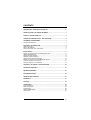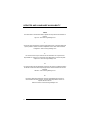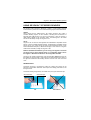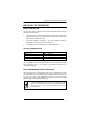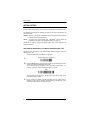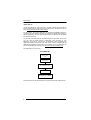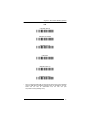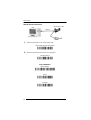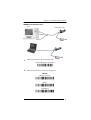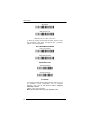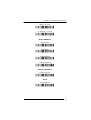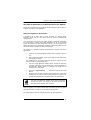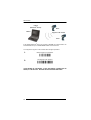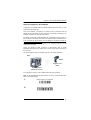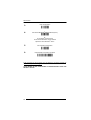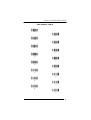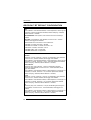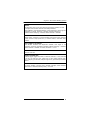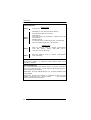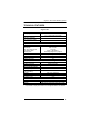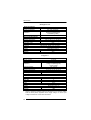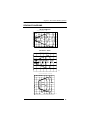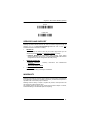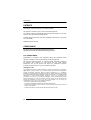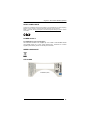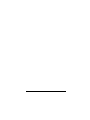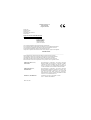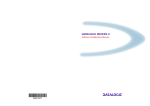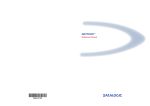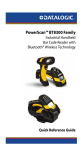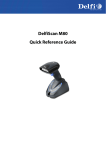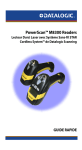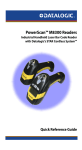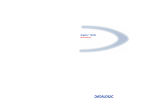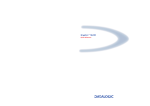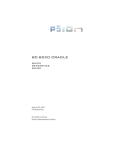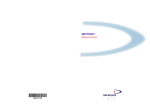Download Datalogic Gryphon BT100
Transcript
Australia
Japan
Datalogic Scanning Pty Ltd
North Ryde, Australia
Telephone: [61] (2) 9870 3200
Fax: [61] (2) 9878 8688
Datalogic Scanning KK
Shinagawa, Tokyo, Japan
Telephone: 81 (0)3 3491 6761
Fax: 81 (0)3 3491 6656
France and Benelux
Latin America
Datalogic Scanning Sarl
LES ULIS Cedex, France
Telephone: [33].01.64.86.71.00
Fax: [33].01.64 46.72.44
Datalogic Scanning, Inc
Miami, Florida, USA
Telephone: (305) 591-3222
Fax: (305) 591-3007
Germany
Spain and Portugal
Datalogic Scanning GmbH
Darmstadt, Germany
Telephone: 49 (0) 61 51/93 58-0
Fax: 49 (0) 61 51/93 58 58
Datalogic Scanning Sarl
Sucursal en España
Madrid, Spain
Telephone: 34 91 746 28 60
Fax: 34 91 742 35 33
GRYPHON™ BT
CORDLESS READING SYSTEMS
Italy
Datalogic Scanning SpA
Vimercate (MI), Italy
Telephone: [39] (0) 39/62903.1
Fax: [39] (0) 39/6859496
United Kingdom
Datalogic Scanning LTD
Watford, England
Telephone: 44 (0) 1923 809500
Fax: 44 (0) 1923 809 505
www.scanning.datalogic.com
Datalogic Scanning, Inc.
959 Terry Street
Eugene, OR 97402
Telephone: (541) 683-5700
Fax: (541) 345-7140
Quick Reference Guide
©2007 Datalogic Scanning, Inc.
820001691 (Rev. B)
08/07
Datalogic Scanning, Inc.
959 Terry Street
Eugene, Oregon 97402
Telephone: (541) 683-5700
Fax: (541) 345-7140
An Unpublished Work - All rights reserved. No part of the contents of this
documentation or the procedures described therein may be reproduced or
transmitted in any form or by any means without prior written permission of
Datalogic Scanning, Inc. or its subsidiaries or affiliates ("Datalogic" or “Datalogic
Scanning”). Owners of Datalogic products are hereby granted a non-exclusive,
revocable license to reproduce and transmit this documentation for the
purchaser's own internal business purposes. Purchaser shall not remove or
alter any proprietary notices, including copyright notices, contained in this
documentation and shall ensure that all notices appear on any reproductions of
the documentation.
Should future revisions of this manual be published, you can acquire printed
versions by contacting your Datalogic representative. Electronic versions may
either
be
downloadable
from
the
Datalogic
website
(www.scanning.datalogic.com) or provided on appropriate media. If you visit our
website and would like to make comments or suggestions about this or other
Datalogic publications, please let us know via the "Contact Datalogic" page.
DISCLAIMER
Datalogic has taken reasonable measures to provide information in this manual
that is complete and accurate, however, Datalogic reserves the right to change
any specification at any time without prior notice. Datalogic is a registered
trademark of Datalogic S.p.A. in many countries and the Datalogic logo is a
trademark of Datalogic S.p.A. all licensed to Datalogic Scanning, Inc. All other
trademarks and trade names referred to herein are property of their respective
owners.
CONTENTS
UPDATES AND LANGUAGE AVAILABILITY................................................... IV
USING GRYPHON™ BT SERIES READERS.................................................... 1
GUIDE TO SYSTEM START UP ........................................................................ 2
CONNECTING OM-GRYPHON™ BT/C-GRYPHON.......................................... 2
CHARGING THE BATTERIES ........................................................................... 3
Changing the Batteries........................................................................................ 4
GRYPHON™ BT OPERATION .......................................................................... 5
Radio Connection................................................................................................ 5
Status LED Indicator ........................................................................................... 5
Data Transmission With a BT Device ................................................................. 5
INITIAL SETUP................................................................................................... 6
Setting Up Gryphon™ BT with OM-Gryphon™ BT ............................................. 6
USB Interface Selection ...................................................................................... 7
RS232 Interface Selection ................................................................................ 10
WEDGE Interface Selection.............................................................................. 11
PEN Emulation Interface Selection ................................................................... 14
®
Setting Up Gryphon™ BT with Bluetooth Device ............................................ 15
Setup for Gryphon™ BT as Slave ..................................................................... 15
Setup for Gryphon™ BT as Master ................................................................... 17
GRYPHON™ BT DEFAULT CONFIGURATION .............................................. 20
TECHNICAL FEATURES ................................................................................. 23
READING DIAGRAMS ..................................................................................... 25
TROUBLESHOOTING...................................................................................... 26
SERVICES AND SUPPORT ............................................................................. 27
WARRANTY...................................................................................................... 27
PATENTS.......................................................................................................... 28
COMPLIANCE .................................................................................................. 28
FCC Compliance............................................................................................... 28
Radio Compliance............................................................................................. 29
Power Supply .................................................................................................... 29
WEEE COMPLIANCE....................................................................................... 29
LED CLASS ...................................................................................................... 29
iii
UPDATES AND LANGUAGE AVAILABILITY
UK/US
The latest drivers and documentation updates for this product are available on
Internet.
Log on to: www.scanning.datalogic.com
I
Su Internet sono disponibili le versioni aggiornate di driver e documentazione di
questo prodotto. Questo manuale è disponibile anche nella versione italiana.
Collegarsi a: www.scanning.datalogic.com
F
Les versions mises à jour de drivers et documentation de ce produit sont
disponibles sur Internet. Ce manuel est aussi disponible en version française.
Cliquez sur: www.scanning.datalogic.com
D
Im Internet finden Sie die aktuellsten Versionen der Treiber und Dokumentation
für dieses Produkt. Die deutschsprachige Version dieses Handbuches ist auch
verfügbar.
Adresse : www.scanning.datalogic.com
E
En Internet están disponibles las versiones actualizadas de los drivers y
documentación de este producto. También está disponible la versión en
español de este manual.
Dirección Internet: www.scanning.datalogic.com
iv
Gryphon™ BT Cordless Reading Systems
USING GRYPHON™ BT SERIES READERS
®
The Gryphon™ BT (Gryphon™ Bluetooth ) reader is a CCD wireless barcode
scanner which is part of one of the Cordless Reading Systems described below:
CSR Kit
When paired with the OM-Gryphon™ BT cradle, Gryphon™ BT builds a
Cordless Reading System for the collection, decoding and transmission of
barcoded data. OM-Gryphon™ BT can be connected to a Host PC through a
USB, RS232, Wedge or Pen emulation cable. The OM-Gryphon™ BT cradle
also serves as battery charger for Gryphon™ BT.
CS Kit
Gryphon™ BT can also be used together with a Bluetooth® compatible remote
device, to build a Cordless Reading System. The Bluetooth® compatible remote
device can be a PC, PDA, printer, etc with a built-in Bluetooth® device or with
external Bluetooth® adapter (i.e. Bluetooth® dongle). In this case the C-Gryphon
cradle serves as battery charger for Gryphon™ BT.
With this Quick Reference Manual, you can set up your Gryphon™ BT reader
and begin using it with its default values. For configuration details refer to
the Gryphon™ BT Reference Manual on the configuration CD-ROM.
Gryphon™ BT readers automatically scan barcodes at a distance. Simply aim
the reader and pull the trigger. Code scanning is performed along the center of
the light bar emitted from the reading window. This bar must cover the entire
code.
READING ANGLE
Successful scanning is performed by tilting the reader with respect to the
barcode to avoid direct reflections which impair the reading performance, see
the figure below.
Successful reading is signaled by an audible tone plus a good-read blue spot.
Good read LED
Good read spot
OK
Not Advised
1
DATALOGIC
GUIDE TO SYSTEM START UP
CSR KIT
1.
Connect the OM-Gryphon™ BT cradle to a power supply and charge the
Gryphon™ BT battery as described in this Quick Reference manual. A full
charge takes less than 5 hours with NiMh batteries.
2.
Connect the OM-Gryphon™ BT cradle to the Host PC and configure the
reader as described in this Quick Reference manual under "Setting Up
Gryphon™ BT with OM-Gryphon™ BT".
CS KIT
1.
Connect the C-Gryphon charger to a power supply and charge the
Gryphon™ BT battery as described in this Quick Reference manual. A full
charge takes less than 5 hours with NiMh batteries.
2.
Have a compatible remote Bluetooth device (with built-in Bluetooth radio
®
®
or an external Bluetooth adapter) ready to work. See your Bluetooth
compatible device documentation.
3.
Configure the reader as described in this Quick Reference manual under
®
"Setting Up Gryphon™ BT with Bluetooth Device".
®
®
CONNECTING OM-GRYPHON™ BT/C-GRYPHON
To connect the OM-Gryphon™ BT or C-Gryphon cradle:
1.
Connect the OM-Gryphon™ BT to the appropriate interface cable which
must be simply plugged into the Host connector on the base of the cradle.
(C-Gryphon can be connected using RS232 only for optional Gryphon™
BT serial configuration or software upgrade).
2.
Connect the cradle to an external power supply, see the figure below.
Host Interface Cable
Power Supply
Bottom View
2
Gryphon™ BT Cordless Reading Systems
To disconnect the Host Interface cable, insert a paper clip or other similar object
into the hole corresponding to the Host connector on the body of the cradle. Push
down on the clip while unplugging the cable. Refer to the following figure:
Disconnecting the Cable
CHARGING THE BATTERIES
By placing the reader onto the OM-Gryphon™ BT cradle or C-Gryphon battery
charger it is possible to charge the Gryphon™ BT batteries. Make sure the
charging LED goes on.
The LEDs positioned on the cradle signal the charge status, as described in the
following table:
LED
STATUS
Yellow On = OM-Gryphon™ BT/C-Gryphon is powered.
Yellow Blinking = OM-Gryphon™ BT receives data and
Power on /
commands from the Host or the reader.
Data
Yellow Blinking = C-Gryphon receives commands from
the Host.
Red On = the battery charge is in progress.
Charging
Red Blinking = the battery reconditioning is in progress.
Charge
Green On = the battery is completely charged.
completed
Charging +
Charge
completed
Red and Green Blinking together = the reader is not
correctly placed onto the cradle or charger.
3
DATALOGIC
Gun Locator/
Battery reconditioning button
Charging
(red LED)
Charge completed
(green LED)
A
SCH RGE
DI
Power on / Data
(yellow LED)
After many recharging cycles NiMh and NiCd batteries may tend to lose their
operating autonomy. This condition can be overcome by positioning the
Gryphon™ BT onto the OM-Gryphon™ BT cradle or C-Gryphon charger and
pressing the “battery reconditioning” button. A complete discharge cycle will be
performed and then the battery will be recharged. This procedure may take
several hours.
On OM-Gryphon™ BT this button also activates the gun locator function, see
the Gryphon™ BT Reference Manual for details.
Changing the Batteries
When the battery reconditioning procedure is no longer effective, the batteries
must be changed. To change the batteries of your reader, unscrew the battery
cover screw, replace the old batteries with new ones, then insert the cover in
the handle and screw it back into place. (See the following figures).
-
WARNING
4
+
Do not incinerate, disassemble, short terminals or
expose to high temperature. Risk of fire, explosion. Use
specified charger only. Risk of explosion if the battery is
replaced by an incorrect type. Dispose of the batteries
as required by the relevant laws in force.
Gryphon™ BT Cordless Reading Systems
GRYPHON™ BT OPERATION
RADIO CONNECTION
The blue LED and/or the beeper always indicate the reader radio connection
status (see the table below):
•
the radio connection is signaled by the blue LED through a single blink at
regular intervals, while if the reader radio is disconnected the LED emits
two short blinks at regular intervals;
•
during the initialization procedure, if the radio connection attempt is
successful, the reader emits four ascending tones;
•
the radio disconnection is signaled by four descending tones.
STATUS LED INDICATOR
Blue LED
Meaning
1 blink / 2 sec.
2 blinks / 2 sec.
1 Blink
Short blinks (Master only)
Radio connected
Radio not connected
Good decoding
Connection / re-connection attempts
For more details and other meanings of the Gryphon™ BT indicators (LED, blue
spot and beeper), refer to the Gryphon™ BT Reference Manual on the
configuration CD-ROM.
DATA TRANSMISSION WITH A BT DEVICE
When Gryphon™ BT is connected with a BT device, the transmission of data
can be transparent (no ACK/NACK protocol), each character is read and
immediately sent to the Host (default value). Otherwise, data transmission can
be with flow control (with ACK/NACK protocol), after each reading
Gryphon™ BT waits for an acknowledge that the remote Host received the data
before reading and sending the following code.
®
NOTE
RTS/CTS handshaking should be set by the Bluetooth COM
driver for correct serial communication. If not used, the RTS line
must be forced to the level that doesn't block such
communication.
5
DATALOGIC
INITIAL SETUP
This procedure allows setting up the reader to operate with the default settings.
Two different procedures are available according to the type of application you
are working with:
CSR Kit: Gryphon™ BT paired to the OM-Gryphon™ BT (follow the procedures
indicated in the paragraph below);
CS Kit:
®
Gryphon™ BT communicating with a Bluetooth device (follow the
procedures indicated in the paragraph starting on page 15).
Whenever you need to change the default values refer to the Gryphon™ BT
Reference Manual.
SETTING UP GRYPHON™ BT WITH OM-GRYPHON™ BT
Follow the given procedure to set communication between Gryphon™ BT and
OM-Gryphon™ BT.
Read the restore default parameters code below.
1.
Restore Gryphon™ BT Default
2.
Read the Bind code to pair the Gryphon™ BT to the OM-Gryphon™ BT
cradle. The reader is dedicated to the cradle.
The cradle will refuse connection to any previously bound reader. It is
however, advised to unbind any previously bound reader.
Ì$+$*oÎ
Bind
Ì$+RN0$-IÎ
The blue LED on the Gryphon™ BT will blink; the reader is ready to be
positioned onto the cradle.
3.
6
Firmly position the reader onto the OM-Gryphon™ BT cradle within 4
seconds, a beep will be emitted, signaling that the OM-Gryphon™ BT
cradle has been paired to the Gryphon™ BT.
Gryphon™ BT Cordless Reading Systems
Blue LED
Wait for a series of beeps (three sequences of tones separated by a
pause) indicating Bluetooth connection.
4.
Configure the OM-Gryphon™ BT cradle. Refer to the following
paragraphs depending on the interface selection code required for your
application.
USB Interface Selection
OM-Gryphon™ BT
Host
USB
The USB interface is compatible with:
Windows 98 (and later)
Mac OS 8.0 (and later)
IBM POS for Windows
4690 Operating System
7
DATALOGIC
USB START-UP
As with all USB devices, upon connection, the Host performs several checks by
communicating with the OM-Gryphon™ BT. Before the OM-Gryphon™ BT is
ready, the correct USB driver must be loaded.
For all systems, the correct USB driver for the default USB-KBD interface is
included in the Host Operating System and will either be loaded automatically or
will be suggested by the O.S. and should therefore be selected from the dialog
box (the first time only).
You can now read codes with the associated Gryphon™ BT reader. At this point
you can read the USB interface configuration code according to your
application. Load drivers from the O.S. (if requested). When configuring the
USB-COM interface, the relevant files and drivers must be installed from the
USB Device Installation software which are available on the CD-ROM and can
also be downloaded from the web site: http://www.scanning,datalogic.com.
The OM-Gryphon™ BT is ready.
First Start-Up
Connect OMGryphon™ BT to
Host
Load drivers
(if requested)
Select desired USB interface
code (USB-KBD is default)
Load drivers
(if requested)
Read test codes.
OM-Gryphon™ BT is READY
Successive start-ups will automatically recognize the previously loaded drivers.
8
Gryphon™ BT Cordless Reading Systems
USB
USB-KBD (default)
Ì$+UA03$-:Î
USB-KBD-ALT-MODE
Ì$+UA04$-@Î
USB-KBD-APPLE
Ì$+UA05$-FÎ
USB-COM*
Ì$+UA02$-4Î
USB-IBM-Table Top
Ì$+UA00$-(Î
USB-IBM-Hand Held
Ì$+UA01$-.Î
*
When configuring USB-COM, the relevant files and drivers must be installed
from the USB Device Installation software which are available on the CDROM and can also be downloaded from the web site (see
http://www.scanning.datalogic.com).
9
DATALOGIC
RS232 Interface Selection
OM-Gryphon™ BT
Host
RS232
1.
Read the OM-Gryphon™ BT restore default code:
Restore OM-Gryphon™ BT Default
Ì$+RX0$-qÎ
2.
Read the interface selection code for your application:
Standard RS232
Ì$+CP0$-$Î
POS TERMINALS
Nixdorf Mode A
Ì$+CM2EC0$->Î
Fujitsu
Ì$+CM1$-ÈÎ
ICL Mode
Ì$+CM0$-ÃÎ
10
Gryphon™ BT Cordless Reading Systems
WEDGE Interface Selection
Host
OM-Gryphon™ BT
WEDGE
1.
Read the OM-Gryphon™ BT restore default code:
Restore OM-Gryphon™ BT Default
Ì$+RX0$-qÎ
2.
Read the interface selection code for your application:
WEDGE
IBM AT or PS/2 PCs
Ì$+CP500$-aÎ
IBM XT
Ì$+CP503$-vÎ
PC Notebook
Ì$+CP505$-ÈÎ
11
DATALOGIC
IBM SURE1
Ì$+CP506$-$Î
IBM Terminal 3153
Ì$+CP504$-}Î
IBM Terminals 31xx, 32xx, 34xx, 37xx:
To select the interface for these IBM Terminals, read the correct
key transmission code. Select the keyboard type if necessary
(default = advanced keyboard).
KEY TRANSMISSION MODE
make-only keyboard
Ì$+CP502$-oÎ
make-break keyboard
Ì$+CP501$-hÎ
KEYBOARD TYPE
advanced keyboard
Ì$+FK1$-ÉÎ
typewriter keyboard
Ì$+FK0$-ÄÎ
ALT MODE
The following interface selection allows barcodes sent to the PC to
be interpreted correctly independently from the Keyboard
Nationality used. You do not need to make a Keyboard
Nationality selection.
(default = Num Lock Unchanged)
Make sure the Num Lock key on your keyboard is ON.
12
Gryphon™ BT Cordless Reading Systems
IBM AT - ALT mode
Ì$+CP507$-+Î
PC Notebook - ALT mode
Ì$+CP508$-2Î
WYSE TERMINALS
ANSI Keyboard
Ì$+CP509$-9Î
PC Keyboard
Ì$+CP510$-gÎ
ASCII Keyboard
Ì$+CP511$-nÎ
VT220 style Keyboard
Ì$+CP514$-ÇÎ
DIGITAL TERMINALS
VT2xx/VT3xx/VT4xx
Ì$+CP512$-uÎ
APPLE
APPLE ADB Bus
Ì$+CP513$-|Î
13
DATALOGIC
PEN Emulation Interface Selection
1.
Read the OM-Gryphon™ BT restore default code:
Restore OM-Gryphon™ BT Default
Ì$+RX0$-qÎ
2.
Read the interface selection code for your application:
PEN
Pen Emulation
Ì$+CP6$-BÎ
14
Gryphon™ BT Cordless Reading Systems
SETTING UP GRYPHON™ BT WITH BLUETOOTH® DEVICE
Follow one of the following two procedures to set up Gryphon™ BT as Slave or
as Master according to your application.
Setup for Gryphon™ BT as Slave
A Gryphon™ BT is Slave when it sends barcodes to a Master remote
®
Bluetooth device such as a PC, Laptop, PDA, etc, which has initialized the
communication.
Once set as Slave, a Gryphon™ BT reader requires no particular configuration
for communication, however some radio parameters can be set to increase
system performance and data transmission security, see the Gryphon™ BT
Reference Manual on the configuration CD-ROM. At startup the reader can only
wait for the Master to initialize the radio communication.
The following is a general procedure recommended for Gryphon™ BT Slave
applications:
®
1.
Power up the remote Bluetooth Master device (example Laptop or
PC).
2.
After charging the batteries, power up the Gryphon™ BT reader within
radio range (10 meters).
Any modifications to the radio configuration should be made at this time
before the radio connection takes place.
®
3.
From the remote Bluetooth Master device, execute the Discovery
procedure, (according to the procedure given in the documentation of
®
the Bluetooth Master device), to recognize the Gryphon™ BT
reader(s) within radio range.
4.
Check that "Gryphon BTx00
devices.
5.
Request to open an SPP connection with Gryphon™ BT, making sure
to disable any required PIN and/or pairing parameters. Gryphon™ BT
is always discoverable and connectable without any required PIN.
" is shown among the discovered
®
If the PIN of the Bluetooth Master device cannot be disabled,
use the PIN "1234". The Gryphon™ BT Slave will emit four
ascending tones indicating radio connection.
NOTE
After the Gryphon™ BT reader indicates radio connection (see also the Status
LED Indicator Table, on page 5), you can start sending barcodes.
The following figure shows an example Gryphon™ BT Slave application.
15
DATALOGIC
Laptop
®
(Bluetooth device)
Slave
Master
Gryphon™ BT readers
Slave
®
If the Master Bluetooth device can support a piconet, the communication can
be established with up to 7 seven Slave readers at the same time.
To configure the Gryphon™ BT as Slave follow the given procedure.
1.
Restore Gryphon™ BT Default
Ì$+$*oÎ
2.
Set Gryphon™ BT as Slave
Ì$+QT0$-^Î
YOUR READER IS NOW READY TO BE DISCOVERED (CONNECTED VIA
®
RADIO) BY A BLUETOOTH MASTER DEVICE AND READ BARCODES.
16
Gryphon™ BT Cordless Reading Systems
Setup for Gryphon™ BT as Master
®
A Gryphon™ BT is Master when the remote Bluetooth device is Slave, i.e. with
®
a Bluetooth barcode printer.
Once set as Master, a Gryphon™ BT reader must be configured with the
address of the Slave device to which it wants to communicate. As Master it can
initiate a connection with only one Slave device.
By default, at startup the reader initializes the communication with the Slave. If
the connection is successful, the reader can send barcodes to the Slave device.
If the connection is not successful, you can attempt a connection manually by
double-clicking the reader trigger. Radio connections can also be managed
manually as described in the Gryphon™ BT Reference Manual on the
configuration CD-ROM.
During the request of radio connection or disconnection with a remote
®
Bluetooth Slave device, the reader emits a series of ticks and short blinks of
the blue LED.
The following figure shows an example Gryphon™ BT Master application.
Slave
Master
Gryphon™ BT
reader
Barcode Printer
®
(Bluetooth device)
To configure the Gryphon™ BT as Master follow the given procedure.
Note: for the hexadecimal character selection of step 4, use the Hex/Numeric
table on the following page.
1.
Restore Gryphon™ BT Default
Ì$+$*oÎ
2.
Set Gryphon™ BT as Master
Ì$+QT1$-cÎ
17
DATALOGIC
3.
Enter Configuration
Ì$+;Î
4.
®
Set Remote Bluetooth Device Address (slave)
ÌQSQÎ
+
12 characters (in HEX format)
®
for the remote Bluetooth device address
®
specified in each Bluetooth device.
5.
Exit and Save Configuration
Ì$-?Î
6.
Request Radio Connection with Slave
Ì$+QC1$-ÊÎ
If the connection is not successful, you can attempt a connection manually by
double-clicking the reader trigger.
YOUR READER IS NOW CONFIGURED TO READ BARCODES USING THE
DEFAULT VALUES.
18
Gryphon™ BT Cordless Reading Systems
HEX NUMERIC TABLE
Ì01Î
0
Ì23Î
2
Ì45Î
4
Ì67Î
6
Ì89Î
8
ÌABÎ
A
ÌCDÎ
C
ÌEFÎ
E
Ì12Î
1
Ì34Î
3
Ì56Î
5
Ì78Î
7
Ì9:Î
9
ÌBCÎ
B
ÌDEÎ
D
ÌFGÎ
F
19
DATALOGIC
GRYPHON™ BT DEFAULT CONFIGURATION
USB
DATA FORMAT: code identifier disabled, no field adjustment, code length not
transmitted, character replacement disabled, address stamping = disabled,
address delimiter = disabled.
USB KEYBOARD: USA keyboard, inter-character and inter-code delays
disabled.
USB COM: no handshaking, delay disabled, rx timeout 5 sec., ack/nack
disabled, serial trigger lock disabled.
Default Headers and Terminators for each USB mode:
- USB-KBD: no header, terminator = ENTER
- USB-KBD-ALT-MODE: no header, terminator = CR
- USB-COM: no header, terminator = CR-LF
- USB-IBM-TABLE TOP: not applicable
- USB-IBM-HAND HELD: not applicable
RS232
Standard
9600 baud, no parity, 8 data bits, 1 stop bit, no handshaking, delay disabled,
rx timeout 5 sec., ack/nack disabled, serial trigger lock disabled;
DATA FORMAT: code identifier disabled, no field adjustment, code length not
transmitted, no header, terminator = CR-LF, character replacement disabled,
address stamping = disabled, address delimiter = disabled,
Nixdorf Mode A
9600 baud, parity odd, 8 data bits, 1 stop bit, handshaking hardware
(RTS/CTS), delay disabled, rx timeout 9.9 sec., ack/nack disabled, serial
trigger lock disabled;
DATA FORMAT: code identifier enabled, no field adjustment, code length not
transmitted, no header, terminator = CR, character replacement disabled,
address stamping = disabled, address delimiter = disabled,
Fujitsu
9600 baud, no parity, 8 data bits, 1 stop bit, no handshaking, delay disabled,
rx timeout 2 sec., ack/nack disabled, serial trigger lock disabled;
DATA FORMAT: code identifier enabled, no field adjustment, code length not
transmitted, no header, terminator = CR, character replacement disabled,
address stamping = disabled, address delimiter = disabled,
ICL
9600 baud, parity even, 8 data bits, 1 stop bit, handshaking RTS always on,
delay disabled, rx timeout 9.9 sec., ack/nack disabled, serial trigger lock
disabled;
DATA FORMAT: code identifier enabled, no field adjustment, code length not
transmitted, no header, terminator = CR, character replacement disabled,
address stamping = disabled, address delimiter = disabled,
20
Gryphon™ BT Cordless Reading Systems
WEDGE
USA keyboard, caps lock off, caps lock auto-recognition enabled, num lock
unchanged, inter-character and inter-code delays disabled,
DATA FORMAT: code identifier disabled, no field adjustment, code length not
transmitted, no header, terminator = ENTER, character replacement
disabled, address stamping = disabled, address delimiter = disabled,
PEN EMULATION
interpret mode, conversion to code 39 disabled, output level normal, idle level
normal, minimum output pulse 600 µs, overflow medium, inter-block delay
disabled
DATA FORMAT for BT DEVICE
code identifier disabled, field adjustment disabled, code length tx not
transmitted, character replacement disabled, address stamping = disabled,
address delimiter = disabled, no header, terminator = CR-LF.
POWER SAVE
maximum scan rate
READING PARAMETERS
hardware trigger, trigger active level, no timeout, Flash On = 1 sec, Flash Off
= 0.6 sec, one read per cycle, safety time 0.5 sec, beeper intensity high,
tone 2, beeper type monotone, beeper length short, good read spot duration
medium.
DECODING PARAMETERS
ink spread enabled, overflow control enabled, interdigit control enabled,
Puzzle Solver™ disabled, decoding safety = one read.
21
DATALOGIC
CODE SELECTION
enabled codes
BT200
Code PDF417
EAN 8/EAN 13 / UPC A/UPC E without ADD ON
check digit transmitted, no conversions
BT100
BT200
Interleaved 2/5
check digit control and transmission, variable length code;
4-99 characters
Standard Code 39
no check digit control, variable length code; 1-99 characters
Code 128, variable length code; 1-99 characters
disabled codes
BT100
EAN 128, ISBT128, Code 93, Codabar, pharmaceutical
codes, MSI, Plessey, Telepen, Delta IBM, Code 11,
Code 16K, Code 49, RSS family.
BT200
EAN 128, ISBT128, Code 93, Codabar, pharmaceutical
codes, RSS family
ADVANCED FORMATTING PARAMETERS
concatenation disabled, no advanced formats defined, Zebra printer
formatting = disabled.
RADIO PARAMETERS
ALL CONFIGURATIONS: radio protocol timeout = 3 seconds, transmission
retry = none, power-off timeout = 4 hours, beeper control for radio response =
good decode and good reception.
GRYPHON™ BT WITH OM-GRYPHON™ BT: encryption disabled, batch
mode disabled.
GRYPHON™ BT WITH BT DEVICE: no ACK/NACK protocol nor frame
packing, user-friendly name = "Gryphon BTx00
", auto-connection
enabled, auto-reconnection enabled.
22
Gryphon™ BT Cordless Reading Systems
TECHNICAL FEATURES
Gryphon™ BT
Electrical Features
Battery Type
Time of recharge
Operating autonomy
(typ. continuous reading)
Max scan rate
Indicators
Optical Features
Sensor
Illuminator
Wavelength
Max. LED Output Power
LED Safety Class
Reading field
Max. resolution
PCS minimum
Reading Pitch angle
Reading Skew angle
Reading Tilt angle
2 AA NiMh batteries*
1.2 V – 1850 mAh or 2100 mAh
max. 5 hours
>14 hours
270 scans/sec
LED, Good Read Spot, Beeper
CCD solid state (3648 pixels)
LED array
630 ~ 670 nm
0.33 mW
Class 1 EN 60825-1
see reading diagrams on page 25
0.076 mm, 3 mils
15% (Datalogic Test Chart)
65°
80°
35°
Radio Features
®
Bluetooth version
Profiles supported
Class
Environmental Features
Working Temperature
Storage Temperature
(without battery)
Humidity
Drop resistance
Ambient light immunity
Protection class
Mechanical Features
Weight (with batteries)
Dimensions
Material
*
®
Bluetooth 1.2
Serial Port Profile
IEEE 802.15 class 2
0° to + 40 °C / 32° to 104 °F
-20°to + 70 °C / - 4° to 158 °F
90% non condensing
IEC 68-2-32 Test Ed; 1.8 m on concrete
100000 lux (sunlight) / 4000 lux (artificial light)
IP30
about 280 g. / 9.87 oz
179 x 81 x 98 mm / 7.04 x 3.18 x 3.85 in
ABS and Polycarbonate molded with rubber
It is possible to employ also NiCd or non-chargeable Alkaline AA batteries.
23
DATALOGIC
OM-Gryphon™ BT
Electrical Features
Supply voltage
Power consumption
Indicators
Time of recharge
Environmental Features
Working temperature
Storage temperature
Humidity
Protection class
Communications
Interface
Mechanical Features
Weight
Dimensions
Material
9..28 Vdc
max. 8 W (charging) *
Battery charging (red)
Charge completed (green)
Power/Data (yellow)
max. 5 hours
0° to +40 °C / 32° to 104 °F
-20° to +70 °C / - 4° to 158 °F
90 % non condensing
IP30
USB, RS232, Wedge, Pen emulation
about 250 g / 8.81 oz
208 x 107 x 55.5 mm / 8.1 x 4.2 x 2.18 in
ABS
C-Gryphon™
Electrical Features
Supply voltage
Power consumption
Indicators
Time of recharge
Environmental Features
Working temperature
Storage temperature
Humidity
Protection class
Communications
Interface
Baud Rate
Data Bits
Stop Bit
Parity
Mechanical Features
Weight
Dimensions
Material
*
24
9..28 Vdc
max. 8 W (charging) *
Battery charging (red)
Charge completed (green)
Power (yellow)
max. 5 hours
0° to +40 °C / 32° to 104 °F
-20° to +70 °C / - 4° to 158 °F
90 % non condensing
IP30
RS232
9600
8
1
None
about 250 g / 8.81 oz
208 x 107 x 55.5 mm / 8.1 x 4.2 x 2.18 in
ABS
Having a switching regulator inside, the OM-Gryphon™/C-Gryphon cradles
draw the same power, regardless of the supply voltage, i.e. as the input
voltage increases the current drawn decreases.
Gryphon™ BT Cordless Reading Systems
READING DIAGRAMS
GRYPHON™ BT100
Reading Zones (10° skew angle)
15
0.13 mm
(5 mils)
10
5
CODE 39
0.076 mm
(3 mils)
0
CODE 39
1 mm
(40 mils)
EAN13 M=1
0.33 mm
(13 mils)
CODE 39
0.13 mm
(5 mils)
-5
-10
-15
0
5
10
15
20
25
30
40
35
(cm)
GRYPHON™ BT200
Reading Zones (10° skew angle)
10
0.13 mm
(5 mils)
5
CODE39 CODE39
0.076 mm 0.13 mm
(3 mils)
(5 mils)
0
EAN13 M=1
0.33 mm
(13 mils)
CODE39
0.50 mm
(20 mils)
-5
-10
0
5
10
15
20
25
30
35
(cm)
PDF417 codes, Reading Zones (10° skew angle)
8
PDF417 Aspect Ratio 3:1
6
4
2
0.17 mm
(6.6mils)
0.38 mm
(15mils)
0
-2
-4
-6
0.25 mm
(10mils)
-8
0
2
4
6
8
10
12
14
16
(cm)
25
DATALOGIC
TROUBLESHOOTING
Problem
Solution
The beeper and LED
signal radio
disconnection from the
®
remote Bluetooth
device.
The distance between the remote device and
Gryphon™ BT may be too far or there may be
obstacles to radio transmission between them.
Reconnect.
The requested radio
connection by
Gryphon™ BT Master
does not activate.
Reduce the distance between the devices.
Check that Gryphon™ BT is powered (batteries
are charged), that the radio protocol software
version is compatible with Gryphon™ BT, that
there is not already another BT device
connected using the same SPP profile.
Insert the remote device address again to
Gryphon™ BT.
Check the Gryphon™ BT configuration using the
Transmit configuration command via C-Gryphon
cradle.
The remote Bluetooth
device recognizes
Gryphon™ BT but
cannot connect to it.
®
Check that there are no limits set to the
connection such as a password.
Check that the radio protocol software version is
compatible with Gryphon™ BT.
The radio range seems
reduced.
Check that there are no obstacles to radio
transmission between the devices.
A Gryphon™ BT Master
fails to make an
automatic connection.
Double-click the trigger to force an immediate
retry of the radio connection or read the
"Request Radio Connection" code in the
Gryphon BT Reference Manual.
A Gryphon™ BT Master
remains connected to a
Slave device.
Read the "Request Radio Disconnection" code
in the Gryphon BT Reference Manual or power
®
off the Bluetooth Slave device.
A Gryphon™ BT gun
continuously connects
and disconnects from its
OM-Gryphon™ BT
cradle
A second gun has erroneously remained
connected to the cradle. Unbind the second gun.
26
The OM-Gryphon™ BT has lost the Bind
address, for example after a software upgrade,
and therefore refuses any connection. Repeat
the Bind procedure.
Gryphon™ BT Cordless Reading Systems
Unbind
Ì$+QT0$-^Î
Power OFF
Ì#+Poff4Î
SERVICES AND SUPPORT
Datalogic provides several services as well as technical support through its
website. Log on to www.scanning.datalogic.com and click on the links
indicated for further information including:
•
PRODUCTS
Search through the links to arrive at your product page where you can
download specific Manuals and Software & Utilities including:
- Datalogic Aladdin™ a multi-platform utility program, which allows
device configuration using a PC. It provides RS232/USB-COM interface
configuration as well as configuration barcode printing.
•
SERVICES & SUPPORT
- Datalogic Services
Agreements
-
Warranty
Extensions
and
Maintenance
- Authorised Repair Centres
•
CONTACT US
E-mail form and listing of Datalogic Subsidiaries
WARRANTY
Datalogic warranties this product against defects in workmanship and materials,
for a period of 24 months from the date of shipment, provided that the product is
operated under normal and proper conditions.
Datalogic has the faculty to repair or replace the product; these provisions do
not prolong the original warranty term.
The warranty does not apply to any product that has been subject to misuse,
accidental damage, unauthorized repair or tampering.
27
DATALOGIC
PATENTS
This product is licensed under the U.S. patent 6,158,661
This product is covered by one or more of the following patents:
U.S. patents: 5,992,740; 6,305,606 B1; 6,517,003 B2; 6,631,846 B2; 6,712,271 B2;
6,808,114 B1; 6,817,525 B2 and 6,834,806 B2;
European patents: 851,378 B1; 895,175 B1; 962,880 B1; 997,760 B1; 1,128,315 B1
and 1,164,536 B1.
Additional patents pending.
COMPLIANCE
This device must be opened by qualified personnel only.
The batteries must be removed before opening the device.
FCC COMPLIANCE
Modifications or changes to this equipment without the expressed written
approval of Datalogic could void the authority to use the equipment.
This device complies with PART 15 of the FCC Rules. Operation is subject to
the following two conditions: (1) This device may not cause harmful
interference, and (2) this device must accept any interference received,
including interference which may cause undesired operation.
OM-Gryphon™ BT
This equipment has been tested and found to comply with the limits for a Class B
digital device, pursuant to part 15 of the FCC Rules. These limits are designed to
provide reasonable protection against harmful interference in a residential
installation. This equipment generates, uses and can radiate radio frequency energy
and, if not installed and used in accordance with the instructions, may cause harmful
interference to radio communications. However, there is no guarantee that
interference will not occur in a particular installation. If this equipment does cause
harmful interference to radio or television reception, which can be determined by
turning the equipment off and on, the user is encouraged to try to correct the
interference by one or more of the following measures:
- Reorient or relocate the receiving antenna.
- Increase the separation between the equipment and receiver.
- Connect the equipment into an outlet on a circuit different from that to which the
receiver is connected.
- Consult the dealer or an experienced radio/TV technician for help.
28
Gryphon™ BT Cordless Reading Systems
RADIO COMPLIANCE
Contact the competent authority responsible for the management of radio frequency
devices of your country to verify the eventual necessity of a user license.
Refer to the web site http://europa.eu.int/comm/enterprise/rtte/spectr.htm for further
information.
POWER SUPPLY
For OM-Gryphon™ BT and C-Gryphon
This device is intended to be supplied by a UL Listed or CSA Certified Power
Unit marked "Class 2" or "LPS" output rated 9-28 V, minimum 0.9 A which
supplies power directly to the unit via the jack connector.
WEEE COMPLIANCE
LED CLASS
TO EN60825-1:(2001)
29
Datalogic Scanning, Inc.
959 Terry Street
Eugene, OR 97402
07
dichiara che
declares that the
déclare que le
bescheinigt, daß das Gerät
declare que el
Gryphon BT100-CSR CORDLESS SYSTEM
Gryphon BT200-CSR CORDLESS SYSTEM
e tutti i suoi modelli
and all its models
et tous ses modèles
und seine Modelle
y todos sus modelos
sono conformi alle Direttive del Consiglio Europeo sottoelencate:
are in conformity with the requirements of the European Council Directives listed below:
sont conforme aux spécifications des Directives de l’Union Européenne ci-dessous:
der nachstehend angeführten Direktiven des Europäischen Rats:
cumple con los requisitos de las Directivas del Consejo Europeo, según la lista siguiente:
1999/5/EEC R&TTE
_________________________________________________________________________
Questa dichiarazione è basata sulla conformità dei prodotti alle norme seguenti:
This declaration is based upon compliance of the products to the following standards:
Cette déclaration repose sur la conformité des produits aux normes suivantes:
Diese Erklärung basiert darauf, daß das Produkt den folgenden Normen entspricht:
Esta declaración se basa en el cumplimiento de los productos con la siguientes normas:
ETSI EN 301 489-17 V1.2.1,
AUGUST 2002 :
ELECTROMAGNETIC COMPATIBILITY AND RADIO SPECTRUM
MATTERS (ERM); ELECTROMAGNETIC COMPATIBILITY (EMC)
STANDARD FOR RADIO EQUIPMENT AND SERVICES; PART 17:
SPECIFIC CONDITIONS FOR 2,4GHZ WIDEBAND TRANSMISSION
SYSTEMS AND 5GHZ HIGH PERFORMANCE RLAN EQUIPMENT
ETSI EN 300 328 V1.6.1,
NOVEMBER 2004 :
ELECTROMAGNETIC COMPATIBILITY AND RADIO SPECTRUM
MATTERS (ERM); WIDEBAND TRANSMISSION SYSTEMS; DATA
TRANSMISSION EQUIPMENT OPERATING IN THE 2,4GHZ ISM
BAND AND USING WIDE BAND MODULATION TECHNIQUES;
HARMONIZED EN COVERING ESSENTIAL REQUIREMENTS UNDER
ARTICLE 3.2 OF THE R&TTE DIRECTIVE
EN 60950-1, DECEMBER 2001 :
INFORMATION TECHNOLOGY EQUIPMENT PART 1 : GENERAL REQUIREMENTS
March 1st, 2007
SAFETY -
Australia
Japan
Datalogic Scanning Pty Ltd
North Ryde, Australia
Telephone: [61] (2) 9870 3200
Fax: [61] (2) 9878 8688
Datalogic Scanning KK
Shinagawa, Tokyo, Japan
Telephone: 81 (0)3 3491 6761
Fax: 81 (0)3 3491 6656
France and Benelux
Latin America
Datalogic Scanning Sarl
LES ULIS Cedex, France
Telephone: [33].01.64.86.71.00
Fax: [33].01.64 46.72.44
Datalogic Scanning, Inc
Miami, Florida, USA
Telephone: (305) 591-3222
Fax: (305) 591-3007
Germany
Spain and Portugal
Datalogic Scanning GmbH
Darmstadt, Germany
Telephone: 49 (0) 61 51/93 58-0
Fax: 49 (0) 61 51/93 58 58
Datalogic Scanning Sarl
Sucursal en España
Madrid, Spain
Telephone: 34 91 746 28 60
Fax: 34 91 742 35 33
GRYPHON™ BT
CORDLESS READING SYSTEMS
Italy
Datalogic Scanning SpA
Vimercate (MI), Italy
Telephone: [39] (0) 39/62903.1
Fax: [39] (0) 39/6859496
United Kingdom
Datalogic Scanning LTD
Watford, England
Telephone: 44 (0) 1923 809500
Fax: 44 (0) 1923 809 505
www.scanning.datalogic.com
Datalogic Scanning, Inc.
959 Terry Street
Eugene, OR 97402
Telephone: (541) 683-5700
Fax: (541) 345-7140
Quick Reference Guide
©2007 Datalogic Scanning, Inc.
820001691 (Rev. B)
09/07