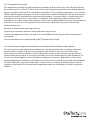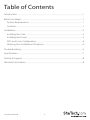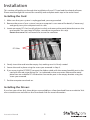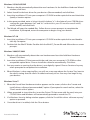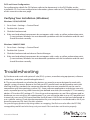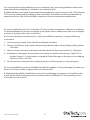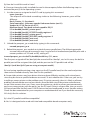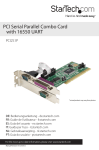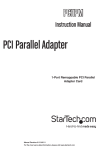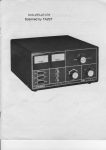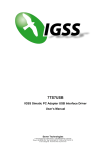Download StarTech.com 1 Port PCI Parallel Adapter Card
Transcript
PCI Parallel Card PCI1P_LP PCI1PECP PCI2PECP DE: Bedienungsanleitung - de.startech.com FR: Guide de l'utilisateur - fr.startech.com ES: Guía del usuario - es.startech.com IT: Guida per l'uso - it.startech.com NL: Gebruiksaanwijzing - nl.startech.com PT: Guia do usuário - pt.startech.com For the most up-to-date information, please visit: www.startech.com Manual Revision: 05/05/2011 FCC Compliance Statement This equipment has been tested and found to comply with the limits for a Class B digital device, pursuant to part 15 of the FCC Rules. These limits are designed to provide reasonable protection against harmful interference in a residential installation. This equipment generates, uses and can radiate radio frequency energy and, if not installed and used in accordance with the instructions, may cause harmful interference to radio communications. However, there is no guarantee that interference will not occur in a particular installation. If this equipment does cause harmful interference to radio or television reception, which can be determined by turning the equipment off and on, the user is encouraged to try to correct the interference by one or more of the following measures: Reorient or relocate the receiving antenna. Increase the separation between the equipment and receiver. Connect the equipment into an outlet on a circuit different from that to which the receiver is connected. Consult the dealer or an experienced radio/TV technician for help. Use of Trademarks, Registered Trademarks, and other Protected Names and Symbols This manual may make reference to trademarks, registered trademarks, and other protected names and/or symbols of third-party companies not related in any way to StarTech.com. Where they occur these references are for illustrative purposes only and do not represent an endorsement of a product or service by StarTech.com, or an endorsement of the product(s) to which this manual applies by the third-party company in question. Regardless of any direct acknowledgement elsewhere in the body of this document, StarTech.com hereby acknowledges that all trademarks, registered trademarks, service marks, and other protected names and/or symbols contained in this manual and related documents are the property of their respective holders. Table of Contents Introduction .......................................................................................................................................................1 Before You Begin...............................................................................................................................................1 System Requirements.............................................................................................................................1 Contents..........................................................................................................................................................1 Installation............................................................................................................................................................2 Installing the Card.....................................................................................................................................2 Installing the Drivers................................................................................................................................2 DOS and Linux Configuration............................................................................................................4 Verifying Your Installation (Windows)...........................................................................................4 Troubleshooting................................................................................................................................................4 Specifications......................................................................................................................................................7 Technical Support............................................................................................................................................8 Warranty Information.....................................................................................................................................8 Instruction Manual i Introduction Thank you for purchasing a StarTech.com parallel PCI card. Now you can add one or two parallel port(s) to your computer that offer easy Plug and Play setup and performance that is several times faster than many built-in ports. Perfect for printers, scanners, multi-function peripherals and other demanding parallel devices, it is the perfect way to support existing hardware on new computers or expand the versatility of an existing computer. Features • Fully complies with the IEEE-1284 standard and supports BPP, SPP, EPP, and ECP data transfer modes • Fast data transfer rates often outperform built-in parallel ports • Complies with Plug and Play standards • Backed by StarTech.com’s lifetime warranty Before You Begin To ensure a quick and easy card installation, please read through this section carefully before attempting to install the card. WARNING! PCI cards, like all computer equipment, can be severely damaged by static electricity. Be sure that you are properly grounded before opening your computer case or touching your PCI card. StarTech.com recommends that you wear an anti-static strap when installing any computer component. If an anti-static strap is unavailable, discharge yourself of any static electricity buildup by touching a large grounded metal surface (such as the computer case) for several seconds. Also be careful to handle the PCI card by its edges and not the gold connectors. System Requirements • A computer with an available PCI slot (the PCI1P_LP requires a low-profile PCI slot) • Minimum Operating System Requirements: DOS, Windows 95/ 98/ ME/ XP(32/64bit Vista(32/64bit)/ 7(32/64bit), and Linux Contents This package should contain: • 1 x PCI parallel card • 1 x Installation CD • 1 x Instruction Manual Instruction Manual 1 Installation This section will guide you through the installation of your PCI card and the related software. Please read through the instructions carefully and complete each step in the order listed. Installing the Card 1. Make sure that your system is unplugged and you are grounded. 2. Remove the cover of your system (see your computer's user manual for details, if necessary) and gently turn your computer onto its side. 3. Locate an empty PCI slot (usually white in color) and remove the metal plate that covers the rear bracket. You may need a Phillips screwdriver to perform this step. Retain the screw! You will need it to secure the card later. PCI Slots 4. Gently insert the card into the empty slot, making sure it is firmly seated. 5. Secure the card in place using the screw you removed in Step 3. 6. If you are using the PCI2PECP, connect the ribbon cable with the second parallel port to the card with the red stripe facing Pin 1 as indicated on the connector. Remove the metal plate from an available PCI slot bracket. Secure the port in the empty bracket using the screw you removed. 7. Put the computer case back on. Installing the Drivers If you lose your driver disk, these drivers are available as a free download from our website. Visit www.startech.com and click on the Downloads link for more information. Instruction Manual 2 Windows 95/98/98SE/ME 1. Windows should automatically detect the new hardware. At the Add New Hardware Wizard window, click Next. 2. Select Search for the best driver for your devices (Recommended) and click Next. 3. Insert the installation CD into your computer’s CD-ROM or other optical drive and check the Specify a location option. 4. In the space provided, enter x:\io\pci io\win9x (where “x:” is the letter of your CDROM drive-noting the space between “pci” and “io”--and win9x is your OS version: one of win95, win98, winME) and click Next. 5. The Wizard will copy the needed files. Follow the on-screen prompts to complete the installation. If prompted, restart the computer to begin using your devices. Windows NT 4.0 1. Insert the installation CD into your computer’s CD-ROM or other optical drive and doubleclick My Computer. 2. Double click the WinNT folder. Double-click the WinNT_Par.exe file and follow the on-screen prompts. Windows 2000/XP/2003 1. Windows will automatically detect the new hardware and start the Add New Hardware Wizard. Click Next. 2. Insert the installation CD that came with the card into your computer’s CD-ROM or other compatible optical drive. Choose Install the software automatically. Click Next. 3. You may receive a warning that the driver is not digitally signed. Choose Continue Anyway when prompted to complete the installation. 4. When Windows is done copying files, you will see a message above the System Tray (next to the clock) stating that the card is installed and ready to use. You may now begin using your devices. Windows Vista/7 1. When the Found New Hardware window appears on the screen, click on the “Locate and install drivers software (recommended)” option. If prompted to search online, select the “Don’t search online” option. 2. When prompted to insert the disc, insert the Driver CD that came with the card, into your CD/DVD drive and Windows will automatically proceed to search the CD. 3. If a Windows Security dialog window appears, click the “Install this driver software anyway” option to proceed. 4. Once the driver is installed, click the Close button. Instruction Manual 3 DOS and Linux Configuration For configuration details for DOS please refer to the documents in the DOS folder on the installation CD. For Linux configuration information, please refer to the “Troubleshooting” section of this manual on the next page. Verifying Your Installation (Windows) Windows 95/98/98SE/ME 1. Go to Start > Settings > Control Panel. 2. Double click System. 3. Click the Hardware tab. 4. If the card and related components do not appear with a red x or yellow exclamation point (!) next to them, Windows has not detected a problem with the installation and the card should function normally. Windows 2000/XP/2003 1. Go to Start > Settings > Control Panel. 2. Double click System. 3. Click the Hardware tab and choose Device Manager. 4. If the card and related components do not appear with a red x or yellow exclamation point (!) next to them, Windows has not detected a problem with the installation and the card should function normally. Troubleshooting Q: Do these cards work with point-of-sale (POS) systems, manufacturing equipment, software unlock keys, and other specialized applications? A: The answer depends on whether the devices you need to use are designed to work with specific system resources. Because StarTech.com PCI parallel cards are designed to work with the Plug and Play standard, the computer allocates the resources needed to use the card in cooperation with the operating system (OS). Some software applications and devices can only access a parallel port using older reserved, pre-defined resources (for example, LPT1 at memory address 378 and an IRQ setting of 7). Consult your documentation to see if the software and/or hardware you are using has this requirement. If so, you will not be able to use a PCI parallel card. Instead, you can use an ISA-based card like StarTech.com’s ISA1P that can be hard-configured to use a specific setting. Check the documentation for your computer or motherboard to see if you have the necessary ISA slot(s) for this solution. For specific legacy products requiring address re-mapping, StarTech.com also offers the PCI1PM, remappable parallel card which may suit your needs if this card does not function properly. Instruction Manual 4 Q: I need to add several parallel ports to my computer, but I am having problems when I have more than three parallel ports installed in my computer. Why? A: While Windows will support more than three parallel ports (up to nine in total), LPT4 through LPT9 must be configured by editing critical system files, a task that should be undertaken by experienced users only. Microsoft offers support on how to make those modifications. Q: I have installed the card, it is assigned a LPT port number and appears without any warnings in Device Manager, but it does not appear as an option when I attempt to install or re-configure a printer to the port. How can I correct this? A: You can manually install the port(s) so they are available to printers, using the following instructions: 1. On the opening screen of the Add Printer Wizard, click Next. 2. Choose Local Printer and uncheck Automatically detect and install my Plug and Play printer. Click Next. 3. Choose Create a new port and select Local Port from the Type: drop-down list. Click Next. 4. A dialog box will appear that prompts you to enter a name for the new port. Type LPTx in the box (where “x” is the number assigned in Device Manager to the port you are adding, without a colon). Click OK. 5. Continue the rest of the printer installation process, following the on-screen prompts. Q: I have installed the card, and a NetMos Parallel Port appears in Device Manager, but does not have an LPT port number assigned. How can I correct this? A: Right click the NetMos Parallel Port entry in Device Manager and choose Uninstall from the menu. Power off the computer and re-install the card in a different PCI slot according to the instructions in the manual. Instruction Manual 5 Q: How do I install this card in Linux? A: Once you have physically installed the card in the computer, follow the following steps to activate the port(s) in the operating system: 1. List the resources assigned to the PCI card by typing this command: more /proc/pci The response will include something similar to the following, however, yours will be different: Bus 0, Device 11, function 0: Serial controller : Unknown vendor Unknown device (rev 01). Vendor id=9710, Device id=9715 Medium devsel. Fast back-to-back capable. IRQ 11 I/O at 0xc000 [0xc001] printer port 1 I/O at 0xc400 [0xc401] ECP/EPP config registers 1 I/O at 0xc800 [0xc801] printer port 2 I/O at 0xd000 [0xd001] ECP/EPP config registers 2 I/O at 0xd400 [0xd401] not used I/O at 0xd800 [0xd801] not used 2. Unload the paraport_pc.o module by typing in this command: rmmod paraport_pc.o 3. Reload the parport_pc.o module to include the new parallel port. The followingexample assumes the resources discovered in step 1 and a built-in motherboard parallel port with a memory address of 378 and an IRQ setting of 7. insmod parport_pc.o io=0x378,0xc000,0xc800 irq=7,11,none The first port assigned will be /dev/lp0, the second will be /dev/lp1, etc. In this case, the built-in parallel port will be assigned /dev/lp0, and the port on the PCI parallel card will be /dev/lp1 (and /dev/lp2 if you are using a two port model). Q: I am having trouble printing using a port on the PCI parallel card, but the card and printer seem to be installed correctly. How can I fix this problem? A: Some older printers may have drivers that may have difficulty working with virtual ports, since they do not use specific hardware resources. To test whether this is the case, you can try installing a newer printer on the problem port. If it prints correctly, then it is likely a software problem: download the most current drivers from the Web site of the printer manufacturer to see if that corrects the issue. If not, move the printer to a built-in printer port permanently and use a newer printer with the port(s) on the PCI card. If that is not possible, you can use an ISA-based card like StarTech.com’s ISA1P that can be hard-configured to use a specific setting. Check the documentation for your computer or motherboard to see if you have the necessary ISA slot(s) for this solution. Q: Is the PCI parallel card Mac compatible? A: No. It is designed to be used with Intel and compatible-based computers only. Instruction Manual 6 Specifications Standard PCI 5v Interface Full profile card (all except PCI1P_LP) PCI1P_LP: Low-profile form factor Maximum Data Transfer Speed Number/Type of Ports 1.5 Mbits/sec. 1 x 25-pin female parallel (all except PCI2ECP) PCI2ECP: 2 x 25-pin female parallel Standards Supported IEEE-1284 (BPP, SPP, PS2, EPP, ECP modes) Chipset NetMOS Nm9805CV Regulatory and Other Certifications FCC Class B, CE, UL OS Supported DOS, Windows 95/ 98/ ME/ XP(32/64bit)/ Vista(32/64bit)/ 7(32/64bit), and Linux Instruction Manual 7 Technical Support StarTech.com’s lifetime technical support is an integral part of our commit-ment to provide industry-leading solutions. If you ever need help with your product, visit www.startech.com/ support and access our comprehensive selection of online tools, documentation, and downloads. Warranty Information This product is backed by a one year warranty. In addition, StarTech.com warrants its products against defects in materials and workmanship for the periods noted, following the initial date of purchase. During this period, the products may be returned for repair, or replacement with equivalent products at our discretion. The warranty covers parts and labor costs only. StarTech.com does not warrant its products from defects or damages arising from misuse, abuse, alteration, or normal wear and tear. Limitation of Liability In no event shall the liability of StarTech.com Ltd. and StarTech.com USA LLP (or their officers, directors, employees or agents) for any damages (whether direct or indirect, special, punitive, incidental, consequential, or otherwise), loss of profits, loss of business, or any pecuniary loss, arising out of or related to the use of the product exceed the actual price paid for the product. Some states do not allow the exclusion or limitation of incidental or consequential damages. If such laws apply, the limitations or exclusions contained in this statement may not apply to you. Instruction Manual 8 Hard-to-find made easy. At StarTech.com, that isn’t a slogan. It’s a promise. StarTech.com is your one-stop source for every connectivity part you need. From the latest technology to legacy products — and all the parts that bridge the old and new — we can help you find the parts that connect your solutions. We make it easy to locate the parts, and we quickly deliver them wherever they need to go. Just talk to one of our tech advisors or visit our website. You’ll be connected to the products you need in no time. Visit www.startech.com for complete information on all StarTech.com products and to access exclusive resources and time-saving tools. StarTech.com is an ISO 9001 Registered manufacturer of connectivity and technology parts. StarTech.com was founded in 1985 and has operations in the United States, Canada, the United Kingdom and Taiwan servicing a worldwide market.