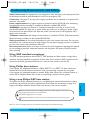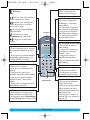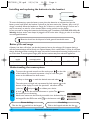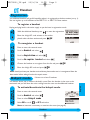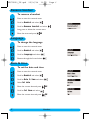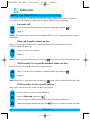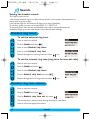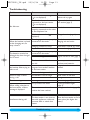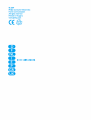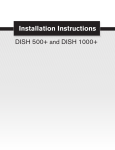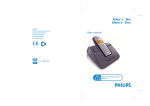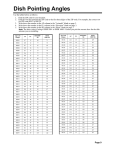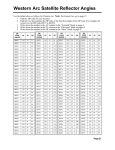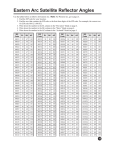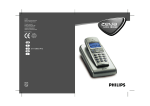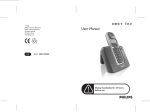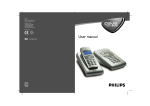Download Philips DECT5150S telephone
Transcript
DECT5150_UK.qxd 25/06/04 16:50 Page 1 Conformity, Environment and Safety Safety information: this equipment is not designed to make emergency calls when power fails. An alternative should be made available for access to emercgency calls. Conformity : See page 12. A copy of the original certificate can be obtained on request to the customer care centre. Power requirements: this product requires an electrical supply of 220-240 volts, alternating monophased current, excluding IT installations defined in standard EN 60-950. WARNING ! the electrical network is classified as hazardous according to criteria in the standard EN 60-950.The only way to power down this product is to unplug the power supply from the electrical outlet. Ensure the electrical outlet is located close to the apparatus and is always easily accessible. Telephone connection: the voltage on the network is classified as TNV-3 (Telecommunication Network Voltage as defined in the standard EN 60-950) Safety precautions: do not allow the handset to come into contact with water. Do not open the handset.You could be exposed to high voltages. Do not allow charging contacts or batteries to come into contact with conductive materials. Environmental care: please remember to observe the local regulations regarding the disposal of your packaging materials, exhausted batteries and old phone and where possible promote their recycling. Using GAP standard compliance TM The GAP standard guarantees that all DECT GAP handsets and base stations comply with a minimum operating standard irrespective of their make.Your handset is GAP compliant, which means the minimum guaranteed functions are : take the line, receive a call and dial. Using Philips base stations If you register the additional handset to a Philips DECT 511 or DECT 515 base station, the handset will have all the features described in the corresponding complete set user guide. If you register the additional handset to another Philips base station, only a limited number of menus will be available. Please refer to the corresponding complete set user guides. Using a non-Philips GAP base station English To register the Philips additional handset to a non-Philips base station, follow the base station instructions described by the other manufacturer.Then follow the instructions on page 5 to register the Philips additional handset.There will be only a few menus available. Philips has marked the battery and packaging with standard symbols designed to promote the recycling and appropriate disposal of your eventual waste. The labelled packaging material is recyclable. A financial contribution has been paid to the associated national recovery & recycling system. TM DECT is a trade mark of ETSI registered for the benefit of the implementers of the DECT technology Conformity, Environment & Safety 1 DECT5150_UK.qxd 25/06/04 16:50 Page 2 Line key - Press to take the line, answer a call or hang up. Pilot key Press to enter the carousel or select a menu or an option Scroll to move through the menus & options or move the cursor left or right Scroll up to reach Call log from idle mode Scroll down to reach Phonebook from idle mode Long press to unlock the keypad Earpiece Do not disturb & case mode - Short press to insert # when dialling - Long press to activate or deactivate the “Do Not Disturb” mode - Long press to insert a pause (P) when dialling - Press to switch case mode when editing Loudspeaker - Press to take the line or activate the handset loudspeaker during a call - A long press to activate the base loudspeaker when listening to a message (DECT 515 only) Keypad lock & Edition - Short press to insert * - Long press to lock/unlock the keypad - Long press to insert R (inbetween digit pause) when dialling - Long press to enter multitap mode or Eatoni® editor when editing - Short press to change the letter when editing in Eatoni® Alarm clock - A short press to dial 0 - A long press to activate/ deactivate the alarm clock Microphone SMS key - Short press to directly access Send new SMS from idle mode - Short press from the Phonebook or the Call log menu to edit an SMS 2 Clear/Recall - To correct a digit when predialling or a character when editing - A short press to go back one menu when navigating - Long press to return to idle mode when navigating - To insert R for operator services when on line The handset Call transfer/Intercom - Short press to initiate or cancel internal call - Short press during internal call to transfer the call or switch between internal call and External call - Short press to answer an internal call or to release an internal call DECT5150_UK.qxd 25/06/04 16:50 Page 3 The handset display The display gives information about the operation of your telephone On first use, it is sometimes necessary to wait for a few minutes of charge before seeing icons on the display. When charging, the battery bars scroll from empty to full status. When the handset discharges, the battery shows the status : Full , 2/3 , 1/3 and empty . The answer machine is activated (DECT 515). When blinking, this symbol indicates that there is a new message on the answer machine or on the operator voice mailbox. When fast blinking it shows that the answer machine is full. The ringtone is deactivated. An external call is in progress. When blinking, this symbol indicates that there is an incoming external call in progress or that the line is already busy. An internal call is in progress. When blinking, this symbol indicates that there is an internal incoming call. The handset loudspeaker is activated. When blinking, this symbol shows that the base loudspeaker is activated (only for DECT 515). The SMS function is activated. When blinking, this symbol indicates that a new SMS has been received. When fast blinking, it indicates that the SMS memory is full. The handset is registered and in range of the base. When blinking, this symbol indicates that the handset is not registered to the base. Philips screen saver English After 2 minutes of inactivity, the screen saver is displayed: You can deactivate it (see p. 7) In idle mode, the DECT 511/515 display shows various information: the date & time, the name of the handset and the instructions to access the menu, missed calls messages (answer machine) or network voicemailbox message Disturb” mode , and the alarm clock press ). or , new SMS or new , if any, “Do Not , if activated (To activate/deactivate these functions The handset display 3 DECT5150_UK.qxd 25/06/04 16:50 Page 4 Installing and replacing the batteries in the handset To insert the batteries, open the battery cover, place the batteries as indicated and put the battery cover back.When the handset is placed on the base station the 3 battery bars scroll (if charge is needed). Allow the handset to charge for 24 hours to reach full charge. On first use it may be necessary to wait for a few minutes before seeing symbols on the display. In case you need to change the batteries, the following type is mandatory 2HR AAA NiMh 600 mAh. Warning: the base station must always be plugged into the mains when charging or when in use. Always use rechargeable batteries. Batteries should not be disposed of with general household waste. Battery life and range A battery low alert will inform you that the batteries have to be recharged. If it happens during a call, the communication will be shortly cut. Optimal battery life is reached after 3 cycles of complete charge & discharge.When reaching the range limit and the conversation becoming crackly, move closer to the base.To reach optimal range, place the base station away from electrical appliances. Battery life in standby mode up to 200 hours Battery life in communication up to15 hours Indoor range Outdoor range up to 50 metres up to 300 metres Understanding the menu system To access the carousel menu from idle mode, press on the side of the handset The carousel represents a loop of icons that gives access to the different first level menus. Scroll up or down to reach the desired menu and select The sub menus are listed and represented by little squares at the bottom of the display.To reach one particular sub-menu use the “pilot key” and press to validate your choice. A “tick” shows the selected sub-menu or option.The shows the option you are browsing. Note: some menus are also directly accessible via a dedicated key on the keypad like the SMS menu with Direct dialling Take the line and dial on the keypad 4 or the Intercom with . Predialling Dial on the keypad and take the line Batteries and menu system DECT5150_UK.qxd 25/06/04 16:50 Page 5 Handset Registration The additional handset will get full capability when it is registered to the base station (see p. 1). You can register up to 6 handsets to the DECT 511 or DECT 515 base station. To register a handset Unplug and plug back in the mains supply to put the base in registration mode With the additional handset, press to start the registration Enter the 4-digit RC code written on the sticker OK placed under the base station and press To unregister a handset Press to enter the carousel menu Scroll to Handset and select Scroll to Registration and select Scroll to Un-register handset and select Choose the handset to un-register from the list and press Enter the 4-digit RC code and press OK OK Note: should you have your handset serviced alone, please make sure it is unregistered from the base station before taking it back to the repair centre. Babysit mode if there are at least 2 handsets English This feature allows you to monitor the baby’s room. Place the handset in the room to be monitored and you will hear the noise coming from the room on the additional handset. To activate/deactivate the babysit mode Press to enter the carousel menu Scroll to Handset and select Press to select Babysit mode Select ON or scroll to OFF and select Note: an intercom is necessary to monitor the room (see page 8). Handset 5 DECT5150_UK.qxd 25/06/04 16:50 Page 6 Rename handset To rename a handset Press to enter the carousel menu Scroll to Handset and select Scroll to Rename handset and select Long press to delete the current name Enter the name and press OK Language To change the language Press to enter the carousel menu Scroll to Handset and select Scroll to Language and select Browse through the list and select Date & time To set the date and time Press to enter the carousel menu Scroll to Handset and select Scroll to Date & time and select Select Set date Enter the current date and press OK Scroll to Set time and select Enter the current time and press 6 OK Handset DECT5150_UK.qxd 25/06/04 16:50 Page 7 Display contrast To set the display contrast Press to enter the carousel menu Scroll to Handset and select Scroll to Display contrast and select Browse through the levels and select the appropriate one Backlight To set the display backlight duration or deactivate it Press to enter the carousel menu Scroll to Handset and select Scroll to Backlight and select Browse through the durations OFF / 10 seconds / 20 seconds and select Screen saver After 2 minutes of inactivity, the screen saver is displayed. You can choose to activate or deactivate it To activate or deactivate the screen saver Press to enter the carousel menu Scroll to Handset and select Press to select ON or scroll to English Scroll to Screen saver and select OFF and select Handset 7 DECT5150_UK.qxd 25/06/04 16:50 Page 8 Intercom Using the Intercom (if there are at least 2 handsets) This feature allows you to make free internal calls, transfer external calls from one handset to another, use the conference option and the babysit feature (room monitoring). Internal call Press to call the selected handset + handset number (for example ) Hang up Note: if the handset does not belong to the Philips DECT 511/515 range, this function may not be available. Fast call transfer when on line During a call you can transfer the call without waiting for the other handset to pick up. All the handsets will then ring. Press to call the other handset Hang up Note: the person on hold hears music.A press on allows you to switch between the 2 calls. Call transfer to a specific handset when on line During a call you can transfer the call to a specific handset. Press to call the selected handset + handset number (for example ) Hang up Note: the person on hold hears music.A press on allows you to switch between the 2 calls. Call transfer via the in-call options During a call you can transfer the call via the in call options. Press to enter the options (with handset 1). Scroll to Intercom and select If there is only one additional handset, it rings automatically. Otherwise: Browse through the handset list and select 8 Intercom the one you want to transfer the call to DECT5150_UK.qxd 25/06/04 16:50 Page 9 The called handset rings.The external call is put on hold. If there is no answer from the called handset you can resume the call on the first handset. Take the line on the called handset, both internal callers can talk Press to select Transfer (with handset 1) Scroll to Switch and come back to the external caller Note: to answer the call on the second handset you can press . Conference call via the in-call options Conference call allows one external call to be shared with two handsets (in intercom). The 3 people can share the conversation. No operator subscription is needed. Press to enter the options (with handset 1) Scroll to Intercom and select If there is only one additional handset, it rings automatically. Otherwise: Browse through the handset list and select the one you want to call. The called handset rings.The external call is put on hold. If there is no answer from the called handset you can resume the call on the first handset. Take the line on the called handset, both internal callers can talk Scroll to the Conference call option and select The 3 people can share the conversation. Note: to answer the call on the second handset you can press To initiate the babysit . . if there are at least two handsets) To use the babysit mode feature you need to activate it (p. 5) & initiate an intercom. Place the handset in the room to be monitored and you will hear the noise coming from the room on the additional handset. English Press to enter the options Scroll to Intercom and select If there is only one additional handset, it rings automatically. Otherwise: Browse through the handset list and select the one you want to call. The called handset rings. Take the line on the called handset, the room monitoring can start. Intercom 9 DECT5150_UK.qxd 25/06/04 16:50 Page 10 Sounds Setting the handset sounds The ringers can be set for: - the external standard ringer for callers whose number is not stored in the phonebook or stored with no group settings. - the internal ringer for the intercom (if there are at least 2 handsets). To set the 3 group ring tones see manual DECT 511 / DECT 515. To set the earpiece tone, the key and feedback tones and to activate/deactivate the notification beeps, go to the menu Sounds and to the sub-menu Settings Handset ring tones To set the external ring tone Press to enter the carousel Scroll to Sounds and select Press to select Handset ring tones Press to select External ring tone Browse through the list of ring tones and select one To set the internal ring tone (ring tone for internal calls) Press to enter the carousel Scroll to Sounds and select Press to select Handset ring tones Scroll to Internal ring tone and select Browse through the list of ring tones and select one Handset ring tone volume Press to enter the carousel Scroll to Sounds and select Scroll to Handset ring tone vol. and select The current level is heard, browse through the levels to hear them Press to select the appropriate volume 10 Sounds DECT5150_UK.qxd 25/06/04 16:50 Page 11 Troubleshooting Problem No dial tone. Cause The handset is out of range, ( is not displayed). Solution Move closer to the base station and try again The handset has not been registered to the base station ( is not displayed). Register the handset to the base station (page 5) Check the connections The base station is not properly connected to the mains or the telephone line. The batteries are low ( displayed). When the handset is placed on the charging unit, no beep is heard. The batteries remain low although they have charged for 12 hours. is The charging unit is not properly Check the connection between charging unit and mains. connected to the mains. Charging contacts are dirty. Key tones are deactivated. Clean with a clean & dry cloth. Activate them (page 10) The charging unit is not properly Check the connection connected to the mains. Register handset to base (page 5) Handset not registered to base The batteries are defective or too old. An error beep is heard from Another call is already in the handset when trying to progress from another handset make a call. or the base station. The base is being consulted An error beep is heard The handset is out of range. during a call. The handset batteries are low There is no ringer. When adding a handset to the base station, a failure message is displayed. Interference during call. Charge batteries (page 4) The ringer is deactivated The procedure has failed The maximum number of handset has been reached. You are too far from the base. The base station is too close to electrical appliances, reinforced concrete walls or metal door frames Troubleshooting Contact your dealer. Purchase new batteries Retry when the current call is finished. Wait until it is available Move closer to the base Charge the batteries. Activate it (page 10). Try the procedure again (page 5). Un-register a handset (page 5) Get closer to the base station. Move the base station to find a better place (the higher the better). 11 DECT5150_UK.qxd 25/06/04 16:50 Page 12 Declaration of conformity We, PHILIPS Consumer, Electronics Route d’Angers 72081 Le Mans Cedex 9 France Declare that the products DECT 511xx and DECT 515xx are in compliance with the Annex III of the R&TTE-Directive 1999/5/EC and then with the following essential requirements : Article 3.1.a (protection of the health & the safety of the user): EN 60950 (10/2001) Article 3.1.b (protection requirements with respect to electromagnetic compatibility) ETSI EN 301 489-6 V1.2.1 (08/2002) & ETSI EN 301 489-1 V1.4.1 (08/2002) Article 3.2 (effective use of the radio spectrum): EN 301 406 (2003) The presumption of conformity with the essential requirements regarding Council Directive 1999/5/EC is ensured. Date : 10/05/2004 Le Mans Quality Manager Home Communication 12 Declaration of conformity