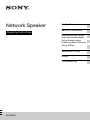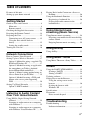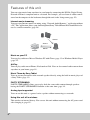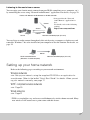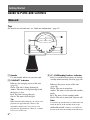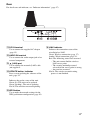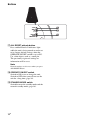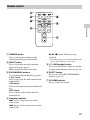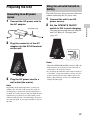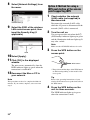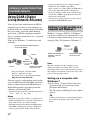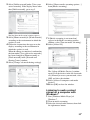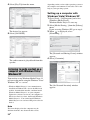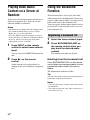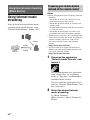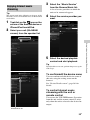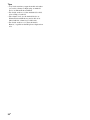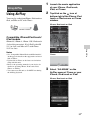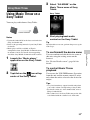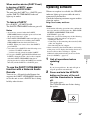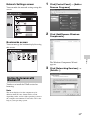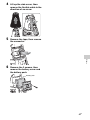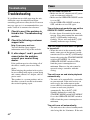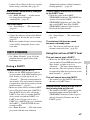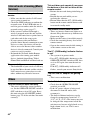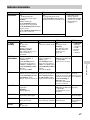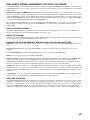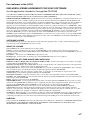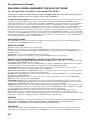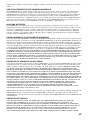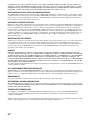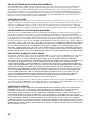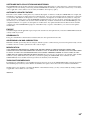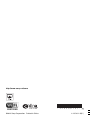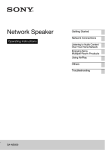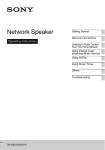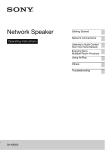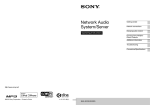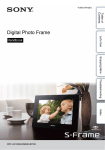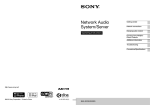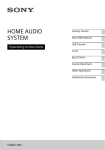Download Operating Instructions - Manuals, Specs & Warranty
Transcript
Network Speaker Getting Started Network Connections Operating Instructions Listening to Audio Content Over Your Home Network Using Internet music streaming (Music Service) Using AirPlay Using Music Throw Others Troubleshooting SA-NS500 WARNING To reduce the risk of fire or electric shock, do not expose this apparatus to rain or moisture. To reduce the risk of fire, do not cover the ventilation opening of the apparatus with newspapers, tablecloths, curtains, etc. Do not place the naked flame sources such as lighted candles on the apparatus. Do not install the appliance in a confined space, such as a bookcase or built-in cabinet. To reduce the risk of fire or electric shock, do not expose this apparatus to dripping or splashing, and do not place objects filled with liquids, such as vases, on the apparatus. As the main plug is used to disconnect the unit from the mains, connect the unit to an easily accessible AC outlet. Should you notice an abnormality in the unit, disconnect the main plug from the AC outlet immediately. Do not expose batteries or apparatus with batteryinstalled to excessive heat such as sunshine, fire or the like. The unit is not disconnected from the mains as long as it is connected to the AC outlet, even if the unit itself has been turned off. The dating code and the nameplate are located on the bottom exterior. (For USA and Canada) The nameplate is located on the bottom exterior. (For Europe) On the battery for the remote control CAUTION Danger of explosion if battery is incorrectly replaced. Replace only with the same or equivalent type. Replace the battery with a Sony CR2025 lithium battery. Use of another battery may present a risk of fire or explosion. 2GB For customers in the United States and Canada Owner’s Record The model and serial numbers are located on the bottom of the unit. Record these numbers in the space provided below. Refer to them whenever you call upon your Sony dealer regarding this product. Serial No. Model No. For customers in the United States Important Safety Instructions 1) 2) 3) 4) 5) 6) 7) Read these instructions. Keep these instructions. Heed all warnings. Follow all instructions. Do not use this apparatus near water. Clean only with dry cloth. Do not block any ventilation openings. Install in accordance with the manufacturer’s instructions. 8) Do not install near any heat sources such as radiators, heat registers, stoves, or other apparatus (including amplifiers) that produce heat. 9) Do not defeat the safety purpose of the polarized or grounding-type plug. A polarized plug has two blades with one wider than the other. A grounding type plug has two blades and a third grounding prong. The wide blade or the third prong are provided for your safety. If the provided plug does not fit into your outlet, consult an electrician for replacement of the obsolete outlet. 10)Protect the power cord from being walked on or pinched particularly at plugs, convenience receptacles, and the point where they exit from the apparatus. 11)Only use attachments/accessories specified by the manufacturer. 12)Use only with the cart, stand, tripod, bracket, or table specified by the manufacturer, or sold with the apparatus. When a cart is used, use caution when moving the cart/apparatus combination to avoid injury from tip-over. 13)Unplug this apparatus during lightning storms or when unused for long periods of time. 14)Refer all servicing to qualified service personnel. Servicing is required when the apparatus has been damaged in any way, such as power-supply cord or plug is damaged, liquid has been spilled or objects have fallen into the apparatus, the apparatus has been exposed to rain or moisture, does not operate normally, or has been dropped. The following FCC statement applies only to the version of this model manufactured for sale in the U.S.A. Other versions may not comply with FCC technical regulations. NOTE: This equipment has been tested and found to comply with the limits for a Class B digital device, pursuant to Part 15 of the FCC Rules. These limits are designed to provide reasonable protection against harmful interference in a residential installation. This equipment generates, uses and can radiate radio frequency energy and, if not installed and used in accordance with the instructions, may cause harmful interference to radio communications. However, there is no guarantee that interference will not occur in a particular installation. If this equipment does cause harmful interference to radio or television reception, which can be determined by turning the equipment off and on, the user is encouraged to try to correct the interference by one or more of the following measures: – Reorient or relocate the receiving antenna. – Increase the separation between the equipment and receiver. – Connect the equipment into an outlet on a circuit different from that to which the receiver is connected. – Consult the dealer or an experienced radio/TV technician for help. This device complies with Part 15 of the FCC Rules. Operation is subject to the following two conditions: (1) this device may not cause harmful interference, and (2) this device must accept any interference received, including interference that may cause undesired operation. This equipment must not be co-located or operated in conjunction with any other antenna or transmitter. This equipment complies with FCC radiation exposure limits set forth for an uncontrolled environment and meets the FCC radio frequency (RF) Exposure Guidelines in Supplement C to OET65. This equipment should be installed and operated keeping the radiator at least 20 cm or more away from person’s body (excluding extremities: hands, wrists, feet and ankles). RECYCLING LITHIUM-ION BATTERIES Lithium-Ion batteries are recyclable. You can help preserve our environment by returning your used rechargeable batteries to the collection and recycling location nearest you. For more information regarding recycling of rechargeable batteries, call toll free 1-800-822-8837, or visit http://www.rbrc.org/ Caution: Do not handle damaged or leaking Lithium-Ion batteries. CAUTION You are cautioned that any changes or modifications not expressly approved in this manual could void your authority to operate this equipment. The shielded interface cable recommended in this manual must be used with this equipment in order to comply with The limits for a digital device pursuant to Subpart B of Part 15 of FCC Rules. 3GB For the State of California, USA only Perchlorate Material - special handling may apply, See www.dtsc.ca.gov/hazardouswaste/perchlorate Perchlorate Material: Lithium battery contains perchlorate. For customers in Canada Properly shielded and grounded cables and connectors must be used for connection to host computers and / or peripherals. Operation is subject to the following two conditions: (1) this device may not cause interference, and (2) this device must accept any interference, including interference that may cause undesired operation of this device. This equipment complies with IC radiation exposure limits set forth for an uncontrolled environment and meets RSS-102 of the IC radio frequency (RF) Exposure rules. This equipment should be installed and operated keeping the radiator at least 20 cm or more away from person's body (excluding extremities: hands, wrists, feet and ankles). 4GB Table of Contents Features of this unit ...................................... 6 Setting up your home network ..................... 7 Getting Started Guide to Parts and Controls ......................... 8 Main unit ................................................. 8 Remote control ...................................... 13 Checking the Supplied Accessories ........... 14 Preparing the Remote Control .................... 14 Preparing the Unit ...................................... 15 Connecting to an AC power source ...... 15 Using the unit with the built-in battery ................................................... 15 Setting the standby mode ...................... 16 Turning the Unit On ................................... 16 Playing Back Audio Content on a Server at Random .................................................26 Using the Bookmark Function ...................26 Registering a bookmark list ...................26 Playing back audio content in the bookmark list .........................................27 Using Internet music streaming (Music Service) Using Internet music streaming ..................28 Preparing your mobile device instead of the remote control ........................................28 Enjoying Internet music streaming ........29 Using AirPlay Using AirPlay .............................................31 Network Connections How to Connect Your Network ................. 17 Setting Up for a Wireless Network ............ 17 Option 1: Method for using a supplied CDROM and Windows PC ........................ 17 Option 2: Method for using an application for smartphones or Tablets (Android device/iPhone/iPod touch/iPad) ............ 18 Option 3: Manual setting method using an Access Point Scan (for PC/Mac) ........... 19 Option 4: Method for using a WPS push button at the access point supporting WPS ...................................................... 20 Setting Up Wired Networks ....................... 21 Option 5: DHCP method ....................... 21 Listening to Audio Content Over Your Home Network Using DLNA (Digital Living Network Alliance) ................................................ 22 Listening to audio content on a computer with Windows 7 .................................... 22 Listening to audio content on a computer with Windows Vista/Windows XP ....... 24 Using Music Throw Using Music Throw on a Sony Tablet ........33 Others Using the PARTY STREAMING ..............34 Starting a PARTY .................................34 Joining a PARTY ..................................34 Updating software ......................................35 Setting Screen on the Browser ...................36 Using the setting screen on the browser ..................................................36 Starting the browser with Windows XP .........................................37 Specifications .............................................38 Precautions .................................................39 Notes on unit disposal ...........................40 Troubleshooting Troubleshooting ..........................................42 Indicator information .............................47 5GB Features of this unit You can enjoy music from anywhere in your home by connecting this DLNA (Digital Living Network Alliance)-compliant unit to a network. For example, you can listen to audio content stored on the computer in the bedroom, through this unit in the living room (page 22). Internet music streaming You can enjoy Internet music streaming, using “Network Audio Remote*” application without a PC. This application allows your Android phone/Sony Tablet/iPhone/iPod touch/iPad to be used as a music controller (page 28). Control Access Deliver Internet Music on your PC You can play audio on a Mac or Windows PC with iTunes (page 31) or Windows Media Player (page 22). AirPlay You can play audio on an iPhone, iPod touch or iPad. You can also control audio content from anywhere in your home (page 31). Music Throw by Sony Tablet You can stream your music to the network speaker directly, using the built-in music player of a Sony Tablet (page 33). PARTY STREAMING PARTY STREAMING allows you to play back the same audio content through speakers having the PARTY STREAMING function at the same time (page 34). Analog input supported You can use this unit as a general active speaker without connecting to a network. Using this unit all in wireless This unit has an internal battery. You can use this unit without connecting the AC power cord after charging it (page 15). 6GB Listening to the music from a server You can enjoy your favorite music content from your DLNA-compliant server (computer, etc.) by controlling the server using “Network Audio Remote” application. For details, see page 22. Device with Network Audio Remote* or DLNA controller Control * Sony provides the “Network Audio Remote” application for free. For details, refer to the following website: http://www.sony.net/sans Access Deliver Server Network controlled player (this unit) You can listen to audio content through only this unit by using a computer as both server and controller. Windows 7 has to be installed on your computer to use this function. For details, see page 22. Deliver DLNA controller/Server (Windows 7-based computer) Network controlled player (this unit) Setting up your home network Refer to the following pages according to your network environment. Wireless networks . Set up your network, using the supplied CD-ROM or an application for smartphones. Refer to the leaflet “Quick Start Guide” for details. When you set up your network manually, see page 17. WPS* compliant wireless networks . Page 20 Wired networks . Page 21 * WPS is a standard for easy and secure establishment of a wireless home network. Many new wireless LAN router/access point come with this feature. 7GB Getting Started Guide to Parts and Controls Main unit Top For details on each indicator, see “Indicator information” (page 47). A Handle Use this handle when you carry the unit. B CHG/BATT indicator Indicates the charging status of the unit (page 15). Green: The unit is being discharged. Amber: The unit is being discharged and the battery is low. Red: The unit is being charged. Not lit: The unit is full charged. Tip When the unit is fully charged, you can use it for playback for approximately 2 hours at the maximum volume level. You can use it for playback for approximately 5 hours at a volume level of 15 (of max 30). 8GB C ?/1 (ON/Standby) button, indicator Press to switch between power on and the standby mode currently selected (page 16). Indicates the power status of the unit (page 16). Green: The unit is turned on. Amber: The unit is in the network standby mode. Red: The unit is in the standby mode. Not lit: The unit is turned off (Operate off). Note You cannot operate this unit via a home network when the unit is in the standby mode or the OPERATE ON/OFF switch is set to OFF. Set the unit to the network standby mode when you want to operate the unit via a home network. Refer to “Setting the standby mode” (page 16). D PARTY START/CLOSE button, PARTY STREAMING indicator Press to use the PARTY STREAMING function (page 34). 1) Home network is selected automatically when both the AUDIO IN indicator and AirPlay indicator are off. 2) The VOLUME+ button has a tactile dot. Use it as a reference point for operations. Getting Started Indicates the PARTY STREAMING status (page 34). Green: The unit is having a PARTY as PARTY host. Amber: The unit has joined a PARTY as PARTY guest. Red: An error has occurred. E AirPlay indicator1) Lights up in green when the AirPlay function is in use (page 31). F AUDIO IN indicator1) Lights in green when the audio input is selected. G INPUT button Press to switch between the following inputs in the order shown. Home network/AirPlay/audio input H VOLUME+2)/– buttons Use to adjust the volume. The ?/1 (ON/ Standby) indicator flashes rapidly when the volume level is set to either minimum or maximum. I Illumination indicator Indicates the playback status of audio content. Blue (lit): The unit has stopped playing back audio content. White (lit): The unit is in playback mode. White (flashing): The unit is in preparation for playback. An error has occurred in the playback operation if it is flashing quickly. Notes • This indicator flashes during start up. It may take for a while. • This indicator normally lights up in white even if the unit stops playing when audio input is selected. 9GB Front J Remote sensor Receives signals from remote control. Aim the remote control at this point. The remote signal reception angle of this unit is 100° from side to side, and it covers a range of over 200° from the remote sensor. 10GB Rear For details on each indicator, see “Indicator information” (page 47). Getting Started K DC IN terminal Use to connect the supplied AC adaptor (page 15). L AUDIO IN terminal Use to connect the audio output jack of an external component. M (LAN) port Use to connect the network (LAN) cable (not supplied). N UPDATE button, indicator Press to start updating the software of the unit (page 35). P LINK indicator Indicates the connection status of the wired/wireless LAN. Green: Wireless connection (page 17). Amber: Wired connection (page 21). Red: The following status have occurred. – This unit cannot find the wireless LAN access point. – The security method/password selected for the access point is wrong. – An error has occurred. Not lit: The wireless network setting process is not finished. Indicates the update status of the unit. Green (lit): The unit can be updated. Green (flashing): The unit is updating. Not lit: The unit does not need updating. O WPS button Use to make the network settings for the WPS push button configuration (page 20). 11GB Bottom Q ALL RESET pinhole button Press and hold until all indicators light while the unit is being turned on and reset to its factory default settings, when the OPERATE ON/OFF switch is set to ON. Use a thin object, such as a small pin. The previously registered settings or information will be reset. Note Network settings are also reset when you press ALL RESET button. R OPERATE ON/OFF switch Switch to ON to use or charge the unit. Switch to OFF when you will not use the unit for a long time (page 16). S STANDBY MODE switch Switch between the standby mode and the network standby mode (page 16). 12GB Remote control Getting Started A DIMMER button Press to change the brightness of the illumination indicator (normal/dark). B INPUT button Press to switch between the following inputs in the order shown. Home network/AirPlay/audio input C BOOKMARKS buttons Use for the bookmark function (page 26). CALL button Press to play back the audio content in the bookmark list. ADD button Press to add audio content to the bookmark list. DEL button Press to delete audio content from the bookmark list. N/X*/x button: Start/pause/stop playback. * These buttons may not work depending on the device or the function you are using. E ?/1 (ON/Standby) button Press to switch between power on and the standby mode currently selected (page 16). F PARTY button Press to use the PARTY STREAMING function (page 34). G VOLUME buttons Press to adjust the volume. D Operation buttons > button*: Skip to the next audio content item. . button*: Back to the previous audio content item. 13GB Checking the Supplied Accessories Preparing the Remote Control Make sure that the following items are included in the package along with the speaker. The supplied lithium battery (CR2025) has already been inserted into the remote control. Pull out the protective sheet before use. Remote control (1) AC adaptor (1) AC power cord (1) Network (LAN) cable (1) CD-ROM (“Network Speaker Wi-Fi Utility”) (1) Operating Instructions (this manual) Quick Start Guide (Leaflet) Replacing the battery of the remote control If the remote control stops working, replace the battery (CR2025) with a new one. 1 Pull out the battery holder. 2 Remove the old battery from the battery holder then insert a new battery so that “+” is facing upward. 3 Reinsert the battery holder into the remote control. 14GB Preparing the Unit \ Connecting to an AC power source 1 Connect the AC power cord to the AC adaptor. The built-in battery allows you to use this unit without connecting the AC power cord. 1 Connect the unit to an AC power source. 2 Set the OPERATE ON/OFF switch to ON to start charging. Charging time depends on what mode the unit is in. Refer to “Charging time:” (page 39). AC adaptor 2 Plug the connector of the AC adaptor into the DC IN terminal on the unit. Notes 3 Plug the AC power cord to a wall outlet (the mains). • When the OPERATE ON/OFF switch to OFF, the built-in battery is not charged even if the unit is connected to an AC power source. • If you charge the unit after it has not been used for a long time, you may be unable to charge it to the proper capacity the first time. This is due to the battery characteristics, and is not a malfunction. Charge the unit again. Note Depending on the unit temperature, you may be unable to use the unit or the power may turn off automatically to protect the unit. If temperature is too high, leave the power off and wait until the unit temperature goes down. If you turn on the power without letting the unit cool sufficiently, the power may turn off again or you may be unable to operate the unit. 15GB Getting Started AC power cord Using the unit with the built-in battery Setting the standby mode Turning the Unit On To operate the unit via a home network Set the OPERATE ON/OFF switch to ON. When you want to operate the unit via a home network, set the STANDBY MODE switch to NETWORK STANDBY (network standby mode) so it can be controlled from a controller on the network. The unit turns on automatically when the controller delivers audio content to this unit. The ?/1 (ON/Standby) indicator flashes in green and the illumination indicator lights. You can operate this unit when the ?/1 (ON/ Standby) indicator lights in green and the illumination indicator lights. It may take a while. Tip Keep this unit in the network standby mode even when you are not currently operating this unit. To operate the unit as a general active speaker You can use this unit as a general active speaker without connecting to a home network, set the STANDBY MODE switch to STANDBY (standby mode). The unit enters the selected standby mode in “Setting the standby mode” (page 16) when it is idle for 30 minutes. If the unit is being discharged and it is idle for another 30 minutes in the network standby mode, the unit enters another standby mode that saves the battery life. Tip The STANDBY MODE switch is set to STANDBY in the factory default settings. To resume power from the network standby mode or the standby mode Press the ?/1 (ON/Standby) button. The ?/1 (ON/Standby) indicator lights up in green and the illumination indicator lights up. To turn the unit off Set the OPERATE ON/OFF switch to OFF when you need to turn the unit off, such as when you do not use for a long time. When the unit is not connected to the AC adaptor, set the OPERATE ON/OFF switch to OFF in order to avoid discharging the battery. 16GB Network Connections How to Connect Your Network Set up the network after checking your network environment. Refer to the following descriptions. For details, refer to the following website: Setting Up for a Wireless Network Select the suitable method and start to make the network settings. • Option 1: Method for using a supplied CDROM and Windows PC (page 17) • Option 2: Method for using an application for smartphones or Tablet (Android device/ iPhone/iPod touch/iPad) (page 18) • Option 3: Manual setting method using an Access Point Scan (for PC/Mac) (page 19) • Option 4: Method for using a WPS push button at the access point supporting WPS (page 20) Note When setting up a wireless network, SSID (Wireless Network Name) and Security Key (WEP or WPA key) may be required. Security key (or network key) is an encryption key used to limit the devices with which communication can occur. It is used to provide higher security for devices communicating via a wireless LAN router/access point. Option 1: Method for using a supplied CD-ROM and Windows PC Note Make sure your PC is wirelessly connected to a LAN. 1 Have your wireless network name (SSID) and Security Key (if applicable) available for reference. SSID (Wireless Network Name) Setting Up for a Wired Network Security Key (WEP or WPA key) • Option 5: DHCP method (page 21) Tip About connecting the fixed IP address and setting of the proxy server, display the Setting Screen on a browser and set these referring to ”Option 3:Manual setting method using an Access Point Scan (for PC/Mac)” (page 19). When a problem occurs while you are making the network settings Press ALL RESET button on the bottom of the unit with a pointed object (such as a small pin) (page 12). Refer to the operating instructions of the wireless LAN router/access point. 2 Turn the unit on. Check that the ?/1 (ON/Standby) indicator changes from flashing in green to lit in green. 3 Load the supplied CD-ROM into the CD-ROM drive of your PC. CD-ROM 17GB Network Connections http://www.sony.net/sans Setting Up for a Wireless Network If the program does not start automatically, double-click on “Run NetworkSpeakerWiFiUtility.exe” on the CD-ROM. 4 2 Check that the ?/1 (ON/Standby) indicator changes from flashing in green to lit in green. Perform setup, following the on-screen instructions. Notes • If you have set this already with any of “Option 1” to “Option 4,” setup may not be performed completely. Be sure to perform all-reset for the unit. Press and hold the ALL RESET button until all indicators light (page 12). • Do not connect the network (LAN) cable. 3 Option 2: Method for using an application for smartphones or Tablets (Android device/iPhone/ iPod touch/iPad) You can search the application easily if you type “NS Setup” into the search screen. • Before starting this procedure, be aware that your Wi-Fi network will not be protected until the setting is complete. After the setting is complete, your Wi-Fi network will be protected again when you set wireless LAN security. • The following procedure must be completed within 30 minutes. If you cannot complete it, turn off the unit and start over from step 1. Have your wireless network name (SSID) and Security Key (if applicable) available for reference. SSID (Wireless Network Name) Security Key (WEP or WPA key) Refer to the operating instructions of the wireless LAN router/access point. 18GB Download the “NS Setup” application and launch it. You can download the free application from “Google Play” for Android devices or “App Store” for iPhone/iPod touch/ iPad on the website. Notes 1 Turn the unit on. When setting up with an iPhone/ iPod touch/iPad Go to [Settings] - [Wi-Fi] and select “Sony_Wireless_Audio_Setup”. If “Sony_Wireless_Audio_Setup” does not appear, wait until the speaker finishes turning on. 4 Perform setup, following the on-screen instructions. When setup is completed, press the “Play test sound” button to confirm operation of the speaker by playing the test sound. For Windows 7 Turn on PC. Click icon on the bottom of the screen. Select [Sony_Wireless_Audio_Setup] from the network list. Option 3: Manual setting method using an Access Point Scan (for PC/Mac) Note Before starting this procedure, be aware that your Wi-Fi network will not be protected until the setting is complete. After the setting is complete, your Wi-Fi network will be protected again when you set a wireless LAN security. 1 6 SSID (Wireless Network Name) For Mac Start Safari and select [Bonjour] under [Bookmarks], then select [SA-NS500]. Security Key (WEP or WPA key) For PC Start the browser and input either of the following URLs into the browser’s address bar. Refer to the operating instructions of the wireless LAN router/access point. 2 3 Access the [Sony Network Device Setting] screen. Turn the unit on. Press and hold the ALL RESET button on the bottom of the unit with a thin object such as a small pin until the ?/1 indicator starts flashing. 4 Check that the ?/1 (ON/ Standby) indicator changes from flashing in green to lit in green. 5 Connect the unit and a Mac or PC. 7 Select the desired language when the [Language Setup] screen appears. For Mac OS X Turn on Mac. Click icon on the top of the screen. Turn on the Wi-Fi or AirPort. Then select [Open Network Preferences...]. Select [Sony_Wireless_Audio_Setup] from the network list. 19GB Network Connections Have your wireless network name (SSID) and Security Key (if applicable) available for reference. For Windows Vista Turn on PC. Click icon on the bottom of the screen. Click [Connect to a network]. Select [Sony_Wireless_Audio_Setup] from the network list. 8 Select [Network Settings] from the menu. Option 4: Method for using a WPS push button at the access point supporting WPS 1 Network Settings 9 Select the SSID of the wireless LAN router/access point, then input the Security Key (if applicable). Check whether the network (LAN) cable (not supplied) is disconnected. Disconnect the network (LAN) cable while the AC power is disconnected if the network (LAN) cable is connected. 2 Turn the unit on. You can operate this unit when the ?/1 (ON/Standby) indicator lights up in green and the illumination indicator lights up. It may take a while. Note Make sure the AUDIO IN indicator is not lit. SSID 3 Press the WPS button on the access point. 10 Select [Apply]. 11 Click [OK] in the displayed window. WPS button* The unit restarts automatically, then the LINK indicator lights up green when the connection is established. * The position and the shape of the WPS button are different depending on the model of the access point. 12 Reconnect the Mac or PC to your network. Tip Refer to the operating instructions of your wireless LAN router/access point for details on the WPS button. Note This procedure needs to be completed within 30 minutes. If you cannot complete, start over from step 3. 4 Press the WPS button on the unit for three seconds. The LINK indicator lights up in green when the connection is made. 20GB Setting Up Wired Networks Option 5: DHCP method 1 Check whether your computer and router are turned on. 2 Connect the unit and the router using a network (LAN) cable (not supplied). 3 Connect the router and your computer using a second network (LAN) cable (not supplied). Network Connections Usually, the DHCP setting is set to ON when you connect your computer to the network. Try the following method if you are using a wired network. Set the DHCP setting of your computer to ON in advance. Network (LAN) cable (not supplied) Network (LAN) cable (not supplied) 4 Turn the unit on. The LINK indicator lights up in amber when the connection is made. 21GB Listening to Audio Content Over Your Home Network Using DLNA (Digital Living Network Alliance) You can play back audio content on DLNAcompliant servers such as your computer, or network audio, etc., on this unit by controlling the server using “Network Audio Remote” application. A DLNA-compliant controller device (a remote control device, etc.) is needed for the operation. You can use Windows 7 as both server and controller. property of that file on your computer, and see whether the file is DRM-copyrighted. Open a folder or a volume where the WMA file is stored, and right-click the file to display the [Property] window. When there is the [Licence] tab, the file is DRM-copyrighted and cannot be played back on this unit. • You may not be able to play back some content with DLNA CERTIFIED products. Listening to audio content on a computer with Windows 7 Windows 7 supports DLNA1.5. Windows 7 can be used as both server and controller. You can listen to audio content on the server easily using the [Play To] function of Windows 7. Control & Deliver Device with Network Audio Remote* or DLNA controller Control DLNA controller/Server (Windows 7-based computer) Network controlled player (this unit) Access Note Deliver Server Network controlled player (this unit) * Sony provides the “Network Audio Remote” application for free. For details, refer to the following website: http://www.sony.net/sans The unit can play audio content stored on the server in MP3, Linear PCM, WMA and AAC* formats. Audio content with DRM (Digital Rights Management) copyright protection cannot be played on this unit. * The unit can play AAC files with the extension of “.m4a,” “.mp4,” or “.3gp” only. Notes • Generally, it may take a while to recognize each DLNA-compliant device currently used when you enjoy audio content via a home network. • This unit cannot playback files in WMA format with DRM copyright protection. If a WMA file cannot be played back on this unit, check the 22GB The items displayed on the computer may be different from the ones shown in this section, depending on the version of the operating system or the computer environment. For details, refer to the help of your operating system. Setting up a computer with Windows 7 1 Go to [Start] - [Control Panel] and select [View network status and tasks] under [Network and Internet]. The [Network and Sharing Center] window appears. Tip If the desired item does not appear in the display, try to change the display type of the Control Panel. 2 Select [Public network] under [View your active networks]. If the display shows other than [Public network], go to step 5. 6 Select [Choose media streaming options...] from [Media streaming]. The [Set Network Location] window appears. 7 If [Media streaming is not turned on] according to the environment in which the speaker is used. 4 Follow the instructions that appear on the display according to the environment in which the speaker is used. When the change is completed, confirm that the item under [View your active networks] has been changed to [Home network] or [Work network] in the [Network and Sharing Center] window. 5 Select [Change advanced sharing settings]. appears in the Media streaming options window, select [Turn on media streaming]. 8 Select [Allow All]. The [Allow All Media Devices] window opens. If all the devices in the local network are [Allowed] to access your network, select [OK] and close the window. 9 Select [Allow all computers and media devices]. 10Select [OK] to close the window. Listening to audio content stored on a computer with Windows 7 1 Start [Windows Media Player] of Windows 7. 2 Turn on media streaming. 3 Select the desired audio content, then click the right mouse button. 23GB Listening to Audio Content Over Your Home Network 3 Select [Home network] or [Work network] 4 Select [Play To] from the menu. depending on the version of the operating system or the computer environment. For details, refer to the help of your operating system. Setting up a computer with Windows Vista/ Windows XP 1 Go to [Start] - [All Programs] and select The device list appears. 5 Select [SA-NS500]. [Windows Media Player]. Windows Media Player 11 starts up. 2 Select [Media Sharing...] from the [Library] menu. If you are using Windows XP, go to step 8. 3 When is displayed, select [Networking...]. The [Network and Sharing Center] window appears. 4 Select [Customize]. The audio content is played back from this speaker. Listening to audio content on a computer with Windows Vista/ Windows XP You need to set up Windows Media Player 11 to listen to the music using the Windows Vista/ Windows XP* as a server. * Windows Media Player 11 is not manufacturerinstalled on Windows XP. Access the Microsoft website, download the installer, and then install Windows Media Player 11 on your computer. Update the software version of your computer to XP Service Pack 2 or later, then install Windows Media Player 11. You cannot install Windows Media Player 11 on versions of XP prior to Service Pack 2. Note The items displayed on the computer may be different from the ones shown in this section, 24GB The [Set Network Location] window appears. 5 Add a check next to [Private] and select [Next]. Note Uncheck this item after you confirm that the unit can connect to the computer and play audio data on the computer. Listening to audio content stored on a computer with Windows Vista/ Windows XP There are two methods to listen to audio content on a computer with the Windows Vista/ Windows XP. • Using the DLNA controller (page 22) • Random playback 6 Confirm that the [Location type] has been changed to [Private] and select [Close]. Listening to Audio Content Over Your Home Network 7 Confirm that [(Private network)] is displayed in the [Network and Sharing Center] window and close the window. 8 If a check is not added next to [Share my media] in the [Media Sharing] window that is displayed in step 2, add a check next to [Share my media], then select [OK]. A list of connectable devices is displayed. 9 Select [Settings...] that appears beside [Share my media to:]. 10Add a check next to [Allow new devices and computers automatically] and select [OK]. 25GB Playing Back Audio Content on a Server at Random You can play back audio content on the server which is recognized first. You can use this function without a controller. Notes • This function is available only with computers that have Windows Media Player 11/12 or VAIO Media plus 1.3 (or later) installed. • Close any DLNA controller functions or devices, such as the [Play To] dialogue of Windows Media Player 12, when you want to play back audio content from a server at random. 1 Press INPUT on the remote control to select home network input. Using the Bookmark Function This function allows you to play back only audio content that is bookmarked. You need to register audio content while it is being played back on this unit in the bookmark list. You can register audio content which is being played back via the network on the server in your bookmark list. Registering a bookmark list 1 2 You can also use the INPUT button on the unit. 2 Press N on the remote control. Audio content is played back only at random on the server which is recognized first. Select the home network input. Press BOOKMARKS ADD on the remote control when you play back the desired audio content. The illumination indicator flashes. Deleting from the bookmark list Press BOOKMARKS DEL on the remote control when you are playing back or have paused the audio content you want to delete. The illumination indicator flashes. Tip You can delete audio content currently being played back while using the bookmark list. Notes • You can register up to 30 audio content items in the bookmark list. • You cannot register the same audio content two or more times in a row. 26GB Playing back audio content in the bookmark list 1 2 Select the home network input. Press BOOKMARKS CALL on the remote control. The illumination indicator lights up in white. Notes Listening to Audio Content Over Your Home Network • You cannot play back audio content using the Bookmark function when the bookmark list is empty. • Close any DLNA controller functions or devices, such as the [Play To] dialogue of Windows Media Player 12, when you want to play back audio content using a bookmark list. To manage the bookmark list The operation must be carried out using the browser. Refer to “Bookmarks screen” (page 37). 27GB Using Internet music streaming (Music Service) Using Internet music streaming You can listen to various Internet music streaming offered on the Internet, using “Network Audio Remote” without a PC. Control Access Deliver Internet Preparing your mobile device instead of the remote control Notes • Before using Internet music streaming, check the following: – Check that all devices are connected to your home network and set up correctly. – Check that the unit is turned on or in network standby mode. – Check that the unit and the controller are allowed to access the server. – Check that the unit and the server have been recognized and registered with the controller. • You may have to register your system depending on the service provider. For details on registration, visit the customer support site of the service provider. For details, refer to the following website: http://www.sony.net/sans • If you need the latest support information on Internet music streaming and Registration code, refer to the following website: http://www.sony.net/sans 1 Download the application “Network Audio Remote” and launch it. You can download the free application from “Google Play” for an Android device or “App Store” for iPhone/iPod touch/iPad on the website. You can search the application easily if you enter “Network Audio Remote” into the search screen. 2 Select the desired Internet music streaming. e.g. Music Unlimited [Music Services] - [Music Unlimited] [Genre] 28GB Enjoying Internet music streaming 3 A list of service providers to which the unit can be connected appears. Tip The screens used in the following section are of the iPad. The screens of Android devices or iPhone/iPod touch differ. 1 Tap/click on the icon on the screen of the Android device or iPhone/iPod touch/iPad. 2 Select your unit (SA-NS500 xxxxxx) from the speaker list. Select the “Music Service” from the Browse Music list. Select the service provider you want. 5 Select the desired playable content and start playback. Tip If playback does not start, perform the process again from step 1. To confirm/edit the device name You can confirm and edit the device name of this unit, using the setting screen on the browser. See “Device Details screen” (page 36) for details. To control Internet music streaming with the unit or remote control You can use the VOLUME buttons. Operation from the unit and the remote control is active only when the unit is selected as the device for output. Browse Music list 29GB Using Internet music streaming (Music Service) 4 Tips • Very loud sound may output from this unit when you set the volume too high using an Android device or iPhone/iPod touch/iPad. • For details on the use of the Android OS or iOS, refer to Help of each OS. • The volume level of a the Android device or iPhone/iPod touch/iPad may not be able to be linked with the volume level of this unit. • For details on the use of “Network Audio Remote,” tap/click on the Help icon or Option icon of it. 30GB 1 Launch the music application of your iPhone, iPod touch, iPad, or iTunes. 2 Tap/click on the icon at bottom right of the iPhone, iPod touch or iPad screen or iTunes window. Using AirPlay Using AirPlay You can play audio from iPhone, iPod touch or iPad, and Mac or PC with iTunes. iPhone, iPod touch or iPad Control & stream Compatible iPhone/iPod touch/ iPad models Using AirPlay iPhone 4S, iPhone 4, iPhone 3GS, iPod touch (3rd or 4th generation), iPad, iPad2 with iOS 4.3.3 or later, and Mac or PC with iTunes 10.2.2 or later. Notes • See “Compatible iPhone/iPod touch/iPad models” on this page for details on the supported versions of iOS or iTunes. • Update iOS or iTunes to the latest version before using with this unit. • Refer to the operating manual of your device for details on operating iPhone, iPod touch, iPad, iTunes or AirPlay. • You cannot use this unit as a PARTY host during the AirPlay playback. iTunes 3 Select “SA-NS500” on the AirPlay menu of iTunes or your iPhone, iPod touch or iPad. iPhone, iPod touch or iPad 31GB iTunes 4 Start playing back audio content on an iPhone, iPod touch, iPad or iTunes. Tip If the playback does not start, perform the process again from step 1. To confirm/edit the device name You can confirm and edit the device name of this unit using the setting screen on the browser. See “Device Details screen” (page 36) for details. To control AirPlay playback You can use the VOLUME buttons. Operation from the unit and the remote control is active only when the unit is selected as the device for output. For using iTunes, set it to accept control from the remote control if you want to use the remote control to operate iTunes. Tips • Very loud sound may output from this unit when you set the volume too high using iPhone, iPod touch, iPad or iTunes. • For details on the use of iTunes, refer to Help of iTunes. • The volume level of iPhone, iPod touch, iPad or iTunes may not be able to be linked with the volume level of this unit. 32GB 3 Using Music Throw Using Music Throw on a Sony Tablet Select “SA-NS500” on the Music Throw menu of Sony Tablet. Sony Tablet You can play audio from a Sony Tablet. Control & Stream Notes 1 2 Launch the “Music player” application on the Sony Tablet. 4 Start playing back audio content on the Sony Tablet. Tip If playback does not start, perform the process again from step 1. To confirm/edit the device name You can confirm and edit the device name of this unit, using the setting screen on the browser. See “Device Details screen” (page 36) for details. To control Music Throw playback Tap/click on the icon at top center of the Sony Tablet. You can use the VOLUME buttons. Operation from the unit and the remote control is active only when the unit is selected as the device for output. Tips • Very loud sound may output from this unit when you set the volume too high using a Sony Tablet. • For details on the use of the Android OS, refer to Help of Android OS. • The volume level of a Sony Tablet may not be able to be linked with the volume level of this unit. 33GB Using Music Throw • Update the Android OS to the latest version before using it with this unit. • Refer to the operating manual of your Sony Tablet for details. • Music player will be available on Xperia smartphones from Sony Mobile Communications in autumn of 2012. For details about upgrading, check the Sony Mobile Communications website. Others Using the PARTY STREAMING You can play back audio content that is being played back on this unit or on another device that has a PARTY STREAMING function at the same time, via your home network. While using the PARTY STREAMING function, the device that starts a PARTY and streams the audio content is called the “PARTY host,” and the device that joins a PARTY and plays the audio content streamed from the PARTY host is called a “PARTY guest.” You can enjoy the PARTY STREAMING function with other devices that have this PARTY STREAMING logo. Notes on using the PARTY STREAMING Depending on your device or environment, sound may skip or the unit cannot connect to the network. In this case, try following: • Perform firmware updates for your router to the latest version. For details on the firmware updates, refer to the operating manual of your device. • Perform firmware updates for your speaker to the latest version (page 35). • If you are connecting to the network using wireless connection, change to using wired connection. • For more detail information, refer to the following web site: Starting a PARTY You can start a PARTY so that other devices which support the PARTY STREAMING function can play the same music even though they are in different rooms. 1 Make sure the PARTY guest devices are turned on and are in a status which allows them to join a PARTY. 2 Play back audio content using the AUDIO IN terminal or audio content stored on the server on your network on this unit. 3 Press and hold PARTY START/ CLOSE for a few seconds. The unit starts PARTY STREAMING and the PARTY STREAMING indicator lights up in green. To close a PARTY Press and hold PARTY START/CLOSE for a few seconds. The PARTY STREAMING indicator goes off. Notes • An error has occurred when the PARTY STREAMING indicator lights up in red. Perform the process from step 1 again. • You cannot start a PARTY while you are currently participating in a PARTY. • If the PARTY START/CLOSE is pressed on another device that complies with the PARTY STREAMING function while the unit is playing a track, the unit will start a PARTY as a PARTY host and the other device will join a PARTY as a PARTY guest. http://www.sony.net/sans Joining a PARTY The unit can join a PARTY which has been started by another device so that you can enjoy the same audio content as that being played in a different room. 34GB When another device (PARTY host) is having a PARTY, press PARTY START/CLOSE. The unit joins the PARTY as a PARTY guest and the PARTY STREAMING indicator lights up in amber. To leave a PARTY Press PARTY START/CLOSE. The PARTY STREAMING indicator goes off. Notes When a new update is available, the UPDATE indicator lights up in green while the unit is connected to the Internet. Check the following customer support website about the update: http://www.sony.net/sans Notes • Perform the following operations after confirm the message and also read and agree the “END-USER LICENSE AGREEMENT FOR SONY SOFTWARE” (page 49). • Make sure you do not attempt any of the following operations while the update is in progress. – Turning the unit off – Connecting or disconnecting the network (LAN) cable (not supplied) – Disconnecting the AC adaptor • About connecting the fixed IP address and setting of the proxy server, display the Setting Screen on a browser and set these referring to “Option 3:Manual setting method using an Access Point Scan (for PC/Mac)” (page 19). 1 Quit all operations before updating. Others • An error has occurred when the PARTY STREAMING indicator lights up in red. Perform the process from step 1 again. • The PARTY STREAMING indicator lights up in amber when other devices utilizing the PARTY STREAMING function invite this unit to a PARTY. When you want to leave that PARTY, press PARTY. • You cannot join a PARTY in the following cases: – you have a PARTY on this unit – you have already joined in another PARTY • If you press PARTY START/CLOSE when no PARTY is being held, but a device that complies with the PARTY STREAMING function is playing, the device will be the PARTY host and the unit will join the PARTY as a PARTY guest. Updating software Tip To use the PARTY STREAMING function with a Network Audio Remote You can use a Network Audio Remote that supports the PARTY STREAMING function to use the unit to start a PARTY that is being held by other devices. If you do not quit those, the unit will quit or stop all operations automatically. 2 Press and hold the UPDATE button on the rear of the unit until the illumination is turned off. The update starts. The UPDATE indicator flashes during the update. 35GB Notes • It takes for a while to finish updating. • You cannot operate the unit until updating has completed. • The UPDATE indicator lights up and that button can be used only when the unit is being charged. • It may take several minutes to update the software of the unit. The time required depends on the size of the update content and type of Internet connection you are using. Setting Screen on the Browser To display the [Setting Screen] in your browser, refer to Option 2 “Method for using an application for smartphones or Tablet (Android device/ iPhone/iPod touch/iPad)” (page 18) or Option 3 “Manual setting method using an Access Point Scan (for PC/Mac)” (page 19). Using the setting screen on the browser You can make the various settings of this unit using the setting screen on the browser. Device Details screen You can check the information on this unit. XXXXX 2.00.2.00 / fv=s9025.2.00.2.00 36GB Network Settings screen 1 Click [Control Panel] t [Add or Remove Programs]. 2 Click [Add/Remove Windows Components]. You can make the network settings using this screen. Bookmarks screen You can manage the bookmark playlist using this screen. Others The Windows Components Wizard appears. 3 Click [Networking Services] t [Details...]. Starting the browser with Windows XP You have to install the UPnP service for browsing. Note The items displayed on the computer may be different from the ones shown in this section, depending on the version of the operating system or the computer environment. For details, refer to the help of your operating system. 37GB 4 Put a check the check box beside [UPnP User Interface], then click [OK]. Specifications AUDIO POWER SPECIFICATIONS POWER OUTPUT AND TOTAL HARMONIC DISTORTION: Tweeter L+R With 5 ohms loads, both channels driven, from 500 - 20 kHz; rated 10 watts per channels minimum RMS power, with no more than 1 % total harmonic distortion from 1 watts to rated output. 5 6 Click [Next]. Power Output (reference): The [Completing the Windows Components Wizard] window appears. Tweeter L+R 12 W + 12 W (5 ohms, 1 kHz, THD 10%) Woofer 12 W (6 ohms, 100 Hz, THD 10%) Click [Finish]. Wireless LAN section Compatible standards: IEEE 802.11 b/g (WEP 64 bit, WEP 128 bit, WPA/WPA2-PSK (AES), WPA/WPA2-PSK (TKIP)) Frequency and Channel: 2.4 GHz USA, Canada: CH 1 - CH 11 Others: CH 1 - CH 13 Inputs/Outputs Speakers Tweeter Approx. 30 mm (1 3/16 in) diameter × 4 Woofer Approx. 110 mm (4 3/8 in) diameter × 1 AUDIO IN jack: Stereo mini jack Voltage: 1.0 V Network port: 10BASE-T/100BASE-TX (Auto Polarity) 38GB General Operating temperature: Precautions 5 °C - 35 °C (41 °F - 95 °F) Power requirements: AC adaptor Input: 120 V-240 V AC, 50/60 Hz Output: DC18 V 2.6 A On safety • Before operating the system, be sure that the operating voltage of the system is identical with that of your local power supply. Where purchased Operating voltage Power consumption: When the unit is on: DC18 V 1.3 A When the unit in the standby mode: 0.5 W or below When the unit in the network standby mode: 4.0 W or below Battery life: Maximum volume level (30): Approx. 2 hours Half volume level (15): Approx. 5 hours Charging time: When the unit in the network standby/standby mode: Approx. 3 hours When the unit is on: Approx. 5 hours Approx. 241 mm × 325 mm × 241 mm (Approx. 9 1/2 in × 12 7/8 in × 9 1/2 in) Mass Approx. 4.2 kg (9 lb 4 oz) Supplied accessories: See page 14. Design and specifications are subject to change without notice. 120 V AC, 60 Hz All other regions 120 V-240 V AC, 50/ 60 Hz • Use only the supplied AC adaptor and AC power cord. • Use the handle at the top of the unit when carrying it. On operation • Do not open the cabinet. Refer servicing to qualified personnel only. • Should any solid object or liquid fall into the system, have the system checked by qualified personnel before operating it any further. • This system is not magnetically shielded, do not leave recorded tapes, watches, personal credit cards, or floppy disks with magnetic coding in front of the system for an extended period of time. • Do not put anything on top of the unit. • If you do not intend to use the unit for a long time, at least once every six months, charge the unit by connecting the AC adaptor, to protect the battery. 39GB Others Dimensions (w/h/d) (including projecting parts and controls): North America On placement • Do not set the unit in an inclined position. • Do not leave the unit in a location near heat sources, or in a place subject to direct sunlight, excessive dust, moisture, rain or mechanical shock. • Do not place metal objects in front of the front panel. They may limit reception of radio waves. • Do not place the system in a place where medical equipment is in use. It may cause a malfunction of medical equipment. • If you use a pacemaker or other medical device, consult your physician or the manufacturer of your medical device before using the wireless LAN function. • Do not hold the battery with metallic tweezers. Short-circuiting may occur if you do so. WARNING Battery may explode if mistreated. Do not recharge, disassemble, or incinerate. 1 Remove the rubber cover of the illumination indicator. 2 Remove the 2 screws using a screw driver, then lift up the top panel of the unit. 3 Remove the flexible cable from the top panel of the unit, then remove the 4 screws. On cleaning • Wipe the unit using a soft cloth such as the cloths used for cleaning eye glasses, etc. • Do not use alcohol, benzine, or thinner to clean the cabinet. If the TV picture or monitor display is magnetically distorted This speaker system is not magnetically shielded, and the picture on nearby TV sets may become magnetically distorted. In this situation, turn off the TV, wait 15 to 30 minutes, and turn it back on. If there is no improvement, move the speakers far away from the TV. Notes on unit disposal Remove the built-in lithium-ion battery when disposing of the unit, and return the battery to a recycling location. The procedure for removing the battery is explained below. Note Never disassemble the unit except when disposing of it. Notes on the lithium-ion battery • Keep the battery out of the reach of children. 40GB Lift up the side cover, then remove the flexible cable in the direction of an arrow. 5 Remove the tape, then remove the connector. 6 Remove the 2 screws, then remove the battery cover and the battery pack. Others 4 Battery pack 41GB Troubleshooting Troubleshooting If a problem occurs while operating the unit, follow the steps described below before consulting your nearest Sony dealer. If an error message appears, it is recommended that you make a note of its contents for reference. 1 Check to see if the problem is listed in this “Troubleshooting” section. 2 Check the following customer support site. http://www.sony.net/sans You will find the latest support information and a FAQ at this website. 3 If, after steps 1 and 2, you still cannot solve the problem, consult your nearest Sony dealer. If the problem persists after doing all of the above, consult your nearest Sony dealer. When bringing the product in for repairs, be sure to bring in the entire system (main unit, remote control, AC adaptor, and AC power cord). This product is a system product, and so the entire system is needed to determine the section requiring repair. Power The unit does not turn on. • Make sure the AC adaptor and AC power cord are connected correctly. • Make sure the OPERATE ON/OFF switch is set to ON. • Set the OPERATE ON/OFF switch to OFF, and then set it to ON again. The unit does not work after you set the OPERATE ON/OFF switch to ON. • It takes about 40 seconds for the unit to turn on. You cannot control the unit while the ?/1 (ON/Standby) indicator is flashing. Please wait until the ?/1 (ON/ Standby) indicator stops flashing. The unit remains warm after the power is turned off. • When the unit is in the network standby mode, some parts of the internal system remain active. Press the ?/1 (ON/Standby) button after setting the STANDBY MODE switch to STANDBY. Or set the OPERATE ON/OFF switch to OFF to limit the power consumption to a minimum. However, the unit cannot be operated using a controller with this setting. The unit turns on and starts playback automatically. • The unit can be controlled by a controller on your network. If the unit receives an order to play the audio content on the server while it is in network standby mode, it turns on and starts playback automatically. Press the ?/1 (ON/ Standby) button after setting the STANDBY MODE switch to STANDBY. Or set the OPERATE ON/OFF switch to OFF to limit the power consumption to a minimum. The unit turns off automatically. • The unit enters the selected standby mode after being idle for 30 minutes. If the unit 42GB is being discharged and it is idle for another 30 minutes in the network standby mode, the unit enters another standby mode that saves the battery life. Sound output There is no sound. • Press the VOLUME+ button to turn up the volume. The unit may have been set to silence the sound by a controller on your network. If the sound is output for a moment and then is silenced again, the unit may have received a command to silence the sound. Confirm the setting of the controller and release deleting the sound. • When the PARTY STREAMING indicator lights in amber, confirm the audio format of the audio content that is being played by the PARTY host. The unit stops playback when the PARTY host attempts to play audio content of an audio format that cannot be played on the unit. There is severe humming, noise, or sound distortion from the speakers. • Connect the unit and other devices correctly (page 11). The unit cannot connect to the network. (The unit cannot be found or recognized by other devices that are on the home network.) • If you use the unit in a network environment without a router, it may take about a minute for the unit to obtain its IP address after you turn on the power. • The IP address may be in use by another device when you use a fixed IP address. Use a different IP address in such a case. The unit cannot connect to the network via a wireless LAN connection. • Make sure a network (LAN) cable is not connected to the unit. The unit automatically tries to connect to the network over a wired LAN connection when a network (LAN) cable is connected to the unit. • Confirm that the access point (wireless LAN router) setting is correct. When SSID of the access point is hidden, set the SSID stealth mode switch for the access point to OFF. For details on the access point setting, refer to the operating instructions of the access point. The unit cannot be connected via the wireless LAN connection using the WPS. • You cannot connect to a network using WPS when your access point is set to WEP. Set up your network after searching the access point using the access point scan. The wireless LAN transfer speed becomes noticeably slow. • With some IEEE802.11n-compatible wireless LAN routers/access points, the wireless LAN transfer speed is decreased when “WEP” or “WPA/WPA2-PSK (TKIP)” is selected for the security method. Configurations of encryption (security) 43GB Troubleshooting The sound skips. • The sound may skip, depending on the network environment, etc., when you use a wireless network. In this case, try changing the security method to “WPA/ WPA2-PSK (AES).” This may improve the transfer speed and streaming playback. • The servers are overloaded. Close all other applications you are currently using. • Perform firmware updates for your access point (wireless LAN router) to the latest version. Network vary depending on the model; please refer to the operating instructions supplied with your router/access point. Browser The browser screen does not appear. • Check the setup of the firewall of the security software. Refer to the customer support website (page 42) for details. • Check the proxy setting of the browser. This unit does not support proxies. Change the browser setting to one connecting this unit without a proxy. Home Network The unit cannot be found from a controller. (The controller cannot browse the unit.) • See “Browser” – “The browser screen does not appear. ” (page 44) • Make sure the LINK indicator lights in green or amber. If the LINK indicator goes dark, flashes, or lights in red, see “Network” – “The unit cannot connect to the network. (The unit cannot be found or recognized by other devices that are on the home network.) ” (page 43). • Make sure the controller is connected to your home network. Audio content has changed/started/ stopped automatically. • The unit may be under the control of another device. If you want to reject these requests, set the OPERATE ON/OFF switch of this unit to OFF. The sound skips. • See “Sound output” – “The sound skips.” (page 43). 44GB This unit cannot play back with this error indicated (illumination indicator [white] continues flashing quickly). • Make sure that the audio content is not corrupted and has not been deleted from the server. Refer to the operating instructions of the server. • The server is trying to play back an unsupported audio format on this unit. Check the format information, using the server. • Deactivate the multicast control of your wireless LAN router/access point if it is activated. Refer to the operating manual of your wireless LAN router/access point for details. This unit cannot play back with this indicated (illumination indicator [white] continues flashing). • It may take several minutes before sound is output. Wait until the indicator stops flashing. • The server may not permit access from this unit. Change the settings of the server to permit access from this unit. Refer to the operating instructions of the server. The pause function does not work. • This unit does not have a pause function. AirPlay The unit cannot be found from an iPhone, iPod touch, or iPad. • See “Browser” – “The browser screen does not appear. ” (page 44). • Make sure the LINK indicator lights in green or amber. If the LINK indicator goes dark, flashes, or lights in red, see “Network” – “The unit cannot connect to the network. (The unit cannot be found or recognized by other devices that are on the home network.) ” (page 43). • Make sure an iOS device or a PC with iTunes is connected to your home network. • Update iOS or iTunes to the latest version before using it with this unit (page 31). Audio content automatically changed/ started/stopped. • See “Home Network” – “Audio content has changed/started/stopped automatically.” (page 44). The sound skips. • See “Sound output” – “The sound skips.” (page 43). This unit cannot be operated. • Update the software version of the iPhone, iPod touch, or iPad to the latest version (page 31). • Make sure another device is not streaming to the AirPlay compatible device at the same time. PARTY STREAMING • See “Home Network” (page 44) if the problem does not apply to one of the following cases: This unit cannot join a PARTY. • Make sure the LINK indicator lights in green or amber. If the LINK indicator goes dark, flashes, or lights up in red, see “Network” – “The unit cannot connect to the network. (The unit cannot be found or recognized by other devices that are on the home network.) ” (page 43). • Make sure of the statuses of other PARTY guests. The unit cannot join a PARTY if other PARTY devices have all left the PARTY. Play back via another PARTY device when you join the PARTY as a PARTY guest. If you want to start a PARTY as a PARTY host, press and hold the PARTY START/CLOSE for two seconds or more. • See “Home Network” – “This unit cannot play back with this error indicated The unit takes a few minutes to connect to the PARTY host. • Check the status of the PARTY STREAMING indicator. The PARTY has already closed if the PARTY STREAMING indicator goes dark. This unit is the PARTY host if the PARTY STREAMING indicator lights in green. Play back the audio content. The sound skips. • See “Sound output” – “The sound skips.” (page 43). The wireless LAN transfer speed becomes noticeably slow. • See “The wireless LAN transfer speed becomes noticeably slow.” (page 43). Using this unit as a PARTY host This unit cannot start a PARTY. • Make sure the LINK indicator lights in green or amber. If the LINK indicator goes dark, flashes, or lights in red, see “Network” – “The unit cannot connect to the network. (The unit cannot be found or recognized by other devices that are on the home network.) ” (page 43) This unit cannot leave the PARTY. • You cannot leave the PARTY while using this unit as a PARTY host. Another device cannot join the PARTY that is being held on this unit. • The number of PARTY guest exceeds the maximum number when the PARTY STREAMING indicator flashes in green and red alternately. Remove one of the PARTY guests. 45GB Troubleshooting During a PARTY (illumination indicator [white] continues flashing quickly). ” (page 44). Internet music streaming (Music Services) You cannot connect the system to a service. • Make sure that the wireless LAN router/ access point is turned on. • Check the LINK indicator to confirm the network status. If the LINK indicator is not lit in green or amber, make the wireless network settings again (page 17). • If the system is connected through a wireless network, move the unit and the wireless LAN router/access point closer to each other and do the setup again. • If your contract with your Internet provider limits Internet connection to one device at a time, this device will not be able to access the Internet when another device is already connected. Consult your carrier or service provider. • Relaunch the Network Audio Remote application after turning your mobile device (Android phone/Sony Tablet/ iPhone/iPod touch/iPad) off then back on. The sound skips. • The bandwidth of your wireless LAN may be too low. Move the unit and the wireless LAN router/access point closer to each other, without any obstacles between. This unit does not operate if you press the buttons of this unit or those of the remote control. • Buttons do not work during initializing or startup. • Buttons do not work while you are updating the software. • Buttons other than the ?/1 (ON/Standby) button on the remote control do not work in network standby mode. The remote control does not work. • There are inverter fluorescent lights near the unit. Keep this unit away from inverter fluorescent lights. • Make sure the battery is installed correctly. • Check the remaining battery level of the remote control. • Operate the remote control while aiming it at the remote sensor on the unit. The ?/1 (ON/Standby) indicator flashes in red. • The system is in protect mode. • Press ?/1 (ON/Standby) button or set the OPERATE ON/OFF switch to OFF, then set it to ON again, then turn the unit on again. If the ?/1 (ON/Standby) indicator still flashes, consult your nearest Sony dealer. The unit and AC adaptor are getting hot. • This is not a malfunction. Others This unit does not work correctly. • This unit is affected by static electricity, etc. Set the OPERATE ON/OFF switch to OFF, and then set it to ON again. Reset this unit using the ALL RESET pinhole button (page 12) if the unit does not work correctly. 46GB The built-in battery cannot be charged. • Check that the OPERATE ON/OFF switch is set to ON. • If the AC power adapter is being used, disconnect it from the outlet, then reconnect it. • The built-in lithium-ion battery can be charged at temperatures between 5 ºC 35 ºC (41 ºF - 95 ºF). The battery may not be charged if the temperature inside the unit increases because of playback at very high volume levels, etc. This is not a malfunction. Indicator information Indicator White Blue Illumination Lit: – In Playback mode – In selecting audio input Flashing: During starting-up Cycle of flashing at 1 sec: In preparation for playback Cycle of flashing twice in 1 sec: In pause mode Cycle of flashing 4 times in 1 sec: An error has occurred Lit: – In Standby mode In stopped Playback mode – During updating Cycle of flashing twice in 1 sec: – OPERATE ON/OFF switch is set to OFF During transition to Standby mode – Drained battery condition NON Flashing in white and blue alternately: During starting-up Indicator Green Amber ?/1 (ON/ Standby) Lit: In operation Flashing: During starting-up Flashing rapidly: The volume level is set to either minimum or maximum Lit: Lit: In network standby mode In standby mode Flashing: See “The ?/1 (ON/ Standby) indicator flashes in red.” (page 46) Red PARTY STREAMING Lit: Having a PARTY as PARTY host Cycle of flashing at 1 sec: Preparation for having a PARTY as PARTY host Cycle of flashing 4 times in 1 sec: Closes the PARTY Lit: Joining a PARTY as PARTY guest Cycle of flashing at 1 sec: Preparation for joining a PARTY as PARTY guest Cycle of flashing 4 times in 1 sec: Leaves the PARTY No PARTY Cycle of flashing 4 times in 1 sec for 2 sec t goes dark: An error has occurred LINK Lit: During wireless connection Cycle of flashing for 2 sec and dark for 1 sec: Begins wireless connection Lit: During wired connection Cycle of being lit for 2 sec and dark for 1 sec: Begins wired connection Lit: An error has occurred (with the wireless LAN setting/ not connected) Cycle of flashing 4 times in 1 sec: A wireless LAN WPS error has occurred UPDATE Lit: Updatable Flashing: During updating – No need for Cycle of flashing 4 times in 1 sec for 4 sec updating t goes off: An updating error has occurred AUDIO IN Lit: In selecting audio input – – CHG/BATT Lit: Being discharged Flashing: Lit: Very low battery condition Being charged Full charged or drained battery conditio AirPlay Lit: In operation – – – OPERATE ON/OFF switch is set to OFF – Drained battery condition A wireless network setting process is not finished In selecting network input 47GB Troubleshooting – NON Trademarks, etc. • PARTY STREAMING and the PARTY STREAMING logo are trademarks of Sony Corporation. • Microsoft, Windows, Windows Vista, Windows 7™, Windows Media are trademarks or registered trademarks of Microsoft Corporation in the United States and/or other countries. • This product is protected by certain intellectual property rights of Microsoft Corporation. Use or distribution of such technology outside of this product is prohibited without a license from Microsoft or an authorized Microsoft subsidiary. • AirPlay, the AirPlay logo, iPhone, iPod touch, and iTunes are trademarks of Apple Inc., registered in the U.S. and other countries. iPad is a trademark of Apple Inc. The Wi-Fi Logo is a certification mark of • the Wi-Fi Alliance. • Wi-Fi®, Wi-Fi Protected Access® and Wi-Fi Alliance® are registered marks of the Wi-Fi Alliance. • Wi-Fi CERTIFIED™, WPA™, WPA2™ and WiFi Protected Setup™ are marks of the Wi-Fi Alliance. • DLNA®, the DLNA Logo and DLNA CERTIFIED™ are trademarks, service marks, or certification marks of the Digital Living Network Alliance. • Windows Media is either a registered trademark or trademark of Microsoft Corporation in the United States and/or other countries. This product is protected by certain intellectual property rights of Microsoft Corporation. Use or distribution of such technology outside of this product is prohibited without a license from Microsoft or an authorized Microsoft subsidiary. • MPEG Layer-3 audio coding technology and patents licensed from Fraunhofer IIS and Thomson. WPA Supplicant Copyright © 2003-2006, Jouni Malinen <[email protected]> and contributors All Rights Reserved. Redistribution and use in source and binary forms, with or without modification, are permitted provided that the following conditions are met: 48GB 1 Redistributions of source code must retain the above copyright notice, this list of conditions and the following disclaimer. 2 Redistributions in binary form must reproduce the above copyright notice, this list of conditions and the following disclaimer in the documentation and/or other materials provided with the distribution. 3 Neither the name(s) of the above-listed copyright holder(s) nor the names of its contributors may be used to endorse or promote products derived from this software without specific prior written permission. THIS SOFTWARE IS PROVIDED BY THE COPYRIGHT HOLDERS AND CONTRIBUTORS “AS IS” AND ANY EXPRESS OR IMPLIED WARRANTIES, INCLUDING, BUT NOT LIMITED TO, THE IMPLIED WARRANTIES OF MERCHANTABILITY AND FITNESS FOR A PARTICULAR PURPOSE ARE DISCLAIMED. IN NO EVENT SHALL THE COPYRIGHT OWNER OR CONTRIBUTORS BE LIABLE FOR ANY DIRECT, INDIRECT, INCIDENTAL, SPECIAL, EXEMPLARY, OR CONSEQUENTIAL DAMAGES (INCLUDING, BUT NOT LIMITED TO, PROCUREMENT OF SUBSTITUTE GOODS OR SERVICES; LOSS OF USE, DATA, OR PROFITS; OR BUSINESS INTERRUPTION) HOWEVER CAUSED AND ON ANY THEORY OF LIABILITY, WHETHER IN CONTRACT, STRICT LIABILITY, OR TORT (INCLUDING NEGLIGENCE OR OTHERWISE) ARISING IN ANY WAY OUT OF THE USE OF THIS SOFTWARE, EVEN IF ADVISED OF THE POSSIBILITY OF SUCH DAMAGE. • The system names and product names indicated in this manual are generally the trademarks or registered trademarks of the manufacturer. • In this manual, Microsoft Windows XP Home Edition, Microsoft Windows XP Professional and Microsoft Windows XP Media Center Edition are referred to as Windows XP. • In this manual, Microsoft Windows Vista Home Basic, Microsoft Windows Vista Home Premium, Microsoft Windows Vista Business and Microsoft Windows Vista Ultimate are referred to as Windows Vista. • In this manual, Microsoft Windows 7 Home Basic, Microsoft Windows 7 Home Premium, Microsoft Windows 7 Professional and Microsoft Windows 7 Ultimate are referred to as Windows 7. • ™ and ® marks are omitted in this manual. END-USER LICENSE AGREEMENT FOR SONY SOFTWARE You should carefully read the following agreement before using the SONY SOFTWARE (defined below). Using the SONY SOFTWARE indicates your acceptance of the agreement. If you do not agree with it, you are not authorized to use the SONY SOFTWARE. IMPORTANT - READ CAREFULLY: This End-User License Agreement (“EULA”) is a legal agreement between you and Sony Corporation (“SONY”), the manufacturer of your Sony hardware device (the “PRODUCT”) and the licensor of the SONY SOFTWARE. All Sony software and third party software (other than such software subject to its own separate license) included with your PRODUCT and any updates and upgrades thereto shall be referred to herein as the “SONY SOFTWARE”. You may use the SONY SOFTWARE only with the PRODUCT. By using the SONY SOFTWARE, you agree to be bound by the terms of this EULA. If you do not agree to the terms of this EULA, SONY is unwilling to license the SONY SOFTWARE to you. In such event, you should not use the SONY SOFTWARE. SONY SOFTWARE LICENSE The SONY SOFTWARE is protected by copyright laws and international copyright treaties, as well as other intellectual property laws and treaties. The SONY SOFTWARE is licensed, not sold. GRANT OF LICENSE All title, copyright and other rights in and to the SONY SOFTWARE are owned by SONY or its licensors. This EULA grants you the right to use the SONY SOFTWARE for personal use only. DESCRIPTION OF REQUIREMENTS, RESTRICTIONS, RIGHTS AND LIMITATIONS Limitations. You may not copy, modify, reverse engineer, decompile or disassemble the SONY SOFTWARE in whole or in part. Separation of Components. The SONY SOFTWARE is licensed as a single product. Its component parts may not be separated. Use on Single PRODUCT. The SONY SOFTWARE may only be used with a single PRODUCT. Rental. You may not rent or lease the SONY SOFTWARE. Software Transfer. You may permanently transfer all of your rights under this EULA only when the SONY SOFTWARE is transferred together with and as part of the PRODUCT, provided that you retain no copies, transfer all of the SONY SOFTWARE (including but not limited to all copies, component parts, media, instruction manuals, other printed materials, electronic documents, recovery disks and this EULA) and the recipient agrees to the terms of this EULA. Termination. Without prejudice to any other rights, SONY may terminate this EULA if you fail to comply with the terms of this EULA. In such event, when requested by SONY, you must send the PRODUCT to an address designated by SONY, and SONY will send back the PRODUCT to you as soon as practicable after the SONY SOFTWARE has been deleted from the PRODUCT. Confidentiality. You agree to keep confidential information contained in SONY SOFTWARE which is not publicly known and not to disclose such information to others without SONY’s prior written approval. HIGH RISK ACTIVITIES The SONY SOFTWARE is not fault-tolerant and is not designed, manufactured or intended for use or resale as on-line control equipment in hazardous environments requiring fail-safe performance, such as in the operation of nuclear facilities, aircraft navigation or communication systems, air traffic control, direct life support machines or weapons systems, in which the failure of the SONY SOFTWARE could lead to death, personal injury or severe physical or environmental damage (“High Risk Activities”). SONY and its suppliers specifically disclaim any express or implied warranty of fitness for High Risk Activities. 49GB EXCLUSION OF WARRANTY ON SONY SOFTWARE You expressly acknowledge and agree that use of the SONY SOFTWARE is at your sole risk. The SONY SOFTWARE is provided “AS IS” and without warranty of any kind, and SONY, its vendors and SONY’s licensors (for purposes of this SECTION only, collectively, “SONY”) EXPRESSLY DISCLAIM ALL WARRANTIES, EXPRESS OR IMPLIED, INCLUDING BUT NOT LIMITED TO THE IMPLIED WARRANTIES OF MERCHANTABILITY AND FITNESS FOR A PARTICULAR PURPOSE. SONY DOES NOT WARRANT THAT THE FUNCTIONS CONTAINED IN THE SONY SOFTWARE ARE FREE FROM ERRORS OR BUGS OR WILL MEET YOUR REQUIREMENT, AND SONY DOES NOT WARRANT THAT THE OPERATION OF THE SONY SOFTWARE WILL BE CORRECTED. FURTHERMORE, SONY DOES NOT WARRANT OR MAKE ANY REPRESENTATIONS REGARDING THE USE OR THE RESULTS OF THE USE OF THE SONY SOFTWARE IN TERMS OF ITS CORRECTNESS, ACCURACY, RELIABILITY OR OTHERWISE. NO ORAL OR WRITTEN INFORMATION OR ADVICE GIVEN BY SONY OR A SONY AUTHORIZED REPRESENTATIVE SHALL CREATE A WARRANTY OR IN ANY WAY INCREASE THE SCOPE OF THIS WARRANTY. SOME JURISDICTIONS DO NOT ALLOW THE EXCLUSION OF IMPLIED WARRANTIES, IN WHICH CASE THE ABOVE EXCLUSION WOULD NOT APPLY TO YOU. Without limiting any of the foregoing, it is specifically provided that the SONY SOFTWARE is not designed or intended for use on any product other than the PRODUCT. SONY provides no warranty that any product, software, content or data created by you or a third party will not be damaged by the SONY SOFTWARE. LIMITATION OF LIABILITY SONY, ITS SUPPLIERS AND SONY’S LICENSOR’S (for purposes of this SECTION ONLY, collectively, “SONY”) SHALL NOT BE LIABLE FOR ANY INCIDENTAL OR CONSEQUENTIAL DAMAGES RELATING TO THE SONY SOFTWARE ARISING FROM OR BASED ON BREACH OF ANY EXPRESS OR IMPLIED WARRANTY, BREACH OF CONTRACT, NEGLIGENCE, STRICT LIABILITY OR ANY OTHER LEGAL THEORY. SUCH DAMAGES INCLUDE, BUT ARE NOT LIMITED TO, LOSS OF PROFITS, LOSS OF REVENUE, LOSS OF DATA, LOSS OF USE OF THE PRODUCT OR ANY ASSOCIATED EQUIPMENT, DOWN TIME AND USER’S TIME, REGARDLESS OF WHETHER SONY HAS BEEN ADVISED OF THE POSSIBILITY OF SUCH DAMAGES. IN ANY CASE, SONY’S ENTIRE LIABILITY TO YOU UNDER ANY PROVISION OF THIS EULA SHALL BE LIMITED TO THE AMOUNT ACTUALLY PAID ALLOCABLE TO THE SONY SOFTWARE. EXPORTS If you use or transfer the SONY SOFTWARE in or to a country other than your country of residence, you shall comply with applicable laws and regulations relating to exports, imports and customs. GOVERNING LAW This EULA shall be construed, governed, interpreted and applied in accordance with the laws of Japan, without regards to any conflict of laws provisions. Any dispute arising out of this EULA shall be subject to the exclusive venue and jurisdiction of the courts in Tokyo, Japan, and you and SONY hereby consent to the venue and jurisdiction of such courts. YOU AND SONY WAIVE THE RIGHT TO TRIAL BY JURY WITH RESPECT TO ANY MATTERS ARISING UNDER OR RELATING TO THIS EULA. SEVERABILITY If any part of this EULA is held invalid or unenforceable, other parts will remain valid. Should you have any questions in connection with this EULA or the limited warranty provided hereunder, you may contact SONY by writing to SONY at the designated contact address mentioned in the warranty card included in the product package. 50GB For customer in the U.S.A END-USER LICENSE AGREEMENT FOR SONY SOFTWARE (for the application included in the supplied CD-ROM) YOU SHOULD CAREFULLY READ THE FOLLOWING AGREEMENT BEFORE USING THIS SOFTWARE. USING THIS SOFTWARE INDICATES YOUR ACCEPTANCE OF THE AGREEMENT. IMPORTANT-READ CAREFULLY: This End-User License Agreement (“LICENSE”) is a legal agreement between you and Sony Electronics Inc. (“SONY”) relating to the (i) software which is furnished on CD-ROM or DVD-ROM media and bundled with the hardware device sold by SONY or its affiliate (“PRODUCT”), and (ii) software which is made available for downloading and use from a website designated by SONY or its affiliate (“SONY SITE”), including software updates/ upgrades, in connection with the use of the PRODUCT (such (i) and (ii) are collectively referred to as “SOFTWARE”, which shall include all associated media, printed materials and any online or electronic materials provided in connection therewith). Notwithstanding the foregoing, software having a separate end user license agreement shall be covered by such a separate end user license agreement and shall be expressly excluded from SOFTWARE. By installing, copying, downloading or otherwise using the SOFTWARE, you agree to be bound by the terms of this LICENSE. If you do not agree to the terms of this LICENSE, SONY is unwilling to license the SOFTWARE to you. In such event, you may not use or copy the SOFTWARE, and you should promptly contact SONY for instructions on return of the entire PRODUCT and included SOFTWARE for a refund of the purchase price of the PRODUCT. SOFTWARE LICENSE The SOFTWARE is protected by copyright laws and international copyright treaties, as well as other intellectual property laws and treaties. The SOFTWARE is licensed, not sold. GRANT OF LICENSE This LICENSE grants you the following non-exclusive rights: Software. You may install and use one copy of the SOFTWARE on your computer. Unless otherwise specified in the documentation provided with the SOFTWARE or on the SONY SITE, you may install and use such SOFTWARE on only one computer at a time. Personal Use. You may use the SOFTWARE for personal use only. Back-up Copy. You may make one back-up copy of the SOFTWARE solely for recovery purposes. DESCRIPTION OF OTHER RIGHTS AND LIMITATIONS Limitation on Reverse Engineering, Decompilation and Disassembly. You may not modify, reverse engineer, decompile, or disassemble the SOFTWARE in whole or in part. Separation of Components. The SOFTWARE is licensed as a single product. Its component parts may not be separated for use on more than one computer unless expressly authorized by Sony. Storage/Network Use. You may not use the SOFTWARE over a network or distribute the SOFTWARE to other computers over a network except as specifically described in documentation provided with the SOFTWARE. Non-Circumvention. You may not bypass, modify, defeat or circumvent any of the functions or protections of the SOFTWARE or any mechanisms operatively linked to the SOFTWARE. Trademarks and Notices. You may not remove, alter, cover or deface any trademarks or notices on the SOFTWARE. Data Files. The SOFTWARE may create data files automatically for use with the SOFTWARE. Any such data files will be deemed as part of the SOFTWARE. Rental. You may not rent or lease the SOFTWARE. SOFTWARE Transfer. You may permanently transfer all of your rights under this LICENSE only if you retain no copies, transfer all of the SOFTWARE (including all copies, component parts, the media and printed materials, all versions and any upgrades of the SOFTWARE and this LICENSE), and the recipient agrees to the terms of this LICENSE. Dependent Software. The software, network services or other products other than SOFTWARE upon which the SOFTWARE's performance depends might be interrupted or discontinued at the discretion of the suppliers (software suppliers, service providers, or SONY). SONY and its suppliers do not warrant that the software, network services or other products will continue to be available, or will operate without interruption or modification. Termination. Without prejudice to any other rights, SONY may terminate this LICENSE if you fail to comply with the terms and conditions of this LICENSE. In such event, you must destroy and/or erase all copies of the SOFTWARE and all of its component parts within two (2) weeks from such termination and provide SONY proof of such destruction and/or erasure. SURVIVAL In the event that this LICENSE is terminated, the following sections shall survive: Termination, COPYRIGHT, EXCLUSION OF WARRANTY ON SOFTWARE, LIMITATION OF LIABILITY, SOFTWARE DATA COLLECTION AND MONITORING, SEVERABILITY, and JURY WAIVER. 51GB COPYRIGHT All title and copyright in and to the SOFTWARE (including but not limited to any images, photographs, animation, video, audio, music, text and “applets”, incorporated into the SOFTWARE), and any copies of the SOFTWARE, are owned by SONY, SONY’s affiliates or their suppliers. All rights not specifically granted under this LICENSE are reserved by SONY. USE OF SOFTWARE WITH COPYRIGHTED MATERIALS The SOFTWARE may be capable of being used by you to store, process and use content created by you and third parties. Such content may be protected by copyright, other intellectual property laws, and/or agreements. You agree to use the SOFTWARE only in compliance with all such laws and agreements that apply to such content. You agree that SONY may take appropriate measures to protect copyright of content stored, processed or used by the SOFTWARE. Such measures include, but are not limited to, counting the frequency of your backup and restoration through certain SOFTWARE features, refusal to accept your request to enable restoration of data through certain SOFTWARE features and termination of this LICENSE in the event of your use of the SOFTWARE in violation of this LICENSE or applicable laws, rules or regulations. HIGH RISK ACTIVITIES The SOFTWARE is not fault-tolerant and is not designed, manufactured or intended for use or resale as on-line control equipment in hazardous environments requiring fail-safe performance, such as in the operation of nuclear facilities, aircraft navigation or communication systems, air traffic control, direct life support machines, or weapons systems, in which the failure of the SOFTWARE could lead to death, personal injury, or severe physical or environmental damage (“High Risk Activities”). SONY, SONY’s affiliates and each of their suppliers specifically disclaim any express or implied warranty of fitness for High Risk Activities. LIMITED WARRANTY ON CD-ROM/DVD-ROM MEDIA In situations where the SOFTWARE is furnished on CD-ROM/DVD-ROM media, SONY warrants, for a period of ninety (90) days from the date of its delivery to you, the CD-ROM/DVD-ROM media against defects in materials and workmanship under normal use. This limited warranty extends only to you as the original licensee. SONY’s entire liability and your exclusive remedy will be replacement of the CD-ROM/DVD-ROM media not meeting SONY’s limited warranty and which is returned to SONY with proof of purchase in the form of a bill of sale (which is evidence that the CD-ROM/DVD-ROM media is within the warranty period). SONY will have no responsibility to replace CD-ROM/DVD-ROM media damaged by accident, abuse or misapplication. ANY IMPLIED WARRANTIES ON THE CD-ROM/DVD-ROM MEDIA, INCLUDING THE IMPLIED WARRANTIES OF MERCHANTABILITY AND/OR FITNESS FOR A PARTICULAR PURPOSE, ARE LIMITED IN DURATION TO NINETY (90) DAYS FROM THE DATE OF DELIVERY. SOME JURISDICTIONS DO NOT ALLOW LIMITATIONS ON HOW LONG AN IMPLIED WARRANTY LASTS, SO THESE LIMITATIONS MAY NOT APPLY TO YOU. THIS WARRANTY GIVES YOU SPECIFIC LEGAL RIGHTS, AND YOU MAY ALSO HAVE OTHER RIGHTS WHICH VARY FROM JURISDICTION TO JURISDICTION. EXCLUSION OF WARRANTY ON SOFTWARE You expressly acknowledge and agree that use of the SOFTWARE is at your sole risk. The SOFTWARE is provided “AS IS” and without warranty of any kind and SONY, SONY’s affiliates and their licensors (in this section, SONY, its affiliates and their licensors shall be collectively referred to as “SONY”) EXPRESSLY DISCLAIM ALL WARRANTIES, EXPRESS OR IMPLIED, INCLUDING, BUT NOT LIMITED TO, THE IMPLIED WARRANTIES OF NON-INFRINGEMENT, MERCHANTABILITY AND FITNESS FOR A PARTICULAR PURPOSE. SONY DOES NOT WARRANT THAT THE FUNCTIONS CONTAINED IN THE SOFTWARE WILL MEET YOUR REQUIREMENTS, OR THAT THE OPERATION OF THE SOFTWARE WILL BE ERROR FREE. SONY DOES NOT WARRANT OR MAKE ANY REPRESENTATIONS REGARDING THE USE OR THE RESULTS OF THE USE OF THE SOFTWARE IN TERMS OF ITS CORRECTNESS, ACCURACY, RELIABILITY, OR OTHERWISE. NO ORAL OR WRITTEN INFORMATION OR ADVICE GIVEN BY SONY OR A SONY AUTHORIZED REPRESENTATIVE SHALL CREATE A WARRANTY OR IN ANY WAY INCREASE THE SCOPE OF THIS LIMITED WARRANTY. SHOULD THE SOFTWARE PROVE DEFECTIVE YOU (AND NOT SONY OR A SONY AUTHORIZED REPRESENTATIVE) ASSUME THE ENTIRE COST OF ALL NECESSARY SERVICING, REPAIR OR CORRECTION. SOME JURISDICTIONS DO NOT ALLOW THE EXCLUSION OF IMPLIED WARRANTIES, SO THE ABOVE EXCLUSION MAY NOT APPLY TO YOU. Without limiting the foregoing, you expressly understand that any other computer hardware, software, or data could be damaged by installing or using the SOFTWARE on your computer and that SONY is not responsible for any such damage. You expressly acknowledge and agree that use of the SOFTWARE is at your sole risk and you are responsible for installation of the SOFTWARE and use of the SOFTWARE with your PRODUCT. LIMITATION OF LIABILITY SONY, (IN THIS SECTION, SONY, ITS AFFILIATES AND THEIR RESPECTIVE LICENSORS SHALL BE COLLECTIVELY REFERRED TO AS “SONY”) SHALL NOT BE LIABLE FOR ANY INCIDENTAL OR CONSEQUENTIAL DAMAGES FOR BREACH OF ANY EXPRESS OR IMPLIED WARRANTY, BREACH OF CONTRACT, NEGLIGENCE, STRICT LIABILITY OR ANY OTHER LEGAL THEORY RELATED TO THE SOFTWARE OR THE PRODUCT. SUCH DAMAGES INCLUDE, BUT ARE NOT LIMITED TO, LOSS OF PROFITS, LOSS OF REVENUE, LOSS OF DATA, LOSS OF USE OF THE SOFTWARE, PRODUCT OR ANY ASSOCIATED HARDWARE, DOWN TIME AND USER'S TIME, EVEN IF SONY HAS BEEN ADVISED OF THE POSSIBILITY OF SUCH DAMAGES. IN ANY CASE, SONY'S ENTIRE LIABILITY UNDER ANY PROVISION OF THIS LICENSE 52GB SHALL BE LIMITED TO THE AMOUNT ACTUALLY PAID ALLOCABLE TO THE ASSOCIATED PRODUCT. SOME JURISDICTIONS DO NOT ALLOW THE EXCLUSION OR LIMITATION OF CONSEQUENTIAL OR INCIDENTAL DAMAGES, SO THE ABOVE EXCLUSION OR LIMITATION MAY NOT APPLY TO YOU. SOFTWARE DATA COLLECTION AND MONITORING The SOFTWARE contains features which may allow SONY and/or third parties to collect data from, control and/or monitor computers and devices running or interacting with the SOFTWARE. You hereby consent to such activities. SONY's current privacy policy is located at http://products.sel.sony.com/SEL/legal/privacy.html. Please contact applicable third-parties for privacy policies related to their software and services. AUTOMATIC UPDATE FEATURE From time to time, SONY or third parties may automatically update or otherwise modify the SOFTWARE, including, but not limited to, for purposes of enhancement of security functions, error correction and improvement of functions, at such time as you interact with SONY’s or third parties’ servers, or otherwise. Such updates or modifications may delete or change the nature of features or other aspects of the SOFTWARE, including functions you may rely upon. You hereby agree that such activities may occur at SONY’s sole discretion and that SONY may condition continued use of the SOFTWARE upon your complete installation or acceptance of such update or modifications. Any updates/modifications shall be deemed to be, and shall constitute part of, the SOFTWARE for purposes of this LICENSE. By acceptance of this LICENSE, you consent to such updates/modifications. MODIFICATION OF LICENSE SONY reserves the right to amend the specific terms of this LICENSE at its sole discretion by notice to you at the email address you provided to SONY as part of your registration, by posting amended terms at the SONY SITE, or any other legally recognizable form of notice. If you do not agree to the amended terms, with notice to you by SONY before they take effect, you must stop using the SOFTWARE. Your continued use of the SOFTWARE after notice shall be deemed to be your agreement to be bound by such amendment. PROHIBITION ON EXPORT EXCEPT FOR EXPORT TO CANADA FOR USE IN CANADA BY CITIZENS OF THE UNITED STATES OR CANADA, THE SOFTWARE AND ANY UNDERLYING TECHNOLOGY MAY NOT BE EXPORTED OUTSIDE THE UNITED STATES OR TO ANY FOREIGN ENTITY OR “FOREIGN PERSON” AS DEFINED BY U.S. GOVERNMENT REGULATIONS, INCLUDING, WITHOUT LIMITATION, ANYONE WHO IS NOT A CITIZEN, NATIONAL, OR LAWFUL PERMANENT RESIDENT OF THE UNITED STATES. BY USING THE SOFTWARE, YOU ARE AGREEING TO THE FOREGOING AND YOU ARE WARRANTING THAT YOU ARE NOT A “FOREIGN PERSON” OR UNDER THE CONTROL OF A FOREIGN PERSON. U.S. GOVERNMENT RESTRICTED RIGHTS SOFTWARE is provided with RESTRICTED RIGHTS. Use, duplication, or disclosure by the United States Government is subject to restriction as set forth in subparagraph (c) (1) and (2) of the Commercial Computer Software-Restricted Rights at 48 CFR 52.227-19, as applicable. Manufacturer is Sony Electronics Inc., 16530 Via Esprillo, San Diego, CA 92127. SEVERABILITY If any part of this LICENSE is held invalid or unenforceable, the other parts will remain valid. JURY WAIVER This LICENSE shall be governed by the laws of the United States. THE PARTIES HEREBY WAIVE TRIAL BY JURY WITH RESPECT TO ANY MATTERS ARISING UNDER TO RELATING TO THIS LICENSE. THIRD PARTY BENEFICIARY For all purposes of this LICENSE, each of SONY’s affiliates and third party licensors of any of the SOFTWARE shall be expressly deemed an intended third party beneficiary of this LICENSE and shall have the right to enforce the terms and conditions of this LICENSE. Should you have any questions concerning this LICENSE or this limited warranty, you may contact SONY by writing to SONY at Sony Technical Response Center, 12451 Gateway Boulevard, Fort Myers, Florida 33913. 200904-03 53GB For customers in Canada END-USER LICENSE AGREEMENT FOR SONY SOFTWARE (for the application included in the supplied CD-ROM) YOU SHOULD CAREFULLY READ THE FOLLOWING AGREEMENT BEFORE USING THIS SOFTWARE. USING THIS SOFTWARE INDICATES YOUR ACCEPTANCE OF THE AGREEMENT. IMPORTANT-READ CAREFULLY: This End-User License Agreement ("EULA") is a legal agreement between you and Sony Electronics Inc. ("SONY") relating to the (i) software which is furnished on CD-ROM or DVD-ROM media and bundled with the hardware device sold by SONY or its affiliate (“PRODUCT”), and (ii) software which is made available for downloading and use from a website designated by SONY or its affiliate (“SONY SITE”), including software updates/ upgrades, in connection with the use of a PRODUCT (such (i) and (ii) are collectively referred to as “SOFTWARE”, which term shall include all associated media, printed materials and any online or electronic materials provided in connection therewith). Notwithstanding the foregoing, software having a separate end user license agreement shall be covered by such a separate end user license agreement and shall be expressly excluded from SOFTWARE. By installing, copying, downloading or otherwise using the SOFTWARE, you agree to be bound by the terms of this EULA. If you do not agree to the terms of this EULA, SONY is unwilling to license the SOFTWARE to you. In such event, you may not use or copy the SOFTWARE, and you should promptly contact SONY for further instructions. SOFTWARE LICENSE The SOFTWARE is protected by copyright laws and international copyright treaties, as well as other intellectual property laws and treaties. The SOFTWARE is licensed, not sold. GRANT OF LICENSE This EULA grants you the following non-exclusive rights: Software. You may install and use one copy of the SOFTWARE on your computer. Unless otherwise specified in the documentation provided with the SOFTWARE or on the SONY SITE, you may install and use such SOFTWARE on only one computer at a time. Personal Use. You may use the SOFTWARE for personal use only. Back-up Copy. You may make one back-up copy of the SOFTWARE solely for recovery purposes. DESCRIPTION OF REQUIREMENTS, RESTRICTIONS, RIGHTS AND LIMITATIONS Limitation on Reverse Engineering, Decompilation and Disassembly. You may not modify, reverse engineer, decompile, or disassemble the SOFTWARE in whole or in part. Storage/Network Use. You may not use the SOFTWARE over a network or distribute the SOFTWARE to other computers over a network except as specifically described in documentation provided with the SOFTWARE. Non-Circumvention. You may not bypass, modify, defeat or circumvent any of the functions or protections of the SOFTWARE or any mechanisms operatively linked to the SOFTWARE. Separation of Components. The SOFTWARE is licensed as a single product. Its component parts may not be separated for use on more than one computer unless expressly authorized by Sony. Data Files. The SOFTWARE may create data files automatically for use with the SOFTWARE. Any such data files will be deemed as part of the SOFTWARE. Trademarks and Notices. You may not remove, alter, cover or deface any trademarks or notices on the SOFTWARE. Rental. You may not rent or lease the SOFTWARE. SOFTWARE Transfer. You may permanently transfer all of your rights under this EULA provided you retain no copies, transfer all of the SOFTWARE (including all copies, component parts, the media and printed materials, all versions and any upgrades of the SOFTWARE and this EULA), and the recipient agrees to the terms of this EULA. Termination. Without prejudice to any other rights, SONY may terminate this EULA if you fail to comply with the terms and conditions of this EULA. In such event, you must destroy all copies of the SOFTWARE and all of its component parts within two (2) weeks from the termination and provide SONY proof of such destruction and/or erasure. Dependent Software. The software, network services or other products other than SOFTWARE upon which the SOFTWARE's performance depends might be interrupted or discontinued at the discretion of the suppliers (software suppliers, service providers, or SONY). SONY and its suppliers do not warrant that those software, network services or other products will continue to be available, or will operate without interruption or modification. SURVIVAL In the event that this EULA is terminated, the following sections will survive: Termination, COPYRIGHT, EXCLUSION OF WARRANTY ON SOFTWARE, LIMITATION OF LIABILITY, SOFTWARE DATA COLLECTION AND MONITORING, SEVERABILITY, and GOVERNING LAW AND JURISDICTION. COPYRIGHT All title and copyright in and to the SOFTWARE (including but not limited to any images, photographs, animation, video, audio, music, text and "applets", incorporated into the SOFTWARE), and any copies of the SOFTWARE, are owned by 54GB SONY, SONY’s affiliates or their respective suppliers. All rights not specifically granted under this EULA are reserved by SONY. USE OF SOFTWARE WITH COPYRIGHTED MATERIALS The SOFTWARE may be capable of being used by you to store, process and use content created by you and third parties. Such content may be protected by copyright, other intellectual property laws, and/or agreements. You agree to use the SOFTWARE only in compliance with all such laws and agreements that apply to such content. You agree that SONY may take appropriate measures to protect copyright of content stored, processed or used by the SOFTWARE. Such measures include, but are not limited to, counting the frequency of your backup and restoration through certain SOFTWARE features, refusal to accept your request to enable restoration of data through certain SOFTWARE features and termination of this EULA in the event of your use of the SOFTWARE in violation of this EULA or applicable laws. HIGH RISK ACTIVITIES The SOFTWARE is not fault-tolerant and is not designed, manufactured or intended for use or resale as on-line control equipment in hazardous environments requiring fail-safe performance, such as in the operation of nuclear facilities, aircraft navigation or communication systems, air traffic control, direct life support machines, or weapons systems, in which the failure of the SOFTWARE could lead to death, personal injury, or severe physical or environmental damage ("High Risk Activities"). SONY, each of SONY’s affiliates and their respective suppliers specifically disclaim any express or implied warranty of fitness for High Risk Activities. LIMITED WARRANTY ON CD-ROM/DVD-ROM MEDIA In situations where the SOFTWARE is furnished on CD-ROM/DVD-ROM media, SONY warrants that for a period of ninety (90) days from the date of its delivery to you the CD-ROM/DVD-ROM media on which the SOFTWARE is furnished to you will be free from defects in materials and workmanship under normal use. This limited warranty extends only to you as the original licensee. SONY's entire liability and your exclusive remedy will be replacement of the CD-ROM/DVD-ROM media not meeting SONY's limited warranty and which is returned to SONY with proof of purchase in the form of a bill of sale evidencing that the CD-ROM/DVD-ROM media is within the warranty period. SONY will have no responsibility to replace the CD-ROM/DVD-ROM media damaged by accident, abuse or misapplication. ANY IMPLIED WARRANTIES OR CONDITIONS ON THE CD-ROM /DVD-ROM MEDIA, INCLUDING THE IMPLIED WARRANTIES OR CONDITIONS OF MERCHANTABILITY AND/OR FITNESS FOR A PARTICULAR PURPOSE, ARE LIMITED IN DURATION TO NINETY (90) DAYS FROM THE DATE OF DELIVERY. SOME JURISDICTIONS DO NOT ALLOW LIMITATIONS ON HOW LONG AN IMPLIED WARRANTY OR CONDITION LASTS, SO THESE LIMITATIONS MAY NOT APPLY TO YOU. THIS WARRANTY GIVES YOU SPECIFIC LEGAL RIGHTS, AND YOU MAY ALSO HAVE OTHER RIGHTS WHICH VARY FROM JURISDICTION TO JURISDICTION. EXCLUSION OF WARRANTY ON SOFTWARE You expressly acknowledge and agree that use of the SOFTWARE is at your sole risk. The SOFTWARE is provided "AS IS" and without warranty or condition of any kind and SONY, SONY’s affiliates and their respective licensors (in this Section, SONY, its affiliates and their respective licensors shall be collectively referred to as "SONY") EXPRESSLY DISCLAIM ALL WARRANTIES OR CONDITIONS, EXPRESS OR IMPLIED, INCLUDING, BUT NOT LIMITED TO, THE IMPLIED WARRANTIES OR CONDITIONS OF NON-INFRINGEMENT, MERCHANTABILITY AND/OR FITNESS FOR A PARTICULAR PURPOSE. SONY DOES NOT WARRANT OR MAKE ANY REPRESENTATION THAT THE FUNCTIONS CONTAINED IN THE SOFTWARE WILL MEET YOUR REQUIREMENTS, OR THAT THE OPERATION OF THE SOFTWARE WILL BE CORRECTED. FURTHERMORE, SONY DOES NOT WARRANT OR MAKE ANY REPRESENTATIONS REGARDING THE USE OR THE RESULTS OF THE USE OF THE SOFTWARE IN TERMS OF ITS CORRECTNESS, ACCURACY, RELIABILITY, OR OTHERWISE. NO ORAL OR WRITTEN INFORMATION OR ADVICE GIVEN BY SONY OR A SONY AUTHORIZED REPRESENTATIVE SHALL CREATE A WARRANTY OR CONDITION OR IN ANY WAY INCREASE THE SCOPE OF THIS LIMITED WARRANTY. SHOULD THE SOFTWARE PROVE DEFECTIVE YOU (AND NOT SONY OR A SONY AUTHORIZED REPRESENTATIVE) ASSUME THE ENTIRE COST OF ALL NECESSARY SERVICING, REPAIR OR CORRECTION. SOME JURISDICTIONS DO NOT ALLOW THE EXCLUSION OF IMPLIED WARRANTIES OR CONDITIONS, SO THE ABOVE EXCLUSION MAY NOT APPLY TO YOU. Without limiting the foregoing, SONY does not warrant that any computer hardware and software will not be damaged by the SOFTWARE or any data you download using the SOFTWARE. You expressly acknowledge and agree that use of the SOFTWARE is at your sole risk and you are responsible for installation of the SOFTWARE and use of the SOFTWARE with your PRODUCT. LIMITATION OF LIABILITY SONY (IN THIS SECTION, SONY, ITS AFFILIATES AND THEIR RESPECTIVE LICENSORS SHALL BE COLLECTIVELY REFERRED TO AS "SONY") SHALL NOT BE LIABLE FOR ANY INCIDENTAL OR CONSEQUENTIAL DAMAGES FOR BREACH OF ANY EXPRESS OR IMPLIED WARRANTY OR CONDITION, BREACH OF CONTRACT, NEGLIGENCE, STRICT LIABILITY OR ANY OTHER LEGAL THEORY RELATED TO THE SOFTWARE OR THE PRODUCT. SUCH DAMAGES INCLUDE, BUT ARE NOT LIMITED TO, LOSS OF PROFITS, LOSS OF REVENUE, LOSS OF DATA, LOSS OF USE OF THE SOFTWARE, PRODUCT OR ANY ASSOCIATED HARDWARE, DOWN TIME AND USER'S TIME, EVEN IF SONY HAS BEEN ADVISED OF THE 55GB POSSIBILITY OF SUCH DAMAGES. IN ANY CASE, SONY'S ENTIRE LIABILITY UNDER ANY PROVISION OF THIS EULA SHALL BE LIMITED TO THE AMOUNT ACTUALLY PAID ALLOCABLE TO THE PRODUCT. SOME JURISDICTIONS DO NOT ALLOW THE EXCLUSION OR LIMITATION OF CONSEQUENTIAL OR INCIDENTAL DAMAGES, SO THE ABOVE EXCLUSION OR LIMITATION MAY NOT APPLY TO YOU. SOFTWARE DATA COLLECTION AND MONITORING The SOFTWARE contains features which may allow SONY and/or third parties to collect data from, control and/or monitor computers and devices running or interacting with the SOFTWARE. You hereby consent to such activities. SONY's current privacy policy is located at http://products.sel.sony.com/SEL/legal/privacy.html. Please contact applicable third-parties for privacy policies related to their software and services. AUTOMATIC UPDATE FEATURE From time to time, SONY or third parties may automatically update or otherwise modify the SOFTWARE, including, but not limited to, for purposes of enhancement of security functions, error correction and improvement of functions, at such time as you interact with SONY's or third parties' servers, or otherwise. Such updates or modifications may delete or change the nature of features or other aspects of the SOFTWARE, including functions you may rely upon. You hereby agree that such activities may occur at SONY's sole discretion and that SONY may condition continued use of the SOFTWARE upon your complete installation or acceptance of such update or modifications. Any updates/modifications shall be deemed to be, and shall constitute part of, the SOFTWARE for purposes of this EULA. By acceptance of this EULA, you consent to such updates/modifications. MODIFICATION OF LICENSE SONY reserves the right to amend the specific terms of this EULA at its sole discretion by notice to you at the email address you provided to SONY as part of your registration, by posting amended terms at the SONY SITE, or any other legally recognizable form of notice. If you do not agree to the amended terms, with notice to you by SONY before they take effect, you must stop using the SOFTWARE. Your continued use of the SOFTWARE after notice shall be deemed to be your agreement to be bound by such amendment. EXPORT EXCEPT FOR EXPORT TO CANADA OR FOR USE IN CANADA BY CITIZENS OF THE UNITED STATES OR CANADA, THE SOFTWARE AND ANY UNDERLYING TECHNOLOGY MAY NOT BE EXPORTED OUTSIDE THE UNITED STATES OR TO ANY FOREIGN ENTITY OR “FOREIGN PERSON” AS DEFINED BY U.S. GOVERNMENT REGULATIONS, INCLUDING WITHOUT LIMITATION, ANYONE WHO IS NOT A CITIZEN, NATIONAL, OR LAWFUL PERMANENT RESIDENT OF THE UNITED STATES. BY USING THE SOFTWARE, YOU ARE AGREEING TO THE FOREGOING AND YOU ARE WARRANTING THAT YOU ARE NOT A “FOREIGN PERSON” OR UNDER THE CONTROL OF A FOREIGN PERSON. You shall comply with all applicable export, import and customs laws and regulations if you use the SOFTWARE outside the country in which you reside. U.S. GOVERNMENT RESTRICTED RIGHTS SOFTWARE is provided with RESTRICTED RIGHTS. Use, duplication, or disclosure by the United States Government is subject to restriction as set forth in subparagraph (c)(1) and (2) of the Commercial Computer Software-Restricted Rights at 48 C.F.R. 52.2227-19, as applicable. Manufacturer is Sony Electronics Inc., 16530 Via Esprillo, San Diego, CA 92127. SEVERABILITY If any part of this EULA is held invalid or unenforceable, the other parts will remain valid. GOVERNING LAW AND JURISDICTION This LICENSE shall be governed by the laws of the state or province in which you reside, without regard to conflict of laws provisions. THE PARTIES HEREBY WAIVE TRIAL BY JURY WITH RESPECT TO ANY MATTERS ARISING UNDER TO RELATING TO THIS LICENSE. THIRD PARTY BENEFICIARY For all purposes of this EULA, each of SONY's affiliates and third party licensors of any of the SOFTWARE shall be expressly deemed an intended third party beneficiary of this EULA and shall have the right to enforce the terms and conditions of this EULA. Should you have any questions concerning this EULA or this limited warranty, you may contact SONY by writing to SONY at Sony Technical Response Center, 12451 Gateway Boulevard, Fort Myers, Florida 33913. 56GB For customers in countries/regions other than the U.S.A. and Canada END-USER LICENSE AGREEMENT FOR SONY SOFTWARE (for the application included in the supplied CD-ROM) YOU SHOULD CAREFULLY READ THE FOLLOWING AGREEMENT BEFORE USING THIS SOFTWARE. USING THIS SOFTWARE INDICATES YOUR ACCEPTANCE OF THE AGREEMENT. IMPORTANT-READ CAREFULLY: This End-User License Agreement ("EULA") is a legal agreement between you and Sony Corporation ("SONY") relating to the (i) software which is furnished on CD-ROM/DVD-ROM and bundled with the hardware device that is sold by SONY or its affiliates and (ii) software which is made available for downloading and use from the website designated by SONY or its affiliates ((i) and (ii) are collectively referred to as, “SOFTWARE”). Notwithstanding the foregoing, software having a separate end user license agreement shall be covered by such a separate end user license agreement and shall be expressly excluded from SOFTWARE. By installing, copying, downloading or otherwise using the SOFTWARE, you agree to be bound by the terms of this EULA. If you do not agree to the terms of this EULA, SONY is unwilling to license the SOFTWARE to you. In such event, you may not use or copy the SOFTWARE, and you should promptly contact SONY for instructions. SOFTWARE LICENSE The SOFTWARE is protected by copyright laws and international copyright treaties, as well as other intellectual property laws and treaties. The SOFTWARE is licensed, not sold. GRANT OF LICENSE This EULA grants you the following non-exclusive rights: Software. You may install and use one copy of the SOFTWARE on the computer. Unless otherwise specified in the documentation provided with the SOFTWARE or on SONY- designated web site, you may install and use such SOFTWARE on one unit of computer at a time. Personal Use. You may use the SOFTWARE for personal use only. Back-up Copy. You may make one back-up copy of the SOFTWARE solely for recovery purposes. DESCRIPTION OF REQUIREMENTS, RESTRICTIONS, RIGHTS AND LIMITATIONS Limitation on Reverse Engineering, Decompilation and Disassembly. You may not modify, reverse engineer, decompile, or disassemble the SOFTWARE in whole or in part. Separation of Components. The SOFTWARE is licensed as a single product. Its component parts may not be separated for use on more than one computer unless expressly authorized by Sony. Data Files. The SOFTWARE may create data files automatically for use with the SOFTWARE. Any such data files will be deemed as part of the SOFTWARE. Storage/Network Use. You may not use the SOFTWARE over a network or distribute the SOFTWARE to other computers over a network except as specifically described in documentation provided with the SOFTWARE. Rental. You may not rent or lease the SOFTWARE. SOFTWARE Transfer. You may permanently transfer all of your rights under this EULA, provided you retain no copies, transfer all of the SOFTWARE (including all copies, component parts, the media and printed materials, all versions and any upgrades of the SOFTWARE and this EULA), and the recipient agrees to the terms of this EULA. Termination. Without prejudice to any other rights, SONY may terminate this EULA if you fail to comply with the terms and conditions of this EULA. In such event, you must destroy and/or erase all copies of the SOFTWARE and all of its component parts within two weeks and provide SONY with proof of such destruction and/or erasure. The provisions of the following captions shall survive any termination of this EULA; Termination, COPYRIGHTS EXCLUSION OF WARRANTY ON SOFTWARE, LIMITATION OF LIABILITY, SOFTWARE DATA COLLECTION AND MONITORING, SEVERABILITY, and GOVERNING LAW AND JURISDICTION Dependent Software. The software, network services or other products other than SOFTWARE upon which the SOFTWARE's performance depends might be interrupted or discontinued at the discretion of the suppliers (software suppliers, service providers, or SONY). SONY and its suppliers do not warrant that those software, network services or other products will continue to be available, or will operate without interruption or modification. COPYRIGHT All title and copyright in and to the SOFTWARE (including but not limited to any images, photographs, animation, video, audio, music, text and "applets", incorporated into the SOFTWARE), and any copies of the SOFTWARE, are owned by SONY or its suppliers. All rights not specifically granted under this EULA are reserved by SONY. 57GB USE OF SOFTWARE WITH COPYRIGHTED MATERIALS The SOFTWARE may be capable of being used by you to store, process and use content created by you and third parties. Such content may be protected by copyright, other intellectual property laws, and/or agreements. You agree to use the SOFTWARE only in compliance with all such laws and agreements that apply to such content. You agree that SONY may take appropriate measures to protect copyright of content stored, processed or used by the SOFTWARE. Such measures include, but are not limited to, counting the frequency of your backup and restoration through certain SOFTWARE features, refusal to accept your request to enable restoration of data through certain SOFTWARE features and termination of this EULA in the event of your illegitimate use of the SOFTWARE. HIGH RISK ACTIVITIES The SOFTWARE is not fault-tolerant and is not designed, manufactured or intended for use or resale as on-line control equipment in hazardous environments requiring fail-safe performance, such as in the operation of nuclear facilities, aircraft navigation or communication systems, air traffic control, direct life support machines, or weapons systems, in which the failure of the SOFTWARE could lead to death, personal injury, or severe physical or environmental damage ("High Risk Activities"). SONY and its suppliers specifically disclaim any express or implied warranty of fitness for High Risk Activities. LIMITED WARRANTY ON CD-ROM/DVD-ROM MEDIA In situations where the SOFTWARE is furnished on CD-ROM or DVD-ROM media, SONY warrants that for a period of ninety (90) days from the date of its delivery to you the CD-ROM or DVD-ROM media on which the SOFTWARE is furnished to you will be free from defects in materials and workmanship under normal use. This limited warranty extends only to you as the original licensee. SONY's entire liability and your exclusive remedy will be replacement of the CD-ROM or DVD-ROM media not meeting SONY's limited warranty and which is returned to SONY with proof of purchase in the form of a bill of sale (which is evidence that the CD-ROM or DVD-ROM media is within the warranty period). SONY will have no responsibility to replace a disk damaged by accident, abuse or misapplication. ANY IMPLIED WARRANTIES ON THE CDROM OR DVD-ROM MEDIA, INCLUDING THE IMPLIED WARRANTIES OF MERCHANTABILITY AND FITNESS FOR A PARTICULAR PURPOSE, ARE LIMITED IN DURATION TO NINETY (90) DAYS FROM THE DATE OF DELIVERY. SOME JURISDICTIONS DO NOT ALLOW LIMITATIONS ON HOW LONG AN IMPLIED WARRANTY LASTS, SO THESE LIMITATIONS MAY NOT APPLY TO YOU. THIS WARRANTY GIVES YOU SPECIFIC LEGAL RIGHTS, AND YOU MAY ALSO HAVE OTHER RIGHTS WHICH VARY FROM JURISDICTION TO JURISDICTION. EXCLUSION OF WARRANTY ON SOFTWARE You expressly acknowledge and agree that use of the SOFTWARE is at your sole risk. The SOFTWARE is provided "AS IS" and without warranty of any kind and SONY and SONY's licensors (hereinafter, SONY and SONY's licensor's shall be collectively referred to as "SONY") EXPRESSLY DISCLAIMS ALL WARRANTIES, EXPRESS OR IMPLIED, INCLUDING, BUT NOT LIMITED TO, THE IMPLIED WARRANTIES OF MERCHANTABILITY AND FITNESS FOR A PARTICULAR PURPOSE. SONY DOES NOT WARRANT THAT THE FUNCTIONS CONTAINED IN THE SOFTWARE WILL MEET YOUR REQUIREMENTS, OR THAT THE OPERATION OF THE SOFTWARE WILL BE CORRECTED. FURTHERMORE, SONY DOES NOT WARRANT OR MAKE ANY REPRESENTATIONS REGARDING THE USE OR THE RESULTS OF THE USE OF THE SOFTWARE IN TERMS OF ITS CORRECTNESS, ACCURACY, RELIABILITY, OR OTHERWISE. NO ORAL OR WRITTEN INFORMATION OR ADVICE GIVEN BY SONY OR A SONY AUTHORIZED REPRESENTATIVE SHALL CREATE A WARRANTY OR IN ANY WAY INCREASE THE SCOPE OF THIS WARRANTY. SHOULD THE SOFTWARE PROVE DEFECTIVE YOU (AND NOT SONY OR A SONY AUTHORIZED REPRESENTATIVE) ASSUME THE ENTIRE COST OF ALL NECESSARY SERVICING, REPAIR OR CORRECTION. SOME JURISDICTIONS DO NOT ALLOW THE EXCLUSION OF IMPLIED WARRANTIES, SO THE ABOVE EXCLUSION MAY NOT APPLY TO YOU. SONY provides no warranty that any computer hardware and software will not be damaged by the SOFTWARE or any data you download using the SOFTWARE. You expressly acknowledge and agree that use of the SOFTWARE is at your sole risk and you are responsible for installation of the SOFTWARE and use of the SOFTWARE. LIMITATION OF LIABILITY HEREINAFTER, SONY, ITS AFFILIATES AND THEIR RESPECTIVE LICENSOR'S SHALL BE COLLECTIVELY REFERRED TO AS "SONY", SONY SHALL NOT BE LIABLE FOR ANY INCIDENTAL OR CONSEQUENTIAL DAMAGES FOR BREACH OF ANY EXPRESS OR IMPLIED WARRANTY, BREACH OF CONTRACT, NEGLIGENCE, STRICT LIABILITY OR ANY OTHER LEGAL THEORY RELATED TO THIS SOFTWARE. SUCH DAMAGES INCLUDE, BUT ARE NOT LIMITED TO, LOSS OF PROFITS, LOSS OF REVENUE, LOSS OF DATA, LOSS OF USE OF THE SOFTWARE OR ANY ASSOCIATED HARDWARE, DOWN TIME AND USER'S TIME, EVEN IF SONY HAS BEEN ADVISED OF THE POSSIBILITY OF SUCH DAMAGES. IN ANY CASE, SONY'S ENTIRE LIABILITY UNDER ANY PROVISION OF THIS EULA SHALL BE LIMITED TO THE AMOUNT ACTUALLY PAID ALLOCABLE TO THE ASSOCIATED SOFTWARE. SOME JURISDICTIONS DO NOT ALLOW THE EXCLUSION OR LIMITATION OF CONSEQUENTIAL OR INCIDENTAL DAMAGES, SO THE ABOVE EXCLUSION OR LIMITATION MAY NOT APPLY TO YOU. 58GB SOFTWARE DATA COLLECTION AND MONITORING The SOFTWARE contains features which may allow SONY and/or third parties to collect data from, control and/or monitor computers and devices running or interacting with the SOFTWARE. You hereby agree that such activities may occur. Please contact applicable contact address of each country for SONY's current privacy policy. AUTOMATIC UPDATE FEATURE From time to time, SONY or third parties may automatically update or otherwise modify the SOFTWARE, for example, but not limited to, for purposes of enhancement of security functions, error correction and improvement of functions, at such time as you interact with SONY's or third parties' servers, or otherwise. Such updates or modifications may delete or change the nature of features or other aspects of the SOFTWARE, including functions you may rely upon. You hereby agree that such activities may occur at SONY's sole discretion and that SONY may condition continued use of the SOFTWARE upon your complete installation or acceptance of such update or modifications. Any updates/modifications shall be deemed and shall constitute part of the SOFTWARE for purposes of this EULA. By acceptance of this EULA, you consent to such update/ modification. EXPORT You shall comply with all applicable export, import and customs laws and regulations if you use the SOFTWARE outside the country in which you reside. SEVERABILITY If any part of this EULA is held invalid or unenforceable, the other parts will remain valid. GOVERNING LAW AND JURISDICTION This EULA shall be governed by the laws of Japan, without regards to conflict of laws provisions. The parties hereby consent to submit to the non-exclusive jurisdiction of the courts of Japan. MODIFICATION SONY RESERVES THE RIGHT TO AMEND THE SPECIFIC TERMS OF THE LICENSE REGARDING THE SOFTWARE AT ITS SOLE DISCRETION BY NOTICE TO YOU AT THE E-MAIL ADDRESS YOU HAVE PROVIDED TO SONY AS PART OF YOUR REGISTRATION, BY POSTING AMENDING TERMS AT SONY’S SITE, OR ANY OTHER LEGALLY RECOGNIZABLE FORM OF NOTICE. If you do not agree to the terms to be amended, which shall be notified to you by SONY before they take effect, you must stop using the SOFTWARE. Your continued use of the SOFTWARE after notice shall be deemed agreement to be bound by such amendment. THIRD PARTY BENEFICIARY For all purposes of this EULA, each of SONY's third party licensors of any of the SOFTWARE shall be expressly deemed an intended third party beneficiary of this EULA and shall have the right to enforce the terms and conditions of this EULA. Should you have any questions concerning this EULA or this limited warranty, you may contact SONY by writing to SONY at applicable contact address of each country. 200904-02 59GB http://www.sony.net/sans * 4 2 9 5 6 0 1 3 1 * ©2012 Sony Corporation Printed in China 4-295-601-31(1)