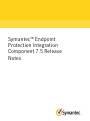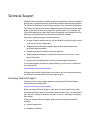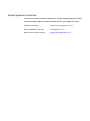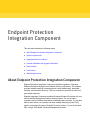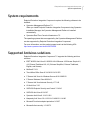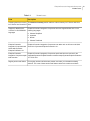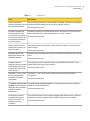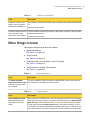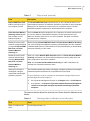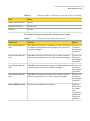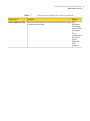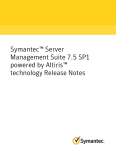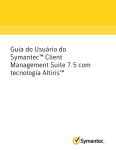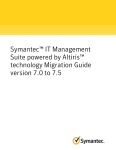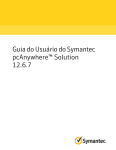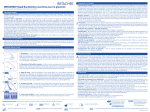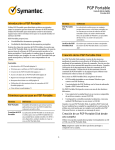Download Symantec™ Endpoint Protection Integration Component 7.5
Transcript
Symantec™ Endpoint Protection Integration Component 7.5 Release Notes Symantec™ Endpoint Protection Integration Component 7.5 Release Notes Legal Notice Copyright © 2013 Symantec Corporation. All rights reserved. Symantec, the Symantec Logo, the Checkmark LogoAltiris, and any Altiris or Symantec trademarks used in the product are trademarks or registered trademarks of Symantec Corporation or its affiliates in the U.S. and other countries. Other names may be trademarks of their respective owners. The product described in this document is distributed under licenses restricting its use, copying, distribution, and decompilation/reverse engineering. No part of this document may be reproduced in any form by any means without prior written authorization of Symantec Corporation and its licensors, if any. THE DOCUMENTATION IS PROVIDED "AS IS" AND ALL EXPRESS OR IMPLIED CONDITIONS, REPRESENTATIONS AND WARRANTIES, INCLUDING ANY IMPLIED WARRANTY OF MERCHANTABILITY, FITNESS FOR A PARTICULAR PURPOSE OR NON-INFRINGEMENT, ARE DISCLAIMED, EXCEPT TO THE EXTENT THAT SUCH DISCLAIMERS ARE HELD TO BE LEGALLY INVALID. SYMANTEC CORPORATION SHALL NOT BE LIABLE FOR INCIDENTAL OR CONSEQUENTIAL DAMAGES IN CONNECTION WITH THE FURNISHING, PERFORMANCE, OR USE OF THIS DOCUMENTATION. THE INFORMATION CONTAINED IN THIS DOCUMENTATION IS SUBJECT TO CHANGE WITHOUT NOTICE. Symantec Corporation 350 Ellis Street Mountain View, CA 94043 http://www.symantec.com Technical Support Symantec Technical Support maintains support centers globally. Technical Support’s primary role is to respond to specific queries about product features and functionality. The Technical Support group also creates content for our online Knowledge Base. The Technical Support group works collaboratively with the other functional areas within Symantec to answer your questions in a timely fashion. For example, the Technical Support group works with Product Engineering and Symantec Security Response to provide alerting services and virus definition updates. Symantec’s support offerings include the following: ■ A range of support options that give you the flexibility to select the right amount of service for any size organization ■ Telephone and/or Web-based support that provides rapid response and up-to-the-minute information ■ Upgrade assurance that delivers software upgrades ■ Global support purchased on a regional business hours or 24 hours a day, 7 days a week basis ■ Premium service offerings that include Account Management Services For information about Symantec’s support offerings, you can visit our website at the following URL: www.symantec.com/business/support/ All support services will be delivered in accordance with your support agreement and the then-current enterprise technical support policy. Contacting Technical Support Customers with a current support agreement may access Technical Support information at the following URL: www.symantec.com/business/support/ Before contacting Technical Support, make sure you have satisfied the system requirements that are listed in your product documentation. Also, you should be at the computer on which the problem occurred, in case it is necessary to replicate the problem. When you contact Technical Support, please have the following information available: ■ Product release level ■ Hardware information ■ Available memory, disk space, and NIC information ■ Operating system ■ Version and patch level ■ Network topology ■ Router, gateway, and IP address information ■ Problem description: ■ Error messages and log files ■ Troubleshooting that was performed before contacting Symantec ■ Recent software configuration changes and network changes Licensing and registration If your Symantec product requires registration or a license key, access our technical support Web page at the following URL: www.symantec.com/business/support/ Customer service Customer service information is available at the following URL: www.symantec.com/business/support/ Customer Service is available to assist with non-technical questions, such as the following types of issues: ■ Questions regarding product licensing or serialization ■ Product registration updates, such as address or name changes ■ General product information (features, language availability, local dealers) ■ Latest information about product updates and upgrades ■ Information about upgrade assurance and support contracts ■ Information about the Symantec Buying Programs ■ Advice about Symantec's technical support options ■ Nontechnical presales questions ■ Issues that are related to CD-ROMs, DVDs, or manuals Support agreement resources If you want to contact Symantec regarding an existing support agreement, please contact the support agreement administration team for your region as follows: Asia-Pacific and Japan [email protected] Europe, Middle-East, and Africa [email protected] North America and Latin America [email protected] Endpoint Protection Integration Component This document includes the following topics: ■ About Endpoint Protection Integration Component ■ System requirements ■ Supported Antivirus solutions ■ General installation and upgrade information ■ Known issues ■ Fixed issues ■ Other things to know About Endpoint Protection Integration Component Endpoint Protection Integration Component facilitates migration to Symantec Endpoint Protection through robust software delivery mechanisms. The software provides detailed reporting, broad deployment views (dashboards), bandwidth throttling, and advanced discovery. This free component can scale for both local and remote endpoints. Endpoint Integration Component combines Symantec Endpoint Protection with your other Symantec Management Platform based products. You can inventory computers, deliver software and patches, and deploy new computers. You can also back up and restore your systems and data, manage data loss prevent (DLP) agents, and manage Symantec Endpoint Protection clients. You can do this work from a single, Web-based Symantec Management Console. Endpoint Protection Integration Component System requirements System requirements Endpoint Protection Integration Component requires the following software to be installed: ■ Symantec Management Platform 7.5. When you install Endpoint Protection Integration Component using Symantec Installation Manager, the Symantec Management Platform is installed automatically. ■ Symantec-Real Time Console Infrastructure 7.5. The operating systems that are supported by the Symantec Management Platform are also supported by Endpoint Protection Integration Component. For more information, see the product support matrix at the following URL: http://www.symantec.com/docs/HOWTO9965 Supported Antivirus solutions Endpoint Protection Integration Component 7.5 supports the following antivirus solutions: ■ ESET NOD32 Anti-Virus 6.0.308/3.0/4.0/4.2/Korean 4.2/Chinese Simple 4.0, 4.2/ Chinese Traditional 4.0, 4.2 (Chinese Simplified, Chinese Traditional, English, and Korean) ■ McAfee 8.7/12.1 ■ Trend Micro Office Scan 8.3/10.0/10.5/10.6 SP2 ■ F-Secure Anti-Virus for Windows Servers 8.01/9.00/9.50 ■ F-Secure Windows Client 8.00/9.01 ■ F-Secure Anti-Virus/Internet Security 1.77.243 ■ CA Anti-Virus 7.00 ■ SOPHOS Endpoint Security and Control 7.6.4/9.0 ■ SOPHOS Anti-Virus 9.5/10.0.7 ■ Symantec Anti-Virus 8.11/10.1/10.2 ■ Kaspersky Anti-Virus 6.0.4.1212/11.01.400/13.0.1.4190 ■ Microsoft Forefront endpoint protection 2.0.657 ■ Microsoft client security 1.5.1937.3 7 Endpoint Protection Integration Component General installation and upgrade information Note: You must have at least one of the antivirus solutions installed on the client computer to migrate successfully. General installation and upgrade information You install the Symantec Management Platform (SMP) 7.5 and the Symantec Endpoint Protection Integration Component (SEPIC) using Symantec Installation Manager. Installation of Symantec Management Platform 7.5 and the SEPIC 7.5 You can download the installation files directly to your server or you can create offline installation packages. For more information on how to install and configure the product, see the Installing the IT Management Suite solutions chapter in the IT Management Suite 7.5 Installation and Upgrade Guide at the following URL: http://www.symantec.com/docs/DOC5697 Upgrade to Symantec Management Platform 7.5 and the SEPIC 7.5 To perform an upgrade from version 7.1 or later, in the Symantec Installation Manager click Install New Products, and then choose to install this product. Do not use the Install Product Updates page to upgrade. For more information about the latest updates in the Symantec Management Platform, refer to the Symantec Management Platform 7.5 Release Notes at the following URL: http://www.symantec.com/docs/DOC6713 The supported upgrade paths to SEPIC 7.5 from the earlier release versions to the latest release version are as follows: Table 1-1 Supported upgrade paths to SEPIC 7.5 Solution Supported upgrade paths SEPIC ■ 7.1 SP1/ SP1b ■ 7.1 SP2/ R v4 ■ 7.1 SP2 MP1.1 8 Endpoint Protection Integration Component Known issues For more information on how to upgrade to SEPIC 7.5, see the Upgrading to IT Management Suite 7.5 chapter in the IT Management Suite 7.5 Installation and Upgrade Guide at the following URL: http://www.symantec.com/docs/DOC5697 Upgrade to Symantec Management Agent 7.5 After upgrade to SMP 7.5 and SEPIC 7.5, you must upgrade the Symantec Management Agent (SMA) on client computers to SMA 7.5. Additionally, you must upgrade the SMA plug-ins to the latest versions that are available in SMP 7.5 and SEPIC 7.5. Different versions of the SMA and plug-ins are not supported in 7.5 release. To upgrade to Symantec Management Agent 7.5, you can execute any one of the following tasks: ■ In the Symantec Management Console, click Actions > Agents/Plug-ins > Rollout Agents/Plug-ins. Then, in the left pane, under Symantec Management Agent, locate and turn on the upgrade policies for the Symantec Management Agent. ■ In the Symantec Management Console, click Settings > All Settings. In the left pane, expand Notification Server > Site Server Settings, and then locate and turn on the upgrade policies for various site server plug-ins. ■ In the Symantec Management Console, click Actions > Agents/Plug-ins > Rollout Agents/Plug-ins. Then, in the left pane, locate and turn on the upgrade policies for various plug-ins. Symantec recommends that you configure a schedule for these policies; the default Run once ASAP option may not trigger the policy if this is not the first time you perform an upgrade. Also, to speed up the upgrade process, consider temporarily changing the Download new configuration every setting on the Targeted Agent Settings page to a lower value. For detailed instructions on migrating from 6.x or 7.0 to 7.5, see the following documentation resources: ■ IT Management Suite Migration Guide version 6.x to 7.5 at the following URL: http://www.symantec.com/docs/DOC5668 ■ IT Management Suite Migration Guide version 7.0 to 7.5 at the following URL: http://www.symantec.com/docs/DOC5669 Known issues The following are the known issues for this release: 9 Endpoint Protection Integration Component Known issues Table 1-2 Issue Known issues Description Collecting Antivirus Inventory The Antivirus inventory task is unable to collect inventory for F-Secure Anti-Virus for F-Secure Anti-Virus 2012 2012. Support for McAfee 2011 v10.5.227 in JP/CS/CH/KN languages Endpoint Protection Integration Component task issues with Symantec Endpoint Protection 12.1 Endpoint Protection Integration Component does not support McAfee 2011 in the following languages: ■ Chinese Simplified ■ Japanese ■ Korean ■ Chinese Traditional Endpoint Protection Integration Component scan tasks such as full scan and Quick Scan fail on Symantec Endpoint Protection 12.1. Endpoint Protection Endpoint Protection Integration Component repair task does not execute for the Integration Component repair supported Symantec Endpoint Protection versions except Symantec Endpoint Protection task execution 11.0.7072.1031. Registry entries and folders Few registry entries and folders are present even after you uninstall the existing antivirus. The count of these entries and folders varies for the antivirus solutions. 10 Endpoint Protection Integration Component Fixed issues Table 1-2 Issue Known issues (continued) Description Uninstallation and inventory The Endpoint Protection Integration Component 7.5 does not support inventory or of localized antivirus software uninstallation of the localized versions of the following antivirus software: ■ F-Secure AV 2012 ■ F-Secure IS 2012 ■ F-Secure AV for workstations 9.30 ■ Kaspersky Endpoint Protection Integration Component 7.5 by default supports the uninstallation and inventory of the following localized antivirus software: ■ ESET NOD32 5.0 ■ ESET SMART SECURITY 5.0 ■ CA Antivirus Plus 2010 ■ McAfee Antivirus Plus 2012 ■ McAfee Total Protection 2012 ■ Trend Micro Office Scan Client 10.5 ■ F-Secure AV for Windows Servers 9.20 ■ SAVCE 10.1.9000.1 ■ SOPHOS Antivirus 9.7 Endpoint Protection Integration Component 7.5 supports the uninstallation of the following localized antivirus software: 32-bit and 64-bit package ■ MS Forefront Endpoint Protection 2010 ■ SAVCE 10.1.9000.9 If a 32-bit package is selected for installation on a 64-bit computer, or a 64-bit package is selected for installation on a 32-bit computer, then the migration job fails. Power Sensitive Malware The Power Sensitive Malware Scanning and Remote Machine Repair via IDER and Scanning and Remote SERT tasks do not work in CEM environment as the Power On task is not supported Machine Repair via IDER and on the CEM environment. SERT tasks are not supported on CEM environment. Support for uninstallation of Kaspersky Antivirus The Symantec Endpoint Protection Integration Component 7.5 does not support the uninstallation of Kaspersky antivirus. Fixed issues The following are the fixed issues for this release: 11 Endpoint Protection Integration Component Fixed issues Table 1-3 Issue Fixed Issues Description The pie chart legend The pie chart legend summary of the managed, unmanaged, unprotected, and managed summary displayed incorrect protected computers displayed incorrect client computer numbers. client computer numbers. This issue has been fixed. The SEPIC migration job The SEPIC migration job succeeded when the CA Antivirus Plus v2.0.0.265 and CA succeeded when the CA Internet Security Suit 6.0.0.285 were installed on the client computer. Antivirus Plus v2.0.0.265 and This issue has been fixed. the CA Internet Security Suit 6.0.0.285 were installed on the client computer. SEPIC used all resources instead of all computers as resource targets. The Endpoint Protection Integration used all resources instead of all computers as resource target. Notification Server web applications had the view state MAC disabled. Notification Server web applications had the view state MAC disabled and was a security threat. Endpoint Protection Integration failed to uninstall ESET-NOD32 Ver4.0, after installing SEP Client on the client computer. The Endpoint Protection Integration failed to uninstall ESET-NOD32 Ver4.0, after installing SEP Client on the client computer. The SEPIC 7.1.1037 - RTCI security privileges were changed during SEPIC configuration. The SEPIC 7.1.1037 - RTCI security privileges were changed during SEPIC configuration. This issue has been fixed. This issue has been fixed. This issue has been fixed. This issue has been fixed. The System Jobs and Task The System Jobs and Task contents did not display description about Symantec contents did not display the Endpoint Protection Management description about Symantec This issue has been fixed. Endpoint Protection Management. The Endpoint Protection Integration task issue on delivery of the SEP 12.1 package to the client computers. The Endpoint Protection Client Integration Migration task failed to delivery of SEP12.1 package on the client computers which had ESET NOD 32 antivirus installed. This issue has been fixed. 12 Endpoint Protection Integration Component Other things to know Table 1-3 Fixed Issues (continued) Issue Description Installation of SEP 12 RU1 failed on client computers installed with SOPHOS 9.5. The installation of SEP12 RU1 failed on client computers that are installed with SOPHOS 9.5 This issue has been fixed. The SEP installation failed on The SEP installation failed during migration of SEP12 RU1 package on client computers client computers where installed with McAfee 2011. McAfee 2011 was installed. This issue has been fixed. Other things to know Following are things to know about this release. ■ Deprecated features See Table 1-4 on page 13. ■ Things to know See Table 1-5 on page 13. ■ Technology: Wake-on-LAN option or Intel vPro option See Table 1-6 on page 14. ■ Testing results for multiple vPro scenarios See Table 1-7 on page 15. Table 1-4 Issue Deprecated features Description The Repair Symantec The repair capability in SEPIC is limited to supported SEP versions older than 12.0. Endpoint Protection Client This capability is not available for newer versions task does not support SEP 12.1 onwards. Table 1-5 Things to know Issue Description Remote SERT Boot Task : IDER takes time to boot depending on size of an image After you perform an IDE-Redirection, the vPro client takes some time to boot depending on the size of the image. There is no progress indicator provided on the Remote SERT Boot Task page. Once the restart is done, you can connect to the remote computer through the pcAnywhere Remote Control button. This could be verified if you try to connect to the vPro client immediately after redirection and if you are not able to connect to the client computer. This issue indicates that the client computer is in booting state. 13 Endpoint Protection Integration Component Other things to know Things to know (continued) Table 1-5 Issue Description Remote SERT Boot Task : IDER is performed only on one computer at a time The Remote SERT Boot Task is performed only on one computer at a time. If you select multiple computers, the redirection operation is performed on all the computers although you can take remote control of only one computer at a time. The Stop Redirection operation is performed on all the selected vPro computers Power Sensitive Malware Scanning: Power On task fails on Wake-on-LAN enabled computers Since the Power On task is designed for vPro computers, the task is expected to fail on non-vPro Wake-on-LAN enabled computers. The job continues to the next Wake-on-LAN task, which turns on non-vPro computers. The Wake-on-LAN task succeeds on vPro computers Default connection profile should be configured before you execute Remote SERT Boot Task and Power Sensitive Malware Scanning Job Before executing Remote SERT Boot Task and Power Sensitive Malware Scanning Job, you must configure the Default connection profile pertaining to the vPro computer’s credentials (AMT protocol in Edit Default connection profile Window), so that the tasks execute successfully on vPro clients. Default connection profile should be selected while executing Remote SERT Boot Task and Power Sensitive Malware Scanning Job. When you create a Remote SERT Boot Task instance or Power Sensitive Malware Scanning Job instance, you should select the Default connection profile which has been configured for use on vPro computers. Viewing the summary of unmanaged, managed unprotected and managed protected computers The information pertaining to view the unmanaged, managed unprotected, and managed protected computers report was not incorporated in the User Guide. Note: For the Power Sensitive Malware Scanning Job, AMT credentials for all selected vPro computers must be the same. Do the following to view the summary of unmanaged, managed unprotected, and managed protected computers 1 In the Symantec Management Console, on the Reports menu, click All Reports. 2 In the left pane, click Reports > Symantec Endpoint Protection Management > Details of unmanaged, managed unprotected and managed protected computers. The timeouts that are defined for each task in the Power Sensitive Malware are as follows: Table 1-6 Technology: Wake-on-LAN option or Intel vPro option Task Hours Wake on LAN/Power On (vPro) 60 mins /Approximately 1 hr 14 Endpoint Protection Integration Component Other things to know Table 1-6 Task Hours Update Antivirus Definition 30 mins Quick Scan /Full scan 60 min/10 hrs Power off 30 mins Technology: Wake-on-LAN option or Intel vPro option (continued) The results of the tests for multiple vPro scenarios are as follows: Table 1-7 Testing results for multiple vPro scenarios Type of scan Scenario Result Power Sensitive Malware Scan Select Both technologies (vPro and Wake On LAN) and execute a job Success. Job on multiple computers (WOL and vPro), keeping one or more vPro continues in computers unplugged. other plugged computers. Power Sensitive Malware Scan Select Both technologies and execute a job on multiple computers (WOL and vPro), keeping one or more WOL computers unplugged. Power Sensitive Malware Scan Select Both technologies and execute a job on multiple computers (vPro Success. Job only), keeping one or more vPro computers unplugged. continues in other plugged computers. Power Sensitive Malware Scan Select Both technologies and execute a job on multiple computers (WOL only), keeping one or more WOL computers unplugged. Success. Job continues in other plugged computers. Remote SERT Boot Task Execute a task on Multiple vPro computers. IDER task does not work on multiple vPro computer. It is designed for single vPro computer. Success. Job continues in other plugged computers. 15 Endpoint Protection Integration Component Other things to know Table 1-7 Testing results for multiple vPro scenarios (continued) Type of scan Scenario Result Remote SERT Boot Task Execute a task on Multiple vPro computers and stop IDER by clicking Stop on Stop Redirection button. Redirection functionality does not work on multiple vPro computer. But it works for single redirected vPro computer. 16