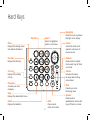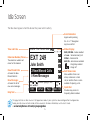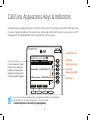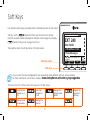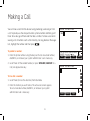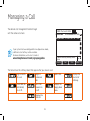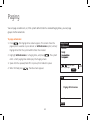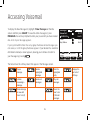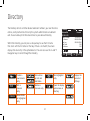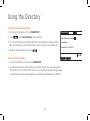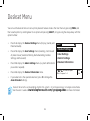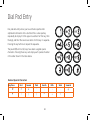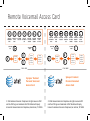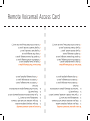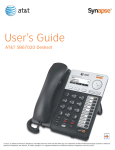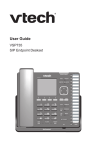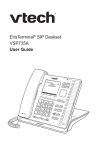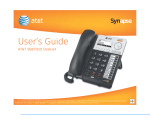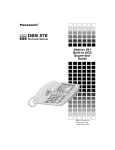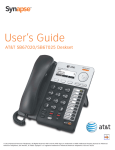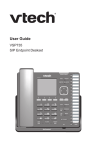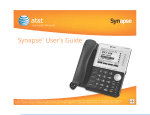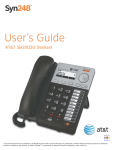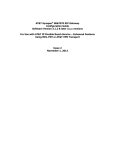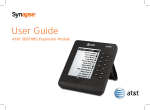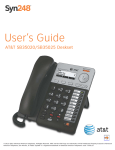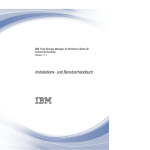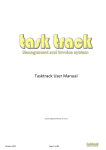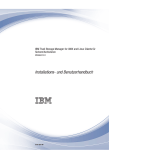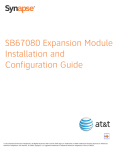Download Quick Start Guide - Vtp
Transcript
Quick Start Guide AT&T SB67035 Deskset XX Deskset Overview This page identifies and describes the main display and key groups for the Synapse® SB67035 deskset. See the User’s Guide at www.telephones.att.com/synapseguides for additional information. Voicemail Indicator Lights when there are new voicemail messages. 12:30PM Thu Feb 23 2008 Liquid Crystal Display (LCD) Displays information for using the deskset. EXT 249 John Smith Call/Line Appearance Keys 2 New Missed Calls 0 New Messages Press or to move highlight, then press SELECT. DND CallFwd Soft Keys Page Quick Dial More 1/2 Access active calls and held calls, and initiate new calls. Quick Dial Four keys that produce different actions depending on the LCD labels. Provides easy access to frequently dialed numbers. Hard Keys A set of fixed-function keys. 3 3 XX Hard Keys Navigation Dial Pad Menu Displays the settings menus and deskset information. Select Moves the cursor up/down/ left/right on the display. Selects a highlighted option in most cases. Cancel Cancels the most recent operation and returns to previous screen. Directory Headset Displays the Directory. Routes audio to headset. Can be used to go off hook or on hook. Call Log Volume Displays the incoming call log. Increases/decreases the ringer and incoming voice volume. Messages Mute Accesses your voice messages. Prevents your voice from being heard. Help Speaker Displays the deskset HELP menu. Redial Hold Displays the Redial list. Places current active call on hold. 4 Routes audio to speakerphone. Can be used to go off hook or on hook. 4 XX Idle Screen The Idle screen appears when the deskset has power and no activity. Scroll Indicators Appear when pressing the r or s Navigation key has an effect. Time and Date Extension Number/Name The extension number and name for this deskset. New Missed Calls Accesses the New Missed Calls list. New Messages Accesses the list of new voice messages. Help Text Status Display 12:30PM Thu Feb 23 2008 DND, FWD ON – Feature enabled < 5 min – Voicemail nearly full VMFull – Voicemail full ANS ON – Auto Answer enabled – Ring Delay enabled – Ringer off EXT 249 John Smith 2 New Missed Calls 0 New Messages Press or to move highlight, then press SELECT. DND CallFwd Page Call Status Icons Quick Dial More 1/2 Show whether there is an active, conference or held call, or whether there is a line available for placing a call. Quick Dial Provides easy access to frequently dialed numbers. This page illustrates an Idle screen in Call Appearance mode. If your system has been configured for Line Appearance mode, your Idle screen will not include all these elements. For more information, see the User’s Guide at www.telephones.att.com/synapseguides. 5 5 XX Call/Line Appearance Keys & Indicators Call Appearance/Line Appearance keys, their LEDs, and the icons on the display next to them reflect call status. For active, ringing and held calls, the screen shows a name and number next to a key. As you use the r and s Navigation key to highlight different calls, the appropriate soft keys appear. Call Status Icon 12:30PM Thu Feb 23 2008 Name and Number If your company has caller ID service, the name and number of incoming calls appear. For outgoing calls, the phone number appears. 305-555-0134:02 0:05 Call/Line Appearance Key 9-1-800-222-3111 0:13 Call/Line Appearance LED Mary William s Graham Bell ABC Accountan... 503-555-0194 5:32 Transfer Answer Ignore FwdVM If your system has been configured for Line Appearance mode, keys and indicators function differently. For more information, see the User’s Guide at www.telephones.att.com/synapseguides. 6 Call Timer Quick Dial 6 XX Call Status Icons The deskset displays icons that show call status, and complement the LED status indications. Icon Status Description Available Icon Status Description Indicates an available Call Appearance or line. Ringing Indicates an incoming call. Off Hook Indicates you are dialing or are on a call. Silenced Ring Appears during an incoming call when the ringer is off. Predial Indicates that you have pressed at least one digit key before going off hook. On Hold Indicates that a call is on hold. Conference Shows for all calls on a conference. Conference On Hold Indicates that a conference call is on hold. Ringing Indicates an incoming ring group call. Ringing Indicates the Call Appearance key that applies to an incoming call. 7 7 XX Soft Keys Four context-sensitive keys provide functions indicated by labels on the screen. Soft keys such as indicate that there are more than four soft key functions available. Numeric designation indicates current page. For example, indicates that you are on page one of two. The example shows the soft key labels on the Idle screen. 12:30PM Thu Feb 23 2008 EXT 249 John Smith 2 New Missed Calls 0 New Messages Press or to move highlight, then press SELECT. Soft Key Labels DND CallFwd Page Quick Dial More 1/2 Soft Keys If your system has been configured for Line Appearance mode, different soft keys will be available. For more information, see the User’s Guide at www.telephones.att.com/synapseguides. The table shows the soft key labels that appear on the Idle screen. Turns Do Not Disturb on or off. Turns Call Forward on or off. Displays a list of extensions Displays the Park List Displays the Paging Zones menu. Displays the next set of soft keys. 8 8 XX Making a Call You can make a call from the deskset using predialing, live dialing or from a list. To predial, use the dial pad to enter a phone number and then go off hook. To live dial, go off hook and then dial a number. To make a call when viewing a list of numbers such as the Directory, Call Log, Redial or Messages lists, highlight the number and then press . To predial a number: 1. Enter the phone number using the dial pad. To call an outside number, dial 9 first, or whatever your system administrator said is necessary. 2. Go off hook: lift the corded handset, or press SPEAKER, HEADSET or a Call/Line Appearance key. 12:30PM Thu Feb 23 2008 9-6 To call, lift receiver, or press SPEAKER, HEADSET, or key next to icon. Store Backspc Call Quick Dial Pause 12:30PM Thu Feb 23 2008 To live dial a number: 1. Go off hook (to hear the dial tone) from Idle mode. 2. Enter the number you want to dial. The active call screen appears. To call an outside number, dial 9 first, or whatever your system administrator said is necessary. Quick Dial ExtList ParkList Page 9 9 XX Answering a Call You can answer a call by lifting the corded handset, pressing the soft key, pressing SPEAKER, pressing HEADSET, pressing the associated Call Appearance or Line Appearance key, or you can set the deskset to automatically answer after a delay. See the User’s Guide at ,1&20,1*&$// &KDUOLH-RKQVRQ www.telephones.att.com/synapseguides for additional information on this feature. Instead of answering, you can silence the ringer by pressing send the call directly to voicemail by pressing . or /LIWUHFHLYHURUSUHVV$QVZHU63($.(5 +($'6(7RUNH\QH[WWR $QVZHU ,JQRUH )ZG90 Once a call has been forwarded to voicemail, you can listen to the message the caller is leaving by pressing . During voicemail recording, you can also press to return to the Idle screen or press to answer the call. 10 10 Managing a Call The deskset call management functions begin with the active call screen. 12:30PM Thu Feb 23 2008 Graham Bell If your system has been configured for Line Appearance mode, a different set of soft keys will be available. For more information, see the User’s Guide at www.telephones.att.com/synapseguides. 9-1-232-555-0176 0:03 Mary Williams 9-1-888-722-7702 0:02 To retrieve held call, press key next to icon. Transfer Conf Park Quick Dial More 1/3 The table shows the soft key labels that appear after you answer a call. Begins transfer of a call. Begins a conference call. Parks a call. Turns DND (Do Not Disturb) on or off. Turns Call Forward on or off. Displays the Paging Zones menu. Displays the Park List. 11 Displays the next set of soft keys. XX Transferring a Call To transfer a call: 1. From the active call screen, press 2. Press , if necessary, until you see . . The active call is put on hold. 3. Dial a number or access an entry from the Directory, Call Log, Extension list, or Messages list and press . You can also transfer to a parked or held call by accessing it and pressing SELECT. If desired, you can announce the transfer. 4. To complete the transfer, press . The Call Transferred screen appears for two seconds. See the User’s Guide at www.telephones.att.com/synapseguides for additional transfer functions. Do Not Disturb Setup To enable or disable Do Not Disturb (DND): 1. From the Idle screen, press . DND ON appears in the top right of the display. 2. To disable DND from the Idle screen, press . Do Not Disturb silences incoming ringing and paging. Incoming calls can still be answered as long as the Call Appearance or Line Appearance LED is flashing. 12 12 XX Creating a Conference Call The deskset can conference two calls to create a three-party conference call. Only one conference can exist at a time at a deskset. To create a conference call: 1. Establish the first call, Call A. You may establish Call A through direct dialing, from the Extension list, Call Log, Redial list, Park list, Directory, Quick Dial or by taking a held call off hold. 2. Press . Call A will be placed on hold. 3. Establish the second call, Call B, and appears. You may establish Call B through direct dialing, from the Extension list, Call Log, Redial list, Park list, Directory, Quick Dial or by taking a held call off hold. 4. Press . The selected parties will now join you in a conference. If you hang up while on the conference, the conference ends. If you make or take another call, the conference continues without you. You can rejoin by pressing a corresponding Call Appearance or Line Appearance key. 13 13 XX Paging You can page all extensions, or, if the system administrator has created Paging Zones, you can page groups of other extensions. To page extensions: 1. Press . The Paging Zones screen appears. The screen shows the page options available at your deskset: an All Extensions option, and any Paging Zones that the system administrator has created. 2. Highlight All Extensions or a Paging Zone, and press emits a short paging tone and displays the Paging screen. . The system 3. Speak into the speakerphone MIC or pick up the handset to speak. 4. When finished, press . The Idle screen appears. 3DJLQJ=RQHV $OO([WHQVLRQV $FFRXQWV 8VHRUWRVFUROOWKHQSUHVV 6(/(&7RUSUHVVGLJLW 4XLFN 'LDO 6WDUW 3DJH 3DJLQJ$OO([WHQVLRQV 3UHVV(QG3DJHZKHQGRQH (QG3DJH 14 14 XX Accessing Voicemail To display the New Message list, highlight # New Messages on the Idle screen and then press SELECT. To view the entire message list, press MESSAGES. You will be prompted to enter your password if you have created one. A list of your messages appears. If your system administrator has set up group mailboxes whose messages you can access, a list of the group mailboxes appears. If your deskset has voicemail distribution enabled, a screen appears, allowing you to choose to listen to your messages by pressing . Messages 1/3 Graham Bell 305-555-0134 10:17a Feb 23 Private Mary Williams 8:05 a Feb 14 Press f or next or message. Play DelMsg f or previous prev ious Call Quick Dial More 1/3 The table shows the soft key labels that appear in the Messages screen. Plays a message. Deletes highlighted message. Dials the highlighted entry. Initiates forwarding a message. Deletes all messages. Plays all messages. Clears the “new” icon (!) from all messages. Marks message as new with “new” icon (!). 15 15 Displays the next set of soft keys. XX Accessing the Call Log To display only New Calls, highlight # New Missed Calls on the Idle screen and press SELECT. To view the entire Call Log, press CALL LOG. If the caller left a voicemail message, indicated by tape icon, you may play the message from the Call Log list or from Call Log details. Call Log entries may not be in the proper format for dialing. In some areas, you need to remove the area code or add or remove a 1. Press the v or w Navigation key to view the dialing options before pressing to call the number back. 305-555-0134 503-555-0194 555-0134 443-555-0625 Tape Icon Details Plays a message.* Deletes highlighted entry. Dials highlighted entry. Stores number in local directory. Deletes all entries. Clears the NEW icon from all entries. Shows details for highlighted entry. *Appears only when there is a message. 16 16 Displays the next set of soft keys. XX Directory The Directory consists of other deskset extension numbers, your own Personal entries, and System entries that only the system administrator can add and edit. You can add up to 50 Personal entries to your deskset Directory. Within the Directory, you can press a dial-pad key to see the first name that starts with the first letter on that key. If there is no match, the screen displays the next entry in the alphabetical list. You can also use the r and s Navigation keys to scroll through the Directory. 'LUHFWRU\ *UDKDP%HOO +HDWKHU3KLOOLSV ,DQ6WHYHQV -RKQ/HH -RKQ6PLWK .DUO$QGHUV 3HUVRQDO 8VHRUWRVFUROORUXVHGLDOSDG IRUTXLFNVHDUFK 1HZ Creates a new Personal entry. Sorts entries by First and Last Name. Dials highlighted entry. Edit Edits a Personal entry. Deletes a Personal entry. Opens the display options menu in Directory. Details Shows details for highlighted entry. /DVW1PH &DOO 4XLFN 'LDO 0RUH Displays the next set of soft keys. 17 17 XX Using the Directory To create a new Directory entry: 1. To display the Directory list, press DIRECTORY. 2. Press 3HUVRQDO(QWU\ . The Personal Entry screen appears. )LUVW1DPH *UDKDP%HOO 3. Fill in the First Name, Last Name and Phone # using the dial-pad keys. Add a 9, or whatever your system administrator said is necessary, for outside calls. 4. To return to the Directory list, press . /DVW1DPH 3KRQH 8VHGLDOSDGWRHQWHUOHWWHUV 6DYH To search for a list entry: 1. Display the Directory list by pressing DIRECTORY. %DFNVSF 4XLFN 'LDO 2. To search for either an exact match or the closest match, press the dial-pad key that contains the first letter of the name you are looking for. Keep pressing the key until the letter you are seeking appears. For example, press 5 twice for “Kenneth.” 18 18 Deskset Menu You can use the deskset menus to set up many deskset features. Access the main menu by pressing MENU, and then select options by scrolling down to an option and pressing SELECT, or by pressing the dial-pad key with that option number. • Press 1 to display the Deskset Settings menu (Display, Sounds, and Preferred Audio). • Press 2 to display the User Settings menu (Greetings, Call Forward All, Auto Answer, Voicemail Memory, Name Recording, Cordless Settings, and Password). • Press 3 to display the Admin Settings menu (a system administrator password is required). • Press 4 to display the Deskset Information menu. • If your extension is the operator extension, press 5 to change the Auto Attendant settings. Menu 1. Deskset Settings 2. User Settings 3. Admin Settings 4. Deskset Information Use or to scroll then press SELECT or press 1 - 4. Quick Dial Deskset menu items vary depending whether the system is in Call Appearance or Line Appearance mode. See the User’s Guide at www.telephones.att.com/synapseguides for more information. 19 XX Dial Pad Entry Dial pad data entry allows you to use the dial pad to enter alphabetical characters into a text field. Press a dial-pad key repeatedly to display first the upper case letters for that key, then the digit, and then the lower case letters for that key in sequence. Pressing the key further will repeat the sequence. * The pound (#) and star ( ) keys have been assigned special characters. Pressing these keys will display each special character in the order shown in the table below. Deskset Special Characters Key Press First Second Third Fourth Fifth Sixth Seventh # # & ‘ , - . @ * ! ( ) * + ? 20 20 Remote Voicemail Access Card REPEAT PREVIOUS MESSAGE LIST PLAYBACK OPTIONS SKIP THIS MESSAGE JUMP JUMP BACK FORWARD 8 8 SECONDS SECONDS OLD MESSAGES NEW MESSAGES Dial your company telephone number PLAY OR PAUSE PLAYBACK Dial your extension and wait until it answers Enter your password DELETE CURRENT MESSAGE REPEAT PREVIOUS MESSAGE LIST PLAYBACK OPTIONS SKIP THIS MESSAGE JUMP JUMP BACK FORWARD 8 8 SECONDS SECONDS OLD MESSAGES NEW MESSAGES Dial your company telephone number Dial your extension and wait until it answers Enter your password © 2014 Advanced American Telephones. All rights reserved. AT&T and the AT&T logo are trademarks of AT&T Intellectual Property licensed to Advanced American Telephones, San Antonio, TX 78219. DELETE CURRENT MESSAGE Synapse® Deskset Personal Voicemail Access Card PLAY OR PAUSE PLAYBACK fold here fold here Synapse® Deskset Personal Voicemail Access Card © 2014 Advanced American Telephones. All rights reserved. AT&T and the AT&T logo are trademarks of AT&T Intellectual Property licensed to Advanced American Telephones, San Antonio, TX 78219. Select one of the following options: • To play or pause playback, press 1. • To delete the current message, press 3. • To repeat the previous message, press 4. • To skip this message, press 6. • To jump back 8 seconds, press 7. • To jump forward 8 seconds, press 9. • To return to the Main Menu, press star once (*). Select one of the following options: • To play or pause playback, press 1. • To delete the current message, press 3. • To repeat the previous message, press 4. • To skip this message, press 6. • To jump back 8 seconds, press 7. • To jump forward 8 seconds, press 9. • To return to the Main Menu, press star once (*). To access personal voicemail remotely: 1. Dial your company telephone number. 2. Dial your extension and wait until it answers. 3. Immediately press star twice (**). 4. If you have created a voicemail password, enter it. 5. Press pound (#). 6. You have the following options as illustrated on the front. • To listen to new messages, press 1. • To listen to old messages, press 2. • To stop message playback, press 5. To access personal voicemail remotely: 1. Dial your company telephone number. 2. Dial your extension and wait until it answers. 3. Immediately press star twice (**). 4. If you have created a voicemail password, enter it. 5. Press pound (#). 6. You have the following options as illustrated on the front. • To listen to new messages, press 1. • To listen to old messages, press 2. • To stop message playback, press 5. Remote Voicemail Access Card NOTE: For customer service or product information, contact your installer. If your installer is unavailable, visit our website at www.telephones.att.com/smb or call 1 (888) 916-2007. In Canada dial 1 (888) 883-2474. © 2014 Advanced American Telephones. All Rights Reserved. AT&T and the AT&T logo are trademarks of AT&T Intellectual Property licensed to Advanced American Telephones, San Antonio, TX 78219. Synapse® is a registered trademark of Advanced American Telephones. Printed in China Issue 1.1 04/14