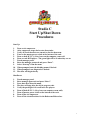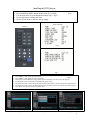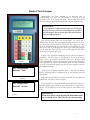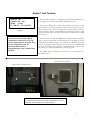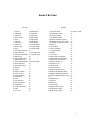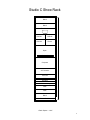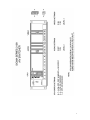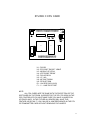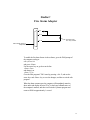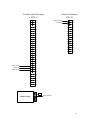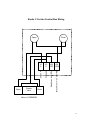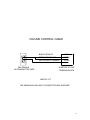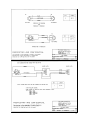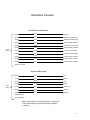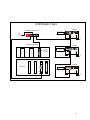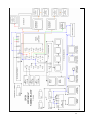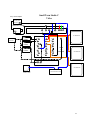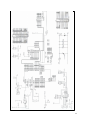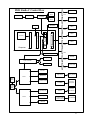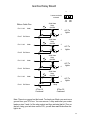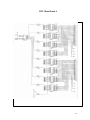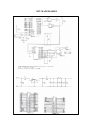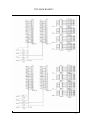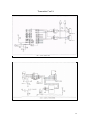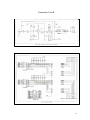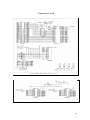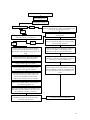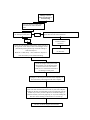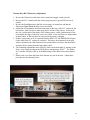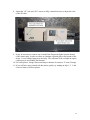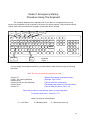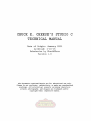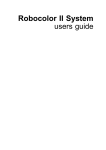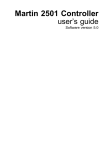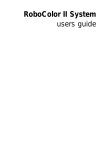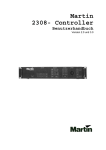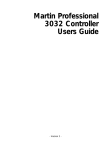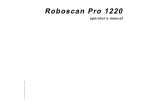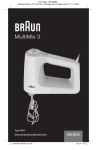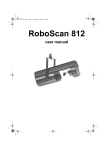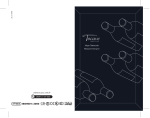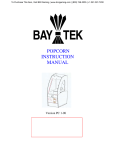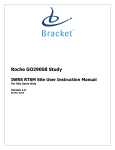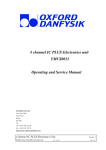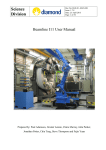Download Studio C Technical Manual
Transcript
Studio C Technical Manual 1-7-00 Studio C Start Up/Shut Down Procedures Start Up: 1. 2. 3. 4. 5. 6. 7. 8. 9. 10. 11. 12. Turn on air compressor. After compressor stops, drain water from tanks. Verify all circuit breakers are turned on for the showroom. Turn on the master power switch at the bottom of the rack. Turn on both D.T.U.’s (Gray boxes on the computer room wall. Turn on each DVD player…The green light will be lit when they are on. Touch manager panel. Enter the manager password and press “Enter”. Select “Start-up” from the menu. When prompted enter the birthday names if desired. When prompted, run diagnostics if desired. The show will begin shortly. Shut Down: 1. 2. 3. 4. 5. 6. 7. 8. 9. Touch manager panel. Enter manager password and press “Enter”. Press shut down from the menu. The show will stop after the skit in progress ends. Verify the park light is lit on all laser disc players. Turn off both D.T.U.’s (Grey boxes on computer room wall). Turn off master power switch at the bottom of the rack. Turn off the air compressor. Turn off the circuit breakers for the Roboscans/Robocolors. 1 Installing the DVD players 1. 2. 3. 4. 5. Make sure there are no discs in the players. Press and hold the MENU button on the remote for 5 seconds. Use the down arrow to cycle through the settings (Fig 2 / Fig 3). Use the right arrow to change the value. Use the up and down to select the item to change. Step 1 Correct Settings Remote Fig 2 Fig 3 1. 2. 3. 4. 5. 6. 7. Press MENU 1 time (Exits the screen menu). Step 2 Press MENU 1 time (Enters the menu selection). Press enter to select INITIAL (Fig 4) (This screen will display if no discs are in the player). Use the down arrow to select B.G. COLOR, press enter (Fig 5). Use the down arrow to select the green square and use the left arrow to turn it all the way down (Fig 6). Use the down arrow to select the blue square and use the left arrow to turn it all the way down (Fig 6). Press Enter. You are now ready to insert the dis cs. Fig 4 Fig 5 Fig 6 2 Studio C Tech Terminal Understanding the Tech Terminal is an important part of troubleshooting your show. We will attempt to cover all the basic operations of the Tech Term in this article. We have also listed all the movements (Bits) in both the #1 and #2 DTUs (Digital Terminal Units). Important Note: It is important to understand that when you first plug in the Tech Term you will only see a flashing cursor on the on the LCD display. This is normal, press the menu button to show the display in figure 1. Let’s start by selecting DTU #1, the top DTU. You can do this 2 different ways. The first way is by plugging the Tech Term into one of the two “phone type” jacks at the front of your stage. The other way is to plug the Tech Term directly into the gray DTU box located behind the stage. This can be done by, unplugging the “phone type” cable that is plugged into the right side of the gray box. You can then plug the Tech Term directly into that “phone type” plug. Figure 1 DTU Configuration Bank #01 <1-64> Figure 2 DTU Configuration Bank #02 <65-128> Figure 3 In figure 1, the Tech Term is displaying the two options it is capable of performing. The first option is “Configuration”. Every show has two DTUs, one for the character movements and one for the lights. Both DTUs are identical, in order for the computer to send the right information to the right DTU we must first tell the DTUs which one is #1 and which one is #2. To perform this option, press the #1 on the keypad to enter into the configuration mode. At this point your display should like figure 2. This tells you that the DTU you are plugged into is configured as #1 <1-64>, which is correct for the top DTU. Repeat the same procedures to set the bottom DTU #2. It should be set to Bank #02 <65-128> as shown in figure 3. If you should have to change from Bank #01 (Character Movements) to Bank #02 (Lighting) press the arrow up or down button to toggle between the two. You should only have to do this if you have just received a new DTU. Important Note: When done, always exit by pressing the Menu button until you see a blank screen. This will save your current settings. 3 Studio C Tech Terminal Arm out (R) Channel : 01 Off Status : Clear F1 = BL/CL F2 = On/Off Figure 4 Important Note: If you turn on a movement (Bit) in “Diagnostics” and leave it on, it will stay on until you power down the DTU. Always remember to turn the movement (Bit) off before disconnecting the Tech Terminal from the DTU. The next option in figure 1 is “Diagnostics”. This function will allow you to do 2 things, turn on a movement (Bit) or Blind a movement. Press the #2 “Diagnostics” on the tech terminal to enter into the screen shown in figure 4. Let’s start by turning on the “Arm out (R)” movement on Chuck E Cheese, this is done by pressing F2 on the Tech Term. Chuck E’s arm should move and the corresponding led should light. Press F2 again and the bit (LED) will go off. You select other movements (Bits) by using the arrow keys. Now let’s look at the BL/CL (Blind/Clear) command. This command is used to stop a movement (Bit) from functioning. If for example, Chuck E’s arm breaks in the middle of a party, you would want to blind that movement until you could repair it when the party was over. If you leave it blinded and exit using the menu button until you see the blank screen, it will stay that way until you go back in and unblind it by pressing F1 again. The “Blind” feature should only be used in case of an emergency as in the example above. Studio C DTU Fan Filter Studio C Main Computer Filter You should clean your Computer and DTU fan filters once every two weeks. This will keep your system cool and dust free. In the future this will be included on your PM calendar. 4 Studio C Bit Chart DTU #1 DTU #2 1 ARM OUT 33 BIRD MOUTH 1 CEC RED FLOODS 33 HOUSE LT DIM 2 ARM SWING 34 BIRD BOW 2 CEC GREEN FLOODS 34 3 ELBOW UP 35 BIRD TURN 3 CEC BLUE FLOODS 35 4 WRIST TURN 36 BIRD WINGS 4 CEC AMBER FLOODS 36 5 WAVE 37 BIRD SPARE 5 BS RED FLOODS (NOT USED) 37 6 ARM OUT 38 BIRD SPARE 6 BS GREEN FLOODS (NOT USED) 38 7 ARM SWING 39 BIRD SPARE 7 BS AMBER FLOODS (NOT USED) 39 8 ELBOW UP 40 PHONE SWING 8 SPARE 1-8 40 9 WRIST TURN 41 PHONE SPARE 9 CLOCK NEON 41 10 WAVE 42 PHONE SPARE 10 CLOCK FORWARD 42 11 LEFT ARM FORWARD 43 11 CLOCK REVERSE 43 12 BODY FORWARD 44 CURTAIN OPEN 12 STROBE 44 13 BODY LEFT SIDE BEND 45 CURTAIN CLOSE 13 CITY LIGHTS 45 14 BODY RIGHT 46 14 DESK PANEL BLUE (INNER) 46 15 TORSO TWIST RIGHT 47 15 DESK PANEL GREEN (MIDDLE) 47 16 TORSO TWIST LEFT 48 16 DESK PANEL RED (OUTER) 48 17 RIGHT ARM FORWARD 49 PHONE SPARE 17 PHONE HANDSET LTS 49 18 HEAD TURN LEFT 50 18 PHONE DIAL LTS 50 19 HEAD TURN RIGHT 51 19 ON AIR SHOW 51 20 HEAD UP 52 20 APPLAUSE SIGN 52 21 MOUTH 53 21 MONITOR CHASE LIGHTS 53 22 HEAD TILT RIGHT 54 22 MONITOR PINK NEON (INNER) 54 23 HEAD TILT LEFT 55 23 MONITOR BLUE NEON (MIDDLE) 55 24 EYE BLINK DOWN 56 24 MONITOR GREEN NEON (OUTER) 56 25 EYE BLINK UP 57 25 57 26 NOSE 58 26 GEMINI-WARP 58 27 EYE TURN LEFT 59 27 CEC SPOT 59 28 EYE TURN RIGHT 60 28 BIRD SPOT 60 29 EYEBOWS UP 61 29 LIVE FLOODS 61 30 EYEBROWS DOWN 62 30 AMBER ROOM FLOODS 62 31 EARS 63 31 PINK ROOM FLOODS 63 32 FOOT TAP 64 32 BLUE ROOM FLOODS 64 5 Studio C Show Rack Blank Blank Tote Monitor DVD #1 DVD #2 DVD #3 Phone Open Keyboard Computer A/V Switcher Karaoke COP Symetrix 421 Leveler BVS Master Keyer AMP AMP Blank Power Switch 1 Rack Space = 1-3/4 " 6 7 MASTER SYMETRIX 571 SPL SETTINGS RATIO SENSE : OUTPUT 1:1 PAGE OVER MUSIC AVERAGING TIME OUTPUT GAIN TRIM FK MODE PAGE SENSE MIC. MIC. 1 MIC.2 5% CW 30 1.2 NOTE: SET AT ABOUT 15 SECONDS 75% 75% CW CW NOTE: DIABLED ONCE JUMPERS REMOVED 0 INDICATOR L.E.D.'S MIN MAX SET DURING CALIBARATION MIN 75DB MAX 95DB OPTION SWITCHES ALL OFF SLAVE SYMETRIX 571 S SETTINGS PAGE OVER MUSIC NOTE: GAMEROOM AUDIO SHOULD BE SET AT 75DB AND SHOULD NOT BE CHANGED 0 REAR VIEW OF MASTER SYMETRIX REMOTE GAIN TRIM HOUSE PAGE IN + - OUTPUT GND TB2 7 6 5 GND 4 3 2 1 TB1 10 9 + 8 7 6 5 4 FORMAT PAGE MUSIC MUSIC IN GND + - GND - 3 2 1 NOTE : SHOULD BE IN MUSIC Jumper sence mic 1 sence mic 2 page mic REAR VIEW OF SLAVE SYMETRIX OUTPUT TB1 GND + - 10 8 9 7 HOUSE PAGE IN GND + - MUSIC IN GND + - 6 3 5 4 2 FORMAT PAGE MUSIC 1 NOTE : SHOULD BE IN MUSIC 8 Gameroom Amp PIP-RPA Module Crown Amp RPA CH2 CH1 + - + A 70V 70V CH 2 OUT CH 1 OUT LINE MIC LINE LINE C TIE RMTB - + D RMTA RMTC - RMTD +10V + AUDIO BUS (NOT USED) B A OUTPUT A/B SWITCH OUTPUT 2 A/V SWITCHER DIP Switch settings : 1 - ON 2 - ON 3 - ON 4 - OFF 5 - OFF 6 - OFF 7 - OFF 8 - OFF Kiddie 70V Skills 70V 9 R140 R240 Show Room PIP-BEQ Module BY BY FUL SUB NORM ON 1 2 3 4 56 7 88 910 1 2 3 4 5 6 7 88 9 10 S100 This section is not used ON ON ON ON 1 2 3 4 56 7 8 910 1 2 3 4 5 6 7 88 910 S200 EQ S101 NORM EQ S201 Dip switch settings: S200 1 - ON 2 - OFF 3 - OFF 4 - ON 5 - ON 6 - ON 7 - OFF 8 - OFF 9 - ON 10 - ON S201 1 - ON 2 - OFF 3 - OFF 4 - OFF 5 - N/A 6 - OFF 7 - OFF 8 - OFF 9 - ON 10 - OFF 10 STUDIO C CPU CARD VCC GND F1 JP1 50 PIN U2 POWER U8 J P 7 U9 U1 JP3 R1 1 U3 JP4 RS232 TERM JP5 JP6 U4 U5 U10 RESET J2 40 PIN U1 - DS1233 U2 - ECS-300C "DUOSC" 16MHZ U3 - MC68HC11F1CFN4 U4 - AT27C256R "PROM" U5 - DS14C232CN U6 - U7 - N/A U8 - MC74HCT245AN U9 - SP74HCT138N R1 - 10K RES PACK (9413) F1 - .5 - 1 AMP PICO FUSE NOTE: ALL CPU CARDS ARE THE SAME WITH THE EXCEPTION OF THE SOFTWARE ON THE PROM. IN ORDER FOR THE CPU TO WORK IN THE COP CONTROLLER YOU MUST MAKE SURE YOU HAVE A JUMPER ON JP6 PINS 2 AND 3. IN THE FUTURE ALL BOARDS WILL HAVE THIS FEATURE AS DEFAULT. YOU CAN USE A JUMPERED BOARD IN THE DTU OR TRANSMITTER CARD WITHOUT REMOVING THE JUMPER. 11 12 Studio C Fire Alarm Adapter Pin 4 2.7 k Pin 5 Pin 20 Fire alarm panel N.C. relay contacts DB-25 female, attach to Octopus P8 To enable the fire alarm feature in the software, go to the DOS prompt of the computer, and type: edit cybrstar.ini and press <Enter> Use the arrow keys to go down to the line Alarm=None and change it to Alarm = Fire Go to the Edit program's "File" menu by pressing <Alt> F, and use the arrow keys and <Enter> key to save the changes, and then to exit the edit program. When the alarm contacts open, the computer will immediately mute the show audio and display the word "Fire" in the lower lefthand corner of the computer's monitor, and then it will exit the Cyberstar program and return to DOS in approximately 1 second. 13 Curtain Control Hookups in DTU #1 33 Dimmer Hookups in DTU #2 Black (ground) Red (24v) +24v 33 +24v 34 34 +24v +24v 35 35 +24v +24v 36 36 +24v +24v 37 37 +24v +24v 38 38 +24v +24v 39 39 +24v +24v 40 40 +24v +24v 41 +24v 42 +24v 43 +24v Green (open) 44 Red (24v) +24v White (close) 45 +24v 46 +24v 47 +24v 48 +24v V- Power Supply Black (Ground) 14 Studio C Curtain Control Box Wiring Curtain Valve V2 C White 45 Close +24 +24 VDC COM Red 24vdc from DTU V1 0 Black From V- on DTU PS Open Close Green 44 Open Valve = L12BB452B 15 Bird/Phone Cable Hookups in DTU #1 33 +24v 34 +24v 35 +24v 36 +24v 37 +24v 38 +24v 39 +24v V- Power Supply 40 +24v Move adapter from Bird control box to DTU #1 Pin 1 (Red) 16 VOLUME CONTROL CABLE BLACK OR BLUE 6 1 7 GREEN OR ORANGE RED OR WHITE ORANGE DB9 FEMALE ON TRANSMITTER CARD GND WIPER +5VDC SYMETRIX 571 SPL TERMINAL BLOCK LENGTH 3 FT USE MINIMUM 22 AWG MULTI CONDUCTOR NON- SHEILDED 17 18 Interactive Console Kid Switcher cable pinout 12-pin Molex Pin #1 Black Ground Pin #2 White Switch #1 (Scan Cam) Pin #3 Red Switch #2 (Chroma Key) Pin #4 Green Switch #3 (Spy Cam #1) Pin #5 Brown Switch #4 (U-Too Cam) Pin #6 Blue Switch #5 (Spy Cam #2) Pin #7 Orange Lamp #1 (Scan Cam) Pin #8 Yellow Lamp #2 (Chroma Key) Pin #9 Violet Lamp #3 (Spy Cam #1) Pin#10 Gray Lamp #4 (U-Too Cam) Pin#11 Pink Lamp #5 (Spy Cam #2) Pin#12 not used Joystick cable pinout 9-pin Molex Pin #1 Red Up Pin #2 Blue Down Pin #3 White Left Pin #4 Orange Right Pin #5 Green Zoom out Pin #6 Yellow Zoom in Pin #7 Black Ground Pin #8 Unused Pin #9 Unused [Note: Button lamps on the joystick panel are wired to the fused (non-chasing) output of the console's chaselight controller.] 19 DMX WIRING SHOW RACK SWITCH 5 ON (DMX CH #16) ROBO COLOR CONTROLLER DMX OUT FROM THE TRANSMITTER CARD TOP 6 PIN MINI DIN XLR TERMINATOR 80 " MONITOR ROBO SCAN ROBO SCAN IN FRONT OF BLUE SCREEN IN FRONT OF CEC SWITCH # 4 ON (DMX CH # 8) SWITCH # 1 ON (DMX CH # 1) 20 DVD Studio C Sync DVD #1 Black Burst Generator Video Terminator Switch Off 12vdc Positive Tip Black Burst AC Sigma A/V Switcher V i d e o DVD #2 Install 75 ohm terminator A u d i o Video Terminator Switch Off Black Burst AC Computer V i d e o M o d e m DVD #3 Video Terminator Switch On Black Burst AC 21 DVD STUDIO C AUDIO FLOW Audio Out 1L 2R DVD #1 MUSIC ON HOLD INS Audio Out 1L OUTS 1 2R 1 2 DVD #2 3 3 4 4 5 Audio Out 1L 5 6 2R 6 7 DVD #3 SIGMA SERIES 2000 A/V SWITCHER 2 7 8 8 MGR CTL PANEL VOLUME CTL. VIA KEYPAD MIC "B'DAY ANN." BUTTON COMPUTER XMTR SENSE SENSE MIC MIC P1 A/B SWITCHER B REMOTE GAIN MUSIC IN OUTPUT SENSE SENSE PAGE MIC 2 MIC 1 MIC A SYMETRIX SHOWROOM 70v PIP-BEQ CROWN AMP (INPUTS MIXED TO BOTH OUTPUTS) CROWN AMP CH.2 CH.1 CH.2 CH.1 D C A B SUBWOOFER 8 ohms KIDDIE 70v PIP-RPA CH.2 CH.2 CH.1 CH.1 MIC LINE MIC LINE CH.2 CH.1 SKILLS 70v 22 SMALL TOWN STUDIO C AUDIO FLOW Audio Out 1L 2R DVD #1 Note: C.O.P. Controller II requires Cyberstar version 1.30 INS Audio Out 1L OUTS 1 2R 2 DVD #2 2 3 3 4 4 5 Audio Out 1L 5 6 2R 6 7 DVD #3 SIGMA SERIES 2000 A/V SWITCHER 1 7 8 8 MGR CTL PANEL VOLUME CTL. VIA KEYPAD PAGE MIC COMPUTER XMTR P1 C.O.P. Controller II Audio In Audio Out Mike D C A SHOW 70v PIP-RPA B CH.2 CH.2 CH.1 CH.1 MIC LINE MIC LINE CROWN AMP CH.2 CH.1 GAMES 70v TIE RMTB RMTA OUT IN OUT IN RMTC RMTD 10V SMALL TOWN RPA WIRING Level Cntl CH-2 23 24 Small Town Studio C Video Sony camera adapter Camera power Genlock In CHROMA KEY CAMERA BVS MASTERKEY FILL IN PGM IN PGM OUT REF OUT R G B 60" MONITOR INS Video out Black Burst Generator 1 DVD #1 2 Video out DVD #2 OUTS 1 2 3 4 4 5 6 6 8 13 14 7 8 11 12 5 7 9 10 3 Video out DVD #3 OUTS SIGMA A/V SWITCHER 15 60" MONITOR 16 C.O.P. CONTROLLER VIDEO VIDEO IN OUT 60" MONITOR BLUE SCREEN STAGE FLOOR Video Distribution Amp 25 26 DVD Studio C Control Flow Mgr. Terminal Robocolor head Roboscan 2 P1 Robocolor controller Roboscan 1 Robocolor head Sigma A/V P2 Black Burst Generator Phone line Disk 1 P3 Disk 2 Monitor V i d e o M o d e m P4 Disk 3 P5 Computer P6 Symetrix Remote Gain Karaoke Joystick P7 COP Controller Fire Alarm, where req'd Scan Cam P8 Chuck E. DTU 1 Bird/Phone Prop Camera Key Switch Sony Printer Tech Term Curtain control Trackball Dual Telco Jack Light relay bd. 1 DTU 2 Console sound buttons Console Computer Console Sound box Light relay bd. 2 Console video select buttons Kid Switcher Houselight Dimmer 27 Gordos Relay Board + - 24 vdc Not Gnd 2 screw terminals on board Ribbon Cable Pins Pin 1 & 49 24vdc 0 Solid State Relay 0AC24A 3 1 4 Pin 47 Bit Return Pin 1 & 49 3.3K 1 Pin 1 & 49 2 3 1 4 2 3 4 Thru 15 Continued 4 A/C To Lights 5 2 6 A/C To Lights 5amp Solid State Relay 0AC24A 3 1 4 3.3K 3 Solid State Relay 0AC24A 3 1 3.3K 24vdc Pin 41 Bit Return 2 5amp 4 Pin 1 & 49 A/C To Lights 5amp 3.3K 24vdc Pin 43 Bit Return 2 Solid State Relay 0AC24A 24vdc Pin 45 Bit Return 1 7 A/C To Lights 2 8 5amp 9 Thru 32 Continued Note: There is no ground on this board. To check your 24vdc you must use a ground from your DTU box. You can remove 1 relay and insert your meter leads on pins 3 and 4 of the relay socket and then activate that bit (Turn on the led), using your tech term on the DTU, you will then read 24vdc when the light is on. 28 DTU Main Board A 29 DTU MAIN BOARD B 30 DTU MAIN BOARD C 31 Transmitter Card A 32 Transmitter Card B 33 Transmitter Card B 34 Kid Switcher 35 Characters do not move. Is the compressor on. Are the DTU’s turned on Do the show lights work Yes Check for loose connections inside the #1 DTU. Check to make sure the #2 DTU has a jumper on the terminator next to the phone plug going into the board. No Is the green and red LED lit in the middle of the main board on DTU #1 and DTU #2. No Yes Check for loose connections inside the #1 DTU. Check to make sure the #2 DTU has a jumper on the terminator next to the phone plug going into the board. Check to make sure the “phone type” cable is connected to the cop controller and #1 DTU. Check your 5vdc and 24vdc at the power supply inside the DTU. Use the Tech Terminal to try and make a movement come on in the #1 DTU. Watch for the green LED in DTU #1 for that movement. Check and make sure the configuration on DTU #1 is set to #1 1-32. Make sure the daughter board (CPU) has not come loose from the main board. Change the configuration on the #1 DTU to #2 3364 and try to make a movement happen. Change it back when you are done with this step. Unplug and replug the cop controller. Check the cable from the cop controller to the transmitter card in the main computer. Unplug the cable that goes from the DTU to the cop controller at the cop controller and move it directly to the transmitter card in the main computer. This will bypass the cop controller. Swap the DTU #1 daughter board (CPU) with the DTU #2 daughter board (CPU). Make sure you use the Tech Terminal to change the configuration once they have been moved, #1 to #1,1-32 and #2 to #2, 33-64. Remove the computer from the rack and open the top. Reseat the transmitter card. Check for bad soldier joints on the transmitter card main board. Pay close attention to the area around the crystal (X1), U6, U2, U7, U8 and J4 Check to make sure you have a 47K resistor attached to the legs of the crystal (X1) on the transmitter card main board Call Technical Support 785-862 6002 36 Manager Control Panel is locked up or not functioning Power the manager control panel off and then on. Then reboot the show Does the display glow on the manager control panel No Remove the display from the wall and check the 12vdc power from the wall wart transformer Yes Yes I have 12vdc and the interface board is connected Power down the manager control panel. Apply pressure to the upper left corner of the screen on the manager control panel while powering the unit up. Check the settings to make sure they are, Call Technical Support 785 862 6002 Baud rate - 57600, Parity - none, Data bits 8, Stop bits -1 Press done when you are finished checking. Check the manger control panel cable that connects to P1 on the back of the computer in the rack. Then check to make sure it is connected to the back of the manager control panel. Unplug P1, at the octopus on the back of the computer, on the rack. Attach your keyboard to the main computer. Turn the “Num Lock” and the “Caps Lock” on the keyboard on. Press enter and watch the lower left corner of your main computer monitor on the rack. If will prompt you for your password. Use the number keys to enter your stores password. It will then display a selection of items you can do, [S]tart up, etc. If you are starting the first show in the morning you must select “S” for start up. Call CEC Technical Support 785 862 6002 37 Chroma Key (BVS Masterkey) Adjustment 1. Be sure the Chroma key unit in the rack is turned on (toggle switch on back). 2. Be sure the JVC camera inside the camera prop has power (green LED on rear of camera. 3. Be sure the floodlights above the blue screen stage, are turned on, and that the fluorescent lights behind the blue screen are turned. 4. Adjust the iris (brightness) and focus and zoom on the lens of the JVC camera for the best picture, with a person or other large object in front of the camera. Zoom in all the way, so that none of the inside of the camera prop is visible, and that none of the area outside the edges of the blue screen are visible. Zoom and focus are independent in these lenses, so the lens must be refocused if the zoom is changed. 5. If there is no picture at all, it is possible that the REF OUT and PROGRAM IN parts of the cable from JVC camera are switched. There have been instances in the past when a mistake by the cable fabricator has switched those, which are the short black and gray cable s coming from the larger black cable. 6. The remaining adjustments need video fill, which can be had either by starting up the show, or by simply turning on the DVD players and pressing “PLAY.” The Sigma A/V switcher will pass video by its default settings if the show has not been started up. 7. Remove the cover from the front of the chroma key unit in the rack. Adjust these pots shown in the drawing below. 38 8. Adjust the “SC” pot in the JVC camera to fully counterclockwise, to adjust the color of the fill video. 9. It may be necessary to remove one or both of the fluorescent lights from the bottom of the camera prop, in order to reduce or eliminate reflected glare at the bottom of the image. Lower wattage lamps may also help. The reflection of the red light on top the camera prop is unavoidable, but minimal. 10. For better picture, change fluorescent lamps at bottom of camera to 25 watt (2 lamps). 11. If you still have issues related with the picture quality, try turning on dips 1, 2, 3, and 8 one at a time to find best picture. 39 Studio C Emergency Startup Procedure Using The Keyboard The computer keyboard is an important part of your show. It is important that you only connect your keyboard to your computer in the event you have a problem. This procedure should only be used in the event that your manager control panel fails to operate. Birthday Show Live Show Esc 1 Caps Manager F1 F2 2 3 F3 F4 4 5 Stop Show Start Show F5 6 7 8 9 0 Enter A B Scroll Up Scroll Down Keyboard Figure 1 If your manager control panel should fail, you will be able to start the show using the following procedure. Note: The Caps lock must be on before you start <Press> F3 <Type> The correct password <Press> Enter <Press> B until you see Start/Stop <Press> Enter <Press> F5 (Selects the manager's password screen) (Example: Type "1554") (This will move the cursor down) (The display says press F2 to start the show) (This will start your show. (This = F2) Follow the prompts to enter birthday names or enter diagnostics. To shut the show down - <Press>F4 = F1 Other Functions on the Keyboard F1 - Live Show F-2 Birthday Show A - Moves the cursor up 40