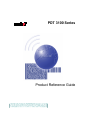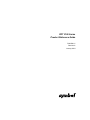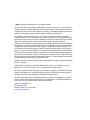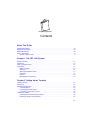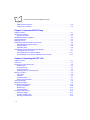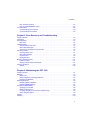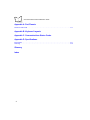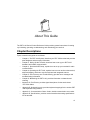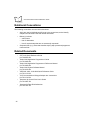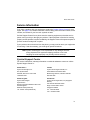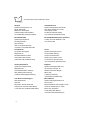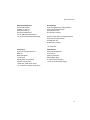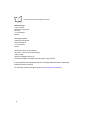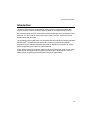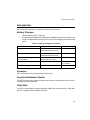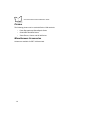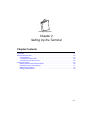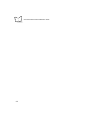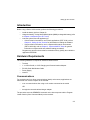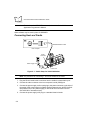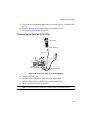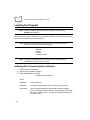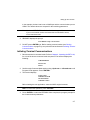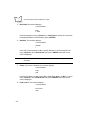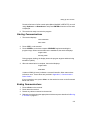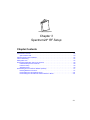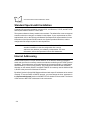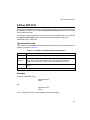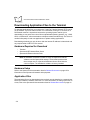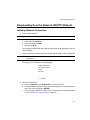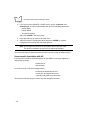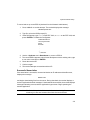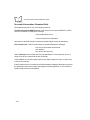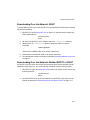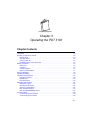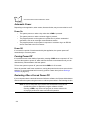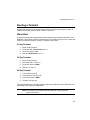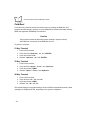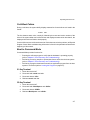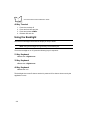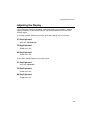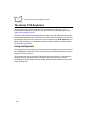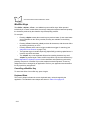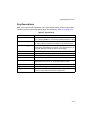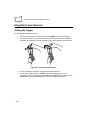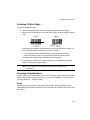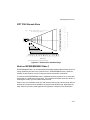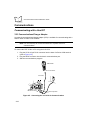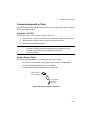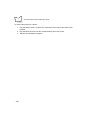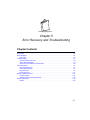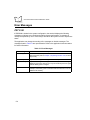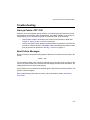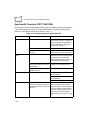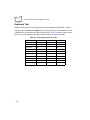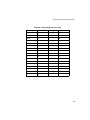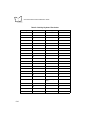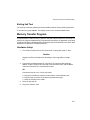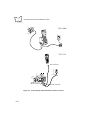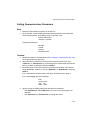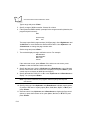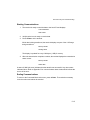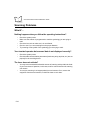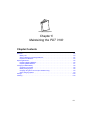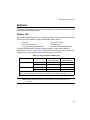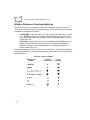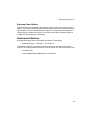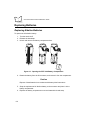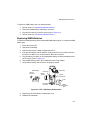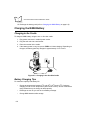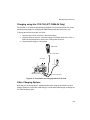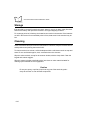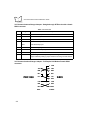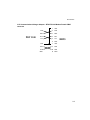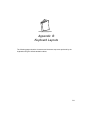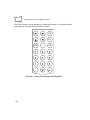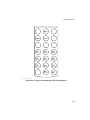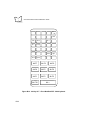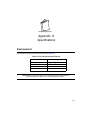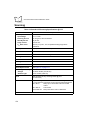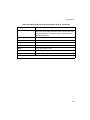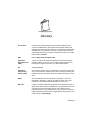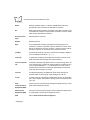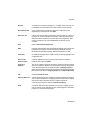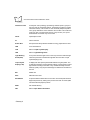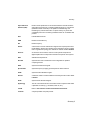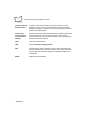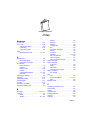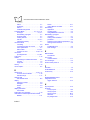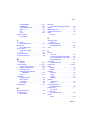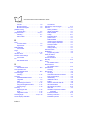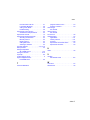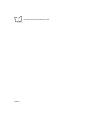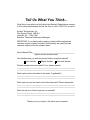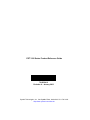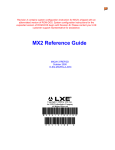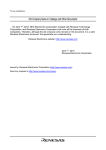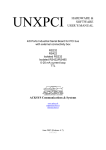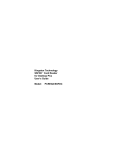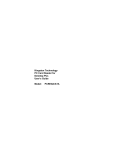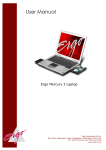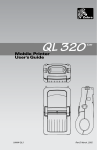Download PDT 3100 Series Product Reference Guide
Transcript
PDT 3100 Series Product Reference Guide PDT 3100 Series Product Reference Guide 72-60524-01 Revision A January 2003 © 2003 by Symbol Technologies, Inc. All rights reserved. No part of this publication may be reproduced or used in any form, or by any electrical or mechanical means, without permission in writing from Symbol. This includes electronic or mechanical means, such as photocopying, recording, or information storage and retrieval systems. The material in this manual is subject to change without notice. The software is provided strictly on an “as is” basis. All software, including firmware, furnished to the user is on a licensed basis. Symbol grants to the user a non-transferable and non-exclusive license to use each software or firmware program delivered hereunder (licensed program). Except as noted below, such license may not be assigned, sublicensed, or otherwise transferred by the user without prior written consent of Symbol. No right to copy a licensed program in whole or in part is granted, except as permitted under copyright law. The user shall not modify, merge, or incorporate any form or portion of a licensed program with other program material, create a derivative work from a licensed program, or use a licensed program in a network without written permission from Symbol. The user agrees to maintain Symbol’s copyright notice on the licensed programs delivered hereunder, and to include the same on any authorized copies it makes, in whole or in part. The user agrees not to decompile, disassemble, decode, or reverse engineer any licensed program delivered to the user or any portion thereof. Symbol reserves the right to make changes to any software or product to improve reliability, function, or design. Symbol does not assume any product liability arising out of, or in connection with, the application or use of any product, circuit, or application described herein. No license is granted, either expressly or by implication, estoppel, or otherwise under any Symbol Technologies, Inc., intellectual property rights. An implied license only exists for equipment, circuits, and subsystems contained in Symbol products. Symbol and Spectrum24 are registered trademarks of Symbol Technologies, Inc. Other product names mentioned in this manual may be trademarks or registered trademarks of their respective companies and are hereby acknowledged. Symbol Technologies, Inc. One Symbol Plaza Holtsville, New York 11742-1300 http://www.symbol.com ii Contents About This Guide Chapter Descriptions . . . . . . . . . . . . . . . . . . . . . . . . . . . . . . . . . . . . . . . . . . . . . . . . . . . . . . . . . . . . vii Notational Conventions . . . . . . . . . . . . . . . . . . . . . . . . . . . . . . . . . . . . . . . . . . . . . . . . . . . . . . . . . . viii Related Documents . . . . . . . . . . . . . . . . . . . . . . . . . . . . . . . . . . . . . . . . . . . . . . . . . . . . . . . . . . . . . viii Service Information . . . . . . . . . . . . . . . . . . . . . . . . . . . . . . . . . . . . . . . . . . . . . . . . . . . . . . . . . . . . . . ix Symbol Support Center . . . . . . . . . . . . . . . . . . . . . . . . . . . . . . . . . . . . . . . . . . . . . . . . . . . . . . . ix Chapter 1. The PDT 3100 System Chapter Contents. . . . . . . . . . . . . . . . . . . . . . . . . . . . . . . . . . . . . . . . . . . . . . . . . . . . . . . . . . . . . . Introduction . . . . . . . . . . . . . . . . . . . . . . . . . . . . . . . . . . . . . . . . . . . . . . . . . . . . . . . . . . . . . . . . . . Parts of the Series 3100 . . . . . . . . . . . . . . . . . . . . . . . . . . . . . . . . . . . . . . . . . . . . . . . . . . . . . . . . Accessories . . . . . . . . . . . . . . . . . . . . . . . . . . . . . . . . . . . . . . . . . . . . . . . . . . . . . . . . . . . . . . . . . . Battery Chargers . . . . . . . . . . . . . . . . . . . . . . . . . . . . . . . . . . . . . . . . . . . . . . . . . . . . . . . . . . Scanners . . . . . . . . . . . . . . . . . . . . . . . . . . . . . . . . . . . . . . . . . . . . . . . . . . . . . . . . . . . . . . . . Spectrum24 Network Option . . . . . . . . . . . . . . . . . . . . . . . . . . . . . . . . . . . . . . . . . . . . . . . . . . Flash Disk . . . . . . . . . . . . . . . . . . . . . . . . . . . . . . . . . . . . . . . . . . . . . . . . . . . . . . . . . . . . . . . . Printers . . . . . . . . . . . . . . . . . . . . . . . . . . . . . . . . . . . . . . . . . . . . . . . . . . . . . . . . . . . . . . . . . . Miscellaneous Accessories. . . . . . . . . . . . . . . . . . . . . . . . . . . . . . . . . . . . . . . . . . . . . . . . . . . 1-1 1-3 1-4 1-5 1-5 1-5 1-5 1-5 1-6 1-6 Chapter 2. Setting Up the Terminal Chapter Contents. . . . . . . . . . . . . . . . . . . . . . . . . . . . . . . . . . . . . . . . . . . . . . . . . . . . . . . . . . . . . . Introduction . . . . . . . . . . . . . . . . . . . . . . . . . . . . . . . . . . . . . . . . . . . . . . . . . . . . . . . . . . . . . . . . . . Hardware Requirements . . . . . . . . . . . . . . . . . . . . . . . . . . . . . . . . . . . . . . . . . . . . . . . . . . . . . . . . Communications . . . . . . . . . . . . . . . . . . . . . . . . . . . . . . . . . . . . . . . . . . . . . . . . . . . . . . . . . . . Connecting Host and Cradle . . . . . . . . . . . . . . . . . . . . . . . . . . . . . . . . . . . . . . . . . . . . . . . . . Connecting to Host via 3115 CCA . . . . . . . . . . . . . . . . . . . . . . . . . . . . . . . . . . . . . . . . . . . . . Loading the Program . . . . . . . . . . . . . . . . . . . . . . . . . . . . . . . . . . . . . . . . . . . . . . . . . . . . . . . . . . . Initiating Host Communications Software . . . . . . . . . . . . . . . . . . . . . . . . . . . . . . . . . . . . . . . . Initiating Terminal Communications . . . . . . . . . . . . . . . . . . . . . . . . . . . . . . . . . . . . . . . . . . . . 2-1 2-3 2-3 2-3 2-4 2-5 2-6 2-6 2-7 iii PDT 3100 Series Product Reference Guide Starting Communications. . . . . . . . . . . . . . . . . . . . . . . . . . . . . . . . . . . . . . . . . . . . . . . . . . . . . 2-9 Ending Communications . . . . . . . . . . . . . . . . . . . . . . . . . . . . . . . . . . . . . . . . . . . . . . . . . . . . . 2-9 Chapter 3. Spectrum24® RF Setup Chapter Contents . . . . . . . . . . . . . . . . . . . . . . . . . . . . . . . . . . . . . . . . . . . . . . . . . . . . . . . . . . . . . . 3-1 Spectrum24 Terminals . . . . . . . . . . . . . . . . . . . . . . . . . . . . . . . . . . . . . . . . . . . . . . . . . . . . . . . . . . 3-3 Optional Flash Disk . . . . . . . . . . . . . . . . . . . . . . . . . . . . . . . . . . . . . . . . . . . . . . . . . . . . . . . . . 3-3 Standard Spectrum24 Installation . . . . . . . . . . . . . . . . . . . . . . . . . . . . . . . . . . . . . . . . . . . . . . . . . . 3-4 Internet Addressing . . . . . . . . . . . . . . . . . . . . . . . . . . . . . . . . . . . . . . . . . . . . . . . . . . . . . . . . . . . . . 3-4 Editing NET.CFG . . . . . . . . . . . . . . . . . . . . . . . . . . . . . . . . . . . . . . . . . . . . . . . . . . . . . . . . . . . . . . 3-5 Downloading Application Files to the Terminal . . . . . . . . . . . . . . . . . . . . . . . . . . . . . . . . . . . . . . . . 3-6 Hardware Required for Download . . . . . . . . . . . . . . . . . . . . . . . . . . . . . . . . . . . . . . . . . . . . . . 3-6 Hardware Setup . . . . . . . . . . . . . . . . . . . . . . . . . . . . . . . . . . . . . . . . . . . . . . . . . . . . . . . . . . . . 3-6 Application Files. . . . . . . . . . . . . . . . . . . . . . . . . . . . . . . . . . . . . . . . . . . . . . . . . . . . . . . . . . . . 3-6 Downloading Over the Network: BOOTP (Default) . . . . . . . . . . . . . . . . . . . . . . . . . . . . . . . . . . . . . 3-7 Initiating Network Connection . . . . . . . . . . . . . . . . . . . . . . . . . . . . . . . . . . . . . . . . . . . . . . . . . 3-7 Downloading Over the Network: DHCP . . . . . . . . . . . . . . . . . . . . . . . . . . . . . . . . . . . . . . . . . 3-11 Downloading Over the Network: Neither BOOTP or DHCP. . . . . . . . . . . . . . . . . . . . . . . . . . 3-11 Chapter 4. Operating the PDT 3100 Chapter Contents . . . . . . . . . . . . . . . . . . . . . . . . . . . . . . . . . . . . . . . . . . . . . . . . . . . . . . . . . . . . . . 4-1 Introduction . . . . . . . . . . . . . . . . . . . . . . . . . . . . . . . . . . . . . . . . . . . . . . . . . . . . . . . . . . . . . . . . . . 4-3 Powering a Terminal On and Off. . . . . . . . . . . . . . . . . . . . . . . . . . . . . . . . . . . . . . . . . . . . . . . . . . . 4-3 Normal Power . . . . . . . . . . . . . . . . . . . . . . . . . . . . . . . . . . . . . . . . . . . . . . . . . . . . . . . . . . . . . 4-3 Automatic Power . . . . . . . . . . . . . . . . . . . . . . . . . . . . . . . . . . . . . . . . . . . . . . . . . . . . . . . . . . . 4-4 Forcing Power Off . . . . . . . . . . . . . . . . . . . . . . . . . . . . . . . . . . . . . . . . . . . . . . . . . . . . . . . . . . 4-4 Restarting After a Forced Power Off . . . . . . . . . . . . . . . . . . . . . . . . . . . . . . . . . . . . . . . . . . . . 4-4 Booting a Terminal . . . . . . . . . . . . . . . . . . . . . . . . . . . . . . . . . . . . . . . . . . . . . . . . . . . . . . . . . . . . . 4-5 Warm Boot . . . . . . . . . . . . . . . . . . . . . . . . . . . . . . . . . . . . . . . . . . . . . . . . . . . . . . . . . . . . . . . . 4-5 Cold Boot . . . . . . . . . . . . . . . . . . . . . . . . . . . . . . . . . . . . . . . . . . . . . . . . . . . . . . . . . . . . . . . . . 4-6 Cold Boot Failure . . . . . . . . . . . . . . . . . . . . . . . . . . . . . . . . . . . . . . . . . . . . . . . . . . . . . . . . . . . 4-7 Boot to Command Mode . . . . . . . . . . . . . . . . . . . . . . . . . . . . . . . . . . . . . . . . . . . . . . . . . . . . . 4-7 Using the Backlight . . . . . . . . . . . . . . . . . . . . . . . . . . . . . . . . . . . . . . . . . . . . . . . . . . . . . . . . . . . . . 4-8 Adjusting the Display. . . . . . . . . . . . . . . . . . . . . . . . . . . . . . . . . . . . . . . . . . . . . . . . . . . . . . . . . . . . 4-9 The Series 3100 Keyboard . . . . . . . . . . . . . . . . . . . . . . . . . . . . . . . . . . . . . . . . . . . . . . . . . . . . . . 4-10 Using the Keyboard . . . . . . . . . . . . . . . . . . . . . . . . . . . . . . . . . . . . . . . . . . . . . . . . . . . . . . . . 4-10 Modifier Keys . . . . . . . . . . . . . . . . . . . . . . . . . . . . . . . . . . . . . . . . . . . . . . . . . . . . . . . . . . . . . 4-12 Key Descriptions . . . . . . . . . . . . . . . . . . . . . . . . . . . . . . . . . . . . . . . . . . . . . . . . . . . . . . . . . . 4-13 Integrated Laser Scanner . . . . . . . . . . . . . . . . . . . . . . . . . . . . . . . . . . . . . . . . . . . . . . . . . . . . . . . 4-14 Setting the Trigger . . . . . . . . . . . . . . . . . . . . . . . . . . . . . . . . . . . . . . . . . . . . . . . . . . . . . . . . . 4-14 Scanning 1D Bar Codes . . . . . . . . . . . . . . . . . . . . . . . . . . . . . . . . . . . . . . . . . . . . . . . . . . . . 4-15 Scanning Considerations . . . . . . . . . . . . . . . . . . . . . . . . . . . . . . . . . . . . . . . . . . . . . . . . . . . . 4-15 iv Contents PDT 3100 Decode Zone . . . . . . . . . . . . . . . . . . . . . . . . . . . . . . . . . . . . . . . . . . . . . . . . . . . . Note on IEC825/EN60825 Class 1 . . . . . . . . . . . . . . . . . . . . . . . . . . . . . . . . . . . . . . . . . . . . Communications . . . . . . . . . . . . . . . . . . . . . . . . . . . . . . . . . . . . . . . . . . . . . . . . . . . . . . . . . . . . . Communicating with a Host PC . . . . . . . . . . . . . . . . . . . . . . . . . . . . . . . . . . . . . . . . . . . . . . Communicating with a Printer. . . . . . . . . . . . . . . . . . . . . . . . . . . . . . . . . . . . . . . . . . . . . . . . 4-17 4-17 4-18 4-18 4-19 Chapter 5. Error Recovery and Troubleshooting Chapter Contents. . . . . . . . . . . . . . . . . . . . . . . . . . . . . . . . . . . . . . . . . . . . . . . . . . . . . . . . . . . . . . 5-1 Introduction . . . . . . . . . . . . . . . . . . . . . . . . . . . . . . . . . . . . . . . . . . . . . . . . . . . . . . . . . . . . . . . . . . 5-3 Error Messages . . . . . . . . . . . . . . . . . . . . . . . . . . . . . . . . . . . . . . . . . . . . . . . . . . . . . . . . . . . . . . . 5-4 PDT 3100 . . . . . . . . . . . . . . . . . . . . . . . . . . . . . . . . . . . . . . . . . . . . . . . . . . . . . . . . . . . . . . . . 5-4 Troubleshooting . . . . . . . . . . . . . . . . . . . . . . . . . . . . . . . . . . . . . . . . . . . . . . . . . . . . . . . . . . . . . . . 5-5 Start-up Failure: PDT 3100. . . . . . . . . . . . . . . . . . . . . . . . . . . . . . . . . . . . . . . . . . . . . . . . . . . 5-5 Boot Failure Messages . . . . . . . . . . . . . . . . . . . . . . . . . . . . . . . . . . . . . . . . . . . . . . . . . . . . . . 5-5 Spectrum24 Terminals (PDT 3142/3146) . . . . . . . . . . . . . . . . . . . . . . . . . . . . . . . . . . . . . . . . 5-6 Self Test Function . . . . . . . . . . . . . . . . . . . . . . . . . . . . . . . . . . . . . . . . . . . . . . . . . . . . . . . . . . . . . 5-7 Running the Self Test . . . . . . . . . . . . . . . . . . . . . . . . . . . . . . . . . . . . . . . . . . . . . . . . . . . . . . . 5-7 Self Test Summaries . . . . . . . . . . . . . . . . . . . . . . . . . . . . . . . . . . . . . . . . . . . . . . . . . . . . . . . 5-7 Keyboard Test . . . . . . . . . . . . . . . . . . . . . . . . . . . . . . . . . . . . . . . . . . . . . . . . . . . . . . . . . . . . 5-8 Exiting Self Test . . . . . . . . . . . . . . . . . . . . . . . . . . . . . . . . . . . . . . . . . . . . . . . . . . . . . . . . . . 5-11 Memory Transfer Program. . . . . . . . . . . . . . . . . . . . . . . . . . . . . . . . . . . . . . . . . . . . . . . . . . . . . . 5-11 Hardware Setup . . . . . . . . . . . . . . . . . . . . . . . . . . . . . . . . . . . . . . . . . . . . . . . . . . . . . . . . . . 5-11 Setting Communications Parameters . . . . . . . . . . . . . . . . . . . . . . . . . . . . . . . . . . . . . . . . . . 5-13 Scanning Problems . . . . . . . . . . . . . . . . . . . . . . . . . . . . . . . . . . . . . . . . . . . . . . . . . . . . . . . . . . . 5-16 What If ... . . . . . . . . . . . . . . . . . . . . . . . . . . . . . . . . . . . . . . . . . . . . . . . . . . . . . . . . . . . . . . . 5-16 Chapter 6. Maintaining the PDT 3100 Chapter Contents. . . . . . . . . . . . . . . . . . . . . . . . . . . . . . . . . . . . . . . . . . . . . . . . . . . . . . . . . . . . . . 6-1 Batteries . . . . . . . . . . . . . . . . . . . . . . . . . . . . . . . . . . . . . . . . . . . . . . . . . . . . . . . . . . . . . . . . . . . . 6-3 Battery Life . . . . . . . . . . . . . . . . . . . . . . . . . . . . . . . . . . . . . . . . . . . . . . . . . . . . . . . . . . . . . . . 6-3 When to Replace or Recharge Batteries . . . . . . . . . . . . . . . . . . . . . . . . . . . . . . . . . . . . . . . . 6-4 Replacement Batteries . . . . . . . . . . . . . . . . . . . . . . . . . . . . . . . . . . . . . . . . . . . . . . . . . . . . . . 6-5 Replacing Batteries . . . . . . . . . . . . . . . . . . . . . . . . . . . . . . . . . . . . . . . . . . . . . . . . . . . . . . . . . . . . 6-6 Replacing Alkaline Batteries . . . . . . . . . . . . . . . . . . . . . . . . . . . . . . . . . . . . . . . . . . . . . . . . . . 6-6 Replacing NiMH Batteries. . . . . . . . . . . . . . . . . . . . . . . . . . . . . . . . . . . . . . . . . . . . . . . . . . . . 6-7 Charging the NiMH Battery . . . . . . . . . . . . . . . . . . . . . . . . . . . . . . . . . . . . . . . . . . . . . . . . . . . . . . 6-8 Charging in the Cradle . . . . . . . . . . . . . . . . . . . . . . . . . . . . . . . . . . . . . . . . . . . . . . . . . . . . . . 6-8 Battery Charging Tips . . . . . . . . . . . . . . . . . . . . . . . . . . . . . . . . . . . . . . . . . . . . . . . . . . . . . . . 6-8 Charging using the 3115 CCA (KT-12596-04 Only) . . . . . . . . . . . . . . . . . . . . . . . . . . . . . . . . 6-9 Other Charging Options . . . . . . . . . . . . . . . . . . . . . . . . . . . . . . . . . . . . . . . . . . . . . . . . . . . . . 6-9 Storage . . . . . . . . . . . . . . . . . . . . . . . . . . . . . . . . . . . . . . . . . . . . . . . . . . . . . . . . . . . . . . . . . . . . 6-10 Cleaning. . . . . . . . . . . . . . . . . . . . . . . . . . . . . . . . . . . . . . . . . . . . . . . . . . . . . . . . . . . . . . . . . . . . 6-10 v PDT 3100 Series Product Reference Guide Appendix A. Port Pinouts Pinouts for PDT 3100 . . . . . . . . . . . . . . . . . . . . . . . . . . . . . . . . . . . . . . . . . . . . . . . . . . . . . . . . . . .A-1 Appendix B. Keyboard Layouts Appendix C. Communications Status Codes Appendix D. Specifications Environment . . . . . . . . . . . . . . . . . . . . . . . . . . . . . . . . . . . . . . . . . . . . . . . . . . . . . . . . . . . . . . . . . .D-1 Scanning . . . . . . . . . . . . . . . . . . . . . . . . . . . . . . . . . . . . . . . . . . . . . . . . . . . . . . . . . . . . . . . . . . . . .D-2 Glossary Index vi About This Guide The PDT 3100 Series Product Reference Guide provides general instructions for setting up, initializing, operating, troubleshooting, and maintaining your terminal. Chapter Descriptions Topics covered in this guide are as follows: • Chapter 1, The PDT 3100 System, describes your PDT 3100 terminal and provides parts diagrams and accessory information. • Chapter 2, Setting Up the Terminal, describes how to set up your PDT 3100 hardware and initiate communication. • Chapter 3, Spectrum24 RF Setup, explains how to set up your terminal for radio communication. • Chapter 4, Operating the PDT 3100, explains how to turn on and boot the terminal, adjust the display, and how to use the keyboard and integrated scanner. • Chapter 5, Error Recovery and Troubleshooting, provides error messages and troubleshooting information. • Chapter 6, Maintaining the PDT 3100, provides information on batteries and cleaning. • Appendix A, Port Pinouts, provides signal descriptions for the terminal and 3115 CCA cables. • Appendix B, Keyboard Layouts, provides keyboard mappings for the various PDT 3100 keyboard configurations. • Appendix C, Communications Status Codes, details communication error codes. • Appendix D, Specifications, provides environmental and scanning specifications for the terminal. vii PDT 3100 Series Product Reference Guide Notational Conventions The following conventions are used in this document: • Italics are used to highlight specific items in the general text, and to identify chapters and sections in this and related documents. • Bullets (•) indicate: • • action items • lists of alternatives • lists of required steps that are not necessarily sequential Sequential lists (e.g., those that describe step-by-step procedures) appear as numbered lists. Related Documents • PDT 3100 Quick Reference Guide p/n 72-60523-XX • Series 3000 Application Programmer’s Guide p/n 70-16308-XX • Series 3000 Application Programmer’s Reference Manual p/n 70-16309-XX • Series 3000 System Software Manual p/n 70-16310-XX • CRD3100-1000, 3100-4000 Quick Reference Guide p/n 70-11313-XX • 3115 Communications/Charger Adapter Inst. Instructions p/n 70-11314-XX • Spectrum 24 Access Point User’s Guide p/n 70-12057-XX • Spectrum24 Flash Disk Addendum p/n 70-31437-XX viii About This Guide Service Information If you have a problem with your equipment, contact the Symbol Support Center for your region. See page ix for contact information. Before calling, have the model number, serial number, and several of your bar code symbols at hand. Call the Support Center from a phone near the scanning equipment so that the service person can try to talk you through your problem. If the equipment is found to be working properly and the problem is symbol readability, the Support Center will request samples of your bar codes for analysis at our plant. If your problem cannot be solved over the phone, you may need to return your equipment for servicing. If that is necessary, you will be given specific directions. Note: Symbol Technologies is not responsible for any damages incurred during shipment if the approved shipping container is not used. Shipping the units improperly can possibly void the warranty. Symbol Support Center For service information, warranty information or technical assistance contact or call the Symbol Support Center in: United States 1 Symbol Technologies, Inc. One Symbol Plaza Holtsville, New York 11742-1300 1-800-653-5350 Canada Symbol Technologies Canada, Inc. 2540 Matheson Boulevard East Mississauga, Ontario, Canada L4W 4Z2 905-629-7226 United Kingdom Symbol Technologies Symbol Place Winnersh Triangle, Berkshire RG41 5TP United Kingdom 0800 328 2424 (Inside UK) +44 118 945 7529 (Outside UK) Asia/Pacific Symbol Technologies Asia, Inc (Singapore Branch) 230 Victoria Street #05-07/09 Bugis Junction Office Tower Singapore 188024 Tel : +65-6796-9600 Fax : +65-6337-6488 ix PDT 3100 Series Product Reference Guide Australia Symbol Technologies Pty. Ltd. 432 St. Kilda Road Melbourne, Victoria 3004 1-800-672-906 (Inside Australia) +61-3-9866-6044 (Outside Australia) Austria/Österreich Symbol Technologies Austria GmbH Prinz-Eugen Strasse 70 / 2.Haus 1040 Vienna, Austria 01-5055794-0 (Inside Austria) +43-1-5055794-0 (Outside Austria) Denmark/Danmark Symbol Technologies AS Dr. Neergaardsvej 3 2970 Hørsholm 7020-1718 (Inside Denmark) +45-7020-1718 (Outside Denmark) Europe/Mid-East Distributor Operations Contact your local distributor or call +44 118 945 7360 Finland/Suomi Oy Symbol Technologies Kaupintie 8 A 6 FIN-00440 Helsinki, Finland 9 5407 580 (Inside Finland) +358 9 5407 580 (Outside Finland) France Symbol Technologies France Centre d'Affaire d'Antony 3 Rue de la Renaissance 92184 Antony Cedex, France 01-40-96-52-21 (Inside France) +33-1-40-96-52-50 (Outside France) Germany/Deutchland Symbol Technologies GmbH Waldstrasse 66 D-63128 Dietzenbach, Germany 6074-49020 (Inside Germany) +49-6074-49020 (Outside Germany) Italy/Italia Symbol Technologies Italia S.R.L. Via Cristoforo Columbo, 49 20090 Trezzano S/N Navigilo Milano, Italy 2-484441 (Inside Italy) +39-02-484441 (Outside Italy) Latin America Sales Support 7900 Glades Road Suite 340 Boca Raton, Florida 33434 USA 1-800-347-0178 (Inside United States) +1-561-483-1275 (Outside United States) Mexico/México Symbol Technologies Mexico Ltd. Torre Picasso Boulevard Manuel Avila Camacho No 88 Lomas de Chapultepec CP 11000 Mexico City, DF, Mexico 5-520-1835 (Inside Mexico) +52-5-520-1835 (Outside Mexico) x About This Guide Netherlands/Nederland Symbol Technologies Kerkplein 2, 7051 CX Postbus 24 7050 AA Varsseveld, Netherlands 315-271700 (Inside Netherlands) +31-315-271700 (Outside Netherlands) Norway/Norge Symbol’s registered and mailing address: Symbol Technologies Norway Hoybratenveien 35 C N-1055 OSLO, Norway Symbol’s repair depot and shipping address: Symbol Technologies Norway Enebakkveien 123 N-0680 OSLO, Norway +47 2232 4375 South Africa Symbol Technologies Africa Inc. Block B2 Rutherford Estate 1 Scott Street Waverly 2090 Johannesburg Republic of South Africa 11-809 5311 (Inside South Africa) +27-11-809 5311 (Outside South Africa) Spain/España Symbol Technologies S.L. C/ Peonias, 2 Edificio Piovera Azul 28042 Madrid, Spain 91 324 40 00 (Inside Spain) +34 91 324 40 00 (Outside Spain) xi PDT 3100 Series Product Reference Guide Sweden/Sverige “Letter” address: Symbol Technologies AB Box 1354 S-171 26 SOLNA Sweden Visit/shipping address: Symbol Technologies AB Solna Strandväg 78 S-171 54 SOLNA Sweden Switchboard: 08 445 29 00 (domestic) Call Center: +46 8 445 29 29 (international) Support E-Mail: [email protected] 1Customer support is available 24 hours a day, 7 days a week. If you purchased your Symbol product from a Symbol Business Partner, contact that Business Partner for service. For the latest version of this guide go to:http://www.symbol.com/manuals. xii Chapter 1 The PDT 3100 System Chapter Contents Introduction . . . . . . . . . . . . . . . . . . . . . . . . . . . . . . . . . . . . . . . . . . . . . . . . . . . . . . . . . . . . . . . . . . Parts of the Series 3100 . . . . . . . . . . . . . . . . . . . . . . . . . . . . . . . . . . . . . . . . . . . . . . . . . . . . . . . . Accessories . . . . . . . . . . . . . . . . . . . . . . . . . . . . . . . . . . . . . . . . . . . . . . . . . . . . . . . . . . . . . . . . . . Battery Chargers . . . . . . . . . . . . . . . . . . . . . . . . . . . . . . . . . . . . . . . . . . . . . . . . . . . . . . . . . . Scanners . . . . . . . . . . . . . . . . . . . . . . . . . . . . . . . . . . . . . . . . . . . . . . . . . . . . . . . . . . . . . . . . Spectrum24 Network Option . . . . . . . . . . . . . . . . . . . . . . . . . . . . . . . . . . . . . . . . . . . . . . . . . . Flash Disk . . . . . . . . . . . . . . . . . . . . . . . . . . . . . . . . . . . . . . . . . . . . . . . . . . . . . . . . . . . . . . . . Printers . . . . . . . . . . . . . . . . . . . . . . . . . . . . . . . . . . . . . . . . . . . . . . . . . . . . . . . . . . . . . . . . . . Miscellaneous Accessories. . . . . . . . . . . . . . . . . . . . . . . . . . . . . . . . . . . . . . . . . . . . . . . . . . . 1-3 1-4 1-5 1-5 1-5 1-5 1-5 1-6 1-6 1-1 PDT 3100 Series Product Reference Guide 1-2 The PDT 3100 System Introduction The Series 3100 terminals are lightweight, battery powered, handheld portable data collection devices. Data is entered from the keyboard or an integrated laser scanner. As remote terminals, the PDT 3100 collects and stores data that is later uploaded to a host computer. The PDT 3100 is a batch terminal (no radio). The PDT 3142 and 3146 are Spectrum24® radio terminals. The operating system is DR-DOS. It is compatible with and extends the industry-standard IBM PC-DOS™. DR-DOS provides access to a number of commercially available programming tools. Additional programming tools are available from Symbol for easier system programming and access to special features. Power saving features of the Series 3100 include auto-off and power save modes, which reduce power consumption until an operator provides input. These features conserve battery power, lengthening the time between charges or replacement. 1-3 PDT 3100 Series Product Reference Guide Parts of the Series 3100 Integrated Laser Scan Element Scanner Window Scanner LED LCD Display Window Keyboard Scanner Trigger Serial Port (RJ41) Scanner Trigger Handstrap Holding Plugs Scanner Trigger PART NO.: 3100-9M0L050 S/N: B029721 SYMBOL TECH, INC. Battery Connector Sockets Rechargeable NiMH Battery Pack Battery Compartment Latch Battery Compartment Battery Compartment Cover Handstrap Latch Removal Strap Serial Port (RJ41) Battery Adapter 1-4 The PDT 3100 System Accessories The following accessories are available for Series 3100 terminals. Battery Chargers • Alkaline batteries (PDT 3100 only) • Rechargeable 600 Mah Nickel Metal Hydride (NiMH) battery packs (available from Symbol). NiMH batteries are charged using one of the charging accessories listed below. Table 1-1. Battery Charging Accessories Accessory Part Number Batteries Charged Single-Slot Cradle CRD3100-100U (US version) CRD3100-100I (International) All Four-Slot Cradle CRD3100-400U (US version) CRD3100-400I (International) All Communications/Charger Adapter 15 Volt Adapter 3115-000 59915-00-00 (US version) KT-12596-01 Universal Four-Slot Charger 3004-xxx KT-12596-01 KT-12596-02 UBC 2000 Charger UBC2000-xxxx All Scanners PDT 3100 terminals offer standard range 1D scanning. Spectrum24 Network Option The PDT 3142 and 3146 include an internal radio frequency transmitter/receiver for use in a Symbol Spectrum24 network. Flash Disk The PDT 314X optionally includes an additional 1 MB of non-volatile memory or “flash disk” which is compatible with a standard DOS disk. 1-5 PDT 3100 Series Product Reference Guide Printers The following printers can be used with Series 3100 terminals: • Paxar Renegade and SierraSport2 Series • O’Neil MF2t and MF4t Series • Zebra Encore, Cameo and QL320 Series. Miscellaneous Accessories Holsters are available for PDT 3100 terminals. 1-6 Chapter 2 Setting Up the Terminal Chapter Contents Introduction . . . . . . . . . . . . . . . . . . . . . . . . . . . . . . . . . . . . . . . . . . . . . . . . . . . . . . . . . . . . . . . . . . Hardware Requirements . . . . . . . . . . . . . . . . . . . . . . . . . . . . . . . . . . . . . . . . . . . . . . . . . . . . . . . . Communications . . . . . . . . . . . . . . . . . . . . . . . . . . . . . . . . . . . . . . . . . . . . . . . . . . . . . . . . . . . Connecting Host and Cradle . . . . . . . . . . . . . . . . . . . . . . . . . . . . . . . . . . . . . . . . . . . . . . . . . Connecting to Host via 3115 CCA . . . . . . . . . . . . . . . . . . . . . . . . . . . . . . . . . . . . . . . . . . . . . Loading the Program . . . . . . . . . . . . . . . . . . . . . . . . . . . . . . . . . . . . . . . . . . . . . . . . . . . . . . . . . . . Initiating Host Communications Software . . . . . . . . . . . . . . . . . . . . . . . . . . . . . . . . . . . . . . . . Initiating Terminal Communications . . . . . . . . . . . . . . . . . . . . . . . . . . . . . . . . . . . . . . . . . . . . Starting Communications . . . . . . . . . . . . . . . . . . . . . . . . . . . . . . . . . . . . . . . . . . . . . . . . . . . . Ending Communications. . . . . . . . . . . . . . . . . . . . . . . . . . . . . . . . . . . . . . . . . . . . . . . . . . . . . 2-3 2-3 2-3 2-4 2-5 2-6 2-6 2-7 2-9 2-9 2-1 PDT 3100 Series Product Reference Guide 2-2 Setting Up the Terminal Introduction Before using a Series 3100 terminal, perform the following procedures: • install the battery (refer to Chapter 6) • charge the battery, if using Nickel Metal Hydride (NiMH) rechargeable battery (refer to Chapter 6, Maintaining the PDT 3100) • Load the system files and application(s): • If the terminal is intended for use in batch applications (PDT 3100), refer to Chapter 2, Setting Up the Terminal for information on loading the software. • If the terminal is intended for use in a Spectrum24 network environment (PDT 3142/3146), refer to Chapter 3, Spectrum24® RF Setup for general information on Spectrum24 and software loading procedures. Programs are stored in the terminal’s nonvolatile memory (NVM), also called the application EEPROM. Hardware Requirements The following hardware is required to initialize a batch terminal: • Terminal • 1- or 4-Slot Cradle, or 3115 Charging and Communications Adapter • RS-232 Serial Null Modem Cable • Power Supply • Host PC Communications For terminals used in a direct communications (batch) environment, applications are transferred from a host computer to the terminal: • over a communications line using a null modem connected to the cradle OR • through the communications/charger adapter. The procedure uses the SENDHEX command on the host computer and the Program Loader function (from Command Mode) on the terminal. 2-3 PDT 3100 Series Product Reference Guide Note: For details on the SENDHEX command, refer to the Series 3000 Application Programmer's Manual. Other software may be used in place of SENDHEX. Connecting Host and Cradle Serial Null Modem Cable Host Computer Power Connector PDT 3100 PWR CTL SHF E FNC D CLR C J B I A H O G F N LAMP M T L S K LIGHT R DARK Q Y X P W V U SPACE F9 BSP Z 9 F8 8 F7 7 F6 F5 F4 6 5 4 2 1 M F3 COM 3 F2 F1 G RGIN CHA = ER ENT F10 0 M COM Power Supply Cord G RGIN CHA M COM G RGIN CHA M COM G RGIN CHA Comm Port Figure 2-1. Cradle Setup for 3100 Initialization Note: The procedure for connecting 1- and 4-slot cradles is the same. 1. Plug the RS-232 serial cable’s connector into the cradle’s communication port. 2. Connect the other connector to the host computer’s serial (COM) port. 3. Connect the power supply cord’s round plug to the power connector on the side of the cradle (3165: power supply p/n 59915-00-00 for domestic use, 60507-00-00 for international use; 3166: power supply p/n 60153-00-00 for domestic use and 60174-00-00 for international use). 4. Connect the power supply’s AC plug to a standard electrical outlet. 2-4 Setting Up the Terminal 5. The green and red indicators light for about 3 seconds, blink for 3 seconds, then go out. 6. Place the terminal in the cradle. Verify that the terminal is OFF. 7. Go to Loading the Program on page 2-6. Connecting to Host via 3115 CCA PDT 3100 PWR CTL SHF E FNC D CLR C J B I A H O G F N LAMP M T L S K LIGHT R DARK Q Y X P W V U SPACE F9 BSP Z 9 F8 8 F7 7 F6 F5 F4 6 5 4 F1 1 F10 F3 3 F2 2 = ER ENT 0 RJ-41 Connector 3115 CCA Wall Phone 115V VGA Parallel Keyboard Mouse COM A COM B DB-25 Connector Power Input Jack Figure 2-2. 3115 CCA Setup for 3100 Initialization 1. Verify the terminal is off. 2. Plug the CCA’s 10-pin RJ-41 connector in the terminal base. 3. Plug the DB25 connector into the host’s communications port. 4. Go to Loading the Program on page 2-6. Note: It is not necessary to connect to a power supply for communications. 2-5 PDT 3100 Series Product Reference Guide Loading the Program Note: To cancel communications at any time during the session, press CLEAR on the terminal. To download the program, initiate the communications software on the host computer and terminal as described in the following sections. Note: Communication parameters specified on the host and the terminal must match. These parameters typically are: 38400 bps 7 bit data Odd parity Xon/Xoff flow control Note: To program the EEPROM, the terminal must be connected to the host through a cradle or the 3115 CCA. Initiating Host Communications Software 1. Power on the host computer. 2. Start the communication program. 3. Enter the SENDHEX command. sendhex pgmname 38400 com2 where: 2-6 SENDHEX is the command. pgmname is the application being loaded (.hex extension is optional). parameters are the communications parameters that follow the program name. Parameters include baud rate, communications port, data bits, parity, and flow control. To accept the default parameters, do not enter a value. Setting Up the Terminal In the example, the baud rate is set to 38400 bps and the communications port to COM2. The default values are accepted for the remaining parameters. Note: Versions of SENDHEX earlier than 3.0 do not support flow control. If you use an earlier version and encounter communication errors, use a lower baud rate. 4. SENDHEX displays the prompt: Press <Enter> to begin communications. 5. Do NOT press <ENTER> yet. Before starting communications (see Starting Communications on page 2-9), set up the terminal as directed in Initiating Terminal Communications. Initiating Terminal Communications 1. Boot the terminal to command mode. Refer to Chapter 4, Operating the PDT 3100, for a list of the boot-to-command mode sequences.The terminal displays the following: COMMAND MODE Select function Self test 2. Scroll through Command Mode options using <UpArrow> or <DownArrow> until Program loader appears. Press <ENTER>. 3. The terminal displays: Program loader WARNING: EEPROM WILL BE ERASED CONTINUE? <ENT> Before loading the new application, erase the NVM’s original contents. Note: To cancel this operation, press <CLEAR>. 4. Press <ENTER> to erase the EEPROM. When complete, the program prompts for the communications parameters. 2-7 PDT 3100 Series Product Reference Guide 5. Baud Rate.The terminal displays: Comm Parameters Baud 4 9600 Scroll through the list using <UpArrow> or <DownArrow>. When the correct rate is displayed (38400 is recommended), press <ENTER>. 6. Data Bits. The terminal displays: Comm Parameters Data Bits 7 Press <7> (recommended) or <8> to specify data bits, or scroll through the list using <UpArrow> and <DownArrow> and press <ENTER> when the correct value is displayed. Note: If 8 data bits is selected, the program selects No parity and skips the next step. 7. Parity. If you select 7 data bits, the terminal displays: Comm Parameters Parity Odd Press the first letter of a parity option (Even, Odd, None, Space, or Mark), or scroll using <UpArrow> and <DownArrow> and press <ENTER> when the correct value is displayed. 8. Flow Control. The terminal displays: Comm Parameters Flow Control None 2-8 Setting Up the Terminal Press the first letter of a flow control option (None, Xon/Xoff, or RTS/CTS), or scroll using <UpArrow> or <DownArrow> and press <ENTER> when the correct value is displayed. 9. The terminal is ready to receive the program. Starting Communications 1. The terminal displays: Comm Parameters Start? <ENT> 2. Press <ENT> on the terminal. 3. Press <ENTER> on the host computer. SENDHEX begins transmitting the program image. When communications are established, the terminal displays: Program loader Receiving: XXXX During program loading, the display shows the program segment address being transferred (XXXX). 4. When the transmission is complete, the terminal displays: Program loader Status 0000 A status of 0000 (all zeros) indicates a successful transfer. Other status values indicate an error. These values are provided in Appendix C, Communications Status Codes. If you received an error, press <Clear> on the terminal to return to the Command Mode main menu. Ending Communications 1. Press <Clear> on the terminal. 2. Power down the terminal. 3. Detach any cables connected to the terminal. 4. Reboot the terminal using the appropriate cold boot sequence described in Booting a Terminal on page 4-5. 2-9 PDT 3100 Series Product Reference Guide 2-10 Chapter 3 Spectrum24® RF Setup Chapter Contents Spectrum24 Terminals . . . . . . . . . . . . . . . . . . . . . . . . . . . . . . . . . . . . . . . . . . . . . . . . . . . . . . . . . 3-3 Optional Flash Disk . . . . . . . . . . . . . . . . . . . . . . . . . . . . . . . . . . . . . . . . . . . . . . . . . . . . . . . . 3-3 Standard Spectrum24 Installation . . . . . . . . . . . . . . . . . . . . . . . . . . . . . . . . . . . . . . . . . . . . . . . . . 3-4 Internet Addressing . . . . . . . . . . . . . . . . . . . . . . . . . . . . . . . . . . . . . . . . . . . . . . . . . . . . . . . . . . . . 3-4 Editing NET.CFG . . . . . . . . . . . . . . . . . . . . . . . . . . . . . . . . . . . . . . . . . . . . . . . . . . . . . . . . . . . . . . 3-5 Downloading Application Files to the Terminal . . . . . . . . . . . . . . . . . . . . . . . . . . . . . . . . . . . . . . . 3-6 Hardware Required for Download . . . . . . . . . . . . . . . . . . . . . . . . . . . . . . . . . . . . . . . . . . . . . 3-6 Hardware Setup . . . . . . . . . . . . . . . . . . . . . . . . . . . . . . . . . . . . . . . . . . . . . . . . . . . . . . . . . . . 3-6 Application Files . . . . . . . . . . . . . . . . . . . . . . . . . . . . . . . . . . . . . . . . . . . . . . . . . . . . . . . . . . . 3-6 Downloading Over the Network: BOOTP (Default) . . . . . . . . . . . . . . . . . . . . . . . . . . . . . . . . . . . . 3-7 Initiating Network Connection . . . . . . . . . . . . . . . . . . . . . . . . . . . . . . . . . . . . . . . . . . . . . . . . . 3-7 Downloading Over the Network: DHCP . . . . . . . . . . . . . . . . . . . . . . . . . . . . . . . . . . . . . . . . 3-11 Downloading Over the Network: Neither BOOTP or DHCP . . . . . . . . . . . . . . . . . . . . . . . . . 3-11 3-1 PDT 3100 Series Product Reference Guide 3-2 Spectrum24® RF Setup Spectrum24 Terminals Spectrum24 terminals use standard communications protocols to accomplish wireless connectivity. These protocols are generalized and take up considerably more space in the terminal’s NVM. With less space available in NVM for application files, Spectum24 terminals operate as diskless computing workstations. The terminal’s NVM contains system files required to connect to and download the application files from a network server and to provide network diagnostics and configuration. The application files are downloaded each time the terminal is booted. Optional Flash Disk Spectrum24 terminals can optionally contain an additional megabyte of non-volatile memory or flash. This extra memory reduces the time and resources required to load applications into the terminal and offers the ability to run multiple applications from the same terminal. The flash disk is accessed via a driver, FLASHDSK.SYS, which makes the flash disk appear to a program as another disk drive (E:). The drive reads data quickly but writes slowly (e.g., for even the smallest files, the write process takes 3-4 seconds). If your Spectrum24 terminal includes a flash disk, you may set the IP address and download software not available on standard Spectrum24 terminals. For more information, refer to the Spectrum24 Flash Disk Addendum. 3-3 PDT 3100 Series Product Reference Guide Standard Spectrum24 Installation A standard Spectrum24 installation consists of LSL, an ODI driver, TCP/IP, and NET.CFG, and requires a BIOS version of 1.09 or later. The system software is factory-loaded in the terminals. The default files cover most typical scenarios with minor changes, as detailed in this chapter. If your requirements are more sophisticated, refer to the Spectrum24 Network Development Kit documentation for more information on the Spectrum24 RF network, the Symbol-provided ODI driver, and the configuration file setups required for various platforms. Note: Installation for Spectrum24 terminals with flash disk differs from a standard installation in how the configuration file is set up, addresses are obtained, and software is downloaded. For more information, refer to the Spectrum24 Flash Disk Addendum. Internet Addressing Each terminal requires a unique internet address, or IP address, allowing messages it sends and receives to be correctly routed over networks conforming to the TCP/IP protocol standards. These addresses can be administered and entered manually, or administered and allocated by a server on the network. Two protocols are defined for the IP address allocation on the network, BOOTP and DHCP. BOOTP is commonly used in UNIX and OS/ 2; DHCP is the protocol for Windows NT servers. By default, Symbol's Series 3000 Spectrum24 terminals expect IP addresses to be entered manually. To use the DHCP or BOOTP protocol, you must change the .boot. parameter in the [Spectrum24 Control] section of the NET.CFG file loaded on the terminal. The format of the entries to NET.CFG is discussed in the next section. 3-4 Spectrum24® RF Setup Editing NET.CFG The terminal is controlled by entries in the NET.CFG file. After you decide how to allocate IP addresses, edit NET.CFG to include the [Spectrum24 Control] section necessary to set the IP addressing mode. If you intend to make any changes to the terminal’s out-of-box default setup, you must add the [Spectrum24 Control] section, which specifies parameters that apply to all Spectrum24 uses, to NET.CFG. [Spectrum24 Control] This section includes the parameters for indicating the preferred method of obtaining the IP address, as defined in Table 3-1. Table 3-1. Parameters in [Spectrum24 Control] Section Parameter Description bootp If bootp is selected, the terminal issues a BOOTP request on startup. noboot (default) The terminal does not issue a BOOTP request. The terminal IP address must be entered in the [TCPIP] section of NET.CFG or manually using CFG24. If no Spectrum24 Control Section appears in NET.CFG, NOBOOT is assumed. dhcp For a Windows NT environment, the terminal uses DHCP protocol to access the network. Note: The DHCP, BOOT, and NOBOOT modes are mutually exclusive. Examples Entries to a NET.CFG setup: Spectrum24 control DHCP OR Spectrum24 control Noboot If you change NET.CFG, you must rebuild the default HEX image. 3-5 PDT 3100 Series Product Reference Guide Downloading Application Files to the Terminal To download application files you must have a Trivial File Transfer Protocol (TFTP) server on the network. If your site has more than 3 or 4 terminals, running a TFTP server on a DOS-based machine is impractical because the operating system restricts you to downloading to one terminal at a time. More sophisticated operating systems, e.g., UNIX, OS/2, or Windows NT, allow downloads to multiple terminals simultaneously. The server is needed infrequently to load new applications or update existing applications. Downloading wirelessly can only be done after the Internet IP address is determined and any required edits to NET.CFG are entered. Hardware Required for Download • Terminal • Spectrum24 RF Network Boot Server • Spectrum24 Ethernet Access Point Note: No hardware connections (cradle or CCA) are required to load the software over the Spectrum24 network. The terminal must be within the coverage area of a Spectrum24 Ethernet Access Point linked to a host computer. The initialization software is factory installed. Hardware Setup Refer to the Spectrum24 documentation listed in Related Documents on page viii for information on the Spectrum24 network and equipment. Application Files The application files to be downloaded to the terminal must be installed on a network host before you initiate the network connection. For more information on setting up the files on a host, refer to the Spectrum24 documentation listed in Related Documents on page viii. 3-6 Spectrum24® RF Setup Downloading Over the Network: BOOTP (Default) Initiating Network Connection 1. Cold boot the terminal. Note: Verify that terminal is OFF before cold booting. a. Press and hold <A+B+D>. b. Press and release <PWR>. c. Release <A+B+D>. The terminal boots DR-DOS and loads the radio driver while displaying a series of boot messages. 2. Enter a new ESS Id, obtained from the Network Administrator, in the Configurator. Note: This process is only required on the first-time, out-of-box network connection. On first boot, the Configurator screen appears: CONFIGURATOR X.XX View Config Parameters ESS ID Boot Mode . . . ↑ , Clear, Enter ↑ 3. Enter the new ESS Id: a. Use the <UpArrow> and <DownArrow> to cursor to ESS Id. b. The default ESS Id appears in ASCII format. Backspace over the existing value, type a new value, and press <ENTER>. c. If you are using a BOOTP or DHCP server, cold boot the terminal and proceed to Unsuccessful Association with AP on page 3-8. 3-7 PDT 3100 Series Product Reference Guide 4. If you are not using a BOOTP or DHCP server, use the <UpArrow> and <DownArrow> to cursor to Boot Mode, then enter the following parameters: • Subnet Mask • Default Router • Terminal IP Address and press <ENTER> after each entry. 5. Press the <clr> key to return to the main menu. 6. Select Exit from the Configurator Menu and press <ENTER> to exit the Configurator and continue the connection process. Note: Your changes are saved in the nonvolatile area on the radio card. The values just entered are not lost if you reboot the terminal. The terminal attempts to associate with an Access Point (AP) using the default ESS Id. Unsuccessful Association with AP If the terminal is unable to associate with the AP (the ESS Id is wrong or forgotten), it displays the message: CFGXX Ver X.XX NOT Associated for a few seconds. A second message follows: Terminal cannot associate with AP. You’re out of range or not configured. Ctrl+C to end or other key to retry. Strike any key when ready..... The terminal continues trying to connect until the attempt is cancelled. 3-8 Spectrum24® RF Setup To cancel and set up a new ESS Id (obtained from the Network Administrator): 1. Press <Ctrl+C> to end the attempt. The terminal displays the message: Halt Batch process Y/N? 2. Type Y to exit to the DOS prompt (D:). 3. At the DOS prompt, type CFG24 on the PDT 3142, or CFG11 on the PDT 3146, and press <ENTER> to initiate the Configurator: CONFIGURATOR X.XX View Config Parameters ESS ID Boot Mode . . . ↑ , Clear, Enter ↑ 4. Use the <UpArrow> and <DownArrow> to cursor to ESS Id. 5. The current ESS Id appears in hex format. Backspace over the existing value, type a new value in and press <ENTER>. 6. Power the terminal off. 7. Cold boot again. 8. The terminal attempts to associate with an AP. Successful Association If the association is successful, the terminal obtains an IP address and bootfile name, displays the message: BOOTP X.XX and begins downloading files from the server. During download, the terminal displays a series of application-defined messages. If the download is successful, the terminal displays messages indicating success and the application logon screen. Begin operating the terminal application. Note: For flash disk terminals, if the terminal is not downloading files wirelessly, the files are extracted from flash disk and executed. 3-9 PDT 3100 Series Product Reference Guide Successful Association, Download Fails The download may fail for one of the following reasons: Terminal Cannot Find BOOTP Server. If the terminal cannot find the BOOTP or DHCP Server for download, it displays the message: Cannot find Boot Server, time out You have no boot server or it has problems and returns to the DOS prompt. Contact the Symbol Support Center for assistance. File Transfer Fails. If the file transfer fails, the terminal displays the message: TFTP retry counter exceeded, Receive timeout. Error <filename> Ctrl-C to end or other key to retry. where <filename> is the file that was not fully downloaded. The terminal may be out of range of the AP and cannot find the files to transfer. Press <Ctrl+C> to exit and request help from the Symbol Support Center, or press a key to retry the file transfer. If the file transfer retry is successful, the terminal displays messages indicating success and the application logon screen. Begin operating the terminal application. If not, contact the Symbol Support Center for assistance. 3-10 Spectrum24® RF Setup Downloading Over the Network: DHCP To use the DHCP protocol, you must edit NET.CFG and rebuild the HEX file before initiating the network connection. 1. Edit NET.CFG (see Editing NET.CFG on page 3-5). Add the section header and DHCP parameter line: Spectrum24 Control DHCP 2. Save the new NET.CFG on the network host in the \LWPnnn\KIT directory. 3. Working from the \LWPnnn\KIT directory, rebuild the HEX file. Use the command: USRCFG @LWPNFL which builds a LWPNFL.HEX file in the KIT subdirectory. 4. Download the new HEX file. Refer to the Series 3000 ADK. 5. Proceed with the network connection as described in Initiating Network Connection on page 3-7. Downloading Over the Network: Neither BOOTP or DHCP If a BOOTP or DHCP server is not used, the information these servers provide must be obtained in other ways (e.g., you must enter the IP address manually using CFG24). 1. Edit NET.CFG (refer to Editing NET.CFG on page 3-5). Add a control section and noboot parameter: Spectrum24 control Noboot 2. Save the NET.CFG file, build and download a new HEX file, and connect to the network as described in Downloading Over the Network: DHCP on page 3-11. 3-11 PDT 3100 Series Product Reference Guide 3-12 Chapter 4 Operating the PDT 3100 Chapter Contents Introduction . . . . . . . . . . . . . . . . . . . . . . . . . . . . . . . . . . . . . . . . . . . . . . . . . . . . . . . . . . . . . . . . . . 4-3 Powering a Terminal On and Off . . . . . . . . . . . . . . . . . . . . . . . . . . . . . . . . . . . . . . . . . . . . . . . . . . 4-3 Normal Power . . . . . . . . . . . . . . . . . . . . . . . . . . . . . . . . . . . . . . . . . . . . . . . . . . . . . . . . . . . . . 4-3 Automatic Power . . . . . . . . . . . . . . . . . . . . . . . . . . . . . . . . . . . . . . . . . . . . . . . . . . . . . . . . . . 4-4 Forcing Power Off. . . . . . . . . . . . . . . . . . . . . . . . . . . . . . . . . . . . . . . . . . . . . . . . . . . . . . . . . . 4-4 Restarting After a Forced Power Off. . . . . . . . . . . . . . . . . . . . . . . . . . . . . . . . . . . . . . . . . . . . 4-4 Booting a Terminal. . . . . . . . . . . . . . . . . . . . . . . . . . . . . . . . . . . . . . . . . . . . . . . . . . . . . . . . . . . . . 4-5 Warm Boot . . . . . . . . . . . . . . . . . . . . . . . . . . . . . . . . . . . . . . . . . . . . . . . . . . . . . . . . . . . . . . . 4-5 Cold Boot . . . . . . . . . . . . . . . . . . . . . . . . . . . . . . . . . . . . . . . . . . . . . . . . . . . . . . . . . . . . . . . . 4-6 Cold Boot Failure . . . . . . . . . . . . . . . . . . . . . . . . . . . . . . . . . . . . . . . . . . . . . . . . . . . . . . . . . . 4-7 Boot to Command Mode. . . . . . . . . . . . . . . . . . . . . . . . . . . . . . . . . . . . . . . . . . . . . . . . . . . . . 4-7 Using the Backlight . . . . . . . . . . . . . . . . . . . . . . . . . . . . . . . . . . . . . . . . . . . . . . . . . . . . . . . . . . . . 4-8 Adjusting the Display . . . . . . . . . . . . . . . . . . . . . . . . . . . . . . . . . . . . . . . . . . . . . . . . . . . . . . . . . . . 4-9 The Series 3100 Keyboard . . . . . . . . . . . . . . . . . . . . . . . . . . . . . . . . . . . . . . . . . . . . . . . . . . . . . 4-10 Using the Keyboard . . . . . . . . . . . . . . . . . . . . . . . . . . . . . . . . . . . . . . . . . . . . . . . . . . . . . . . 4-10 Modifier Keys . . . . . . . . . . . . . . . . . . . . . . . . . . . . . . . . . . . . . . . . . . . . . . . . . . . . . . . . . . . . 4-12 Key Descriptions. . . . . . . . . . . . . . . . . . . . . . . . . . . . . . . . . . . . . . . . . . . . . . . . . . . . . . . . . . 4-13 Integrated Laser Scanner . . . . . . . . . . . . . . . . . . . . . . . . . . . . . . . . . . . . . . . . . . . . . . . . . . . . . . 4-14 Setting the Trigger . . . . . . . . . . . . . . . . . . . . . . . . . . . . . . . . . . . . . . . . . . . . . . . . . . . . . . . . 4-14 Scanning 1D Bar Codes . . . . . . . . . . . . . . . . . . . . . . . . . . . . . . . . . . . . . . . . . . . . . . . . . . . . 4-15 Scanning Considerations . . . . . . . . . . . . . . . . . . . . . . . . . . . . . . . . . . . . . . . . . . . . . . . . . . . 4-15 PDT 3100 Decode Zone . . . . . . . . . . . . . . . . . . . . . . . . . . . . . . . . . . . . . . . . . . . . . . . . . . . . 4-17 Note on IEC825/EN60825 Class 1 . . . . . . . . . . . . . . . . . . . . . . . . . . . . . . . . . . . . . . . . . . . . 4-17 Communications . . . . . . . . . . . . . . . . . . . . . . . . . . . . . . . . . . . . . . . . . . . . . . . . . . . . . . . . . . . . . 4-18 Communicating with a Host PC . . . . . . . . . . . . . . . . . . . . . . . . . . . . . . . . . . . . . . . . . . . . . . 4-18 Communicating with a Printer. . . . . . . . . . . . . . . . . . . . . . . . . . . . . . . . . . . . . . . . . . . . . . . . 4-19 4-1 PDT 3100 Series Product Reference Guide 4-2 Operating the PDT 3100 Introduction This chapter describes how to operate a Series 3100 terminal, including: • Powering the terminal on/off • Booting the terminal • Adjusting the display • Using the keyboard • Entering data via the integrated scanner • Communicating with other devices using one of the following options: • Connecting the terminal to a PC, printer, or modem using the 3115 Communication/Charging Adapter • Connecting the terminal to a printer using the passive cable. Powering a Terminal On and Off Because the terminal is battery powered, it is important to save power whenever possible. To minimize power loss and increase battery life, turn the terminal off when data is not being entered. While the terminal’s processing and display are off, programs or data in the system's memory are retained. Before the terminal powers up, it checks the batteries for enough power to ensure reliable operation and data storage. Power-up restores the display, and processing continues from where it was before power-down. Powering the terminal on does not boot the system or initialize either the program or data. For more information on initialization, refer to Chapter 2, Setting Up the Terminal. Normal Power Note: If the terminal uses a NiMH battery for power, charge the battery before use! To power the terminal on or off, press <PWR>. 4-3 PDT 3100 Series Product Reference Guide Automatic Power Depending on the application, other events, discussed below, may turn a terminal on or off. Power On • The system powers on when a key other than <PWR> is pressed. • The system powers on when a scanner trigger is pressed. • The program powers on the system at a preset time to perform unattended operations, such as an overnight communications session. • The program powers on the system in response to a modem ring or an RS-232 device connected to the RJ connector. Power Off If not used for a period of time determined by the application, the system powers off automatically to conserve power. Forcing Power Off If a terminal freezes in the middle of operation, pressing <PWR> does not power it off. You can force the system to power off, which reduces the drain on the batteries until you can download any collected data to the host system. To force the system to power off, press and hold <PWR> for 15 seconds. Since the terminal is still frozen at this time, turning the power back on does not solve the problem. To recover the data held in memory, perform a warm boot (refer to Booting a Terminal on page 4-5). Restarting After a Forced Power Off If you must power down a terminal because of defective software, the System Administrator should restart the system using the warm or cold boot procedures in the following section. Note: Do not use the power key to restart if the terminal was forced off due to defective system or application program software in NVM. Pressing <PWR> only causes the program to resume where it left off, trying to perform the same unsuccessful operation. 4-4 Operating the PDT 3100 Booting a Terminal Powering the terminal on does not boot the system or initialize the program or data. To initialize the terminal, perform either a warm or cold boot. Warm Boot A warm boot resets the operating system while preserving the program and data on the RAM disk. This process is similar to pressing the <Ctrl+Alt+Del> keys on a PC, except that it does not clear the system's memory. To perform a warm boot: 21-Key Terminal 1. Power off the terminal. 2. Press and hold <DownArrow> and <.>. 3. Press and release <I/O>. 4. Release <DownArrow> and <.>. 35-Key Terminal 1. Power off the terminal. 2. Press and hold </> and <+>. 3. Press and release <PWR>. 4. Release </> and <+>. 46-Key Terminal 1. Power off the terminal. 2. Press and hold <4> and <5>. 3. Press and release <PWR>. 4. Release <4> and <5>. The terminal displays a copyright message, RAM size, expanded memory RAM size, etc., depending on the system's configuration. Note: If the batteries are replaced and the supercap is discharged, the terminal cold boots. 4-5 PDT 3100 Series Product Reference Guide Cold Boot A cold boot fully resets the system and clears memory, including the RAM disk. Any programs and data stored in memory or on the RAM disk are deleted. Nonvolatile memory (NVM, the Application EEPROM) is not affected. Caution This procedure erases all data and programs residing in dynamic memory and RAM Disk. All contents of the RAM disk are lost. To perform a cold boot: 21-Key Terminal 1. Power off the terminal. 2. Press and hold <UpArrow>, <4>, and <ENTER>. 3. Press and release <I/O>. 4. Release <UpArrow>, <4>, and <ENTER>. 35-Key Terminal 1. Power off the terminal. 2. Press and hold <Space>, <Func>, and <UpArrow>. 3. Press and release <PWR>. 4. Release <Space>, <Func>, and <UpArrow>. 46-Key Terminal 1. Power off the terminal. 2. Press and hold <A>, <B>, and <D>. 3. Press and release <PWR>. 4. Release <A>, <B>, and <D>. The terminal displays a copyright message, amount of RAM, and expanded memory. Other messages are displayed as well, depending on the system configuration. 4-6 Operating the PDT 3100 Cold Boot Failure During a cold boot, the system briefly displays a status line for each driver as it loads in the format: 0: Driver #.## The line shows a status value, usually 0, followed by the name and version number of the driver. If the system halts at one of these lines and displays a status value other than 0, the displayed device driver failed to load properly. If such a failure occurs cold boot the terminal. If this does not solve the problem, call Symbol Support Center. More troubleshooting information is found in the publications listed at the beginning of this manual. Boot to Command Mode Command Mode provides functions for: • Running the self-test program to verify that the hardware is operating properly (refer to Chapter 5, Error Recovery and Troubleshooting) • Performing a memory transfer to upload data from a terminal to the host system (refer to Chapter 5, Error Recovery and Troubleshooting) • Performing a program download to transfer an application program from the host system to a terminal (refer to Loading the Program on page 2-6). 21-Key Terminal 1. Power the terminal off. 2. Press and hold <send> and <9>. 3. Press and release <I/O>. 4. Release <send> and <9>. 35-Key Terminal 1. Power the terminal off. 2. Press and hold <BackSpace> and <Shift>. 3. Press and release <PWR>. 4. Release <BackSpace> and <Shift>. 4-7 PDT 3100 Series Product Reference Guide 46-Key Terminal 1. Power the terminal off 2. Press and hold <F> and <I>. 3. Press and release <PWR>. 4. Release <F> and <I>. Using the Backlight The terminal’s backlight illuminates the display in dimly lit areas. Note: Using the backlight can significantly reduce battery life. To turn the backlight on or off, press the following keys in sequence: 21-Key Keyboard <Func> then <RightArrow> 35-Key Keyboard <Func> then <RightArrow> 46-Key Keyboard <Func> then <L> The backlight also turns off when a terminal is powered off or when a timeout set by the application occurs. 4-8 Operating the PDT 3100 Adjusting the Display The LCD display contrast is adjustable, making the display more readable in different lighting conditions, at various temperatures, with different attachments, and at other viewing angles. To increase contrast (darken) by one step, press the following keys in sequence: 21-Key Keyboard <Fn> then <DownArrow> 35-Key Keyboard <Func> then <X> 46-Key Keyboard <Func> then <X> To decrease contrast (lighten) by one step, press: 21-Key Keyboard <Fn> then <UpArrow> 35-Key Keyboard <Func> then <Z> 46-Key Keyboard <Func> then <Y> 4-9 PDT 3100 Series Product Reference Guide The Series 3100 Keyboard The keyboard is used to enter data and issue commands to the terminal. Figure 4-1 illustrates the standard 35-key keyboard. For the other Series 3100 keyboards, refer to Appendix B, Keyboard Layouts. The keys on the keyboard are distinguished as modifier keys and character keys. Because terminal keyboards have fewer keys than PC keyboards, each character key can produce more than the usual one or two characters. The four modifier keys, Shift, Alpha, Ctrl, and Func, used individually or in combination, determine which character or special function the character keys produce. Using the Keyboard Except for during boot operations, the terminal expects the operator to press keys one at a time. If ERR3000 is loaded, and if two or more keys are pressed simultaneously, the system indicates a Double Key error. The keyboard also has an optionally configurable auto-repeat function. If the application allows, a character repeats as long as the key is held down. If the key is pressed immediately following a modifier key, the modifier sequence affects only the first occurrence of the character key. 4-10 Operating the PDT 3100 ALPHA SPACE FUNC CTRL ' = SHIFT PWR [ ] A * , / E D C ; \ G B F + H I J M N LAMP L K F7 7 F8 O F4 4 9 5 X 2 V F10 0 Q CLEAR F6 S F2 U DARK - P F5 R F1 1 8 F9 Y 6 T BK SP F3 3 W LIGHT . Z E N T E R Figure 4-1. Series 3100 Standard 35-Key Keyboard 4-11 PDT 3100 Series Product Reference Guide Modifier Keys The <Shift>, <Alpha>, <Func>, and <Ctrl> keys are modifier keys. When pressed individually or in certain combinations, these keys change the keyboard state and possibly the character produced by the character key subsequently pressed. For example: • Pressing <Alpha> causes the numeric keys to produce letters. (Lower case letters are not available on the 35-key terminal, but they are available on the 46-key terminal.) • Pressing <Func> followed by <Ctrl> produces Alt characters, with the same effect as pressing the Alt key on a PC. • Pressing <Func> and a scanner trigger enables that trigger for scanning (see Integrated Laser Scanner on page 4-14). • The opposite trigger is another Alpha key (Alpha Shift), producing capital letters. It is active only when held down. • The <Alpha> key on the keyboard affects all succeeding character keys until <Alpha> is pressed again. Other modifier keys affect only the next character key. Refer to Appendix B, Keyboard Layouts for the characters and operations produced by pressing a sequence of modifier keys on the standard terminal keyboards. These key assignments can be changed by an application. Refer to your application documentation for any special key assignments. Cancelling a Modifier Key To cancel the effect of a modifier key, press it again. Keyboard State The cursor’s shape indicates the current keyboard state, unless changed by the application. The standard cursor shapes are shown in Table 6-2 on page 6-4. 4-12 Operating the PDT 3100 Key Descriptions Most of the keys are self-explanatory. Letter keys produce letters, number keys produce numbers. Keys that perform special functions are described in Table 4-1 on page 4-13. Table 4-1. Special Keys Key Name Description Shift Changes letter and number keys to punctuation marks and symbols (e.g., pressing <Shift + 5> on a 35-key keyboard produces a % sign). Alpha Shifts the keyboard to produce alphabetic characters. Uppercase only on 35-key; upper and lowercase available on the 46-key terminal. Alpha Shift (trigger key) Shifts the keyboard to produce alphabetic characters when held down continuously. Selectable by the operator. The corresponding key on the other side key becomes the active scanner trigger. Func Function key. Invokes special keyboard functions. Ctrl Control key. Generates control characters. Enter Usually pressed after typing data or a command. Lamp Turns on the backlight Clear (Escape) Depending on the application, completely or partially escapes from an application level or screen, or clears data entered in a field. Dark Following Func, darkens the display (increases contrast). Light Following Func, lightens the display (reduces contrast). Trigger keys Activates the scanner. Selectable by the operator. The corresponding key on the other side key becomes the Alpha Shift. 4-13 PDT 3100 Series Product Reference Guide Integrated Laser Scanner Setting the Trigger To configure the integrated scanner: 1. Power on the system and scanner by pressing <PWR> or the scanner trigger. 2. Lift up and turn the the scan element on the top of the terminal to the preferred orientation for scanning. The scan head turns only toward the back of the terminal. Figure 4-2. Positioning the Scanner 3. Lock the scan head in position, facing the side of the terminal. 4. To select the trigger, press the <FUNC> key and the trigger you are most comfortable using. The other trigger defaults to an ALPHA shift key. Depending on the application, the terminal may beep to indicate a trigger is selected. 4-14 Operating the PDT 3100 Scanning 1D Bar Codes To use the integrated scanner: 1. Aim the scanning element at the bar code and press the selected trigger. 2. Adjust the aim so that the thin, red laser beam covers the entire length of the bar code. Right Wrong Optimal scanning distance varies with bar code density and scanner optics, but most combinations work within 4 to 10 inches. Generally: • The larger the symbol, the farther away you should hold the scanner. • Move the scanner closer for symbols with bars that are close together. Simple practice quickly shows what distances to work within. 3. If the decode is successful, the screen displays the code and the green LED flashes. The terminal may also beep. Note: The procedure for your scanner may differ depending on the application. Scanning Considerations Usually, scanning is a simple matter of aim, scan, and decode, and a few quick trial efforts master it simply and intuitively. However, two important considerations can optimize any scanning technique — angle and range. Angle Scanning angle is important for promoting quick decodes. When laser beams reflect directly back into the scanner from the bar code, this specular reflection can actually “blind” the scanner. 4-15 PDT 3100 Series Product Reference Guide To avoid this, scan the bar code so that the beam does not bounce directly back. But don’t scan at too oblique an angle; the scanner needs to collect scattered reflections from the scan for a successful decode. Practice quickly shows what tolerances to work within. Tilt Back At Slight Angle Specular reflection: reflected beam interferes No specular reflection: decode can occur. Bar Code Bar Code Figure 4-3. Scanning Angle and Specular Reflection Range Any scanning device decodes well over a particular working range — minimum and maximum distances from the bar code. This range varies according to bar code density and scanning device optics. Scanning within range brings quick and constant decodes; scanning too close or too far away prevents decodes. You need to find the right working range for the bar codes you are scanning. The best general advice is: • The larger the symbol, the farther away you should hold the scanner. • Move the scanner closer for symbols with bars that are close together. • Start scanning at a distance from the bar code — not from direct contact. If the bar code does not readily decode, move the scanner in closer. The best way to specify appropriate working range per bar code density is through a chart called a decode zone, which plots working range as a function of minimum element widths of bar code symbols. 4-16 Operating the PDT 3100 PDT 3100 Decode Zone in Typical performance at 68o F (20o C) on high quality symbols. Note: cm 25 63.5 20 50.8 15 38.1 10 25.4 5 12.7 0 0 5 12.7 o f 5 mil 2.75 7 10 7.5 mil 2.25 15.75 100% UPC 2.0 25.4 11 10 mil 1.75 15 mil 2.0 W i d t h 15 38.1 20 50.8 25 63.5 F i e l d 22 25 20 mil * 30 2.0 40 mil * 3.75 55 mil * 5.0 In. 0 cm 0 5 56 10 15 20 25 30 35 40 66 45 50 55 60 65 70 152.4 165.1 177.8 12.7 25.4 38.1 50.8 63.5 76.2 88.9101.6114.3 127.0139.7 Depth of Field *Minimum distance determined by symbol length and scan angle Figure 4-4. Decode Zone: Standard Range Note on IEC825/EN60825 Class 1 IEC825/EN60825 Class 1 is an international laser safety standard that limits the amount of energy emitted by the laser over a period of time. IEC825/EN60825 Class 1 limits the duration of laser scanner on-time, using an emission accumulator mechanism. To conform to IEC825/EN60825 Class 1 standards, the laser cannot be on for more than 60 seconds in a 1000-second time period. The terminal accumulates scan time while it is scanning bar codes, up to the maximum 60 seconds. When it runs out of available scan time, the terminal emits a long, low-tone beep. When 2 seconds of scan time become available, the system emits another long, high-frequency beep. Refer to the Series 3000 Application Programmer’s Guide for more information. 4-17 PDT 3100 Series Product Reference Guide Communications Communicating with a Host PC 3115 Communications/Charger Adapter An optional communications/charger adapter (CCA) is available for communicating with a host PC when a cradle is not available. Note: It is not necessary to connect the terminal to a power source for communications. To connect the PDT 3100 to a PC using the 3115 CCA: 1. Plug the CCA’s 10-pin RJ-41 connector into the base of a Series 3100 terminal (refer to Figure 4-5). 2. Plug the DB-25 connector into the host’s communications port. 3. Start the communications program. PDT 3100 PWR CTL SHF E FNC D CLR C J B I A H O G F N LAMP M T L S K LIGHT R DARK Q Y X P W V U SPACE F9 BSP Z 9 F8 8 F7 7 F6 F5 F4 6 5 4 F1 1 F10 F3 3 F2 2 = ER ENT 0 RJ-41 Connector 3115 CCA Wall Phone 115V VGA Parallel Keyboard Mouse COM A DB-25 Connector COM B Power Input Jack Figure 4-5. Connecting the 3115 CCA for Communications 4-18 Operating the PDT 3100 Communicating with a Printer The terminal has two accessories which provide communications with a printer, the 3115 CCA and the passive cable. Using the 3115 CCA To connect the PDT 3100 to a printer using the 3115 CCA: 1. Plug the CCA’s 10-pin RJ-41 connector into the base of a Series 3100 terminal. 2. Plug the DB-25 connector into the printer’s communications port. 3. Start the communications program. Note: The CCA is shipped set for RS-232 communications with a PC. You may need to change the internal communications settings to use the CCA with a printer. Refer to the Installation Instructions (p/n 70-11314-XX). Using a Passive Cable An optional cable is available for connecting the terminal to a printer: • For Encore, Cameo and QL Series printers: p/n BL12093-1 and BL12093-2 • For Paxar’s 9460 SierraSport printer: p/n 12029316 • For O’Neil MF2t and MF4t Series printers: 210164-003 DB9 Connector to Printer COM Port RJ41 Connector to Terminal Serial Port Figure 4-6. Passive Cable Connectors 4-19 PDT 3100 Series Product Reference Guide To connect the terminal to a printer: 1. Plug the passive cable’s 10-pin RJ-41 connector into the base of the Series 3100 terminal. 2. Plug the DB-9 connector into the communications port on the printer. 3. Start the communications program. 4-20 Chapter 5 Error Recovery and Troubleshooting Chapter Contents Introduction . . . . . . . . . . . . . . . . . . . . . . . . . . . . . . . . . . . . . . . . . . . . . . . . . . . . . . . . . . . . . . . . . . 5-3 Error Messages . . . . . . . . . . . . . . . . . . . . . . . . . . . . . . . . . . . . . . . . . . . . . . . . . . . . . . . . . . . . . . . 5-4 PDT 3100 . . . . . . . . . . . . . . . . . . . . . . . . . . . . . . . . . . . . . . . . . . . . . . . . . . . . . . . . . . . . . . . . 5-4 Troubleshooting . . . . . . . . . . . . . . . . . . . . . . . . . . . . . . . . . . . . . . . . . . . . . . . . . . . . . . . . . . . . . . . 5-5 Start-up Failure: PDT 3100. . . . . . . . . . . . . . . . . . . . . . . . . . . . . . . . . . . . . . . . . . . . . . . . . . . 5-5 Boot Failure Messages . . . . . . . . . . . . . . . . . . . . . . . . . . . . . . . . . . . . . . . . . . . . . . . . . . . . . . 5-5 Spectrum24 Terminals (PDT 3142/3146) . . . . . . . . . . . . . . . . . . . . . . . . . . . . . . . . . . . . . . . . 5-6 Self Test Function . . . . . . . . . . . . . . . . . . . . . . . . . . . . . . . . . . . . . . . . . . . . . . . . . . . . . . . . . . . . . 5-7 Running the Self Test . . . . . . . . . . . . . . . . . . . . . . . . . . . . . . . . . . . . . . . . . . . . . . . . . . . . . . . 5-7 Self Test Summaries . . . . . . . . . . . . . . . . . . . . . . . . . . . . . . . . . . . . . . . . . . . . . . . . . . . . . . . 5-7 Keyboard Test . . . . . . . . . . . . . . . . . . . . . . . . . . . . . . . . . . . . . . . . . . . . . . . . . . . . . . . . . . . . 5-8 Exiting Self Test . . . . . . . . . . . . . . . . . . . . . . . . . . . . . . . . . . . . . . . . . . . . . . . . . . . . . . . . . . 5-11 Memory Transfer Program. . . . . . . . . . . . . . . . . . . . . . . . . . . . . . . . . . . . . . . . . . . . . . . . . . . . . . 5-11 Hardware Setup . . . . . . . . . . . . . . . . . . . . . . . . . . . . . . . . . . . . . . . . . . . . . . . . . . . . . . . . . . 5-11 Setting Communications Parameters . . . . . . . . . . . . . . . . . . . . . . . . . . . . . . . . . . . . . . . . . . 5-13 Scanning Problems . . . . . . . . . . . . . . . . . . . . . . . . . . . . . . . . . . . . . . . . . . . . . . . . . . . . . . . . . . . 5-16 What If ... . . . . . . . . . . . . . . . . . . . . . . . . . . . . . . . . . . . . . . . . . . . . . . . . . . . . . . . . . . . . . . . 5-16 5-1 PDT 3100 Series Product Reference Guide 5-2 Error Recovery and Troubleshooting Introduction This chapter provides information to assist in problem analysis and correction, including: • Error messages • Troubleshooting start-up failures • Troubleshooting Spectrum24 terminals • Running the self test function • Self test summaries • Keyboard test • Running memory transfer • Scanning problems. 5-3 PDT 3100 Series Product Reference Guide Error Messages PDT 3100 If ERR3000 is loaded in the system configuration, the terminal displays the following messages to indicate error conditions that affect system performance. A message is usually accompanied by one or more beeps, after which the system returns to its previous status. The application can change the wording of the messages or disable messages. The messages listed in Table 5-1are representative. Refer to the application’s documentation for further information. Table 5-1. Error Messages Message Explanation Double Key Error Two or more keys were pressed at the same time. This does not include boot sequences (refer to Chapter 4, Operating the PDT 3100, for boot sequences). Low Battery Replace or recharge the battery pack as soon as possible. Replace Battery Replace or recharge the battery pack immediately. After this message is displayed, the system shuts off. You may not be able to power it on again until the battery pack is charged. Power Fault The last power off was caused by a power failure. This occurs, for example, if the battery pack is removed while the terminal is on or the batteries fail suddenly. 5-4 Error Recovery and Troubleshooting Troubleshooting Start-up Failure: PDT 3100 Problems are most frequently start-up failures. If cold booting the terminal does not start the application successfully, either the application, the system software, or the system is malfunctioning. If you can boot the system to command mode, try the following: • Use Program Loader to download a new version of the software to NVM. See Chapter 2, Setting Up the Terminal for instructions. • Use the Self Test to check whether system hardware is operational. The Self Test procedure is described later in this chapter. After downloading new software, warm boot the terminal as described in Booting a Terminal on page 4-5. Boot Failure Messages During a cold boot, the system briefly displays a status line for each driver as it loads, in the format: 0:Driver #.## The line shows a status value, usually 0, followed by the name and version number of the driver. If the system halts at one of these lines and displays a status value other than 0, the displayed device driver did not load properly. If such a failure occurs, cold boot the terminal again. If this does not solve the problem, call Symbol Customer Support. More troubleshooting information is found in the documentation listed in the Related Documents. 5-5 PDT 3100 Series Product Reference Guide Spectrum24 Terminals (PDT 3142/3146) The command mode troubleshooting procedures are not available to terminals operating in a Spectrum24 network environment. Typical initialization and operating problems and solutions for Spectrum24 terminals are listed in Table 5-2. Table 5-2. Troubleshooting Spectrum24 Terminals Problem Boot process fails Explanation Action Terminal is out of the AP’s range. If you move the terminal during the boot process, it may be out range of the AP and unable to complete the process. Move back in range and repeat the boot process. Boot server doesn’t exist. Verify that boot server is operating. Boot server not configured for this Refer to the Spectrum24 NDK terminal. documentation for more information. File transfer process failed Terminal is out of the AP’s range. If you move the terminal during download, it may be out range of the AP and unable to complete the download. Move back in range and continue the download process. File transfer host is not set up with Verify that all required files are the boot file information or host is available on the file transfer host. not available. Low Battery Message Segments missing from file transfer directory. Check directory for all required files. Battery is running low. Place the terminal in a cradle and recharge battery. Connect terminal to charger and recharge battery. Power terminal off and replace battery. Battery is dead 5-6 Battery was not replaced after receiving low battery message or terminal was left on for more than 24 hours. Replace the battery. Note: The terminal loses software when power is lost. To reload software, cold boot terminal and enter ESS Id manually. Associate with AP and reacquire boot files as described in Initiating Network Connection on page 3-7. Error Recovery and Troubleshooting Table 5-2. Troubleshooting Spectrum24 Terminals (continued) Problem Application does not respond to interactive operations. Explanation Terminal disassociated from Access Point. Action Applications using internal batch mode continue to function until required to transmit via radio, then fail to work. No message displayed. Self Test Function Series 3100 terminals include a series of self tests which verify that terminal hardware components are operating properly. Run a self test if you suspect a problem with the hardware. Except for keyboard testing, no operator input is necessary after selecting a test screen. Running the Self Test Access the Self Test function from the Command Mode menu: 1. Boot to command mode (refer to Chapter 4, Operating the PDT 3100 for boot sequences). 2. On the Command Mode screen, use the <UpArrow> or <DownArrow> to scroll through the options. 3. Highlight Screen Test and press <Enter>. Self Test Summaries The Self Test is divided into five functions or screens: • Config Screen 1 - Reports the terminal type and version, time, date, main battery status, current power source, and status of the serial ports when a loopback connector is used. • Config Screen 2 - Reports information on the keyboard and display. If a laser scanner is attached, the test reports if the trigger is pulled or not. If a wand scanner is attached, the test reports whether the wand is scanning black or white. • Memory Screen - Tests ROM, RAM, and EMS (Expanded) memory, and reports the amount of RAM and EMS. • Fill Screen - Fills the entire screen with a test pattern to verify that the entire screen displays. • Set RTC Screen - Sets the time and date settings of the real-time clock. 5-7 PDT 3100 Series Product Reference Guide Keyboard Test Keyboard testing can be performed while the terminal displays Config Screen 1 results. Test any keys except Clear and PWR. When you press a key, the corresponding key code is displayed on the top row to the right of the test name. Table 5-3 lists the codes for each key on the 21-key keyboard; subsequent tables list those for other keyboards. Table 5-3. 21-Key Keyboard Test Codes Key 5-8 Test Code Key Test Code Left Arrow 00 6 14 Right Arrow 01 5 13 Up Arrow 03 4 12 Down Arrow 04 3 17 Func 05 2 16 Send 06 1 15 - 07 0 19 9 11 . 18 8 10 Enter 20 7 09 Error Recovery and Troubleshooting Table 5-4. 35-Key Keyboard Test Codes Key Test Code Key Test Code Alpha 0 M 18 Space 1 N 19 Shift 2 9 22 Func 4 8 21 Ctrl 5 7 20 A 6 6 26 B 7 5 25 C 8 4 24 D 9 3 30 E 10 2 29 F 11 1 28 G 12 0 32 H 13 Backspace 27 I 14 X 31 J 15 Z 33 K 16 Enter 34 L 17 5-9 PDT 3100 Series Product Reference Guide Table 5-5. 46-Key Keyboard Test Codes Key 5-10 Test Code Key Test Code Control 3 V 26 Shift 2 W 27 A 5 X 28 B 6 Y 29 C 7 Z 30 D 8 Up Arrow 33 E 9 Down Arrow 34 F 10 0 44 G 11 1 41 H 12 2 42 I 13 3 43 J 14 4 38 K 15 5 39 L 16 6 40 M 17 7 35 N 18 8 36 O 19 9 37 P 20 Backspace 31 Q 21 Space (47-Key Only) 47 R 22 Func 1 S 23 . 32 T 24 Enter 45 U 25 Error Recovery and Troubleshooting Exiting Self Test The test loop continues updating the time and battery status and processing keystrokes. To end the test, press <Clear>. The display returns to the Command Mode menu. Memory Transfer Program Command Mode includes a memory transfer utility that transfers data from a terminal to a host PC for program troubleshooting. Programmers can analyze an application using tools provided in the Series 3000 Application Development Kit and described in the Series 3000 Application Programmer’s Reference Manual. Hardware Setup 1. Turn off the terminal and host PC. Disconnect or unplug the cradle, if used. Caution Always turn off the terminal before attaching or removing cables or adapters. 2. Connect the terminal and host PC using the 3115 communications/charger adapter. Plug the CCA’s RJ41 connector in the terminal’s base, and the DB25 connector in the host PC’s communications port. OR Connect the host to a one- or four-slot cradle: a. Plug the null modem’s connector in the cradle’s communications port. b. Plug the other connector in the host’s communications port. c. Place the terminal in the cradle. 3. Power on the host PC. 4. Plug in the cradle, if used. 5-11 PDT 3100 Series Product Reference Guide 3165 Cradle 3115 CCA PWR CTL SHF E FNC D CLR C J B I A H O G F N LAMP M T L S K LIGHT R DARK Q Y X P W V U SPACE F9 BSP Z 9 F8 8 F7 7 F6 F5 F4 6 5 4 F1 1 F10 F3 3 F2 2 = ER ENT 0 RJ41 Connector Wall Phone 115V VGA Parallel Keyboard Mouse COM A DB-25 Connector COM B Power Input Jack Figure 5-1. Connecting the 3100 Terminal for Memory Transfer 5-12 Error Recovery and Troubleshooting Setting Communications Parameters Host 1. Start the Communications program on the host PC. 2. Set up the host communication parameters (these parameters must match the terminal’s parameters). At the DOS prompt on the host, enter: RCVHEX <filename.hex> <baud rate> <comport#> Typical parameters are: 38400 bps 7 bit data Odd parity Xon/Xoff flow control Terminal 1. Boot the terminal to Command Mode (refer to Chapter 4, Operating the PDT 3100 for the appropriate key sequence). 2. Select the Memory Transfer function from the Command Mode menu. Use <UpArrow> or <DownArrow> to scroll through the command mode options until Memory Transfer is displayed, and press <Enter>. 3. Select the range of memory to transfer by pressing the first letter of the desired range (All, Range, or None), or use the <UpArrow> or <DownArrow> and press <Enter>. If you select All, the program skips to the range verification screen (step 7). If you select Range, the screen displays: RAM Use Arrow Keys Start End 00000 9FFFF 4. Specify a range of RAM by setting the Start and End addresses. • Use <RightArrow> and <LeftArrow> to move the cursor to the digit to be changed • Use <UpArrow> and <DownArrow> to change the values. 5-13 PDT 3100 Series Product Reference Guide Type a range and press <Enter>. 5. Specify a range of NVM to transfer. Choose All or None. 6. If the system has EMS installed, it prompts for the range to transfer (otherwise, the program skips this screen): EMS Use arrow keys Start End The range is specified in page numbers (16 KB per page). Use <RightArrow> and <LeftArrow> to move between the Start and End values. Use <UpArrow> and <DownArrow> to change the page number value. Set the range and press <Enter>. 7. The terminal displays a range verification screen. For example: RAM 0000 3FFF NVM C839 DFFF EMS None Correct? If the values are correct, press <Enter>. If the values are not correct, press <Clear> to clear the fields and select new values. 8. Specify the baud rate. Use the <UpArrow> and <DownArrow> to scroll through the list of baud rates until the correct rate is displayed, and press <Enter>. (Flow control may be necessary at 38400 bps and higher.) 9. Specify the data bits. Press <7> or <8>, or use <UpArrow> and <DownArrow> to display 7 or 8, and press <Enter>. Note: If you select 8 data bits, the program selects No parity and skips the next screen. 10. Specify parity type. Use <UpArrow> and <DownArrow> to display a parity option, or press the first letter of a parity option (Even, Odd, None, Space, or Mark) and press <Enter>. 11. Set flow control. Use <UpArrow> and <DownArrow> to display the flow control options, or press the first letter of an option (None, Xon/Xoff, or RTS/CTS) and press <Enter>. 5-14 Error Recovery and Troubleshooting Starting Communications 1. The terminal is ready to send the data to the host PC and displays: Comm Parameters Start? <ENT> 2. Verify that the host is ready to receive data. 3. Press <Enter> on the terminal. While data is being transferred, the terminal displays a report of the 1 KB range being transferred: Memory Transfer Sending: XXXX The display is updated for every 1024 bytes (1 KB) of memory. 4. When the transmission completes or aborts, the terminal displays the transmission status screen: Memory Transfer Status 0000 A status of 0000 (all zeros) indicates that the transfer was successful. Any other status indicates failure. Refer to Appendix C for communications status codes which indicate the source of the error. Ending Communications To return to the Command Mode main menu, press <Clear>. Then take the necessary corrective action and reboot the terminal. 5-15 PDT 3100 Series Product Reference Guide Scanning Problems What If ... Nothing happens when you follow the operating instructions? • Check the system power. • Make sure the scanner is programmed to read the symbology you are trying to read. • Check the bar code to make sure it is not defaced. • Check to see if you are scanning from the proper distance. • Try scanning a test symbol of the symbology you are trying to read. Your terminal operates but scanned data is not displayed correctly? • Check the system power. • Check that the communication parameters (baud rate, parity, stop bits, etc.) are set properly for the receiving device. The laser does not activate? • You may have exceeded the allowable amount of scanning activity within the limits of your laser class of operation; in this case, wait for a short interval until scanning can resume. • You may be scanning in an inappropriately hot environment. If so, remove the equipment from that environment, or allow the laser to cool down. 5-16 Chapter 6 Maintaining the PDT 3100 Chapter Contents Batteries . . . . . . . . . . . . . . . . . . . . . . . . . . . . . . . . . . . . . . . . . . . . . . . . . . . . . . . . . . . . . . . . . . . . 6-3 Battery Life . . . . . . . . . . . . . . . . . . . . . . . . . . . . . . . . . . . . . . . . . . . . . . . . . . . . . . . . . . . . . . . 6-3 When to Replace or Recharge Batteries . . . . . . . . . . . . . . . . . . . . . . . . . . . . . . . . . . . . . . . . 6-4 Replacement Batteries . . . . . . . . . . . . . . . . . . . . . . . . . . . . . . . . . . . . . . . . . . . . . . . . . . . . . . 6-5 Replacing Batteries . . . . . . . . . . . . . . . . . . . . . . . . . . . . . . . . . . . . . . . . . . . . . . . . . . . . . . . . . . . . 6-6 Replacing Alkaline Batteries . . . . . . . . . . . . . . . . . . . . . . . . . . . . . . . . . . . . . . . . . . . . . . . . . . 6-6 Replacing NiMH Batteries. . . . . . . . . . . . . . . . . . . . . . . . . . . . . . . . . . . . . . . . . . . . . . . . . . . . 6-7 Charging the NiMH Battery . . . . . . . . . . . . . . . . . . . . . . . . . . . . . . . . . . . . . . . . . . . . . . . . . . . . . . 6-8 Charging in the Cradle . . . . . . . . . . . . . . . . . . . . . . . . . . . . . . . . . . . . . . . . . . . . . . . . . . . . . . 6-8 Battery Charging Tips . . . . . . . . . . . . . . . . . . . . . . . . . . . . . . . . . . . . . . . . . . . . . . . . . . . . . . . 6-8 Charging using the 3115 CCA (KT-12596-04 Only) . . . . . . . . . . . . . . . . . . . . . . . . . . . . . . . . 6-9 Other Charging Options . . . . . . . . . . . . . . . . . . . . . . . . . . . . . . . . . . . . . . . . . . . . . . . . . . . . . 6-9 Storage . . . . . . . . . . . . . . . . . . . . . . . . . . . . . . . . . . . . . . . . . . . . . . . . . . . . . . . . . . . . . . . . . . . . 6-10 Cleaning. . . . . . . . . . . . . . . . . . . . . . . . . . . . . . . . . . . . . . . . . . . . . . . . . . . . . . . . . . . . . . . . . . . . 6-10 6-1 PDT 3100 Series Product Reference Guide 6-2 Maintaining the PDT 3100 Batteries The Series 3100 terminal’s primary power is provided by a 9-Volt alkaline battery or a nickel metal hydride (NiMH) battery pack. Battery Life Many factors affect battery pack life, including temperature, battery age, and data collection method. Uses and operating conditions which affect battery life are: • scanning • “power save” mode • radio communications • backlighting use • very high operating temperatures • very low operating temperatures The approximate battery life between charges (NiMH) or replacement (alkaline) is summarized in Table 6-1 and Table 6-2. Note that these values vary with the application. Applications involving wireless communications shorten these times. Table 6-1. PDT 3100 Series Battery Life Battery Type 9V Alkaline 600 MaH NiMH Input Method Approx. Operating Time: PDT 3100 Approx. Operating Time: PDT 314X Keyboard 30 hours N/A Laser Scanner 4500 + scans N/A Keyboard 50 hours 45 hours Laser Scanner 6400 + scans 6100 + scans Note: Power consumption is highly application-dependent. The figures above represent battery life of typical applications. However, battery life with individual applications vary. Note: Alkaline batteries are NOT recommended for use with the PDT 3142 or 3146. 6-3 PDT 3100 Series Product Reference Guide When to Replace or Recharge Batteries The Series 3100 provides two types of indicators to notify you when battery power is running low: warning messages and modified cursors. These indicators may be changed or disabled by an application program. • LOW POWER — When the battery is low, the cursor changes as shown in Table 6-2. If ERR3000 is loaded, the message LOW BATTERY also appears. At this level, the terminal continues to operate, but there is probably less than 1 hour of usable power left. • VERY LOW — When the power is very low, the REPLACE BATTERY message appears and the system powers off. Replace or recharge the battery before attempting to use the terminal. If the battery is not immediately recharged or replaced, data may be lost. Battery life varies between 500 - 1000 charge / recharge cycles. This variation depends on the depth of discharge. In general, replace batteries which exhibit less than 80% of their total rated capacity. Table 6-2. Cursor Indicators Keyboard State 6-4 Cursor Character Low Battery Maintaining the PDT 3100 Supercap Power Backup To prevent data loss during battery replacement, the terminals have a supercap power backup. The supercap backup provides sufficient power to preserve memory contents for approximately 5 minutes while batteries are replaced. The supercap does not provide enough power to operate the terminal. On receiving a low battery message, replace or recharge the primary batteries immediately. Replacement Batteries Rechargeable battery packs are available from Symbol Technologies: • NiMH battery pack — 600 MaH — KT-12596-04 9-Volt alkaline batteries vary slightly in size and some may not make good electrical contact. The following batteries are known to be the proper size and are assured to work: • Eveready #522 • Duracell #MN1604 and #MN1604-AS, or equivalent. 6-5 PDT 3100 Series Product Reference Guide Replacing Batteries Replacing Alkaline Batteries To replace the 9V alkaline battery: 1. Turn the terminal off. 2. Release the handstrap. 3. Unlock and remove the battery compartment door. PART NO.: 3100-9M0L050 S/N: B029721 SYMBOL TECH, INC. PART NO.: 3100-9M0L050 S/N: B029721 SYMBOL TECH, INC. Figure 6-1. Opening the PDT 3100 Battery Compartment 4. Detach the battery from the 9V connector, and remove it from the compartment. Caution Dispose of dead batteries in accordance with battery label instructions. 5. Snap the replacement 9V alkaline battery to the connector and place it in the battery compartment. 6. Replace the battery compartment cover and reattach the hand strap. 6-6 Maintaining the PDT 3100 To replace a NiMH battery with a 9V alkaline battery: 1. Perform steps 1-3 of Replacing Alkaline Batteries. 2. Remove the NiMH battery and battery connector. 3. Plug the 9V connector in the 9V socket (refer to Figure 6-2). 4. Perform steps 5-6 of Replacing Alkaline Batteries. Replacing NiMH Batteries To replace an alkaline battery with a rechargeable NiMH battery pack, or to replace a NiMH battery pack: 1. Power the terminal off. 2. Release the handstrap. 3. Unlock and remove the battery compartment door. 4. If the previous battery was an alkaline, gently remove the 9V connector from the 9V socket. Do NOT tug on connector wires. Store the connector. 5. Plug the battery connector in the rechargeable battery socket immediately below the 9V socket (refer to Figure 6-2). 6. Fit the NiMH battery pack in the compartment next to the adapter. 7. Verify that the battery and connector are properly seated. NiMH Battery Battery Connector Hold Plugs Battery Sockets Handstrap PART NO.: 3100-9M0L050 S/N: B029721 SYMBOL TECH, INC. Battery Compartment Latch Handstrap Connector Battery Compartment Door Figure 6-2. PDT 3100 Battery Replacement 8. Replace and lock the battery compartment cover. 9. Reattach the handstrap. 6-7 PDT 3100 Series Product Reference Guide 10. Recharge the battery pack (refer to Charging the NiMH Battery on page 6-8). Charging the NiMH Battery Charging in the Cradle To charge a NiMH battery using the one- or four-slot cradle: 1. Plug power connector in cradle’s power socket. 2. Plug the wall cube into a wall socket. 3. Place the terminal in the cradle. 4. If the battery power is very low, press <PWR> to initiate charging. Depending on the type, the battery pack fully charges in approximately 1.5 to 2 hours. PWR CTL SHF E FNC D CLR C J B I A H O G F N LAMP M T L S K T LIGH R DARK Q Y X P W V U E SPAC F9 BSP Z 9 F8 8 F7 7 F6 F5 F4 6 5 4 F3 3 F2 F1 2 1 = R ENTE F10 0 COMM RGING CHA Figure 6-3. Charging in the One-Slot Cradle Battery Charging Tips For maximum capacity and battery life: • Charge at temperatures between 0oC and 45oC (32oF and 113oF). Optimum charging occurs at room temperature (about 20oC to 25oC). Above or below that range, batteries may not charge to rated capacity. • Recharge as soon as you see the Low Battery message. • Charge NiMH batteries after storage. 6-8 Maintaining the PDT 3100 Charging using the 3115 CCA (KT-12596-04 Only) The optional 3115 Communications/Charger Adapter (CCA) provides power from a wallmounted power supply for recharging the NiMH battery while the terminal is in use. To charge the terminal using the 3115 CCA: 1. Plug the 10-pin RJ41 connector in the terminal base. 2. Plug the connector from the 15V power supply, P/N 59915-00-00 (US, 115V) or 60507-00-00 (International, 230V) in the CCA’s power input jack. 3. Plug the power supply in a wall socket. PDT 3100 PWR CTL SHF E FNC D CLR C J B I A H O G F N LAMP M T L S K LIGHT R DARK Q Y X P W V U SPACE F9 BSP Z 9 F8 8 F7 7 F6 F5 F4 6 5 4 F1 1 F10 F3 3 F2 2 = ER ENT 0 RJ-41 Connector 3115 CCA Phone Wall 115V VGA Parallel Keyboard Mouse COM A DB-25 Connector COM B Power Input Jack Figure 6-4. Connections for Charging with the 3115 CCA Other Charging Options Note that you can charge the KT-12596-04 battery pack using the Universal Four-Slot Charger (3004-xxx) or the UBC 2000 Charger. Use the UBC 2000 Charger to charge the KT-12596-04 battery pack. 6-9 PDT 3100 Series Product Reference Guide Storage If the terminal is not used for more than a week, store it in a cool, dry place, away from dust. Remove the battery and repack the terminal in its original shipping container. For a storage period of a few days, the batteries can remain in the terminal. If the batteries are left in the terminal for an extended period of time, data stored in the terminal may be lost. Cleaning Series 3100 terminals require minimum maintenance. However, keep the terminal clean to avoid problems and prolong the terminal’s life. To clean a terminal, use a clean, soft cloth dampened with a mild cleaner such as soap and water. Do not use abrasive paper, cloth, or abrasive/corrosive cleaners. Wipe the entire terminal, except for the scanner window, with the damp cloth. Clean the keypad and scanner triggers. Wipe the scanner window periodically with a lens tissue or other material suitable for cleaning optical material such as eyeglasses. Caution Do not pour, spray, or spill any liquid onto any part of the terminals, particularly the scanner or scan element components. 6-10 Appendix A Port Pinouts This appendix provides reference information for Series 3100 ports and mappings for a null modem cable. Pinouts for PDT 3100 The PDT 3100 terminal’s RJ41 connector is located in the base of the terminal. Table A-1. RJ-45 Connector Pin# Signal Description 1 DSR Data Set Ready input 2 DCD Data Carrier Detect input 3 RXD Received Data input 4 RTS Request to Send output 5 TXD Transmit Data output 6 Power (+12VDC) 7 RING Ring input 8 GND Ground 9 CTS Clear to Send input 10 DTR Data Terminal ready output A-1 PDT 3100 Series Product Reference Guide 3115 Communications/Charger Adapter - Straight through. DTE device with a female DB25 connector Table A-2. 3115 CCA Pin# Signal Description 2 TXD* Transmit Data output 3 RXD* Received Data input 4 RTS Request To Send output 5 CTS Clear To Send input 6 DSR Data Set Ready input 1,7 GND Power and signal ground 20 DTR Data Terminal Ready output 22 RING Ring input 25 PWROUT Optional regulated 5V output. Only active during communications, and only if enabled by adding a jumper inside the housing. Use with caution. 3115 Communications/Charger Adapter - Full Duplex Null Modem Female DB25 connector PDT3100 1 GND TXD 2 TXD RXD 3 RXD RTS 4 RTS CTS 5 CTS 8 DCD GND 7 GND DSR 6 DSR DTR 20 DTR RING A-2 22 RING DB25 Port Pinouts 3115 Communications/Charger Adapter - RTS/CTS Null Modem Female DB25 connector PDT 3100 PDT3100 1 GND TXD 2 TXD RXD 3 RXD RTS 4 RTS CTS 5 CTS 8 DCD GND 7 GND DSR 6 DSR DTR 20 DTR RING 22 RING DB25 A-3 PDT 3100 Series Product Reference Guide A-4 Appendix B Keyboard Layouts The following pages show the characters and character sequences produced by the keyboards using the default translation tables. B-1 PDT 3100 Series Product Reference Guide These key definitions can be changed by the application program. The captions indicate what sequence of modifier keys produce the keyboard. 75 00 77 00 72 00 80 00 I/0 97 00 Fn 78 43 SEND 8 55 12 45 –– 9 8 7 5 52 4 2 49 56 6 53 5 3 50 1 27 CLR 10 57 9 7 54 6 4 51 1 2 3 52 46 11 48 28 13 0 ENT . Figure B-1. 21-Key Unmodified PDT 3100 Keyboard B-2 Keyboard Layouts 100 00 lamp ScanFigure Code B-2. 102 00 101 00 lighter darker 65 00 66 00 67 00 F7 F8 F9 62 00 63 00 64 00 F4 F5 F6 59 00 60 00 61 00 F1 F2 F3 68 00 28 13 F10 ENT 21-Key Function-Modified PDT 3100 Keyboard B-3 PDT 3100 Series Product Reference Guide ALPHA SPACE FUNC CTRL ‘ = SHIFT PWR [ ] A * , / E D C ; \ G B F + H I J M N LAMP L K F7 F8 O 7 8 F4 5 F1 F2 U 1 DARK - S X 2 V F10 0 Y Q 9 F5 R 4 P F9 CLEAR F6 6 T BK SP F3 3 W LIGHT . Z E N T E R Figure B-3. 35-Key PDT 3100 Keyboard B-4 Keyboard Layouts ALPHA SPACE SHIFT PWR FUNC CTRL [ ] ‘ = * / , \ ; + 7 8 9 CLEAR 4 5 6 BK SP 1 2 3 - 0 . E N T E R Figure B-4. 35-Key Unmodified PDT 3100 Keyboard B-5 PDT 3100 Series Product Reference Guide ALPHA SPACE SHIFT PWR FUNC CTRL A B C D E F G H I J K L M N O P Q R S T U V W Y Z X CLEAR BK SP E N T E R Figure B-5. 35-Key Alpha Key Modified PDT 3100 Keyboard B-6 Keyboard Layouts ALPHA SPACE SHIFT PWR FUNC CTRL [ ] “ + PRT SCR ? < | : + 4 6 8 2 & * ( CLEAR $ % ^ BK SP ! @ # > ) _ E N T E R Figure B-6. 35-Key Shift Key Modified PDT 3100 Keyboard B-7 PDT 3100 Series Product Reference Guide ALPHA SPACE SHIFT PWR FUNC CTRL CTRL A CTRL B CTRL C CTRL D CTRL E CTRL F CTRL G CTRL H CTRL I CTRL J CTRL K CTRL L CTRL M CTRL N CTRL O CTRL P CTRL Q CLEAR CTRL R CTRL S CTRL T CTRL BRK CTRL U CTRL V CTRL W CTRL J CTRL X CTRL Y CTRL Z LINE FEED Figure B-7. 35-Key Control Key Modified PDT 3100 Keyboard B-8 Keyboard Layouts ALPHA SPACE SHIFT PWR ALT INS ‘ LAMP = DARK LIGHT ’ LAMP ; + HOME END PG UP PG DN F7 F8 F9 CLEAR DEL FUNC F4 F5 F6 F1 F2 F3 DARK F10 LIGHT E N T E R Figure B-8. 35-Key Function Key Modified PDT 3100 Keyboard B-9 PDT 3100 Series Product Reference Guide ALPHA SHIFT PWR CTRL/ ALT ALT A ALT B ALT C ALT D ALT E ALT F ALT G ALT H ALT I ALT J ALT K ALT L ALT M ALT N ALT O ALT P ALT Q CLEAR ALT R ALT S ALT T ALT V ALT W FUNC ALT U ALT X SPACE ALT Y ALT Z Figure B-9. 35-Key Alt Key Modified PDT 3100 Keyboard B-10 Keyboard Layouts ALPHA FUNC LAMP SPACE SHIFT PWR ALT 0 ~ + DARK < LIGHT : + 9 3 7 1 SHIFT F7 SHIFT F8 SHIFT F9 CLEAR SHIFT F4 SHIFT F5 SHIFT F6 . SHIFT F1 SHIFT F2 SHIFT F3 DARK SHIFT F10 LIGHT E N T E R Figure B-10. 35-Key Shift + Func Modified PDT 3100 Keyboard B-11 PDT 3100 Series Product Reference Guide ALPHA SHIFT PWR LAMP DARK LIGHT CTRL HOME CTRL PG UP CTRL PG DN FUNC ALT CTRL F7 CTRL F8 CTRL F9 CLEAR CTRL F4 CTRL F5 CTRL F6 BK SP CTRL F1 CTRL F2 CTRL F3 DARK CTRL F10 LIGHT Figure B-11. 35-Key Ctrl + Func Modified PDT 3100 Keyboard B-12 Keyboard Layouts ALPHA SHIFT FUNC ALT ALT = DARK LIGHT ALT F7 ALT F8 ALT F9 ALT F4 ALT F5 ALT F6 ALT F1 ALT F2 ALT F3 DARK ALT F10 LIGHT PWR LAMP CLEAR Figure B-12. 35-Key Alt + Func PDT 3100 Keyboard B-13 PDT 3100 Series Product Reference Guide 01 27 Clear 30 97 48 102 34 107 38 112 16 117 47 122 14 a 33 37 25 22 44 f k p u z 08 05 02 11 42 00 Func b 98 46 4 1 0 ON OFF 32 100 18 105 36 106 110 24 d 35 104 23 108 50 109 49 113 19 114 31 115 20 118 17 45 120 21 08 52 72 80 q v h m r bksp 7 99 c 00 Ctrl 103 g l 29 Shift 55 09 52 06 49 03 48 28 119 w . 8 5 2 46 i n s x 00 56 10 53 07 50 04 ENTER 101 e j 9 6 3 111 o t 116 121 y 00 57 54 51 13 Figure B-13. Series 3100 46-Key Unmodified PDT 3100 Keyboard B-14 Keyboard Layouts 27 30 33 37 25 22 44 65 48 70 34 75 38 80 16 85 47 90 14 A F K P U Z 08 05 02 11 42 Func & $ ! ) B 66 46 71 35 76 50 81 19 86 17 08 52 G L Q V bksp 00 Shift C H M R W 38 09 36 06 33 03 41 28 29 00 ON Ctrl 67 32 72 23 77 49 82 31 87 45 62 72 v Clear * % @ D I N S X 8 OFF 68 18 73 36 78 24 83 20 88 21 56 80 42 10 37 07 64 04 ENTER E J O T Y ( v 01 # 2 69 74 79 84 89 50 40 94 35 13 Figure B-14. 46-Key Shift Modified PDT 3100 Keyboard B-15 PDT 3100 Series Product Reference Guide 01 27 Clear 30 33 37 25 A F K P 22 42 Func 65 48 70 34 75 38 80 16 85 47 U 44 90 05 02 11 46 71 35 76 50 81 19 86 17 G L Q V Z 08 66 B 14 4 1 0 C H 08 52 00 Ctrl 67 32 72 23 77 49 82 31 87 45 M R 29 W OFF 68 18 73 36 78 24 83 20 88 21 D I N S ON X 46 72 69 E 74 J O T 79 84 89 Y 00 80 00 . Bksp 7 00 Shift 55 09 52 06 49 03 48 28 8 5 2 56 10 53 07 50 04 ENTER 9 6 3 57 54 51 13 Figure B-15. 46-Key Caplock Modified PDT 3100 Keyboard B-16 Keyboard Layouts 01 27 ON Clear OFF 30 01 48 02 46 03 32 04 18 05 33 06 34 07 35 08 23 09 36 10 37 11 38 12 50 13 49 14 24 15 25 16 16 17 19 18 31 19 20 20 22 21 47 22 17 23 45 24 21 25 44 26 00 03 Ctrl A Ctrl F Ctrl K Ctrl P Ctrl U Ctrl Z Ctrl B Ctrl G Ctrl L Ctrl Q Ctrl V Ctrl C Ctrl H Ctrl M Ctrl R Ctrl W Ctrl D Ctrl I Ctrl N Ctrl S Ctrl X 141 00 Ctrl Brk Ctrl 07 Ctrl E Ctrl J Ctrl O Ctrl T Ctrl Y 145 00 Ctrl 30 Ctrl 6 03 00 Ctrl 2 28 Linefeed 10 Figure B-16. 46-Key Control Modified PDT 3100 Keyboard B-17 PDT 3100 Series Product Reference Guide 27 58 Clear 78 33 12 + 43 102 f - 74 82 00 68 00 122 83 00 57 32 Space F7 F4 F1 40 End 73 42 53 96 13 91 27 39 51 81 / OFF 47 18 61 43 93 39 44 53 = ] , ON e 101 \ ; / 92 59 47 00 Pg Up Dark 00 75 Light 00 77 00 Pg Dn 00 66 00 63 00 60 00 13 F10 [ 00 Alt ` Del z 59 41 26 79 56 * g Ins 62 55 Lamp 00 65 45 34 103 Home 44 - 45 71 00 CapLk , 01 F8 F5 F2 00 67 00 64 00 61 = F9 F6 F3 00 00 00 61 Figure B-17. 46-Key Func Modified PDT 3100 Keyboard B-18 Keyboard Layouts 01 27 ON Clear 33 12 71 82 44 + F 7 0 z 90 43 74 70 34 G 41 26 55 79 48 83 90 1 57 . 49 40 46 73 32 81 Space 00 00 00 Shf F1 93 53 Lamp Shf F4 84 71 95 Shf F7 87 45 - 00 Shf F10 { 91 ? 126 13 123 27 34 51 ~ ,, 78 OFF 9 3 + } 43 124 69 I 39 60 53 Dark 51 75 4 00 52 92 58 ; ? 63 Light 77 6 54 00 Shf F9 00 89 00 Shf F6 00 86 Shf F2 13 43 E 57 Shf F5 85 18 125 < Shf F8 88 63 00 Shf F3 + 43 Figure B-18. 46-Key Shift + Func Modified PDT 3100 Keyboard B-19 PDT 3100 Series Product Reference Guide ON OFF 30 00 48 00 46 00 32 33 00 34 00 35 00 23 Alt A Alt B Alt F Alt G Alt C Alt H 00 18 00 00 36 00 Alt D Alt I Alt E Alt J 37 00 38 00 50 00 49 00 24 00 25 00 16 00 19 00 31 00 20 00 Alt K Alt L Alt P 22 00 Alt Q 47 Alt U 44 00 Alt V Alt M Alt R 17 Alt N Alt S 00 Alt W 45 Alt O Alt T 00 Alt X 21 00 Alt Y 00 Alt Z 126 00 127 123 00 124 120 00 121 129 00 Alt 7 Alt 4 Alt 1 Alt 0 00 Alt 8 Alt 5 Alt 2 128 00 125 00 122 00 Alt 9 Alt 6 00 Alt 3 Figure B-19. 46-Key ALT (Func + Control) Modified PDT 3100 Keyboard B-20 Keyboard Layouts 01 27 ON Clear OFF 55 00 18 Ctrl * 33 06 Ctrl F 12 34 07 119 00 CtlHm 43 Ctrl G 31 Ctrl - 26 Ctrl Z 28 Ctrl \ 26 Lamp 27 Ctrl [ 27 29 Ctrl ] 117 00 Ctl End 132 00 CtlPgup 44 05 Ctrl E 57 32 Space 118 00 CtlPgDn Dark 115 Ctrl 00 Light 116 Ctrl 00 100 00 101 00 102 00 97 00 98 00 99 00 94 00 95 00 96 00 103 00 Ctrl F7 Ctrl F4 Ctrl F1 Ctrl F8 Ctrl F5 Ctrl F2 Ctrl F9 Ctrl F6 Ctrl F3 Ctrl F10 Figure B-20. 46-Key Control + Func Modified PDT 3100 Keyboard B-21 PDT 3100 Series Product Reference Guide ON OFF 18 00 Alt E 33 00 Alt F 130 00 Alt - 34 00 131 Alt G 00 Alt = Lamp Dark 44 00 Alt Z 110 57 00 00 Alt F4 104 00 Alt F1 113 32 Space Alt F7 107 Light 00 Alt F10 111 00 112 Alt F8 108 00 109 Alt F5 105 00 Alt F6 00 106 Alt F2 131 00 Alt F9 00 Alt F3 Alt = 00 Figure B-21. 46-Key ALT + Func Modified PDT 3100 Keyboard B-22 Appendix C Communications Status Codes The program loader status code consists of four hexadecimal digits which indicate whether or not the transfer was successful, and if not, the source of the communications error. A status code of 0000 indicates success; any other code indicates failure. Table C-1 lists the failures associated with the status codes. The values are additive. Table C-1. Communications Status Codes Status Code Meaning 0002 Receive overrun error 0004 Receive parity error 0008 Receive framing error 0010 Programming voltage not present 0020 Data Set Ready or Carrier Detect not detected on open 0080 ABORT key hit during comm 0100 Insufficient NVM for image 0200 Illegal Intel hexadecimal record 0400 Unsupported Intel record 0600 NVM EEPROM failed to erase 0800 Receive time-out error 1000 Control start character time-out 2000 Clear To Send inactive time-out error 4000 Receive buffer full C-1 PDT 3100 Series Product Reference Guide C-2 Appendix D Specifications Environment The terminal’s operating conditions are listed in Table D-1. Table D-1. Environmental Specifications Condition Range o 40o Operating Temperature 0 C to Storage Temperature -20o C to 60o C C Humidity (Operating) 0 to 95% (noncondensing) Altitude Up to 10,000 feet Note: Batteries lose power faster at extremely high and low temperatures, and at temperatures below 0oC, the LCD operates slowly. D-1 PDT 3100 Series Product Reference Guide Scanning Table 4-2. Standard 1D Scanning Specifications @ 23°C Item Power Requirements Input Voltage Scanning Current Standby Current Surge Current Vcc Noise Level Description 3.0 - 5.5 VDC 65 mA typical; 100 mA maximum 50 µA max. 160 mA max. 200 mV p to p max., 75% of specified working range will be maintained. Scan Repetition Rate 35 (± 5) scans/sec (bidirectional) Laser Power 0.8 mW ± 0.05 mW, λ = 650 nm nominal Print Contrast minimum 20% absolute dark/light reflectance measured at 650 nm. Scan Angle 42° ± 2° Skew Tolerance ± 60° from normal Pitch Angle ± 65° from normal Roll ± 30° from vertical Decode Depth of Field See Figure 4-4 on page 4-17. Ambient Light Immunity Sunlight Artificial Light 10,000 ft. candles (107,640 lux) 450 ft. candles (4,844 lux) Shock 2000 G applied via any mounting surface @ 23°C (for 0.25 msec) Vibration Unpowered engine withstands a random vibration along each of the X, Y and Z axes for a period of one hour per axis, defined as follows: 20 to 80 Hz Ramp up to 0.04 G^2/Hz at the rate of 3dB/ octave. 80 to 350 Hz 0.04 G^2/Hz 350 to 2000 Hz Ramp down at the rate of 3 dB/octave. Note: Environmental and/or Tolerance Parameters are not cumulative. D-2 Specifications Table 4-2. Standard 1D Scanning Specifications @ 23°C (continued) Item Description Laser Class The scan engine, by itself, is an unclassified component. It is intended for use in CDRH Class II/IEC Class 2 devices with proper housing, labeling, and instructions to comply with federal and/or international standards. Operating Temperature -22° to 140°F (-30° to 60°C) Storage Temperature -40° to 140°F (-40° to 60°C) Humidity 5% to 95% non-condensing Height 0.76 in. max. (1.93 cm max.) Width 1.51 in. max. (3.84 cm max.) Depth 1.0 in. max. (2.54 cm max.) Weight 1.19 oz. max. (34.0 gm max.) Note: Environmental and/or Tolerance Parameters are not cumulative. D-3 PDT 3100 Series Product Reference Guide D-4 Glossary Access Point A device that provides transparent access between Ethernet wired networks and IEEE 802.11 interoperable radio-equipped mobile units (MUs) like Symbol’s hand-held computers or other devices equipped with a PCMCIA slot. The mobile unit may roam among the APs in the same subnet while maintaining a continuous, seamless connection to the wired network. Refer to Subnet. ADK Refer to Application Development Kit. Application Development Kit (ADK) A kit for use with Series 3000 terminals that provides various libraries, examples, utilities, and drivers. Use to enable program segments and build program images for execution on a Series 3100 terminal. AP See Access Point. Application Programming Interface (API) An interface by means of which one software component communicates with or controls another. Usually used to refer to services provided by one software component to another, usually via software interrupts or function calls ASCII American Standard Code for Information Interchange. A 7 bit code representing 128 letters, numerals, punctuation marks, and control characters. It is a standard data transmission code in the U.S. Bar Code A pattern of variable-width bars and spaces which represents numeric or alphanumeric data in machine-readable form. The general format of a bar code symbol consists of a leading margin, start character, data or message character, check character (if any), stop character, and trailing margin. Within this framework, each recognizable symbology uses its own unique format. See Symbology. Glossary-1 PDT 3100 Series Product Reference Guide BIOS Basic Input Output System. A collection of ROM-based code with a standard API used to interface with standard PC hardware. Bit Binary digit. One bit is the basic unit of binary information. Generally, eight consecutive bits compose one byte of data. The pattern of 0 and 1 values within the byte determines its meaning. Bits per Second (bps) Bits transmitted or received. BOOTP Bootstrap protocol. Byte On an addressable boundary, eight adjacent binary digits (0 and 1) combined in a pattern to represent a specific character or numeric value. Bits are numbered from the right, 0 through 7, with bit 0 the low-order bit. One byte in memory can be used to store one ASCII character. Codabar A discrete self-checking code with a character set consisting of digits 0 to 9 and six additional characters: (- $ : / , +). Code 128 A high density symbology which allows the controller to encode all 128 ASCII characters without adding extra symbol elements. Code 3 of 9 (Code 39) A versatile and widely used alphanumeric bar code symbology with a set of 43 character types, including all uppercase letters, numerals from 0 to 9, and 7 special characters (- . / + % $ and space). The code name is derived from the fact that 3 of 9 elements representing a character are wide, while the remaining 6 are narrow. Code 93 An industrial symbology compatible with Code 39 but offering a full character ASCII set and a higher coding density than Code 39. Cradle A cradle is used for charging the terminal battery and for communicating with a host computer, and provides a storage place for the terminal when not in use. Data Communications Equipment (DCE) A device (such as a modem) which is designed to attach directly to a DTE (Data Terminal Equipment) device. Data Terminal Equipment (DTE) A device (such as a terminal or printer) which is designed to attach directly to a DCE (Data Communications Equipment) device. DCE Refer to Data Communications Equipment. Glossary-2 Glossary Decode To recognize a bar code symbology (e.g., Codabar, Code 128, Code 3 of 9, UPC/EAN, etc.) and analyze the content of the bar code scanned. Development Kits A set of software tools provided to customers to help them create applications for their terminals. See ADK. Discrete 2 of 5 A binary bar code symbology representing each character by a group of five bars, two of which are wide. The location of wide bars in the group determines which character is encoded; spaces are insignificant. Only numeric characters (0 to 9) and START/STOP characters may be encoded. DTE Refer to Data Terminal Equipment. EAN European Article Number. This European/International version of the UPC provides its own coding format and symbology standards. Element dimensions are specified metrically. EAN is used primarily in retail. Flash Disk An additional megabyte of non-volatile memory for storing application and configuration files. File Transfer Protocol (FTP) A TCP/IP application protocol governing file transfer via network or telephone lines. Refer to TCP/IP. Frequency Hopping The use of a random sequence of frequency channels to achieve spread spectrum compliance. Stations that use frequency hopping change their communications frequency at regular intervals. A hopping sequence determines the pattern at which frequencies are changed. Messages take place within a hop. Refer to Hopping Sequence and Spread Spectrum. FTP See File Transfer Protocol. Hopping Sequence A set of random frequencies designed to minimize interference with other sets of random frequencies. A hopping sequence determines the pattern with which a station that uses frequency hopping changes its communications frequency. Refer to Frequency Hopping. Host A computer that serves other terminals in a network, providing services such as network control, data base access, special programs, supervisory programs, or programming languages. Glossary-3 PDT 3100 Series Product Reference Guide Interleaved 2 of 5 A binary bar code symbology representing character pairs in groups of five bars and five interleaved spaces. Interleaving provides for greater information density. The location of wide elements (bar/spaces) within each group determines which characters are encoded. This continuous code type uses no intercharacter spaces. Only numeric (0 to 9) and START/STOP characters may be encoded. IOCTL Input/Output Control. IP Internet Protocol. Klasse Eins European laser safety standard. Relates to energy expended over time. LAN Local Area Network. LCD Refer to Liquid Crystal Display. LED Refer to Light Emitting Diode. Light Emitting Diode (LED) A low power electronic light source commonly used as an indicator light. Uses less power than incandescent light bulb but more than a Liquid Crystal Display (LCD). Liquid Crystal Display (LCD) A display that uses liquid crystal sealed between two glass plates. The crystals are excited by precise electrical charges, causing them to reflect light outside according to their bias. They use little electricity and react relatively quickly. They require external light to reflect their information to the user. MU Mobile Unit. NCU Network Control Unit. Null Modem A special cable that allows direct connection of two DTE (Data Terminal Equipment) devices by making each perceive the other as a DCE (Data Communications Equipment) device. NVM Non-Volatile Memory. ODI Refer to Open Data-Link Interface. Glossary-4 Glossary Open Data-Link Interface (ODI) Novell’s driver specification for an interface between network hardware and higher-level protocols. It supports multiple protocols on a single NIC (Network Interface Controller). It is capable of understanding and translating any network information or request sent by any other ODIcompatible protocol into something a NetWare client can understand and process. PDT Portable Data Terminal. RAM Random Access Memory. RF Radio Frequency. Router A device that connects networks and supports the required protocols for packet filtering. Routers are typically used to extend the range of cabling and to organize the topology of a network into subnets. Refer to Subnet. Scanner An electronic device used to scan bar code symbols and produce a digitized pattern that corresponds to the bars and spaces of the symbol. SDK Software Development Kit. SE 1200 Symbol's laser scan modules that can be integrated into portable computing devices. SHIP Symbol Host Interface Program. Spectrum24 Symbol’s frequency-hopping, spread spectrum cellular network. STEP Symbol Terminal Enabler Program. Subnet A subset of nodes on a network that are serviced by the same router. Refer to Router. SVTP Symbol Virtual Terminal Program. Symbology The set of structural rules and conventions used to represent data within a particular bar code (e.g., UPC/EAN, Code 39, etc.). TCP/IP Refer to Transmission Control Protocol/Internet Protocol. Terminal A Symbol portable computer product. Glossary-5 PDT 3100 Series Product Reference Guide Terminate and Stay Resident (TSR) A program under DOS that ends its foreground execution to remain resident in memory to service hardware/software interrupts, providing background operation. It remains in memory and may provide services on behalf of other DOS programs. Transmission Control Protocol/ Internet Protocol (TCP/IP) A suite of the standard network protocols that were originally used in UNIX environments but are now used in many others. The TCP governs sequenced data; the IP governs packet forwarding. TCP/IP is the primary protocol that defines the Internet. TFTP Trivial File Transfer Protocol TSR Refer to Terminate and Stay Resident. UPC Universal Product Code. A relatively complex numeric symbology. Each character consists of two bars and two spaces, each of which can be any of four widths. The standard symbology for retail food packages in the United States. WLAN Wireless Local Area Network. Glossary-6 Index Numerics 1D bar code . . . . . . . . . . . . . . . . . . . . . . . 4-15 3115 CCA . . . . . . . . . . . . . . . . . . . . . . . . . 4-18 charging the battery . . . . . . . . . . . . . . . 6-9 connecting . . . . . . . . . . . . . . . . . . . . . 4-18 connecting to host . . . . . . . . . . . . . . . . 2-5 314X Spectrum24 terminal . . . . . . . . . . 1-5, 2-3 A access point . . . . . . . . . . . . . . . . . . . . . . . . 3-8 association failed . . . . . . . . . . . . . . . . . 3-8 association successful . . . . . . . . . . . . . 3-9 accessories battery chargers . . . . . . . . . . . . . . . . . . 1-5 holsters . . . . . . . . . . . . . . . . . . . . . . . . 1-6 passive cable . . . . . . . . . . . . . . . . . . . 4-19 printers . . . . . . . . . . . . . . . . . . . . . . . . . 1-6 rechargeable batteries . . . . . . . . . 1-5, 6-3 scanners . . . . . . . . . . . . . . . . . . . . . . . 1-5 adjusting the display . . . . . . . . . . . . . . . . . . 4-9 Alpha key . . . . . . . . . . . . . . . . . . . . . . . . . 4-12 ALPHA key default . . . . . . . . . . . . . . . . . . 4-14 ALPHA trigger . . . . . . . . . . . . . . . . . . . . . . 4-14 ALT key . . . . . . . . . . . . . . . . . . . . . . . . . . . 4-12 attaching a 9V battery . . . . . . . . . . . . . . . . . 6-6 attaching a battery pack . . . . . . . . . . . . . . . 6-7 B backlight . . . . . . . . . . . . . . . . . . . . . . 4-8, 4-13 batteries . . . . . . . . . . . . . . . . . . . . . . . . . . . 6-3 9Volt . . . . . . . . . . . . . . . . . . . . . . . . . . 6-3 alkaline . . . . . . . . . . . . . . . . . . . . 6-3, 6-5 backup . . . . . . . . . . . . . . . . . . . . . . . . 6-5 chargers . . . . . . . . . . . . . . . . . . . . . . . 1-5 charging . . . . . . . . . . . . . . . . . . . . . . . 6-8 charging tips . . . . . . . . . . . . . . . . . . . . 6-8 life . . . . . . . . . . . . . . . . . . . . . . . . . . . . 6-3 low power messages . . . . . . . . . . . . . 6-4 primary . . . . . . . . . . . . . . . . . . . . . . . . 6-3 removing . . . . . . . . . . . . . . . . . . . . . . . 6-6 replacing . . . . . . . . . . . . . . . . . . . . 6-5, 6-6 Very Low indicator . . . . . . . . . . . . . . . 6-4 when to replace . . . . . . . . . . . . . . . . . 6-4 when to replace/recharge . . . . . . . . . . 6-4 battery chargers . . . . . . . . . . . . . . . . . . . . . 1-5 battery charging 3115 CCA . . . . . . . . . . . . . . . . . . . . . . 6-9 cradle . . . . . . . . . . . . . . . . . . . . . . . . . 6-8 UBC 2000 . . . . . . . . . . . . . . . . . . . . . . 6-9 universal 4-slot charger . . . . . . . . . . . 6-9 battery condition see self test boot cold . . . . . . . . . . . . . . . . . . . . . . . . . . . 4-6 to Command Mode . . . . . . . . . . . . 2-7, 4-7 warm . . . . . . . . . . . . . . . . . . . . . . . . . . 4-5 BOOTP server . . . . . . . . . . . . . . . . . . . . . 3-10 C cancelling communications . . . . . . . . . . . . 2-6 CapLock key . . . . . . . . . . . . . . . . . . . . . . 4-12 CDRH . . . . . . . . . . . . . . . . . . . . . . . . . . . . . D-3 character keys . . . . . . . . . . . . . . . . . . . . . 4-12 charging batteries . . . . . . . . . . . . . . . . . . . 6-8 cleaning . . . . . . . . . . . . . . . . . . . . . . . . . . 6-10 cold boot . . . . . . . . . . . . . . . . . . . . . . . . . . 4-6 Index-1 PDT 3100 Series Product Reference Guide failure . . . . . . . . . . . . . . . . . . . . . . . . . 4-7 messages . . . . . . . . . . . . . . . . . . . . . . 5-5 status . . . . . . . . . . . . . . . . . . . . . . . . . 5-5 troubleshooting failure . . . . . . . . . . . . 5-5 Command Mode . . . . . . . . . . . . . 2-3, 4-7, 5-11 booting to . . . . . . . . . . . . . . . . . . . 2-7, 4-7 downloading a program . . . . . . . . . . . 4-7 program loader . . . . . . . . . . . . . . . . . . 2-7 running self test . . . . . . . . . . . . . . . . . 4-7 self test . . . . . . . . . . . . . . . . . . . . . 4-7, 5-7 transferring memory . . . . . . . . . . . . . . 4-7 communications cancelling . . . . . . . . . . . . . . . . . . . . . . 2-6 connecting through 3115 CCA . . . . . 4-18 select parameters . . . . . . . . . . . . . . . . 2-7 status codes . . . . . . . . . . . . . . . . .2-9, C-1 via the 3115 CCA . . . . . . . . . . . 4-18, 4-19 connectors pin assignments . . . . . . . . . . . . . A-1, B-1 Control key . . . . . . . . . . . . . . . . . . . . . . . . 4-12 cradles connecting for software download . . . 2-4 four-slot . . . . . . . . . . . . . . . . . . . . . . . . 1-5 single-slot . . . . . . . . . . . . . . . . . . . . . . 1-5 Ctrl key . . . . . . . . . . . . . . . . . . . . . . . . . . . 4-13 cursor shapes . . . . . . . . . . . . . . . . . . . . . . . 6-4 D decode zone . . . . . . . . . . . . . . . . . . 4-16, 4-17 minimum element widths . . . . . . . . . 4-16 standard range . . . . . . . . . . . . . . . . . 4-17 depth of field SE-1200HP-I10xA . . . . . . . . . . . . . . . D-2 display adjusting contrast . . . . . . . . . . . . . . . . 4-9 backlight . . . . . . . . . . . . . . . . . . . . . . . 4-8 darker . . . . . . . . . . . . . . . . . . . . . . . . . 4-9 lighter . . . . . . . . . . . . . . . . . . . . . . . . . 4-9 display information see self test Double Key Error message . . . . . . . . . . . 4-10 download for standard Spectrum24 terminal BOOTP . . . . . . . . . . . . . . . . . . . . . . . 3-11 Index-2 DHCP . . . . . . . . . . . . . . . . . . . . . . . . . 3-11 neither BOOTP or DHCP . . . . . . . . . . 3-11 downloading application . . . . . . . . . . . . . . . . . . . . . . 2-3 program loader . . . . . . . . . . . . . . . . . . . 2-4 using SENDHEX command . . . . . . . . . 2-3 downloading a program cancelling . . . . . . . . . . . . . . . . . . . . . . . 2-7 ending communications . . . . . . . . . . . . 2-9 procedure . . . . . . . . . . . . . . . . . . . . . . . 2-6 selecting communications parameters . 2-7 starting communications . . . . . . . . . . . 2-9 drivers FLASHDSK.SYS . . . . . . . . . . . . . . . . . 3-3 load message . . . . . . . . . . . . . . . . . . . . 5-5 E EMS available see self test error codes communications . . . . . . . . . . . . . . . . . .C-1 error messages . . . . . . . . . . . . . . . . . . . . . . 5-4 external event power on . . . . . . . . . . . . . . . 4-4 F flash disk . . . . . . . . . . . . . . . . . . . . . . . . . . . 1-5 FLASHDSK.SYS . . . . . . . . . . . . . . . . . . . . . 3-3 Function key . . . . . . . . . . . . . . . . . . . . . . . 4-12 I IEC825/EN60825 Class 1 . . . . . . . . . . . . . 4-17 integrated scanner trigger selection . . . . . . . . . . . . . . . . . 4-14 K key sequences . . . . . . . . . . . . . . . . . . . . . 4-12 keyboard 21-key layouts . . . . . . . . . . . . . . . . . . .B-2 35-key layouts . . . . . . . . . . . . . . . . . . .B-4 46-key layouts . . . . . . . . . . . . . . . . . .B-14 about the . . . . . . . . . . . . . . . . . . . . . . 4-10 key assignments . . . . . . . . . . . . . . . . 4-12 Index key descriptions . . . . . . . . . . . . . . . . . 4-13 modifier keys . . . . . . . . . . . . . . . . . . . 4-12 standard 3100 35-key . . . . . . . . . . . . 4-11 states . . . . . . . . . . . . . . . . . . . . . . . . . 4-12 test . . . . . . . . . . . . . . . . . . . . . . . . . . . . 5-8 using . . . . . . . . . . . . . . . . . . . . . . . . . 4-10 keyboard status see self test L laser class SE-1200HP-I10xA . . . . . . . . . . . . . . . . D-3 laser power SE-1200HP-I10xA . . . . . . . . . . . . . . . . D-2 laser scanner selecting the trigger . . . . . . . . . . . . . . 4-14 using . . . . . . . . . . . . . . . . . . . . . . . . . 4-14 loading a program . . . . . . . . . . . . . . . . . . . . 2-3 Low Power message . . . . . . . . . . . . . . . . . . 6-4 M maintenance cleaning . . . . . . . . . . . . . . . . . . . . . . . 6-10 memory transfer . . . . . . . . . . . . . . . . 4-7, 5-11 ending communications . . . . . . . . . . . 5-15 initiating transfer to host . . . . . . . . . . 5-15 selecting a range . . . . . . . . . . . . . . . . 5-13 selecting communications parameters . . . . . . . . . . . . . . . . . 5-14 status . . . . . . . . . . . . . . . . . . . . . . . . . 5-15 messages Double Key Error . . . . . . . . . . . . . . . . 4-10 driver loading . . . . . . . . . . . . . . . . . . . . 5-5 Low Battery . . . . . . . . . . . . . . . . . . . . . 5-6 Low Power . . . . . . . . . . . . . . . . . . . . . . 6-4 modifier keys . . . . . . . . . . . . . . . . . . . . . . . 4-12 N network connectivity . . . . . . . . . . . . . . . . . . 3-3 network options Spectrum24 . . . . . . . . . . . . . . . . . . . . . 1-5 NET.CFG examples for download methods . . . . 3-5 NiMH . . . . . . . . . . . . . . . . . . . . . . . . . . . . . 6-3 NiMH battery pack . . . . . . . . . . . . . . . . . . . 6-3 notational conventions . . . . . . . . . . . . . . . . . viii NVM erasing . . . . . . . . . . . . . . . . . . . . . . . . 2-7 O operating system DR DOS . . . . . . . . . . . . . . . . . . . . . . . 1-3 operating temperature SE-1200HP-I10xA . . . . . . . . . . . . . . . D-3 OS/2 . . . . . . . . . . . . . . . . . . . . . . . . . . . . . . 3-6 P pin-outs 3115 CCA . . . . . . . . . . . . . . . . . . . . . . A-2 3115 CCA full duplex null modem . . . A-2 3115 CCA RTS/CTS null modem . . . . A-3 terminal power port . . . . . . . . . . . . . . . A-1 pitch angle SE-1200HP-I10xA . . . . . . . . . . . . . . . D-2 port pin-outs . . . . . . . . . . . . . . . . . . . . A-1, B-1 power backup . . . . . . . . . . . . . . . . . . . . . . . . 6-5 primary . . . . . . . . . . . . . . . . . . . . . . . . 6-3 power off automatic . . . . . . . . . . . . . . . . . . . . . . 4-4 forced . . . . . . . . . . . . . . . . . . . . . . . . . 4-4 normal . . . . . . . . . . . . . . . . . . . . . . . . . 4-3 restarting . . . . . . . . . . . . . . . . . . . . . . . 4-4 power on modem ring . . . . . . . . . . . . . . . . . . . . . 4-4 normal . . . . . . . . . . . . . . . . . . . . . . . . . 4-3 power requirements SE-1200HP-I10xA . . . . . . . . . . . . . . . D-2 power source see self test print contrast SE-1200HP-I10xA . . . . . . . . . . . . . . . D-2 printers cables . . . . . . . . . . . . . . . . . . . . . . . . 4-19 Index-3 PDT 3100 Series Product Reference Guide Comtec . . . . . . . . . . . . . . . . . . . . . . . . 1-6 Monarch Rascal . . . . . . . . . . . . . . . . . 1-6 Monarch Renegade . . . . . . . . . . . . . . 1-6 problem solving program hang . . . . . . . . . . . . . . . . . . . 4-4 program loader . . . . . . . . . . . . . . . . . . . 2-3, 4-7 selecting . . . . . . . . . . . . . . . . . . . . . . . 2-7 status codes . . . . . . . . . . . . . . . . . . . . C-1 R radio 2.4 GHz version . . . . . . . . . . . . . . . . . 1-5 Spectrum24 . . . . . . . . . . . . . . . . . . . . 1-5 RAM available see self test range scan . . . . . . . . . . . . . . . . . . . . . . . . . 4-16 real time clock . . . . . . . . . . . . . . . . . . . . . . 4-4 real-time clock settings see self test roll SE-1200HP-I10xA . . . . . . . . . . . . . . . D-2 S scan angle SE-1200HP-I10xA . . . . . . . . . . . . . . . D-2 scan repetition rate SE-1200HP-I10xA . . . . . . . . . . . . . . . D-2 scanner trigger selecting . . . . . . . . . . . . . . . . . . . . . . 4-14 scanners IEC825/EN60825 Class 1 . . . . . . . . . 4-17 integrated . . . . . . . . . . . . . . . . . . . . . . 1-5 laser . . . . . . . . . . . . . . . . . . . . . . . . . . 1-5 positioning the scanner . . . . . . . . . . . 4-14 using the integrated scanner . . . . . . 4-14 working range . . . . . . . . . . . . . . . . . . 4-16 scanning adjusting the aim . . . . . . . . . . . . . . . . 4-15 angle . . . . . . . . . . . . . . . . . . . . . . . . . 4-15 integrated scanner . . . . . . . . . . . . . . 4-14 scanning angle . . . . . . . . . . . . . . . . . 4-15, 4-16 screen display verification Index-4 see self test selecting the scanner trigger . . . . . . . . . . . 4-14 self test . . . . . . . . . . . . . . . . . . . . . . . . 4-7, 5-7 battery condition . . . . . . . . . . . . . . . . . . 5-7 display information . . . . . . . . . . . . . . . . 5-7 EMS available . . . . . . . . . . . . . . . . . . . 5-7 exiting . . . . . . . . . . . . . . . . . . . . . . . . . 5-11 keyboard status . . . . . . . . . . . . . . . . . . 5-7 power source . . . . . . . . . . . . . . . . . . . . 5-7 RAM available . . . . . . . . . . . . . . . . . . . 5-7 real-time clock verification . . . . . . . . . . 5-7 screen display verification . . . . . . . . . . 5-7 serial port status . . . . . . . . . . . . . . . . . . 5-7 terminal type . . . . . . . . . . . . . . . . . . . . 5-7 testing memory . . . . . . . . . . . . . . . . . . 5-7 self test function . . . . . . . . . . . . . . . . . . . . . 5-7 SENDHEX . . . . . . . . . . . . . . . . . . . . . . . . . . 2-3 programming NVM . . . . . . . . . . . . . . . . 2-3 serial port status see self test service information . . . . . . . . . . . . . . . . . . . . ix Shift key . . . . . . . . . . . . . . . . . . . . . . . . . . 4-12 shock SE-1200HP-I10xA . . . . . . . . . . . . . . . .D-2 skew tolerance SE-1200HP-I10xA . . . . . . . . . . . . . . . .D-2 specifications scanning . . . . . . . . . . . . . . . . . . . . . . . .D-2 Spectrum24 . . . . . . . . . . . . . . . . . . . . . . . . . 3-3 AP range . . . . . . . . . . . . . . . . . . . . . . . 5-6 association with AP successful . . . . . . 3-9 boot process failed . . . . . . . . . . . . . . . . 5-6 dead battery . . . . . . . . . . . . . . . . . . . . . 5-6 default NET.CFG . . . . . . . . . . . . . . . . . 3-4 ESSId . . . . . . . . . . . . . . . . . . . . . . . . . . 3-8 failure to associate with AP . . . . . . . . . 3-8 file transfer failure . . . . . . . . . . . . . . . 3-10 file transfer successful . . . . . . . . . . . . 3-10 flash disk . . . . . . . . . . . . . . . . . . . . . . . 3-3 hardware required for software download . . . . . . . . . . . . . . . . . . . 3-6 if download failed . . . . . . . . . . . . . . . . 3-10 initiating connection . . . . . . . . . . . . . . . 3-7 installation process . . . . . . . . . . . . . . . 3-4 Index lost association with AP . . . . . . . . . . . . 5-7 Low Battery Message . . . . . . . . . . . . . 5-6 setting a new NetId . . . . . . . . . . . . . . . 3-9 troubleshooting . . . . . . . . . . . . . . . . . . 5-6 Spectrum24 control section . . . . . . . . . . . . 3-5 standard terminal parameters . . . . . . . 3-5 Spectrum24 network . . . . . . . . . . . . . . . . . . 1-5 Spectrum24 standard terminals . . . . . . . . . 3-4 allocating IP addresses . . . . . . . . . . . . 3-4 BOOTP protocol . . . . . . . . . . . . . . . . . 3-4 DHCP protocol . . . . . . . . . . . . . . . . . . . 3-4 editing NET.CFG . . . . . . . . . . . . . . . . . 3-5 obtaining IP address . . . . . . . . . . . . . . 3-4 specular reflection . . . . . . . . . . . . . . 4-15, 4-16 startup failures . . . . . . . . . . . . . . . . . . . . . . 5-5 storage temperature SE-1200HP-I10xA . . . . . . . . . . . . . . . . D-3 storing the terminal . . . . . . . . . . . . . . . . . . 6-10 supercap . . . . . . . . . . . . . . . . . . . . . . . . . . . 6-5 symbol support center . . . . . . . . . . . . . . . . . . ix Symbol-supplied drivers FLASHDSK.SYS . . . . . . . . . . . . . . . . . 3-3 T terminal initialization program loader function . . . . . . . . . . . 2-3 sendhex command . . . . . . . . . . . . . . . 2-3 terminal type see self test testing memory see self test TFTP server . . . . . . . . . . . . . . . . . . . . . . . . 3-6 troubleshooting . . . . . . . . . . . . . . . . . . . . . 5-5 applications . . . . . . . . . . . . . . . . . . . . 5-11 memory transfer . . . . . . . . . . . . . . . . 5-11 scanning . . . . . . . . . . . . . . . . . . . . . . 5-16 Spectrum24 file transfer failure . . . . . . 5-6 Spectrum24 terminals . . . . . . . . . . . . . 5-6 U UNIX . . . . . . . . . . . . . . . . . . . . . . . . . . . . . 3-6 V vibration SE-1200HP-I10xA . . . . . . . . . . . . . . . D-2 W warm boot . . . . . . . . . . . . . . . . . . . . . . . . . 4-5 Windows NT . . . . . . . . . . . . . . . . . . . . . . . . 3-6 Index-5 PDT 3100 Series Product Reference Guide Index-6 Tell Us What You Think... We’d like to know what you think about this Manual. Please take a moment to fill out this questionnaire and fax this form to: (631) 738-3318, or mail to: Symbol Technologies, Inc. One Symbol Plaza M/S B-4 Holtsville, NY 11742-1300 Attention: Technical Publications Manager IMPORTANT: If you need product support, please call the appropriate customer support number provided. Unfortunately, we cannot provide customer support at the fax number above. User’s Manual Title:___________________________________________ (please include revision level) How familiar were you with this product before using this manual? Very familiar Slightly familiar Not at all familiar Did this manual meet your needs? If not, please explain. ___________________________________________________________ ___________________________________________________________ What topics need to be added to the index, if applicable? ___________________________________________________________ ___________________________________________________________ What topics do you feel need to be better discussed? Please be specific. ___________________________________________________________ ___________________________________________________________ What can we do to further improve our manuals? ___________________________________________________________ ___________________________________________________________ Thank you for your input—We value your comments. PDT 3100 Series Product Reference Guide 72-60524-01 Revision A - January 2003 Symbol Technologies, Inc. One Symbol 2 Plaza, Holtsville N.Y. 11742-1300 http://www.symbol.com/manuals