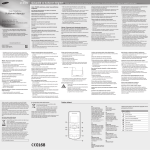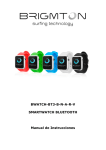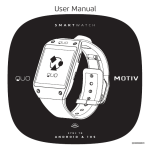Download file
Transcript
Model ONE User Guide 1. Introduction Congratulations on purchasing the SYKLA Model ONE. We are confident that you will be happy with the quality and features of this elegant timepiece. The Sykla smart watch has the following features: 1. Always ON Technology (Android and iPhone) 2. Handle incoming calls (Android and iPhone) 3. Handle SMS messaging (Android) 4. Notification of SMS (Android) 5. Weather display (Android) 6. Pedometer (Android and iPhone) 7. Heart rate monitor (Android and iPhone) 8. Phone anti-lost (Android) 9. Find phone (Android) 10. Camera remote control (Android) 11. Waterproof 2 Warnings: The watch is made to function in an ambient temperature of ~15 to 120 degrees Fahrenheit. When charging please make sure there is dry surface, good ventilation and sufficient clearance. When connecting to the USB port please use the provided USB cable only. If you disassemble, reverse engineer or modify the device in any way it WILL void your warranty. The device uses a Li-ion battery, which contains harmful chemicals. User beware. The battery may burst if handled incorrectly. Please do not expose the battery to hard knocks, puncture it, and keep it away from extreme heat or fire. To discard the watch, please take the watch to your 3 local recycling or waste management facility for proper disposal. Improper removal of watch bands, screws, or back cover will damage the watch and void the warranty. 2. In The Box Sykla Smart Watch USB cable and wall charger User Guide 3. Before using the Sykla Smart Watch Make sure the Smart Watch is fully charged. Please charge the Smart Watch for 3 hours before use. 4 Smart Watch overview: Figure 1: Smart Watch Physical Characteristics Figure 1 shows the location of the physical interfaces: • • • 1.6” TFT display – display the user interface on watch, and ALWAYS display the time as a regular watch in standby state USB port – for charging Power – long press to switch ON/Off the Smart Watch. Short press to switch the display On/Off and 5 • 3.1 to change time display image MIC and speaker – For voice communication Power On/Off Press and hold the power button 5 seconds to turn on/off the device. 3.2 Reset the Smart watch Press power button for over 6 seconds to reset when the watch is dead. 4A. Getting Started (Android) The Smart Watch works in tandem with an Android Smart Phone through Bluetooth. The prerequisites are: a) b) The Android version shall be at least 2.2. The smart phone needs to be loaded with the “SmartWatch” Application package (APK) to 6 c) interwork with Smart Watch. The APK is obtained by visiting Google Play, download to the smart phone and install. This is a simple procedure. Procedure to download and install the “Smartwatch” into the Smart phone. 4.1 Android APK download and installation Turn on smart watch →Main menu → APP download→Scan the QR code by phone (Fig.2)→ Visit the link to download the APK (Fig.3)→Install the APK on the phone. 7 Fig.2 Fig.3 4.2 Connect Smart Watch with the phone using Bluetooth. Settings on your phone→ Click Bluetooth ( Fig.4 ) → 8 Find "Smartwatch" in Bluetooth device list ( Fig.5 ) → Pair with phone ( Fig.6 ). 9 4B. Getting Started (iPhone) When connect via Bluetooth to your iPhone the Smart Watch has some basic and useful functionality like making and receiving phone calls and use Siri voice control. a) Make sure Bluetooth and Visible is enabled on the Smart Watch. b) On your iPhone go to Settings > Bluetooth c) Locate the “SmartWatch” and connect to it d) The Smart Watch will indicate “Connected” 5. Smart Watch – User interaction and navigation Navigation: The Smart watch uses Tap and Swipe for navigation for going from one menu to another. 10 For menus with sub-menus, returning to the previous menu is by swiping downwards on the screen. Smart Watch notifications: Smart watch has the following notification icons: Missed calls Unread message Stopwatch on Bluetooth on Smart watch is connected with phone Smart watch is synchronized with phone Battery status 11 6. Functions and Settings on the APK (Android Only) 6.1 Find watch: Click on "Find watch" menu ( Fig.7 ), Smart Watch will ring and vibrate ( Fig.8 ). 6.2 Camera: Click on the "camera" menu ( Fig.9 ) and press OK to confirm ( Fig.10 ). The watch will also display the same interface ( Fig.11 ), and photos can be taken by pressing the round button on the watch. 6.3 Sync contacts: Click“Sync contacts”( Fig.12) → Confirm the request in the smart watch ( Fig.13 )→ Synchronize the contacts ( Fig.14 ). 12 Fig.7 Fig.8 13 14 6.4 Weather City: Click the weather city menu ( Fig.15 ), enter the name of 15 the city ( Fig.16 ), weather can be checked on smart watch ( Fig.17 ). 16 6.5 Sport: Smart watch will upload the sports records to the APK on smart phone. The weekly and monthly data is displayed in graphical form so as to help the user to control their sports ( Fig.18, 19, 20 ). 17 6.6 Heart beat: Smart watch will upload the records of heart beat to the APK in the smart phone. The weekly, monthly data is displayed in graphical form so as to facilitate the user to know their health situation ( Fig21, 22, 23 ). 18 6.7 Settings on the APK Settings includes accessibility settings, notifications service settings, SMS service settings and other settings. 19 6.7.1 Accessibility settings Enter the following steps one by one on Smartwatch APK, Main menu→Settings→Accessibility settings ( Fig.24 )→ Service/Smart watch ( Fig.25 ), turn the off/on, then press “OK” to confirm, then the smart watch service is on as is shown in Fig.26. After smart watch service is on, receiving and sending SMS, APP notification, music control, camera remote control, phone anti-lost, find phone and sync weather can also be operated on smart watch. 20 Fig.24 Fig. 25 21 Fig.26 6.7.2 Notification service settings: When this option is checked ( Fig.27 ), the smart watch can push notifications if there are any updates on Facebook, Twitter or Gmail, and etc. The notifications APP and the blocked APP can be setup in Notifications APP ( Fig.28, Fig.29 ) and Blocked APP ( Fig.30, Fig.31 ) in advance. 22 Fig.27 Fig.28 23 Fig.29 Fig.30 Fig.31 24 6.7.3 SMS service settings: When SMS service is checked, smart watch can send/receive messages. 6.7.4 Show connection status: When this option is checked, smart watch will show the connection status in the status bar when the watch is connected. 6.7.5 Always send notifications: When this option is checked, smart watch will send the notifications all the time. When this option is not checked, smart watch will send the notifications only when the phone screen is locked. 25 7. Using the menus on smart watch Note: Before using most of the functions below, please make sure that smart watch have been synchronized with your smart phone. 7.1 SMS (Android Only) SMS function including receive messages, type and send short messages. Click“Message” Click the “+” 26 Click the“Contact” Choose a contact Edit a message Send the message 7.2 Dial (Android and iPhone) A phone number can be dialed on dial directly or in call records. 27 Click“Dial” Dial a number Choose a contact Make a call 28 Or click the“call log” 7.3 Contacts Select your desired contact record, long press on the contact, you can view the current contact record, send text messages, edit/ delete contact and set up phonebook. Add a new contact: Click“Contact” Add new contact 29 Enter name & number New contact added Long press a contact Options 7.4 Notifications (Android Only) This function will allow you to receive the notifications if there are any updates on Facebook, Twitter, Gmail, Line, and etc. 30 New notifications Read it directly 7.5 Sports The watch supports pedometer function, which can calculate the steps, run time, speed and calories consumption, for tracking physical activities. Slide the screen to the left to the “user settings”, the 31 weight and step distance of a person and the model of “Walk” and “Run” can be setup. Slide to "mode settings", the sports time, distance and alert types can be setup. Click”Sport” Set user setting Show the score Mode setting 32 Click “Start” Display records 7.6 Calculator Click “Calculator” Enter an equation Display the results 7.7 Find phone (Android Only) Click the “find phone” icon, smart phones will ring and vibrate, allowing you to find your phone quickly. 33 Click “Find phone” Press icon Your phone will ring 7.8 Music (Android Only) After the watch is connected with smart phone and the music player on smart phone is running, it can control the music player to play, pause, play previous and play next. 34 Click “Music” Next song Pause 7.9 Phone anti-lost (Android Only) Phone Anti-lost can be turned on or off. When it is turned on, the smart watch will ring or vibrate when the distance between smart watch and phone is more than 10 meters. 35 “Phone anti-lost” Anti-lost off 36 Anti-lost on 7.10 Clock Clock includes alarm clock, stopwatch and countdown function. Click “Clock” Alarm clock Countdown 37 Stopwatch 7.11 Applications Applications includes answer by shaking, gesture bright screen, clock setting, about watch, clock style, phone anti-loss, and find phone functions. Answer by shaking: When receiving a call, user can shake the hands to accept the phone call. Clock sleep schedule: Between these hours the Always ON watch face will “sleep” and you can raise your hand to light up the watch screen to save battery. Clock face schedule: You can decide and schedule which watch face you would like to have enabled for each day of the week. 38 7.12 Settings Settings includes the settings of Bluetooth, time and date, language, SMS sync, display, input method, temperature type, alert settings, and factory reset. 7.13 Heart rate monitor Heart rate monitor can count the heart rate. Hold your finger on the metal part around the screen display when wearing the watch. Hold for about 20 seconds for one reading. The reading records will be saved in record list and can also be uploaded to the APK in the smart phone. 39 Click “Heart rate” Press “start” Records display 40 Testing 7.14 APP download APP download is the QR code of the link for downloading the APK to smart phone. User can easily download the APK on smart phone by scanning the QR code in the smart watch. 41 7.15 User Profiles In the Profiles menu you can configure 4 different profiles for quickly adjusting volume and vibrate settings during different occasions. You have General, Silent, Meeting, and Outdoor to choose from. 7.16 Silent Mode From the main menu you can quickly set SILENT mode to disable all sounds from the watch. This is useful if your watch is making sounds during an important time and you need to make sure it remains totally silent. 42 7.17 Voice Control You can access Siri and Google Now voice control by doing a PRESS and HOLD on the home screen or by pressing the Voice Control icon. Once you activate the Voice Control the icon will turn blue and your phone will prompt for you to speak the command. The response will come back to you through the watch. Off On 43 8. Troubleshooting Trouble Solution Failure to turn on. Charge the smart watch for 3 hours with the USB cable provided. Failure to connect Bluetooth with the smart phone. Open smart watch, check the “Settings”-- “Bluetooth”. Make sure Bluetooth and Visible is turned on and connected. After power on, watch will try to automatically retry to connect to last phone for 60 seconds. Failure to control music player Some music player on smart phone cannot be supported, please download and use another app on 44 Android Google play. Failure to synchronize weather Please enter the full name of the city, and make sure the Android smart phone connected with WI-FI. Failure to use camera remote control Make sure the smart watch is synchronized with the Android smart phone. Alert sounds even though profile is set for Vibrate or Silent Some phones (like iPhone) do not fully support the User Profiles. Instead use the SILENT MODE to make sure the watch is properly muted from making any sounds. Other problem Please contact [email protected] 45