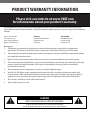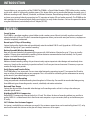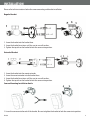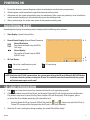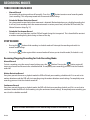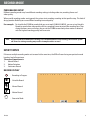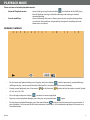Download s10235-manual-pp-1-1..
Transcript
SVAT ELECTRONICS now you can see SVAT ELECTRONICS now you can see COVERT DVR Covert DVR w/ Integrated Color Camera w/ Integrated Color Camera COMPLETE SYSTEM INSTRUCTION MANUAL Instruction Manual MODEL## Model PI1000 PI1000 www.svat.com WWW.SVAT.COM PRODUCT WARRANTY INFORMATION Please visit our website at www.SVAT.com for information about your product’s warranty. We take quality very seriously. That is why all of our products come with a one year warranty from the original purchase date against defects in workmanship and materials. If you have warranty or support issues please contact us using any of the following methods: SVAT USA 60 Industrial Parkway #Z64 Cheektowaga, NY USA 14227 Phone: 1.866.946.7828 Fax: 1.888.771.1701 Email: [email protected] Website: www.SVAT.com SVAT CANADA 4080 Montrose Road Niagara Falls, ON Canada L2H 1J9 Warranty Terms 1. SVAT products are guaranteed for a period of one year from the date of purchase against defects in workmanship and materials. This warranty is limited to the repair, replacement or refund of the purchase price at SVAT’s option. 2. This warranty becomes void if the product shows evidence of having been misused, mishandled or tampered with contrary to the applicable instruction manual. 3. Routine cleaning, normal cosmetic and mechanical wear and tear are not covered under the terms of this warranty. 4. The warranty expressly provided for herein is the sole warranty provided in connection with the product itself and no other warranty, expressed or implied is provided. SVAT assumes no responsibilities for any other claims not specifically mentioned in this warranty. 5. This warranty does not cover shipping costs, insurance, or any other incidental charges. 6. You MUST call SVAT before sending any product back for repair. You will be sent a Return Authorization number with return instructions. When returning the product for warranty service, please pack it carefully in the original box with all supplied accessories, and enclose your original receipt or copy, and a brief explanation of the problem (include RA #). 7. This warranty is valid only in Canada and the continental U.S. 8. This warranty cannot be re-issued. CAUTION RISK OF ELECTRIC SHOCK, DO NOT OPEN MONITOR TO REDUCE THE RISK OF ELECTRIC SHOCK, DO NOT REMOVE THE COVER (BACK). NO USER SERVICEABLE PARTS INSIDE. REFER SERVICING TO QUALIFIED SERVICE PERSONNEL. TABLE OF CONTENTS WHAT IS INCLUDED....................................................................................................................1 INTRODUCTION.........................................................................................................................2 FEATURES.................................................................................................................................2 NAME & FUNCTION OF EACH PART................................................................................................3 INSTALLATION...........................................................................................................................4 FUNCTION DESCRIPTIONS...........................................................................................................5 POWERING ON...........................................................................................................................6 MONITORING MODE...................................................................................................................6 SD CARD INFORMATION..............................................................................................................6 RECORD MODE...........................................................................................................................7 PLAYBACK MODE.......................................................................................................................9 SYSTEM SETUP..........................................................................................................................11 Main Menu................................................................................................................10 Time/Date.................................................................................................................12 Motion Detection.......................................................................................................12 Manual and Schedule Record......................................................................................13 SD Card Options..........................................................................................................15 System Status............................................................................................................15 Factory Default..........................................................................................................16 DVR SPECIFICATIONS..................................................................................................................16 CAMERA SPECIFICATIONS............................................................................................................17 NOTES......................................................................................................................................18 WHAT IS INCLUDED Covert DVR Mounting Bracket Power Adapter • Mounting Hardware • 1 Year Warranty • Instruction Manual • 24/7 Lifetime Live Customer Support RCA to RCA (Male) Wire PI1000 1GB SD Card 1 INTRODUCTION Congratulations on your purchase of the PI1000! The PI1000 is a Digital Video Recorder (DVR) hidden inside a motion sensor with a built-in high quality pinhole camera. This device allows you to record video footage discreetly using 3 different recording modes: Manual, Scheduled, and Motion Detection. Record footage directly to the included SD card and view your captured video by connecting to a TV, computer or laptop (SD card reader required). The PI1000 can be table mounted or wall mounted which allows you to place it in many various locations. You can also power this device using four AA batteries (not included) or the AC adapter (DC12V). FEATURES Covert System The PI1000 is a complete recording system hidden inside a motion sensor. Mount it virtually anywhere and record video to the built-in SD card. The unit’s conventional appearance allows you to watch over your business, employees or valuables completely undetected. Record up to 12 Days of Recording Capture high quality digital video and record directly onto the included 1GB SD card. Upgrade to a 32GB card (not included) and get up to 2 years worth of recording. Battery Operable Wireless Monitoring Now you can record wirelessly by powering the camera with 4 AA batteries. Monitor for up to 17 hours in standby mode or 12 hours when continuously recording (lithium batteries recommended and not included). An AC power adapter is included for more permanent use. Motion Activated Recording Motion activated recording settings let you choose to only capture important video footage and record only when necessary. Simply set the sensitivity to your desired level. It will save you time and conserve SD memory so you can monitor for longer time periods. Easily Review and Transfer Video The PI1000 offers a live-view mode. You can view video footage by connecting to your TV, or remove the SD card to view or archive all recorded video on your computer. This is also useful for submitting to law enforcement or security professionals if your video footage is needed. 24 Hour Scheduled Recording Setup your preferred scheduled recording time throughout a 24 hour day. You are able to record video footage using three different types of recording modes: manual, scheduled, and motion activation. Date and Time Stamp Capture the date and time of recorded video footage in all recording modes so that it is always clear when you recorded specific events. High Quality MPEG-4 Compression Record MPEG-4 compressed video to the built-in SD card. This allows for hours of recording without any sacrifice in quality. MPEG-4 is a video format that is familiar to most computers so you can review, back up and archive on your PC easily. 24/7 Lifetime Live Customer Support Assistance is available for you whenever you need it. Our customer support team can be reached by phone 24/7, or by email and live web chat services so that you will always have access to an expert. PI1000 2 BUTTONS AND CONNECTIONS 8 9 10 1 3 4 5 7 11 6 14 13 12 15 2 1. Imitation Motion Sensor 2. Pinhole Camera: 3. Power Switch: 4. SD Card Slot: 5. Video Output Jack (RCA): 6. Power Input Jack: 7. Full Stop/Overwrite: 8. NTSC/PAL: 9. Menu Button: 10. Record & Stop Button: 11. Play & Pause button 12. Reverse & Forward Buttons: 13. Mounting Hole : 14. Flush Wall Mount Holes: 15. Battery Compartment: The camera is located in this small hole To switch off the power correctly, always press the MENU button first to stop recording, then switch off the device Supports SD and SDHC memory cards to record footage onto To view live or recorded footage, use the RCA video output to connect to your television. Connecting to a television is NOT required to record footage. Connect power cord to device Select whether to overwrite the recorded SD card or to stop recording when the SD card is full. When you select “Overwrite”, the stored video will be overwritten starting with the oldest data first. When you select “Full Stop”, the recording will automatically stop when the SD card is full If you are in North America, keep the switch set to NTSC (top switch should be set to the left).The two most common video standards used are NTSC and PAL. NTSC is the video system commonly used in North America Opens and exits the menu Prompts and stops recording Prompts and pauses playback of recorded footage Allows you to navigate through the menu options Screws on to the mounting bracket Allows you to mount camera directly onto the wall Camera can be battery powered Note: If changes are made to NTSC/PAL or Stop/Overwrite functions, you must shut off and restart the unit before the changes can take effect. PI1000 3 INSTALLATION Please refer to the instructions below for camera mounting and bracket installation: Regular Bracket 1. Screw the bracket into the bracket base. 2. Screw the bracket base into a wall, be sure to use wall anchors. 3. Tighten the top tab on the bracket to lock the camera into position. Extended Bracket 1. Screw the bracket into the mount extender. 2. Screw the mount extender into the bracket base. 3. Screw the bracket base into a wall, be sure to use wall anchors. 4. Tighten the top tab on the bracket to lock the camera into position. Camera Mounting Installation Guide 1. Screw the camera onto the end of the bracket. Be sure to tighten the bracket to lock the camera into position. PI1000 4 INSTALLATION Video Output and Power Adapter Connection Connect video cable to video output on television and connect power cable to a power source. FUNCTION DESCRIPTIONS There are 5 main buttons to control the DVR. Depending on if the menu is open or the footage is paused the different buttons have different purposes. The buttons and different purposes are as follows: PI1000 Menu: Pressing this button opens up the main menu. When the a menu is open this button allows you to exit the current menu. Record and Stop: Pressing this button starts and stops recording. The recording will start based on your recording schedule. When the menu is open this button allows you to navigate the cursor up. If there is footage playing, pressing this button stops the footage from playing back and switches to live view mode. Play and Pause: Pressing this button prompts the DVR to play previously recorded footage. When footage is being played back, pressing this button pauses the playback footage. When the menu is accessed this button allows you to navigate the cursor down. Jump Backwards: When the footage is paused, pressing this button causes the footage to step back and remain paused. If the footage is playing, pressing this button prompts the footage to rewind normally. The more times you press this button, the faster the footage will rewind. When accessing the main menu, this button works to decrease adjustable values, or as a “go back” button. Jump Forwards: When the footage is paused, pressing this button causes the footage to step forward and remain paused. If the footage is playing, pressing this button prompts the footage to fast forward normally. The more times you press this button, the faster the footage will fast forward. When accessing the main menu, this button works as a selection or ‘enter’ button. This button also increases adjustable values. 5 POWERING ON 1. To turn the device on, connect the power cable or insert batteries into the battery compartment. 2. Slide the power switch located on the top of the device to the On position. 3. After power on, the system automatically enters live monitoring. If the system was previously set to scheduled or motion activated recording, it will automatically resume the recording mode. 4. After a power outage, the system auto-returns to the previous recording state. MONITORING MODE Immediately after boot up, live monitoring mode is displayed, with the following status indicators: 1. Time Display: System Date and Time 1 2. Record Status Display: Manual Record Parameter Record Resolution Please refer to Record Setup for VIDEO SIZE setup. Record Quality Please refer to Record Setup or VIDEO QUALITY setup. 3. SD Card Status: :No card or a malfunctioning card :Functioning normally 2 3 :SD card testing NOTE: Each time the PI1000 is powered on, the system auto-detects the SD card. When the REC LED flashes, it indicates that the system is testing the SD card. If a video file error has been detected, the system will initiate auto repair on the card. SD CARD INFORMATION 1. The icon shown on the status line, indicates that the SD card is operating normally. 2. If there is a problem/error with the SD card, the Record or Playback LEDs will not light up when the Record or Play buttons are pressed. Instead, the Play, Menu, and Rec LEDs will flash quickly. If this happens, please re-format the SD card before proceeding (all video will be lost). • To quickly format the SD card, turn the DVR off. Then hold the and buttons and switch the DVR on. A “Format OK” message will be displayed when the SD card is successfully formatted 3. When the SD card is writing data during recording, the record LED will flash slowly. PI1000 6 RECORDING MODES THREE RECORDING MODES • Manual Record Set recording for anytime and turn off manually. Press the button to enter manual recording mode (start recording). This will prompt record with the manual record settings • Scheduled Motion Detection Record Set a time period to record only when movement is detected. Motion detection uses scheduled recording, but it will only start recording when the movement exceeds a certain preset level, called the MD Threshold (See Motion Detection Setup Pg. 12) • Scheduled Continuous Record Schedule a start and stop time, and the DVR will record during this time period. This is beneficial for constant or motion recording being done during set hours of the day STOP RECORD • Pressing the button while recording in schedule mode will interrupt the recording and switch to manual record settings • Pressing the button again while in manual mode will return you to schedule mode (if schedule is set) Resuming/Stopping Recording for Each Recording Mode: Manual Record To start a recording using the manual record settings press the button. Pressing the button again will stop manual record and resume to the scheduled mode. To completely cease recording, you must shut the schedule record off. Motion Detection Record Every time you exit the menu or playback mode the DVR will check your recording schedule and if it is on and set to motion detection mode the DVR will start recording using the motion detection record settings. To completely cease recording, you must shut the schedule record off. Continuous Record Every time you exit the menu or playback mode, the DVR will check your recording schedule and if it is on and set to continuous mode the DVR will start recording using the continuous record settings. To completely cease recording, you must shut the schedule record off. Note: For more information see the Record Setup section of the manual. Pg 13 PI1000 7 RECORD MODE PERSONALIZED SETUP Different recording modes may have different recording settings including video size, recording frames and video quality. When specific recording modes are triggered, the system starts recording according to that specific setup. This kind of design provides flexibility to ensure efficient recording time and quality. For example: To schedule the PI1000 to record while you are at work (9:00AM-5:00PM), you can set up Schedule Record to record at low video quality with less recording frames to extend the recording time. Then during the hours you are at home, you can set the PI1000 to record only when motion is detected with the highest recording quality and frame rate. Note: Do not shut off the PI1000 while recording. Press the menu button to stop recording, then turn the system off. Power loss during recording may result in incomplete videos or errors. EVENT STATUS If there are multiple recording modes set to record at the same time, the DVR will record using one particular mode based on level of importance. The order of importance is: 1. Manual Record 2. Motion Detection 3. Continuous Record RECORD DISPLAY - Recording in Progress - Schedule Record - Manual Record - Motion Record - Overwrite Mode PI1000 8 PLAYBACK MODE There are two selectable playback modes: • Normal Playback mode: • Search and Play: on the back of the DVR, plays Accessed by pressing the play button back all footage starting with oldest footage and moving to newest recorded footage Accessed through the menu, allows you to search and play footage from a particular date and time, organized by the type of recording (manual, continuous or motion) NORMAL PLAYBACK • To start normal playback mode, press the play and pause button and the previously recorded footage will begin to play, starting with the oldest footage first and moving to the newest footage • During normal playback, press the rewind x2/ x4/ x8/ x16/ x32) • Press the play and pause button or fast forward button to fast forward or rewind (Speed: to return to normal playback • To pause normal playback footage, press the play and pause button again • To stop normal playback footage, press the record button and you should resume to live view mode. If your schedule is set to record at that time (motion or continuous), the scheduled recording will resume in its scheduled mode PI1000 9