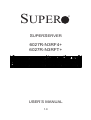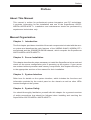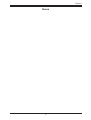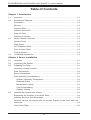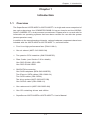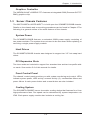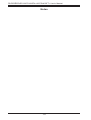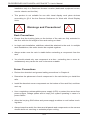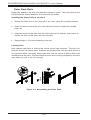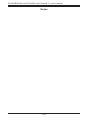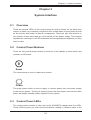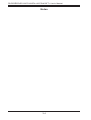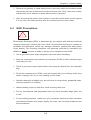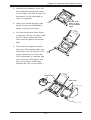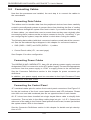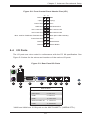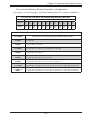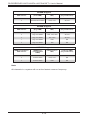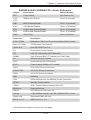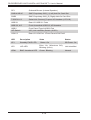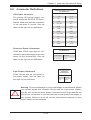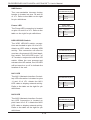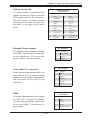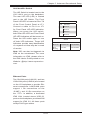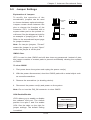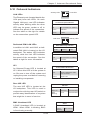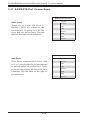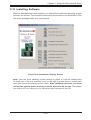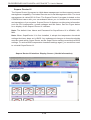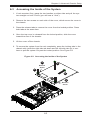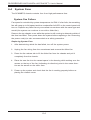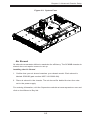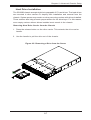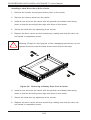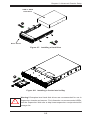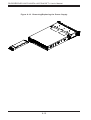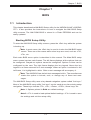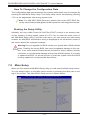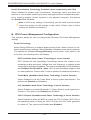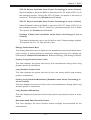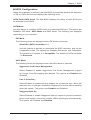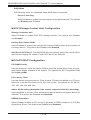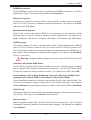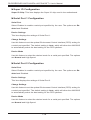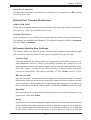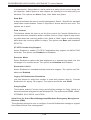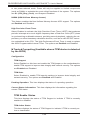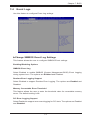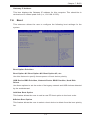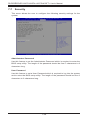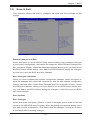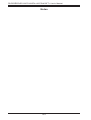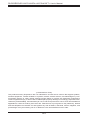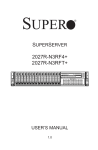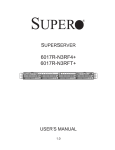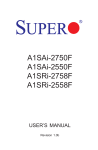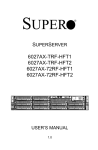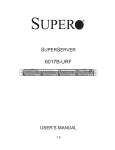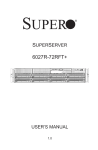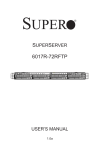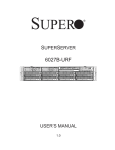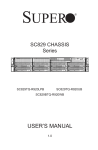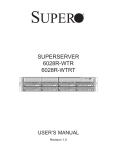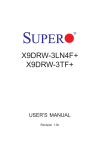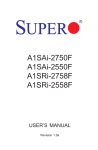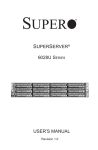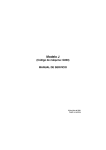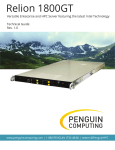Download SUPER ®
Transcript
SUPER
SUPERSERVER
6027R-N3RF4+
6027R-N3RFT+
USER’S MANUAL
1.0
®
The information in this User’s Manual has been carefully reviewed and is believed to be accurate.
The vendor assumes no responsibility for any inaccuracies that may be contained in this document,
makes no commitment to update or to keep current the information in this manual, or to notify any
person or organization of the updates. Please Note: For the most up-to-date version of this
manual, please see our web site at www.supermicro.com.
Super Micro Computer, Inc. ("Supermicro") reserves the right to make changes to the product
described in this manual at any time and without notice. This product, including software and documentation, is the property of Supermicro and/or its licensors, and is supplied only under a license.
Any use or reproduction of this product is not allowed, except as expressly permitted by the terms
of said license.
IN NO EVENT WILL SUPERMICRO BE LIABLE FOR DIRECT, INDIRECT, SPECIAL, INCIDENTAL,
SPECULATIVE OR CONSEQUENTIAL DAMAGES ARISING FROM THE USE OR INABILITY TO
USE THIS PRODUCT OR DOCUMENTATION, EVEN IF ADVISED OF THE POSSIBILITY OF
SUCH DAMAGES. IN PARTICULAR, SUPERMICRO SHALL NOT HAVE LIABILITY FOR ANY
HARDWARE, SOFTWARE, OR DATA STORED OR USED WITH THE PRODUCT, INCLUDING THE
COSTS OF REPAIRING, REPLACING, INTEGRATING, INSTALLING OR RECOVERING SUCH
HARDWARE, SOFTWARE, OR DATA.
Any disputes arising between manufacturer and customer shall be governed by the laws of Santa
Clara County in the State of California, USA. The State of California, County of Santa Clara shall
be the exclusive venue for the resolution of any such disputes. Super Micro's total liability for all
claims will not exceed the price paid for the hardware product.
FCC Statement: This equipment has been tested and found to comply with the limits for a Class A
digital device pursuant to Part 15 of the FCC Rules. These limits are designed to provide reasonable
protection against harmful interference when the equipment is operated in a commercial environment. This equipment generates, uses, and can radiate radio frequency energy and, if not installed
and used in accordance with the manufacturer’s instruction manual, may cause harmful interference
with radio communications. Operation of this equipment in a residential area is likely to cause harmful
interference, in which case you will be required to correct the interference at your own expense.
California Best Management Practices Regulations for Perchlorate Materials: This Perchlorate warning applies only to products containing CR (Manganese Dioxide) Lithium coin cells. “Perchlorate
Material-special handling may apply. See www.dtsc.ca.gov/hazardouswaste/perchlorate”
WARNING: Handling of lead solder materials used in this
product may expose you to lead, a chemical known to the
State of California to cause birth defects and other reproductive harm.
Manual Revision 1.0
Release Date: July 19, 2012
Unless you request and receive written permission from Super Micro Computer, Inc., you may not
copy any part of this document.
Information in this document is subject to change without notice. Other products and companies
referred to herein are trademarks or registered trademarks of their respective companies or mark
holders.
Copyright © 2012 by Super Micro Computer, Inc.
All rights reserved.
Printed in the United States of America
Preface
Preface
About This Manual
This manual is written for professional system integrators and PC technicians.
It provides information for the installation and use of the SuperServer 6027RN3RF4+/6027R-N3RFT+. Installation and maintenance should be performed by
experienced technicians only.
Manual Organization
Chapter 1: Introduction
The first chapter provides a checklist of the main components included with the server system and describes the main features of the X9DRW-3LN4F+/X9DRW-3TF+
serverboard and the SC829BTQ-R920B chassis, which comprise the SuperServer
6027R-N3RF4+/6027R-N3RFT+.
Chapter 2: Server Installation
This chapter describes the steps necessary to install the SuperServer into a rack and
check out the server configuration prior to powering up the system. If your server
was ordered without processor and memory components, this chapter will refer you
to the appropriate sections of the manual for their installation.
Chapter 3: System Interface
Refer here for details on the system interface, which includes the functions and
information provided by the control panel on the chassis as well as other LEDs
located throughout the system.
Chapter 4: System Safety
You should thoroughly familiarize yourself with this chapter for a general overview
of safety precautions that should be followed when installing and servicing the
SuperServer 6027R-N3RF4+/6027R-N3RFT+.
iii
SUPERSERVER 6027R-N3RF4+/6027R-N3RFT+ User's Manual
Chapter 5: Advanced Serverboard Setup
Chapter 5 provides detailed information on the X9DRW-3LN4F+/X9DRW-3TF+
serverboard, including the locations and functions of connections, headers and
jumpers. Refer to this chapter when adding or removing processors or main memory
and when reconfiguring the serverboard.
Chapter 6: Advanced Chassis Setup
Refer to Chapter 6 for detailed information on the SC829BTQ-R920B server chassis.
You should follow the procedures given in this chapter when installing, removing or
reconfiguring SAS or peripheral drives and when replacing system power supply
modules and cooling fans.
Chapter 7: BIOS
The BIOS chapter includes an introduction to BIOS and provides detailed information on running the CMOS Setup Utility.
Appendix A: BIOS Error Beep Codes
Appendix B: System Specifications
iv
Preface
Notes
v
SUPERSERVER 6027R-N3RF4+/6027R-N3RFT+ User's Manual
Table of Contents
Chapter 1 Introduction
1-1Overview.......................................................................................................... 1-1
1-2
Serverboard Features...................................................................................... 1-2
Processors....................................................................................................... 1-2
Memory............................................................................................................ 1-2
Onboard SAS................................................................................................... 1-2
Onboard Serial ATA ......................................................................................... 1-2
Rear I/O Ports.................................................................................................. 1-2
Graphics Controller.......................................................................................... 1-3
1-3
Server Chassis Features................................................................................. 1-3
System Power.................................................................................................. 1-3
Hard Drives...................................................................................................... 1-3
PCI Expansion Slots........................................................................................ 1-3
Front Control Panel.......................................................................................... 1-3
Cooling System................................................................................................ 1-3
1-4
Contacting Supermicro..................................................................................... 1-5
Chapter 2 Server Installation
2-1Overview.......................................................................................................... 2-1
2-2
Unpacking the System..................................................................................... 2-1
2-3
Preparing for Setup.......................................................................................... 2-1
Choosing a Setup Location.............................................................................. 2-1
Rack Precautions............................................................................................. 2-2
Server Precautions........................................................................................... 2-2
Rack Mounting Considerations........................................................................ 2-3
Ambient Operating Temperature................................................................. 2-3
Reduced Airflow.......................................................................................... 2-3
Mechanical Loading.................................................................................... 2-3
Circuit Overloading...................................................................................... 2-3
Reliable Ground.......................................................................................... 2-3
2-4
Installing the System into a Rack.................................................................... 2-4
Separating the Sections of the Rack Rails...................................................... 2-4
Installing the Inner Rail Extensions................................................................. 2-5
Optional: Secure the chassis with two screws. Repeat for the other inner rail
extension.......................................................................................................... 2-5
Outer Rack Rails.............................................................................................. 2-6
vi
Table of Contents
Chapter 3 System Interface
3-1Overview.......................................................................................................... 3-1
3-2
Control Panel Buttons...................................................................................... 3-1
Reset................................................................................................................ 3-1
Power............................................................................................................... 3-1
3-3
Control Panel LEDs......................................................................................... 3-1
Power Failure................................................................................................... 3-2
Overheat/Fan Fail............................................................................................ 3-2
NIC2................................................................................................................. 3-2
NIC1................................................................................................................. 3-2
HDD.................................................................................................................. 3-3
Power............................................................................................................... 3-3
3-4
OLED Screen................................................................................................... 3-3
3-5
Drive Carrier LEDs........................................................................................... 3-3
Chapter 4 System Safety
4-1
Electrical Safety Precautions........................................................................... 4-1
4-2
General Safety Precautions............................................................................. 4-2
4-3
ESD Precautions.............................................................................................. 4-3
4-4
Operating Precautions..................................................................................... 4-4
Chapter 5 Advanced Serverboard Setup
5-1
Handling the Serverboard................................................................................ 5-1
Precautions...................................................................................................... 5-1
Unpacking........................................................................................................ 5-1
5-2
Installing the Processor and Heatsink............................................................. 5-2
Installing an LGA2011 Processor..................................................................... 5-2
Installing a CPU Heatsink................................................................................ 5-5
Removing the Heatsink.................................................................................... 5-5
5-3
Connecting Cables........................................................................................... 5-6
Connecting Data Cables.................................................................................. 5-6
Connecting Power Cables............................................................................... 5-6
Connecting the Control Panel.......................................................................... 5-6
5-4
I/O Ports........................................................................................................... 5-7
5-5
Installing Memory............................................................................................. 5-8
5-6
Adding PCI Cards...........................................................................................5-11
5-7
Serverboard Details....................................................................................... 5-12
X9DRW-3LN4F+/X9DRW-3TF+ Quick Reference......................................... 5-13
5-8
Connector Definitions..................................................................................... 5-15
5-9
Jumper Settings............................................................................................. 5-23
vii
SUPERSERVER 6027R-N3RF4+/6027R-N3RFT+ User's Manual
5-10 Onboard Indicators......................................................................................... 5-25
5-11 SAS/SATA Port Connections.......................................................................... 5-26
5-12 Installing Software.......................................................................................... 5-27
Supero Doctor III............................................................................................ 5-28
Chapter 6 Advanced Chassis Setup
6-1
Static-Sensitive Devices................................................................................... 6-1
Precautions...................................................................................................... 6-1
6-2
Control Panel................................................................................................... 6-2
6-3
Accessing the Inside of the System................................................................ 6-3
6-4
System Fans.................................................................................................... 6-4
System Fan Failure.......................................................................................... 6-4
Air Shroud........................................................................................................ 6-5
Hard Drive Installation...................................................................................... 6-7
6-5
DVD-ROM Replacement or Installation......................................................... 6-10
6-6
Power Supply..................................................................................................6-11
Power Supply Failure......................................................................................6-11
Chapter 7 BIOS
7-1 Introduction....................................................................................................... 7-1
Starting BIOS Setup Utility............................................................................... 7-1
How To Change the Configuration Data.......................................................... 7-2
Starting the Setup Utility.................................................................................. 7-2
7-2 Main Setup....................................................................................................... 7-2
7-3 Advanced Setup Configurations...................................................................... 7-4
7-4 Event Logs..................................................................................................... 7-25
7-5 IPMI................................................................................................................ 7-27
7-6 Boot................................................................................................................ 7-29
7-7 Security.......................................................................................................... 7-30
7-8 Save & Exit.................................................................................................... 7-31
Appendix A BIOS Error Beep Codes
Appendix B System Specifications
viii
Chapter 1: Introduction
Chapter 1
Introduction
1-1Overview
The SuperServer 6027R-N3RF4+/6027R-N3RFT+ is a high-end server comprised of
two main subsystems: the SC829BTQ-R920B 2U server chassis and the X9DRW3LN4F+/X9DRW-3TF+ dual processor serverboard. Please refer to our web site for
information on operating systems that have been certified for use with the system
(www.supermicro.com).
In addition to the serverboard and chassis, various hardware components have been
included with the 6027R-N3RF4+/6027R-N3RFT+, as listed below:
•Four 8-cm high-performance fans (FAN-0118L4)
•One air shroud (MCP-310-29002-0N)
•Two passive CPU heatsinks (SNK-P0048PSC)
•Riser Cards: (see Section 5-6 for details)
One RSC-R2UW+-2E16-2E8
One RSC-R2UW-2E8R
•SAS/SATA Accessories
One SAS backplane (BPN-SAS-829BTQ)
Two iPass to SATA cables (CBL-0388L-01)
Two SATA cables (CBL-0226L)
Ten drive carriers (MCP-220-00075-0B)
One SGPIO cable (CBL-0388L-01)
•One rackmount kit (MCP-290-00053-0N)
•One CD containing drivers and utilities
•SuperServer 6027R-N3RF4+/6027R-N3RFT+ User's Manual
1-1
SUPERSERVER 6027R-N3RF4+/6027R-N3RFT+ User's Manual
1-2 Serverboard Features
At the heart of the SuperServer 6027R-N3RF4+/6027R-N3RFT+ lies the X9DRW3LN4F+/X9DRW-3TF+, a dual processor serverboard based on the Intel® C606
chipset. Below are the main features of the serverboard. (See Figure 1-1 for a
block diagram of the chipset.)
Processors
The X9DRW-3LN4F+/X9DRW-3TF+ supports single or dual Intel® E5-2600 Series
processors in LGA2011 sockets. Please refer to our web site for a complete listing
of supported processors (www.supermicro.com).
Memory
The X9DRW-3LN4F+/X9DRW-3TF+ has 24 memory sockets that can support up
to 768 GB of ECC registered DDR3-1333/1066/800 RDIMMs or up to 192 GB of
unbuffered DDR3-1333/1066/800 UDIMMs. Please refer to Chapter 5 for installing
memory.
Onboard SAS
A SAS controller is integrated into the chipset and provides eight SAS ports. The
hot-swap SAS drives are connected to a backplane that provides power, bus termination and configuration settings. RAID 0, 1 and 10 is supported.
Onboard Serial ATA
A SATA controller is integrated into the chipset to provide a six-port SATA subsystem. Two of the ports support SATA 3.0 and four support SATA 2.0 (see
Chapter 5 for details). RAID 0, 1, 5 and 10 is supported. The SATA drives are
hot-swappable units.
Rear I/O Ports
The color-coded I/O ports include one COM port, a VGA (monitor) port, two USB
2.0 ports, PS/2 mouse and keyboard ports, one dedicated IPMI LAN port and four
gigabit Ethernet ports. Two of the LAN ports on the 6027R-N3RFT+ (X9DRW-3TF+)
are 10 Gb Ethernet ports.
1-2
Chapter 1: Introduction
Graphics Controller
The X9DRW-3LN4F+/X9DRW-3TF+ features an integrated G200 (Renesas SH7757
BMC) graphics chip.
1-3 Server Chassis Features
The 6027R-N3RF4+/6027R-N3RFT+ is built upon the SC829BTQ-R920B chassis.
Details on the chassis and on servicing procedures can be found in Chapter 6.The
following is a general outline of the main features of the chassis.
System Power
The SC829BTQ-R920B features a redundant 920W power supply consisting of
two power modules. The system does not need to be shut down when replacing or
removing a single power supply module.
Hard Drives
The SC829BTQ-R920B chassis was designed to support ten 3.5" hot-swap hard
drives.
PCI Expansion Slots
Two riser cards are included to support four standard size and two low-profile addon cards. See section 5-6 of this manual for details.
Front Control Panel
The chassis' control panel provides you with system monitoring and control. LEDs
indicate system power, HDD activity, network activity (2), overheat/fan failure and
power failure. A main power button and a reset button are also included.
Cooling System
The SC829BTQ-R920BP has an innovative cooling design that features four 8-cm
high-performance fans. Fan speed can be determined by system temperature via
IPMI. Each power supply module also includes a cooling fan.
1-3
SUPERSERVER 6027R-N3RF4+/6027R-N3RFT+ User's Manual
Figure 1-1. Intel C606 Chipset:
System Block Diagram
Note: This is a general block diagram. Please see Chapter 5 for details.
#1
#2
#3
C
To WIO
Riser Card
QPI
P0
U6H1 P1
CPU FRONT
U6H1 Socket 00
PROCESSOR
E5-2600 Series Processor
PE3
PE2
PE1
#1
#2
#3
B
DMI
x16
#1
#2
#3
A
AT25321
x16
x4
SPI
[7..4]
[3..0]
PEG0
SAS
#1~#8
Intel C606
REAR 2,3 4,5 6
x1
PHY1
RTL8211
LAN
1-4
TPM HDR
UM1
RENESAS
VGA BMC
TYPE-A
USB
HDR 2X5
PEG1_8
USB
LPC
HDR 2X5
0,1
PEG1 [4:1]
VGA CONN
SAS
x4
SATA
#1~#6
U3G1
DMI
SATA
RJ45 RJ45
Powerville-2
L1 / L2
UL1
D
DDR3 DIMM
#1
#2
#3
CPU1/PE2
DDR3 DIMM
P1
#1
#2
#3
G
DDR3 DIMM
U7C1 P0
QPI
CPU0/PE3
E
#1
#2
#3
H
DDR3 DIMM
CPU1/PE3
PE3 PE2 PE1 DMI
CPU REAR
U7C1 Socket 01
PROCESSOR
E5-2600 Series Processor
DDR III
x16
x16
DDR3 DIMM
x16
CPU0/PE2
F
DDR3 DIMM
x16
RIGHT WIO
x16
#1
#2
#3
#1
#2
#3
DDR3 DIMM
LEFT WIO
x16
To WIO
Riser Card
DDR3 DIMM
RJ45 RJ45
Powerville /
Twinville
L3 / L4
UL8
SIO
W83527
Chapter 1: Introduction
1-4 Contacting Supermicro
Headquarters
Address:
Super Micro Computer, Inc.
980 Rock Ave.
San Jose, CA 95131 U.S.A.
Tel:
+1 (408) 503-8000
Fax:
+1 (408) 503-8008
Email:
[email protected] (General Information)
[email protected] (Technical Support)
Web Site:
www.supermicro.com
Europe
Address:
Super Micro Computer B.V.
Het Sterrenbeeld 28, 5215 ML
's-Hertogenbosch, The Netherlands
Tel:
+31 (0) 73-6400390
Fax:
+31 (0) 73-6416525
Email:
[email protected] (General Information)
[email protected] (Technical Support)
[email protected] (Customer Support)
Asia-Pacific
Address:
Super Micro Computer, Inc.
4F, No. 232-1, Liancheng Rd.
Chung-Ho 235, Taipei County
Taiwan, R.O.C.
Tel:
+886-(2) 8226-3990
Fax:
+886-(2) 8226-3991
Web Site:
www.supermicro.com.tw
Technical Support:
Email:
[email protected]
Tel: 886-2-8226-5990
1-5
SUPERSERVER 6027R-N3RF4+/6027R-N3RFT+ User's Manual
Notes
1-6
Chapter 2: Server Installation
Chapter 2
Server Installation
2-1Overview
This chapter provides a quick setup checklist to get your 6027R-N3RF4+/6027RN3RFT+ up and running. Following these steps in the order given should enable
you to have the system operational within a minimum amount of time. This quick
setup assumes that your system has come to you with the processors and memory
pre-installed. If your system is not already fully integrated with a serverboard, processors, system memory etc., please turn to the chapter or section noted in each
step for details on installing specific components.
2-2 Unpacking the System
You should inspect the box the 6027R-N3RF4+/6027R-N3RFT+ was shipped in and
note if it was damaged in any way. If the server itself shows damage you should
file a damage claim with the carrier who delivered it.
Decide on a suitable location for the rack unit that will hold the server. It should be
situated in a clean, dust-free area that is well ventilated. Avoid areas where heat,
electrical noise and electromagnetic fields are generated. You will also need it placed
near a grounded power outlet. Be sure to read the Rack and Server Precautions
in the next section.
2-3 Preparing for Setup
The box the server was shipped in should include two sets of rail assemblies, two
rail mounting brackets and the mounting screws you will need to install the system
into the rack. Follow the steps in the order given to complete the installation process
in a minimum amount of time. Please read this section in its entirety before you
begin the installation procedure outlined in the sections that follow.
Choosing a Setup Location
•Leave enough clearance in front of the rack to enable you to open the front door
completely (~25 inches) and approximately 30 inches of clearance in the back
of the rack to allow for sufficient airflow and ease in servicing.This product is for
2-1
SUPERSERVER 6027R-N3RF4+/6027R-N3RFT+ User's Manual
installation only in a Restricted Access Location (dedicated equipment rooms,
service closets and the like).
•This product is not suitable for use with visual display work place devices
acccording to §2 of the the German Ordinance for Work with Visual Display
Units.
!
Warnings and Precautions!
!
Rack Precautions
•Ensure that the leveling jacks on the bottom of the rack are fully extended to
the floor with the full weight of the rack resting on them.
•In single rack installation, stabilizers should be attached to the rack. In multiple
rack installations, the racks should be coupled together.
•Always make sure the rack is stable before extending a component from the
rack.
•You should extend only one component at a time - extending two or more simultaneously may cause the rack to become unstable.
Server Precautions
•Review the electrical and general safety precautions in Chapter 4.
•Determine the placement of each component in the rack before you install the
rails.
•Install the heaviest server components on the bottom of the rack first, and then
work up.
•Use a regulating uninterruptible power supply (UPS) to protect the server from
power surges, voltage spikes and to keep your system operating in case of a
power failure.
•Allow the hot plug SAS drives and power supply modules to cool before touching them.
•Always keep the rack's front door and all panels and components on the servers
closed when not servicing to maintain proper cooling.
2-2
Chapter 2: Server Installation
Rack Mounting Considerations
Ambient Operating Temperature
If installed in a closed or multi-unit rack assembly, the ambient operating temperature of the rack environment may be greater than the ambient temperature of the
room. Therefore, consideration should be given to installing the equipment in an
environment compatible with the manufacturer’s maximum rated ambient temperature (Tmra).
Reduced Airflow
Equipment should be mounted into a rack so that the amount of airflow required
for safe operation is not compromised.
Mechanical Loading
Equipment should be mounted into a rack so that a hazardous condition does not
arise due to uneven mechanical loading.
Circuit Overloading
Consideration should be given to the connection of the equipment to the power
supply circuitry and the effect that any possible overloading of circuits might have
on overcurrent protection and power supply wiring. Appropriate consideration of
equipment nameplate ratings should be used when addressing this concern.
Reliable Ground
A reliable ground must be maintained at all times. To ensure this, the rack itself
should be grounded. Particular attention should be given to power supply connections other than the direct connections to the branch circuit (i.e. the use of power
strips, etc.).
2-3
SUPERSERVER 6027R-N3RF4+/6027R-N3RFT+ User's Manual
2-4 Installing the System into a Rack
This section provides information on installing the server into a rack unit with the
rack rails provided. If the system has already been mounted into a rack, you can
skip ahead to Sections 2-5 and 2-6. There are a variety of rack units on the market,
which may mean the assembly procedure will differ slightly. You should also refer to
the installation instructions that came with the rack unit you are using.
Separating the Sections of the Rack Rails
The chassis package includes two rail assemblies in the rack mounting kit. Each
assembly consists of two sections: an inner fixed chassis rail that secures directly
to the server chassis and an outer fixed rack rail that secures directly to the rack
itself.
Figure 2-1. Separating the Rack Rails
Rail Assembly
1
F.
Separating the Inner and Outer Rails
SCREW
1. Locate the rail assembly in the chassis
packaging.
Extending the Rails
12
2. Extend the rail assembly by pulling it
outward.
2
1
3. Press the quick-release tab.
13
14
QuickRelease Tab
4. Separate the inner rail extension from
the outer rail assembly.
Separating
the Inner Rail
Extension
SCREW
screw the handles the
outer rails for secure
purpose if necessary
2-4
Chapter 2: Server Installation
13
12
13
1
Figure 2-2. Installing the Inner Rail Extensions
Installing the Inner Rail Extensions
The SC829B chassis includes a set of inner rails in two sections: inner rails and
inner rail extensions. The inner rails are pre-attached to the chassis, and do not
interfere with normal use of the chassis if you decide not to use a server rack. The
inner rail extension is attached to the inner rail to mount the chassis in the rack.
Installing the Inner Rails
1. Place the inner rail extensions on the side of the chassis aligning the hooks
of the chassis with the rail extension holes. Make sure the extension faces
"outward" just like the pre-attached inner rail.
2. Slide the extension toward the front of the chassis.
Optional: Secure the chassis with two screws. Repeat for the other inner rail
extension.
2-5
SUPERSERVER 6027R-N3RF4+/6027R-N3RFT+ User's Manual
Outer Rack Rails
Outer rails attach to the rack and hold the chassis in place. The outer rails for the
SC829 chassis extend between 30 inches and 33 inches.
Installing the Outer Rails to the Rack
F.
1. Secure the back end of the outer rail to the rack, using the screws provided.
SCREW
2. Press the button where the two outer rails are joined to retract the smaller
outer rail.
3. Hang the hooks of the rails onto the rack holes and if desired, use screws to
secure the front of the outer rail onto the rack.
4. Repeat steps 1-3 for the remaining outer rail.
Locking Tabs
2
1
Both chassis rails have a locking tab, which serves two functions. The first is to
lock the server into place when installed and pushed fully into the rack, which is
its normal position. Secondly, these tabs also lock the server in place when fully
extended from the rack. This prevents the server from coming completely out of the
rack when you pull it out for servicing.
13
1
SCREW
screw the handles
outer rails for secu
purpose if necessa
12
Figure 2-3. Assembling the Outer Rails
2-6
Chapter 2: Server Installation
Installing the Chassis into a Rack
Installing the Chassis into a Rack
1. Extend the outer rails as illustrated above.
2. Align the inner rails of the chassis with the outer rails on the rack.
3. Slide the inner rails into the outer rails, keeping the pressure even on both
sides. When the chassis has been pushed completely into the rack, it should
click into the locked position.
4. Optional screws may be used to secure the to hold the front of the chassis to
the rack.
Figure 2-4. Installing the Server into a Rack
2-7
SUPERSERVER 6027R-N3RF4+/6027R-N3RFT+ User's Manual
Notes
2-8
Chapter 3: System Interface
Chapter 3
System Interface
3-1Overview
There are several LEDs on the control panel as well as others on the hard drive
carriers to keep you constantly informed of the overall status of the system as well
as the activity and health of specific components. There are also two buttons on
the chassis control panel and an on/off switch on the power supply. This chapter
explains the meanings of all LED indicators and the appropriate response you may
need to take.
3-2 Control Panel Buttons
There are two push-buttons located on the front of the chassis: a reset button and
a power on/off button.
Reset
The reset button is used to reboot the system.
Power
The main power switch is used to apply or remove power from the power supply
to the server system. Turning off system power with this button removes the main
power but keeps standby power supplied to the system.
3-3 Control Panel LEDs
The control panel located on the front of the SC829BTQ chassis has five LEDs.
These LEDs provide you with critical information related to different parts of the
3-1
SUPERSERVER 6027R-N3RF4+/6027R-N3RFT+ User's Manual
system. This section explains what each LED indicates when illuminated and any
corrective action you may need to take.
!
Power Failure
When this LED flashes, it indicates a power failure in the power supply.
Overheat/Fan Fail
This LED turns on when either the front or the rear UID button is pushed. Pushing
either button a second time will turn this LED off.
When this LED flashes it indicates a fan failure. When on continuously (on and not
flashing) it indicates an overheat condition, which may be caused by cables obstructing the airflow in the system or the ambient room temperature being too warm.
Check the routing of the cables and make sure all fans are present and operating
normally. You should also check to make sure that the chassis covers are installed.
Finally, verify that the heatsinks are installed properly (see Chapter 5). This LED
will remain flashing or on as long as the overheat condition exists.
2
NIC2
Indicates network activity on LAN2 when flashing .
1
NIC1
Indicates network activity on LAN1 when flashing.
3-2
Chapter 3: System Interface
HDD
Indicates IDE channel activity. On the 6027R-N3RF4+/6027R-N3RFT+ this light
indicates HDD and/or DVD-ROM drive activity when flashing.
Power
Indicates power is being supplied to the system's power supply units. This LED
should normally be illuminated when the system is operating.
3-4 OLED Screen
A feature-rich, 1" color display screen using the latest OLED technology. OLED
displays are thinner and lighter than traditional LCD displays, providing better power
efficiency and offering wider viewing angles with improved clarity. With four lines
of characters and 12 characters per line, the OLED screen module displays vivid
colors with 64 x 96 pixels and 16 bit color. More details are available on our web
site at http://www.supermicro.com/lcd.
3-5 Drive Carrier LEDs
Green: Each hard drive carrier has a green LED. When illuminated, this
green LED indicates drive activity. A connection to the backplane enables this
LED to blink on and off when that particular drive is being accessed. Please refer
to Chapter 6 for instructions on replacing failed hard drives.
Red: The red LED to indicate a hard drive failure. If one of the drives fail, you
should be notified by your system management software. Please refer to Chapter
6 for instructions on replacing failed hard drives.
3-3
SUPERSERVER 6027R-N3RF4+/6027R-N3RFT+ User's Manual
Notes
3-4
Chapter 4: System Safety
Chapter 4
System Safety
4-1 Electrical Safety Precautions
!
Basic electrical safety precautions should be followed to protect yourself from harm
and the SuperServer 6027R-N3RF4+/6027R-N3RFT+ from damage:
•Be aware of the locations of the power on/off switch on the chassis as well
as the room's emergency power-off switch, disconnection switch or electrical
outlet. If an electrical accident occurs, you can then quickly remove power from
the system.
•Do not work alone when working with high voltage components.
•Power should always be disconnected from the system when removing or in-
stalling main system components, such as the serverboard, memory modules
and floppy drive. When disconnecting power, you should first power down the
system with the operating system first and then unplug the power cords of all
the power supply units in the system.
•When working around exposed electrical circuits, another person who is familiar
with the power-off controls should be nearby to switch off the power if necessary.
•Use only one hand when working with powered-on electrical equipment. This
is to avoid making a complete circuit, which will cause electrical shock. Use
extreme caution when using metal tools, which can easily damage any electrical
components or circuit boards they come into contact with.
•Do not use mats designed to decrease static electrical discharge as protection
from electrical shock. Instead, use rubber mats that have been specifically
designed as electrical insulators.
•The power supply power cords must include a grounding plug and must be
plugged into grounded electrical outlets. The unit has more than one power
4-1
SUPERSERVER 6027R-N3RF4+/6027R-N3RFT+ User's Manual
supply cord. Disconnect both power supply cords before servicing to avoid
electrical shock
•Serverboard Battery: CAUTION - There is a danger of explosion if the onboard
battery is installed upside down, which will reverse its polarites (see Figure 4-1).
This battery must be replaced only with the same or an equivalent type recommended by the manufacturer (CR2032). Dispose of used batteries according to
the manufacturer's instructions.
•DVD-ROM Laser: CAUTION - this server may have come equipped with a
DVD-ROM drive. To prevent direct exposure to the laser beam and hazardous
radiation exposure, do not open the enclosure or use the unit in any unconventional way.
•Mainboard replaceable soldered-in fuses: Self-resetting PTC (Positive Tempera-
ture Coefficient) fuses on the mainboard must be replaced by trained service
technicians only. The new fuse must be the same or equivalent as the one
replaced. Contact technical support for details and support.
4-2 General Safety Precautions
!
Follow these rules to ensure general safety:
•Keep the area around the system clean and free of clutter.
•The 6027R-N3RF4+/6027R-N3RFT+ weighs approximately 55 lbs. (25 kg.).
When lifting the system, two people at either end should lift slowly with their
feet spread out to distribute the weight. Always keep your back straight and lift
with your legs.
•Place the chassis top cover and any system components that have been re-
moved away from the system or on a table so that they won't accidentally be
stepped on.
•While working on the system, do not wear loose clothing such as neckties and
unbuttoned shirt sleeves, which can come into contact with electrical circuits or
be pulled into a cooling fan.
4-2
Chapter 4: System Safety
•Remove any jewelry or metal objects from your body, which are excellent metal
conductors that can create short circuits and harm you if they come into contact
with printed circuit boards or areas where power is present.
•After accessing the inside of the system, close the system back up and secure
it to the rack unit after ensuring that all connections have been made.
4-3 ESD Precautions
!
Electrostatic Discharge (ESD) is generated by two objects with different electrical
charges coming into contact with each other. An electrical discharge is created to
neutralize this difference, which can damage electronic components and printed
circuit boards. The following measures are generally sufficient to neutralize this
difference before contact is made to protect your equipment from ESD:
•Use a grounded wrist strap designed to prevent static discharge.
•Keep all components and printed circuit boards (PCBs) in their antistatic bags
until ready for use.
•Touch a grounded metal object before removing the board from the antistatic
bag.
•Do not let components or PCBs come into contact with your clothing, which may
retain a charge even if you are wearing a wrist strap.
•Handle a board by its edges only; do not touch its components, peripheral chips,
memory modules or contacts.
•When handling chips or modules, avoid touching their pins.
•Put the serverboard and peripherals back into their antistatic bags when not
in use.
•For grounding purposes, make sure your computer chassis provides excellent
conductivity between the power supply, the case, the mounting fasteners and
the serverboard.
4-3
SUPERSERVER 6027R-N3RF4+/6027R-N3RFT+ User's Manual
4-4 Operating Precautions
!
Care must be taken to assure that the chassis cover is in place when the 6027RN3RF4+/6027R-N3RFT+ is operating to assure proper cooling. Out of warranty
damage to the system can occur if this practice is not strictly followed.
Figure 4-1. Installing the Onboard Battery
LITHIUM BATTERY
LITHIUM BATTERY
OR
BATTERY HOLDER
BATTERY HOLDER
!
Please handle used batteries carefully. Do not damage the battery in any way; a
damaged battery may release hazardous materials into the environment. Do not
discard a used battery in the garbage or a public landfill. Please comply with the
regulations set up by your local hazardous waste management agency to dispose
of your used battery properly.
4-4
Chapter 5: Advanced Serverboard Setup
Chapter 5
Advanced Serverboard Setup
This chapter covers the steps required to install processors and heatsinks to the
X9DRW-3LN4F+/X9DRW-3TF+ serverboard, connect the data and power cables
and install add-on cards. All serverboard jumpers and connections are described
and a layout and quick reference chart are included in this chapter. Remember to
close the chassis completely when you have finished working on the serverboard
to protect and cool the system sufficiently.
5-1 Handling the Serverboard
Static electrical discharge can damage electronic components. To prevent damage
to printed circuit boards, it is important to handle them very carefully (see Chapter 4).
Also note that the size and weight of the serverboard can cause it to bend if handled
improperly, which may result in damage. To prevent the serverboard from bending,
keep one hand under the center of the board to support it when handling.
The following measures are generally sufficient to protect your equipment from
static discharge.
Precautions
•Use a grounded wrist strap designed to prevent static discharge.
•Touch a grounded metal object before removing any board from its antistatic
bag.
•Handle a board by its edges only; do not touch its components, peripheral chips,
memory modules or gold contacts.
•When handling chips or modules, avoid touching their pins.
•Put the serverboard, add-on cards and peripherals back into their antistatic
bags when not in use.
Unpacking
The serverboard is shipped in antistatic packaging to avoid static damage. When
unpacking the board, make sure the person handling it is static protected.
5-1
SUPERSERVER 6027R-N3RF4+/6027R-N3RFT+ User's Manual
5-2 Installing the Processor and Heatsink
When handling the processor package, avoid placing direct pressure on
the label area of the fan.
!
Notes:
•Always connect the power cord last and always remove it before adding, re-
moving or changing any hardware components. Make sure that you install the
processor into the CPU socket before you install the CPU heatsink.
•If you buy a CPU separately, make sure that you use an Intel-certified multidirectional heatsink only.
•Make sure to install the serverboard into the chassis before you install the CPU
heatsinks.
•When receiving a serverboard without a processor pre-installed, make sure that
the plastic CPU socket cap is in place and none of the socket pins are bent;
otherwise, contact your retailer immediately.
•Refer to the Supermicro web site for updates on CPU support.
Installing an LGA2011 Processor
Press down on the lever labeled
'Close 1st'
1. There are two levers on the
LGA2011 socket. First press and
release the load lever labeled
'Open 1st' on CPU Socket #1.
WA
R
NI
OP
2. Press the second load lever
labeled 'Close 1st' to release the
load plate from its locked position.
EN
NG
!
1st
Pull lever away
from the socket
WA
R
NI
OP
EN
5-2
1st
NG
!
Chapter 5: Advanced Serverboard Setup
3. With the lever labeled 'Close 1st'
fully retracted, gently push down
on the 'Open 1st' lever to open the
load plate. Lift the load plate to
open it completely.
WA
R
NI
OP
EN
NG
!
1st
Gently push
down to pop
the load plate
open.
4. Using your thumb and the index
finger, remove the 'WARNING'
plastic cap from the socket.
5. Use your thumb and index finger
to hold the CPU by its edges. Align
the CPU keys, which are semicircle cutouts, against the socket
keys.
WA
R
NI
NG
!
6. Once they are aligned, carefully
lower the CPU straight down into
the socket. (Do not drop the CPU
on the socket. Do not move the
CPU horizontally or vertically and
do not rub the CPU against any
pins of the socket, which may
damage the CPU or the socket.)
Socket Keys
CPU Keys
5-3
SUPERSERVER 6027R-N3RF4+/6027R-N3RFT+ User's Manual
!
Warning: You can only install the CPU to the socket in one direction. Make
sure that the CPU is properly inserted into the socket before closing the
load plate. If it doesn't close properly, do not force it as it may damage
your CPU. Instead, open the load plate again and double-check that the
CPU is aligned properly.
7. With the CPU in the socket, inspect the four corners of the CPU
to make sure that they are flush
with the socket.
8. Close the load plate. Lock the
lever labeled 'Close 1st', then lock
the lever labeled 'Open 1st'. Use
your thumb to gently push the
load levers down until the lever
locks.
9. Repeat steps to install a CPU to
CPU Socket #2 if needed.
Gently close
the load plate.
Push down and lock the
level labeled 'Close 1st'.
OP
EN
1st
Lever Lock
OP
EN
1st
Push down
and lock the
lever labeled
'Open 1st'.
5-4
Chapter 5: Advanced Serverboard Setup
Installing a CPU Heatsink
1. Place the heatsink on top of the CPU, referring to Figure 5-1 for correct orientation. An incorrect heatsink orientation will interfere with the add-on cards.
2. Screw in two diagonal screws until just snug (do not over-tighten the screws,
which may damage the CPU).
3. Finish the installation by fully tightening all four screws.
Figure 5-1. Installing a Heatsink
Removing the Heatsink
!
Warning: We do not recommend removing the CPU or the heatsink. If
you do need to remove the heatsink, please follow the instructions below
to prevent damage to the CPU or other components.
1. Shut down the system and unplug the power cord from the power supply.
1. Unscrew and remove the heatsink screws in the sequence described above.
2. Hold the heatsink and gently wiggle it to loosen it from the CPU. (Do not use
excessive force when doing this!)
3. Once the heatsink is loosened, remove it from the CPU.
4. Clean the surface of the CPU and the heatsink to remove the old thermal
grease. Reapply the proper amount of thermal grease before re-installing.
5-5
SUPERSERVER 6027R-N3RF4+/6027R-N3RFT+ User's Manual
5-3 Connecting Cables
Now that the processors are installed, the next step is to connect the cables to
the serverboard.
Connecting Data Cables
The cables used to transfer data from the peripheral devices have been carefully
routed in preconfigured systems to prevent them from blocking the flow of cooling
air that moves through the system from front to back. If you need to disconnect any
of these cables, you should take care to reroute them as they were originally after
reconnecting them (make sure the red wires connect to the pin 1 locations). If you
are configuring the system, keep the airflow in mind when routing the cables.
The following data cables (with their connector locations noted) should be connected. See the serverboard layout diagram in this chapter for connector locations.
•SAS (SAS0 ~ SAS7) and SATA (SATA0 ~ 1) cables
•Control Panel cable (JF1, see next page)
See Chapter 6 for drive configuration.
Connecting Power Cables
The X9DRW-3LN4F+/X9DRW-3TF+ has a 24-pin primary power supply connector
designated JPW1 for connection to the ATX power supply. Connect the appropriate
connector from the power supply to JPW1 to supply power to the serverboard.
See the Connector Definitions section in this chapter for power connector pin
definitions.
In addition, your power supply must be connected to the 8-pin Processor Power
connectors at JPW2 and JPW3.
Connecting the Control Panel
JF1 contains header pins for various front control panel connectors. See Figure 5-2
for the pin locations of the front control panel buttons and LED indicators. Please
note that even and odd numbered pins are on opposite sides of each header.
All JF1 wires have been bundled into single keyed ribbon cable to simplify their
connection. The red wire in the ribbon cable plugs into pin 1 of JF1. Connect the
other end of the cable to the Control Panel printed circuit board, located just behind
the system status LEDs in the chassis.
See the Connector Definitions section in this chapter for details and pin descriptions of JF1.
5-6
Chapter 5: Advanced Serverboard Setup
Figure 5-2. Front Control Panel Header Pins (JF1)
20
19
Ground
NMI
x (key)
x (key)
Power LED
3.3V
HDD LED
UID Switch/Vcc
NIC1 Link LED
NIC1 Active LED
NIC2 Link LED
NIC2 Active LED
Blue: OH/Fan Fail/Power Fail/UID LED
Red: (Blue LED Cathode)
Power Fail LED
3.3V
Ground
Reset Button
Ground
Power Button
2
1
5-4 I/O Ports
The I/O ports are color coded in conformance with the PC 99 specification. See
Figure 5-2 below for the colors and locations of the various I/O ports.
Figure 5-3. Rear Panel I/O Ports
2
5
1
4
6
7
3
8
9
10
11
Rear I/O Ports
1. Keyboard
7. VGA Port
2. PS/2 Mouse
8. LAN1 Port
3. USB0
9. LAN2 Port
4. USB1
10. LAN3 Port*
5. Dedicated IPMI LAN
11. LAN4 Port*
6. COM1
12. UID Button
*LAN3 and LAN4 are 10 Gb ports on the 6027R-N3RFT+ (X9DRW-3TF+).
5-7
12
SUPERSERVER 6027R-N3RF4+/6027R-N3RFT+ User's Manual
5-5 Installing Memory
Note: Check the Supermicro web site for recommended memory modules.
CAUTION
Exercise extreme care when installing or removing DIMM modules
to prevent any possible damage.
Installing DIMMs
1. Insert the desired number of DIMMs into the memory slots, starting with slot
P1-DIMMA1. For best performance, install memory modules of the same type
and same speed in the slots as indicated in the tables below.
2. Insert each DIMM vertically into its slot. Pay attention to the notch along the
bottom of the module to prevent inserting the DIMM module incorrectly (see
Figure 5-4).
3. Gently press down on the DIMM module until it snaps into place in the slot.
Repeat for all modules
Memory Support
The X9DRW-3LN4F+/X9DRW-3TF+ has 24 memory sockets that can support up
to 768 GB of ECC registered DDR3-1333/1066/800 RDIMMs or up to 192 GB of
unbuffered DDR3-1333/1066/800 UDIMMs. Please refer to Chapter 5 for installing
memory.
Note: Memory speed support depends on the type of CPU used.
Figure 5-4. Installing DIMM into Slot
Notch
Notch
To Install: Insert module
vertically and press
down until it snaps into
place. Pay attention to
the alignment notch at
the bottom.
To Remove:
Use your thumbs to
gently push the release
tabs near both ends of
the module. This should
release it from the slot.
Front View
Note: Notch should align
with the receptive key
point on the slot.
Release Tab
Top View of DDR3 Slot
5-8
Release Tab
Chapter 5: Advanced Serverboard Setup
Processor & Memory Module Population Configuration
For memory to work properly, follow the tables below for memory installation.
Processors and their Corresponding Memory Modules
CPU#
Corresponding DIMM Modules
CPU 1
P1A1
P1A2
P1A3
P1B1
P1B2
P1B3
P1C1
P1C2
P1C3
P1D1
P1D2
P1D3
CPU2
P2E1
P2E2
P2E3
P2F1
P2F2
P2F3
P2G1
P2G2
P2G3
P2H1
P2H2
P2H3
Processor and Memory Module Population
Number of
CPUs+DIMMs
CPU and Memory Population Configuration Table
(For memory to work properly, please follow the tables below.)
1 CPU &
2 DIMMs
CPU1
P1-A1/P1-B1
1 CPU &
4 DIMMs
CPU1
P1-A1/P1-B1, P1-C1/P1-D1
1 CPU &
5~8 DIMMs
CPU1
P1-A1/P1-B1, P1-C1/P1-D1, P1-A2/P1-B2, P1-C2/P1-D2
2 CPUs &
4 DIMMs
CPU1 + CPU2
P1-A1/P1-B1, P2-E1/P2-F1
2 CPUs &
6 DIMMs
CPU1 + CPU2
P1-A1/P1-B1, P2-E1/P2-F1, P1-C1/P1-D1
2 CPUs &
8 DIMMs
CPU1 + CPU2
P1-A1/P1-B1, P2-E1/P2-F1, P1-C1/P1-D1, P2-G1/P2-H1
2 CPUs &
9~12 DIMMs
CPU1/CPU2
P1-A1/P1-B1, P2-E1/P2-F1, P1-C1/P1-D1, P2-G1/P2-H1, P1-A2/P1-B2, P2-E2/P2-F2
2 CPUs &
13 DIMMs~24
DIMMs
CPU1/CPU
P1-A1/P1-B1, P2-E1/P2-F1, P1-C1/P1-D1, P2-G1/P2-H1, P1-A2/P1-B2, P2-E2/P2-F2,
P1-C2/P1-D2, P2-G2/P2-H2, P1-A3/P1-B3, P2-E3/P2-F3, P1-C3/P1-D3, P2-G3/P2-H3
5-9
SUPERSERVER 6027R-N3RF4+/6027R-N3RFT+ User's Manual
UDIMM Support
DIMMs Populated per
DDR Channel
UDIMM Type
(Unb. DIMM)
POR Speeds (in
MHz)
Ranks per DIMM
(Any Combination)
1
ECC/Non-ECC DDR3
1066, 1333
SR, DR
2
ECC/Non-ECC DDR3
1066, 1333
SR, DR
DIMMs Populated per
DDR Channel
RDIMM Type
(Reg. DIMM)
POR Speeds (in
MHz)
Ranks per DIMM
(Any Combination)
1
Reg. ECC DDR3
1066, 1333, 1600
SR, DR
2
Reg. ECC DDR3
1066, 1333,1600
SR, DR
3
Reg. ECC DDR3
800, 1066
SR, DR
1
Reg. ECC DDR3
1066
QR
2
Reg. ECC DDR3
800
QR
DIMMs Populated per
DDR Channel
LRDIMM Type
(Load Reduced
DIMM)
POR Speeds (in
MHz)
Ranks per DIMM
(Any Combination)
1
LR ECC DDR3
1066, 1333
QR
2
LR ECC DDR3
1066, 1333
QR
3
LR ECC DDR3
1066
QR
RDIMM Support
LRDIMM Support
Note
All channels in a system will run at the fastest common frequency.
5-10
Chapter 5: Advanced Serverboard Setup
5-6 Adding PCI Cards
PCI Expansion Slots
Riser cards installed to the system allow you to add PCI expansion cards (see
below). The 6027R-N3RF4+/6027R-N3RFT+ can support the use of four standard
size and two low-profile expansion cards (with pre-installed riser cards).
PCI Card Installation
Before installing a PCI add-on card, make sure you power off the system first. Begin
by removing the top chassis cover. Two riser cards should be pre-installed into the
system. Remove the screws that secure the riser cards to the rear of the chassis
then lift the riser card assembly from the chassis. Insert the PCI card into the riser
card slot, pushing down with your thumbs evenly on both sides of the card - note
that the add-on card attaches to the riser card with a single screw.
After the card has been installed, reinsert the riser card back into the expansion slot
on the board, then secure it with the same screws you removed previously. Finish
by replacing the chassis cover.
Riser Card Configurations
Riser Card
Expansion Card Supported
RSC-R2UW-2E8R
2x low-profile PCI-E x8 cards
RSC-R2UW+-2E16-2E8
2x standard PCI-E x16 cards, 2x standard PCI-E x8 cards
1
3
2
4
5
6
Riser Card Configurations
1. x8 low-profile, half length (6.6")
3. x16 full height, 16.5" length
5. x16 full height, 10" length
2. x8 low-profile, half length (6.6")
4. x8 full height, 16.5" length
6. x8 full height, half length (6.6")
5-11
SUPERSERVER 6027R-N3RF4+/6027R-N3RFT+ User's Manual
5-7 Serverboard Details
Figure 5-5. SUPER X9DRW-3LN4F+/X9DRW-3TF+ Layout
UID
SP1
JPW3
PWR_I2C
JPI2C1
P1-DIMMA1
P1-DIMMA2
P1-DIMMA3
P1-DIMMB1
I-SATA5
JPW1
LE1 JF1
T-SGPIO1
FAN1
TPM
JIPMB1
FAN3 FAN2
P2-DIMMG1
P2-DIMMG2
P2-DIMMG3
P2-DIMMH1
P2-DIMMH2
P2-DIMMH3
P1-DIMMB3
P1-DIMMB2
COM2
JPME2
JWD1 JL1 JOH1
USB4/5
Jumpers not indicated are for test purposes only.
JPW4
JPL2
P1-DIMMD3
P1-DIMMD1
P1-DIMMD2
P1-DIMMC3
P1-DIMMC2
JRK1
JWP1JSTBY1
BIOS
USB2/3
Notes:
JPL1
Intel
PCH
JPW2
P1-DIMMC1
USB6
5-12
P2-DIMMF3
P2-DIMMF1
P2-DIMMF2
P2-DIMME3
P2-DIMME2
P2-DIMM1A
P2-DIMME1
SXB1_4
SXB1D CPU2_PORT2C CPU2_PORT2A
JPP1
CPU1
VGA2
LAN
CTRL 1
JI2C2
JI2C1
LE2 SXB2 CPU2_PORT3A CPU2_PORT3B CPU2_PORT3C CPU2_PORT3D
SXB1_3
SXB1C
JBAT1
FAN4
FANAFAN5
I-SATA1
JPP0
JPME1
JPBR1
JTPM1
T-SGPIO2
I-SATA0
I-SATA3
JF2
I-SATA2
BATTERY
CPLD
Rev. 1.20
X9DRW-3LN4F+
CPU1_PORT2A CPU1_PORT2C
PLD
SAS4~7
I-SATA4
JSD1
BMC
CTRL
SAS0~3
CPU1_PORT3C
CPU1_PORT3A
1
JPG1
Clock
CPU2
LEM1
IPMI_LAN
Buzzer
SXB1A
JPB1
JP7
JP6
LAN
CTRL 2
SXB1B
USB0/1
KB/MOUSE
COM1
VGA1
LAN1
LAN2
LAN3
LAN4
JUIDB1
JBT1
Chapter 5: Advanced Serverboard Setup
X9DRW-3LN4F+/X9DRW-3TF+ Quick Reference
Jumper
Description
Default Setting
JBT1
Clear CMOS
See Section 5-9
JI C1/
JI2C2
SMB to PCI-E Slots
Pins 2-3 (Normal)
JPB1
BMC Enable/Disable
Pins 1-2 (Enabled)
JPG1
VGA Enable/Disable
Pins 1-2 (Enabled)
JPL1
LAN1/LAN2 Enable/Disable
Pins 1-2 (Enabled)
JPL2
LAN3/LAN4 Enable/Disable
Pins 1-2 (Enabled)
JWD1
Watch Dog
Pins 1-2 (Reset)
2
Connector
Description
COM1/COM2
Backplane COM Port1/Front Accessible COM2 Header
FAN1~5, FANA
CPU/System Fan Headers
I-SATA 0~5
Intel SB SATA Ports 0~5
JF1
Front Panel Control Header
JF2
LAN 3/4 Link/Activity LED Indicators
JIPMB1
4-pin External BMC I2C Header (for IPMI Card)
JL1
Chassis Intrusion Header
JOH1
Overheat/Fan Fail LED Header
JPI C1
Power Supply SMBbus I2C Header
JPW1
ATX 24-Pin Power Connector
JPW2/JPW3
12V 8-Pin Power Connectors
JPW4
12V 4-Pin Power Connector
JRK1
RAIDKey
JSD1
SATA DOM (Device On Module) Power Connector
JSTBY1
Standby Power Header
JTPM1
TPM (Trusted Platform Module)/Port 80
KB/Mouse
Keyboard/Mouse
LAN1/2
G-bit Ethernet LAN Ports 1/2
LAN3/4
1 GB (X9DRW-3LN4F+)/10 GB ((X9DRW-3TF+) Ports
(IPMI) LAN
Dedicated IPMI LAN Port
SAS 0~3, 4~7
SAS Ports 0~3, 4~7
2
Quick Reference table continued on next page.
5-13
SUPERSERVER 6027R-N3RF4+/6027R-N3RFT+ User's Manual
SP1
Onboard Buzzer (Internal Speaker)
SXB1A/1B/1C
SMC-Proprietary WIO_L (Left) Add-On Card Slot
SXB2
SMC-Proprietary WIO_R (Right) Add-On Card Slot
T-SGPIO 1/2
Serial-Link General_Purpose IO Headers (J17/J18)
USB 0/1
Rear I/O USB 0/1 Ports
USB 2/3, 4/5
Front Accessible USB 2/3, 4/5 Headers
USB 6
Front Panel Type A USB 6 Port
UID Switch
UID (Unit Identifier) Switch (JUID1)
VGA1/2
Rear I/O VGA Port 1/Front Panel VGA Port2
LED
Description
LE1
Standby PWR LED
State
LE2
UID LED
Blue: On (Windows OS),
Unit Identified
Blinking (Linux)
LEM1
BMC Heartbeat LED
Green: Blinking
Green: On
5-14
Status
SB Power On
Normal
Chapter 5: Advanced Serverboard Setup
5-8 Connector Definitions
ATX Power 24-pin Connector
Pin Definitions
ATX Power Connector
Pin# Definition
The primary ATX power supply connector meets the SSI EPS 12V specification. Make sure that the orientation
of the connector is correct. See the
table on the right for pin definitions.
Processor Power Connectors
JPW2 and JPW3 must also be connected to the power supply to provide
power for the processor(s). See the
table on the right for pin definitions.
4-pin Power Connectors
JPW4 should also be connected to
the power supply. See the table on
the right for pin definitions.
!
Pin # Definition
13
+3.3V
1
+3.3V
14
-12V
2
+3.3V
15
COM
3
COM
16
PS_ON
4
+5V
17
COM
5
COM
18
COM
6
+5V
19
COM
7
COM
20
Res (NC)
8
PWR_OK
21
+5V
9
5VSB
22
+5V
10
+12V
23
+5V
11
+12V
24
COM
12
+3.3V
12V 8-Pin Power Connector
Pin Definitions
Pins
Definition
1 through 4
Ground
5 through 8
+12V
12V 4-pin Power
Connector
Pin Definitions
Pins
Definition
1~2
Ground
3~4
+12V
Warning: To prevent damage to your power supply or serverboard, please
use a power supply that contains a 24-pin and two 8-pin power connectors. Be sure to connect these power connectors to the 20-pin and the two
8-pin power connectors on your serverboard for adequate power supply to
your system. Failure to do so will void the manufacturer warranty on your
power supply and serverboard.
5-15
SUPERSERVER 6027R-N3RF4+/6027R-N3RFT+ User's Manual
NMI Button
The non-maskable interrupt button
header is located on pins 19 and 20
of JF1. Refer to the table on the right
for pin definitions.
NMI Button
Pin Definitions (JF1)
Pin#
Definition
19
Control
20
Ground
Power LED
The Power LED connection is located
on pins 15 and 16 of JF1. Refer to the
table on the right for pin definitions.
Power LED
Pin Definitions (JF1)
Pin#
Definition
15
Vcc
16
Control
HDD LED/UID Switch
The HDD LED/UID switch connections are located on pins 13/14 of JF1.
Attach an LED cable to display HDD
activity. This connection can also be
used as a front panel UID (Unit Identifier) switch. The UID LED on pin 7 of
JF1 works in conjunction with this UID
switch. When the user presses and
releases the UID switch, the UID LED
will be turned on or off to indicate the
location of the unit.
HDD/UID Switch
Pin Definitions (JF1)
Pin#
Definition
13
UID Signal/3.3V SB
14
HD Active
NIC1 LED
The NIC1 (Network Interface Controller) LED connection is located on pins
11 and 12 of JF1. Attach the NIC1
LED cable to display network activity.
Refer to the table on the right for pin
definitions.
NIC1 LED
Pin Definitions (JF1)
Pin#
Definition
11
Vcc
12
Ground
NIC2 LED
The NIC2 (Network Interface Controller) LED connection is located on
pins 9 and 10 of JF1. Attach the NIC2
LED cable to display network activity.
Refer to the table on the right for pin
definitions.
5-16
NIC2 LED
Pin Definitions (JF1)
Pin#
Definition
9
Vcc
10
Ground
Chapter 5: Advanced Serverboard Setup
Overheat (OH)/Fan Fail/PWR Fail/
UID LED
OH/Fan Fail/ PWR Fail/Blue_UID
LED Pin Definitions (JF1)
Connect an LED to pins 7 and 8 of
Pin#
JF1 to provide advanced warning of
chassis overheating or fan failure.
These pins also work with the front
UID indicator, which will activate as
either a solid or flashing blue LED
depending on whether the LED was
activated via IPMI or the UID button.
Refer to the tables on the right for pin
definitions and status indicators.
7
Blue_LED Cathode (UID)
8
OH/Fan Fail/PWR Fail/UID LED
Power Fail LED
The Power Fail LED connection is
located on pins 5 and 6 of JF1. Refer
to the table on the right for pin definitions.
Definition
OH/Fan Fail/PWR Fail LED Status
Pin 7
Pin 8
Red LED
Low
High
On: OH/FF/Pwr Fail
(Solid On: OH
Fast Blinking: Fan Fail
Slow Blinking: Pwr Fail)
Off
High
Low
Off (System normal)
On
UID LED
High
High
Off
Off
Power Fail LED
Pin Definitions (JF1)
Pin#
Definition
5
Vcc
6
Ground
Reset Button
The Reset Button connection is located on pins 3 and 4 of JF1. Attach
it to the hardware reset switch on the
computer case. Refer to the table on
the right for pin definitions.
Reset Button
Pin Definitions (JF1)
Pin#
Definition
3
Reset
4
Ground
Power Button
The Power Button connection is
located on pins 1 and 2 of JF1. Momentarily contacting both pins will
power on/off the system. This button
can also be configured to function
as a suspend button (see the Power
Button Mode setting in BIOS). To turn
off the power when set to suspend
mode, depress the button for at least
4 seconds. Refer to the table on the
right for pin definitions.
5-17
Power Button
Pin Definitions (JF1)
Pin#
Definition
1
PW_ON
2
Ground
Blue LED
SUPERSERVER 6027R-N3RF4+/6027R-N3RFT+ User's Manual
Fan Headers
The serverboard has six system/
CPU fan headers (Fan 1~Fan 5, Fan
A). All are 4-pin fans headers, which
are backward compatible with traditional 3-pin fans. Fan speed control is
available for 4-pin fans only. The fan
speeds are controlled by IPMI. See
the table on the right for pin definitions.
Fan Header
Pin Definitions
Pin#
Definition
1
Ground
2
+12V
3
Tachometer
4
PWR Modulation
Chassis Intrusion
Chassis Intrusion
Pin Definitions
A Chassis Intrusion header is located
at JL1. Attach an appropriate cable
from the chassis to inform you of a
chassis intrusion when the chassis
is opened.
Pin#
Definition
1
Intrusion Input
2
Ground
Internal Buzzer (SP1)
Pin Definition
Internal Speaker
Pin#
The Internal Speaker, located at SP1,
can be used to provide audible indications for various beep codes. See the
table on the right for pin definitions.
Refer to the layout below for the locations of the Internal Buzzer (SP1).
Definitions
Pin 1
Pos. (+)
Beep In
Pin 2
Neg. (-)
Alarm
Speaker
Overheat/Fan Fail LED
The JOH1 header is used to connect
an LED indicator to provide warnings
of chassis overheating and fan failure.
This LED will blink when a fan failure
occurs. Refer to the tables on right for
pin definitions.
5-18
OH/Fan Fail LED
Status
State
Message
Solid
Overheat
Blinking
Fan Fail
Chapter 5: Advanced Serverboard Setup
TPM Header/Port 80
A Trusted Platform Module/Port 80
header is located at JTPM1 to provide
TPM support and Port 80 connection.
Use this header to enhance system
performance and data security. See
the table on the right for pin definitions.
TPM/Port 80 Header
Pin Definitions
Pin #
Definition
Pin #
Definition
1
LCLK
2
GND
3
LFRAME#
4
<(KEY)>
5
LRESET#
6
+5V (X)
7
LAD 3
8
LAD 2
9
+3.3V
10
LAD1
11
LAD0
12
GND
13
SMB_CLK4
14
SMB_DAT4
15
+3V_DUAL
16
SERIRQ
17
GND
18
CLKRUN# (X)
19
LPCPD#
20
LDRQ# (X)
Standby PWR
Pin Definitions
Standby Power Header
The Standby Power header is located
at JSTBY1. See the table on the right
for pin definitions. (You must also
have a cable to use this feature.)
Pin#
Definition
1
+5V Standby
2
Ground
3
Wake-up
PWR SMB
Pin Definitions
Power SMB (I2C) Connector
Power System Management Bus (I2C)
(connector at JPI2C1) monitors power
supply, fan and system temperatures.
See the table on the right for pin
definitions.
Pin#
Definition
1
Clock
2
Data
3
PWR Fail
4
Ground
5
+3.3V
IPMB Header
Pin Definitions
IPMB
A System Management Bus header
for IPMI 2.0 is located at JIPMB1.
Connect the appropriate cable here
to use the IPMB I2C connection on
your system.
5-19
Pin#
Definition
1
Data
2
Ground
3
Clock
4
No Connection
SUPERSERVER 6027R-N3RF4+/6027R-N3RFT+ User's Manual
T-SGPIO 1/2 Headers
T-SGPIO
Pin Definitions
Two SGPIO (Serial-Link General
Purpose Input/Output) headers are
located at J17 and J18. These headers support Serial Link interface for
onboard SATA connections. See the
table on the right for pin definitions.
Pin#
Definition
Pin
Definition
1
NC
2
NC
3
Ground
4
Data
5
Load
6
Ground
7
Clock
8
NC
Note: NC indicates no connection.
DOM Power Connector
DOM PWR
Pin Definitions
A power connector for SATA DOM
(Disk On Module) devices is located at
JSD1. Connect an appropriate cable
here to provide power support for your
DOM devices.
Pin#
Definition
1
+5V
2
Ground
3
Ground
RAIDKey
Pin Definitions
RAIDKey Header
Pin# Definition
A RAIDKey header (JRK1) provides
RAID function support to enhance
system performance.
1
Ground
2
Signal
3
Ground
LAN3/LAN4 LED Indicators
The NIC (Network Interface Controller) LED connections for LAN port 3
are located on pins 3 and 4 of JF2,
and the LED connections for LAN port
4 is on pins 1 and 2 of JF2. Attach NIC
LED cables here to display network
activities. Refer to the table on the
right for pin definitions.
Note: The NIC LED connections for
LAN Ports 1/2 are located on JF1.
5-20
LAN Ports 3/4 LED Indicators (JF2)
Pin Definitions
Pin#
Definition
Pin
Definition
1
LAN4 Activity
2
LAN4 Link
3
LAN3 Activity
4
LAN3 Link
Chapter 5: Advanced Serverboard Setup
Unit Identifier Switch
The UID Switch is located next to the
10G LAN 4 port on the backplane.
The rear UID LED (LE2) is located
next to the UID Switch. The Front
Panel UID LED is located at Pins 7/8
of the Front Control Panel at JF1.
Connect a cable to Pin 8 on JF1
for Front Panel UID LED indication.
When you press the UID switch,
both Rear UID LED and Front Panel
UID LED Indicators will be turned on.
Press the UID switch again to turn
off both LED Indicators. These UID
Indicators provide easy identification
of a system unit that may be in need
of service.
Note: UID can also be triggered via
IPMI on the serverboard. For more
information on IPMI, please refer to
the IPMI User's Guide posted on our
Website @http://www.supermicro.
com.
Ethernet Ports
Two Gb LAN ports (LAN1/2) and two
10Gb LAN ports (LAN3/4) are located
on the I/O backplane to provide Ethernet connections. LAN3/LAN4 ports
support 1 Gb connections on the
-3LN4F+, and 10 Gb connections on
the -3TF+. In addition, a dedicated
IPMI LAN, located above USB 0/1
ports on the backplane, provides KVM
support for IPMI 2.0. All these ports
accept RJ45 type cables.
5-21
UID Switch
Pin#
Definition
1
Ground
2
Ground
3
Button In
4
Ground
UID LED (LE2)
Status
Color/State OS Status
Blue: On
Windows OS
Unit Identified
Blue:
Blinking
Linux OS
Unit Identified
SUPERSERVER 6027R-N3RF4+/6027R-N3RFT+ User's Manual
Serial Ports
Serial COM) Ports
Pin Definitions
Two COM connections (COM1 &
COM2) are located on the serverboard.
Pin #
COM1 is located on the Backplane I/O
panel. COM2, located close to USB 4/5
Connectors, is used to provide front
access support. See the table on the
right for pin definitions.
Definition
Pin #
Definition
1
DCD
6
DSR
2
RXD
7
RTS
3
TXD
8
CTS
4
DTR
9
RI
5
Ground
10
N/A
PS/2 Keyboard/Mouse Pin
Definitions
ATX PS/2 Keyboard and Mouse
Ports
The ATX PS/2 keyboard and PS/2
mouse are located next to the Back
Panel USB Ports 0/1 and the IPMI LAN
port on the serverboard. See the table
at right for pin definitions.
PS2 Keyboard
PS2 Mouse
Pin#
Definition
Pin#
Definition
1
KB Data
1
Mouse Data
2
No Connection
2
No Connection
3
Ground
3
Ground
4
Mouse/KB VCC
(+5V)
4
Mouse/KB VCC
(+5V)
5
KB Clock
5
Mouse Clock
6
No Connection
6
No Connection
VCC: with 1.5A PTC (current limit)
Universal Serial Bus (USB)
Two Universal Serial Bus ports (USB
0/1) are located on the I/O back panel.
In addition, two USB headers, located
close to the I-SATA ports, provide four
front-accessible USB connections
(USB 2/3, USB 4/5). A Type A connector (USB 6) also supports front panel
USB connections. (Cables are not
included). See the tables on the right
for pin definitions.
Backplane USB
(USB 0/1)
Pin Definitions
FP USB (2/3, 4/5, 6)
Pin Definitions
Pin# Definition
USB 2, 4, 6
Pin # Definition
1
1
+5V
1
+5V
2
PO-
2
PO-
3
PO+
3
PO+
4
Ground
4
Ground
2
+5V
PO-
3
PO+
4
Ground
5
NA
5-22
5
USB 3, 5
Pin # Definition
NC
5
Key
(NC= No connection)
Chapter 5: Advanced Serverboard Setup
5-9 Jumper Settings
Explanation of Jumpers
To modify the operation of the
serverboard, jumpers can be used
to choose between optional settings.
Jumpers create shorts between two
pins to change the function of the
connector. Pin 1 is identified with a
square solder pad on the printed circuit board. See the diagram at right for
an example of jumping pins 1 and 2.
Refer to the serverboard layout page
for jumper locations.
Connector
Pins
3
2
1
3
2
1
Jumper
Setting
Note: On two-pin jumpers, "Closed"
means the jumper is on and "Open"
means the jumper is off the pins.
CMOS Clear
JBT1 is used to clear CMOS and will also clear any passwords. Instead of pins,
this jumper consists of contact pads to prevent accidentally clearing the contents
of CMOS.
To clear CMOS
1. First power down the system and unplug the power cord(s).
2. With the power disconnected, short the CMOS pads with a metal object such
as a small screwdriver.
3. Remove the screwdriver (or shorting device).
4. Reconnect the power cord(s) and power on the system.
Note: Do not use the PW_ON connector to clear CMOS.
VGA Enable/Disable
JPG1 allows you to enable or disable
the onboard VGA port. The default
position is on pins 1 and 2 to enable
VGA. See the table on the right for
jumper settings. The default setting
is enabled.
5-23
VGA Enable/Disable
Jumper Settings
Jumper Setting
Definition
Pins 1-2
Enabled
Pins 2-3
Disabled
SUPERSERVER 6027R-N3RF4+/6027R-N3RFT+ User's Manual
JPL1/JPL2
LAN Port
Jumper Settings
Use JPL1 to enable/disable LAN ports
1/2, and use JPL2 for LAN ports
3/4. See the table on the right for
jumper settings. The default setting
is Enabled.
Jumper Setting
Definition
Pins 1-2
Enabled
Pins 2-3
Disabled
Watch Dog Enable/Disable
JWD1 controls the Watch Dog function.
Watch Dog is a system monitor that
can reboot the system when a software
application “hangs”. Pins 1-2 will cause
WD to reset the system if an application hangs. Pins 2-3 will generate a
non-maskable interrupt signal for the
application that has hung. See the table
on the right for jumper settings. Watch
Dog must also be enabled in BIOS.
Watch Dog
Jumper Settings
Jumper Setting
Definition
Pins 1-2
Reset
Pins 2-3
NMI
Open
Disabled
SMB to PCI Express Slots
Jumpers JI2C1 and JI2C2 allow you to
connect the System Management Bus
(I2C) to the PCI Express slots. Both
jumpers must have the same setting to
function correctly. The default setting is
disabled. See the table on the right for
jumper settings.
SMB to PCI-Exp
Jumper Settings
Jumper Setting
Definition
Closed
Enabled
Open
Disabled
BMC Enable
Jumper JPB1 allows you to enable the
embedded the Nuvoton BMC (Baseboard Management) Controller to provide IPMI 2.O/KVM support on the
serverboard. See the table on the right
for jumper settings.
5-24
BMC Enable
Jumper Settings
Jumper Setting
Definition
Pins 1-2
BMC Enable
Pins 2-3
Normal (Default)
Chapter 5: Advanced Serverboard Setup
5-10 Onboard Indicators
Activity LED
LAN LEDs
The Ethernet ports (located beside the
VGA port) have two LEDs. On each
Gigabit LAN port, one LED indicates
activity when blinking while the other
LED may be green, amber or off to
indicate the speed of the connection.
See the table on the right for details
on the connection speed LED.
Link LED
LAN LED
Connection Speed Indicator
LED Color
Definition
Off
No connection or 10 Mb/s
Green
100 Mb/s
Amber
1 Gb/s
Link LED
Dedicated IPMI LAN LEDs
Activity LED
IPMI LAN Activity Indicator
In addition to LAN1 and LAN2, a dedicated IPMI LAN is located on the I/O
backpanel. The amber LED indicates
activity, while the Link LED indicates
the speed of the connection. See the
tables at right for more information.
Color
Status
Definition
Amber
Flashing
Active
IPMI LAN Indicator
LED Color
Definition
Off
No Connection or 10 Mb/s
Green
100 Mb/s
LE1
An Onboard Power LED is located at
LE1. When this LED is lit the system is
on. Be sure to turn off the system and
unplug the power cord before removing
or installing components.
Onboard PWR LED Indicator
LED Color
Definition
Off
System Off/Power cable
not connected
Green
System On
Rear UID LED
The rear UID LED is located at the
I/O backplane. This LED is used in
conjunction with the rear UID switch to
provide easy identification of a system
that might be in need of service.
BMC Heartbeat LED
A BMC Heartbeat LED is located at
LEM1. When LEM1 is blinking, BMC
is functioning normally.
5-25
UID LED
Color/State
OS
Status
Blue: On
Windows
Unit Identified
Blue:
Blinking
Linux
Unit Identified
BMC Heartbeat LED
Status
Color/State
Green:
Blinking
Definition
BMC: Normal
SUPERSERVER 6027R-N3RF4+/6027R-N3RFT+ User's Manual
5-11 SAS/SATA Port Connections
SATA Port Pin Definitions
SATA Ports
There are six Serial ATA Ports (ISATA0 ~I - SATA 5) located on the
serverboard, including four SATA2
ports and two SATA3 ports. See the
table on the right for pin definitions.
Pin #
Definition
1
Ground
2
TXP
3
TXN
4
Ground
5
RXN
6
RXP
7
Ground
SAS Port Pin Definitions
SAS Ports
Pin #
Definition
Eight Serial Attached SCSI Ports (SAS
0~3, 4~7) are provided on the serverboard
to provide serial link connections. These
ports are supported by the Intel PCH C608
Controller. See the table on the right for
pin definitions.
1
Ground
2
TXP
3
TXN
4
Ground
5
RXN
6
RXP
7
Ground
5-26
Chapter 5: Advanced Serverboard Setup
5-12 Installing Software
After the hardware has been installed, you should first install the operating system
and then the drivers. The necessary drivers are all included on the Supermicro CDs
that came packaged with your serverboard.
Driver/Tool Installation Display Screen
Note: Click the icons showing a hand writing on paper to view the readme files
for each item. Click the computer icons to the right of these items to install each
item (from top to the bottom) one at a time. After installing each item, you must
re-boot the system before moving on to the next item on the list. The bottom
icon with a CD on it allows you to view the entire contents of the CD.
5-27
SUPERSERVER 6027R-N3RF4+/6027R-N3RFT+ User's Manual
Supero Doctor III
The Supero Doctor III program is a Web base management tool that supports remote
management capability. It includes Remote and Local Management tools. The local
management is called SD III Client. The Supero Doctor III program included on the
CDROM that came with your serverboard allows you to monitor the environment
and operations of your system. Supero Doctor III displays crucial system information
such as CPU temperature, system voltages and fan status. See the Figure below
for a display of the Supero Doctor III interface.
Note: The default User Name and Password for SuperDoctor III is ADMIN / ADMIN.
Note: When SuperDoctor III is first installed, it adopts the temperature threshold
settings that have been set in BIOS. Any subsequent changes to these thresholds
must be made within Super Doctor, as the Super Doctor settings override the BIOS
settings. To set the BIOS temperature threshold settings again, you would first need
to uninstall SuperDoctor III.
Supero Doctor III Interface Display Screen (Health Information)
5-28
Chapter 5: Advanced Serverboard Setup
Supero Doctor III Interface Display Screen (Remote Control)
Note: SD III Software Revision 1.0 can be downloaded from our Web Site at: ftp://
ftp.supermicro.com/utility/Supero_Doctor_III/. You can also download SDIII User's
Guide at: http://www.supermicro.com/manuals/other/SDIII_User_Guide.pdf. For
Linux, we will still recommend Supero Doctor II.
5-29
SUPERSERVER 6027R-N3RF4+/6027R-N3RFT+ User's Manual
Notes
5-30
Chapter 6: Advanced Chassis Setup
Chapter 6
Advanced Chassis Setup
This chapter covers the steps required to install components and perform maintenance on the SC829BTQ chassis. For component installation, follow the steps in
the order given to eliminate the most common problems encountered. If some steps
are unnecessary, skip ahead to the next step.
Tools Required: The only tool you will need to install components and perform
maintenance is a Philips screwdriver.
6-1 Static-Sensitive Devices
Electrostatic Discharge (ESD) can damage electronic com
ponents. To prevent
damage to any printed circuit boards (PCBs), it is important to handle them very
carefully. The following measures are generally sufficient to protect your equipment
from ESD damage.
Precautions
•Use a grounded wrist strap designed to prevent static discharge.
•Touch a grounded metal object before removing any board from its antistatic
bag.
•Handle a board by its edges only; do not touch its components, peripheral chips,
memory modules or gold contacts.
•When handling chips or modules, avoid touching their pins.
•Put the serverboard, add-on cards and peripherals back into their antistatic
bags when not in use.
•For grounding purposes, make sure your computer chassis provides excellent
conductivity between the power supply, the case, the mounting fasteners and
the serverboard.
6-1
SUPERSERVER 6027R-N3RF4+/6027R-N3RFT+ User's Manual
Figure 6-1. Chassis: Front and Rear Views
Control Panel
LCD Screen
Hard Drive Bays (10)
Drive Configuration
SAS2
SAS5
SAS1
SAS4
SAS7
SATA1
SAS0
SAS3
SAS6
SATA0
Power Supplies Dedicated IPMI LAN Port
Mouse/Keyboard Ports
COM Port
USB Ports
VGA Port
PCI Expansion Slots (w/riser cards)
Gb Ports
10 Gb Ports*
*6027R-N3RFT+ only.
6-2 Control Panel
The control panel (located on the front of the chassis) must be connected to the JF1
connector on the serverboard to provide you with system status indications. These
wires have been bundled together as a ribbon cable to simplify the connection.
Connect the cable from JF1 on the serverboard to the appropriate header on the
Control Panel PCB (printed circuit board). Make sure the red wire plugs into pin 1
on both connectors. Pull all excess cabling out of the airflow path.
The control panel LEDs inform you of system status. See "Chapter 3: System Interface" for details on the LEDs and the control panel buttons. Details on JF1 can
be found in "Chapter 5: Advanced Serverboard Setup."
6-2
Chapter 6: Advanced Chassis Setup
6-3 Accessing the Inside of the System
1. If rack mounted, first, grasp the two handles on either side and pull the system straight out until it locks (you will hear a "click").
2. Remove the two screws on each side of the cover, which secure the cover to
the chassis.
3. Press the release tabs to remove the cover from the locked position. Press
both tabs at the same time.
4. Once the top cover is released from the locked position, slide the cover
toward the rear of the chassis.
5. Lift the cover off the chassis.
6. To remove the system from the rack completely, press the locking tabs in the
chassis rails (push the right-side tab down and the left-side tab up) to continue to pull the system out past the locked position. See Figure 6-2
Figure 6-2. Accessing the Inside of the System
12
13
15
Remove
Screw
14
13
12
Remove
Screw
6-3
SUPERSERVER 6027R-N3RF4+/6027R-N3RFT+ User's Manual
6-4 System Fans
The SC829BTQ chassis contains four 8-cm high-performance fans.
System Fan Failure
Fan speed is controlled by system temperature via IPMI. If a fan fails, the remaining
fan will ramp up to full speed and the overheat/fan fail LED on the control panel will
turn on. Replace any failed fan at your earliest convenience with the same type and
model (the system can continue to run with a failed fan).
Remove the top chassis cover while the system is still running to determine which of
the fans has failed. Then power down the system before replacing a fan. Removing
the power cord(s) is also recommended as a safety precaution.
Replacing System Fans
1. After determining which fan has failed, turn off the system power.
2. Unplug the fan wiring from the serverboard and remove the failed fan.
3. Press the fan release tab to lift the failed fan from the chassis and pull it
completely from the chassis.
4. Place the new fan into the vacant space in the housing while making sure the
arrows on the top of the fan (indicating air direction) point in the same direction as the arrows on the other fans.
5. Power up the system and check that the fan is working properly before replacing the chassis cover.
6-4
Chapter 6: Advanced Chassis Setup
Figure 6-3. System Fans
Air Shroud
Air shrouds concentrate airflow to maximize fan efficiency. The SC829B chassis air
shroud does not require screws to set up.
Installing the Air Shroud
1. Confirm that your air shroud matches your chassis model. Each shroud is
labeled SC829B (part number MCP-310-29002-0N).
2. Place air shroud in the chassis. The air shroud fits behind the two fans closest to the power supply.
For ordering information, visit the Supermicro website at www.supermicro.com and
click on the Where to Buy link.
6-5
SUPERSERVER 6027R-N3RF4+/6027R-N3RFT+ User's Manual
Figure 6-4. Air Shroud Installation
Accessing the Drive Bays
Hard Drives: Because of their hot-swap capability, you do not need to access the
inside of the chassis or power down the system to install or replace the hard drives.
Proceed to the next section for instructions.
DVD-ROM Drive: For installing/removing a DVD-ROM drive, you will need to gain
access to the inside of the server by removing the top cover of the chassis. Proceed
to the "DVD-ROM Drive Installation" section later in this chapter for instructions.
Note: Only a "slim" DVD-ROM drive will fit into the 6027R-N3RF4+/6027R-N3RFT+.
6-6
Chapter 6: Advanced Chassis Setup
Hard Drive Installation
The SC829B chassis accepts eight hot-swappable 3.5" hard drives. The hard drives
are mounted in drive carriers to simplify their installation and removal from the
chassis. System power may remain on when removing carriers with drives installed.
These carriers also help promote proper airflow for the drive bays. For this reason,
even empty carriers without drives installed must remain in the chassis.
Removing Hard Drive Carrier from the Chassis
1. Press the release button on the drive carrier. This extends the drive carrier
handle.
2. Use the handle to pull the drive out of the chassis.
Figure 6-5. Removing a Drive from the Server
6-7
SUPERSERVER 6027R-N3RF4+/6027R-N3RFT+ User's Manual
Installing a Hard Drive into a Drive Carrier
1. Remove the screws securing the dummy drive to the carrier.
2. Remove the dummy drive from the carrier.
3. Install a new drive into the carrier with the printed circuit board side facing
down so that the mounting holes align with those in the carrier.
4. Secure the hard drive by tightening all six screws.
5. Replace the drive carrier into the chassis bay, making sure that the drive carrier handle is completely closed.
!
Warning: Except for short periods of time (swapping hard drives), do not
operate the server with the hard drives removed from the bays.
1
1
Figure 6-6. Removing a Dummy Drive from a Carrier
6. Install a new drive into the carrier with the printed circuit board side facing
down so that the mounting holes align with those in the carrier.
7. Secure the hard drive by tightening all six screws.
8. Replace the drive carrier into the chassis bay, making sure that the drive carrier handle is completely closed.
6-8
Chapter 6: Advanced Chassis Setup
SAS or SATA
Hard Drive
17
17
Drive Carrier
Figure 6-7. Installing a Hard Drive
18
Figure 6-8. Installing a Carrier into its Bay
!
Warning! Enterprise level hard disk drives are recommended for use in
Supermicro chassis and servers. For information on recommended HDDs,
visit the Supermicro Web site at http://www.supermicro.com/products/nfo/
storage.cfm
6-9
SUPERSERVER 6027R-N3RF4+/6027R-N3RFT+ User's Manual
6-5 DVD-ROM Replacement or Installation
The SC829B chassis can have an optional DVD-ROM drive installed.
Installing or Replacing a DVD-ROM Drive
1. Power down the system and if necessary, remove the server from the rack.
2. Remove the chassis cover.
3. Unplug the drives power and data cables from the motherboard and/or backplane.
4. If you are adding a new DVD-ROM drive: Remove the mini-bezel (grate)
from the drive bay The bezel can be removed by pulling out the hard drive
beneath the DVD-ROM drive bay, then pulling the mini-bezel forward.
If you are replacing a drive: Locate the locking tab at the rear (left hand
side when viewed from the front) of the DVD-ROM drive. Push the tab toward
the drive and push the drive unit out the front of the chassis.
5. Insert the new drive unit in the slot until the tab locks in place.
6. Reconnect the data and power cables.
7. Replace the chassis cover (replace the server in the rack, if necessary) and
power up the system.
Figure 6-9. Installing or Replacing a DVD-ROM Drive
6-10
Chapter 6: Advanced Chassis Setup
6-6 Power Supply
The SuperServer 6027R-N3RF4+/6027R-N3RFT+ has a 920 watt redundant power
supply consisting of two power modules. Each power supply module has an autoswitching capability, which enables it to automatically sense and operate at a 100V
- 240V input voltage.
Power Supply Failure
If either of the two power supply modules fail, the other module will take the full
load and allow the system to continue operation without interruption. The PWR Fail
LED will illuminate and remain on until the failed unit has been replaced. Replacement units can be ordered directly from Supermicro. The power supply units have
a hot-swap capability, meaning you can replace the failed unit without powering
down the system.
Removing the Power Supply
1. First unplug the AC power cord from the failed power supply module.
2. Depress the release tab on the power supply module as illustrated.
3. Use the handle to pull the module straight out of the chassis.
Installing a New Power Supply
1. Replace the failed hot-swap unit with another identical power supply unit.
2. Push the new power supply unit into the power bay until you hear a click.
3. Plug the AC power cord back into the unit and power up the server..
6-11
SUPERSERVER 6027R-N3RF4+/6027R-N3RFT+ User's Manual
Figure 6-10. Removing/Replacing the Power Supply
6-12
Chapter 7: BIOS
Chapter 7
BIOS
7-1 Introduction
This chapter describes the AMI BIOS Setup utility for the X9DRW-3LN4F+/X9DRW3TF+. It also provides the instructions on how to navigate the AMI BIOS Setup
utility screens. The AMI ROM BIOS is stored in a Flash EEPROM and can be
easily updated.
Starting BIOS Setup Utility
To enter the AMI BIOS Setup utility screens, press the <Del> key while the system
is booting up.
Note: In most cases, the <Del> key is used to invoke the AMI BIOS setup
screen. There are a few cases when other keys are used, such as <F3>,
<F4>, etc.
Each main BIOS menu option is described in this manual. The Main BIOS setup
menu screen has two main frames. The left frame displays all the options that can
be configured. Grayed-out options cannot be configured. Options in blue can be
configured by the user. The right frame displays the key legend. Above the key
legend is an area reserved for a text message. When an option is selected in the
left frame, it is highlighted in white. Often a text message will accompany it.
Note: The AMI BIOS has default text messages built in. The manufacturer
retains the option to include, omit, or change any of these text messages.
The AMI BIOS Setup utility uses a key-based navigation system called "hot keys."
Most of the AMI BIOS setup utility "hot keys" can be used at any time during setup
navigation. These keys include <F3>, <F4>, <Enter>, <ESC>, arrow keys, etc.
Note 1: Options printed in Bold are default settings.
Note 2: <F3> is used to load optimal default settings. <F4> is used to save
the settings and exit the setup utility.
7-1
SUPERSERVER 6027R-N3RF4+/6027R-N3RFT+ User's Manual
How To Change the Configuration Data
The configuration data that determines the system parameters may be changed by
entering the AMI BIOS Setup utility. This Setup utility can be accessed by pressing
<F2> at the appropriate time during system boot.
Note: For AMI UEFI BIOS Recovery, please refer to the UEFI BIOS Recovery User Guide posted @http://www.supermicro.com/support/manuals/.
Starting the Setup Utility
Normally, the only visible Power-On Self-Test (POST) routine is the memory test.
As the memory is being tested, press the <F2> key to enter the main menu of
the AMI BIOS Setup utility. From the main menu, you can access the other setup
screens. An AMI BIOS identification string is displayed at the left bottom corner of
the screen below the copyright message.
Warning! Do not upgrade the BIOS unless your system has a BIOS-related
issue. Flashing the wrong BIOS can cause irreparable damage to the system. In no event shall the manufacturer be liable for direct, indirect, special,
incidental, or consequential damage arising from a BIOS update. If you have
to update the BIOS, do not shut down or reset the system while the BIOS
is being updated to avoid possible boot failure.
7-2 Main Setup
When you first enter the AMI BIOS Setup utility, you will enter the Main setup screen.
You can always return to the Main setup screen by selecting the Main tab on the
top of the screen. The Main BIOS Setup screen is shown below.
7-2
Chapter 7: BIOS
The AMI BIOS main menu displays the following information:
System Date
This item displays the system date in Day MM/DD/YY format (e.g. Wed 10/12/2011).
System Time
This item displays the system time in HH:MM:SS format (e.g. 15:32:52).
Supermicro X9DRW-3LN4F+/X9DRW-3TF+
Version
This item displays the SMC version of the BIOS ROM used in this system.
Build Date
This item displays the date that the BIOS Setup utility was built.
Memory Information
Total Memory
This displays the amount of memory that is available in the system.
7-1
SUPERSERVER 6027R-N3RF4+/6027R-N3RFT+ User's Manual
7-3 Advanced Setup Configurations
Use the arrow keys to select Advanced and press <Enter> to access the following
submenu items.
Boot Features
Quiet Boot
This feature allows the user to select bootup screen display between POST messages and the OEM logo. Select Disabled to display the POST messages. Select
Enabled to display the OEM logo instead of the normal POST messages. The options are Enabled and Disabled.
AddOn ROM Display Mode
Use this item to set the display mode for the Option ROM. Select Keep Current to
use the current AddOn ROM Display setting. Select Force BIOS to use the Option
ROM display mode set by the system BIOS. The options are Force BIOS and
Keep Current.
Bootup Num-Lock
Use this feature to set the Power-on state for the Numlock key. The options are
Off and On.
Wait For 'F1' If Error
Select Enabled to force the system to wait until the 'F1' key is pressed if an error
occurs. The options are Disabled and Enabled.
7-4
Chapter 7: BIOS
Interrupt 19 Capture
Interrupt 19 is the software interrupt that handles the boot disk function. When this
item is set to Enabled, the ROM BIOS of the host adaptors will "capture" Interrupt 19
at bootup and allow the drives that are attached to these host adaptors to function
as bootable disks. If this item is set to Disabled, the ROM BIOS of the host adaptors will not capture Interrupt 19, and the drives attached to these adaptors will not
function as bootable devices. The options are Enabled and Disabled.
Power Configuration
Watch Dog Function
If enabled, the Watch Dog timer will allow the system to reboot when it is inactive
for more than 5 minutes. The options are Enabled and Disabled.
Power Button Function
If this feature is set to Instant Off, the system will power off immediately as soon
as the user presses the power button. If this feature is set to 4 Seconds Override,
the system will power off when the user presses the power button for 4 seconds or
longer. The options are Instant Off and 4 Seconds Override.
Restore on AC Power Loss
Use this feature to set the power state after a power outage. Select Stay Off for the
system power to remain off after a power loss. Select Power On for the system
power to be turned on after a power loss. Select Last State to allow the system
to resume its last state before a power loss. The options are Power On, Stay Off,
and Last State.
CPU Configuration
This submenu displays the information of the CPU as detected by the BIOS. It also
allows the user to configuration CPU settings.
Socket 1 CPU Information/Socket 2 CPU Information
This submenu displays the following information regarding the CPUs installed
in Socket 1/ Socket 2.
•Type of CPU
•CPU Signature
•Microcode Patch
7-1
SUPERSERVER 6027R-N3RF4+/6027R-N3RFT+ User's Manual
•CPU Stepping
•Maximum CPU Speed
•Minimum CPU Speed
•Processor Cores
•Intel HT (Hyper-Threading) Technology
•Intel VT-x Technology
•Intel SMX Technology
•L1 Data Cache
•L1 Code Cache
•L2 Cache
•L3 Cache
CPU Speed
This item displays the speed of the CPU installed in Socket 1/Socket 2.
64-bit
This item indicates if the CPU installed in Socket 1 or Socket 2 supports 64-bit
technology.
Clock Spread Spectrum
Select Enable to enable Clock Spectrum support, which will allow the BIOS to monitor and attempt to reduce the level of Electromagnetic Interference caused by the
components whenever needed. The options are Disabled and Enabled.
RTID (Record Types IDs)
This feature displays the total number of Record Type IDs for local and remote
pools. The options are Optimal and Alternate.
Hyper-threading
Select Enabled to support Intel Hyper-threading Technology to enhance CPU performance. The options are Enabled and Disabled.
7-6
Chapter 7: BIOS
Active Processor Cores
Set to Enabled to use a processor's second core and above. (Please refer to Intel's
website for more information.) The options are All, 1, 2, 4 and 6.
Limit CPUID Maximum
This feature allows the user to set the maximum CPU ID value. Enable this function
to boot the legacy operating systems that cannot support processors with extended
CPUID functions. The options are Enabled and Disabled (for the Windows OS).
Execute-Disable Bit (Available if supported by the OS & the CPU)
Select Enabled to enable the Execute Disable Bit which will allow the processor
to designate areas in the system memory where an application code can execute
and where it cannot, thus preventing a worm or a virus from flooding illegal codes
to overwhelm the processor or damage the system during an attack. The default is
Enabled. (Refer to Intel and Microsoft Web sites for more information.)
Intel® AES-NI
Select Enable to use the Intel Advanced Encryption Standard (AES) New Instructions (NI) to ensure data security. The options are Enabled and Disabled.
MLC Streamer Prefetcher (Available when supported by the CPU)
If set to Enabled, the MLC (mid-level cache) streamer prefetcher will prefetch
streams of data and instructions from the main memory to the L2 cache to improve
CPU performance. The options are Disabled and Enabled.
MLC Spatial Prefetch (Available when supported by the CPU)
If this feature is set to Disabled, The CPU prefetches the cache line for 64 bytes.
If this feature is set to Enabled the CPU fetches both cache lines for 128 bytes as
comprised. The options are Disabled and Enabled.
DCU Streamer Prefetcher (Available when supported by the CPU)
Select Enabled to support Data Cache Unite (DCU) prefetch of L1 data to speed
up data accessing and processing in the DCU to enhance CPU performance. The
options are Disabled and Enabled.
DCU IP Prefetcher
Select Enabled for DCU (Data Cache Unit) IP Prefetcher support, which will prefetch
IP addresses to improve network connectivity and system performance. The options
are Enabled and Disabled.
7-1
SUPERSERVER 6027R-N3RF4+/6027R-N3RFT+ User's Manual
Intel® Virtualization Technology (Available when supported by the CPU)
Select Enabled to support Intel Virtualization Technology, which will allow one
platform to run multiple operating systems and applications in independent partitions, creating multiple "virtual" systems in one physical computer. The options
are Enabled and Disabled.
Note: If there is any change to this setting, you will need to power off and
restart the system for the change to take effect. Please refer to Intel’s
website for detailed information.)
CPU Power Management Configuration
This submenu allows the user to configure the following CPU Power Management
settings.
Power Technology
Select Energy Efficiency to support power-saving mode. Select Custom to customize system power settings. Select Disabled to disable power-saving settings.
The options are Disabled, Energy Efficiency, and Custom. If the option is set
to Custom, the following items will display:
EIST (Available when Power Technology is set to Custom)
EIST (Enhanced Intel SpeedStep Technology) allows the system to automatically adjust processor voltage and core frequency to reduce power
consumption and heat dissipation. The options are Disabled (GV3 Disabled),
and Enabled (GV3 Enabled). (Note: GV3 is Intel Speedstep support used
on older platforms. Please refer to Intel’s website for detailed information.)
Turbo Mode (Available when Power Technology is set to Custom)
Select Enabled to use the Turbo Mode to boost system performance. The
options are Enabled and Disabled.
C1E (Available when Power Technology is set to Custom)
Select Enabled to enable Enhanced C1 Power State to boost system performance. The options are Enabled and Disabled.
CPU C3 Report (Available when Power Technology is set to Custom)
Select Enabled to allow the BIOS to report the CPU C3 State (ACPI C2) to
the operating system. During the CPU C3 State, the CPU clock generator
is turned off. The options are Enabled and Disabled.
7-8
Chapter 7: BIOS
CPU C6 Report (Available when Power Technology is set to Custom)
Select Enabled to allow the BIOS to report the CPU C6 State (ACPI C3) to
the operating system. During the CPU C6 State, the power to all cache is
turned off. The options are Enabled and Disabled.
CPU C7 Report (Available when Power Technology is set to Custom)
Select Enabled to allow the BIOS to report the CPU C7 State (ACPI C3) to
the operating system. CPU C7 State is a processor-specific low C-State.
The options are Enabled and Disabled.
Package C-State limit (Available when Power Technology is set to
Custom)
This feature allows the user to set the limit on the C-State package register.
The options are C0, C2, C6, and No Limit.
Energy Performance Bias
This setting allows the user to adjust the fan speed based on performance (maximum cooling) or energy efficiency (maximum energy savings). The options are
Performance, Balanced Performance, Balanced Energy, and Energy Efficient.
Factory Long Duration Power Limit
This item displays the power limit set by the manufacturer during which long
duration power is maintained.
Long Duration Power Limit
This item displays the power limit set by the user during which long duration
power is maintained.
Factory Long Duration Maintained (Available when Power Technology is
set to Custom)
This item displays the period of time set by the manufacturer during which long
duration power is maintained.
Long Duration Maintained
This item displays the period of time during which long duration power is maintained.
Recommended Short Duration Power
This item displays the short duration power settings recommended by the
manufacturer.
7-1
SUPERSERVER 6027R-N3RF4+/6027R-N3RFT+ User's Manual
Short Duration Power Limit
This item displays the time period during which short duration power is maintained.
Chipset Configuration
North Bridge
This feature allows the user to configure the settings for the Intel North Bridge.
Integrated IO Configuration
Intel VT-d
Select Enabled to enable Intel Virtualization Technology support for Direct I/O
VT-d by reporting the I/O device assignments to the VWM (Virtual Working
Memory) through the DMAR ACPI Tables. This feature offers fully-protected
I/O resource sharing across Intel platforms, providing greater reliability, security
and availability in networking and data-sharing. The options are Enabled and
Disabled.
Data Direct I/O
Select Enabled to enable Intel I/OAT (I/O Acceleration Technology), which significantly reduces CPU overhead by leveraging CPU architectural improvements
and freeing the system resource for other tasks. The options are Disabled and
Enabled.
DCA Support
Select Enabled to use Intel's DCA (Direct Cache Access) Technology to improve
data transfer efficiency. The options are Enabled and Disabled.
IIO 1 PCIe Port Bifurcation Control
This submenu configures the following IO PCIe Port Bifurcation Control settings
for IIO 1 PCIe ports to determine how the available PCI-Express lanes to be
distributed between the PCI-Exp. Root Ports.
IOU2-PCIe Port
This feature allows the user to set the bus speed between the IOU2 and the
PCI-Exp port. The options are x4x4x4x4, x4x4x8, x8x4x4, x8x8, x16, Auto.
7-10
Chapter 7: BIOS
IOU3-PCIe Port
This feature allows the user to set the bus speed between the IOU3 and the
PCI-Exp port. The options are x4x4x4x4, x4x4x8, x8x4x4, x8x8, x16, and Auto.
IIO 2 PCIe Port Bifurcation Control
This submenu configures the following IO PCIe Port Bifurcation Control settings
for IIO 2 PCIe ports to determine how the available PCI-Express lanes to be
distributed between the PCI-Exp. Root Ports.
IOU2-PCIe Port
This feature allows the user to set the bus speed between the IOU2 and the
PCI-Exp port. The options are x4x4x4x4, x4x4x8, x8x4x4, x8x8, x16, Auto.
IOU3-PCIe Port
This feature allows the user to set the bus speed between the IOU3 and the
PCI-Exp port. The options are x4x4x4x4, x4x4x8, x8x4x4, x8x8, x16, and Auto.
QPI Configuration
Current QPI Link
This item displays the current status of the QPI Link.
Current QPI Frequency
This item displays the frequency of the QPI Link.
Isoc
Select Enabled to enable Ischronous support to meet QoS (Quality of Service)
requirements. This feature is especially important for virtualization technology.
The options are Enabled and Disabled.
QPI (Quick Path Interconnect) Link Speed Mode
Use this feature to select data transfer speed for QPI Link connections. The
options are Fast and Slow.
QPI Link Frequency Select
Use this feature to select the desired QPI frequency. The options are Auto, 6.4
GT/s, 7.2 GT/s, and 8.0 GT/s.
7-1
SUPERSERVER 6027R-N3RF4+/6027R-N3RFT+ User's Manual
DIMM Configuration
This section displays the following DIMM information.
Current Memory Mode
This item displays the current memory mode.
Current Memory Speed
This item displays the current memory speed.
Mirroring
This item displays if memory mirroring is supported by the motherboard. Memory
mirroring creates a duplicate copy of the data stored in the memory to enhance
data security.
Sparing
This item displays if memory sparing is supported by the motherboard. Memory
sparing enhances system performance.
DIMM Information
CPU Socket 1 DIMM Information/ CPU Socket 2 DIMM Information
The status of the memory modules detected by the BIOS will be displayed as
detected by the BIOS.
Memory Mode
When Independent is selected, all DIMMs are available to the operating system.
When Mirroring is selected, the motherboard maintains two identical copies of all
data in memory for data backup. When Lockstep is selected, the motherboard
uses two areas of memory to run the same set of operations in parallel. The
options are Independent, Mirroring, and Lockstep.
DRAM RAPL Mode
RAPL (Running Average Power Limit) provides mechanisms to enforce power
consumption limits on supported processors The options are DRAM RAPL
MODE0 , DRAM RAPL MODE1, and Disabled.
DDR Speed
Use this feature to force a DDR3 memory module to run at a frequency other
than what is specified in the specification. The options are Auto, Force DDR3800, Force DDR3-1066, Force DDR3-1333, Force DDR3-1600 and Force SPD.
7-12
Chapter 7: BIOS
Channel Interleaving
This feature selects from the different channel interleaving methods. The options
are Auto, 1 Way, 2 Way, 3, Way, and 4 Way.
Rank Interleaving
This feature allows the user to select a rank memory interleaving method. The
options are Auto, 1 Way, 2 Way, 4, Way, and 8 Way.
Patrol Scrub
Patrol Scrubbing is a process that allows the CPU to correct correctable memory
errors detected on a memory module and send the correction to the requestor
(the original source). When this item is set to Enabled, the IO hub will read and
write back one cache line every 16K cycles, if there is no delay caused by internal
processing. By using this method, roughly 64 GB of memory behind the IO hub
will be scrubbed every day. The options are Enabled and Disabled.
Demand Scrub
Demand Scrubbing is a process that allows the CPU to correct correctable
memory errors found on a memory module. When the CPU or I/O issues a
demand-read command, and the read data from memory turns out to be a
correctable error, the error is corrected and sent to the requestor (the original
source). Memory is updated as well. Select Enabled to use Demand Scrubbing
for ECC memory correction. The options are Enabled and Disabled.
Data Scrambling
Select Enabled to enable data scrambling to ensure data security and integrity.
The options are Disabled and Enabled.
Device Tagging
Select Enabled to support device tagging. The options are Disabled and Enabled.
Thermal Throttling
Throttling improves reliability and reduces power consumption in the processor via automatic voltage control during processor idle states. The options are
Disabled and CLTT (Closed Loop Thermal Throttling).
7-1
SUPERSERVER 6027R-N3RF4+/6027R-N3RFT+ User's Manual
South Bridge Configuration
This feature allows the user to configure the settings for the Intel PCH chip.
PCH Information
This feature displays the following PCH information.
Name: This item displays the name of the PCH chip.
Stepping: This item displays the status of the PCH stepping.
USB Devices: This item displays the USB devices detected by the BIOS.
All USB Devices
This feature enables all USB ports/devices. The options are Disabled and Enabled.
(If set to Enabled, EHCI Controller 1 and Controller 2 will appear.)
EHCI Controller 1/EHCI Controller 2 (Available when All USB Devices is set
to Enabled)
Select Enabled to enable EHCI (Enhanced Host Controller Interface) Controller 1
or Controller 2. The options are Disabled and Enabled.
Legacy USB Support (Available when USB Functions is not Disabled)
Select Enabled to support legacy USB devices. Select Auto to disable legacy support if USB devices are not present. Select Disable to have USB devices available
for EFI (Extensive Firmware Interface) applications only. The settings are Disabled,
Enabled and Auto.
Port 60/64 Emulation
Select Enabled to enable I/O port 60h/64h emulation support for the legacy USB
keyboard so that it can be fully supported by the operating systems that does not
recognize a USB device. The options are Disabled and Enabled.
EHCI Hand-Off
This item is for operating systems that do not support Enhanced Host Controller
Interface (EHCI) hand-off. When enabled, EHCI ownership change will be claimed
by the EHCI driver. The options are Disabled and Enabled.
7-14
Chapter 7: BIOS
SATA Configuration
When this submenu is selected, the AMI BIOS automatically detects the presence
of IDE or SATA devices and displays the following items.
SATA Port0~SATA Port5: The AMI BIOS displays the status of each SATA port
as detected by the BIOS.
SATA Mode
Use this feature to configure SATA mode for a selected SATA port. The options are
Disabled, IDE Mode, AHCI Mode and RAID Mode. The following are displayed
depending on your selection:
IDE Mode
The following items are displayed when IDE Mode is selected:
Serial-ATA (SATA) Controller 0~1
Use this feature to activate or deactivate the SATA controller, and set the
compatibility mode. The options are Disabled, Enhanced, and Compatible.
The default for Controller 0 is Compatible. The default of SATA Controller
1 is Enhanced.
AHCI Mode
The following items are displayed when the AHCI Mode is selected.
Aggressive Link Power Management
Select Enabled to enable Aggressive Link Power Management support
for Cougar Point B0 stepping and beyond. The options are Enabled and
Disabled.
Port 0~5 Hot Plug
Select Enabled to enable hot-plug support for a particular port, which will
allow the user to change a hardware component or device without shutting
down the system. The options are Enabled and Disabled.
Staggered Spin Up
Select Enabled to enable Staggered Spin-up support to prevent excessive
power consumption caused by multiple HDDs spinning-up simultaneously.
The options are Enabled and Disabled.
7-1
SUPERSERVER 6027R-N3RF4+/6027R-N3RFT+ User's Manual
RAID Mode
The following items are displayed when RAID Mode is selected:
Port 0~5 Hot Plug
Select Enabled to enable hot-plug support for the particular port. The options
are Enabled and Disabled.
SCU (Storage Control Unit) Configuration
Storage Controller Unit
Select Enabled to enable PCH SCU storage devices. The options are Disabled
and Enabled.
OnChip SCU Option ROM
Select Enabled to support the onboard SCU Option ROM to boot up the system via
a storage device. The options are Disabled and Enabled.
SCU Port 0~SCU Port 7: The AMI BIOS will automatically detect the onboard SCU
devices and display the status of each SCU device as detected.
PCIe/PCI/PnP Configuration
PCI ROM Priority
Use this feature to select the Option ROM to boot the system when there are multiple Option ROMs available in the system. The options are EFI Compatible ROM
and Legacy ROM.
PCI Latency Timer
Use this feature to set the latency Timer of each PCI device installed on a PCI bus.
Select 64 to set the PCI latency to 64 PCI clock cycles. The options are 32, 64, 96,
128, 160, 192, 224 and 248.
Above 4G Decoding (Available if the system supports 64-bit PCI decoding)
Select Enabled to decode a PCI device that supports 64-bit in the space above 4G
Address. The options are Enabled and Disabled.
PERR# Generation
Select Enabled to allow a PCI device to generate a PERR number for a PCI Bus
Signal Error Event. The options are Enabled and Disabled.
7-16
Chapter 7: BIOS
SERR# Generation
Select Enabled to allow a PCI device to generate an SERR number for a PCI Bus
Signal Error Event. The options are Enabled and Disabled.
Maximum Payload
Select Auto to allow the system BIOS to automatically set the maximum payload
value for a PCI-E device to enhance system performance. The options are Auto,
128 Bytes and 256 Bytes.
Maximum Read Request
Select Auto to allow the system BIOS to automatically set the maximum Read
Request size for a PCI-E device to enhance system performance. The options are
Auto, 128 Bytes, 256 Bytes, 512 Bytes, 1024 Bytes, 2048 Bytes, and 4096 Bytes.
ASPM Support
This feature allows the user to set the Active State Power Management (ASPM)
level for a PCI-E device. Select Force L0 to force all PCI-E links to operate at L0
state. Select Auto to allow the system BIOS to automatically set the ASPM level for
the system. Select Disabled to disable ASPM support. The options are Disabled,
Force L0, and Auto.
Warning: Enabling ASPM support may cause some PCI-E devices to fail!
Onboard LAN Option ROM Select
Select iSCSI to use the iSCSI Option ROM to boot the computer using a network
device. Select PXE (Preboot Execution Environment) to use an PXE Option ROM
to boot the computer using a network device. The options are iSCSI and PXE.
Load Onboard LAN1 Option ROM/Load Onboard LAN2 Option ROM/ Load
Onboard LAN3 Option ROM/ Load Onboard LAN4 Option ROM
Select Enabled to enable the onboard LAN1 Option ROM~LAN4 Option ROM. This
is to boot the computer using a network device. The default setting for LAN1 Option
ROM is Enabled, and the default setting for LAN2~LAN4 Option ROM is Disabled.
VGA Priority
This feature allows the user to select the graphics adapter to be used as the primary
boot device. The options are Onboard, and Offboard.
Network Stack
Select Enabled enable PXE (Preboot Execution Environment) or UEFI (Unified
Extensible Firmware Interface) for network stack support. The options are Enabled
and Disabled.
7-1
SUPERSERVER 6027R-N3RF4+/6027R-N3RFT+ User's Manual
Super IO Configuration
Super IO Chip: This item displays the Super IO chip used in the motherboard.
Serial Port 1 Configuration
Serial Port
Select Enabled to enable a serial port specified by the user. The options are Enabled and Disabled.
Device Settings
This item displays the settings of Serial Port 1.
Change Settings
Use this feature to set the optimal Environment Control Interface (PECI) setting for
a serial port specified. The default setting is Auto, which will allow the AMI BIOS
to automatically select the best setting for the PECI platform.
Device Mode
Use this feature to select the desired mode for a serial port specified. The options
are Normal and High Speed.
Serial Port 2 Configuration
Serial Port
Select Enabled to enable a serial port specified by the user. The options are Enabled and Disabled.
Device Settings
This item displays the settings of Serial Port 2.
Change Settings
Use this feature to set the optimal Environment Control Interface (PECI) setting for
a serial port specified. The default setting is Auto, which will allow the AMI BIOS
to automatically select the best setting for the PECI platform.
Device Mode
Use this feature to select the desired mode for a serial port specified. The options
are Normal and High Speed.
7-18
Chapter 7: BIOS
Serial Port 2 Attribute
Use this feature to select the attribute for serial port 2. The options are SOL (Serial
On LAN), and COM.
Serial Port Console Redirection
COM 1/COM 2/SOL
These two submenus allow the user to configure the following Console Redirection
settings for a COM Port specified by the user.
Console Redirection
Select Enabled to use a COM Port selected by the user for Console Redirection.
The options are Enabled and Disabled. The default setting for COM1 is Disabled,
and for COM2 is Enabled.
Console Redirection Settings
This feature allows the user to specify how the host computer will exchange data
with the client computer, which is the remote computer used by the user.
Terminal Type
This feature allows the user to select the target terminal emulation type for Console Redirection. Select VT100 to use the ASCII Character set. Select VT100+ to
add color and function key support. Select ANSI to use the Extended ASCII Character Set. Select VT-UTF8 to use UTF8 encoding to map Unicode characters
into one or more bytes. The options are ANSI, VT100, VT100+, and VT-UTF8.
Bits Per second
Use this feature to set the transmission speed for a serial port used in Console
Redirection. Make sure that the same speed is used in the host computer and the
client computer. A lower transmission speed may be required for long and busy
lines. The options are 9600, 19200, 38400, 57600 and 115200 (bits per second).
Data Bits
Use this feature to set the data transmission size for Console Redirection. The
options are 7 Bits and 8 Bits.
Parity
A parity bit can be sent along with regular data bits to detect data transmission
errors. Select Even if the parity bit is set to 0, and the number of 1's in data bits
is even. Select Odd if the parity bit is set to 0, and the number of 1's in data bits
is odd. Select None if you do not want to send a parity bit with your data bits
7-1
SUPERSERVER 6027R-N3RF4+/6027R-N3RFT+ User's Manual
in transmission. Select Mark to add a mark as a parity bit to be sent along with
the data bits. Select Space to add a Space as a parity bit to be sent with your
data bits. The options are None, Even, Odd, Mark and Space.
Stop Bits
A stop bit indicates the end of a serial data packet. Select 1 Stop Bit for standard
serial data communication. Select 2 Stop Bits if slower devices are used. The
options are 1 and 2.
Flow Control
This feature allows the user to set the flow control for Console Redirection to
prevent data loss caused by buffer overflow. Send a "Stop" signal to stop sending data when the receiving buffer is full. Send a "Start" signal to start sending
data when the receiving buffer is empty. The options are None and Hardware
RTS/CTS.
VT-UTF8 Combo Key Support
Select Enabled to enable VT-UTF8 Combination Key support for ANSI/VT100
terminals. The options are Enabled and Disabled.
Recorder Mode
Select Enabled to capture the data displayed on a terminal and send it as text
messages to a remote server. The options are Disabled and Enabled.
Resolution 100x31
Select Enabled for extended-terminal resolution support. The options are Disabled and Enabled.
Legacy OS Redirection Resolution
Use this feature to select the number of rows and columns used in Console
Redirection for legacy OS support. The options are 80x24 and 80x25.
Putty KeyPad
This feature selects Function Keys and KeyPad settings for Putty, which is a
terminal emulator designed for the Windows OS. The options are VT100, LINUX,
XTERMR6, SC0, ESCN, and VT400.
Serial Port for Out-of-Band Management/Windows Emergency Management
Services (EMS)
The submenu allows the user to configure Console Redirection settings to support
Out-of-Band Serial Port management.
7-20
Chapter 7: BIOS
Console Redirection
Select Enabled to use a COM Port selected by the user for Console Redirection.
The options are Enabled and Disabled.
Console
Redirection Settings
This feature allows the user to specify how the host computer will exchange
data with the client computer, which is the remote computer used by the user.
Out-of-Band Management Port
The feature selects a serial port used by the Microsoft Windows Emergency
Management Services (EMS) to communicate with a remote server. The options
are COM1 and COM2.
Terminal Type
This feature allows the user to select the target terminal emulation type for Console Redirection. Select VT100 to use the ASCII character set. Select VT100+
to add color and function key support. Select ANSI to use the extended ASCII
character set. Select VT-UTF8 to use UTF8 encoding to map Unicode characters
into one or more bytes. The options are ANSI, VT100, VT100+, and VT-UTF8.
Bits Per Second
This item sets the transmission speed for a serial port used in Console Redirection. Make sure that the same speed is used in the host computer and the client
computer. A lower transmission speed may be required for long and busy lines.
The options are 9600, 19200, 57600, and 115200 (bits per second).
Flow Control
This feature allows the user to set the flow control for Console Redirection to
prevent data loss caused by buffer overflow. Send a "Stop" signal to stop sending data when the receiving buffer is full. Send a "Start" signal to start sending
data when the receiving buffer is empty. The options are None, Hardware RTS/
CTS, and Software Xon/Xoff.
ACPI Settings
Use this feature to configure Advanced Configuration and Power Interface (ACPI)
power management settings for your system.
ACPI Sleep State
Use this feature to select the ACPI State when the system is in sleep mode. Select
S1 (CPU_Stop_Clock) to erase all CPU caches and stop executing instructions.
Power to the CPU(s) and RAM is maintained, but RAM is refreshed. Select Suspend
7-1
SUPERSERVER 6027R-N3RF4+/6027R-N3RFT+ User's Manual
to use power-reduced mode. Power will only be supplied to limited components
(such as RAMs) to maintain the most critical functions of the system. The options
are S1 (CPU_Stop_Clock), and Suspend Disabled.
NUMA (NON-Uniform Memory Access)
This feature enables the Non-Uniform Memory Access ACPI support. The options
are Enabled and Disabled.
High Precision Event Timer
Select Enabled to activate the High Precision Event Timer (HPET) that produces
periodic interrupts at a much higher frequency than a Real-time Clock (RTC) does
in synchronizing multimedia streams, providing smooth playback, reducing the dependency on other timestamp calculation devices, such as an x86 RDTSC Instruction embedded in the CPU. The High Performance Event Timer is used to replace
the 8254 Programmable Interval Timer. The options are Enabled and Disabled.
Trusted Computing (Available when a TPM device is detected
by the BIOS)
Configuration
TPM Support
Select Enabled on this item and enable the TPM jumper on the motherboard to
enable TPM support to improve data integrity and network security. The options
are Enabled and Disabled.
TPM State
Select Enabled to enable TPM security settings to improve data integrity and
network security. The options are Disabled and Enabled.
Pending Operation: This item displays the status of a pending operation.
Current Status Information: This item displays the information regarding the
current TPM status.
TPM Enable Status
This item displays the status of TPM Support to indicate if TPM is currently
enabled or disabled.
TPM Active Status
This item displays the status of TPM Support to indicate if TPM is currently active or deactivated.
7-22
Chapter 7: BIOS
TPM Owner Status
This item displays the status of TPM Ownership.
Intel TXT (LT-SX) Configuration
Intel TXT (LT-SX) Hardware Support
This feature indicates if the following hardware components support the Intel
Trusted Execution Technology.
CPU: TXT (Trusted Execution Technology) Feature
Chipset: TXT (Trusted Execution Technology) Feature
Intel TXT (LT-SX) Configuration
This feature displays the following TXT configuration setting.
TXT (LT-SX) Support: This item indicated if the Intel TXT support is enabled
or disabled.
Intel TXT (LT-SX) Dependencies
This feature displays the features that need to be enabled for the Intel Trusted
Execution Technology to work properly in the system.
VT-d Support: Intel Virtualization Technology with Direct I/O support
VT Support: Intel Virtualization Technology support
TPM Support: Trusted Platform support
TPM State: Trusted Platform state
ME Subsystem
This feature displays the following ME Subsystem Configuration settings.
•ME BIOS Interface Version
•ME Version
iSCSI Configuration: This item displays iSCSI configuration information:
iSCSI Initiator Name: This item displays the name of the iSCSI Initiator, which
is a unique name used in the world.
Intel® I350 Gigabit Network Connections: These items display the following
information on the Intel I350 LAN connections.
7-1
SUPERSERVER 6027R-N3RF4+/6027R-N3RFT+ User's Manual
NIC Configuration
Link Speed
Use this feature to change the link speed and duplex for the current port. The options are AutoNeg, 10Mbps Half, 10Mbps Full, 100Mbps Half, and 100Mbps full.
Wake on LAN
Select enabled to wake the system with a magic packet. The options are Enabled and Disabled.
Blink LEDs
This feature allows the user to specify the duration for LEDs to blink. The range is
from 0 ~ 15 seconds.
PORT CONFIGURATION INFORMATION
This section displays the following port information:
•UEFI Driver
•Adapter PBA
•Chip Type
•PCI Device ID
•PCI Bus:Device:Function
•Link Status
•Factory MAC Address
•Alternate MAC Address
7-24
Chapter 7: BIOS
7-4 Event Logs
Use this feature to configure Event Log settings.
Change SMBIOS Event Log Settings
This feature allows the user to configure SMBIOS Event settings.
Enabling/Disabling Options
SMBIOS Event Log
Select Enabled to enable SMBIOS (System Management BIOS) Event Logging
during system boot. The options are Enabled and Disabled.
Runtime Error Logging Support
Select Enabled to support Runtime Error Logging. The options are Enabled and
Disabled.
Memory Correctable Error Threshold
This feature allows the user to enter the threshold value for correctable memory
errors. The default setting is 10.
PCI Error Logging Support
Select Enabled to support error event logging for PCI slots. The options are Enabled
and Disabled.
7-1
SUPERSERVER 6027R-N3RF4+/6027R-N3RFT+ User's Manual
Erasing Settings
Erase Event Log
Select Enabled to erase the SMBIOS (System Management BIOS) Event Log,
which is completed before a event logging is initialized upon system reboot. The
options are No and Yes.
When Log is Full
Select Erase Immediately to immediately erase SMBIOS error event logs that exceed the limit when the SMBIOS event log is full. Select Do Nothing for the system
to do nothing when the SMBIOS event log is full. The options are Do Nothing and
Erase Immediately.
SMBIOS Event Log Standard Settings
Log System Boot Event
Select Enabled to log system boot events. The options are Disabled and Enabled.
MECI (Multiple Event Count Increment)
Enter the increment value for the multiple event counter. Enter a number between
1 to 255. The default setting is 1.
METW (Multiple Event Count Time Window)
This item allows the user to decide how long (in minutes) should the multiple event
counter wait before generating a new event log. Enter a number between 0 to 99.
The default setting is 60.
View SMBIOS Event Log
This item allows the user to view the event in the SMBIOS event log. Select this
item and press <Enter> to view the status of an event in the log.
Date/Time/Error Code/Severity
View System Event Log
This item allows the user to view the event in the system event log. Select this item
and press <Enter> to view the status of an event in the log.
Date/Time/Sensor/Type
7-26
Chapter 7: BIOS
7-5 IPMI
Use this feature to configure Intelligent Platform Management Interface (IPMI)
settings.
IPMI Firmware Revision
This item indicates the IPMI firmware revision used in your system.
IPMI Status
This item indicates the status of the IPMI firmware installed in your system.
System Event Log
Enabling/Disabling Options
SEL Components
Select Enabled for all system event logging at bootup. The options are Enabled
and Disabled.
Erasing Settings
Erase SEL
Select Yes, On next reset to erase all system event logs upon next system reboot.
Select Yes, On every reset to erase all system event logs upon each system reboot.
Select No to keep all system event logs after each system reboot. The options are
No, Yes, On next reset, and Yes, On every reset.
7-1
SUPERSERVER 6027R-N3RF4+/6027R-N3RFT+ User's Manual
When SEL is Full
This feature allows the user to decide what the BIOS should do when the system
event log is full. Select Erase Immediately to erase all events in the log when the
system event log is full. The options are Do Nothing and Erase Immediately.
Custom EFI Logging Options
Log EFI Status Codes
Select Enabled to log EFI (Extensible Firmware Interface) Status Codes, Error
Codes or Progress Codes. The options are Enabled and Disabled.
Note: After making changes on a setting, be sure to reboot the system for
the changes to take effect.
BMC Network Configuration
LAN Channel 1: This feature allows the user to configure the settings for LAN1 Port.
Update IPMI LAN Configuration
This feature allows the user to decide if the BIOS should configure the IPMI setting
at next system boot. The options are No and Yes. If the option is set to Yes, the
user is allow to configure the IPMI settings at next system boot:
Configuration Address Source
This feature allows the user to select the source of the IP address for this computer. If Static is selected, you will need to know the IP address of this computer
and enter it to the system manually in the field. If DHCP is selected, the BIOS will
search for a DHCP (Dynamic Host Configuration Protocol) server in the network
that is attached to and request the next available IP address for this computer.
The options are DHCP and Static. The following items are assigned IP addresses
automatically if DHCP is selected.
Station IP Address
This item displays the Station IP address for this computer. This should be in decimal
and in dotted quad form (i.e., 192.168.10.253).
Subnet Mask
This item displays the sub-network that this computer belongs to. The value of each
three-digit number separated by dots should not exceed 255.
Station MAC Address
This item displays the Station MAC address for this computer. Mac addresses are
6 two-digit hexadecimal numbers.
7-28
Chapter 7: BIOS
Gateway IP Address
This item displays the Gateway IP address for this computer. This should be in
decimal and in dotted quad form (i.e., 192.168.10.253).
7-6 Boot
This submenu allows the user to configure the following boot settings for the
system.
Boot Option Priorities
Boot Option #1/ Boot Option #2/ Boot Option #3, etc.
Use this feature to specify the sequence of boot device priority.
USB Device BBS Priorities, Network Device BBS Priorities, Hard Disk
Drives
Use these options to set the order of the legacy network and USB devices detected
by the motherboard.
Add New Boot Option
This feature allows the user to add a new EFI boot option to the boot order.
Delete Boot Option
This feature allows the user to select a boot device to delete from the boot priority
list.
7-1
SUPERSERVER 6027R-N3RF4+/6027R-N3RFT+ User's Manual
7-7 Security
This menu allows the user to configure the following security settings for the
system.
Administrator Password
Use this feature to set the Administrator Password which is required to enter the
BIOS setup utility. The length of the password should be from 3 characters to 8
characters long.
User Password
Use this feature to set a User Password which is required to log into the system
and to enter the BIOS setup utility. The length of the password should be from 3
characters to 8 characters long.
7-30
Chapter 7: BIOS
7-8 Save & Exit
This submenu allows the user to configure the Save and Exit settings for the
system.
Discard Changes and Exit
Select this option to quit the BIOS Setup without making any permanent changes
to the system configuration, and reboot the computer. Select Discard Changes and
Exit, and press <Enter>. When the dialog box appears, asking you if you want to exit
the BIOS setup without saving, click Yes to quit BIOS without saving the changes,
or click No to quit the BIOS and save changes.
Save Changes and Reset
When you have completed the system configuration changes, select this option to
save the changes and reboot the computer so that the new system configuration
settings can take effect. Select Save Changes and Exit, and press <Enter>. When
the dialog box appears, asking you if you want to exit the BIOS setup without saving, click Yes to quit BIOS without saving the changes, or click No to quit the BIOS
and save changes.
Save Options
Save Changes
Select this option and press <Enter> to save all changes you've done so far and
return to the AMI BIOS utility Program. When the dialog box appears, asking you if
you want to save configuration, click Yes to save the changes, or click No to return
to the BIOS without making changes.
7-1
SUPERSERVER 6027R-N3RF4+/6027R-N3RFT+ User's Manual
Discard Changes
Select this feature and press <Enter> to discard all the changes and return to the
BIOS setup. When the dialog box appears, asking you if you want to load previous values, click Yes to load the values previous saved, or click No to keep the
changes you've made so far.
Restore Optimized Defaults
Select this feature and press <Enter> to load the optimized default settings that
help optimize system performance. When the dialog box appears, asking you if you
want to load optimized defaults, click Yes to load the optimized default settings, or
click No to abandon optimized defaults.
Save as User Defaults
Select this feature and press <Enter> to save the current settings as the user's
defaults. When the dialog box appears, asking you if you want to save values as
user's defaults, click Yes to save the current values as user's default settings, or
click No to keep the defaults previously saved as the user's defaults.
Restore User Defaults
Select this feature and press <Enter> to load the user's defaults previously saved in
the system. When the dialog box appears, asking you if you want to restore user's
defaults, click Yes to restore the user's defaults previously saved in the system, or
click No to abandon the user's defaults that were previously saved.
Boot Override
This feature allows the user to enter a new setting to overwrite the original setting
that was saved for the devices listed:
7-32
Appendix A: BIOS Error Beep Codes
Appendix A
BIOS Error Beep Codes
During the POST (Power-On Self-Test) routines, which are performed each time
the system is powered on, errors may occur.
Non-fatal errors are those which, in most cases, allow the system to continue the
boot-up process. The error messages normally appear on the screen.
Fatal errors are those which will not allow the system to continue the boot-up
procedure. If a fatal error occurs, you should consult with your system manufacturer
for possible repairs.
These fatal errors are usually communicated through a series of audible beeps. The
numbers on the fatal error list (on the following page) correspond to the number
of beeps for the corresponding error. All errors listed, with the exception of Beep
Code 8, are fatal errors.
Beep Code
Error
Message
Description
1 beep
Refresh
Circuits have been reset (Ready to power up)
5 short beeps
and 1 long
beep
Memory error
No memory detected in the system
5 beeps
No Con-In
or Con-Out
devices
Con-In includes USB or PS/2 keyboard, PCI or
serial console redirection, IPMI KVM or SOL.
Con-Out includes video controller, PCI or serial
console redirection, IPMI SOL.
1 Continuous
beep
System OH
System Overheat
A-1
SUPERSERVER 6027R-N3RF4+/6027R-N3RFT+ User's Manual
Notes
A-2
Appendix B: System Specifications
Appendix B
System Specifications
Processors
Single or dual Intel® E5-2600 Series processors in LGA2011 sockets
Note: Please refer to our web site for a complete listing of supported processors.
Chipset
Intel C606 chipset
BIOS
16 Mb AMI® SPI Flash EEPROM
Memory Capacity
Twenty-four DIMM sockets supporting up to 768 GB of ECC registered DDR31333/1066/800 RDIMMs or up to 192 GB of unbuffered DDR3-1333/1066/800
UDIMMs
See the memory section in Chapter 5 for details.
SAS Controller
Intel chipset-based SAS controller for eight SAS ports, which supports RAID 0, 1
and 10
SATA Controller
Intel chipset-based SATA controller for six-port SATA, which supports RAID 0, 1,
5 and 10 (Two SATA 3.0 and four SATA 2.0 ports)
Drive Bays
Ten hot-swap drive bays to house 3.5" hard drives
Expansion Slots
Two PCI-E 3.0 x16 and two PCI-E 3.0 x8 cards (w/ RSC-R2UW+-2E16-2E8O-P riser) and two low-profile PCI-E 3.0 x8 low-profile cards (w/ RSC-R2UWE8R-O-P riser)
B-1
SUPERSERVER 6027R-N3RF4+/6027R-N3RFT+ User's Manual
Serverboard
6027R-N3RF4+: X9DRW-3LN4F+ (Proprietary form factor)
6027R-N3RFT+: X9DRW-3TF+ (Proprietary form factor)
Dimensions: 16.5 x 12.8 in (419 x 325 mm)
Chassis
SC829BTQ-R920B (2U rackmount)
Dimensions: (WxHxD) 17.2 x 3.5 x 27.75 in. (437 x 89 x 705 mm)
Weight
Gross Weight: 55 lbs. (25 kg.)
System Cooling
Four 8-cm high-performance fans
System Input Requirements AC Input Voltage: 100 - 240V AC auto-range Rated Input Current: 13 - 4A max
Rated Input Frequency: 50 to 60 Hz
Power Supply
Rated Output Power: 920W (Part# PWS-920P-1R)
Rated Output Voltages: +12V (75A), +5Vsb (4A)
Operating Environment
Operating Temperature: 10º to 35º C (50º to 95º F)
Non-operating Temperature: -40º to 70º C (-40º to 158º F)
Operating Relative Humidity: 8% to 90% (non-condensing)
Non-operating Relative Humidity: 5 to 95% (non-condensing)
B-2
Appendix B: System Specifications
Regulatory Compliance
Electromagnetic Emissions: FCC Class A, EN 55022 Class A, EN 61000-3-2/-3-3,
CISPR 22 Class A
Electromagnetic Immunity: EN 55024/CISPR 24, (EN 61000-4-2, EN 61000-4-3,
EN 61000-4-4, EN 61000-4-5, EN 61000-4-6, EN 61000-4-8, EN 61000-4-11)
Safety: CSA/EN/IEC/UL 60950-1 Compliant, UL or CSA Listed (USA and
Canada), CE Marking (Europe)
California Best Management Practices Regulations for Perchlorate Materials:
This Perchlorate warning applies only to products containing CR (Manganese
Dioxide) Lithium coin cells. “Perchlorate Material-special handling may apply. See
www.dtsc.ca.gov/hazardouswaste/perchlorate”
B-1
SUPERSERVER 6027R-N3RF4+/6027R-N3RFT+ User's Manual
(continued from front)
The products sold by Supermicro are not intended for and will not be used in life support systems,
medical equipment, nuclear facilities or systems, aircraft, aircraft devices, aircraft/emergency communication devices or other critical systems whose failure to perform be reasonably expected to
result in significant injury or loss of life or catastrophic property damage. Accordingly, Supermicro disclaims any and all liability, and should buyer use or sell such products for use in such ultra-hazardous
applications, it does so entirely at its own risk. Furthermore, buyer agrees to fully indemnify, defend
and hold Supermicro harmless for and against any and all claims, demands, actions, litigation, and
proceedings of any kind arising out of or related to such ultra-hazardous use or sale.
B-4